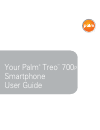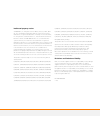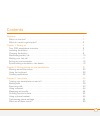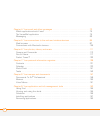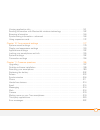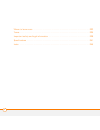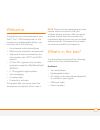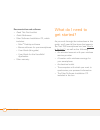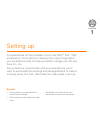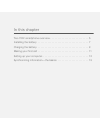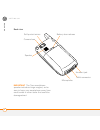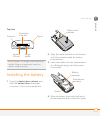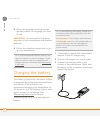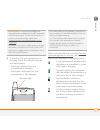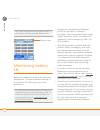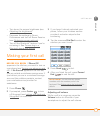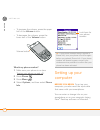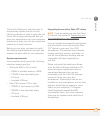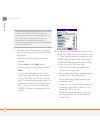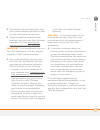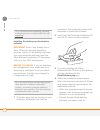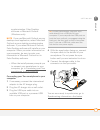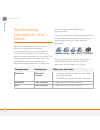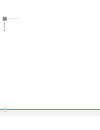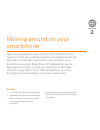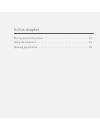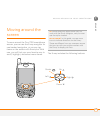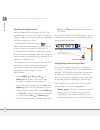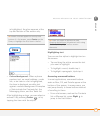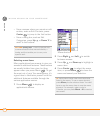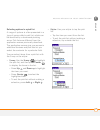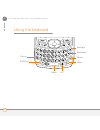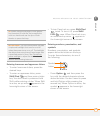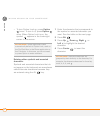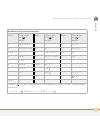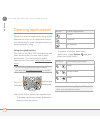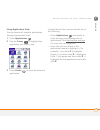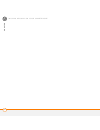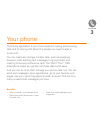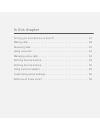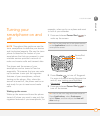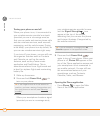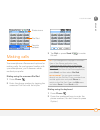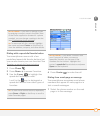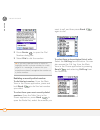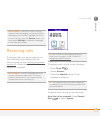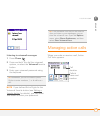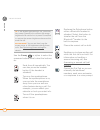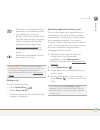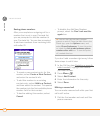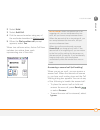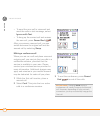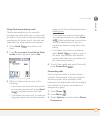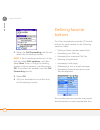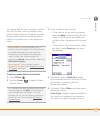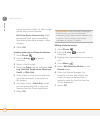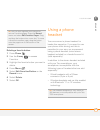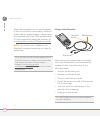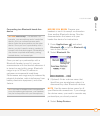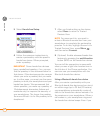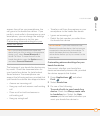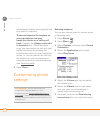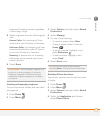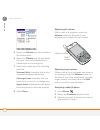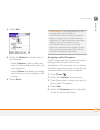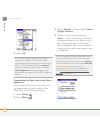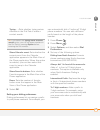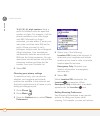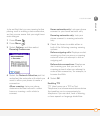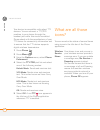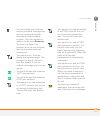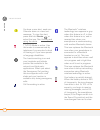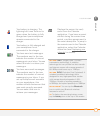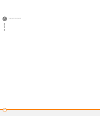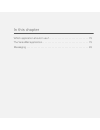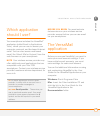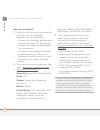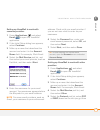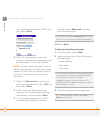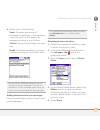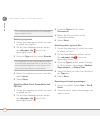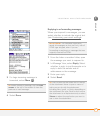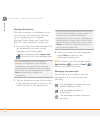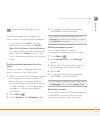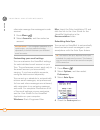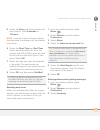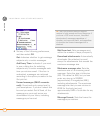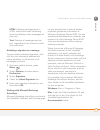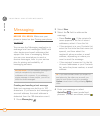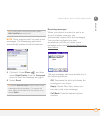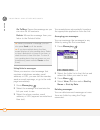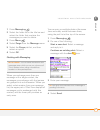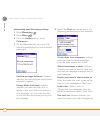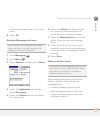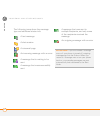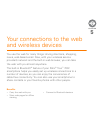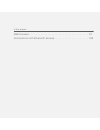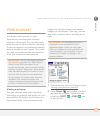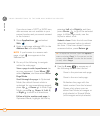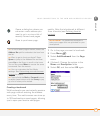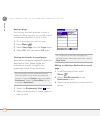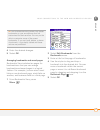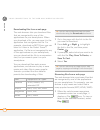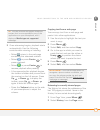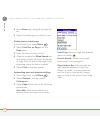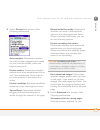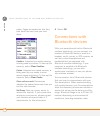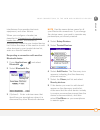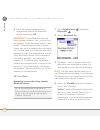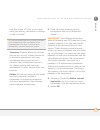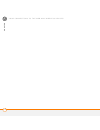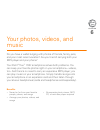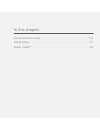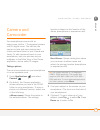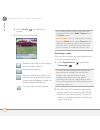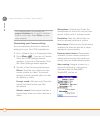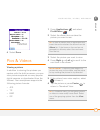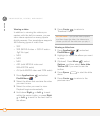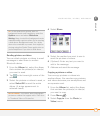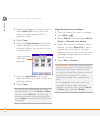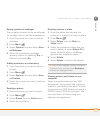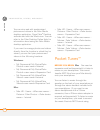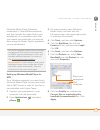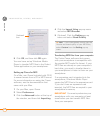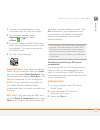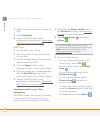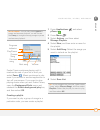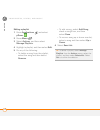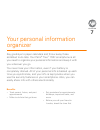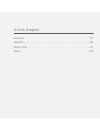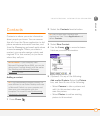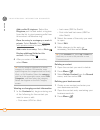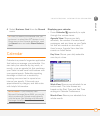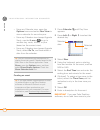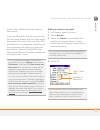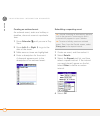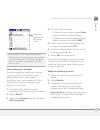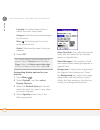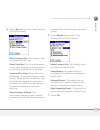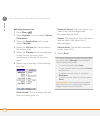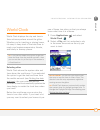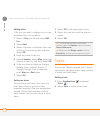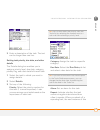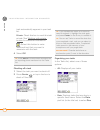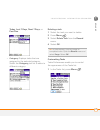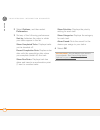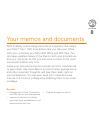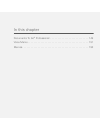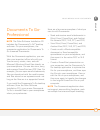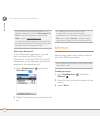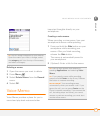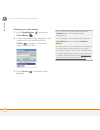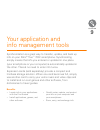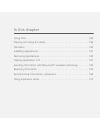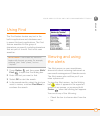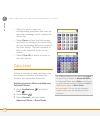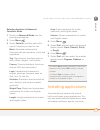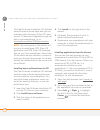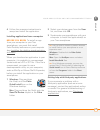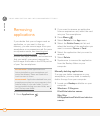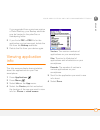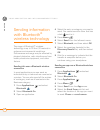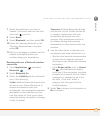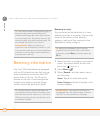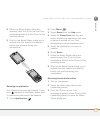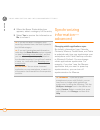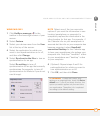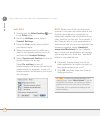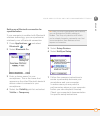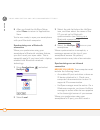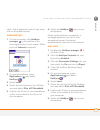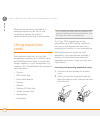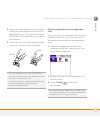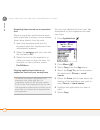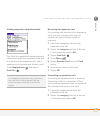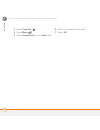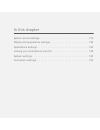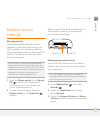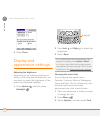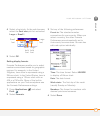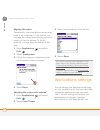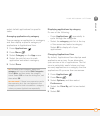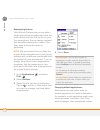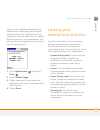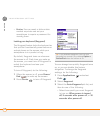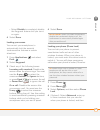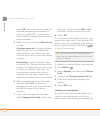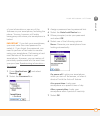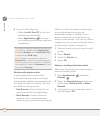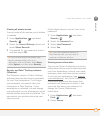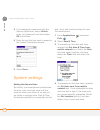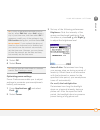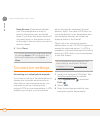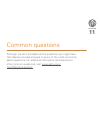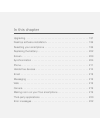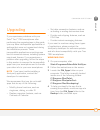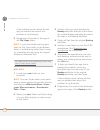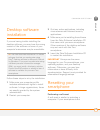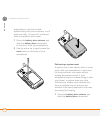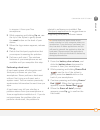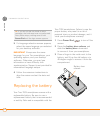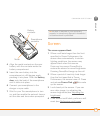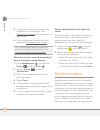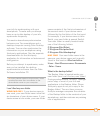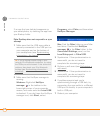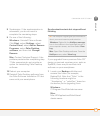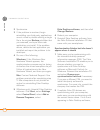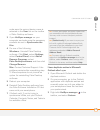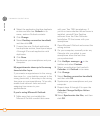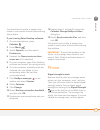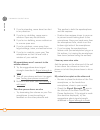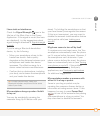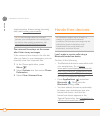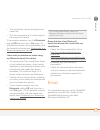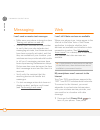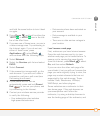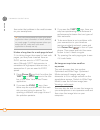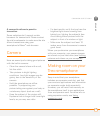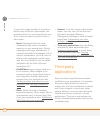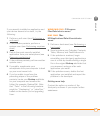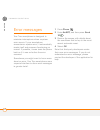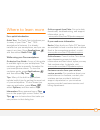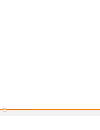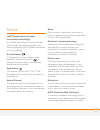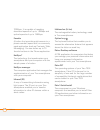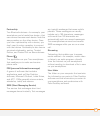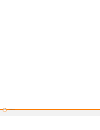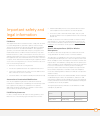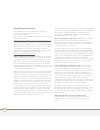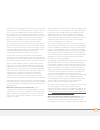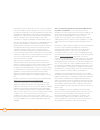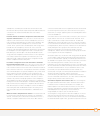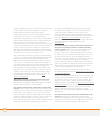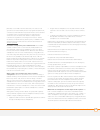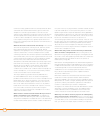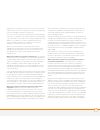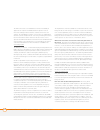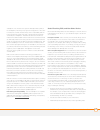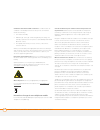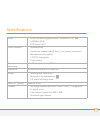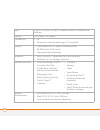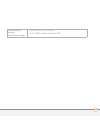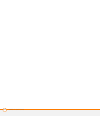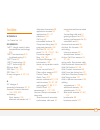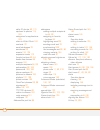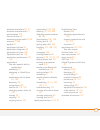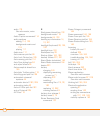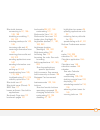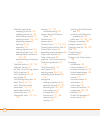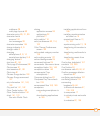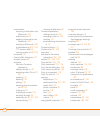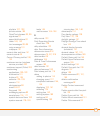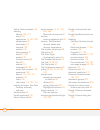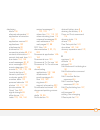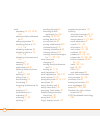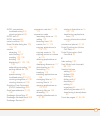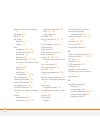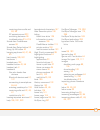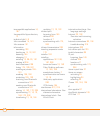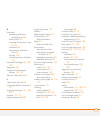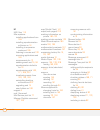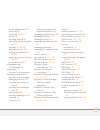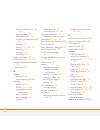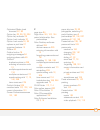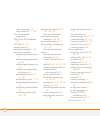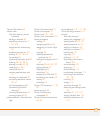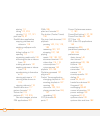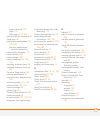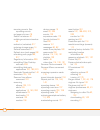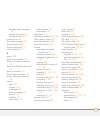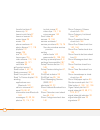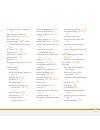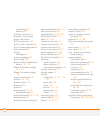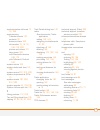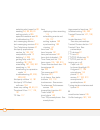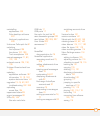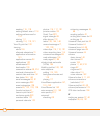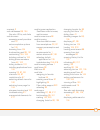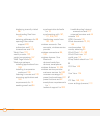- DL manuals
- Palm
- PDA
- Treo 700p
- User Manual
Palm Treo 700p User Manual
Summary of Treo 700p
Page 1
Your palm ® treo ™ 700 p smartphone user guide.
Page 2
Intellectual property notices © 2006 palm, inc. All rights reserved. Blazer, hotsync, palm, palm os, treo, versamail, and the palm and treo logos are among the trademarks or registered trademarks owned by or licensed to palm, inc. This product contains access co., ltd.’s netfront 3.0 internet browse...
Page 3
Iii contents welcome . . . . . . . . . . . . . . . . . . . . . . . . . . . . . . . . . . . . . . . . . . . . . . . . . . . . . . . . . . . 1 what’s in the box? . . . . . . . . . . . . . . . . . . . . . . . . . . . . . . . . . . . . . . . . . . . . . . . . . . 1 what do i need to get started? . . . ....
Page 4
Iv chapter 4: your email and other messages . . . . . . . . . . . . . . . . . . . . . . . . . . . . . . . . . 73 which application should i use? . . . . . . . . . . . . . . . . . . . . . . . . . . . . . . . . . . . . . . . . 75 the versamail application . . . . . . . . . . . . . . . . . . . . . . . ...
Page 5
V viewing application info . . . . . . . . . . . . . . . . . . . . . . . . . . . . . . . . . . . . . . . . . . . . . . 161 sending information with bluetooth ® wireless technology . . . . . . . . . . . . . . . . . . . 162 beaming information . . . . . . . . . . . . . . . . . . . . . . . . . . . . . ...
Page 6
Vi where to learn more . . . . . . . . . . . . . . . . . . . . . . . . . . . . . . . . . . . . . . . . . . . . . . . . . . 223 terms . . . . . . . . . . . . . . . . . . . . . . . . . . . . . . . . . . . . . . . . . . . . . . . . . . . . . . . . . . . . . . 225 important safety and legal information ...
Page 7
W e l c o m e 1 welcome congratulations on the purchase of your palm ® treo ™ 700 p smartphone! In one compact and indispensable device, you now have all of the following: • an advanced mobile smartphone • mobile email (corporate and personal) • high-speed internet connection and data transfer with ...
Page 8
W e l c o m e 2 documentation and software • read this first booklet • quick reference • palm software installation cd, which includes: • palm ® desktop software • bonus software for your smartphone • user guide (this guide) • user guide for the versamail application • palm warranty what do i need t...
Page 9
C h a p t e r 1 setting up congratulations on the purchase of your new palm ® treo ™ 700 p smartphone. You’re about to discover the many things about your smartphone that will help you better manage your life and have fun, too. As you become more familiar with your smartphone, you’ll want to persona...
Page 10
In this chapter treo 700 p smartphone overview . . . . . . . . . . . . . . . . . . . . . . . . . . . 5 installing the battery . . . . . . . . . . . . . . . . . . . . . . . . . . . . . . . . . . . . 7 charging the battery. . . . . . . . . . . . . . . . . . . . . . . . . . . . . . . . . . . . . 8 maki...
Page 11
S e t t i n g u p 5 1 ch ap t e r treo 700 p smartphone overview front view indicator light (phone and charge indicator) calendar 5-way navigator and center button earpiece menu send phone side button volume power/end messaging applications tip protect your screen. Be careful to store your smartphon...
Page 12
S e t t i n g u p 6 1 ch ap t e r back view important the treo smartphone speaker includes a large magnet, so be sure to keep your smartphone away from credit cards or other items that could be demagnetized. Camera lens battery door release speaker self-portrait mirror multi-connector headset jack m...
Page 13
S e t t i n g u p 7 1 ch ap t e r top view installing the battery 1 press the battery door release, and slide the battery door downward to remove it from your smartphone. 2 align the metal contacts on the battery with the contacts inside the battery compartment. 3 insert the battery into the compart...
Page 14
S e t t i n g u p 8 1 ch ap t e r 5 when the language selection screen appears, select the language you want to use. Important you must select the same language on your smartphone and desktop software. 6 follow the onscreen instructions to set up your smartphone. Charging the battery the battery com...
Page 15
S e t t i n g u p 9 1 ch ap t e r 4 to confirm that your smartphone is charging, check the indicator light on your smartphone. • solid red indicates that your smartphone is charging. • solid green indicates that your smartphone is fully charged. When your smartphone is on (see turning your smartphon...
Page 16
S e t t i n g u p 10 1 ch ap t e r maximizing battery life battery life depends on how you use your smartphone. You can maximize the life of your battery by following a few easy guidelines: • charge your smartphone whenever you’re at your desk, or charge it overnight. The li-ion battery has a much l...
Page 17
S e t t i n g u p 11 1 ch ap t e r • turn down the screen brightness (see adjusting the brightness). • decrease the settings in power preferences and turn off beam receive (see optimizing power settings). • turn off the bluetooth ® feature if you’re not using it. See connecting to a bluetooth hands-...
Page 18
S e t t i n g u p 12 1 ch ap t e r • to increase the volume, press the upper half of the volume button. • to decrease the volume, press the lower half of the volume button. What’s my phone number? 1 make sure your phone is on (see turning your phone on and off). 2 press phone . 3 press menu . 4 sele...
Page 19
S e t t i n g u p 13 1 ch ap t e r outlook for windows), and then sync to automatically update the info in both places, so there’s no need to enter the info twice. We strongly recommend that you sync your smartphone with your computer frequently to keep your info up-to-date (and backed up) in both l...
Page 20
S e t t i n g u p 14 1 ch ap t e r 1 calculate how much space your apps and info occupy on your previous palm os device: • from applications view, open the menus. • select info on the app menu. • at the bottom of the screen, select size. • look at the numbers on the free space line and subtract the ...
Page 21
S e t t i n g u p 15 1 ch ap t e r 3 synchronize your previous device with your previous desktop software to back up your information one last time. 4 install the desktop synchronization software from your new palm software installation cd (see installing the desktop synchronization software). Impor...
Page 22
S e t t i n g u p 16 1 ch ap t e r installing the desktop synchronization software important even if you already own a palm os device and have installed a previous version of the desktop software, you must install the software from the palm software installation cd that came with your treo 700 p sma...
Page 23
S e t t i n g u p 17 1 ch ap t e r synchronization: palm desktop software or microsoft outlook (windows only). Note if you use microsoft outlook as your desktop email application, select microsoft outlook as your desktop synchronization software. If you select microsoft outlook, palm desktop softwar...
Page 24
S e t t i n g u p 18 1 ch ap t e r synchronizing information—the basics synchronizing means that info that is entered or updated in one place (your smartphone or your computer) is automatically updated in the other, so there’s no need to enter the info twice. We strongly recommend that you sync your...
Page 25
S e t t i n g u p 19 1 ch ap t e r before you begin to sync your info, you must install palm desktop software from the palm software installation cd that came with your treo 700 p smartphone—even if you sync with outlook or another third-party application. See installing the desktop synchronization ...
Page 26
S e t t i n g u p 20 1 ch ap t e r.
Page 27
C h a p t e r 2 moving around on your smartphone have you ever been to a new city and felt a bit lost until you figured out that the numbered streets run north/south and the avenues run east/west? Learning to move around on your smartphone is similar. Most palm os ® applications use the same set of ...
Page 28
In this chapter moving around the screen . . . . . . . . . . . . . . . . . . . . . . . . . . . . . . . . 23 using the keyboard . . . . . . . . . . . . . . . . . . . . . . . . . . . . . . . . . . . . . 28 opening applications . . . . . . . . . . . . . . . . . . . . . . . . . . . . . . . . . . . . 32.
Page 29
M o v i n g a r o u n d o n y o u r s m a r t p h o n e 23 2 ch ap t e r moving around the screen to move around the treo 700 p smartphone screen, you can use the 5-way navigator for one-handed navigation, or you can tap items on the screen with the stylus. With use, you will find your own favorite ...
Page 30
M o v i n g a r o u n d o n y o u r s m a r t p h o n e 24 2 ch ap t e r scrolling through screens as on a computer, you scroll on the treo smartphone to move from field to field or page to page, or in some cases to highlight an item or option in a list. In list screens, use the 5-way to select and ...
Page 31
M o v i n g a r o u n d o n y o u r s m a r t p h o n e 25 2 ch ap t e r is highlighted, the glow appears at the top and bottom of the screen only. • colored background: when a phone number, text, an email address, a web link, or an item in a list is highlighted, the item is displayed as white text ...
Page 32
M o v i n g a r o u n d o n y o u r s m a r t p h o n e 26 2 ch ap t e r • from a screen where you create or edit entries, such as edit contacts, press center to jump to the first button. • from a dialog box, such as edit categories, press up or down to scroll to the buttons. Selecting menu items ma...
Page 33
M o v i n g a r o u n d o n y o u r s m a r t p h o n e 27 2 ch ap t e r selecting options in a pick list a range of options is often presented in a type of menu called a pick list, which can be identified by a downward-pointing arrow. Pick lists are different from the application menus previously d...
Page 34
M o v i n g a r o u n d o n y o u r s m a r t p h o n e 28 2 ch ap t e r using the keyboard menu backspace return alt space option shift/find backlight.
Page 35
M o v i n g a r o u n d o n y o u r s m a r t p h o n e 29 2 ch ap t e r entering lowercase and uppercase letters • to enter lowercase letters, press the desired keys. • to enter an uppercase letter, press shift/find and then press a letter key. You don’t need to press and hold shift while entering ...
Page 36
M o v i n g a r o u n d o n y o u r s m a r t p h o n e 30 2 ch ap t e r • to turn option lock on, press option twice. To turn it off, press option once. When option lock is on, the symbol appears in the lower-right corner of the screen. Entering other symbols and accented characters symbols and acc...
Page 37
M o v i n g a r o u n d o n y o u r s m a r t p h o n e 31 2 ch ap t e r 0 symbols and accented characters enter… then press alt to select… enter… then press alt to select… enter… then press alt to select… a á à ä â ã å æ n ñ u ú ù ü û a Á À Ä Ã Å Æ n Ñ u Ú Ù Ü Û b or b ß o ó ò ö ô œ õ x or x x ¤ c ...
Page 38
M o v i n g a r o u n d o n y o u r s m a r t p h o n e 32 2 ch ap t e r opening applications when you open an application using either applications view or an application button, you automatically close the application you were previously using. Using the quick buttons the front of the treo 700 p s...
Page 39
M o v i n g a r o u n d o n y o u r s m a r t p h o n e 33 2 ch ap t e r using applications view you can access all available applications through applications view. 1 press applications . 2 use the 5-way to highlight the application you want to use. 3 press center to open the selected application. ...
Page 40
M o v i n g a r o u n d o n y o u r s m a r t p h o n e 34 2 ch ap t e r.
Page 41
C h a p t e r 3 your phone the phone application is your home base for making and receiving calls and for storing info about the people you need to stay in touch with. You can creatively manage multiple calls, such as swapping between calls, sending text messages to ignored calls, and creating three...
Page 42
In this chapter turning your smartphone on and off . . . . . . . . . . . . . . . . . . . . . . . . 37 making calls . . . . . . . . . . . . . . . . . . . . . . . . . . . . . . . . . . . . . . . . . . . 39 receiving calls . . . . . . . . . . . . . . . . . . . . . . . . . . . . . . . . . . . . . . . . ...
Page 43
Y o u r p h o n e 37 3 ch ap t e r turning your smartphone on and off note throughout this guide we use the term smartphone to describe your device and its physical aspects. We use the term phone to describe the feature of your smartphone that lets you connect to your wireless service provider’s net...
Page 44
Y o u r p h o n e 38 3 ch ap t e r turning your phone on and off when your phone is on, it is connected to your wireless service provider’s network (provided you are in a coverage area) so that you can make and receive phone calls and use wireless services, such as email, messaging, and the web brow...
Page 45
Y o u r p h o n e 39 3 ch ap t e r making calls your smartphone offers several options for making calls. As you become familiar with your smartphone, you’ll discover which method you prefer. Dialing using the onscreen dial pad 1 press phone . 2 enter the phone number by tapping the onscreen dial pad...
Page 46
Y o u r p h o n e 40 3 ch ap t e r 3 press send to make the call. Dialing by contact name before you can dial a call by contact name, you must create some contacts (see adding a contact), or import them by synchronizing (see synchronizing information—the basics). 1 press phone . 2 select the contact...
Page 47
Y o u r p h o n e 41 3 ch ap t e r dialing with a speed-dial favorite button your smartphone comes with a few predefined speed-dial favorite buttons, but you can also create your own favorites. See creating a speed-dial favorite button. 1 press phone . 2 press down to access favorites. 3 use the 5-w...
Page 48
Y o u r p h o n e 42 3 ch ap t e r 2 press center to open the dial number dialog box. 3 select dial to dial the number. Redialing a recently called number to dial the last number: from the main view in the phone application, press and hold send to dial the last number you called. To select from your...
Page 49
Y o u r p h o n e 43 3 ch ap t e r receiving calls to receive calls, your phone must be on. This is different from having only the screen turned on (see turning your phone on and off). When your phone is off, your calls go to voicemail. To answer a call, do one of the following: • press send . • sel...
Page 50
Y o u r p h o n e 44 3 ch ap t e r send the caller a text message: select ignore with text. This option sends the call to voicemail and opens a text message addressed to the caller. Note sending text messages to land line phones may not be supported. To silence the phone while it is ringing, do one ...
Page 51
Y o u r p h o n e 45 3 ch ap t e r listening to voicemail messages 1 press phone . 2 press and hold 1 to dial the voicemail system, or select the voicemail favorite button. 3 enter your voicemail password using the keyboard. Note if you defined extra digits for the voicemail favorite button (see edi...
Page 52
Y o u r p h o n e 46 3 ch ap t e r use the 5-way or stylus to select the onscreen buttons.Here’s what the buttons do: tip if the screen dims during a call, press any key except power/end to restore the screen brightness. Be careful not to press power/end to restore the screen brightness because this...
Page 53
Y o u r p h o n e 47 3 ch ap t e r ending a call do one of the following: • press power/end . • select hang up all. • press the button on the headset (if the headset is attached). Switching applications during a call you can use many other applications on your smartphone while holding a phone conver...
Page 54
Y o u r p h o n e 48 3 ch ap t e r saving phone numbers after you complete an outgoing call to a number that is not in your contacts list, you are prompted to add the number to your contacts list. You are also prompted to add new numbers from incoming calls with caller id. • to create a new contact ...
Page 55
Y o u r p h o n e 49 3 ch ap t e r 2 select hold. 3 select add call. 4 dial the second number using any of the methods described in making calls. 5 when the dial another call prompt appears, select yes. When two calls are active, active call view includes two status lines, each representing one of t...
Page 56
Y o u r p h o n e 50 3 ch ap t e r • to send the new call to voicemail and send the caller a text message, select ignore with text. • to hang up the current call and answer the new call, press power/end . After you answer a second call, you can switch between the original call and the second call by...
Page 57
Y o u r p h o n e 51 3 ch ap t e r using flash mode during a call flash mode enables you to manually manage your calls while one or more calls are active. This mode is often used during a conference call when one of the calls has ended but the other remains connected. 1 press send from active call v...
Page 58
Y o u r p h o n e 52 3 ch ap t e r 4 select the call forwarding pick list and select the forwarding number. Note if the forwarding number isn’t in the pick list, select edit numbers, and then select new. Enter a 10-digit forwarding number (without spaces), and then select ok. Now select the number f...
Page 59
Y o u r p h o n e 53 3 ch ap t e r are customized for their services, and you may not be able to edit or delete these preset favorite buttons. However, you can always customize the remaining favorite buttons to perform any of the supported tasks. Creating a speed-dial favorite button 1 press phone ....
Page 60
Y o u r p h o n e 54 3 ch ap t e r comma between digits. To add a longer pause, enter more commas. Dial extra digits automatically: dials predefined extra digits immediately after dialing the phone number, when checked. 6 select ok. Creating other types of favorite buttons 1 press phone . 2 use the ...
Page 61
Y o u r p h o n e 55 3 ch ap t e r deleting a favorite button 1 press phone . 2 use the 5-way to access favorites. 3 highlight the favorite button you want to delete. 4 press menu . 5 select edit favorites button on the record menu. 6 select delete. 7 select ok. Using a phone headset you can connect...
Page 62
Y o u r p h o n e 56 3 ch ap t e r check the specifications for your headset or car kit to confirm compatibility. When in doubt, ask the manufacturer if the product is compatible with treo 700 p smartphones. To find compatible hands-free devices, go to www.Palm.Com/treo700pcdma-mytreo. Note you cann...
Page 63
Y o u r p h o n e 57 3 ch ap t e r connecting to a bluetooth hands-free device once you set up a partnership with a bluetooth headset or car kit, you can communicate with that device whenever it is turned on and within range. Bluetooth range is up to 30 feet/10 meters in optimum environmental condit...
Page 64
Y o u r p h o n e 58 3 ch ap t e r 5 select hands-free setup. 6 follow the onscreen instructions to create a partnership with the specific hands-free device. When prompted, enter a passkey. Important some hands-free devices have a predefined passkey; if so, you can find the passkey in the documentat...
Page 65
Y o u r p h o n e 59 3 ch ap t e r answer the call on your smartphone, the call goes to the hands-free device. If you prefer to route calls to the earpiece on your smartphone, you can change the settings on your smartphone to do this; see customizing advanced settings for your hands-free device. The...
Page 66
Y o u r p h o n e 60 3 ch ap t e r automatically answer incoming calls and how quickly it answers. To choose between the earpiece on your smartphone and your hands-free device on a call-by-call basis: uncheck the always route calls to handsfree box. When the phone rings, you can answer the call with...
Page 67
Y o u r p h o n e 61 3 ch ap t e r remain at the same volume regardless of how long it rings. 8 select ringtones from the following pick lists: known caller: an incoming call from someone in your contacts or favorites. Unknown caller: an incoming call from someone identified by caller id who is not ...
Page 68
Y o u r p h o n e 62 3 ch ap t e r 5 select the volume pick list and select the volume level. 6 select the vibrate pick list and select how you want your smartphone to vibrate upon an incoming call. 7 select alert tones from the following pick lists: voicemail alert: indicates that a new voicemail m...
Page 69
Y o u r p h o n e 63 3 ch ap t e r 4 select edit. 5 select the picture box and do one of the following: • select camera to take a photo and add it to this contact entry when you save the photo. • select photos and select an existing photo that you want to assign to this contact. 6 select done. Assig...
Page 70
Y o u r p h o n e 64 3 ch ap t e r 6 select ok. Customizing the main view in the phone application phone display options let you customize the appearance and entry mode of the main view in the phone application. 1 press phone . 2 press menu . 3 select options, and then select phone display options. ...
Page 71
Y o u r p h o n e 65 3 ch ap t e r typing… : sets whether typing enters numbers in the dial pad or starts a contact search. Show calendar event: sets whether the current event from the calendar application appears in the main view of the phone application. When this option is enabled, you can then s...
Page 72
Y o u r p h o n e 66 3 ch ap t e r to (6), (5), (4), digit numbers: adds a prefix to numbers with the specified number of digits. For example, if all the phone numbers in your office begin with 555, followed by a 4-digit extension, you can select 4, enter your area code, and then enter 555 as the pr...
Page 73
Y o u r p h o n e 67 3 ch ap t e r to be notified that you are roaming before placing a call or making a data connection, so that you are aware that you might incur extra charges. 1 press phone . 2 press menu . 3 select options, and then select roaming preferences. 4 select the network selection pic...
Page 74
Y o u r p h o n e 68 3 ch ap t e r your device is compatible with select tty devices. You can connect a tty/tdd machine to your device through the headset jack while this mode is enabled. Please check with the manufacturer of your tty device for connectivity information and to ensure that the tty de...
Page 75
Y o u r p h o n e 69 3 ch ap t e r you are outside your wireless service provider’s coverage area and are roaming on another wireless service provider’s network. This icon appears in addition to the word roaming. The icon may flash if the provider is not on your wireless service provider’s preferred...
Page 76
Y o u r p h o n e 70 3 ch ap t e r you have a new alert, such as a calendar alarm or a new text message. To view the alert, press and hold center or select the icon. See viewing and using the alerts. Tty/tdd mode is active. Use this mode to communicate by telephone if you are deaf or hard of hearing...
Page 77
Y o u r p h o n e 71 3 ch ap t e r your battery is charging. The lightning bolt turns from red to green when the battery is fully charged and your smartphone remains connected to the charger. Your battery is fully charged and your smartphone is not connected to the charger. You have new text message...
Page 78
Y o u r p h o n e 72 3 ch ap t e r.
Page 79
C h a p t e r 4 your email and other messages you already know how efficient email and messaging are for staying in touch. Now your palm ® treo ™ 700 p smartphone brings you a new level of convenience: email on the go. Enjoy the ease and speed of communicating with friends, family, and colleagues an...
Page 80
In this chapter which application should i use? . . . . . . . . . . . . . . . . . . . . . . . . . . . . 75 the versamail application. . . . . . . . . . . . . . . . . . . . . . . . . . . . . . . . . 75 messaging . . . . . . . . . . . . . . . . . . . . . . . . . . . . . . . . . . . . . . . . . . . . 8...
Page 81
Y o u r e m a i l a n d o t h e r m e s s a g e s 75 4 ch ap t e r which application should i use? Your smartphone includes the versamail ® application (called email in applications view), which you can use to access your corporate, personal, and fee-based internet email. You can also access web-bas...
Page 82
Y o u r e m a i l a n d o t h e r m e s s a g e s 76 4 ch ap t e r how do i get started? 1 if either of the following is true, read the user guide for the versamail application on your computer: • you used the versamail application on your previous palm os ® device, and you want to transfer those se...
Page 83
Y o u r e m a i l a n d o t h e r m e s s a g e s 77 4 ch ap t e r setting up versamail to work with common providers 1 press applications and select email to open the versamail application. 2 if the initial setup dialog box appears, select continue. 3 make up a name that describes this account and ...
Page 84
Y o u r e m a i l a n d o t h e r m e s s a g e s 78 4 ch ap t e r your system administrator or isp), and then select next. 6 enter the username for your email account. Your username appears before the @ symbol in your email address. Note for some email providers, such as gmail, your username is you...
Page 85
Y o u r e m a i l a n d o t h e r m e s s a g e s 79 4 ch ap t e r 4 select one of the following: send: connects and sends all messages immediately. If the message cannot be sent for any reason, the message is stored in your outbox. Outbox: stores the message to be sent later. Drafts: saves the mess...
Page 86
Y o u r e m a i l a n d o t h e r m e s s a g e s 80 4 ch ap t e r . Attaching ringtones 1 create the message to which you want to attach the ringtone. 2 on the new message screen, select the red paper clip icon in the upper-right corner. 3 from the type pick list, select sounds. 4 select the ringto...
Page 87
Y o u r e m a i l a n d o t h e r m e s s a g e s 81 4 ch ap t e r 3 if a large incoming message is truncated, select more . 4 select done. Replying to or forwarding messages when you respond to messages, you can select whether to include the original text (see customizing your email settings). 1 fr...
Page 88
Y o u r e m a i l a n d o t h e r m e s s a g e s 82 4 ch ap t e r viewing attachments there are a number of attachment types you can open with the built-in software on your smartphone (for example, microsoft word, excel, and powerpoint files; pdf files; ringtones, and photos). 1 from any folder, op...
Page 89
Y o u r e m a i l a n d o t h e r m e s s a g e s 83 4 ch ap t e r you can rearrange the message list to make it easier to find and view messages. • in the inbox, select sort, and then select one of the following: sort by date, sort by name, sort by subject. • to quickly switch between folders in li...
Page 90
Y o u r e m a i l a n d o t h e r m e s s a g e s 84 4 ch ap t e r otherwise manage the messages in each account. 1 press menu . 2 select accounts, and then select an account. Customizing your email settings you can customize the versamail settings for each individual email account on your treo. The...
Page 91
Y o u r e m a i l a n d o t h e r m e s s a g e s 85 4 ch ap t e r 5 select the every pick list and select the time interval, from 5 minutes to 12 hours. Note if you set a more frequent interval, you may need to recharge your treo battery more often. 6 select the start time and end time boxes, and t...
Page 92
Y o u r e m a i l a n d o t h e r m e s s a g e s 86 4 ch ap t e r 4 set any of the following preferences, and then select ok. Get: indicates whether to get message subjects only or entire messages. Ask every time: indicates if you want to see a dialog box for selecting subjects only or entire messa...
Page 93
Y o u r e m a i l a n d o t h e r m e s s a g e s 87 4 ch ap t e r html: displays messages sent in html format with basic formatting intact and displays other messages as plain text. Text: displays all messages as plain text, regardless of the format in which they were sent. Attaching a signature to...
Page 94
Y o u r e m a i l a n d o t h e r m e s s a g e s 88 4 ch ap t e r messaging before you begin make sure your phone is turned on (see turning your phone on and off). You can use the messaging application to exchange brief text messages (sms) with other devices and email addresses that support this fo...
Page 95
Y o u r e m a i l a n d o t h e r m e s s a g e s 89 4 ch ap t e r note some symbols can’t be used in text messages. The messaging application automatically replaces invalid characters. 5 (optional) press menu , and then select high priority from the compose menu to mark the message as urgent. 6 sel...
Page 96
Y o u r e m a i l a n d o t h e r m e s s a g e s 90 4 ch ap t e r go to msg: opens the message so you can view its full contents. Delete: moves the message from your inbox to the deleted folder. Using links in messages when you receive a text message that contains a telephone number, email address,...
Page 97
Y o u r e m a i l a n d o t h e r m e s s a g e s 91 4 ch ap t e r 1 press messaging . 2 select the folder list in the title bar and select the folder that contains the messages you want to delete. 3 press menu . 4 select purge from the message menu. 5 select the purge pick list, and then select an ...
Page 98
Y o u r e m a i l a n d o t h e r m e s s a g e s 92 4 ch ap t e r customizing your messaging settings 1 press messaging . 2 press menu . 3 from the options menu, select preferences. 4 on the messages tab, set any of the following preferences for your individual messages: confirm message deletions: ...
Page 99
Y o u r e m a i l a n d o t h e r m e s s a g e s 93 4 ch ap t e r in the selected label color, or only your name. 6 select ok. Selecting messaging alert tones 1 press messaging . 2 press menu . 3 select options, and then select alerts. 4 select the application pick list and select messaging. 5 sele...
Page 100
Y o u r e m a i l a n d o t h e r m e s s a g e s 94 4 ch ap t e r the following icons show the message type and additional status info: a text message a chat session a voicemail page an incoming message with an error a message that is waiting to be sent a message that was successfully sent a messag...
Page 101
C h a p t e r 5 your connections to the web and wireless devices you use the web for many things: driving directions, shopping, news, web-based email. Now, with your wireless service provider’s network and the built-in web browser, you can take the web with you almost anywhere. The built-in bluetoot...
Page 102
In this chapter web browser . . . . . . . . . . . . . . . . . . . . . . . . . . . . . . . . . . . . . . . . . . 97 connections with bluetooth devices . . . . . . . . . . . . . . . . . . . . . . . . 106.
Page 103
Y o u r c o n n e c t i o n s t o t h e w e b a n d w i r e l e s s d e v i c e s 97 5 ch ap t e r web browser the blazer ® web browser on your smartphone provides quick and easy access to web pages. You can view most sites you use on your computer, including those with security and advanced feature...
Page 104
Y o u r c o n n e c t i o n s t o t h e w e b a n d w i r e l e s s d e v i c e s 98 5 ch ap t e r if you do not see a 1xrtt or evdo icon, data services are not available in your current location and you cannot connect to the internet. 3 press applications and select web . 4 enter a web page address...
Page 105
Y o u r c o n n e c t i o n s t o t h e w e b a n d w i r e l e s s d e v i c e s 99 5 ch ap t e r creating a bookmark with bookmarks you can instantly access a web page without entering the address every time. The web browser can store up to 100 bookmarks or saved pages, allowing you to open your f...
Page 106
Y o u r c o n n e c t i o n s t o t h e w e b a n d w i r e l e s s d e v i c e s 100 5 ch ap t e r saving a page you can use the web browser to save a page for offline viewing, so you don’t need a wireless connection to view it later. 1 go to the page you want to save. 2 press menu . 3 select save ...
Page 107
Y o u r c o n n e c t i o n s t o t h e w e b a n d w i r e l e s s d e v i c e s 101 5 ch ap t e r 4 enter the desired changes. 5 select ok. Arranging bookmarks and saved pages bookmarks view includes ten pages for bookmarks so that you can arrange bookmarks and saved pages in a logical fashion. Fo...
Page 108
Y o u r c o n n e c t i o n s t o t h e w e b a n d w i r e l e s s d e v i c e s 102 5 ch ap t e r downloading files from a web page the web browser lets you download files that are recognized by one of the applications on your smartphone. When you download a file, you can open it in the applicatio...
Page 109
Y o u r c o n n e c t i o n s t o t h e w e b a n d w i r e l e s s d e v i c e s 103 5 ch ap t e r 2 once streaming begins, playback starts automatically. Use the following controls when viewing or listening: • select return to the web page containing the streamed content. • select or press center ...
Page 110
Y o u r c o n n e c t i o n s t o t h e w e b a n d w i r e l e s s d e v i c e s 104 5 ch ap t e r 3 press down to navigate through the list. 4 select the web page you want to load. Finding text on a web page 1 from page view, press menu . 2 select find text on page from the page menu. 3 enter the ...
Page 111
Y o u r c o n n e c t i o n s t o t h e w e b a n d w i r e l e s s d e v i c e s 105 5 ch ap t e r 4 select general and set any of the following preferences: auto-complete: determines whether the web browser suggests text, based on your previous entries, when you begin entering info. Disable cookie...
Page 112
Y o u r c o n n e c t i o n s t o t h e w e b a n d w i r e l e s s d e v i c e s 106 5 ch ap t e r cache. Pages are cached so that they load faster the next time you view them. Cookies: indicates how much memory is being used by cookies. To free up this memory, select clear cookies. Cache: indicate...
Page 113
Y o u r c o n n e c t i o n s t o t h e w e b a n d w i r e l e s s d e v i c e s 107 5 ch ap t e r interference from nearby electronic equipment, and other factors. When you configure a headset as described in connecting to a bluetooth hands-free device, the headset is automatically added to your t...
Page 114
Y o u r c o n n e c t i o n s t o t h e w e b a n d w i r e l e s s d e v i c e s 108 5 ch ap t e r 9 enter the same passkey on your smartphone and on the bluetooth device, and select ok. Important some bluetooth devices have a preset passkey; if so, you can find the passkey in the documentation for...
Page 115
Y o u r c o n n e c t i o n s t o t h e w e b a n d w i r e l e s s d e v i c e s 109 5 ch ap t e r turn this option off. After you’re done using this setting, remember to change it back to hidden. Temporary: enables bluetooth devices that are not on your trusted device list to request a connection ...
Page 116
Y o u r c o n n e c t i o n s t o t h e w e b a n d w i r e l e s s d e v i c e s 110 5 ch ap t e r.
Page 117
C h a p t e r 6 your photos, videos, and music do you have a wallet bulging with photos of friends, family, pets, and your most recent vacation? Are you tired of carrying both your mp3 player and your phone? Your palm ® treo ™ 700 p smartphone solves both problems. You can keep your favorite photos ...
Page 118
In this chapter camera and camcorder . . . . . . . . . . . . . . . . . . . . . . . . . . . . . . . . . . 113 pics & videos . . . . . . . . . . . . . . . . . . . . . . . . . . . . . . . . . . . . . . . . . . 117 pocket tunes™. . . . . . . . . . . . . . . . . . . . . . . . . . . . . . . . . . . . . . ...
Page 119
Y o u r p h o t o s , v i d e o s , a n d m u s i c 113 6 ch ap t e r camera and camcorder your smartphone comes with an easy-to-use, built-in, 1.3-megapixel camera with 2x digital zoom. You can use the camera to take and view pictures and videos and send them to your friends and family. To add a pe...
Page 120
Y o u r p h o t o s , v i d e o s , a n d m u s i c 114 6 ch ap t e r 5 press center to capture the picture. 6 do any of the following: recording a video you can store videos on your smartphone or on an expansion card. 1 press applications and select camcorder . 2 by default, the camcorder applicati...
Page 121
Y o u r p h o t o s , v i d e o s , a n d m u s i c 115 6 ch ap t e r : stores the video in the selected album. The storage location is based on the location of the album (smartphone or expansion card). New albums: opens a dialog box where you can enter an album name and select the storage location ...
Page 122
Y o u r p h o t o s , v i d e o s , a n d m u s i c 116 6 ch ap t e r customizing your camera settings you can customize the built-in camera’s settings for your treo 700 p smartphone. 1 go to camera view or camcorder view. 2 press menu . If you are in camera view, the photo settings screen appears. ...
Page 123
Y o u r p h o t o s , v i d e o s , a n d m u s i c 117 6 ch ap t e r 4 select done. Pics & videos viewing a picture in addition to viewing the pictures you capture with the built-in camera, you can view pictures captured on many popular digital cameras or downloaded from the internet. Your smartpho...
Page 124
Y o u r p h o t o s , v i d e o s , a n d m u s i c 118 6 ch ap t e r viewing a video in addition to viewing the videos you capture with the built-in camera, you can view videos captured on many popular digital cameras. Your smartphone supports the following types of video files: • 3gp • 3g2 (mpeg-4...
Page 125
Y o u r p h o t o s , v i d e o s , a n d m u s i c 119 6 ch ap t e r sending pictures or videos you can attach pictures or videos to email messages or send them to another bluetooth device. 1 from the album list, select the album that contains the picture(s) or video(s) you want to send. 2 tap in t...
Page 126
Y o u r p h o t o s , v i d e o s , a n d m u s i c 120 6 ch ap t e r 4 select the pictures or videos to copy, or select select all to copy the entire album. (a + sign appears next to selected items.) 5 select copy. 6 select the copy items to pick list and select whether you want to copy the selecte...
Page 127
Y o u r p h o t o s , v i d e o s , a n d m u s i c 121 6 ch ap t e r saving a picture as wallpaper you can select a picture to use as wallpaper for the main view in the phone application. 1 open the picture you want to save as wallpaper. 2 press menu . 3 select options, and then select save as wall...
Page 128
Y o u r p h o t o s , v i d e o s , a n d m u s i c 122 6 ch ap t e r you can view and edit synchronized pictures and videos in the palm media desktop application. Open palm ® desktop software and click the media icon. You can refer to the palm desktop online help for information about using the pal...
Page 129
Y o u r p h o t o s , v i d e o s , a n d m u s i c 123 6 ch ap t e r windows media player (windows computers) or itunes (mac computers), and then transfer the music files to your smartphone or an expansion card. After you transfer the music files, you can play them using the pocket tunes ™ applicat...
Page 130
Y o u r p h o t o s , v i d e o s , a n d m u s i c 124 6 ch ap t e r 9 click ok, and then click ok again. You now have set up windows media player to transfer mp3 files to the pocket tunes application on your smartphone. Setting up itunes for mp3 on a mac, use itunes (included with os x) to convert...
Page 131
Y o u r p h o t o s , v i d e o s , a n d m u s i c 125 6 ch ap t e r 1 connect your smartphone to your computer with the usb sync cable. 2 on your smartphone, press applications and select ptunes . 3 if you are transferring mp3 files from a mac, insert an expansion card into your smartphone. This s...
Page 132
Y o u r p h o t o s , v i d e o s , a n d m u s i c 126 6 ch ap t e r 4 select the tracks you want to convert to mp3. 5 select rip music. 6 transfer the mp3 files to your smartphone as described in transferring mp3 files from your computer. Mac only 1 on your mac, open itunes. 2 insert the music cd ...
Page 133
Y o u r p h o t o s , v i d e o s , a n d m u s i c 127 6 ch ap t e r pocket tunes continues playing until it reaches the end of your list or until you select pause . Music continues to play even if you switch to another application or turn off your screen. If you want to stop playing music when you...
Page 134
Y o u r p h o t o s , v i d e o s , a n d m u s i c 128 6 ch ap t e r editing a playlist 1 press applications and select ptunes . 2 press menu . 3 select actions, and then select manage playlists. 4 highlight a playlist, and then select edit. 5 do any of the following: • to delete a song from the pl...
Page 135
C h a p t e r 7 your personal information organizer say good-bye to paper calendars and throw away those scribbled to-do lists. Your palm ® treo ™ 700 p smartphone is all you need to organize your personal information and keep it with you wherever you go. You never lose your information, even if you...
Page 136
In this chapter contacts. . . . . . . . . . . . . . . . . . . . . . . . . . . . . . . . . . . . . . . . . . . . . . 131 calendar . . . . . . . . . . . . . . . . . . . . . . . . . . . . . . . . . . . . . . . . . . . . . . 133 world clock . . . . . . . . . . . . . . . . . . . . . . . . . . . . . . . ....
Page 137
Y o u r p e r s o n a l i n f o r m a t i o n o r g a n i z e r 131 7 ch ap t e r contacts contacts is where you enter information about people you know. You can access this info from the phone application to dial phone numbers and create favorites, and from the messaging and email applications to s...
Page 138
Y o u r p e r s o n a l i n f o r m a t i o n o r g a n i z e r 132 7 ch ap t e r add a caller id ringtone : select the ringtone pick list and select a ringtone from the list to give incoming calls from this contact a distinctive ring. Place the entry in a category or mark it private: select details...
Page 139
Y o u r p e r s o n a l i n f o r m a t i o n o r g a n i z e r 133 7 ch ap t e r 4 select business card from the record menu. Calendar calendar is a powerful organizer application that helps you manage your schedule. You can view your calendar by day, week, or month, or as an agenda list that combi...
Page 140
Y o u r p e r s o n a l i n f o r m a t i o n o r g a n i z e r 134 7 ch ap t e r • from any calendar view, open the options menu and select year view to view a calendar for an entire year. • from any calendar view (except agenda view), use the 5-way to go to another day, week, month, or year (based...
Page 141
Y o u r p e r s o n a l i n f o r m a t i o n o r g a n i z e r 135 7 ch ap t e r events. Palm desktop does not support time zones. If you use microsoft outlook, you can use the time zone feature, but you must install the conduit that came with your treo 700 p smartphone (or a subsequent update) on ...
Page 142
Y o u r p e r s o n a l i n f o r m a t i o n o r g a n i z e r 136 7 ch ap t e r creating an untimed event an untimed event, such as a holiday or deadline, does not occur at a particular time. 1 press calendar until you are in day view. 2 press left or right to go to the date of the event. 3 make s...
Page 143
Y o u r p e r s o n a l i n f o r m a t i o n o r g a n i z e r 137 7 ch ap t e r color-coding your schedule use color-coding to quickly spot various types of events. For example, make appointments with family green, coworkers blue, and friends red. Follow these steps to create a category and assign...
Page 144
Y o u r p e r s o n a l i n f o r m a t i o n o r g a n i z e r 138 7 ch ap t e r location: provides a description of where the event takes place. Category: sets the color-coded category for this event. Note : provides space for you to enter additional text. Delete: removes the event from your calen...
Page 145
Y o u r p e r s o n a l i n f o r m a t i o n o r g a n i z e r 139 7 ch ap t e r 5 select day and set any of the following day view options: show category list: the category pick list appears in day view. Show time bars: the time bars appear in day view to show the duration of an event and to illus...
Page 146
Y o u r p e r s o n a l i n f o r m a t i o n o r g a n i z e r 140 7 ch ap t e r selecting alarm tones 1 press menu . 2 select options, and then select sound preferences. 3 select the application pick list and select calendar. 4 select the volume pick list and select the volume level. 5 select the ...
Page 147
Y o u r p e r s o n a l i n f o r m a t i o n o r g a n i z e r 141 7 ch ap t e r world clock world clock displays the day and time in three cities anywhere around the globe. Whether you’re traveling or staying home, it’s easy to keep track of the best time to reach your business associates, friends...
Page 148
Y o u r p e r s o n a l i n f o r m a t i o n o r g a n i z e r 142 7 ch ap t e r adding cities if the city you want to display is not in the predefined list, you can add it. 1 select a city pick list and select edit list. 2 select add. 3 select a location in the same time zone as the city you want ...
Page 149
Y o u r p e r s o n a l i n f o r m a t i o n o r g a n i z e r 143 7 ch ap t e r 3 enter a description of the task. The text can be longer than one line. Setting task priority, due date, and other details the details dialog box enables you to assign a priority level, due date, category, privacy fla...
Page 150
Y o u r p e r s o n a l i n f o r m a t i o n o r g a n i z e r 144 7 ch ap t e r task automatically appears in your task list. Private: check this box to mark this task private. See working with private entries for additional information. : select this button to enter additional text that you want ...
Page 151
Y o u r p e r s o n a l i n f o r m a t i o n o r g a n i z e r 145 7 ch ap t e r today, last 7 days, next 7 days, or past due. • category: displays tasks that are assigned to the selected category. Select the category pick list to select a different category. Deleting a task 1 select the task you w...
Page 152
Y o u r p e r s o n a l i n f o r m a t i o n o r g a n i z e r 146 7 ch ap t e r 2 select options, and then select preferences. 3 set any of the following preferences: sort by: indicates the order in which your tasks appear in the list. Show completed tasks: displays tasks you’ve checked off. Recor...
Page 153
C h a p t e r 8 your memos and documents with its ability to store large amounts of important information, your palm ® treo ™ 700 p smartphone lets you take your office with you—including your microsoft office and pdf files. You can keep updated copies of the files on both your smartphone and your c...
Page 154
In this chapter documents to go ® professional . . . . . . . . . . . . . . . . . . . . . . . . . . . 149 voice memo . . . . . . . . . . . . . . . . . . . . . . . . . . . . . . . . . . . . . . . . . . . 151 memos. . . . . . . . . . . . . . . . . . . . . . . . . . . . . . . . . . . . . . . . . . . . ....
Page 155
Y o u r m e m o s a n d d o c u m e n t s 149 8 ch ap t e r documents to go ® professional note the palm software installation cd includes the documents to go ® desktop software. On your smartphone, the companion application for documents to go is named documents. With the documents application, you...
Page 156
Y o u r m e m o s a n d d o c u m e n t s 150 8 ch ap t e r opening a document in the documents application, you can view and open any word, excel, powerpoint, or acrobat (pdf) file on your smartphone or an expansion card that is inserted in the expansion slot. 1 press applications and select docume...
Page 157
Y o u r m e m o s a n d d o c u m e n t s 151 8 ch ap t e r deleting a memo 1 open the memo you want to delete. 2 press menu . 3 select delete memo from the record menu. 4 select ok. Voice memo voice memo provides a place for you to record and play back notes and other important thoughts directly on...
Page 158
Y o u r m e m o s a n d d o c u m e n t s 152 8 ch ap t e r listening to a voice memo 1 press applications and select voice memo . 2 in the voice memo list, navigate to the voice memo title and then press center to select it. The voice memo begins to play. 3 press center to pause or stop playback. T...
Page 159
C h a p t e r 9 your application and info management tools synchronization is a great way to transfer, update, and back up info on your palm ® treo ™ 700 p smartphone. Synchronizing simply means that info you entered or updated in one place (your smartphone or your computer) is automatically updated...
Page 160
In this chapter using find . . . . . . . . . . . . . . . . . . . . . . . . . . . . . . . . . . . . . . . . . . . . 155 viewing and using the alerts . . . . . . . . . . . . . . . . . . . . . . . . . . . . . . 155 calculator . . . . . . . . . . . . . . . . . . . . . . . . . . . . . . . . . . . . . . ....
Page 161
Y o u r a p p l i c a t i o n a n d i n f o m a n a g e m e n t t o o l s 155 9 ch ap t e r using find the find feature locates any text in the built-in applications and databases and in some third-party applications. The find feature searches for the group of characters you specify, including chara...
Page 162
Y o u r a p p l i c a t i o n a n d i n f o m a n a g e m e n t t o o l s 156 9 ch ap t e r • select the alert to open the corresponding application and view the alert item (message, event, missed call, and so on). • select done to close the alert screen and return to whatever you were doing on your...
Page 163
Y o u r a p p l i c a t i o n a n d i n f o m a n a g e m e n t t o o l s 157 9 ch ap t e r selecting functions in advanced calculator mode 1 switch to advanced mode (see the preceding procedure). 2 press menu . 3 select options, and then select the type of function you want to use: math: advanced m...
Page 164
Y o u r a p p l i c a t i o n a n d i n f o m a n a g e m e n t t o o l s 158 9 ch ap t e r the palm software installation cd includes several bonus software apps and you can purchase other third-party palm os ® apps as well. To learn about applications you can add to your smartphone, go to www.Palm...
Page 165
Y o u r a p p l i c a t i o n a n d i n f o m a n a g e m e n t t o o l s 159 9 ch ap t e r 4 follow the onscreen instructions to accept and install the application. Installing applications from a computer before you begin to install an app from your computer to your treo smartphone, you must first ...
Page 166
Y o u r a p p l i c a t i o n a n d i n f o m a n a g e m e n t t o o l s 160 9 ch ap t e r removing applications if you decide that you no longer need an application, or you want to free up memory, you can remove apps from your smartphone or an expansion card (for more on expansion cards, see inser...
Page 167
Y o u r a p p l i c a t i o n a n d i n f o m a n a g e m e n t t o o l s 161 9 ch ap t e r if you upgraded from a previous version of palm desktop, your backup subfolder may be located in the palmone or handspring folder. 2 if you find a prc or pdb file for the application you just removed, delete ...
Page 168
Y o u r a p p l i c a t i o n a n d i n f o m a n a g e m e n t t o o l s 162 9 ch ap t e r sending information with bluetooth ® wireless technology the range of bluetooth ® wireless technology is up to 30 feet (10 meters) in optimum environmental conditions. Performance and range may be affected by...
Page 169
Y o u r a p p l i c a t i o n a n d i n f o m a n a g e m e n t t o o l s 163 9 ch ap t e r 7 select the application you want to transfer. You cannot send an item that has a lock next to it. 8 select send. 9 select bluetooth, and then select ok. 10 select the receiving device(s) on the discovery res...
Page 170
Y o u r a p p l i c a t i o n a n d i n f o m a n a g e m e n t t o o l s 164 9 ch ap t e r beaming information your treo 700 p smartphone is equipped with an ir (infrared) port so that you can beam information to another palm os ® device with an ir port. The ir port is located on the top of your sm...
Page 171
Y o u r a p p l i c a t i o n a n d i n f o m a n a g e m e n t t o o l s 165 9 ch ap t e r 4 when the beam status dialog box appears, point the ir port on your treo smartphone directly at the ir port of the receiving device. 5 wait for the beam status dialog box to indicate that the transfer is com...
Page 172
Y o u r a p p l i c a t i o n a n d i n f o m a n a g e m e n t t o o l s 166 9 ch ap t e r 4 when the beam status dialog box appears, select a category for the entry. 5 select yes to receive the information or no to refuse it. Synchronizing information— advanced changing which applications sync by ...
Page 173
Y o u r a p p l i c a t i o n a n d i n f o m a n a g e m e n t t o o l s 167 9 ch ap t e r windows only 1 click hotsync manager in the taskbar in the lower-right corner of your screen. 2 select custom. 3 select your device name from the user list at the top of the screen. 4 select the application f...
Page 174
Y o u r a p p l i c a t i o n a n d i n f o m a n a g e m e n t t o o l s 168 9 ch ap t e r mac only 1 double-click the palm desktop icon in the palm folder. 2 from the hotsync menu, select conduit settings. 3 from the user pop-up menu, select your device name. 4 select the application for which you...
Page 175
Y o u r a p p l i c a t i o n a n d i n f o m a n a g e m e n t t o o l s 169 9 ch ap t e r setting up a bluetooth connection for synchronization if your computer is enabled with bluetooth wireless technology, you can synchronize wirelessly over a bluetooth connection. 1 press applications and selec...
Page 176
Y o u r a p p l i c a t i o n a n d i n f o m a n a g e m e n t t o o l s 170 9 ch ap t e r 8 after you finish the hotsync setup, select done to return to applications view. You’re now ready to sync your smartphone with your bluetooth computer. Synchronizing over a bluetooth connection when you sync...
Page 177
Y o u r a p p l i c a t i o n a n d i n f o m a n a g e m e n t t o o l s 171 9 ch ap t e r cable. This is especially useful if you travel with an ir-enabled laptop. Windows only 1 on your computer, click hotsync manager in the taskbar in the lower-right corner of your screen. Make sure that infrare...
Page 178
Y o u r a p p l i c a t i o n a n d i n f o m a n a g e m e n t t o o l s 172 9 ch ap t e r when synchronization is complete, a message appears at the top of your smartphone screen. Be patient; synchronization may take a few minutes. Using expansion cards the expansion card slot on your treo smartph...
Page 179
Y o u r a p p l i c a t i o n a n d i n f o m a n a g e m e n t t o o l s 173 9 ch ap t e r 3 hold your smartphone with the screen facing you, and hold the card with the label facing you. The notch on the card should be in the lower-left corner next to the antenna. 4 insert the card into the expansi...
Page 180
Y o u r a p p l i c a t i o n a n d i n f o m a n a g e m e n t t o o l s 174 9 ch ap t e r accessing items stored on an expansion card when an expansion card contains items, such as pictures or songs, you can access those items directly from the card. 1 insert the expansion card into the expansion ...
Page 181
Y o u r a p p l i c a t i o n a n d i n f o m a n a g e m e n t t o o l s 175 9 ch ap t e r viewing expansion card information the card info application displays general information about the expansion card that is currently in the expansion slot, and it enables you to rename and format a card. Pres...
Page 182
Y o u r a p p l i c a t i o n a n d i n f o m a n a g e m e n t t o o l s 176 9 ch ap t e r 3 select card info . 4 press menu . 5 select format card from the card menu. 6 enter a new name for the card. 7 select ok..
Page 183
C h a p t e r 10 your personal settings customizing your palm ® treo ™ 700 p smartphone is great way to make it match your lifestyle and work even harder for you. On your smartphone , you can easily customize the sounds, fonts, screen colors, and more. Take advantage of different levels of security....
Page 184
In this chapter system sound settings. . . . . . . . . . . . . . . . . . . . . . . . . . . . . . . . . . . 179 display and appearance settings . . . . . . . . . . . . . . . . . . . . . . . . . . . 180 applications settings . . . . . . . . . . . . . . . . . . . . . . . . . . . . . . . . . . . . 182 l...
Page 185
Y o u r p e r s o n a l s e t t i n g s 179 10 ch ap t e r system sound settings silencing sounds you can immediately silence all alerts, ringtones, music that plays through the built-in speaker, and system sounds by sliding the ringer switch to the sound off position. This does not mute the audio d...
Page 186
Y o u r p e r s o n a l s e t t i n g s 180 10 ch ap t e r 4 select done. Display and appearance settings adjusting the brightness depending on the lighting conditions in which you’re using your smartphone, you may need to adjust the brightness of the screen and keyboard backlight. 1 press option , ...
Page 187
Y o u r p e r s o n a l s e t t i n g s 181 10 ch ap t e r 4 select a font style. (in the web browser, select the font size pick list and select large or small.) 5 select ok. Setting display formats formats preferences enable you to select number conventions based on geographic regions. For example,...
Page 188
Y o u r p e r s o n a l s e t t i n g s 182 10 ch ap t e r aligning the screen occasionally, your smartphone screen may need to be readjusted. If this occurs, you may see the wrong feature being activated when you tap the screen. To fix the problem, you can align the screen at any time. 1 press appl...
Page 189
Y o u r p e r s o n a l s e t t i n g s 183 10 ch ap t e r select default applications for specific tasks. Arranging applications by category you can assign an application to a category and then display a specific category of applications in applications view. 1 press applications . 2 press menu . 3...
Page 190
Y o u r p e r s o n a l s e t t i n g s 184 10 ch ap t e r reassigning buttons with buttons preferences you can select which applications are associated with the quick buttons and the side button on your treo smartphone. You can assign a primary and secondary application to each of the three quick b...
Page 191
Y o u r p e r s o n a l s e t t i n g s 185 10 ch ap t e r with a set of predefined applications to handle email, messaging, and browser requests from other applications. If you have more than one application to handle these requests on your smartphone, you can specify which application you want to ...
Page 192
Y o u r p e r s o n a l s e t t i n g s 186 10 ch ap t e r • entries: you can mask or hide entries marked as private and set your smartphone to require a password for viewing them. Locking your keyboard (keyguard) the keyguard feature locks the keyboard so that you don’t accidentally press buttons o...
Page 193
Y o u r p e r s o n a l s e t t i n g s 187 10 ch ap t e r • select disable to completely disable the keyguard feature until you turn it on again. 4 select done. Locking your screen you can set your smartphone to automatically lock the screen’s touch-sensitive features in certain situations. 1 press...
Page 194
Y o u r p e r s o n a l s e t t i n g s 188 10 ch ap t e r select ok. You do not need to enter the standard emergency call number for your area, such as 911, as one of the three numbers, because this number is always available. 5 select one of the following phone lock options: on phone power off: lo...
Page 195
Y o u r p e r s o n a l s e t t i n g s 189 10 ch ap t e r of your information or use any of the features on your smartphone, including the phone. You can, however, still make emergency calls when your smartphone is locked. Important if you lock your smartphone, you must enter the exact password to ...
Page 196
Y o u r p e r s o n a l s e t t i n g s 190 10 ch ap t e r 8 do one of the following: • select lock & turn off to lock your smartphone immediately. • press applications to accept your settings and continue using your smartphone. Working with private entries in most applications you can mark individu...
Page 197
Y o u r p e r s o n a l s e t t i n g s 191 10 ch ap t e r viewing all private records you can reveal all the entries you’ve hidden or masked. 1 press applications and select security . 2 select the current privacy pick list and select show records. 3 if prompted for your password, enter it and then...
Page 198
Y o u r p e r s o n a l s e t t i n g s 192 10 ch ap t e r 3 if you assigned a password with the security application, select unlock, enter your password, and then select ok to continue. 4 enter the text that you want to appear in the owner preferences screen. 5 select done. System settings setting ...
Page 199
Y o u r p e r s o n a l s e t t i n g s 193 10 ch ap t e r 5 select ok. 6 select done. Optimizing power settings power preferences enable you to adjust settings to maximize your smartphone’s battery performance. 1 press applications and select prefs . 2 select power. 3 set any of the following prefe...
Page 200
Y o u r p e r s o n a l s e t t i n g s 194 10 ch ap t e r beam receive: determines whether your treo smartphone is ready to receive information over an infrared beam. If you leave this option turned off, you must return to this screen to turn on this option the next time you want to receive a beam....
Page 201
C h a p t e r 11 common questions although we can’t anticipate all the questions you might have, this chapter provides answers to some of the most commonly asked questions. For additional information and answers to other common questions, visit www.Palm.Com/ treo700pcdma-support..
Page 202
In this chapter upgrading. . . . . . . . . . . . . . . . . . . . . . . . . . . . . . . . . . . . . . . . . . . . . 197 desktop software installation. . . . . . . . . . . . . . . . . . . . . . . . . . . . . . 199 resetting your smartphone . . . . . . . . . . . . . . . . . . . . . . . . . . . . . . . ...
Page 203
C o m m o n q u e s t i o n s 197 11 ch ap t e r upgrading if you experience problems with your palm ® treo ™ 700 p smartphone after performing the upgrade steps in this guide, you may have incompatible applications or settings that were not quarantined during the installation process. These incompa...
Page 204
C o m m o n q u e s t i o n s 198 11 ch ap t e r if the problem recurs, delete the last app you installed and report the problem to its developer. 5 repeat step 4 for each of the apps in the old_apps folder. Note if you have trouble moving apps from the old_apps folder to the backup folder, or deter...
Page 205
C o m m o n q u e s t i o n s 199 11 ch ap t e r desktop software installation if you are having trouble installing the desktop software, you may have the wrong version of the software or some of your computer’s resources may be unavailable. Follow these steps to retry the installation: 1 make sure ...
Page 206
C o m m o n q u e s t i o n s 200 11 ch ap t e r responding or you have trouble synchronizing with your computer, a soft reset may help. All your info is retained when you perform a soft reset. 1 press the battery door release, and slide the battery door downward to remove it from your smartphone. 2...
Page 207
C o m m o n q u e s t i o n s 201 11 ch ap t e r to remove it from your treo smartphone. 2 while pressing and holding up , use the tip of the stylus to gently press the reset button on the back of your device. 3 when the logo screen appears, release up . 4 delete the third-party application that you...
Page 208
C o m m o n q u e s t i o n s 202 11 ch ap t e r 5 if a language selection screen appears, select the same language you selected for your desktop software. Important always use the same language for your treo smartphone, your operating system, and your desktop software. Otherwise, you may lose infor...
Page 209
C o m m o n q u e s t i o n s 203 11 ch ap t e r 4 align the metal contacts on the new battery with the contacts inside the battery compartment. 5 insert the new battery into the compartment at a 45-degree angle, pressing it into place. Slide the battery door onto the back of the smartphone until it...
Page 210
C o m m o n q u e s t i o n s 204 11 ch ap t e r 5 if the problem persists, connect your smartphone to the charger (see charging the battery) and perform a soft reset again. 6 if that doesn’t work, perform a hard reset (see performing a hard reset). The screen doesn’t respond accurately to taps or i...
Page 211
C o m m o n q u e s t i o n s 205 11 ch ap t e r your info by synchronizing with your smartphone. To make sure you always have an up-to-date backup of your info, synchronize frequently. This section describes synchronization between your treo smartphone and a desktop computer running palm desktop so...
Page 212
C o m m o n q u e s t i o n s 206 11 ch ap t e r if an app that you deleted reappears on your smartphone, try deleting the app from your backup folder. Palm desktop does not respond to a sync attempt 1 make sure that the usb sync cable is securely connected to the usb port on your computer and on th...
Page 213
C o m m o n q u e s t i o n s 207 11 ch ap t e r 8 synchronize. If the synchronization is successful, you do not need to complete the remaining steps. 9 do one of the following: windows: uninstall palm software. Click start, select settings, select control panel, select add or remove programs, selec...
Page 214
C o m m o n q u e s t i o n s 208 11 ch ap t e r 2 synchronize. 3 if the problem is resolved, begin reinstalling your third-party applications one at a time by double-clicking a single file in the original backup subfolder that you renamed, and sync after each application you install. If the problem...
Page 215
C o m m o n q u e s t i o n s 209 11 ch ap t e r make sure the correct device name is selected in the user list on the toolbar of palm desktop software. 3 open hotsync manager on your computer, and make sure the necessary conduits are set to synchronize the files. 4 do one of the following: windows:...
Page 216
C o m m o n q u e s t i o n s 210 11 ch ap t e r 4 select the application that has duplicate entries and also has outlook in its name, such as outlook contacts. 5 click change. 6 select desktop overwrites handheld, and then click ok. 7 if more than one outlook application has duplicate entries, then...
Page 217
C o m m o n q u e s t i o n s 211 11 ch ap t e r you should now be able to assign time zones to your events without encountering this problem. If you’re using palm desktop software: 1 on your smartphone, press calendar . 2 press menu . 3 select options, and then select preferences. 4 uncheck the new...
Page 218
C o m m o n q u e s t i o n s 212 11 ch ap t e r 1 if you’re standing, move about ten feet in any direction. 2 if you’re in a building, move near a window. Open any metal blinds. 3 if you’re in a building, move outdoors or to a more open area. 4 if you’re outdoors, move away from large buildings, tr...
Page 219
C o m m o n q u e s t i o n s 213 11 ch ap t e r i hear static or interference check the signal strength icon in the title bar of the main view in the phone application. If the signal is weak (few bars are displayed), try the suggestions about signal strength described in signal strength is weak. If...
Page 220
C o m m o n q u e s t i o n s 214 11 ch ap t e r touch-sensitive feature during incoming calls (see locking your screen). The voicemail icon stays on the screen after i listen to my messages if the voicemail icon stays in the title bar after you listen to your messages, you can manually clear the vo...
Page 221
C o m m o n q u e s t i o n s 215 11 ch ap t e r • your hands-free device is charged and turned on. • your treo smartphone is within range of the hands-free device. If the problem persists, turn the bluetooth setting off and then turn it on again. If it still persists, create a new partnership with ...
Page 222
C o m m o n q u e s t i o n s 216 11 ch ap t e r messaging i can’t send or receive text messages • make sure your phone is turned on (see turning your phone on and off). • contact your wireless service provider to verify that your plan includes text messaging services, that these services have been ...
Page 223
C o m m o n q u e s t i o n s 217 11 ch ap t e r and hold the same button to turn it back on again. 2 press phone and look for either the 1xrtt or evdo icon in the title bar of the main view. 3 if you see one of these icons, you are in a data coverage area. Try connecting to the internet again. If y...
Page 224
C o m m o n q u e s t i o n s 218 11 ch ap t e r then enter that address in the web browser on your smartphone. It takes a long time for a web page to load if it is taking longer than usual to load web pages, you may have traveled from an evdo service area to a 1xrtt service area. Although 1xrtt dat...
Page 225
C o m m o n q u e s t i o n s 219 11 ch ap t e r a secure site refuses to permit a transaction some websites don’t support certain browsers for transactions. Please contact the site’s webmaster to make sure the site allows transactions using your smartphone’s blazer ® web browser. Camera here are so...
Page 226
C o m m o n q u e s t i o n s 220 11 ch ap t e r if you store a large number of records or install many third-party applications, the internal memory on your smartphone may fill up. Here are some common ways to clear space: • email: messages that have large attachments can quickly consume memory on ...
Page 227
C o m m o n q u e s t i o n s 221 11 ch ap t e r if you recently installed an application and your device seems to be stuck, try the following: 1 perform a soft reset (see performing a soft reset). 2 if the problem persists, perform a system reset (see performing a system reset). 3 delete the most r...
Page 228
C o m m o n q u e s t i o n s 222 11 ch ap t e r error messages your treo smartphone is designed to minimize interruptions when a system error occurs. If your smartphone encounters a system error, it automatically resets itself and resumes functioning as normal. If possible, it even turns the phone ...
Page 229
W h e r e t o l e a r n m o r e 223 where to learn more for a quick introduction quick tour: the quick tour introduces you to many of your palm ® treo ™ 700 p smartphone’s features. It is already installed on your smartphone, and you can open it any time. Press applications , and then select quick t...
Page 230
W h e r e t o l e a r n m o r e 224.
Page 231
T e r m s 225 terms 1xrtt (single carrier [1x] radio transmission technology) a wireless technology that provides fast data transfer and internet access with average speeds of 60 to 80kbps and bursts of up to 144kbps. Alt (alternative) a keyboard key. Enter a letter on the keyboard, and then press a...
Page 232
T e r m s 226 700kbps. It is capable of reaching download speeds of up to 1.8mbps and upload speeds of up to 156kbps. Favorite a button that provides quick access to a phone number (speed dial) or commonly used application (such as contacts, web, messaging). You can define up to 70 favorite buttons ...
Page 233
T e r m s 227 partnership two bluetooth devices—for example, your smartphone and a hands-free device—that can connect because each device finds the same passkey on the other device. Once you form a partnership with a device, you don’t need to enter a passkey to connect with that device. Partnership ...
Page 234
T e r m s 228.
Page 235
I m p o r t a n t s a f e t y a n d l e g a l i n f o r m a t i o n 229 important safety and legal information fcc notice this equipment has been tested and found to comply with the limits for a class b digital device, pursuant to part 15 of the fcc rules. These limits are designed to provide reason...
Page 236
I m p o r t a n t s a f e t y a n d l e g a l i n f o r m a t i o n 230 fcc radiofrequency emission this smartphone meets the fcc radiofrequency emission guidelines and is certified with the fcc as. Fcc id number: o8fjimi. More information on the smartphone's sar can be found from the following fcc ...
Page 237
I m p o r t a n t s a f e t y a n d l e g a l i n f o r m a t i o n 231 very high levels of electromagnetic energy, such as is found in x-rays and gamma rays, can ionize biological tissues. Ionization is a process where electrons are stripped away from their normal locations in atoms and molecules. ...
Page 238
I m p o r t a n t s a f e t y a n d l e g a l i n f o r m a t i o n 232 the federal government. While the fcc does not have the expertise to determine radiation exposure guidelines on its own, it does have the expertise and authority to recognize and adopt technically sound standards promulgated by ...
Page 239
I m p o r t a n t s a f e t y a n d l e g a l i n f o r m a t i o n 233 smartphones certified by the cellular telecommunications and internet association (ctia) are required to provide sar information to consumers in the instructional materials that come with the smartphones. Do hands-free kits for ...
Page 240
I m p o r t a n t s a f e t y a n d l e g a l i n f o r m a t i o n 234 antennas is typically thousands of times less than the exposure levels recommended as safe by expert organizations. So exposure to nearby residents would be well within safety margins. Cellular and pcs base stations in the unite...
Page 241
I m p o r t a n t s a f e t y a n d l e g a l i n f o r m a t i o n 235 particular, section 704 of the act states that, “no state or local government or instrumentality thereof may regulate the placement, construction, and modification of personal wireless service facilities on the basis of the envi...
Page 242
I m p o r t a n t s a f e t y a n d l e g a l i n f o r m a t i o n 236 commission safety guidelines that were developed with the advice of fda and other federal health and safety agencies. When the smartphone is located at greater distances from the user, the exposure to rf is drastically lower bec...
Page 243
I m p o r t a n t s a f e t y a n d l e g a l i n f o r m a t i o n 237 radiofrequency energy (rf). Since time is a key factor in how much exposure a person receives, reducing the amount of time spent using a wireless smartphone will reduce rf exposure. If you must conduct extended conversations by ...
Page 244
I m p o r t a n t s a f e t y a n d l e g a l i n f o r m a t i o n 238 the fda's microwave oven standard is an emission standard (as opposed to an exposure standard) that allows specific levels of microwave leakage (measured at five centimeters from the oven surface). The standard also requires ove...
Page 245
I m p o r t a n t s a f e t y a n d l e g a l i n f o r m a t i o n 239 smartphone. Fcc measures the specific absorption rate (sar) of the smartphone, following a very rigorous testing protocol. As is true for nearly any scientific measurement, there is a possibility that the test measurement may be...
Page 246
I m p o r t a n t s a f e t y a n d l e g a l i n f o r m a t i o n 240 conditions that enhance esd occurrences conditions that can contribute to the buildup of static electricity in the environment include the following: • low relative humidity. • material type. (the type of material gathering the ...
Page 247
S p e c i f i c a t i o n s 241 specifications radio • cdma 800mhz (digital cellular), 1900mhz (pcs), and 1400mhz (gps) • evdo and 1xrtt phone features • speakerphone • hands-free headset jack (2.5mm, 3 or 4-barrel connector) • microphone mute option • tty/tdd compatible • 3-way calling processor te...
Page 248
S p e c i f i c a t i o n s 242 size 5.08 in. X 2.28 in. X 0.89 in. (129mm x 58mm x 22.5mm) with antenna weight 6.4 ounces (180 grams) connectivity • ir • bluetooth ® wireless technology (1.2 compliant) display • touch-sensitive lcd screen (includes stylus) • 65,536 colors (16-bit color) • user-adju...
Page 249
S p e c i f i c a t i o n s 243 operating and storage temperature range • 32°f to 104°f (0°c to 40°c) • 5% to 90% relative humidity (rh).
Page 250
S p e c i f i c a t i o n s 244.
Page 251
I n d e x 245 index symbols ! In tasks list 144 numerics 1xrtt (single carrier) radio transmission technology 225 1xrtt connections 218 troubleshooting 216 1xrtt icon 97 1xrtt technology 69 1xrtt technology 69 24-hour clock 181 3g2 files 118, 121 3gp files 118 5-way navigator 5, 23, 24, 187 a ac cha...
Page 252
I n d e x 246 caller id photos 62, 131 captions to photos 114, 120 categories for applications 183 cities to world clock 142 contacts 131 email addresses 78 emoticons 88 events 134, 136 expansion cards 172 favorite buttons 52–54 hands-free devices 59 memos 150 multiple recipients 54, 88 partnerships...
Page 253
I n d e x 247 alternate characters 30, 31 alternate characters list 31 anniversaries 136 answer button 43 answering phone calls 43, 46 antenna 7, 229 applets 97 application buttons 32 application categories 33 application list view 183 application pick list 179 application preferences 183, 185 appli...
Page 254
I n d e x 248 audio 179 see also music; voice memos audio caption command 114 audio captions adding 114, 120 background music and 119 playing 117 audio icon 117 auto answer pick list 59 auto lock device box 189 auto naming pick list 116 auto sync dialog box 84 auto sync failures 85 auto-complete che...
Page 255
I n d e x 249 bluetooth devices connecting to 57, 106– 109, 169 disabling or enabling 11, 59, 163 entering passkeys for 108, 109 incoming calls and 46 receiving information from 163 receiving phone calls and 58, 213 sending applications over 162 sending information over 162 setting up 57–58 synchron...
Page 256
I n d e x 250 calendar application changing fonts for 180 changing views for 133 color-coding events 137 creating events 134, 136 displaying events 65 opening 32, 65 overview 133 setting alarms from 135 setting default view 138 setting display options in 138–139 synchronizing information in 18 calen...
Page 257
I n d e x 251 wallpaper 39 web page layouts 98 character entry 29, 31, 89 character limits memos 150 text messages 88 character searches 155 charge indicator 5, 9 charger cable 8 charging smartphone 8, 9, 10 smartphone battery 8–9 charging status 9 chat icon 91, 94 chat page (preferences) 92 chat sc...
Page 258
I n d e x 252 connections receiving information over bluetooth 163 restrictions for 47 sending information over bluetooth 162 setting up bluetooth 169 troubleshooting 212, 216 tty devices and 68 viewing status of 69, 216 constants 157 contact edit dialog box 131 contact names 40 contacts see also co...
Page 259
I n d e x 253 playlists 127, 128 private entries 190 quicktext phrases 88, 89 signatures 87 speed-dial buttons 53 tasks 142, 143 text messages 88–89 voice memos 151 wallpaper 121 current date and time 141 current events 65 current privacy pick list 190, 191 customer service (wireless service provide...
Page 260
I n d e x 254 delete task command 145 deleting albums 120, 121 alerts 155 applications 14, 160, 220 attachments 79 bookmarks 101 contacts 132 cookies 106 device names 15 email 83, 220 events 138 favorite buttons 55 files 220 memos 151 messages 90, 92 music from playlists 128 passwords 190 photos 114...
Page 261
I n d e x 255 displaying alerts 155 alternate characters 31 application information 161 application menus 26 applications 183 attachments 82 bookmarks 100 connection status 69, 216 contacts information 41 current date and time 141 due dates 144, 146 email messages 80, 81 error messages 222 event cat...
Page 262
I n d e x 256 email accessing 75–78, 78–87, 194 adding multiple addresses to 54 adding signatures 87 attaching photos to 79, 114, 119 attaching ringtones 80 attaching videos to 79, 115, 119 attaching voice memos to 152 checking 71 creating 78, 97 customizing 84–87 defining favorite buttons for 54 de...
Page 263
I n d e x 257 evdo connections troubleshooting 216 viewing status of 69 evdo icon 97 evdo services 69 event conflicts 139 event details dialog box 135, 136, 137 events changing 137 color-coding 137 creating 134, 136 deleting 138 displaying 65, 133, 138, 139 scheduling repeating 136 setting alarms fo...
Page 264
I n d e x 258 features (treo smartphone) 5–7 feedback 212 fields 24, 27 file types pictures 117 videos 118 files accessing 149, 194 attaching to email 80 browsing 173 deleting 220 downloading 102, 158 moving to expansion cards 14 opening 150 saving 150 streaming 102 transferring 13, 220 files applic...
Page 265
I n d e x 259 receiving phone calls and 58, 59 rf emissions and 233 switching between 59 troubleshooting 214–215 hands-free preferences screen 59 hands-free setup button 58 hang up all button 46 hanging up phone 46, 47, 49, 50 hard resets 189, 201 hardware 1 headphones 122 headset button 43, 56 head...
Page 266
I n d e x 260 incompatible applications 14, 197 incompatible apps directory 13 indicator light 5, 9 info command 14, 161 info screens 161 information accessing 188 backing up 14, 18, 201 beaming 164 changing 12 entering 12, 29–30, 191 erasing all 204 hard resets and 189 losing 175, 189, 201 marking ...
Page 267
I n d e x 261 k keyboard accessing alternate characters on 29 dialing with 39 entering information from 29–30 illustrated 28 incremental searches from 40 locking 186 restoring factory defaults 184 keyboard backlight 29, 180, 193 keyguard 186 keyguard preferences screen 186, 187 known caller pick lis...
Page 268
I n d e x 262 m m4v files 118 mac systems installing applications from 159 installing synchronization software on 16 installing to expansion cards and 159 listening to music and 122 removing applications and 160 requirements for 13 sending email and 75, 84 synchronization defaults for 18 synchronizi...
Page 269
I n d e x 263 invalid characters in 89 receiving 89 retrieving 45, 69, 71 saving 89 scrolling through 24 selecting phone numbers in 42 sending 43, 88, 94 setting colors for 92 setting preferences for 92–93 specifying priority settings for 89 troubleshooting 216 messages page (preferences) 92 messagi...
Page 270
I n d e x 264 creating playlists for 127, 128 downloading 102 listening to 122, 126 memory consumption and 220 pausing 126 playing 102, 126, 127 selecting 126 stopping 127 uploading 124 music file types 102 music files 122, 124, 220 music subscription services 123 mute button 47 n names sorting on 9...
Page 271
I n d e x 265 optimized mode (web browser) 97, 98 option key 28, 29, 32, 226 option key indicator 29 option lock indicator 30 option lock mode 30, 88 options in pick lists 27 organizer features 10 outbox 93 outbox button 79 outgoing messages 94 outgoing phone calls 49 outlook duplicate entries in 20...
Page 272
I n d e x 266 video recording 116 voice memos 151, 152 pcs. See personal computers pdb (palm os) databases 158 pdf files 80, 149 pending alerts 90 pending messages 91, 94 personal computers connecting smartphone to 17 downloading applications to 159 installing applications from 159 installing synchr...
Page 273
I n d e x 267 phone call screen 43 phone calls see also phone; phone numbers adding a second 48 adjusting volume for 11, 62, 212 automatically answering 60 disabling screen for 187 ending 46, 47, 49, 50 forwarding 51 keyboard backlight and 29 making 39, 46, 48, 51 placing on hold 46, 49 receiving 43...
Page 274
I n d e x 268 storing 111 taking 113, 219 viewing 116, 117, 121 pick lists 24, 27 pics&videos application copying pictures and videos in 119 creating wallpaper with 121 hiding toolbar in 118 opening 117 organizing media with 120 removing photos or videos from 121 rotating photos in 121 sending pictu...
Page 275
I n d e x 269 system sounds 179 tasks 145 web pages 104–106 prefixes (phone numbers) 65 prefs icon 191 preinstalled applications 157, 160, 223 see also applications; specific application presentation modules 172 presentations 149 preset delays 189 preset passkeys 58, 108, 109 pressing keyboard keys ...
Page 276
I n d e x 270 recurring events. See repeating events red paper clip icon 79 redial list screen 42 redialing most recent number 42 redirector (websites) 217 reducing storage space 14 refresh command 217 refresh icon (web pages) 98 refreshing web pages 98, 217 regulatory information 229 reinstalling p...
Page 277
I n d e x 271 sending with messages 80 setting for phone 61 setting phone 60, 61 roaming icon 69 roaming message 68 roaming pick list 61 rotate command 121 rotating photos 121 s safety 229 save as command 150 save as contact command 121 save as wallpaper command 121 save list button 127 save page co...
Page 278
I n d e x 272 favorite buttons 41 home city 141 items in pick lists 27 items on screen 25 menu items 26 music 126 phone numbers 42 photo albums 117, 119 playlists 127 songs 126 text 25, 105 time zones 134 video albums 118, 119 wallpaper 64, 121 web links 98 self-portrait mirror 6 send button 5, 42, ...
Page 279
I n d e x 273 silencing system sounds 44, 179 silencing the ringer 44 silent alarm 60, 62, 140 silent alerts 93 single carrier (1xrtt) radio transmission technology 225 sit files 158, 159 size button 14, 161 slide show options 119 slide shows 118 slider 24 slideshow setting command 119 smartphone ac...
Page 280
I n d e x 274 uninstalling 207 updating 197 software conflicts 207 songlists. See playlists songs. See music sort by check box 146 sort by date command 90 sort by name command 90 sort command 90 sorting messages 83 sorting messages 90 sorting tasks 146 sound & alerts preferences screen 140, 179 soun...
Page 281
I n d e x 275 synchronization software 13, 16, 199 synchronizing calendar events 133 contacts 131 dates and time 192 information 13, 16, 18, 166–172, 208 photos and videos 121 time zones 192 with bluetooth devices 169, 170 with microsoft outlook 166 system colors 182 system dates and time 141, 192 s...
Page 282
I n d e x 276 selecting alert tones for 93 sending 44, 88, 89, 91 setting priority of 89 special characters and 89 troubleshooting 216 text messaging service 1 text messaging services 216 text telephone devices 67 third-party applications caution for 184, 197 compatibility with 13 deleting 14, 220 g...
Page 283
I n d e x 277 uninstalling applications 160 palm desktop software 207 third-party applications 200 unknown caller pick list 61 unlocking the keyboard 186 the phone 187, 188 treo smartphone 189 unread messages 71, 93, 133, 138 untimed events 135, 136, 139 untimed events check box 139 updating applica...
Page 284
I n d e x 278 sending 115, 119 setting default size of 116 setting preferences for 116 storing 111 viewing 116, 118, 121 view by pick list 183 viewing alerts 155 alternate characters 31 application information 161 application menus 26 applications 183 attachments 82 bookmarks 100 connection status 6...
Page 285
I n d e x 279 warranty 2 web addresses 99, 104 see also urls; web links web browser accessing email providers and 75 auto-completion options for 105 beaming from 164 bookmarking and 99, 101 customizing 104–106 deleting cookies for 106 dialing phone numbers from 42, 103 hiding toolbar in 103 installi...
Page 286
I n d e x 280 displaying recently visited 99 downloading files from 102 entering addresses for 99 opening palm online support 223 redirectors and 217 transactions and 219 week view 133 weekly events 133 weight conversions 157 wide page mode 98 windows systems installing applications from 159 install...