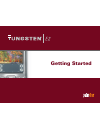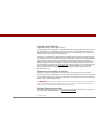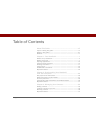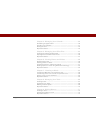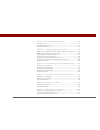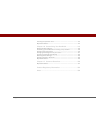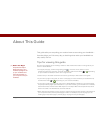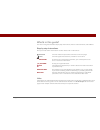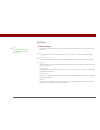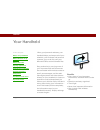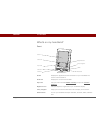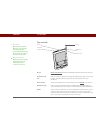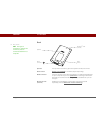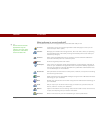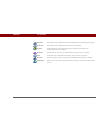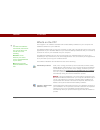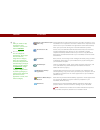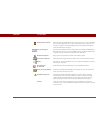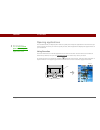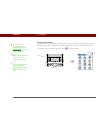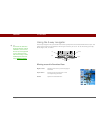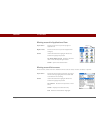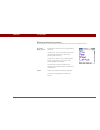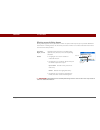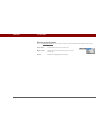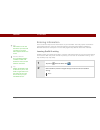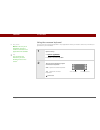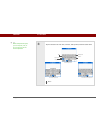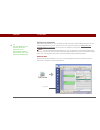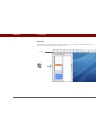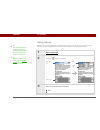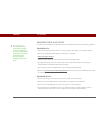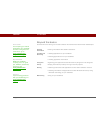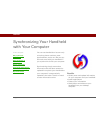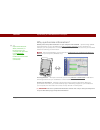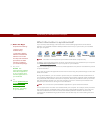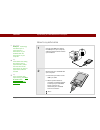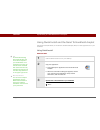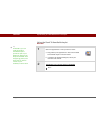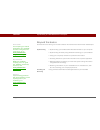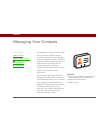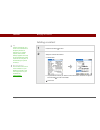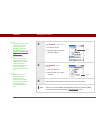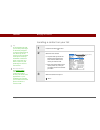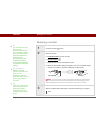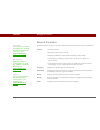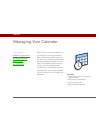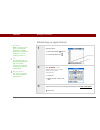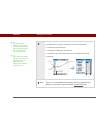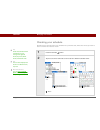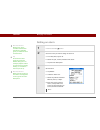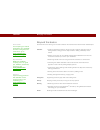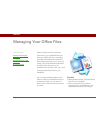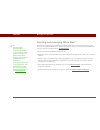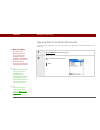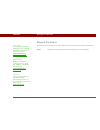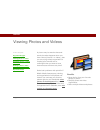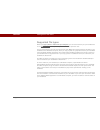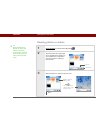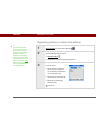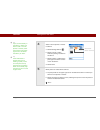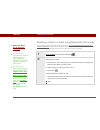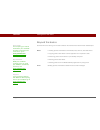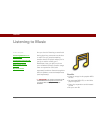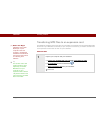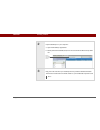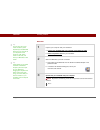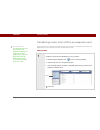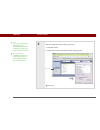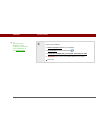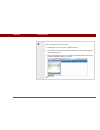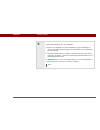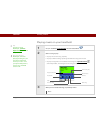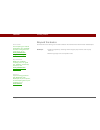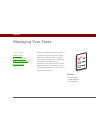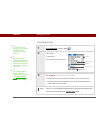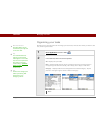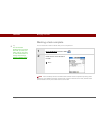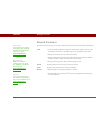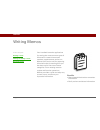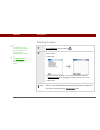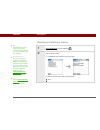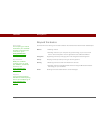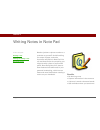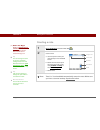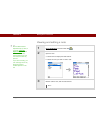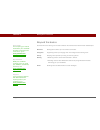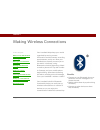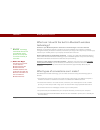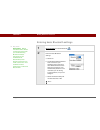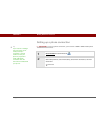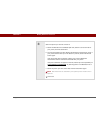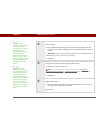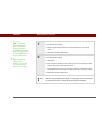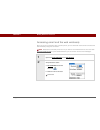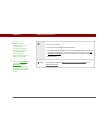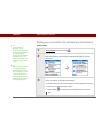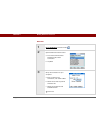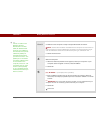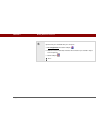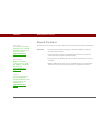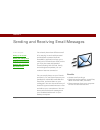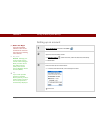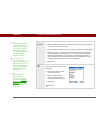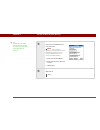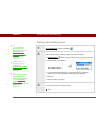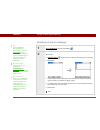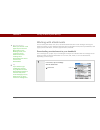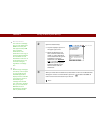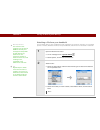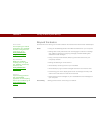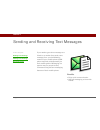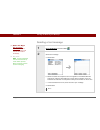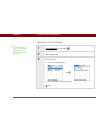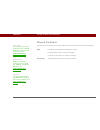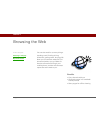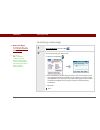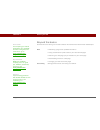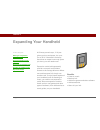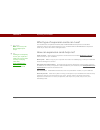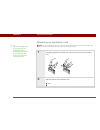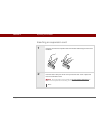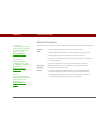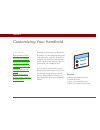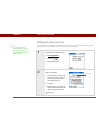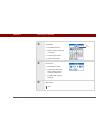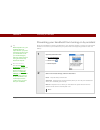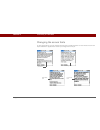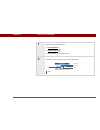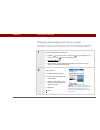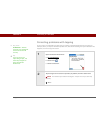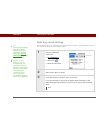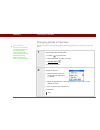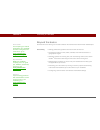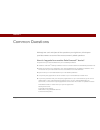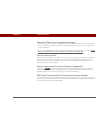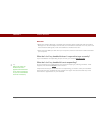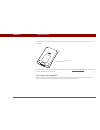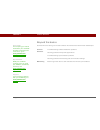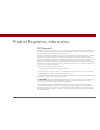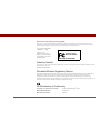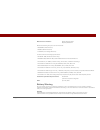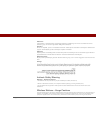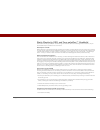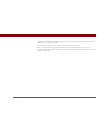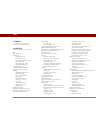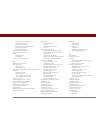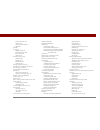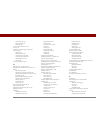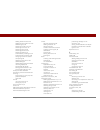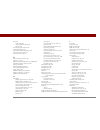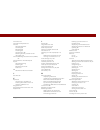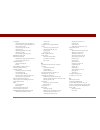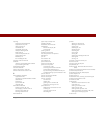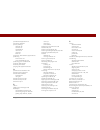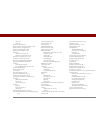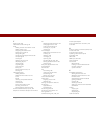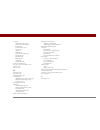- DL manuals
- PalmOne
- PDA
- Tungsten E2
- Getting Started
PalmOne Tungsten E2 Getting Started
Summary of Tungsten E2
Page 1
'etting3tarted.
Page 2
Tungsten™ e2 handheld ii copyright and trademark © 2003-2004 palmone, inc. All rights reserved. Palmone, tungsten, the tungsten logo, “t” (stylized), addit, blazer, graffiti, hotsync, palm, palm powered, palm os, the palm logo, and versamail are among the trademarks or registered trademarks owned by...
Page 3
Tungsten™ e2 handheld iii table of contents about this guide ..................................................................Vii tips for viewing this guide.........................................................................Vii what’s in this guide? ..............................................
Page 4
Tungsten™ e2 handheld iv chapter 4: managing your calendar ....................................38 scheduling an appointment.......................................................................39 checking your schedule .............................................................................41 ...
Page 5
Tungsten™ e2 handheld v chapter 10: writing notes in note pad................................75 creating a note ............................................................................................76 viewing and editing a note .....................................................................
Page 6
Tungsten™ e2 handheld vi inserting an expansion card.....................................................................113 beyond the basics .....................................................................................114 chapter 16: customizing your handheld .......................... 115...
Page 7
Tungsten™ e2 handheld vii about this guide this guide tells you everything you need to know to start using your handheld— from the things you’ll do every day, to the things that make your handheld not only useful, but fun. Tips for viewing this guide here are some helpful tips for making it easier t...
Page 8
Tungsten™ e2 handheld viii what’s in this guide? The info in this guide includes step-by-step instructions, links to cross-references, and sidebars. Step-by-step instructions here you’ll find how-to information. Look for these cues in instructions: links links appear as underlined words throughout t...
Page 9
Tungsten™ e2 handheld ix sidebars before you begin [ ! ] things you must complete before you can do the steps described in a procedure or group of procedures. Tip a suggestion on how to use a feature more fully; a shortcut; a pointer to a related feature. Did you know? An interesting fact about the ...
Page 10
Tungsten™ e2 handheld 1 chapter 1 your handheld like a good personal assistant, your handheld helps you keep track of your schedule, your business and personal contacts, your to-do list, even your microsoft office and multimedia files. Stay productive by carrying more of your important files and doc...
Page 11
Chapter 1 your handheld tungsten™ e2 handheld 2 what’s on my handheld? Front screen displays the applications and information on your handheld. The screen is touch-sensitive. Clock icon displays the current time and date. Input area lets you enter info with graffiti® 2 writing or open the onscreen k...
Page 12
Chapter 1 your handheld tungsten™ e2 handheld 3 top and side ir port beams information between handhelds and other devices that have an ir port. Expansion card slot lets you insert an expansion card (sold separately) to play music, back up info, and add memory, applications, and accessories to your ...
Page 13
Chapter 1 your handheld tungsten™ e2 handheld 4 back speaker lets you listen to alarms, game and system sounds, and music. Reset button resets your handheld if it freezes (stops responding). Multi-connector lets you connect a sync cable (included) or a cradle (sold separately) to your computer so yo...
Page 14
Chapter 1 your handheld tungsten™ e2 handheld 5 what software is on my handheld? Your handheld comes with many applications preinstalled and ready to use. 0 favorites customize a list of your favorite applications and web pages so that you can locate and open them quickly. Calendar manage your sched...
Page 15
Chapter 1 your handheld tungsten™ e2 handheld 6 calculator solve basic math calculations such as splitting restaurant bills and figuring tips. Quick tour learn about your handheld and how to enter information. Expense track business or travel expenses and print expense reports after you synchronize ...
Page 16
Chapter 1 your handheld tungsten™ e2 handheld 7 what’s on the cd? The tungsten™ e2 software installation cd includes desktop software for your computer and additional software for your handheld. The desktop software lets you use your computer to view, enter, and manage info for many of the applicati...
Page 17
Chapter 1 your handheld tungsten™ e2 handheld 8 send to handheld droplet (mac only) install applications and transfer files from your mac computer to your handheld or to an expansion card that is seated in the expansion card slot for use on your handheld. This application installs automatically when...
Page 18
Chapter 1 your handheld tungsten™ e2 handheld 9 getting started guide keep the getting started guide with you and view it on your handheld. You can also install this file on your handheld to carry it with you on the go; it installs to the palm desktop help automatically during the initial cd install...
Page 19
Chapter 1 your handheld tungsten™ e2 handheld 10 opening applications your handheld lets you display two views to quickly see and open applications. Favorites lets you create a list of the items you want to quickly access, while applications displays all applications on your handheld. Using favorite...
Page 20
Chapter 1 your handheld tungsten™ e2 handheld 11 using applications the applications view shows all of the applications on your handheld. Use the category pick list in the upper-right corner of the screen to view applications by category or to see all applications. To access an item from application...
Page 21
Chapter 1 your handheld tungsten™ e2 handheld 12 using the 5-way navigator the 5-way navigator lets you access information quickly with one hand and without the stylus. The 5-way does various things based on which type of screen you’re on. To use the 5-way, press up, down, right, left, or center . M...
Page 22
Chapter 1 your handheld tungsten™ e2 handheld 13 moving around in applications view moving around list screens in list screens, select and move between entries such as notes, memos, contacts, or photos. Up or down scrolls to the next or previous page of applications. Right or left scrolls to the nex...
Page 23
Chapter 1 your handheld tungsten™ e2 handheld 14 moving around entry screens in entry screens, use the 5-way to scroll within the current entry or between entries. Up, down, right, or left scrolls to the next item in the corresponding direction. If there is no “up” entry, pressing up scrolls left. L...
Page 24
Chapter 1 your handheld tungsten™ e2 handheld 15 moving around dialog boxes dialog boxes appear when you select a button or option that requires you to provide additional information. In dialog boxes, use the 5-way to select a button or to make a selection from items such as boxes and pick lists. Re...
Page 25
Chapter 1 your handheld tungsten™ e2 handheld 16 moving around menus after you open the menus you can use the 5-way to move between and to select menu items: up or down scrolls within the current menu list. Right or left scrolls to the next or previous menu on the menu bar. Center selects the highli...
Page 26
Chapter 1 your handheld tungsten™ e2 handheld 17 entering information there are several ways to enter information on your handheld. The most popular methods are using graffiti 2 writing, using the onscreen keyboard, and using palm desktop software or microsoft outlook on a computer. The next few pag...
Page 27
Chapter 1 your handheld tungsten™ e2 handheld 18 using the onscreen keyboard you can use the onscreen keyboard in any application where you need to enter text, numbers, or symbols on your handheld. 0 1 open an entry: a. Open an application. B. Select a record or tap new. 2 tap one of the following t...
Page 28
Chapter 1 your handheld tungsten™ e2 handheld 19 3 tap the characters to enter text, numbers, and symbols, and then select done. Done tip when a keyboard is open, you can tap abc, 123, or int’l to open any of the other keyboards. Backspace return tab caps lock caps shift letter keyboard number keybo...
Page 29
Chapter 1 your handheld tungsten™ e2 handheld 20 using your computer many of the applications on your handheld are also included in palm desktop software. You can use these applications to enter information on your computer. When you synchronize your handheld with your computer, the information is u...
Page 30
Chapter 1 your handheld tungsten™ e2 handheld 21 mac only double-click the palm desktop icon in the palm folder on your computer, and then click the icons in the launch bar to access the various applications. Launch bar.
Page 31
Chapter 1 your handheld tungsten™ e2 handheld 22 using menus menus let you access additional commands and settings. They are easy to use, and once you master them in one application, you know how to use them in all your applications. 0 1 open an application. 2 tap menu to open the menus. . 3 tap a m...
Page 32
Chapter 1 your handheld tungsten™ e2 handheld 23 handheld do’s and don’ts to protect your handheld from damage and ensure reliable performance, follow these guidelines. Handheld do’s • use only the stylus to tap the screen—no pens, pencils, paper clips, or other sharp objects. • use only the supplie...
Page 33
Chapter 1 your handheld tungsten™ e2 handheld 24 beyond the basics click the link to the left to go to the user guide on the web and learn about these related topics: entering information entering information with graffiti 2 characters installing and removing • adding applications to your handheld •...
Page 34
Tungsten™ e2 handheld 25 chapter 2 synchronizing your handheld with your computer you can use handheld on its own only to look up phone numbers, enter appointments, and so on. But you can do much more with your handheld if you synchronize it with your computer. Synchronizing simply means that inform...
Page 35
Chapter 2 synchronizing your handheld with your computer tungsten™ e2 handheld 26 why synchronize information? Quickly enter and update information on your computer and handheld. Synchronizing updates information both on your handheld and inpalm® desktop softwareon your computer. For example, you ca...
Page 36
Chapter 2 synchronizing your handheld with your computer tungsten™ e2 handheld 27 what information is synchronized? If you use the preset settings, information from all the following applications is transferred between your handheld and palm desktop software each time you synchronize your handheld w...
Page 37
Chapter 2 synchronizing your handheld with your computer tungsten™ e2 handheld 28 how to synchronize 0 1 connect the usb sync cable to the usb port on your computer, and then insert the other end into your handheld. 2 synchronize your handheld with your computer: a. Press the sync button on the usb ...
Page 38
Chapter 2 synchronizing your handheld with your computer tungsten™ e2 handheld 29 using quick install and the send to handheld droplet use quick install (windows) or the send to handheld droplet (mac) to install applications on your handheld. Using quick install windows only 0 1 click the quick inst...
Page 39
Tungsten™ e2 handheld 30 chapter 2 synchronizing your handheld with your computer using the send to handheld droplet mac only 0 1 select the applications or files you want to install: a. Drag and drop the applications or files onto the send to handheld droplet in the palm folder. B. In the send to h...
Page 40
Tungsten™ e2 handheld 31 chapter 2 synchronizing your handheld with your computer beyond the basics click the link to the left to go to the user guide on the web and learn about these related topics: synchronizing • synchronizing your handheld with microsoft outlook on your computer • synchronizing ...
Page 41
Tungsten™ e2 handheld 32 chapter 3 managing your contacts say good-bye to a paper address book that you need to update manually every time someone moves, changes their email address, or gets a new work extension. With contacts, not only is it easy to enter information such as names, addresses, and p...
Page 42
Tungsten™ e2 handheld 33 chapter 3 managing your contacts adding a contact 0 1 press the contacts button. 2 add your contact information: a. Select new. B. Tap each field in which you want to enter information, and enter it. Tap the scroll arrows to view more fields. Continued tip if the first chara...
Page 43
Tungsten™ e2 handheld 34 chapter 3 managing your contacts 3 [ & ] optional add a photo: a. Tap the picture box. B. Select and add a photo from palmone™ media. 4 [ & ] optional add a birthday: a. Tap the birthday box. B. Select the birth year, month, and date. 5 after you finish entering all the info...
Page 44
Tungsten™ e2 handheld 35 chapter 3 managing your contacts locating a contact on your list 0 1 press the contacts button. 2 search for the contact: a. Tap the look up line at the bottom of the screen and enter the first letter of the name you want to find. B. Enter the second letter of the name, and ...
Page 45
Tungsten™ e2 handheld 36 chapter 3 managing your contacts beaming a contact 0 1 press the contacts button. 2 beam the contact: a. Locate the contact you want to beam. B. Open the menus . C. Select record, and then select beam contact. D. When the beam status dialog box appears, point your handheld’s...
Page 46
Tungsten™ e2 handheld 37 chapter 3 managing your contacts beyond the basics click the link to the left to go to the user guide on the web and learn about these related topics: contacts • deleting contacts • removing a photo from a contact • displaying additional contact fields and defining custom fi...
Page 47
Tungsten™ e2 handheld 38 chapter 4 managing your calendar staying on top of your schedule is an important part of being productive both at work and at home. Calendar can help you remember appointments and spot schedule conflicts. You can view your calendar by day, week, or month, or as an agenda lis...
Page 48
Tungsten™ e2 handheld 39 chapter 4 managing your calendar scheduling an appointment 0 1 open day view: a. Press the calendar button. B. Tap the day view icon 2 [ & ] optional if the appointment is not for today, select the date of the appointment: a. Tap go to. B. Select the year, month, and date. 3...
Page 49
Tungsten™ e2 handheld 40 chapter 4 managing your calendar 4 if the appointment is longer or shorter than an hour, set the duration: a. In day view, tap the start time. B. In the set time dialog box, tap end time. C. Tap the hour and minute lists to select the time the appointment ends. D. Select ok....
Page 50
Tungsten™ e2 handheld 41 chapter 4 managing your calendar checking your schedule sometimes you want to look at your schedule for a particular date, while other times you want to see an overview of a week or month. 0 1 press the calendar button. 2 tap the icons in the lower-left corner to see four di...
Page 51
Tungsten™ e2 handheld 42 chapter 4 managing your calendar setting an alarm 0 1 press the calendar button. 2 go to the event you want to assign an alarm to: a. From day view, tap go to. B. Select the year, month, and date of the event. C. Tap the event description. 3 set the alarm: a. Tap details. B....
Page 52
Tungsten™ e2 handheld 43 chapter 4 managing your calendar beyond the basics click the link to the left to go to the user guide on the web and learn about these related topics: calendar • creating repeating events for things you do at regular intervals, such as taking a class at the gym three days a ...
Page 53
Tungsten™ e2 handheld 44 chapter 5 managing your office files with its ability to store important information, your handheld lets you take your office with you—including your microsoft office files. With the documents application, you can carry, create, view, and edit microsoft word and excel files ...
Page 54
Chapter 5 managing your office files tungsten™ e2 handheld 45 creating and managing office files? The documents application provides powerful editing and file management features for office files on your handheld. What’s more, documents makes it easy for you to share files between your computer and ...
Page 55
Chapter 5 managing your office files tungsten™ e2 handheld 46 opening files from within documents in the documents application, you can view and open any word, excel, or powerpoint file on your handheld. 0 1 go to favorites and select documents. 2 select the file you want from the list. Done before ...
Page 56
Tungsten™ e2 handheld 47 chapter 5 managing your office files beyond the basics click the link to the left to go to the user guide on the web and learn about these related topics: email sending and receiving office files as attachments to email messages user guide for everything you need to know abo...
Page 57
Tungsten™ e2 handheld 48 chapter 6 viewing photos and videos a picture may be worth a thousand words, but what happens when you have a lots of pictures—or videos—that you are trying to keep organized? Or maybe just a few that are so meaningful that you want to have instant access to them at any time...
Page 58
Tungsten™ e2 handheld 49 chapter 6 viewing photos and videos supported file types when you copy a photo or video from your computer, you can save it directly on your handheld or on an expansion card (sold separately) inserted into the expansion slot. You can view photos in popular formats such as jp...
Page 59
Tungsten™ e2 handheld 50 chapter 6 viewing photos and videos viewing photos or videos 0 1 go to favorites and select photos & videos . 2 tap the pick list in the upper-right corner and select the location on your handheld or an expansion card of the photo or video you want to view. 3 select the phot...
Page 60
Tungsten™ e2 handheld 51 chapter 6 viewing photos and videos organizing photos or videos into albums 0 1 go to favorites and select photos & videos . 2 open the manage albums screen: a. Open the menus . B. Select album, and then select manage albums. 3 create an album: a. Select whether to create th...
Page 61
Tungsten™ e2 handheld 52 chapter 6 viewing photos and videos 4 add or remove photos or videos in albums: a. Select manage albums . B. Select a photo or video without a plus sign to add it to the album. C. Select a photo or video with a plus sign to the left to remove it from the album. D. Select don...
Page 62
Tungsten™ e2 handheld 53 chapter 6 viewing photos and videos sending a photo or video using bluetooth technology you can easily share photos with family and friends. Use your handheld’s built-in bluetooth® wireless technology to wirelessly send photos and videos to other bluetooth devices within ran...
Page 63
Tungsten™ e2 handheld 54 chapter 6 viewing photos and videos beyond the basics click the link to the left to go to the user guide on the web and learn about these related topics: media • viewing photos and videos as thumbnails, lists, albums, and slide shows • copying photos and videos to other appl...
Page 64
Tungsten™ e2 handheld 55 chapter 7 listening to music are you tired of listening to small talk during that long commute on the bus or train? Do you need something smaller than a cd player when you’re out for a walk or at the gym? Realplayer ® lets you play music on your handheld. Simply transfer son...
Page 65
Chapter 7 listening to music tungsten™ e2 handheld 56 transferring mp3 files to an expansion card the realplayer software that comes with your handheld is compatible with the popular mp3 audio file format. If your mp3 files are already on your computer’s hard drive, you need to transfer them to an e...
Page 66
Tungsten™ e2 handheld 57 chapter 7 listening to music 2 prepare realplayer on your computer: a. Open the realplayer application. B. Select palmone handheld (card) from the current burner/device drop-down list. 3 drag the music files from your desktop onto the palmone handheld window. The files are t...
Page 67
Chapter 7 listening to music tungsten™ e2 handheld 58 mac only 0 1 prepare your computer and your handheld: a. Connect your handheld and your computer to the usb sync cable. B. Insert an expansion card into your handheld. 2 select the mp3 files you want to transfer: a. Drag and drop the mp3 files on...
Page 68
Tungsten™ e2 handheld 59 chapter 7 listening to music transferring music from a cd to an expansion card if your songs are on a cd and you want to listen to them on your handheld, you need to use realplayer on your computer to convert and transfer the files. Windows only 0 1 access the music cd from ...
Page 69
Tungsten™ e2 handheld 60 chapter 7 listening to music 2 select the songs you want to add to your library: a. Click save tracks. B. Follow the onscreen instructions to select and copy tracks. Continued tip if you want to select only a few songs, click deselect all and then click the check box next to...
Page 70
Tungsten™ e2 handheld 61 chapter 7 listening to music 3 prepare your handheld: a. Insert an expansion card into your handheld. B. Go to favorites and then select music . C. Connect your handheld and your computer to the usb sync cable. Do not press the hotsync button on your cable. Continued tip for...
Page 71
Chapter 7 listening to music tungsten™ e2 handheld 62 4 select the songs you want to transfer: a. In realplayer on your computer, click burn/transfer. B. If necessary, select palmone handheld (card) from the current burn/transfer device drop-down list. C. Drag the song files you want from the my lib...
Page 72
Chapter 7 listening to music tungsten™ e2 handheld 63 5 transfer the selected songs to your handheld: a. Be sure your handheld is on and that realplayer is open. If realplayer is open, a green connected light appears in the lower-left corner of realplayer on your computer. B. Click start transfer. W...
Page 73
Tungsten™ e2 handheld 64 chapter 7 listening to music playing music on your handheld 0 1 on your handheld, go to favorites and then select music . 2 select a song to play: • to play the current song, tap play. • to play a different song, tap songs and select a song from the list. • to play a song th...
Page 74
Tungsten™ e2 handheld 65 chapter 7 listening to music beyond the basics click the link to the left to go to the user guide on the web and learn about these related topics: realplayer • creating playlists by choosing which songs to play and the order to play them in • removing songs from an expansion...
Page 75
Tungsten™ e2 handheld 66 chapter 8 managing your tasks some of the most successful people in the world are also the busiest. When asked how they manage to do it all, busy people usually say, “i make lists.” the tasks application on your handheld is the perfect place to make lists of the things you n...
Page 76
Tungsten™ e2 handheld 67 chapter 8 managing your tasks creating a task 0 1 go to applications and select tasks . 2 create a task: a. Select new. B. Enter a description of the task. 3 [ & ] optional assign a priority and due date: a. Tap the priority number and select a number (1 is the most importan...
Page 77
Tungsten™ e2 handheld 68 chapter 8 managing your tasks organizing your tasks sometimes you want to look at all the things you need to do, while at other times you want to see only certain types of tasks. 0 1 go to applications and select tasks . 2 in the tasks list, select one of these options: all ...
Page 78
Tungsten™ e2 handheld 69 chapter 8 managing your tasks marking a task complete you can check off a task to indicate that you’ve completed it. 0 palm ® desktop software and microsoft outlook handle completed repeating tasks differently. Palm desktop software checks off all overdue instances of the ta...
Page 79
Tungsten™ e2 handheld 70 chapter 8 managing your tasks beyond the basics click the link to the left to go to the user guide on the web and learn about these related topics: tasks • creating repeating tasks for things you need to do at regular intervals, such as taking out the trash on thursday night...
Page 80
Tungsten™ e2 handheld 71 chapter 9 writing memos your handheld contains applications for storing the most common types of information: contact names and numbers, appointments, and so on. Memos is the tool to use for capturing information that is meaningful to you but does not fall into one of these ...
Page 81
Tungsten™ e2 handheld 72 chapter 9 writing memos creating a memo 0 1 go to applications and select memos . 2 create a memo: a. Select new. B. Enter your memo. Tap enter on the onscreen keyboard or draw the graffiti® 2 writing return stroke to move to a new line in the memo. C. Select done. That's it...
Page 82
Tungsten™ e2 handheld 73 chapter 9 writing memos viewing and editing a memo 0 1 go to applications and select memos . 2 view or edit the memo: a. In the memos list, select the memo you want. B. Read or edit the memo, and then select done. Done tip the memos list shows the first line of each memo, so...
Page 83
Tungsten™ e2 handheld 74 chapter 9 writing memos beyond the basics click the link to the left to go to the user guide on the web and learn about these related topics: memos • deleting memos • sending memos to your computer by synchronizing, so you can cut text from a memo and paste it into an applic...
Page 84
Tungsten™ e2 handheld 75 chapter 10 writing notes in note pad need to jot down a phone number or a reminder to yourself? Avoid fumbling for scraps of paper, and write important reminders in note pad. You can use note pad to do everything you might do with a piece of paper and a pencil. Note pad give...
Page 85
Tungsten™ e2 handheld 76 chapter 10 writing notes in note pad creating a note 0 1 go to applications and select note pad . 2 create a note: a. Use the stylus to write your note directly on the handheld screen. B. Select the time at the top of the screen and enter a title using graffiti® 2 writing or...
Page 86
Tungsten™ e2 handheld 77 chapter 10 writing notes in note pad viewing and editing a note 0 1 go to applications and select note pad . 2 open the note: a. Select done to display the note pad list. B. Select the note you want to view or edit. 3 read or edit the note, and then select done. Done tip sor...
Page 87
Tungsten™ e2 handheld 78 chapter 10 writing notes in note pad beyond the basics click the link to the left to go to the user guide on the web and learn about these related topics: note pad setting alarms when you use notes as reminders categories organizing notes by arranging them into categories an...
Page 88
Tungsten™ e2 handheld 79 chapter 11 making wireless connections your handheld helps keep your world organized by storing contact information and documents, recording appointments, and so on. Now your handheld can actually connect you to the world—wirelessly, using bluetooth ® wireless technology. Ne...
Page 89
Tungsten™ e2 handheld 80 chapter 11 making wireless connections what can i do with the built-in bluetooth wireless technology? Connect to your bluetooth phone to send text or email messages or to access the web. Whether you access the internet or send text or email messages once a week or constantly...
Page 90
Tungsten™ e2 handheld 81 chapter 11 making wireless connections entering basic bluetooth settings 0 1 go to favorites and select bluetooth . 2 enter the basic bluetooth settings: a. Select on. B. Tap the device name field and enter a name for your handheld. This is the name other bluetooth devices s...
Page 91
Tungsten™ e2 handheld 82 chapter 11 making wireless connections setting up a phone connection to set up a phone connection, you must have a gsm or gprs mobile phone enabled with data services. 0o 1 go to favorites and select bluetooth . 2 select setup devices, select phone setup, select phone connec...
Page 92
Tungsten™ e2 handheld 83 chapter 11 making wireless connections 3 select the phone you want to connect to: a. Select the manufacturer and model pick lists, select the correct entries for your phone, and then select next. B. The connection setup screen displays all bluetooth phones within range. If y...
Page 93
Tungsten™ e2 handheld 84 chapter 11 making wireless connections 4 enter a passkey: a. Enter a passkey number. This can be any number you choose; it does not have to be, for example, a password you use to access a network or an email account. You must enter the same passkey on your handheld and your ...
Page 94
Tungsten™ e2 handheld 85 chapter 11 making wireless connections 7 if you selected yes in step 6: a. Select the pick lists and select the correct information for your cellular carrier. B. Select next, and then select done. 8 if you selected no in step 6: a. Select next. B. Enter the phone number you ...
Page 95
Tungsten™ e2 handheld 86 chapter 11 making wireless connections accessing email and the web wirelessly after you set up a connection with a mobile phone, you can send and receive email or browse the web wirelessly using this connection. Bluetooth functionality must be on if you want to use wireless ...
Page 96
Tungsten™ e2 handheld 87 chapter 11 making wireless connections 3 connect to your phone: a. Select prefs from the bluetooth status screen. B. On the bluetooth preferences screen, select the network service pick list and select the service that you want to use to connect to the internet. If you set u...
Page 97
Tungsten™ e2 handheld 88 chapter 11 making wireless connections setting up a connection for wireless synchronization windows only 0 1 go to favorites and select bluetooth . 2 select setup devices, select pc setup, select bluetooth hotsync, and then select next. 3 set up a connection for wireless syn...
Page 98
Tungsten™ e2 handheld 89 chapter 11 making wireless connections mac only 0 1 go to applications and select prefs . 2 open the edit connection screen: a. From the communications preferences list, select connection. B. Tap new. 3 set up the connection to your computer: a. Enter a name for the connecti...
Page 99
Tungsten™ e2 handheld 90 chapter 11 making wireless connections cont’d. D. Make sure the computer is ready to accept a bluetooth connection. See the documentation included with the computer for information on how to prepare it to accept a bluetooth connection. The documentation might refer to a blue...
Page 100
Tungsten™ e2 handheld 91 chapter 11 making wireless connections 6 synchronize your handheld with your computer: a. Go to applications and select hotsync . B. Make sure local is selected, and select the connection you created in step 3 from the pick list. C. Select hotsync . Done.
Page 101
Tungsten™ e2 handheld 92 chapter 11 making wireless connections beyond the basics click the link to the left to go to the user guide on the web and learn about these related topics: connecting • connecting to the internet through your bluetooth desktop computer to access the web wirelessly • connect...
Page 102
Tungsten™ e2 handheld 93 chapter 12 sending and receiving email messages you already know how efficient email is for staying in touch with personal and business contacts. Now the versamail ® application brings you a new level of convenience: email on the go. Enjoy the ease and speed of communicating...
Page 103
Tungsten™ e2 handheld 94 chapter 12 sending and receiving email messages setting up an account 0 1 go to applications and select versamail . 2 open the account setup screen: a. Open the menus , select accounts, and then select account setup. B. Select new. 3 enter the basic account information: a. I...
Page 104
Tungsten™ e2 handheld 95 chapter 12 sending and receiving email messages cont’d. B. Select the mail service pick list, and then select your email provider. Select other if your provider is not listed. C. If you chose other, select the protocol pick list, and then select pop or imap. D. Check the box...
Page 105
Tungsten™ e2 handheld 96 chapter 12 sending and receiving email messages 5 enter your email address and mail server info: if you chose a common email provider from the mail services pick list on the account setup screen, this screen is already filled in. A. Enter your email address. B. Enter the nam...
Page 106
Tungsten™ e2 handheld 97 chapter 12 sending and receiving email messages getting and reading email 0 1 go to applications and select versamail . 2 choose whether to get message subjects only or full messages: a. Open the menus , select accounts, and then select the account you want. B. Select get ma...
Page 107
Tungsten™ e2 handheld 98 chapter 12 sending and receiving email messages sending an email message 0 1 go to applications and select versamail . 2 send email: a. Open the menus , select accounts, and then select the account you want. B. Select new. C. In the to field, enter the recipient’s email addr...
Page 108
Tungsten™ e2 handheld 99 chapter 12 sending and receiving email messages working with attachments you can easily download, view, save, and send attachments with email messages. Among the attachment types you can download and work with are word documents, excel spreadsheets, web pages, photos and vid...
Page 109
Tungsten™ e2 handheld 100 chapter 12 sending and receiving email messages 2 open the attachment(s): a. Tap the red paper clip icon in the upper-right corner. B. Select the attachment you want, and then select view, install, or unzip, depending on the attachment file type. Or select save to save the ...
Page 110
Tungsten™ e2 handheld 101 chapter 12 sending and receiving email messages attaching a file from your handheld you can attach files on your handheld to email messages you send. For example, you can attach photos or videos, word documents, excel spreadsheets, and entries from contacts or calendar. 0 1...
Page 111
Tungsten™ e2 handheld 102 chapter 12 sending and receiving email messages beyond the basics click the link to the left to go to the user guide on the web and learn about these related topics: 0 email • using the versamail application with microsoft outlook on your computer • setting basic email pref...
Page 112
Tungsten™ e2 handheld 103 chapter 13 sending and receiving text messages if you need to get a short message to a friend or co-worker fast, send a text message from your handheld by means of your mobile phone (gsm phone required; sold separately) to their mobile phone. Messaging is a popular way for ...
Page 113
Chapter 13 sending and receiving text messages tungsten™ e2 handheld 104 sending a text message 0 1 go to applications and select sms . 2 send a text message: a. Select new. B. Select to. Select the recipient’s name if it appears on the mobile number lookup list, and then select add. If the name doe...
Page 114
Tungsten™ e2 handheld 105 chapter 13 sending and receiving text messages viewing a text message 0 1 go to applications and select sms . 2 select send & check. 3 read a message: a. Select the message to open it. B. Read the message, and then select done. Done tip use the buttons at the bottom of the ...
Page 115
Chapter 13 sending and receiving text messages tungsten™ e2 handheld 106 beyond the basics click the link to the left to go to the user guide on the web and learn about these related topics: sms • replying to and deleting messages you receive • setting preferences for receiving messages • hearing an...
Page 116
Tungsten™ e2 handheld 107 chapter 14 browsing the web you use the web for so many things: checking email, finding driving directions, getting news, buying gifts. Now you can take the web with you almost anywhere you go. Make an internet connection through your mobile phone, and the web browser opens...
Page 117
Chapter 14 browsing the web tungsten™ e2 handheld 108 accessing a web page 0 1 go to applications and select web . 2 go to the web page you want to view: a. Select go to web page . B. Enter the address of the web page you want to visit. Use the buttons in the go to web page dialog box for quick entr...
Page 118
Chapter 14 browsing the web tungsten™ e2 handheld 109 beyond the basics click the link to the left to go to the user guide on the web and learn about these related topics: web • refreshing a page to see updated information • using a bookmark for quick access to your favorite web pages • returning to...
Page 119
Tungsten™ e2 handheld 110 chapter 15 expanding your handheld a chinese proverb says, “life just gives you time and space; it's up to you to fill it.” but doesn’t it always seem that no matter how much space you have, you still need more? Expansion cards (sold separately) provide a compact and limitl...
Page 120
Tungsten™ e2 handheld 111 chapter 15 expanding your handheld what type of expansion cards can i use? Your handheld is compatible with sdio, sd, and multimediacard expansion cards. Sdio expansion cards let you add accessories to your handheld. Sd and multimediacard expansion cards let you store infor...
Page 121
Tungsten™ e2 handheld 112 chapter 15 expanding your handheld removing an expansion card your handheld comes with a dummy card inserted into the expansion card slot. You must remove this card before you can put a real card into the slot. 0 1 push lightly against the card with your thumb until you hea...
Page 122
Tungsten™ e2 handheld 113 chapter 15 expanding your handheld inserting an expansion card 0 1 insert the card into the expansion slot with the label side facing the front of the handheld. 2 push the card in with your thumb until you feel the card “click” in place and hear the confirmation tone. No co...
Page 123
Tungsten™ e2 handheld 114 chapter 15 expanding your handheld beyond the basics click the link to the left to go to the user guide on the web and learn about these related topics: expansion cards • opening applications that are stored on expansion cards • copying applications between your handheld an...
Page 124
Tungsten™ e2 handheld 115 chapter 16 customizing your handheld although customizing your handheld is optional, it’s like changing the preset radio stations in your car. Since you’re probably not driving around with the dealer’s preset radio stations, why not personalize your handheld, too? You can e...
Page 125
Chapter 16 customizing your handheld tungsten™ e2 handheld 116 setting the date and time you can set the current date and time based on your location. These settings are used by all the applications on your handheld that require a date, time, or location. 0 1 open date & time preferences: a. Go to a...
Page 126
Chapter 16 customizing your handheld tungsten™ e2 handheld 117 3 set the date: a. Tap the set date box. B. Tap the arrows to select the current year. C. Tap the current month. D. Tap the current date. 4 set the time: a. Tap the set time box. B. Tap the hour and minute boxes, and then tap the arrows ...
Page 127
Chapter 16 customizing your handheld tungsten™ e2 handheld 118 preventing your handheld from turning on by accident does your handheld turn itself on accidentally in your briefcase, pocket, or purse? You can lock the buttons on the front of your handheld so you prevent this from happening and don’t ...
Page 128
Chapter 16 customizing your handheld tungsten™ e2 handheld 119 changing the screen fonts in many applications, you can change the font style to make text easier to read. There are four font styles available in applications that let you change the font style. Small font large font small bold font lar...
Page 129
Chapter 16 customizing your handheld tungsten™ e2 handheld 120 0 1 open the select font dialog box: a. Go to applications. B. Open the menus . C. Select options, and then select font. 2 tap the font style you want to use, and then select ok. Done small small bold large bold large.
Page 130
Chapter 16 customizing your handheld tungsten™ e2 handheld 121 changing the background of your screen use your favorite photos as the background for the favorites and applications views and the agenda view in calendar. Choose the same photo for all screens or make them different. 0 1 open the displa...
Page 131
Chapter 16 customizing your handheld tungsten™ e2 handheld 122 correcting problems with tapping is your screen not responding to taps? Are you getting unexpected results when you tap? For example, when you tap the number keyboard icon, does the find dialog box open instead? If this happens, it’s tim...
Page 132
Chapter 16 customizing your handheld tungsten™ e2 handheld 123 selecting sound settings are sounds too soft or too loud? Set the volume levels for the system, game, and alarm tones, or turn sounds off altogether with the silent profile. 0 1 open sounds & alerts preferences: a. Go to applications. B....
Page 133
Chapter 16 customizing your handheld tungsten™ e2 handheld 124 changing entries in favorites change the entries in the favorites view to include the applications or web links you use most often. 0 1 open the edit favorites dialog box: a. Tap star to open favorites. B. Select the favorite you want to...
Page 134
Chapter 16 customizing your handheld tungsten™ e2 handheld 125 beyond the basics click the link to the left to go to the user guide on the web and learn about these related topics: customizing • setting power-saving features such as the auto-off interval • choosing formats for times, dates, calendar...
Page 135
Tungsten™ e2 handheld 126 chapter 17 common questions although we can’t anticipate all the questions you might have, this chapter provides answers to some of the most commonly asked questions. How do i upgrade from another palm powered™ device? 1. Synchronize your old handheld with your old desktop ...
Page 136
Chapter 17 common questions tungsten™ e2 handheld 127 why can’t i find an icon in applications view? • tap the category pick list in the upper-right corner of the applications view screen and select all. You may need to scroll down a bit, but you should now see an icon for each of the applications o...
Page 137
Chapter 17 common questions tungsten™ e2 handheld 128 how often should i recharge my handheld? We recommend that you recharge your handheld for at least half an hour every day. Ideally, connect your handheld to a power source every night and recharge it while you sleep. Also, you can conserve batter...
Page 138
Chapter 17 common questions tungsten™ e2 handheld 129 mac only • make sure hotsync manager is enabled: open the palm folder and double-click the hotsync manager icon. On the hotsync controls tab, be sure enabled is selected. If it is not, click it. On the connection settings tab, make sure usb has a...
Page 139
Chapter 17 common questions tungsten™ e2 handheld 130 use the tip of the stylus to gently press the reset button inside the hole on the back panel of your handheld. If a soft reset does not unfreeze your handheld, you need to perform a hard reset. For instructions see the user guide on the web. Can ...
Page 140
Chapter 17 common questions tungsten™ e2 handheld 131 beyond the basics click the link to the left to go to the user guide on the web and learn about these related topics: common questions • troubleshooting software installation problems • solving problems with specific applications • troubleshootin...
Page 141
Tungsten™ e2 handheld 132 product regulatory information fcc statement this device complies with part 15 of the fcc rules. Operation is subject to the following two conditions: (1) this device may not cause harmful interference, and (2) this device must accept any interference received, including in...
Page 142
Tungsten™ e2 handheld 133 exposure to radio frequency energy (sar) in order to comply with fcc rf exposure safety guidelines, this device and its antenna must not be co- located or operating in conjunction with any other antenna or transmitter. The user of this device should ensure that the operatio...
Page 143
Tungsten™ e2 handheld 134 manufacturer’s address: 400 n. Mccarthy blvd. Milpitas, 95035-5112 meets the following european council directives: • 89/336/eec (emc directive) • 99/5/ec (r&tte directive) • 73/23/eec (low voltage directive). Conforms with the following specifications: • en 55024: 1998 (em...
Page 144
Tungsten™ e2 handheld 135 advarsel! Lithiumbatteri—eksplosionsfare ved fejlagtig håndtering. Udskiftning må kun ske med batteri af samme fabrikat og type. Levér det brugte batteri tilbage tilleverandøren. Varoitus paristo voi räjähtää, jos se on virheellisesti asennettu. Vaihda paristo ainoastaan va...
Page 145
Tungsten™ e2 handheld 136 static electricity, esd, and your palmone™ handheld electrostatic discharge (esd) can cause damage to electronic devices if discharged into the device, so you should take steps to avoid such an occurrence. Description of esd static electricity is an electrical charge caused...
Page 146
Tungsten™ e2 handheld 137 • material type (the type of material gathering the charge. For example, synthetics are more prone to static buildup than natural fibers like cotton.) • the rapidity with which you touch, connect or disconnect electronic devices. While you should always take appropriate pre...
Page 147
Tungsten™ e2 handheld 138 index symbols * (asterisk) characters 33 ; (semicolon) characters 98 numerics 5-way navigator 2 , 11 , 12 , 14 – 16 a ac charger 4 accessing applications 127 email account 8 email accounts 84 , 86 , 90 information 12 web pages 108 , 109 websites 80 , 86 , 107 accessories 47...
Page 148
Tungsten™ e2 handheld 139 sending events as 37 , 43 sending files as 101 sending memos as 74 sending multimedia files as 54 sending notes as 78 sending tasks as 70 attachments screen 101 audible player software 8 audio applications 3 files 56 – 58 auto-off interval 125 , 128 b back panel controls 4 ...
Page 149
Tungsten™ e2 handheld 140 information 24 , 40 memos 74 notes in note pad 78 tasks 68 cds 59 changing backgrounds 76 email accounts 102 fonts 119 – 120 memos 73 character entry 108 contacts 33 graffiti 2 17 keyboards 19 options 125 charging battery 23 , 127 check boxes, using the 5-way 15 checking fo...
Page 150
Tungsten™ e2 handheld 141 reminders 34 , 75 song lists 60 , 65 tasks 66 , 67 current date and time 116 cursor 18 customer support 24 , 47 , 65 , 102 customizing alarms 43 backgrounds 121 connections 106 , 109 contact application 37 handheld 115 , 125 inbox 102 cutting and pasting 74 d data entry 2 ,...
Page 151
Tungsten™ e2 handheld 142 adding attachments to 101 additional information for 102 addressing 37 , 98 attaching events to 37 , 43 attaching memos to 74 attaching notes to 78 attaching photos to 54 attaching tasks to 70 automatically checking for 97 automatically retrieving 102 changing maximum size ...
Page 152
Tungsten™ e2 handheld 143 formats audio files 55 multimedia file types 49 setting 125 formatting information 125 freehand drawing 75 frequently asked questions 126 frozen screen 4 , 129 , 131 full-screen writing 76 g game sound pick list 123 games 111 , 123 general packet radio service (gprs) 85 get...
Page 153
Tungsten™ e2 handheld 144 int’l button 19 international keyboard 19 internet see also websites accessing 80 bluetooth 85 browsing 80 connecting to 80 selecting service provider for 87 using web 107 internet message access protocol (imap) 94 internet service provider 80 , 95 ir port see also beaming ...
Page 154
Tungsten™ e2 handheld 145 messages see also email; text messages automatically resending 98 , 102 color-coding 102 connection types for 80 deleting 106 receiving 53 , 80 , 104 , 106 replying to 106 synchronizing 95 , 97 , 102 messages option 97 microsoft outlook applications that synchronize 27 sync...
Page 155
Tungsten™ e2 handheld 146 opening alternative keyboards 19 applications 10 , 125 dialog boxes 15 handheld 130 handheld menus 22 hotsync manager 88 note pad 76 onscreen keyboards 18 photo albums 52 realplayer 5 text messages 105 outgoing mail servers 95 outlook marking completed tasks and 69 synchron...
Page 156
Tungsten™ e2 handheld 147 preinstalled applications 5 prioritizing tasks 67 privacy settings calendar 43 contacts 37 handheld 24 memos 74 notes 78 tasks 70 programs. See software; applications protecting information 111 your handheld 24 , 125 protecting your handheld 24 protocol (defined) 94 protoco...
Page 157
Tungsten™ e2 handheld 148 notes 78 tasks 70 security settings 118 select a color theme dialog box 124 select button (navigator) 16 select font dialog box 120 select user dialog box 28 selecting menu commands 16 options in dialog boxes 15 selection highlight 12 , 13 , 16 semicolon (;) characters 98 s...
Page 158
Tungsten™ e2 handheld 149 t tapping 122 , 129 task preferences settings 70 tasks adding contact information to 35 adding notes to 70 assigning due dates to 67 attaching to email 70 categorizing 68 combining with appointments 38 completing 69 creating 67 defining recurring 70 displaying 68 , 70 manag...
Page 159
Tungsten™ e2 handheld 150 viewing application icons 127 current time and date 2 images 49 items in lists 13 , 15 memos 73 notes 77 pdf files 9 personal calendars 38 photos 49 , 54 schedules 41 tasks 68 , 70 videos 54 web pages 108 views in calendar 41 virtual private networks 9 , 102 volume 123 vpn ...