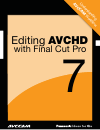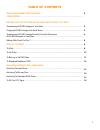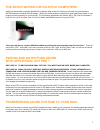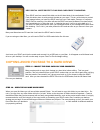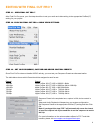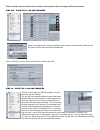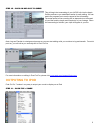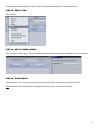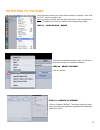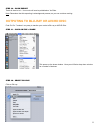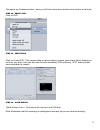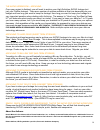- DL manuals
- Panasonic
- Camcorder
- AG-AF100A
- Manual
Panasonic AG-AF100A Manual
Summary of AG-AF100A
Page 1
1 editing avchd with final cut pro 7 1 1 un ders tan din g av cc am w ork flow.
Page 2: Table of Contents
2 table of contents the avchd workflow on apple computers ……………………………………………………………………………............ 3 editing and outputting avchd with apple final cut pro 7 transferring avchd footage to your mac………………………………............................. 3 copying avchd footage to a hard drive…………………………………………..........
Page 3
3 the avchd workflow on apple computers apple intel based mac computers (macbookpro laptops, imac or mac pro towers) work really well with panasonic avccam cameras shooting avchd footage. Working on a mac platform presents four editing solutions, based on your budget and the complexity of your final...
Page 4
4 key point #3. Write protect your sdhc card prior to mounting. Y our sdhc card has a small little slider on the left hand side of the card labeled “lock.” push this slider down to write protect the data on your card. This is a critical step to protect your footage before you insert the sdhc card in...
Page 5
5 (note: panasonic recommends 3 rd party applications such as shot put pro from imagine products for copy and verification. Shot put pro provides a safe backup to up to three simultaneous target locations (such as hard drives or blu-ray burners) with validation of the copy. Please see www.Imaginepro...
Page 6
6 editing with final cut pro 7 step #1 – open final cut pro 7 after final cut pro opens, your first step should be to set your audio and video setting to the appropriate prores (lt) setting for your project. Step #2 -click on final cut pro > audio video settings. Step #3 – set your sequence, capture...
Page 7
7 there is another way to set the codec to prores (lt) and you do this in the log and transfer process. Step #3a - click file > log and transfer when the window opens, press the tool gear (to the right under the word transfer) on the top right of the bin pane and select preferences. Click on avchd t...
Page 8: Outputing To Ipod
8 step #5 - click on add clip to queue. This will begin the transcoding of your avchd clip into the apple prores preference you established earlier for easy editing. You can watch the progress bar to see the speed of the transcoding. The actual speed of the encoding will be dependent on the speed of...
Page 9
9 this opens up the share window. Here you will find a drop down window for a number of devices. Step #2 – select ipod click on ipod. Step #3 – add to itunes library click on add to itunes library. This opens a slide out panel where you can select a playlist in your itunes library. Step #4 – click e...
Page 10: Outputing To Youtube
10 outputing to youtube you might want to share your movie with the world on youtube. From final cut pro 7, this is very easy to do. Note: you must, of course, have a youtube account in order to upload your movie. To publish your movie on youtube, follow these simple steps: step #1 - click on file >...
Page 11
11 step #4 – click export that’s all there is to it. Your movie will now be published on youtube. Note: remember that this exporting is a background process, so you can continue working. Outputing to blu-ray or avchd disc final cut pro 7 makes it very easy to transfer your movie to blu-ray or avchd ...
Page 12
12 step #3 – create blu-ray disc click on create blu-ray disc. This opens a slide out panel where you enter your output device (where you will burn your disc). Note: you will need an external blu-ray burner to burn blu-ray. However, you can burn an avchd disc (which is a duration-limited blu-ray ima...
Page 13
13 this opens up the share window. Here you will find a drop down window for a number of devices. Step #2 – select dvd. Click on dvd. Step #3 – create dvd click on create dvd. This opens a slide out panel where you enter your output device (where you will burn your disc). Here you also can do some e...
Page 14
14 the avchd workflow – archiving once your project is finished, you will want to archive your high definition avchd footage (not just your prores footage). There are a number of options available at this time depending on your budget and how long you want to keep the footage. How long you want to k...