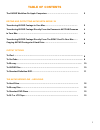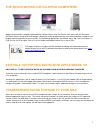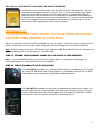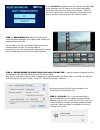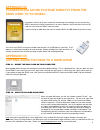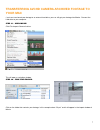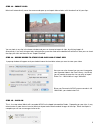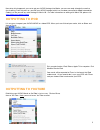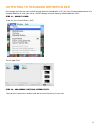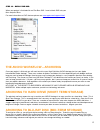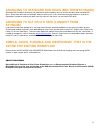- DL manuals
- Panasonic
- Camcorder
- AG-AF100A
- Manual
Panasonic AG-AF100A Manual
Summary of AG-AF100A
Page 1
1 editing avchd with imovie 09’ 1 1 un ders tan din g av cc am w ork flow.
Page 2: Table of Contents
2 table of contents the avchd workflow on apple computers………………………………………… 3 editing and outputting avchd with imovie ‘09 transferring avchd footage to your mac………………………………………….. 3 transferring avchd footage directly from the panasonic avccam cameras 4 to your mac………………………………………..……………………………………… 4 tr...
Page 3
3 the avchd workflow on apple computers apple intel-based mac computers (macbookpro laptops, imac or mac pro towers) work really well with panasonic avccam cameras shooting avchd footage. Working on a mac platform presents four editing solutions, based on your budget and the complexity of your final...
Page 4: Approach #1
4 key point #2. Write protect your sdhc card prior to mounting. Your sdhc card has a small little slider on the left hand side of the card labeled lock. Push this slider down to write protect the data on your card. This is a critical step to protect your footage before you insert the sdhc card into ...
Page 5
5 on the ag-hmc40 camcorder, when you connect your usb cable to your computer, the lcd display on the camera will prompt you to touch either the pc or printer device button. Touch pc. The printer option here is for the still picture functionality of the camera, and has nothing to do with this video ...
Page 6: Approach #2
6 approach #2 transferring avchd footage directly from the sdhc card to your mac. If you don’t want to tie up your camera for transferring your footage, you can remove the sdhc card from the camera and mount it on your computer. Many new macs have an sd card slot. Just insert the sdhc card in the sl...
Page 7: Your Mac
7 transferring avchd camera archived footage to your mac f you have transferred your footage to an external hard drive, you can still get your footage into imovie. Connect the hard drive to your computer. Step #1 – open imovie. Click file>import>camera archive. This will open a navigation window. St...
Page 8
8 step #3 – import clips. Imovie will automatically sense the camera and open up an import video window with thumbnails of all your clips. You can look at any clip in the viewer window and you can choose to import all clips, by clicking import all. Alternatively, if you want to import only selected ...
Page 9: Outputting To Ipod
9 no matter which approach you use to get your avchd footage into imovie, you are now ready to begin the creative fun of editing. From this point on, you edit your avchd footage (which has now been converted to apple intermediate codec) just like you edit any other footage in imovie ‘09. For more in...
Page 10: Outputting To Blu-Ray
10 pick your category, give your video a description and pick the size you wish to publish. Now the world can see your avchd footage. Outputting to blu-ray unfortunately, imovie does not support the creation of blu-ray discs. In order to make a blu-ray disc, you will need to transfer your movie to a...
Page 11
11 outputing to standard definition dvd even though you have shot your material on high definition and edited it in hd, you may still need to downconvert it to standard definition to show your movie. Avchd footage will make dazzling standard definition dvds. Step #1 – share to idvd. To do this, firs...
Page 12
12 step #3 – burn your dvd. When your project is finished click on file>burn dvd. Insert a blank dvd into your mac and press burn. For more information on idvd features please see www.Apple.Com/support/idvd/ the avchd workflow – archiving once your project is finished, you will want to archive your ...
Page 13: Storage)
13 archiving to standard dvd discs (mid-term storage) although dvd-r media is technically not specified as archival media, you can archive your data onto standard dvd discs. Since these discs do not hold high amounts of data, this is very time consuming and requires a lot of discs. Remember, in orde...