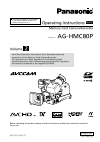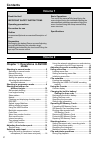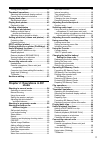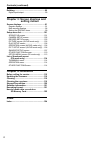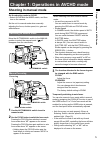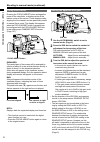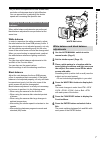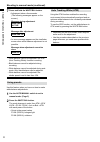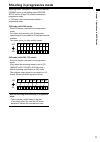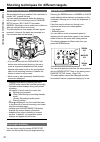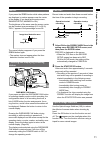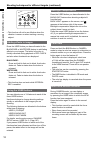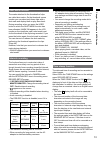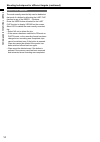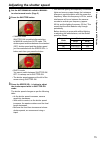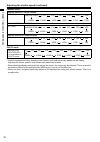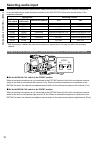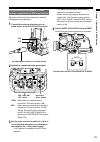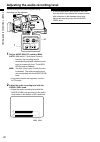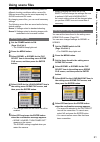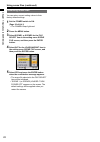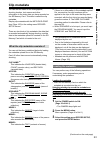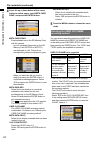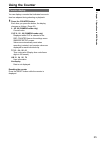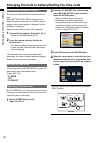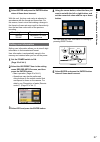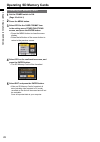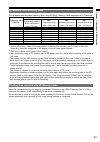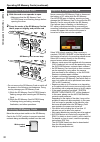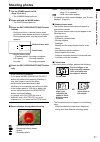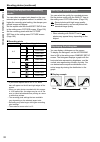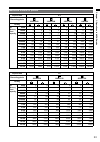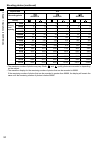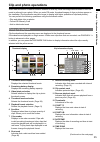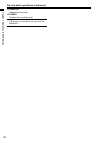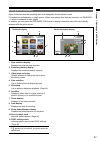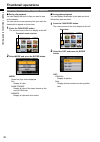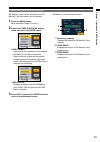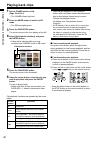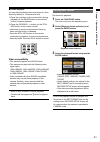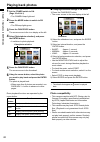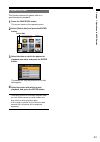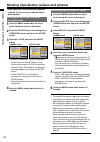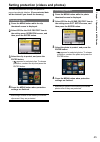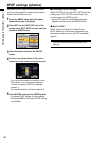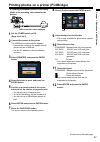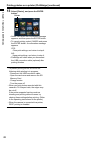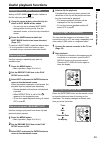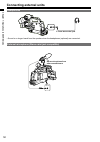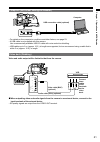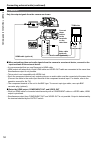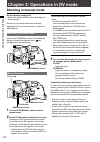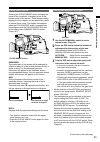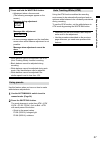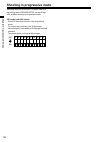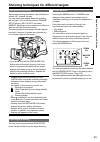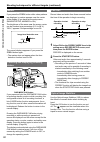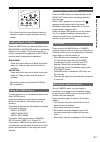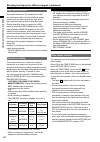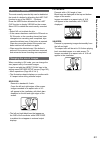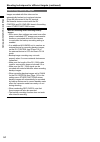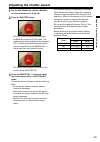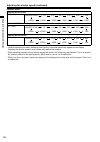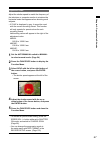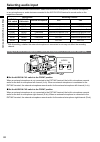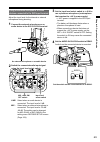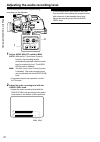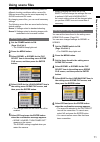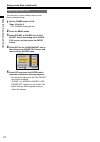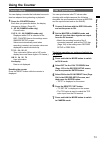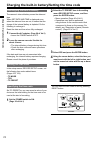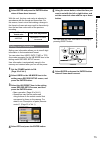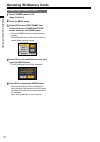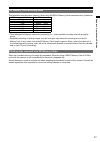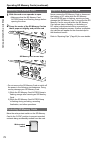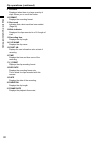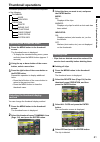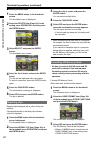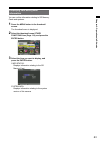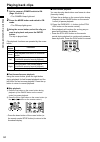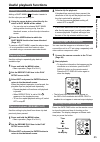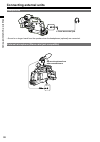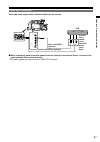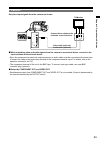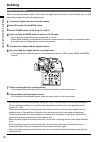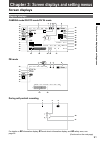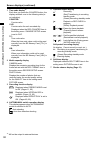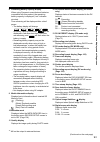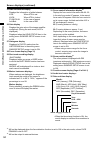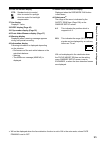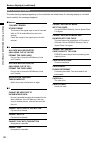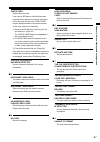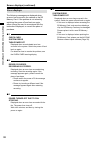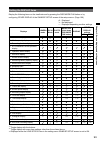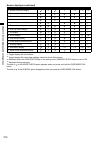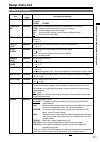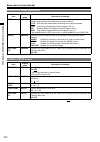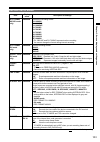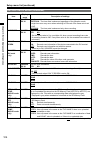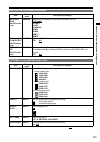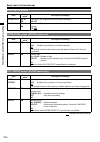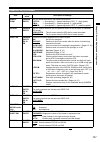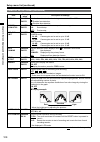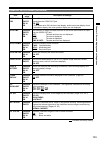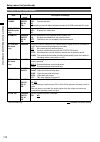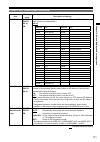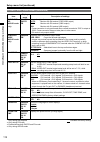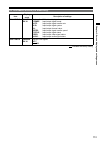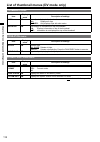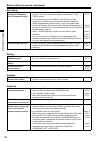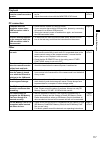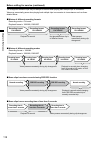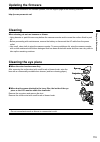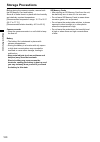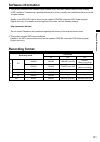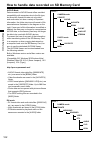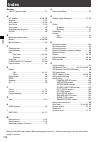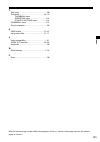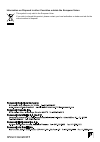- DL manuals
- Panasonic
- Camcorder
- AG-HMC80PJ
- Operating Instructions Manual
Panasonic AG-HMC80PJ Operating Instructions Manual - Dpof Settings (Photos)
46
Chapter 1: Operations in
AVCHD mode
DPOF settings (photos)
Information (DPOF data) such as which photos
to print and the number of copies to print can be
written to the SD Memory Card.
1
Press the MENU button while the photo
thumbnail screen is displayed.
2
Select SET for the DPOF SET item in the
setting menu PICT. SETUP screen, and then
press the ENTER button.
3
Select the photo and press the ENTER
button.
4
Use the up or down button of the cursor
button to set the number of copies to print.
You can set the number to between 0 and
999 copies. (You can print the specified
number of copies on DPOF-compatible
printers.)
To cancel the setting, set the number to 0.
5
Select ENTER and press the ENTER button.
Configure DPOF settings for other photos.
Press the MENU button when DPOF settings
are finished.
•
•
•
•
Canceling all DPOF settings
Select CANCEL ALL for the DPOF SET item in the
setting menu PICT. SETUP screen (Page 106),
and then press the ENTER button.
Select YES when the confirmation message
appears, and then press the ENTER button.
What is DPOF?
DPOF stands for Digital Print Order Format.
DPOF allows you to write print information onto
the memory card for use on a DPOF-compatible
system.
You cannot specify date printing with DPOF
settings.
•
■
•
■
Summary of AG-HMC80PJ
Page 1
This product is eligible for the avccam 3 year warranty repair program. For details, see page 5 of vol.1. Volume 2 note that operation instructions vol.2 describes advanced operations of the memory card camera-recorder. For instructions on basic operations of the memory card camera-recorder, refer t...
Page 2: Contents
Contents chapter 1: operations in avchd mode shooting in manual mode .............................. 5 switching to manual mode ............................... 5 manual focusing ............................................... 5 using focus assist ............................................. 6 settin...
Page 3: Chapter 2: Operations In Dv
3 during photo playback ..................................... 37 thumbnail operations ..................................38 selecting the thumbnail display method .......... 38 format card and card information ................... 39 playing back clips ........................................40 set pl...
Page 4: Setting Menus
4 dubbing .........................................................90 digital input/output ........................................... 90 chapter 3: screen displays and setting menus screen displays ............................................91 regular displays ........................................
Page 5: Shooting In Manual Mode
5 chapter 1: operations in avchd mode shooting in manual mode set the shooting mode to avchd. Select avchd with the mode switch, and then turn on the camera. Set the unit to manual mode when manually adjusting the focus, shutter speed, iris, gain and white balance. Switching to manual mode move the ...
Page 6
6 chapter 1: operations in avchd mode setting the aperture and gain iris dial 1 use the auto/manual switch to set to manual mode. (page 5) 2 press the iris dial to switch the method of adjustment for the aperture of the lens. The method switches to auto iris or manual iris with each press of the dia...
Page 7
7 chapter 1: operations in avchd mode as you shrink the aperture to a near closed state, resolution will decrease due to light diffraction. You can prevent this by adjusting the shutter speed and increasing the aperture size. Adjusting the white balance and black balance when white balance adjustmen...
Page 8
8 chapter 1: operations in avchd mode 7 press and hold the white bal button. Adjustment takes a few seconds. (the following messages appear on the screen.) message during adjustment awb abb active message after adjustment awb abb ok an error message appears on the viewfinder screen when white balanc...
Page 9: Shooting In Progressive Mode
9 chapter 1: operations in avchd mode shooting in progressive mode selecting either 1080/30p or 1080/4p for the rec format option in the setting menu record setup screen (page 103) enables shooting in progressive mode. In 70 mode, the camera always shoots in progressive mode. 30p mode (with 1080 mod...
Page 10
10 chapter 1: operations in avchd mode shooting techniques for different targets self-portrait shooting self-portrait shooting is possible if the viewfinder is rotated 180° towards the lens. You can make them appear better by reversing left and right. Go to the setup menus, sw&disp setup screen, sel...
Page 11
11 chapter 1: operations in avchd mode marker if you press the zebra button while zebra patterns are displayed, a marker appears near the center of the display (if you have set the setup menu, sw&disp setup, marker to on). The brightness of the areas near the screen center can be checked as a percen...
Page 12
1 chapter 1: operations in avchd mode mode camera photo in dv avchd rec speed sel zebra bars sp / mode chk shutter pb ois this function will not be as effective when the vibration is severe or when tracking a moving subject. Adding effects to images press the user button you have allocated to the bl...
Page 13
13 chapter 1: operations in avchd mode shot mark function the marks attached to the thumbnails of clips are called shot marks. On the thumbnail screen monitor you can select only those clips with a shot mark and display them or play them back. During recording, when you press the user button to whic...
Page 14
14 chapter 1: operations in avchd mode last clip function the most recently recorded clip can be deleted at the touch of a button by allocating the last clip function to any of the user 1 - 3 buttons. Press the user button allocated for the last clip function to display yes/no on the screen. Select ...
Page 15: Adjusting The Shutter Speed
15 chapter 1: operations in avchd mode 1 set the auto/manual switch to manual to select manual mode. (page 5) 2 press the shutter button. Camera mode shutter on is enabled after switching to manual mode from auto mode. The shutter speed switches between the standard (off) shutter speed and the shutt...
Page 16
16 chapter 1: operations in avchd mode adjusting the shutter speed (continued) camera mode: with the 1080/60i or 720/60p formats off (1/60) syncro scan 1/2 1/4 1/8 1/15 1/2000 1/30 1/60 1/100 1/120 1/250 1/500 1/1000 with the 1080/30p or 720/30p formats off (1/50) syncro scan 1/2 1/4 1/8 1/15 1/2000...
Page 17
17 chapter 1: operations in avchd mode synchro scan adjust the shutter speed to match the frequency of the television or computer monitor to minimize the horizontal noise that appears when shooting such subjects. If sync is displayed in grey, it cannot be used with the current recording format. This...
Page 18: Selecting Audio Input
18 chapter 1: operations in avchd mode the camera will record two-channel audio. Select from the built-in microphone, an external microphone, or any microphones or audio devices connected to the xlr ch1/ch terminal to record audio on the respective channels. Setting/state recording channel audio in ...
Page 19
19 chapter 1: operations in avchd mode using the external microphone or audio devices connected to the xlr input terminal adjust the input level for the internal or external microphone during shooting. 1 connect the external microphone or an audio device to the xlr ch1/ch2 terminal. ヰワ ロリワユ ヮリヤ ロリワユ...
Page 20
0 chapter 1: operations in avchd mode the recording level of audio signals during recording can be adjusted. Audio level ch1 ch2 audio select audio in ch1 auto man front rear ch2 2 1 1 set the audio select switch to man. Auto: with the alc (auto level control) function, the recording level is automa...
Page 21: Using Scene Files
1 chapter 1: operations in avchd mode using scene files you can store various scene file setting items for different shooting conditions within a scene file. Different scene files can be saved separately for avchd mode and dv mode. By changing scene files, you can recall necessary settings. The foll...
Page 22
Chapter 1: operations in avchd mode using scene files (continued) initializing scene files you can return current setting values to their factory default settings. 1 set the power switch to on. (page 30 of vol.1) the camera lamp lights red. 2 press the menu button. 3 select scene1 or scene2 for the ...
Page 23: Clip Metadata
3 chapter 1: operations in avchd mode you can add the name of the videographer, shooting location, text memos and other information to the video data you have recorded on the sd memory card. This data is called the clip metadata. Display clip metadata with the meta data prop item (page 105) in the s...
Page 24
4 chapter 1: operations in avchd mode 4 press the up or down button of the cursor button to switch pages, select meta card read, and press the enter button. Meta card read: read metadata set to the sd memory card with the camera. Up to 8 metadata files stored on the sd memory card (mtdt00 to mtdt07)...
Page 25: Using The Counter
5 chapter 1: operations in avchd mode using the counter counter display you can display a counter that indicates how much time has elapsed during shooting or playback. 1 press the counter button. Each time you press the button, the display changes as follows. (page 9) 0 : 00. 00 (camera mode only) c...
Page 26
6 chapter 1: operations in avchd mode 2 select the tc preset item in the setting menu record setup screen, and then press the enter button. Menu operation (page 40 of vol.1) operations may also be performed using buttons on the remote control that correspond to those on the camera. For details, see ...
Page 27
7 chapter 1: operations in avchd mode 4 using the cursor button, select the item you want to set with the left or right button, and set the numerical value with the up or down button. You can reset the user information to nothing by pressing reset button. Camera audio level ch1 ch2 audio select audi...
Page 28: Operating Sd Memory Cards
8 chapter 1: operations in avchd mode formatting sd memory cards 1 set the power switch to on. (page 30 of vol.1) 2 press the menu button. 3 select yes for the card format item in the setting menu other functions screen, and press the enter button. Press the menu button to close the menu display. Pr...
Page 29
9 chapter 1: operations in avchd mode sd memory card recording times total available recording times (approx.) when using sd/sdhc memory cards manufactured by panasonic. Sd memory card capacity avchd mode ph * 1 (highest quality mode * / 190 × 1080 pixels or 180 × 70 pixels) ha * 1 (high quality mod...
Page 30
30 chapter 1: operations in avchd mode removing sd memory card 1 slide the card cover upwards to open. Make sure that the sd memory card access lamp is not flashing orange before opening the cover. 2 press the center of the sd memory card so that it pops out slightly, and pull the card straight outw...
Page 31: Shooting Photos
31 chapter 1: operations in avchd mode shooting photos 1 set the power switch to on. (page 30 of vol.1) the camera lamp lights red. 2 press and hold the mode button. The photo lamp lights red. 3 press the rec check/photo shot button halfway. During auto focus, a shutter chance mark and focus frame a...
Page 32
3 chapter 1: operations in avchd mode setting the aspect ratio / recording pixels you can select an aspect ratio based on the your intended print or playback method. In addition, the higher the recording pixel setting, the sharper your printed images will appear. Set the aspect ratio with the aspect...
Page 33
33 chapter 1: operations in avchd mode maximum number of photos aspect ratio 4:3 recording pixels 3520×2640 3264×2448 2560×1920 640×480 quality sd memory card capacity 8 mb 0 0 0 0 0 1 33 5 16 mb 1 3 3 3 6 77 10 32 mb 3 6 4 7 7 13 145 0 64 mb 9 15 11 18 19 31 330 510 128 mb 0 3 3 38 39 6 650 1010 25...
Page 34
34 chapter 1: operations in avchd mode shooting photos (continued) aspect ratio 16:9 recording pixels 4224×2376 3328×1872 2560×1440 quality sd memory card capacity 8 mb 0 0 0 1 1 3 16 mb 0 4 5 9 32 mb 3 5 6 10 10 17 64 mb 8 14 15 4 6 41 128 mb 18 30 30 49 5 83 256 mb 41 65 66 105 115 180 512 mb 83 1...
Page 35: Clip and Photo Operations
35 chapter 1: operations in avchd mode video data recorded in camera mode is referred to as a clip, while still image data recorded in photo mode is referred to as a photo. When you enter pb mode, thumbnail images of clips or photos appear on the viewfinder (the thumbnails may take longer to display...
Page 36
36 chapter 1: operations in avchd mode clip and photo operations (continued) 17 duration displays the clip length. 18 format displays the recording format. If “ ” appears on a thumbnail, the clip cannot be played back. •.
Page 37
37 chapter 1: operations in avchd mode during photo playback photo thumbnails and the operating menu are displayed in the thumbnail screen. 9 thumbnails are displayed in a single screen. When more photos than that are recorded, use page/adv –/+ button to advance to other pages. In addition, you can ...
Page 38: Thumbnail Operations
38 chapter 1: operations in avchd mode thumbnail operations during clip playback you can display the kind of clips you want to see as thumbnails. You can also set more precisely how you want the thumbnails to appear on the screen. 1 press the func/exec button. The cursor moves to the icon display at...
Page 39
39 chapter 1: operations in avchd mode sd memory cards can be formatted, and sd memory card information can be checked. 1 press the menu button. Menu operation (page 40 of vol.1) 2 select the other functions setting menu, and press the enter button. Card format: insert card to be formatted into the ...
Page 40: Playing Back Clips
40 chapter 1: operations in avchd mode playing back clips 1 set the power switch to on. (page 30 of vol.1) the camera lamp lights red. 2 press the mode button to switch to pb mode. The pb lamp lights green. 3 press the func/exec button. The cursor moves to the icon display at the left. 4 select [vid...
Page 41
41 chapter 1: operations in avchd mode frame-playback you can also play back videos one frame at a time (frame-by-frame) or 15 frames at a time. 1) press the up button on the cursor button during playback (or the pause button on the remote control) to pause playback. ) press the page/adv –/+ button ...
Page 42: Playing Back Photos
4 chapter 1: operations in avchd mode playing back photos 1 set the power switch to on. (page 30 of vol.1) the camera lamp lights red. 2 press the mode button to switch to pb mode. The pb lamp lights green. 3 press the func/exec button. The cursor moves to the icon display at the left. 4 select [vid...
Page 43
43 chapter 1: operations in avchd mode playback by date this function selects only photos shot on a specified date for playback. 1 press the func/exec button. The cursor moves to the operating menu. 2 select [select date] and press the enter button. Select date 3 select the date on which the photos ...
Page 44
44 chapter 1: operations in avchd mode deleting clips/photos (videos and photos) clips and photos that are deleted cannot be restored. Be sure to check carefully before deleting them. Deleting multiple clips or photos simultaneously 1 press the menu button while the clip or photo thumbnail screen is...
Page 45
45 chapter 1: operations in avchd mode setting protection (videos and photos) you can set protection for clips and photos to prevent accidental deletion. (even protected data will be deleted if you format the memory.) protecting clips 1 press the menu button while the clip thumbnail screen is displa...
Page 46: Dpof Settings (Photos)
46 chapter 1: operations in avchd mode dpof settings (photos) information (dpof data) such as which photos to print and the number of copies to print can be written to the sd memory card. 1 press the menu button while the photo thumbnail screen is displayed. 2 select set for the dpof set item in the...
Page 47
47 chapter 1: operations in avchd mode printing photos on a printer (pictbridge) a pictbridge-compatible printer is necessary. (refer to the operating instructions for the printer.) usb connection cable (optional) 1 set the power switch to on. (page 30 of vol.1) 2 connect the camera to the printer. ...
Page 48
48 chapter 1: operations in avchd mode printing photos on a printer (pictbridge) (continued) 13 select [printer], and press the enter button. Printer select yes when the confirmation message appears, and then press the enter button. To cancel printing, select cancel and press the enter button. A con...
Page 49: Useful Playback Functions
49 chapter 1: operations in avchd mode useful playback functions adding a shot mark to a clip adding a shot mark ( m ) will make it easier to find the clips you are looking for. 1 using the cursor button, select the clip for which a shot mark will be added. You can also set or release shot mark sett...
Page 50: Connecting External Units
50 chapter 1: operations in avchd mode connecting external units headphones 3.5-mm stereo mini jack sound is no longer heard from the speaker when the headphones (optional) are connected. External microphone (stereo mini jack compatible) ext mic stereo microphone from other manufacturers •.
Page 51
51 chapter 1: operations in avchd mode computer (non-linear editing/file transfer) computer usb connection cable (optional) type-b for details on the computer’s conditions and other factors, see page 53. A usb cable is not supplied with this camera. Use a commercially available usb .0 cable with noi...
Page 52
5 chapter 1: operations in avchd mode connecting external units (continued) tv/monitor only the output signals from the camera are shown. Video component output camremote zoom s/s focus iris y/ video p b p r on line mic line mic off off audio in audio out mic+48v on mic+48v ch 1 ch 2 ch 2 ch 1 hdmi ...
Page 53: Nonlinear Editing
53 chapter 1: operations in avchd mode nonlinear editing non-linear editing of video data on sd memory cards can be performed by connecting the camera via the usb connection cable to a computer for editing. (as for connection, refer to page 51) use a sufficiently charged battery or the ac adaptor. T...
Page 54: Shooting In Manual Mode
54 chapter 2: operations in dv mode shooting in manual mode set the shooting mode to dv. Select dv with the mode switch, and then turn on the camera. Set the unit to manual mode when manually adjusting the focus, shutter speed, iris, gain and white balance. Switching to manual mode move the auto/man...
Page 55
55 chapter 2: operations in dv mode setting the aperture and gain iris dial 1 use the auto/manual switch to set to manual mode. (page 54) 2 press the iris dial to switch the method of adjustment for the aperture of the lens. The method switches to auto iris or manual iris with each press of the dial...
Page 56
56 chapter 2: operations in dv mode shooting in manual mode (continued) as you shrink the aperture to a near closed state, resolution will decrease due to light diffraction. You can prevent this by adjusting the shutter speed and increasing the aperture size. Adjusting the white balance and black ba...
Page 57
57 chapter 2: operations in dv mode 7 press and hold the white bal button. Adjustment takes a few seconds. (the following messages appear on the screen.) message during adjustment awb abb active message after adjustment awb abb ok an error message appears on the viewfinder screen when white balance ...
Page 58: Shooting In Progressive Mode
58 chapter 2: operations in dv mode shooting in progressive mode selecting 480/30p for the rec format option in the setting menu record setup screen (page 103) enables shooting in progressive mode. 30p mode (with 480 mode): shoot 30 frames a second in the progressive mode. For output and recording, ...
Page 59
59 chapter 2: operations in dv mode shooting techniques for different targets self-portrait shooting self-portrait shooting is possible if the viewfinder is rotated 180° towards the lens. You can make them appear better by reversing left and right. Go to the setup menus, sw&disp setup screen, self s...
Page 60
60 chapter 2: operations in dv mode marker if you press the zebra button while zebra patterns are displayed, a marker appears near the center of the display (if you have set the setup menu, sw&disp setup, marker to on). The brightness of the areas near the screen center can be checked as a percentag...
Page 61
61 chapter 2: operations in dv mode mode camera photo in dv avchd rec speed sel zebra bars sp / mode chk shutter pb ois this function will not be as effective when the vibration is severe or when tracking a moving subject. Adding effects to images press the user button you have allocated to the blac...
Page 62
6 chapter 2: operations in dv mode shooting techniques for different targets (continued) shot mark function the marks attached to the thumbnails of clips are called shot marks. On the thumbnail screen monitor you can select only those clips with a shot mark and display them or play them back. During...
Page 63
63 chapter 2: operations in dv mode last clip function the most recently recorded clip can be deleted at the touch of a button by allocating the last clip function to any of the user 1 - 3 buttons. Press the user button allocated for the last clip function to display yes/no on the screen. Select yes...
Page 64
64 chapter 2: operations in dv mode recording backup images images recorded with this video can be automatically backed up to external devices (page 88) connected to the dv terminal. Set external device controls with the dv control and dv cmd sel items in the setting menu other functions screen. Not...
Page 65: Adjusting The Shutter Speed
65 chapter 2: operations in dv mode 1 set the auto/manual switch to manual to select manual mode. (page 54) 2 press the shutter button. Shutter on is enabled after switching to manual mode from auto mode. The shutter speed switches between the standard (off) shutter speed and the shutter speed you h...
Page 66
66 chapter 2: operations in dv mode adjusting the shutter speed (continued) camera mode: with the 480/60i format off (1/60) syncro scan 1/2 1/4 1/8 1/15 1/2000 1/30 1/60 1/100 1/120 1/250 1/500 1/1000 with the 480/30p format off (1/50) syncro scan 1/2 1/4 1/8 1/15 1/2000 1/30 1/50 1/60 1/120 1/250 1...
Page 67
67 chapter 2: operations in dv mode synchro scan adjust the shutter speed to match the frequency of the television or computer monitor to minimize the horizontal noise that appears when shooting such subjects. If sync is displayed in grey, it cannot be used with the current recording format. This fu...
Page 68: Selecting Audio Input
68 chapter 2: operations in dv mode the camera will record two-channel audio. Select from the built-in microphone, an external microphone, or any microphones or audio devices connected to the xlr ch1/ch terminal to record audio on the respective channels. Setting/state recording channel audio in ch1...
Page 69
69 chapter 2: operations in dv mode using the external microphone or audio devices connected to the xlr input terminal adjust the input level for the internal or external microphone during shooting. 1 connect the external microphone or an audio device to the xlr ch1/ch2 terminal. ヰワ ロリワユ ヮリヤ ロリワユ ヮリ...
Page 70
70 chapter 2: operations in dv mode the recording level of audio signals during recording can be adjusted. Audio level ch1 ch2 audio select audio in ch1 auto man front rear ch2 2 1 1 set the audio select switch to man. Auto: with the alc (auto level control) function, the recording level is automati...
Page 71: Using Scene Files
71 chapter 2: operations in dv mode using scene files you can store various scene file setting items for different shooting conditions within a scene file. Different scene files can be saved separately for avchd mode and dv mode. By changing scene files, you can recall necessary settings. The follow...
Page 72
7 chapter 2: operations in dv mode using scene files (continued) initializing scene files you can return current setting values to their factory default settings. 1 set the power switch to on. (page 30 of vol.1) the camera lamp lights red. 2 press the menu button. 3 select scene1 or scene2 for the f...
Page 73: Using The Counter
73 chapter 2: operations in dv mode using the counter counter display you can display a counter that indicates how much time has elapsed during shooting or playback. 1 press the counter button. Each time you press the button, the display changes as follows. (page 9) 0 : 00. 00 (camera mode only) cou...
Page 74
74 chapter 2: operations in dv mode 2 select the tc preset item in the setting menu record setup screen, and then press the enter button. Menu operation (page 40 of vol.1) operations may also be performed using buttons on the remote control that correspond to those on the camera. For details, see “d...
Page 75
75 chapter 2: operations in dv mode 5 using the cursor button, select the item you want to set with the left or right button, and set the numerical value with the up or down button. You can reset the user information to nothing by pressing reset button. Camera audio level ch1 ch2 audio select audio ...
Page 76: Operating Sd Memory Cards
76 chapter 2: operations in dv mode formatting sd memory cards 1 set the power switch to on. (page 30 of vol.1) 2 press the menu button. 3 select yes for the card format item in the setting menu other functions screen, and press the enter button. Press the menu button to close the menu display. Pres...
Page 77
77 chapter 2: operations in dv mode sd memory card recording times total available recording times (approx.) when using sd/sdhc memory cards manufactured by panasonic. Sd memory card capacity dv mode 51 mb approx. Min 1 gb approx. 4 min gb approx. 8 min 4 gb approx. 16 min 8 gb approx. 3 min 16 gb a...
Page 78
78 chapter 2: operations in dv mode removing sd memory card 1 slide the card cover upwards to open. Make sure that the sd memory card access lamp is not flashing orange before opening the cover. 2 press the center of the sd memory card so that it pops out slightly, and pull the card straight outward...
Page 79: Clip Operations
79 chapter 2: operations in dv mode clip operations video data recorded in camera mode is referred to as a clip. When you enter pb mode, thumbnail images of clips appear on the viewfinder. (the thumbnails may take longer to display with higher quantities of clips.) you can perform the following oper...
Page 80
80 chapter 2: operations in dv mode 9 scrollbar displayed when there is a large quantity of clips. Allows you to scroll the screen. 10 format displays the recording format. 11 shot mark indicates that a shot mark has been added. (page 85) 12 wide indicator displayed for clips recorded in a 16:9 angl...
Page 81: Thumbnail Operations
81 chapter 2: operations in dv mode thumbnail operations thumbnail operations in dv mode are composed of the following. Thumbnail mode indicator operation delete repair clip other functions card format card status system info operating the thumbnail menu 1 press the menu button in the thumbnail scre...
Page 82
8 chapter 2: operations in dv mode thumbnail operations (continued) deleting selected clips 1 press the menu button in the thumbnail screen. The thumbnail menu is displayed. 2 select the delete item (page 114) in the setting menu operation, and then press the enter button. 3 select select and press ...
Page 83
83 chapter 2: operations in dv mode displaying card and system information you can confirm information relating to sd memory cards and systems. 1 press the menu button in the thumbnail screen. The thumbnail menu is displayed. 2 select the thumbnail menu other functions item (page 114), and press the...
Page 84: Playing Back Clips
84 chapter 2: operations in dv mode playing back clips 1 set the camera’s power switch to on. (page 30 of vol.1) the camera lamp lights red. 2 press the mode button and switch to pb mode. The pb lamp lights green. 3 using the cursor button, select the clip you want to play back and press the enter b...
Page 85: Useful Playback Functions
85 chapter 2: operations in dv mode useful playback functions adding a shot mark to a clip adding a shot mark ( m ) will make it easier to find the clips you are looking for. 1 using the cursor button, select the clip for which a shot mark will be added. You can also set or release shot mark setting...
Page 86: Connecting External Units
86 chapter 2: operations in dv mode connecting external units headphones 3.5-mm stereo mini jack sound is no longer heard from the speaker when the headphones (optional) are connected. External microphone (stereo mini jack compatible) ext mic stereo microphone from other manufacturers •.
Page 87
87 chapter 2: operations in dv mode video deck (dubbing) video and audio output will be limited to that from the camera. Video component output camremote zoom s/s focus iris y/ video p b p r on line mic line mic off off audio in audio out mic+48v on mic+48v ch 1 ch 2 ch 2 ch 1 video cable (bnc) (opt...
Page 88
88 chapter 2: operations in dv mode digital video (dubbing) 6-pin 1394 cable (optional) digital device when connecting a digital video device with a dv terminal, you can digitally transfer video and audio signals and time codes. For more details, refer to [digital input/output] (page 90). Be sure to...
Page 89
89 chapter 2: operations in dv mode tv/monitor only the output signals from the camera are shown. Video component output camremote zoom s/s focus iris y/ video p b p r on line mic line mic off off audio in audio out mic+48v on mic+48v ch 1 ch 2 ch 2 ch 1 audio cable (optional) video cable (optional)...
Page 90: Dubbing
90 chapter 2: operations in dv mode dubbing digital input/output when connecting this camera with a 1394 cable to a digital video device with a 1394 terminal, you can dub high quality images two-way with digital signals. 1 connect the digital video device to this camera. 2 select dv mode with the mo...
Page 91: Screen Displays
91 chapter 3: screen displays and setting menus screen displays regular displays camera mode/photo mode/dv in mode r120min t c 1 2 : 3 4 : 5 6 : 0 0 d 1 c h 2 c h r func e c 3 1 2 0 1 0 2 std 3 : 5 9 : 5 9 m f 2 3 m a r k o 15db d5x 24p 99 % 1/1000 lt.Box f f . 6 f 5 z 1 0 atw ph 1080 a meta 120min ...
Page 92: ●
9 chapter 3: screen displays and setting menus screen displays (continued) 1 time code display * 1 each time you press the counter button, the display switches over to the following data (or no indication). Counter: counter value clip: counter value for each recorded clip displayed when the rec coun...
Page 93
93 chapter 3: screen displays and setting menus 8 remaining battery capacity display when using panasonic-manufactured batteries compatible with this product, the remaining battery capacity is displayed (“min” indicates minutes). Time remaining will be displayed after a brief pause. The battery disp...
Page 94
94 chapter 3: screen displays and setting menus 25 awb information display displays the information of white balance. Atw: when atw is set lock: when atw is locked p3.K/p5.6k: in the case of preset ach/bch: in the case of a/b 26 gain display displays the gain value of the image amplifier configured....
Page 95
95 chapter 3: screen displays and setting menus 36 auto iris control display std: standard auto-iris control : auto iris control for spotlight : auto iris control for backlight compensation 37 iris display displays f value. 38 dpof display (page 46) 39 clip number display (page 35) 40 photo folder/f...
Page 96
96 chapter 3: screen displays and setting menus screen displays (continued) number 1394 input error other format the format of the signal input to the dv terminal while in dv in mode differs from the unit’s settings. Check the format of the signal input to the dv terminal. A all data will be deleted...
Page 97
97 chapter 3: screen displays and setting menus check card. Please check the card. If you use an sd memory card that has been used with other devices or personal computers, for the first time with this unit, check card may be displayed and the unit cannot operate. In this case, perform the following...
Page 98
98 chapter 3: screen displays and setting menus screen displays (continued) error displays the following messages are displayed when an error has occurred in the camera or the sd memory card. If the problem is not solved by switching the power off and back on again, either change the card in accorda...
Page 99
99 chapter 3: screen displays and setting menus setting the display items display the following items on the viewfinder and by pressing the disp/mode chk button or by configuring other display of the sw&disp setup screen of the setup menus. (page 109) : displayed x : not displayed — : displayed depe...
Page 100
100 chapter 3: screen displays and setting menus 30 marker luminance display x x — * 1 — * 1 — * 1 31 focus control information display x — * 3 — * 3 3 zoom position display x — * 3 — * 3 33 function menu display x x x x x 34 audio level meter display x — * — * 35 date and time display — * — * 36 au...
Page 101: Setup Menu List
101 chapter 3: screen displays and setting menus setup menu list scene file screen item display mode description of settings file select camera selects the scene file. Scene files can be saved individually in avchd mode and dv mode. Scene1 scene2 load/save/ init camera loads, saves, or initializes t...
Page 102
10 chapter 3: screen displays and setting menus setup menu list (continued) scene file screen (continued) item display mode description of settings knee camera to avoid overexposure, select the compression level (knee point) of the high intensity video signals received through the pickup device. Aut...
Page 103
103 chapter 3: screen displays and setting menus record setup screen item display mode description of settings rec format (avchd mode only) camera selects the recording format. Ph 1080/60i ph 1080/30p ph 1080/24p ph 720/60p ph 720/30p ph 720/24p ha 1080/60i hg 1080/60i he 1080/60i ph 1080/4p and ph ...
Page 104
104 chapter 3: screen displays and setting menus setup menu list (continued) record setup screen (continued) item display mode description of settings tcg camera dv in sets the mode in which you advance the internal time code generator. Free run: the time code is advanced regardless of the operation...
Page 105
105 chapter 3: screen displays and setting menus item display mode description of settings meta data prop (avchd mode only) camera displays the metadata which has been recorded in the unit. Clip name access shoot scenario news1 news2 memo1 memo2 clip counter rst (avchd mode only) camera resets the c...
Page 106
106 chapter 3: screen displays and setting menus setup menu list (continued) play setup screen item display mode description of settings repeat play dv in pb when set to on, supported clips are played repeatedly. On off resume play dv in pb when set to on, playback resumes from the video position at...
Page 107
107 chapter 3: screen displays and setting menus sw&disp setup screen item display mode description of settings handle zoom camera photo sets the speed allocated to the handle zoom switch. L/off/h: 1 - (low-speed); - (speed adjustment off); 3 - (high-speed) l/m/h: 1 - (low-speed); - (medium-speed); ...
Page 108
108 chapter 3: screen displays and setting menus setup menu list (continued) sw&disp setup screen (continued) item display mode description of settings auto sw camera photo sets the face detection function during auto mode to on or off. A o n : enables face detection. A off : disables face detection...
Page 109
109 chapter 3: screen displays and setting menus sw&disp setup screen (continued) item display mode description of settings video out osd camera photo dv in pb select on to output the information displayed on the screen together with the signals from the video out jack. On off even when set to on, t...
Page 110
110 chapter 3: screen displays and setting menus setup menu list (continued) other functions screen item display mode description of settings card format camera photo dv in pb * 1 formats the sd memory card. Yes: formats the card. No formatting a card will delete all data recorded in avchd mode and ...
Page 111
111 chapter 3: screen displays and setting menus item display mode description of settings time zone camera photo dv in pb adds to or deducts from gmt the time value of -1:00 to +13:00 in 30-minute steps. (refer to the table below.) +00:00 time difference area time difference area + 00:00 greenwich ...
Page 112
11 chapter 3: screen displays and setting menus setup menu list (continued) item display mode description of settings cmpnt out sel (avchd mode only) camera photo pb selects the type of component terminal. Auto: monitor with d4 terminal (70p/1080i output) 1080i: monitor with d3 terminal (1080i outpu...
Page 113
113 chapter 3: screen displays and setting menus option menu screen (dv mode only) item display mode description of settings 1394 status camera dv in displays the 1394 status display sub-screen. Format: input/output signal format rate: input/output signal-transfer rate 60/50: input/output signal sys...
Page 114
114 chapter 3: screen displays and setting menus list of thumbnail menus (dv mode only) thumbnail menu item display mode description of settings mode pb sets clips to display in the thumbnail screen. All: displays all clips. Marker: only displays clips with shot marks. Indicator pb sets display of i...
Page 115: Before Calling For Service
115 chapter 4: reference before calling for service power supply there’s no power. Make sure the battery and ac adaptor are connected properly. Check the connections again. • page 6 of vol.1 power shuts off for no apparent reason. To prevent the battery from running down needlessly, the camera- reco...
Page 116
116 chapter 4: reference before calling for service (continued) recording cannot record even through the sd memory card is inserted correctly. Is the write-protect switch on the sd memory card in the “lock” position? The card cannot be recorded to if the switch is in the “lock” position. Is the rema...
Page 117
117 chapter 4: reference playback cannot hear any sound from the camera-recorder’s speaker. You may have turned down the camera-recorder’s volume control too far. Adjust the sound volume with the monitor level knob. • page 1 of vol.1 pc connection computer does not recognize camera when usb connecti...
Page 118
118 chapter 4: reference before calling for service (continued) the changeover between clips may not always be smooth when playing back multiple clips in succession. Video may momentarily pause when playing back multiple clips in succession in circumstances such as those detailed below. Mixture of d...
Page 119: Updating The Firmware
119 chapter 4: reference updating the firmware for the latest information on firmware updates, visit the support page at the following web site. Http://pro-av.Panasonic.Net/ cleaning when cleaning, do not use benzene or thinner. Using benzine or paint thinners may deform the camera-recorder and/or c...
Page 120: Storage Precautions
10 chapter 4: reference storage precautions before storing the camera-recorder, remove both the sd memory card and battery. Store all of these items in a place with low humidity and relatively constant temperature. [recommended temperature range: 15 °c to 5 °c (59 °f to 77 °f)] [recommended relative...
Page 121: Software Information
11 chapter 4: reference software information 1. This product includes gnu general public license (gpl) and gnu lesser general public license (lgpl) software. Customers are granted permission to acquire, modify, and redistribute the source code of these software details on the gpl/lgpl can be found o...
Page 122
1 chapter 4: reference how to handle data recorded on sd memory card avchd mode: data recorded in avchd format offers excellent compatibility with computers due to the file type, but since this format includes not only video and audio data, but also a variety of important information, the folder str...
Page 123
13 chapter 4: reference concerning the handling of the camera’s metadata a special manufacturer area in the control file area under the avchd standard is employed for the metadata which is supported by this camera. If files are deleted or copied, if clip protection is added or removed or if other su...
Page 124: Index
14 index number 1394 tc preset mode ...................................... 73 a ac adaptor ............................................ 8, 24, 26 aperture ....................................................... 6, 55 audio input ................................................ 18, 68 auto focus .......
Page 125
15 index bold and italicized page numbers (00) indicate pages in volume 1, while the other page numbers (00) indicate pages in volume . T tally lamp ........................................................ 30 thumbnail .................................................. 35, 79 thumbnail menu operatio...
Page 126
Information on disposal in other countries outside the european union this symbol is only valid in the european union. If you wish to discard this product, please contact your local authorities or dealer and ask for the correct method of disposal..