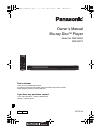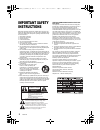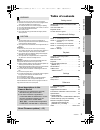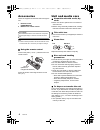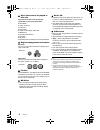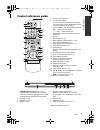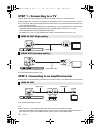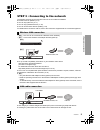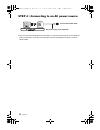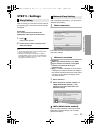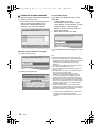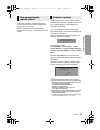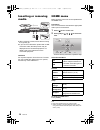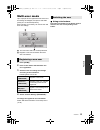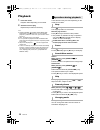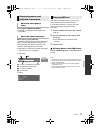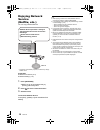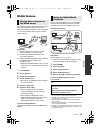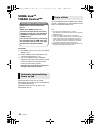- DL manuals
- Panasonic
- DVD Player
- DMP-BD77
- Owner's Manual
Panasonic DMP-BD77 Owner's Manual
VQT3V18
Owner’s Manual
Blu-ray Disc
TM
Player
Model No. DMP-BD87
DMP-BD77
Dear customer
Thank you for purchasing this product.
For optimum performance and safety, please read these instructions carefully.
Please keep this manual for future reference.
If you have any questions contact
U.S.A. and Puerto Rico : 1-800-211-PANA(7262)
Canada : 1-800-561-5505
until
2012/01/5
P
PC
DMP-BD87_77_VQT3V18_eng.book 1 ページ 2011年10月24日 月曜日 午後2時45分
Summary of DMP-BD77
Page 1
Vqt3v18 owner’s manual blu-ray disc tm player model no. Dmp-bd87 dmp-bd77 dear customer thank you for purchasing this product. For optimum performance and safety, please read these instructions carefully. Please keep this manual for future reference. If you have any questions contact u.S.A. And puer...
Page 2: Important Safety
2 vqt3v18 getting started important safety instructions read these operating instructions carefully before using the unit. Follow the safety instructions on the unit and the applicable safety instructions listed below. Keep these operating instructions handy for future reference. 1 read these instru...
Page 3: Table Of Contents
3 vqt3v18 unit to reduce the risk of fire, electric shock or product damage, ≥ install this unit so that the power cord can be unplugged from the socket outlet immediately if any problem occurs. ≥ do not expose this unit to rain, moisture, dripping or splashing. ≥ do not place objects filled with li...
Page 4: Accessories
4 vqt3v18 accessories check the supplied accessories before using this unit. 1 remote control (n2qayb000734) 2 batteries for remote control ≥ product numbers provided in this owner’s manual correct as of december 2011. These may be subject to change. ∫ using the remote control insert so the poles (i...
Page 5: Playable Media
5 vqt3v18 playable media * see page 6 and 33 for more information on the types of content that can be played. Type logo examples type detail playable contents bd-video video bd-re video jpeg bd-r video mkv dvd-video video dvd-r video avchd mkv mp3 jpeg wav flac dvd-r dl dvd-rw video avchd — +r/+rw/+...
Page 6
6 vqt3v18 ∫ discs that cannot be played in this unit any other disc that is not specifically supported or previously described. ≥ dvd-ram ≥ super audio cd ≥ photo cd ≥ dvd-audio ≥ video cd and super video cd ≥ wma discs ≥ all types of divx discs ≥ pal discs ≥ hd dvd ≥ bd-video discs recorded at a ra...
Page 7: Control Reference Guide
7 vqt3v18 control reference guide 1 turn the unit on and off 2 tv operation buttons you can operate the panasonic tv through the unit’s remote control. (depending on the tv these buttons may not work.) [Í tv power] : turn the television on and off [av] : switch the input select [i j vol] : adjust th...
Page 8
8 vqt3v18 step 1 : connecting to a tv perform either one of the following connections in accordance with your tv input terminal. ≥ before making any connections we suggest you temporarily disconnect all the units from ac power. ≥ do not connect video signals through a video recorder. Due to copy gua...
Page 9
9 vqt3v18 step 3 : connecting to the network the following services can be used when this unit is connected to broadband. ≥ firmware can be updated (> 13) ≥ you can enjoy bd-live (> 17) ≥ you can enjoy network service (> 18) ≥ you can access other devices (dlna) (> 19) for details about connection m...
Page 10
10 vqt3v18 step 4 : connecting to an ac power source ≥ this unit consumes a small amount of ac power (> 33) even when turned off. In the interest of power conservation, if you will not be using this unit for an extended period of time, it can be disconnected. Ac power supply cord (supplied) to a hou...
Page 11: Step 5 : Settings
11 vqt3v18 step 5 : settings after connecting your new player for the first time and pressing [Í], a screen for the basic settings will appear. Preparation turn on the television and select the appropriate video input on the television. 1 press [Í]. Setup screen appears. 2 follow the on-screen instr...
Page 12
12 vqt3v18 ∫ “search for wireless network” the available wireless networks will be displayed. 1 select your network name. ≥ if your network name is not displayed search again by pressing the [r] button on the remote control. Stealth ssid will not be displayed, in this case enter manually. When your ...
Page 13
13 vqt3v18 if you have more than one panasonic player/ recorder and the remote control operates both products at once, you will need to change the remote control code to prevent this occurrence. (> 26, “remote control code”) occasionally, panasonic may release updated firmware for this unit that may...
Page 14: Inserting Or Removing
14 vqt3v18 playback inserting or removing media ≥ when inserting a media, ensure that it is facing the right way up. ≥ if you connect a panasonic product with a usb connection cable, the setup screen may be displayed on the connected equipment. For details, refer to the instructions for the connecte...
Page 15: Multi-User Mode
15 vqt3v18 multi-user mode up to 4 people can be registered as the users and the settings of wallpaper, and picture and audio quality etc. Are saved respectively. Each member of your family can use the unit with their own settings. A the user name and icon currently selected. B register a new user a...
Page 16: Playback
16 vqt3v18 playback 1 insert the media. Playback starts depending on the media. 2 select the item to play. Repeat this procedure if necessary. ≥ discs continue to rotate while menus are displayed. Press [∫stop] when you have finished playback to protect the unit’s motor, your television screen and s...
Page 17
17 vqt3v18 press [pop-up menu/top menu]. ≥ press [3, 4, 2, 1] to select the item and press [ok]. While playing, press [status]. The status messages give you information about what is currently being played. Each time you press [status], the display information may change or will disappear from the s...
Page 18: Enjoying Network
18 vqt3v18 enjoying network service (netflix, etc.) you can enjoy network service. * images are for illustration purposes, contents may change without notice. Preparation ≥ network connection (> 9) ≥ network setting (> 11) 1 press [network]. ≥ netflix can be accessed directly by pressing [netflix] b...
Page 19: Dlna Feature
19 vqt3v18 dlna feature you can share photos, videos and music stored in the dlna certified media server (pc with windows7 installed, smartphone, etc) connected to your home network, and enjoy the contents with this player. Preparation 1 perform network connection (> 9) and network settings (> 11) o...
Page 20: Viera Link
20 vqt3v18 viera link tm “hdavi control tm ” preparation 1 set “viera link” to “on” (> 26). (the default setting is “on”.) 2 set the “hdavi control” operations on the connected equipment (e.G., tv). 3 turn on all “hdavi control” compatible equipment and select this unit’s input channel on the connec...