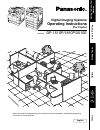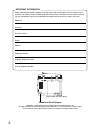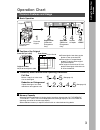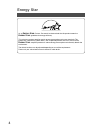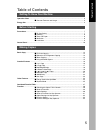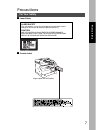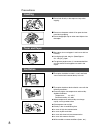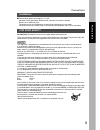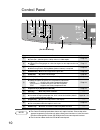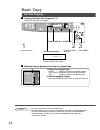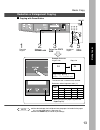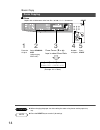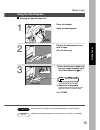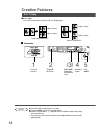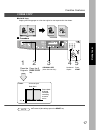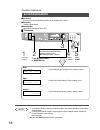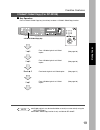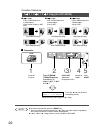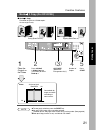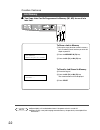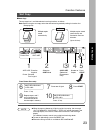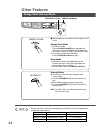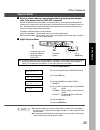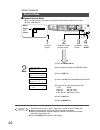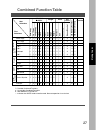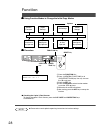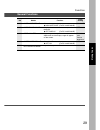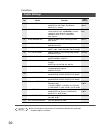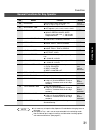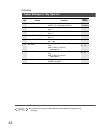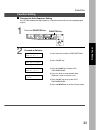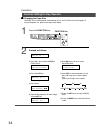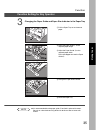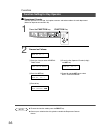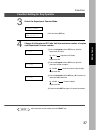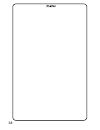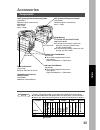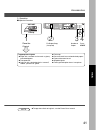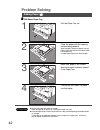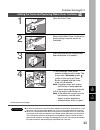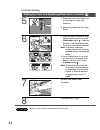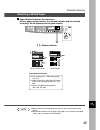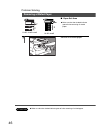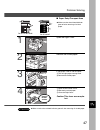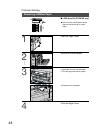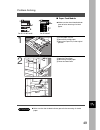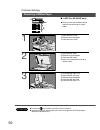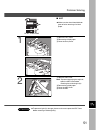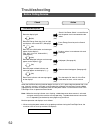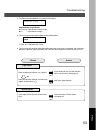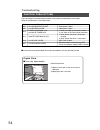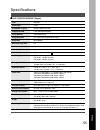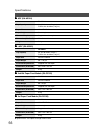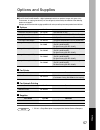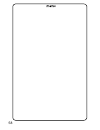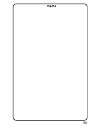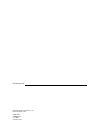- DL manuals
- Panasonic
- Copier
- DP-1510P
- Operating Instructions Manual
Panasonic DP-1510P Operating Instructions Manual
DP-2010E
with Options
DP-1810P
with Options
Digital Imaging Systems
Before operating this equipment, please read these instructions completely and keep these operating
instructions for future reference.
Getting T
o
Kno
w
Y
our
Mac
hine
J
?
I
Bef
ore Star
ting
Making Copies
Options
Other
s
Model No.
DP-1510P/1810P/2010E
Operating Instructions
(For Copier)
English
Summary of DP-1510P
Page 1
Dp-2010e with options dp-1810p with options digital imaging systems before operating this equipment, please read these instructions completely and keep these operating instructions for future reference. Getting t o kno w y our mac hine j ? I bef ore star ting making copies options other s model no. ...
Page 2
2 important information when requesting information, supplies or service always refer to the model and serial number of your machine. The model and serial number plate (main name plate) is located on the rear side of machine. For your convenience, space is provided below to record information you ma...
Page 3: Operation Chart
3 operation chart common features and usage ■ ■ ■ ■ ■ basic operation original 1 place the original 2 original size (reduction/ enlargement only) 3 copy size (reduction/ enlargement only) 4 number of copies 5 press start ■ ■ ■ ■ ■ position of the original load paper turn the power switch on c place ...
Page 4: Energy Star
4 energy star as an e nergy s tar ® partner, panasonic has determined that this product meets the e nergy s tar ® guidelines for energy efficiency. This voluntary program specifies certain energy consumption and usage standards. This product will automatically “power down” after a specified period o...
Page 5: Table of Contents
5 table of contents getting to know your machine operation chart .............................................................................................................................. 3 ■ common features and usage .............................................................. 3 before starti...
Page 6
6 table of contents options accessories .................................................................................................................................. 39 ■ components ....................................................................................... 39 ■ automatic document f...
Page 7: Precautions
7 precautions for your safety ■ ■ ■ ■ ■ laser safety laser safety this unit employs a laser. Only qualified service personnel should attempt to service this device due to possible eye injury. Caution: use of controls, adjustments or performance procedures other than those specified herein may result...
Page 8
8 precautions handling ■ do not look directly at the exposure lamp when copying. ■ do not turn the power switch off or open the front panel during copying. C do not drop paper clips or other metal objects into the copier. Toner and paper ■ store toner, drum and paper in cool areas with low humidity....
Page 9
9 installation precautions bef ore star ting ■ the maximum power consumption is 1.2 kw. A properly wired (grounded), dedicated, 6a, 220-240 v ac outlet is required. Do not use an extension cord. The power cord on this equipment must be used to disconnect the main power. Please ensure that the socket...
Page 10: Control Panel
10 no contents refer to # 2 in 1 key c from two 1-sided originals, side by side, to 1-sided copies. Page 16 $ 2 page copy key c copying two facing pages on a a3 size original on two separate a4 size sheets. Page 17 % sort key c when using electric sorting mode. Optional memory is required. Page 23 &...
Page 11
11 for dp-1510p/1810p control panel lcd display warning indications j add paper ? Add toner i misfeed 2 call service no contents refer to 2 stop key c stops the copy run. —— 3 start key c used to start an operation. —— 4 interrupt key, memory in key, m1/m2 keys c interrupt key interrupts other copy ...
Page 12: Basic Copy
12 basic copy full size copying ■ ■ ■ ■ ■ copying the same size originals (1:1) copy size is automatically selected. 1 place the original lcd display (sample) original size key select the original size on units without the adf/i-adf option. Note clear key 2 number of copies * up to 999 3 press start...
Page 13
13 ■ ■ ■ ■ ■ copying with preset ratios basic copy 100 87 71 50 115 100 82 58 141 122 100 71 200 173 141 100 reduction or enlargement copying reset making copies 1 place the original 2 select the original size 3 select the copy size 4 number of copies c if the desired copy size is different from the...
Page 14
14 note attention ■ ■ ■ ■ ■ zoom copies with variable zoom ratios from 50 % to 200 % in 1 % increments. Reset zoom copying basic copy (example: 125 % zoom) 1 place the original 2 press cursor ( g or f ) keys to select zoom ratio 4 number of copies 5 press start c when changing the paper size after s...
Page 15
15 note attention sheet bypass # place the sheets of paper into the tray. (approximately up to 50 a4 size sheets 80 / g g g g g m 2 ) basic copy using the sheet bypass ■ ■ ■ ■ ■ copying on special paper, etc. 1 place the original. Open the sheet bypass. 2 pull out the sheet bypass tray until it stop...
Page 16: Creative Features
16 2 in 1 copy ■ 2 in 1 copy from two 1-sided originals, side by side, to 1-sided pages. Creative features 1 \ 2 (layout) * 2 \ 1 (layout) * portrait (orientation) * landscape (orientation) * 1 \ 2 (layout) * 2 \ 1 (layout) * 4 number of copies ■ ■ ■ ■ ■ procedure adf/i-adf face-up 1 place the origi...
Page 17
17 note c to reset all job settings, press the reset key. 3 original size (a4 or a3 size only) 4 number of copies 5 press start platen a3 size original a4 book mark ■ 2 page copy copying two facing pages on a a3 size original on two separate a4 size sheets. ■ ■ ■ ■ ■ procedure 1 place the originals ...
Page 18
18 note book/edge/margin creative features ■ book key eliminates dark inner binding shadows when copying from a book. ■ edge key creates a blank edge. ■ margin key shifts the image to the right or left. ■ ■ ■ ■ ■ procedure ∗ initial setting (factory setting) can be changed in the copier settings fun...
Page 19
19 2-sided/1-sided copy (for dp-2010e) creative features ■ ■ ■ ■ ■ key operation press 2-sided/1-sided copy key (circulation) to select a 2-sided/1-sided copy function. 1 \ 2 from 1-sided originals to 2-sided copies. (see page 20) 2 \ 2 from 2-sided originals to 2-sided copies. (see page 20) book \ ...
Page 20
20 1 \ \ \ \ \ 2 / 2 \ \ \ \ \ 1 / 2 \ \ \ \ \ 2 copy (for dp-2010e) ■ 1 \ \ \ \ \ 2 copy from 1-sided originals to 2-sided copies. (from copier platen & i-adf/ adf) ■ 2 \ \ \ \ \ 1 copy from 2-sided originals to 1-sided copies. (using i-adf) creative features note ■ 2 \ \ \ \ \ 2 copy from 2-sided ...
Page 21
21 note 4 number of copies 5 press start c to reset each selection, press the reset key. C a3 and fls/b4 copy sizes cannot be selected. ∗ the book format and page order can be set in function mode. (see page 30) c book \ 2 copy function is only available for dp-2010e. Platen a3 size original a4 a3 (...
Page 22
22 note creative features job memory ■ ■ ■ ■ ■ two copy jobs can be programmed in memory (m1, m2) for recall at a later time. To store a job in memory # set up the copy job to be stored in memory, by first selecting each function you wish the copier to perform. $ press the memory in (f2) key. % pres...
Page 23
23 creative features sort copy 1 1 1 1 1 1 note c when the memory becomes full during original scanning, the message “out of memory” “continue? 1: yes 2: no” will be displayed in the message display. If this occurs, follow the instructions in the message display. For additional memory consult your a...
Page 24: Other Features
24 note interrupt (f1) key energy-saver key ■ these modes can save power while the copier is not in use. Energy saver mode # to enter this mode press the energy-saver key or the copier will automatically enter the energy-saver mode after 15 minutes * from the last copy. The indicator will flash. $ t...
Page 25
25 note c an incorrect exposure may occur when there is a black line at the edge of the original or an image which the copier interprets as a black pattern in the skyshot mode. C an incorrect position detection of the original may occur when a strong light shines onto the glass during skyshot mode. ...
Page 26
26 note 1 place the original 2 3 number of copies 4 press start select the custom size (m1 or m2) upper- left corner platen skyshot mode ■ ■ ■ ■ ■ manual skyshot mode when using this function, the custom size should be registered into memory (m1, m2) in advance. (see page 32) other features 2 ∗ the ...
Page 27: Combined Function Table
27 next selections 2-original h h h h h copy margin sort other functions zoom cop y 2 in 1 cop y 2 p a ge cop y sor t-rotate man ual skyshot job memor y retrie v a l job memor y storing remarks first selections sor t book edge margin non-sor t combined function table o a a o a a a o o o o o o a a o ...
Page 28: Function
28 note ■ ■ ■ ■ ■ procedure function key reset key # press the function key $ press 1 (general functions) or 2 (copier settings) key. You may also use the ( g or f ) keys. % press the set key. & press the keypad to select function modes or use the ( g or f ) keys. ( follow the on screen instructions...
Page 29
29 making copies function no. Modes initial setting function 00 sort mode default selects the sort mode. C non-sort, sort (for dp-1810p/2010e) non-sort general functions 05 displays the amount of sort memory used on the panel. C off, display (for dp-1810p/2010e) sort memory usage off copy usage and ...
Page 30
30 no. Modes initial setting function 00 margin default selects the margin position and shift value. C position (left, right, top, bottom) c value (5 - 99 mm) position 10 mm copier settings function selects the edge mode (equal rate = set the same value for x & y or individual = set the value for x ...
Page 31
31 function general functions for key operator no. Modes initial setting function note selects the control panel reset time. C off, 30 sec, 1 min., 2 min., 3 min., 4 min. Selects the message language of the display. C a-english, c-french, spanish auto reset time language default 05 sets the paper tr...
Page 32
32 note no. Modes initial setting function function copier settings for key operator original (home) selects contrast for text/photo mode c 1 ~ 5 t/p contrast 3 photo contrast selects contrast for photo mode c 1 ~ 5 t/p (text/photo) selects original setting c text, t/p (text/photo), photo 3 selects ...
Page 33
33 making copies function setting ■ ■ ■ ■ ■ changing the auto exposure setting you can select whether the copying density is adjusted automatically for text and photographic originals. 1 function key 2 # press the 2 key to select copier settings. $ press the set key. % press 8 and set key to select ...
Page 34
34 function setting for key operator ■ ■ ■ ■ ■ changing the paper size the paper trays are designed to accommodate a5, a4, a4 r, fls/b4 and a3 size paper. To change the paper size, perform the steps shown below. 1 function key 2 proceed as follows: # press the 1 key to select general functions. $ pr...
Page 35
35 note function changing the paper guide and paper size indicator in the paper tray # pull the paper tray out and remove paper. $ adjust the paper guide a to the required paper length. % adjust the paper guide b to the required paper width. Pinch the stopper to move the paper guide b. & change the ...
Page 36
36 ■ ■ ■ ■ ■ department counter the key operator can manage, limit copies, counters and code numbers for each department. (maximum department counters: 50) 1 function key 2 proceed as follows: # press the 1 key to select general functions. $ press the set key. % press 9 key. & press the key operator...
Page 37
37 making copies change the department id code, limit the maximum number of copies and department counter number. # press the keypad and the set key to input the department id code. 01: 1234 department id code department no. $ press the keypad and the set key to input the maximum number of copies. 0...
Page 38
38.
Page 39: Accessories
39 dp-2010e with options dp-1810p with options accessories components adf (automatic document feeder) (da-as180) c feeds originals automatically. C 2 in 1 copy adf zoom cop y 2 in 1 cop y 2 p a g e cop y book edge margin non-sor t sor t sor t-rotate man ual skyshot image memory (da-sm08b/sm16b/sm64b...
Page 40
40 ■ ■ ■ ■ ■ adf (da-as180) / i-adf (da-ar201) 1. Features # automatic original feeding c the adf/i-adf tray can hold up to 50 a4 size originals of 80 g /m 2 paper (up to 30 fls/b4 or a3 size originals). It can accommodate from a5 to a3 size originals. C automatic original size detection. $ 2 in 1 c...
Page 41
41 3. Operation ■ operation procedure adf/i-adf face-up 1 place the original 3 4 inappropriate originals c paper with a smooth surface such as glossy and coated papers c transparencies c originals with a lead edge that is “creased”, “folded”, “punched” or “glued” accessories c paste-ups c pressure s...
Page 42: Problem Solving
42 ■ ■ ■ ■ ■ 550-sheet paper tray problem solving 1 pull the paper tray out. 2 place the paper with the copying surface facing upward. Special papers, like glossy paper, mailing labels and transparencies cannot be used in the paper tray. Use the sheet bypass for special paper. 3 make sure paper is n...
Page 43
43 adding the toner and replacing waste toner container ( ? ? ? ? ? ) 1 open the front cover. 2 remove the waste toner container by slowly pulling it towards the left as illustrated. 3 seal the container with the enclosed cap and dispose of it properly. 4 # turn the empty toner bottle counter-clockw...
Page 44
44 5 # shake the new toner bottle four or five times to loosen the contents. $ remove the cap from the toner bottle. 6 # align the key of the bottle, also represented by the arrow mark (unlocked symbol ) visible on the end of the toner bottle with the arrow mark on the machine. Note: to prevent tone...
Page 45
45 note c make sure that the misfeed indicator goes off after removing the misfed paper. C the misfeed indicator will not go off if the paper is still jammed in the copier. Check again and remove all misfed paper. Paper misfeed locations a: adf (see page 51), i-adf(see page 50) (j70, j71) b: copier ...
Page 46
46 attention removing a misfed paper c make sure that the misfeed indicator goes off after removing all misfed paper. 1 remove the misfed paper. ■ paper exit area c make sure that the misfeed indicator goes off after removing all misfed paper. Problem solving for dp-1510p/1810p for dp-2010e.
Page 47
47 problem solving 1 2 3 open the right cover. Remove the misfed paper. If copy paper is fed far into the copier: # turn the right paper clearing knob. $ remove the misfed paper. ■ paper entry/transport area c make sure that the misfeed indicator goes off after removing all misfed paper. Attention 4...
Page 48
48 problem solving 1 2 open the right cover. Remove the misfed paper. ■ adu area (for dp-2010e only) c make sure that the misfeed indicator goes off after removing all misfed paper. Removing a misfed paper 3 if copy paper is fed far into the copier; # turn the right paper clearing knob. 4 close the ...
Page 49
49 problem solving 1 2 # pull the paper tray out. $ remove the misfed paper. % return the paper tray to the original position. # open the feed cover. $ remove the misfed paper. % close the feed cover. ■ paper feed module c make sure that the misfeed indicator goes off after removing all misfed paper...
Page 50
50 attention removing a misfed paper c push the tab on the centre of the entry cover to close it. C to prevent original(s) damage, please make sure to open the adf cover before removing misfed original(s). ■ i-adf (for dp-2010e only) c make sure that the misfeed indicator goes off after removing all...
Page 51
51 problem solving attention 1 2 # open the entry cover. $ remove the misfed paper. % close the entry cover. # open the adf cover. Note: to prevent damaging the originals, open the adf cover before removing the misfed original(s). $ remove the misfed paper. % close the adf cover. & close the adf. ■ ...
Page 52: Troubleshooting
52 troubleshooting before calling service check action unit does not operate does the display light? Check if the power switch is turned on and that the power cord is connected into the outlet. Does the energy saver key flash (or light) and displays are turned off? (see page 24) press energy saver k...
Page 53
53 troubleshooting check action light copies does the exposure indicator say “lighter”? Press the darker key until the indicator led is set to darker. (see page 12) does the add toner indicator and message appear on the display? ( ? ) add toner. (see page 43) marked copies is the copier platen glass...
Page 54
54 ■ if the measures outlined above do not solve the problem, call your service provider. Copier care ■ as a rule, clean weekly. Platen/platen cover # wipe marks off with a cloth and a neutral detergent. $ wipe again with a dry cloth. Platen cover platen (glass) user error codes (u code) troubleshoo...
Page 55: Specifications
55 specifications ■ ■ ■ ■ ■ dp-1510p/1810p/2010e (copier) platen type fixed acceptable originals sheets, books (max. A3) copying method laser electrophotography fixing method heat roller fixing resolution max. 600 dpi maximum copy size a3 void area max. 5 mm warm up time approx. 30 seconds (20°c) fi...
Page 56
56 specifications ■ ■ ■ ■ ■ adf (da-as180) da-as180 ■ ■ ■ ■ ■ 2nd/4th paper feed module (da-ds182) da-ds182 weight 5.0 k g dimensions (w ××××× d ××××× h) 558 × 501 × 112 mm tray capacity a4, a5: 50 sheets (70 g /m 2 ) fls/b4, a3: 30 sheets (70 g /m 2 ) paper size a5/a4/fls/b4/a3 paper weight 50 – 11...
Page 57: Options and Supplies
57 options and supplies ■ the dp-1510p/1810p/2010e is a digital photocopier which can produce images with great clarity. Furthermore, its copying functionality can also be greatly enhanced by the addition of the following options and supplies. We hope you find that the wide ranging capabilities will...
Page 58
58.
Page 59
59.
Page 60
Matsushita electric industrial co., ltd. Osaka 542-8588, japan s0602-1062 dzsd001730-1 june 2002 printed in japan for service, call:.