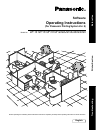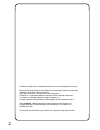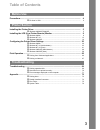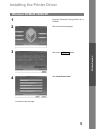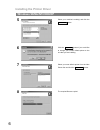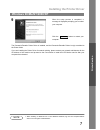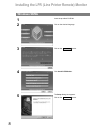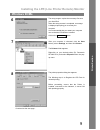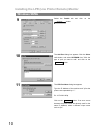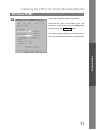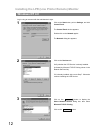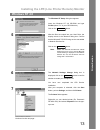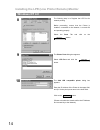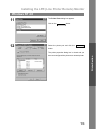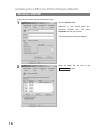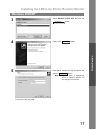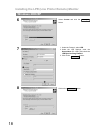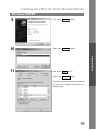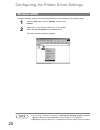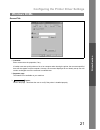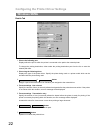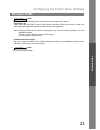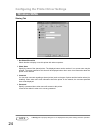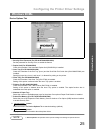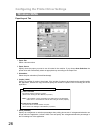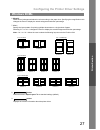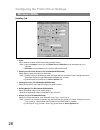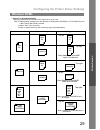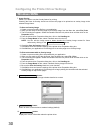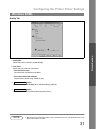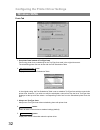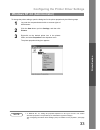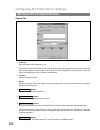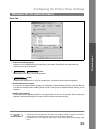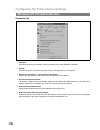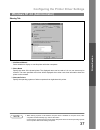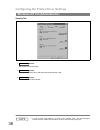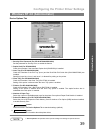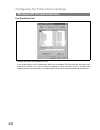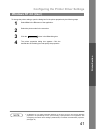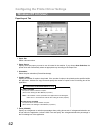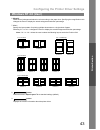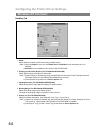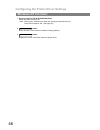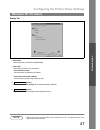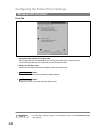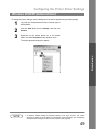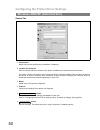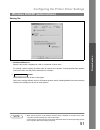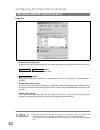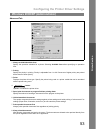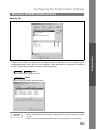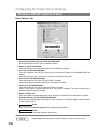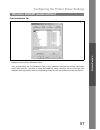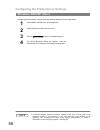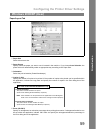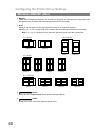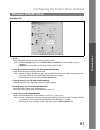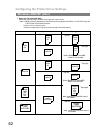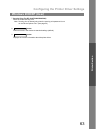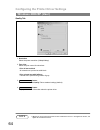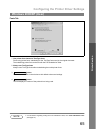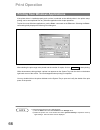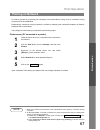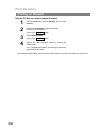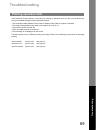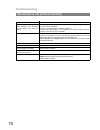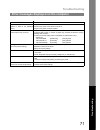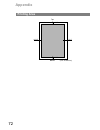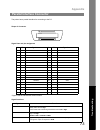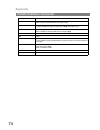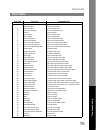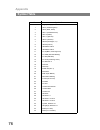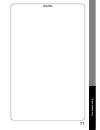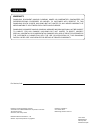- DL manuals
- Panasonic
- Copier
- DP-1510P
- Operating Instructions Manual
Panasonic DP-1510P Operating Instructions Manual
DP-1510P/1810P/1810F/2000/2010E/2500/3000
Operating Instructions
Software
Model No.
English
Before operating this software, please read these instructions completely and keep these operating instructions for future reference.
(For Panasonic Printing System Ver. 6)
Pr
inter
Secti
o
n
Before Use
T
ro
ubl
es
ho
oting
Summary of DP-1510P
Page 1
Dp-1510p/1810p/1810f/2000/2010e/2500/3000 operating instructions software model no. English before operating this software, please read these instructions completely and keep these operating instructions for future reference. (for panasonic printing system ver. 6) pr inter secti o n before use t ro ...
Page 2
2 the following trademarks and registered trademarks are used throughout this manual: microsoft, ms-dos, windows and windows nt are registered trademarks of microsoft corporation in the usa and other countries. I386, i486 and pentium are trademarks of intel corporation. Centronics is a registered tr...
Page 3: Table of Contents
3 table of contents precautions..................................................................................................................... 4 q for user in usa ............................................................................................. 4 installing the printer driver ........
Page 4: Precautions
4 before use precautions this equipment has been tested and found to comply with the limits for a class b digital device, pursuant to part 15 of the fcc rules. These limits are designed to provide reasonable protection against harmful interference in a residential installation. This equipment genera...
Page 5: Windows 98/me/nt/2000/xp
5 pr int e r s ec ti o n printer section installing the printer driver windows 98/me/nt/2000/xp 1 insert the panasonic printing system ver. 6 cd-rom. 2 click on the desired language. 3 click on the button. 4 click install printer driver. Next continued on the next page....
Page 6: Windows 98/me/nt/2000/xp
Installing the printer driver 6 windows 98/me/nt/2000/xp 5 select your machine's model(s) and click the button. 6 click the button if you would like to change your current default printer to the one that you are installing. 7 select your new default printer from the new printer list and click the bu...
Page 7: Windows 98/me/nt/2000/xp
Installing the printer driver 7 windows 98/me/nt/2000/xp pr int e r s ec ti o n the panasonic/panafax printer driver is installed, and the panasonic/panafax printer icon(s) are added to the printer folder. If you are installing the printer driver for network printing, please contact your network adm...
Page 8: Windows 98/me
8 installing the lpr (line printer remote) monitor windows 98/me 1 insert the provided cd-rom. 2 click on the desired language. 3 click on the button. 4 click install lpr monitor. 5 the setup dialog box appears. Click on the button. Next next.
Page 9: Windows 98/me
Installing the lpr (line printer remote) monitor 9 windows 98/me pr int e r s ec ti o n 6 the setup program copies the necessary files onto your hard disk. When the setup process is completed, a message is displayed prompting you to restart your computer. It is recommended that you restart your comp...
Page 10: Windows 98/me
Installing the lpr (line printer remote) monitor 10 windows 98/me 9 select the details tab and click on the button. 10 the add port dialog box appears. Click the other radio button, and select hlprmon from "click the type of port you want to add:" and click on the button. 11 the lpr port name dialog...
Page 11: Windows 98/me
Installing the lpr (line printer remote) monitor 11 windows 98/me pr int e r s ec ti o n 12 the screen reverts to the printer’s properties. Check that the "print to the following port:" was changed as entered, and click on the apply button first and then on the button. The printer properties dialog ...
Page 12: Windows Nt 4.0
Installing the lpr (line printer remote) monitor 12 log in using an account with the administrator's right. Windows nt 4.0 1 click on the start button, point to settings, and click control panel. The control panel window appears. Double-click on the network applet. The network dialog box appears. 2 ...
Page 13: Windows Nt 4.0
Installing the lpr (line printer remote) monitor 13 windows nt 4.0 pr int e r s ec ti o n 4 the windows nt setup dialog box appears. Insert the windows nt 4.0 cd-rom, and type d:\i386 (where "d:" is your cd-rom drive). Click on the button. 5 after the files are copied into your hard drive, the displ...
Page 14: Windows Nt 4.0
Installing the lpr (line printer remote) monitor 14 windows nt 4.0 8 the following step is to register the lpr port for network printing. Before proceeding, ensure that the printer is installed, connected to the network, is turned on and operating properly. Select the ports tab and click on the butt...
Page 15: Windows Nt 4.0
Installing the lpr (line printer remote) monitor 15 windows nt 4.0 pr int e r s ec ti o n 11 the printer ports dialog box appears. Click on the button. 12 select the printer port and click the button. The printer properties dialog box is closed and you have now configured the printer as a network pr...
Page 16: Windows 2000/xp
Installing the lpr (line printer remote) monitor 16 log in using an account with the administrator's right. Windows 2000/xp 1 open the printers folder. Right-click on your desired printer (ex. Panasonic dp-3000 pcl) and select properties from the pop-up menu. The printer properties dialog box appear...
Page 17: Windows 2000/xp
Installing the lpr (line printer remote) monitor 17 windows 2000/xp pr int e r s ec ti o n 3 select standard tcp/ip port and click the button. 4 click on the button. 5 enter the ip address and the port name and click the button. Note: the port name is automatically entered by windows 2000/xp. You ma...
Page 18: Windows 2000/xp
Installing the lpr (line printer remote) monitor 18 windows 2000/xp 6 select custom and click the button. 7 1. Under the protocol, select lpr. 2. Under the lpr settings, enter the queue name (ex. Lpr1) and check the lpr byte counting enabled. 3. Click on the button. 8 click on the button. Settings.....
Page 19: Windows 2000/xp
Installing the lpr (line printer remote) monitor 19 windows 2000/xp pr int e r s ec ti o n 9 click on the button. 10 click on the button. 11 click on the button. Click on the button. The printer properties dialog box is closed and you have now configured the printer as a network printer. Finish clos...
Page 20: Windows 98/me
20 configuring the printer driver settings to change the printer settings, open the dialog box for the printer properties by the following steps. Note 1. Upon printing, changing the properties of paper/layout, handling, quality and device options is allowed by clicking properties in the print dialog...
Page 21: Windows 98/me
Configuring the printer driver settings 21 windows 98/me pr int e r s ec ti o n general tab 1. Comment enter comments to the properties, if any. If another user sets up this printer on his or her computer when sharing the printer, the comment specified here will also appear on that computer. However...
Page 22: Windows 98/me
Configuring the printer driver settings 22 windows 98/me details tab 1. Print to the following port displays either the port to which the printer is connected or the path to the network printer. To change the printing destination, either select the printing destination port from the list or enter th...
Page 23: Windows 98/me
Configuring the printer driver settings 23 windows 98/me pr int e r s ec ti o n 8. Button specify the method of sending (spool) documents from the program to the printer. • spool data type select spool data type (emf format or raw format). Specifying raw format results in longer time before placing ...
Page 24: Windows 98/me
Configuring the printer driver settings 24 windows 98/me sharing tab 1. Not shared/shared as select whether to display or use this printer with other computers. 2. Share name specify the name of the shared printer. The displayed name can be used as it is or a new name may be entered. The name specif...
Page 25: Windows 98/me
Configuring the printer driver settings 25 windows 98/me pr int e r s ec ti o n device options tab 1. Security print password (for dp-1810f/2000/2500/3000) set the password for security print, to enable the feature. 2. Duplex unit (for dp-2000/2500) check this checkbox if the automatic duplex unit (...
Page 26: Windows 98/me
Configuring the printer driver settings 26 windows 98/me paper/layout tab 1. Paper size select a document size. 2. Paper source specify where the paper you want to use is located in the machine. If you choose auto selection, the printer driver will automatically select an appropriate tray according ...
Page 27: Windows 98/me
Configuring the printer driver settings 27 windows 98/me pr int e r s ec ti o n 6. Magnify select a fixed enlargement/reduction ratio according to the paper size. Specifying the magnification ratio changes the zoom to display the actual enlargement/reduction percentage. 7. N in 1 specify the layout ...
Page 28: Windows 98/me
Configuring the printer driver settings 28 windows 98/me handling tab 1. Sorter select whether to stack or sort when printing multiple copies. Note 1) when the staple is set to on, the rotate-sort and shift-sort is not activated even if it is selected. 2) shift-sort is not available on dp-1510p/1810...
Page 29: Windows 98/me
Configuring the printer driver settings 29 windows 98/me pr int e r s ec ti o n 6. Staple (for dp-2000/2500/3000) specifying staple printing is allowed if the output bin is set to outer. Note 1) staple printing is allowed only with electronic sorting board (da-es200 : for dp-2000 only) and 1-bin fin...
Page 30: Windows 98/me
Configuring the printer driver settings 30 windows 98/me 7. Image overlay select if you want to use the overlay feature for printing. Checking the save as overlay check box will save the page to be printed as an overlay image to the selected image name. • to save an overlay image 1. Create or open a...
Page 31: Windows 98/me
Configuring the printer driver settings 31 windows 98/me pr int e r s ec ti o n quality tab 1. Resolution select the printer resolution (300dpi/600dpi). 2. Text color select the print control of colored text. • print all text as black all colored text is printed as solid black. • print colored text ...
Page 32: Windows 98/me
Configuring the printer driver settings 32 windows 98/me fonts tab 1. Use printer fonts instead of truetype fonts prints using printer fonts, substituting for the truetype fonts used in the original document. The substituting printer font can be set with the font substitution table. 2. Button displa...
Page 33
Configuring the printer driver settings 33 pr int e r s ec ti o n to change the printer settings, open the dialog box for the printer properties by the following steps. Note 1. In windows nt 4.0, setting the properties depends on the log-in account. This section describes properties to be specified ...
Page 34
Configuring the printer driver settings 34 windows nt 4.0 (administrator) general tab 1. Comment enter comments to the properties, if any. If another user sets up this printer on his or her computer when sharing the printer, the comment specified here will also appear on that computer. However, the ...
Page 35
Configuring the printer driver settings 35 windows nt 4.0 (administrator) pr int e r s ec ti o n ports tab 1. Print to the following port(s) displays a list of available ports for printing (port), their status (description) and printers that are connected to these ports (printer). 2. / button adds/d...
Page 36
Configuring the printer driver settings 36 windows nt 4.0 (administrator) scheduling tab 1. Available schedules the printer for operation. Specify operating hours when from-to is selected. 2. Priority sets printing priority. The slider allows the priority to be adjusted from 1 through 99. 3. Spool p...
Page 37
Configuring the printer driver settings 37 windows nt 4.0 (administrator) pr int e r s ec ti o n sharing tab 1. Not shared/shared select whether to display or use this printer with other computers. 2. Share name specify the name of the shared printer. The displayed name can be used as it is or a new...
Page 38
Configuring the printer driver settings 38 windows nt 4.0 (administrator) security tab 1. Button set printer access privileges. 2. Button displays the persons who used this printer and how they used. 3. Button set the ownership of the printer. Note 1. In order to utilize these features, you need to ...
Page 39
Configuring the printer driver settings 39 windows nt 4.0 (administrator) pr int e r s ec ti o n device options tab 1. Security print password (for dp-1810f/2000/2500/3000) set the password for security print, to enable the feature. 2. Duplex unit (for dp-2000/2500) check this checkbox if the automa...
Page 40
Configuring the printer driver settings 40 windows nt 4.0 (administrator) font substitution tab displays and edit the font substitution table. In the original setting, the font substitution table is set to substitute truetype fonts with the most similar printer fonts. However, if you wish to modify ...
Page 41: Windows Nt 4.0 (User)
Configuring the printer driver settings 41 pr int e r s ec ti o n to change the printer settings, open the dialog box for the printer properties by the following steps. Note 1. In windows nt 4.0, setting properties depends on the log-in account. This section describes properties to be specified by a...
Page 42: Windows Nt 4.0 (User)
Configuring the printer driver settings 42 windows nt 4.0 (user) paper/layout tab 1. Paper size select a document size. 2. Paper source specify where the paper you want to use is located in the machine. If you choose auto selection, the printer driver will automatically select an appropriate tray ac...
Page 43: Windows Nt 4.0 (User)
Configuring the printer driver settings 43 windows nt 4.0 (user) pr int e r s ec ti o n 6. Magnify select a fixed enlargement/reduction ratio according to the paper size. Specifying the magnification ratio changes the zoom to display the actual enlargement/reduction percentage. 7. N in 1 specify the...
Page 44: Windows Nt 4.0 (User)
Configuring the printer driver settings 44 windows nt 4.0 (user) handling tab 1. Sorter select whether to stack or sort when printing multiple copies. Note 1) when the staple is set to on, the rotate-sort and shift-sort is not activated even if it is selected. 2) shift-sort is not available on dp-15...
Page 45: Windows Nt 4.0 (User)
Configuring the printer driver settings 45 windows nt 4.0 (user) pr int e r s ec ti o n 6. Staple (for dp-2000/2500/3000) specifying staple printing is allowed if the output bin is set to outer. Note 1) staple printing is allowed only with electronic sorting board (da-es200 : for dp-2000 only) and 1...
Page 46: Windows Nt 4.0 (User)
Configuring the printer driver settings 46 windows nt 4.0 (user) 7. Security print (for dp-1810f/2000/2500/3000) select to enable security print. Note: security print is allowed only when the security print password is set on the device options tab. (see page 39) 8. Button return all items in the wi...
Page 47: Windows Nt 4.0 (User)
Configuring the printer driver settings 47 windows nt 4.0 (user) pr int e r s ec ti o n quality tab 1. Resolution select the printer resolution (300dpi/600dpi). 2. Text color select the print control of colored text. • print all text as black all colored text is printed as solid black. • print color...
Page 48: Windows Nt 4.0 (User)
Configuring the printer driver settings 48 windows nt 4.0 (user) fonts tab 1. Use printer fonts instead of truetype fonts prints using printer fonts, substituting for the truetype fonts used in the original document. The substituting printer font can be set with the font substitution table. 2. Alway...
Page 49
Configuring the printer driver settings 49 pr int e r s ec ti o n to change the printer settings, open the dialog box for the printer properties by the following steps. Note 1. In windows 2000/xp, setting the properties depends on the log-in accounts. This section describes properties to be specifie...
Page 50
Configuring the printer driver settings 50 windows 2000/xp (administrator) general tab 1. Printer name name of the printer specified upon installation is displayed. 2. Location and comment enter a comment about the location of the printer installation and information about the printer. If a printer ...
Page 51
Configuring the printer driver settings 51 windows 2000/xp (administrator) pr int e r s ec ti o n sharing tab 1. Not shared/shared as specify if this printer is displayed or used on a computer of other users. For sharing a printer, specify the share name of a printer to be shared. A name specified h...
Page 52
Configuring the printer driver settings 52 windows 2000/xp (administrator) ports tab 1. Print to the following port(s) displays a list of ports that allows printing, their status (description), and printers connected to the ports. 2. / button adds/deletes a new port or a new network path. 3. Button ...
Page 53
Configuring the printer driver settings 53 windows 2000/xp (administrator) pr int e r s ec ti o n advanced tab 1. Always available/available from specify the operation schedule for a printer. Selecting available from allows specifying an operation time. 2. Priority specify the priority in printing. ...
Page 54
Configuring the printer driver settings 54 windows 2000/xp (administrator) 9. Enable advanced printing features enables advanced printing features. Optional features of the printer (page ordering, booklet printing, numbering on sheets) are enabled. These features can be disabled if a problem occurs ...
Page 55
Configuring the printer driver settings 55 windows 2000/xp (administrator) pr int e r s ec ti o n security tab displays a list of users and groups that are assigned access to this printer. A list of standard access permitted/prohibited for each group or user is displayed. Check the checkbox for perm...
Page 56
Configuring the printer driver settings 56 windows 2000/xp (administrator) device options tab 1. Security print password (for dp-1810f/2000/2500/3000) set the password for security print, to enable the feature. 2. Duplex unit (for dp-2000/2500) check this checkbox if the automatic duplex unit (da-md...
Page 57
Configuring the printer driver settings 57 windows 2000/xp (administrator) pr int e r s ec ti o n font substitution tab displays and edit the font substitution table. In the original setting, the font substitution table is set to substitute truetype fonts with the most similar printer fonts. However...
Page 58: Windows 2000/xp (User)
Configuring the printer driver settings 58 changes the printer settings. Display the printer settings dialog box by the steps below: note 1. In windows 2000/xp, setting the properties depends on the log-in accounts. This section describes properties to be specified by a user, upon executing a print ...
Page 59: Windows 2000/xp (User)
Configuring the printer driver settings 59 windows 2000/xp (user) pr int e r s ec ti o n paper/layout tab 1. Paper size select a document size. 2. Paper source specify where the paper you want to use is located in the machine. If you choose auto selection, the printer driver will automatically selec...
Page 60: Windows 2000/xp (User)
Configuring the printer driver settings 60 windows 2000/xp (user) 6. Magnify select a fixed enlargement/reduction ratio according to the paper size. Specifying the magnification ratio changes the zoom to display the actual enlargement/reduction percentage. 7. N in 1 specify the layout pattern for pr...
Page 61: Windows 2000/xp (User)
Configuring the printer driver settings 61 windows 2000/xp (user) pr int e r s ec ti o n handling tab 1. Sorter select whether to stack or sort when printing multiple copies. Note 1) when the staple is set to on, the rotate-sort and shift-sort is not activated even if it is selected. 2) shift-sort i...
Page 62: Windows 2000/xp (User)
Configuring the printer driver settings 62 windows 2000/xp (user) 6. Staple (for dp-2000/2500/3000) specifying staple printing is allowed if the output bin is set to outer. Note 1) staple printing is allowed only with electronic sorting board (da-es200 : for dp-2000 only) and 1-bin finisher (da-fs20...
Page 63: Windows 2000/xp (User)
Configuring the printer driver settings 63 windows 2000/xp (user) pr int e r s ec ti o n 7. Security print (for dp-1810f/2000/2500/3000) select to enable security print. Note: security print is allowed only when the security print password is set on the device options tab. (see page 56) 8. Button re...
Page 64: Windows 2000/xp (User)
Configuring the printer driver settings 64 windows 2000/xp (user) quality tab 1. Resolution select the printer resolution (300dpi/600dpi). 2. Text color select the print control of colored text. • print all text as black all colored text is printed as solid black. • print colored text with halftone ...
Page 65: Windows 2000/xp (User)
Configuring the printer driver settings 65 windows 2000/xp (user) pr int e r s ec ti o n fonts tab 1. Use printer fonts instead of truetype fonts prints using printer fonts, substituting for the truetype fonts used in the original document. The substituting printer font can be set with the font subs...
Page 66: Print Operation
66 print operation if the printer driver is installed properly and a printer is selected as the default printer in the printer setup, printing can be accomplished from any windows application with simple operations. To print from most windows applications, use the print... Command on the file menu. ...
Page 67: Print Operation
Print operation 67 pr int e r s ec ti o n for sharing a printer by connecting two computers via crossed-cable or using a hub, a connection among computers must be established. Establishing a connection among computers is verified by displaying the connected computers in network neighborhood on the d...
Page 68: Print Operation
Print operation 68 printing on network remote (pc that uses other computer's printer) the operations above enable output from the remote computer to a printer connected to a printer server. 1 click the start button, point to settings, and then click printers. 2 double-click add printer in the printe...
Page 69: Troubleshooting
69 t ro ubl es ho oting troubleshooting troubleshooting if the panasonic printing system is not printing or working as expected, and if you are not sure what to do, start your troubleshooting by checking the basics below: • the connection cable (parallel printer cable or ethernet lan cable) is prope...
Page 70: Troubleshooting
Troubleshooting 70 document is not printed correctly problem action character is not printing in the correct positions or the characters near the edges of the page are missing. • check and specify the paper size and orientation settings in the printer driver to coincide with the application. • check...
Page 71: Troubleshooting
Troubleshooting 71 t ro ubl es ho oting error messages displayed on the computer problem action error in writing to lpt1. Unable to write to the specified device. Verify that the device is connected to the computer correctly. Verify that the power of the device is turned on. Verify that the paper is...
Page 72: Appendix
72 appendix printing area top 0.1/2.5 0.1/2.5 0.1/2.5 0.1/2.5 bottom (unit: inches/mm).
Page 73: Appendix
Appendix 73 t ro ubl es ho oting the printer has a parallel interface for connecting to the pc. Shape of connector signal lines and pin assignment *signal used for bidirectional communication signal functions parallel interface connector no. I/o signal name no. I/o signal name 1 i /stb 19 - gnd 2 i/...
Page 74: Appendix
Appendix 74 parallel interface connector busy signal indicating that printer is unable to receive data. Printer is able to receive data when this signal is low. Pe signal indicating paper out of printer. This signal is low when paper is loaded and is high when paper is out. Select signal indicating ...
Page 75: Appendix
Appendix 75 t ro ubl es ho oting font table font code pcl font compatible font 0 cg-times dutch 810 swc 1 cg-times italic dutch 810 italic swc 2 cg -times bold dutch 810 bold swc 3 cg-times bold italic dutch 810 bold italic swc 4 univers swiss 742 swc 5 univers italic swiss 742 italic swc 6 univers ...
Page 76: Appendix
Appendix 76 symbol table no. Symbol set 0 legal (hp legal) 1 iso 4 (united kingdom) 2 iso 6 (ansi, ascii) 3 iso 11 (swedish/french) 4 iso 15 (italian) 5 iso 17 (spanish) 6 iso 21 (german) 7 iso 60 (norwegian, v.1) 8 iso 69 (french) 9 iso 8859/2 latin 2 10 iso 8859/2 latin 5 11 pc-8 (ibm-8, code page...
Page 77
77 memo t ro ubl es ho oting.
Page 78
For service, call: warranty u.S.A. Only panasonic document imaging company makes no warranties, guarantees or representations, expressed or implied, to customer with respect to this panasonic digital copier, including but not limited to, any implied warranty of merchantability or fitness for a parti...