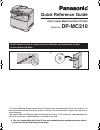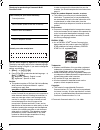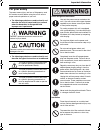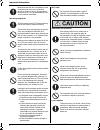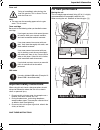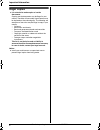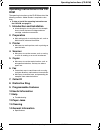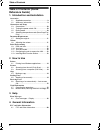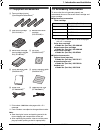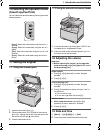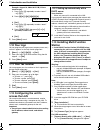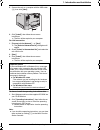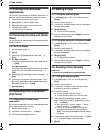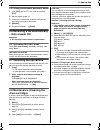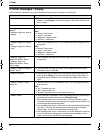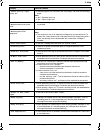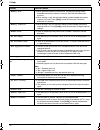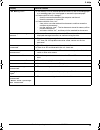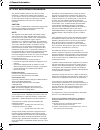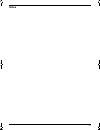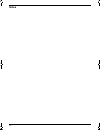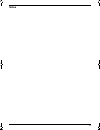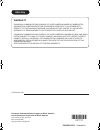This quick reference guide provides safety instructions and a basic description of the unit’s functions. An illustrated leaflet provides instructions for easy installation. Please read before using the unit and save for future reference. The supplied setup cd-rom provides the operating instructions ...
2 thank you for purchasing a panasonic multi- function printer. You can select english or spanish for the language. The display and reports will be in the selected language. The default setting is english. If you want to change the setting, see following: 1. { menu } i {#}{ 1 }{ 1 }{ 0 } 2. Press { ...
Important information 3 detailed operating instructions are on the cd-rom. Important information safety instructions 1detailed operating instructions are on the cd-rom. For your safety to prevent severe injury and loss of life/property, read this section carefully before using the unit to ensure pro...
Important information 4 detailed operating instructions are on the cd-rom. Operating safeguards sd™ card installation and relocation laser radiation make sure that the unit is installed in a well ventilated room so as not to increase density of ozone in the air. Since ozone is heavier than air, it i...
Important information 5 detailed operating instructions are on the cd-rom. Fuser unit note: l the area near the recording paper exit also gets warm. This is normal. Toner cartridge be careful of the following when you handle the toner cartridge: usb cable important safety instructions when using thi...
Important information 6 detailed operating instructions are on the cd-rom. Illegal copies l it is unlawful to make copies of certain documents. Copying certain documents may be illegal in your country. Penalties of fines and/or imprisonment may be imposed on those found guilty. The following are exa...
Operating instructions (cd-rom) 7 detailed operating instructions are on the cd-rom. Operating instructions (cd-rom) 1detailed operating instructions are on the cd-rom. Operating instructions in the cd- rom the operating instructions on the cd-rom consist of the following contents. Adobe reader is r...
Table of contents 8 1. Table of contents table of contents (quick reference guide) 1. Introduction and installation accessories 1.1 supplied accessories .................................... 9 1.2 accessory information ................................... 9 connections and setup 1.3 connections .........
1. Introduction and installation 9 detailed operating instructions are on the cd-rom. 1 introduction and installation 1detailed operating instructions are on the cd-rom. Accessories 1.1 supplied accessories *1 prints about 4,000 letter-size pages with a 5 % coverage. *2 parts numbers are subject to ...
1. Introduction and installation 10 detailed operating instructions are on the cd-rom. Connections and setup 1.3 connections caution: l when you operate this product, the power outlet should be near the product and easily accessible. Note: l if any other device is connected to the same telephone lin...
1. Introduction and installation 11 detailed operating instructions are on the cd-rom. 1.6 selecting the operation mode (scan/copy/fax/print) you can select the desired mode by pressing one of the following buttons. – { scan } : select this mode when using the unit as a scanner. – { copy } : select ...
1. Introduction and installation 12 detailed operating instructions are on the cd-rom. Example: august 10, 2008 10:15 pm (12 hour clock format) 1. Press {v} or {^} repeatedly to select “ date ” . I { } / { > } 2. Press { 0 }{ 8 } { 1 }{ 0 } { 2 }{ 0 }{ 0 }{ 8 } . M:08/d:10/y:2008 3. { set } 4. Press...
1. Introduction and installation 13 detailed operating instructions are on the cd-rom. 2. Connect the unit to a computer with the usb cable ( 1 ), then click [ next ] . 3. Click [ install ] , then follow the on-screen instructions. L the files will be copied to your computer. For lan connection: 1. ...
2. How to use 14 detailed operating instructions are on the cd-rom. 2 how to use 2detailed operating instructions are on the cd-rom. Printer 2.1 printing from windows applications you can print a file created in a windows application. For example, to print from wordpad, proceed as follows. 1 open th...
2. How to use 15 detailed operating instructions are on the cd-rom. 2.5.2 using the automatic document feeder 1 if the { fax } light is off, turn it on by pressing { fax } . 2 set the original (page 11). 3 if necessary, change the resolution and contrast according to the type of document. 4 { monito...
3. Help 16 detailed operating instructions are on the cd-rom. 3 help error messages 3.1 error messages – display if the unit detects a problem, one or more of the following messages will appear on the display. Display cause & solution “ access error ” l the access to an sd card did not work correctl...
3. Help 17 detailed operating instructions are on the cd-rom. “ check pick up input tray #1 ” l recording paper was not fed into the unit properly. Re-insert the recording paper. Note: l “ #1 ” : standard input tray l “ #2 ” : optional input tray “ color drum life low ” “ monochrome drum life low ” ...
3. Help 18 detailed operating instructions are on the cd-rom. “ memory full ” l when performing memory transmission, the document being stored exceeded the memory capacity of the unit. Send the entire document manually. L when making a copy, the document being stored exceeded the memory capacity of ...
3. Help 19 detailed operating instructions are on the cd-rom. “ rx memory full ” l the memory is full of received documents due to a lack of recording paper or a recording paper jam. Install paper or remove the jammed paper. L if feature #442 is set to “ always ” , – check the connection between the...
4. General information 20 4 general information fcc and other information 4.1 fcc and other information this device complies with part 15 of the fcc rules. Operation is subject to the following two conditions: (1) this device may not cause harmful interference, and (2) this device must accept any in...
21 notes mc210-pnqw1312za-qrg-en.Book page 21 monday, september 22, 2008 9:55 am.
22 notes mc210-pnqw1312za-qrg-en.Book page 22 monday, september 22, 2008 9:55 am.
23 notes mc210-pnqw1312za-qrg-en.Book page 23 monday, september 22, 2008 9:55 am.
Pnqw1312za cm0808dy0 panasonic communications company of north america, unit of panasonic corporation of north america one panasonic way, secaucus, new jersey 07094 http://panasonic.Co.Jp/pcc/en/ warranty panasonic communications company of north america makes no warranties, guarantees or representa...