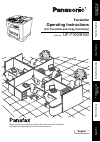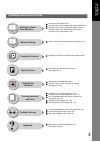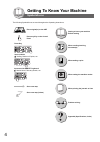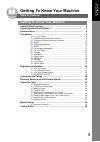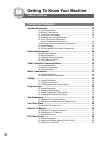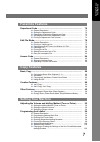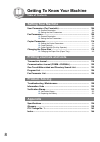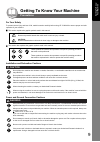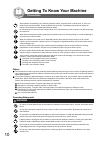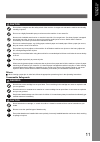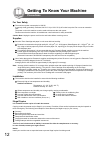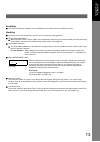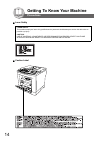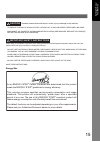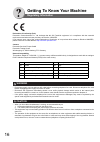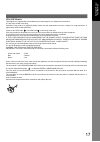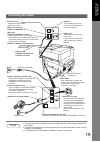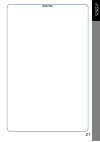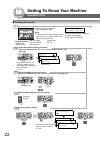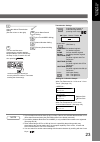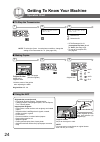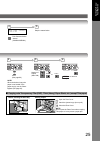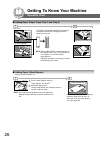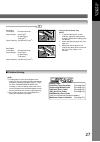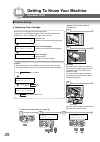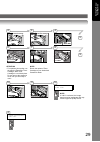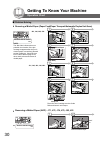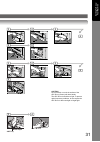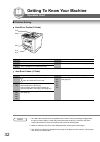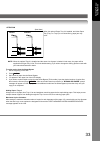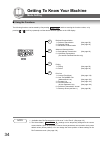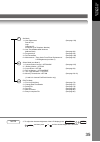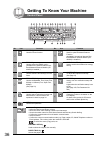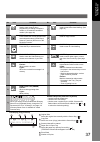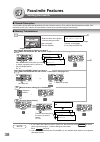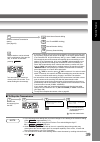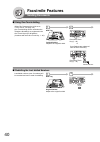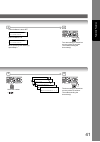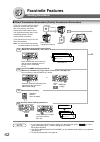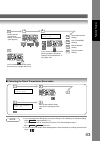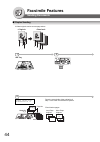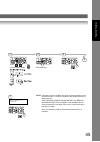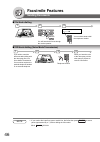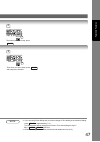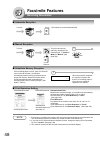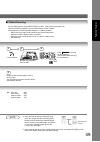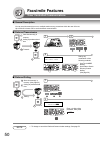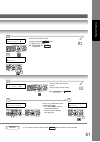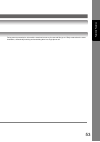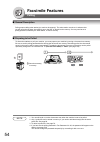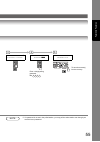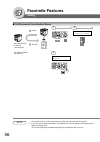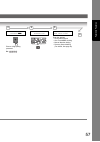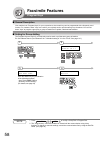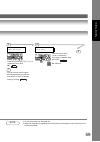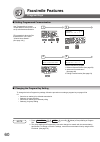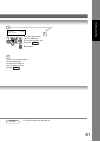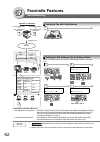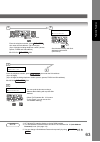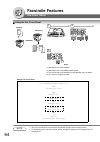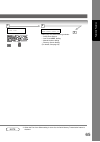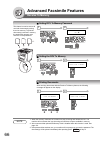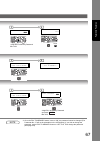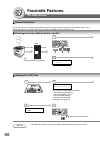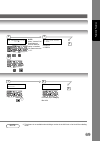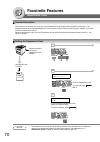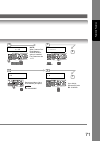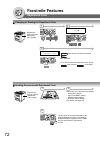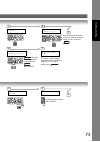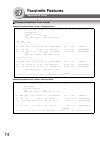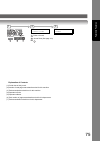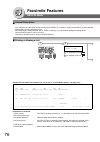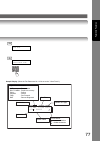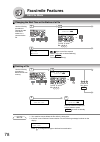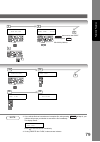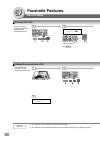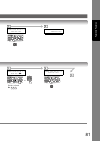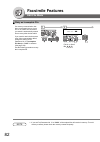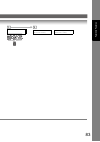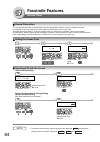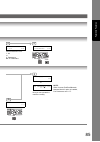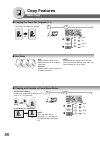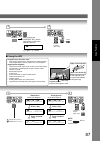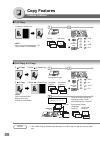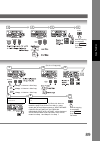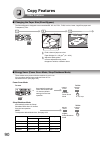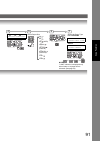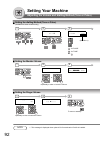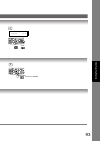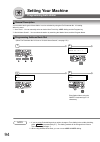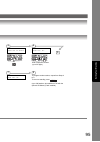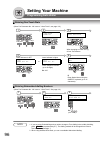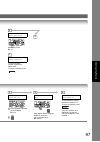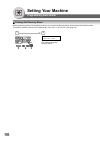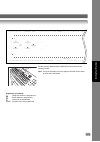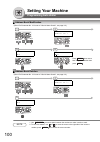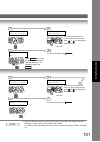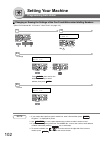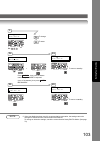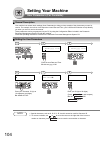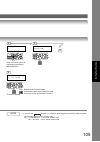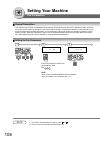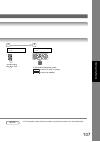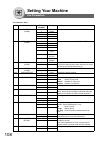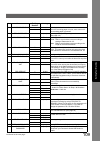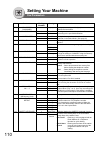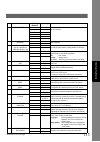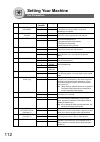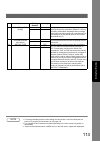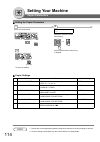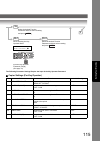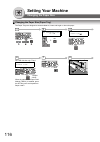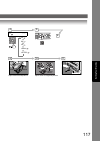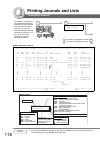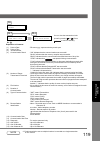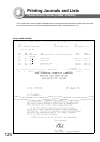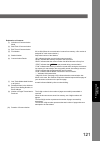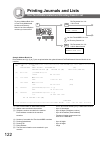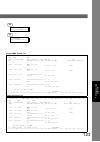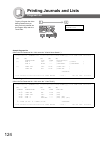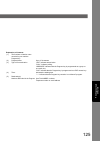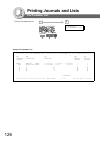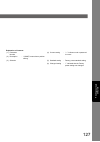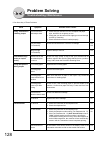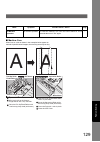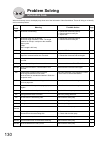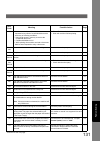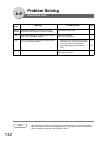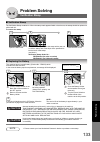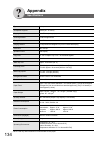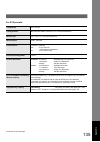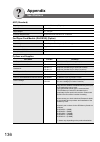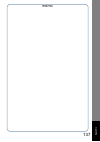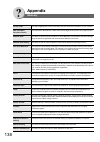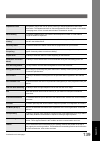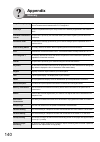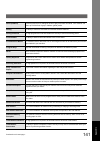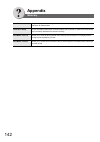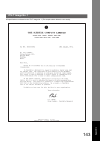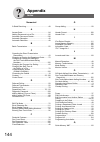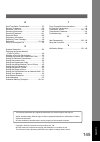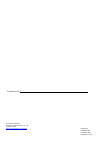- DL manuals
- Panasonic
- Fax Machine
- Panafax UF-7100
- Operating Instructions Manual
Panasonic Panafax UF-7100 Operating Instructions Manual
UF-7100/8100
Operating Instructions
Facsimile
Model No.
English
Before operating this equipment, please read these instructions completely
and keep these operating instructions for future reference.
(For Facsimile and Copy Functions)
G
e
tting T
o
K
n
ow
Y
our Ma
chine
F
acs
imile Fea
tur
es
Copy Fe
at
ures
Set
ting Y
o
u
r
M
ach
in
e
in
g
Jour
nals
and List
s
Pr
oblem Solving
Ap
pend
ix
Summary of Panafax UF-7100
Page 1
Uf-7100/8100 operating instructions facsimile model no. English before operating this equipment, please read these instructions completely and keep these operating instructions for future reference. (for facsimile and copy functions) g e tting t o k n ow y our ma chine f acs imile fea tur es copy fe...
Page 2: Useful Office Functions
2 getting to know your machine useful office functions the following operating instructions are included in the cd and refer it for detailed information. Fax • plain paper high-speed super g3 compatible fax with jbig compression copy • copy up to a4 size originals • capable of copying text/photos/ha...
Page 3
3 g e tting t o k n ow y our ma chine operating instructions outline precautions (see pages 9-15) quick operation chart, adding paper (see pages 22-27) problem solving, memory capacity, replacing toner cartridge, removing a misfed paper, error codes (u code/j code) (see pages 27-33) control panel ke...
Page 4: Symbols/icons
4 getting to know your machine symbols/icons the following symbols/icons are used throughout the operating instructions. Place original(s) on the adf press any key on the control panel go to next step go to next step (below) a b c press key input numbers dialling, number of copies, etc. Input text w...
Page 5: Table of Contents
5 getting to know your machine table of contents g e tting t o k n ow y our ma chine useful office functions...................................................................... 2 operating instructions outline .......................................................... 3 symbols/icons.................
Page 6: Table of Contents
6 getting to know your machine table of contents sending documents .......................................................................... 38 general description ....................................................................... 38 memory transmissions...........................................
Page 7: Facsimile Features
7 g e tting t o k n ow y our ma chine department code ................................................................................ 70 general description ....................................................................... 70 setting the department code ..........................................
Page 8: Table of Contents
8 getting to know your machine table of contents user parameters (for facsimile) ...................................................... 104 general description ....................................................................... 104 setting the user parameters .......................................
Page 9: Precautions
9 g e tting t o k n ow y our ma chine getting to know your machine precautions for your safety to prevent severe injury and loss of life, read this section carefully before using uf-7100/8100 to ensure proper and safe operation of your machine. This section explains the graphic symbols used in this ...
Page 10: Precautions
10 getting to know your machine precautions others the machine has a built-in circuit for protection against lightning-induced surge current. However, if lightning strikes in your neighborhood, switch off the machine. Disconnect the power cord from the machine and reconnect only when the lightning h...
Page 11
11 g e tting t o k n ow y our ma chine caution ! Others when clearing a paper jam or other fault, follow the appropriate procedure given in the operating instructions. Consumable safeguards warning ! Caution ! Do not place a magnet near the safety switch of the machine. A magnet can activate the mac...
Page 12: Precautions
12 getting to know your machine precautions for your safety the maximum power consumption is 1000 w. A properly wired (grounded), dedicated, 240 v/15 a (or 120 v/15 a) ac outlet is required. Do not use an extension cord. The power cord on this machine must be used to disconnect the main power. Pleas...
Page 13
13 g e tting t o k n ow y our ma chine ventilation the machine should be installed in a well-ventilated area to minimize the ozone density in the air. Handling do not turn the power switch off or open the front cover during copying/printing. Energy saver mode notice when using the printer function (...
Page 14: Precautions
14 getting to know your machine precautions laser safety caution label laser safety this machine employs a laser. Only qualified service personnel should attempt to service this device due to possible eye injury. Caution: use of controls, adjustments or performance procedures other than those specif...
Page 15
15 g e tting t o k n ow y our ma chine end_pre denotes hazards that could result in minor injury or damage to the machine. • t o reduce the risk of shock or fire, use only no. 26 awg or larger telephone line cable. •disconnect all power to the machine before cover(s) are removed. Replace the cover(s...
Page 16: Regulatory Information
16 getting to know your machine regulatory information declaration of conformity (doc) panasonic communications co., ltd. Declares that this g3 facsimile equipment is in compliance with the essential requirements and other relevant provisions of directive 1999/5/ec. If you want to get a copy of the ...
Page 17
17 g e tting t o k n ow y our ma chine this appliance is supplied with a moulded three pin mains plug for your safety and convenience. A 5 amp fuse is fitted in this plug. Should the fuse need to be replaced please ensure that the replacement fuse has a rating of 5 amps and that it is approved by as...
Page 18: Regulatory Information
18 getting to know your machine regulatory information machine noise information-regulation - 3. Gpsgv, january 06, 2004: the highest acoustic pressure level is 70db or less according to en iso 7779". The grant of a telepermit for any item of terminal equipment indicates only that telecom has accept...
Page 19: Connecting The Cables
19 g e tting t o k n ow y our ma chine connecting the cables note 1. For some countries, the handset may not be available because of the country's regulation or specification. 2. The shape of the telephone line cable and power cord may differ depending on each countryís regulation or specification. ...
Page 20
20 getting to know your machine directory search and quick name search "directory search" function works with the following database to run the search for email addresses by name. • ldap directory server on your local area network (available for some countries only) • your machine's auto-dialler (ad...
Page 21
21 memo g e tting t o k n ow y our ma chine.
Page 22: Operation Chart
22 getting to know your machine operation chart sending documents 3d 3c 3b make sure that the above message is shown on the display. If not, press the stop key. Directory search enter letter (s) sa [100]sales 3 5551234 [005]sales 2 5551234 [001]sales 5551234 one-touch/abbr. Dialling (see note 2) (wh...
Page 23
23 g e tting t o k n ow y our ma chine note 1. If your machine sounds an alarm (pi-pi-pi) in step 3 above, this indicates that the dialler is full (more than 50 transmission jobs reservations have been already reserved). 2. Auto dialler (address book/one-touch/abbr.) is only available when stations ...
Page 24: Operation Chart
24 getting to know your machine operation chart to stop the transmission making copies using the adf communication stop ? 1:yes 2:no save as incomp.File? 1:yes 2:no stop : save the file. : delete the file. 1 2 • if fax parameter no. 31 (incomplete file save) is set to "valid" (see page 109). • to re...
Page 25
25 g e tting t o k n ow y our ma chine copying onto transparency film (ohp), thick (heavy) paper stock, etc. (except thin paper) print comm. Journal? 1:yes 2:no print communication journal (comm.Journal) stop the transmission. 4 5 4 5 zoom (see page 86) or start number of copies (max. 999) or copy 6...
Page 26: Operation Chart
26 getting to know your machine operation chart adding paper (paper trays: tray-1 and tray-2) adding paper (sheet bypass) tray-2 max. Level indicator tray-1 max. Level indicator paper tray for tray-1 for tray-2 (option) 1 2 the paper level indicator (orange) moves down as paper level declines, warni...
Page 27
27 g e tting t o k n ow y our ma chine problem solving paper tray-2 paper tray-1 for tray-1 load paper: printing side down paper weight: 60-105 g/m 2 (2-sided copy: 75-90 g/m 2 ) paper capacity: 250 sheets (75 g/m 2 ) for tray-2 load paper: printing side down paper weight: 60-105 g/m 2 (2-sided copy...
Page 28: Operation Chart
28 getting to know your machine operation chart problem solving replacing toner cartridge set note: when ordering the toner cartridge, print the order form using the following procedures, and fax it to your authorized panasonic dealer. Toner cartridge (new) guide rails function warning!! Toner low l...
Page 29
29 g e tting t o k n ow y our ma chine toner cartridge toner cartridge toner cartridge front cover attention • for optimum print quality, use the genuine panasonic toner cartridge. Store toner cartridge in a cool dark place. Do not remove the protective cover until you are ready to use it. 5 2 3 4 9...
Page 30: Operation Chart
30 getting to know your machine operation chart problem solving removing a misfed paper (paper feed/paper transport/automatic duplex unit area) removing a misfed paper (adf) : j71, j72, j74, j75, j92, j93 rear cover misfed paper paper release lever misfed paper pin pin front cover toner cartridge to...
Page 31
31 g e tting t o k n ow y our ma chine rear cover paper tray rear paper tray cover paper tray front cover toner cartridge misfed paper misfed paper front cover 6 3 4 5 6 3 4 5 8 9 8 caution do not scratch or touch the surface of the opc drum (green) with bare hands. The opc drum is sensitive to ligh...
Page 32: Operation Chart
32 getting to know your machine operation chart problem solving user error codes (u code) jam error codes (j code) note 1. The j## code indicates the most probable jam location. If the jam message reappear after the jam is cleared, paper is most likely jammed at other location(s). Check the jam erro...
Page 33
33 g e tting t o k n ow y our ma chine note: when the optional tray-2 is installed and the same size of paper is loaded in both trays, the paper will be supplied from paper tray-2 first. This is the default setting, if you wish to change the setting, please consult with your authorized panasonic dea...
Page 34: Mode Setting
34 getting to know your machine mode setting using the functions the following functions can be started by first pressing and then entering the function number, or by pressing or scroll key repeatedly until the desired function appears on the lcd display. Note 1. Available when fax parameter no.119 ...
Page 35
35 g e tting t o k n ow y our ma chine note 3. To adjust the character brightness of the lcd display, press , , and then press or until the desired brightness is achieved. Set mode 1 = user parameters (see page 104) date & time logo character id id number (fax telephone number) 2 = one-touch/abbrevi...
Page 36: Control Panel
36 getting to know your machine control panel no. Icon contents no. Icon contents print key used for printer function. Scan/file key used for optional network scanner function. (available if the optional internet fax/ email/network scanner module (ue- 404090) is installed.) email key used to select ...
Page 37
37 g e tting t o k n ow y our ma chine redial/pause key used to enter a pause when programming or dialling a telephone number, or to redial the last dialled number. (see page 40) abbr dial key used to start abbreviated dialling. (see page 22) stop key press to abort the current operation and reset s...
Page 38: Facsimile Features
38 facsimile features sending documents general description your machine quickly stores the document(s) into the machine's memory. Then, starts to dial the telephone number. If the transmission fails, your machine will retransmit the remaining unsuccessful page(s) automatically. Memory transmissions...
Page 39
39 f acs imile fea tur es to stop the transmission note 3. If you are using pulse dialling and you wish to change to tone dialling in the middle of dialling, press (represented by a "/"). The dialling mode will be changed from pulse to tone after dialling the digit "/". Ex: 9 5551234 4. When transmi...
Page 40: Facsimile Features
40 facsimile features sending documents using one-touch dialling redialling the last dialled numbers (when fax parameter no.119 is set to "1:one-touch", see page 110.) one-touch dialling can be used when the telephone number(s) are registered in the one-touch keys up to 80 stations (2 stations with ...
Page 41
41 f acs imile fea tur es when selecting other station(s), repeat step 2. Lower indicator is turns off. Lower indicator is lit. The document(s) is stored into memory with a file number. Then starts sending the document(s). Start 3 4 sales 01 0123456789001 → sales 02 0123456789012 → 3 4 set start the...
Page 42: Facsimile Features
42 facsimile features sending documents direct transmission reservation (priority transmission reservation) note 1. If you need to dial a prefix to get an outside line, dial it first then press to enter a pause (represented by a "-") before dialling the full number. Ex: 9 pause 5551234 2. Auto diall...
Page 43
43 f acs imile fea tur es canceling the direct transmission reservation note 4. If you are using pulse dialling and you wish to change to tone dialling in the middle of dialling, press (represented by a "/"). The dialling mode will be changed from pulse to tone after dialling the digit "/". Ex: 9 55...
Page 44: Facsimile Features
44 facsimile features sending documents duplex sending 2-sided originals can be sent as page orders. 2 1 duplex adf tray 6 insert second side orientation as is a b c long edge originals short edge originals 2 4 6 6 4 2 1 3 2 4 1 2 3 4 place the second side of the original(s) of step 1 in the order a...
Page 45
45 f acs imile fea tur es 4 3 enter station(s) 5 6 7 press start to continue note: if the page count for the back side does not match the page count for the front side (i.E. When the original(s) are double-fed) of the 2- sided originals, "side 1&2 page counts do not match!" and "rescan originals sta...
Page 46: Facsimile Features
46 facsimile features sending documents on-hook dialling off-hook dialling (voice mode transmission) note 1. If you need to dial a prefix to get an outside line, dial it first then press to enter a pause (represented by a "-") before dialling the full number. Ex: 9 5551234 monitor 1 2 * dialling * 5...
Page 47
47 f acs imile fea tur es note 2. If you are using pulse dialling and you wish to change to tone dialling in the middle of dialling, press (represented by a "/"). The dialling mode will be changed from pulse to tone after dialling the digit "/". Ex: 9 5551234 3. Off-hook dialling is not available wi...
Page 48: Facsimile Features
48 facsimile features receiving documents automatic reception manual reception substitute memory reception print reduction setting note 1. If the memory overflows, the machine will stop receiving and release the communication line. The document(s) stored in the memory up to that moment will be print...
Page 49
49 f acs imile fea tur es 2-sided receiving note 4. If the received document is extremely long (over 39% longer than the recording paper), the document is divided into separate pages. (when printing on separate pages, the bottom 13 mm of the 1st page's data will overlap on top of the next page.) 5. ...
Page 50: Facsimile Features
50 facsimile features timer controlled communications general description you can send document(s) to one or multiple stations at any preset time within the next 24 hours. Up to 50 built-in timers can be set for deferred communication. Deferred transmission deferred polling note 1. To change or canc...
Page 51
51 f acs imile fea tur es note 2. If you enter a wrong number, press then reenter the correct number. Deferred xmt start time : set enter the start time from the keypad, then press .(use a 4-digit, 24-hour clock) ex: and set 2 3 3 0 set start 4 3 5 (station name) 5551234 (station name) 5551234 defer...
Page 52: Facsimile Features
52 facsimile features batch transmission general description to reduce transmission time and cost, this feature allows your machine to accumulate different documents for the same destination(s) to be transmitted in a single phone call. Real-time batch transmission note 1. The machine cannot batch a ...
Page 53
53 f acs imile fea tur es during memory transmission, this machine searches its memory for reserved files (up to 5 files) to transmit to the same destination, automatically batching and transmitting them in a single phone call..
Page 54: Facsimile Features
54 facsimile features polling general description polling means calling other station(s) to retrieve document(s). The other station must know in advance that you will call and must have document(s) set on the adf or stored into the memory. You may need to set a polling password, shared by the other ...
Page 55
55 f acs imile fea tur es note 5. If a password is not set in the polled station, you may poll the other station even though your machine has a password. Polling no.= 1:polling 2:polled polled password= enter a 4-digit polling password. Ex: 4 3 2 1 3 5 4 polled password=4321 start to store document(...
Page 56: Facsimile Features
56 facsimile features polling poll documents from another station note 1. You can still send or receive documents even when the machine is set to be polled. 2. If you have set the polling password in fax parameter no. 26, the password will appear on the display. (see page 109) you can still change t...
Page 57
57 f acs imile fea tur es polling password= enter a 4-digit polling password. Ex: 4 3 2 1 polling password=4321 set 3 6 5 4 enter the stations. • quick name search • one-touch/abbr. Dialling • manual number dialling • directory search dialling (for details, see page 38) enter station(s) then press s...
Page 58: Facsimile Features
58 facsimile features program keys general description your machine has "program keys" for your convenience, where each key can be programmed with a frequently used function. For instance, these "keys" are useful if you regularly send or poll the same group of stations. You can use these "keys" to p...
Page 59
59 f acs imile fea tur es note 3. To print a program list, see page 124. 4. When the group dial is registered, the group dial mark will display on the lcd and print on the directory sheet. Press one-touch key (1-40 ↑ or ↓). To register the group dial. Ex: stop 10 ↑ group name enter name you can now ...
Page 60: Facsimile Features
60 facsimile features program keys setting programmed communication changing the program key setting note 1. Press to modify ( :delete) a group dialling or program dial. 2. The group dialling and program key cannot be changed or erased until the communication has finished. To change or erase the set...
Page 61
61 f acs imile fea tur es link_p61 note 3. To print a program list, see page 124. You can now set other program keys by repeating the procedures from step 3, or return to standby mode by pressing . Stop program name enter name enter the program name (up to 15 characters) by using the character keys,...
Page 62: Facsimile Features
62 facsimile features sub-addressing compatibility with other machines • sub-addressing transmission: d350f/df-1100/dp-135fp/150fp/150fx/190/1810f/1820e/1820p/2000/2310/2500/ 3000/3010/3510/3520/4510/4520/6010/6020/dx-600/800/1000/2000/fp-d250f/uf- 332/333/342/344/490/550/590/560/585/595/770/790/880...
Page 63
63 f acs imile fea tur es note 3. Uf-788 with pc interface option or option rom installed. 4. The sub-address password will be sent when fax parameter no. 53 (sub-address password) is set. (see page 110) 5. You can change a sub-address password temporarily by using . Flash/ sub-addr tel no. 5551234s...
Page 64: Facsimile Features
64 facsimile features fax cover sheet using the fax cover sheet note 1. The fax cover sheet is not counted in the number of pages column of the journal. 2. To change the preset fax cover sheet setting, change the setting of fax parameter no. 56, see page 110. 2 page 1 + 2 page 1 sample fax cover she...
Page 65
65 f acs imile fea tur es note 3. When the fax cover sheet setting is set to on, the quick memory transmission feature is disabled. Cover sheet=off 1:off 2:on set 5 3 4 enter station then press start 00% dial by any one of the following methods: • quick name search • one-touch/abbr. Dialling • manua...
Page 66: Advanced Facsimile Features
66 advanced facsimile features receive to memory note 1. When the memory overflows, the machine will stop receiving and release the line. The machine will not answer the next incoming call until there is space available in memory. 2. We recommend that optional sd memory card is installed when this f...
Page 67
67 f acs imile fea tur es note 4. Once the rcv to memory feature is set to “on”, the password cannot be changed (fax parameter no. 37 will not be selectable on the lcd display). If you wish to change the password, set the rcv to memory feature to “off” first. Then change the password. (see page 109)...
Page 68: Facsimile Features
68 facsimile features pin code access general description if your pbx requires a pin (personal identification number) code to get an outside line, your machine can be set to prompt the user to enter a pin code before any dialling. (available for some countries only.) selecting the access method (pre...
Page 69
69 f acs imile fea tur es note 2. This feature is not available when dialling a number in the off-hook or on-hook direct dialling mode. Set fax parameter(1-169) no.= set stop 4 2 3 5 39 pin code access 1:none 2: suffix 3: prefix note: when "internet fax/ email/network scanner module" option is insta...
Page 70: Facsimile Features
70 facsimile features department code general description this operation requires the user to input a preset department code (8-digit maximum) before transmission. The department name of the selected department code is printed on the header of each page sent, comm. Journal and individual transmissio...
Page 71
71 f acs imile fea tur es input dept. Code 12 set fax parameter(1-169) no.= set up to 8-digit department code ex: 12345678 4 2 3 5 set 77 department code 1:invalid department name (up to 25 characters) and press . Ex: panasonic set set 7 6 input dept. Name 12 note: when "internet fax/ email/network ...
Page 72: Facsimile Features
72 facsimile features department code changing or erasing the department code sending document with department code function set requires the input of a preset department code (8-digit). 1 2 fax parameter(1-169) no.= set 5 clear input dept. Name 12 panasonic sales then enter a new name and press . E...
Page 73
73 f acs imile fea tur es input dept. Name 13 to change or erase another department code, repeat from steps 5 to 10. To return to standby, press . Stop 3 77 department code 2:valid 4 dept. Code (1-50) enter no. Or ∨ ∧ enter the department code number you wish to change or erase (1 to 50), and press ...
Page 74: Facsimile Features
74 facsimile features department code printing a department code journal sample department code journal / originated calls sample department code journal / received calls *************** -dept code journal- *************** date dd-mmm-yyyy ***** time 15:00 *** p.01 originated calls dd-mmm to dd-mmm ...
Page 75
75 f acs imile fea tur es explanation of contents (1) period date of this journal. (2) number of total pages transmitted/received for this machine. (3) total transmitted/received time for this machine. (4) department code. (5) department name. (6) total number of pages transmitted/received for this ...
Page 76: Facsimile Features
76 facsimile features edit file mode general description your machine has a document image memory which enables you to reserve memory transmission, memory deferred transmission, memory polling and so on. After reserving the communication job as "files" in memory, you may need to change the settings ...
Page 77
77 f acs imile fea tur es sample display (when the fax parameter no. 119 is set to the "1:one-touch".) * printing * file list use the ∨ ∧ keys to scroll each file 3a 3b 123 xmt 12:00 p001 sales type of communication xmt :transmission rcv to mem :receive to memory poll :polling polled :polled fwd :fa...
Page 78: Facsimile Features
78 facsimile features edit file mode changing the start time or the station of a file deleting a file note 1. Your machine cannot delete the file while it is being sent. 2. If the file is not a deferred communication file, the following message is shown on the display. Press to change the file type ...
Page 79
79 f acs imile fea tur es note 3. If you edit the file that is saved as an incomplete file, after pressing in step 6, your machine will prompt you whether to execute the file immediately. The display shows: press to execute the file immediately. 4. If using "delete all files", it takes several minut...
Page 80: Facsimile Features
80 facsimile features edit file mode printing out a file adding documents into a file note 1. Your machine cannot print the file while it is being sent. 2. Your machine cannot add document(s) into a file while it is being sent or waiting to redial. Use the following procedure to print the contents o...
Page 81
81 f acs imile fea tur es enter file no.Or ∨ ∧ file no.=001 set 3 4 * printing * page=001/003 enter file no.Or ∨ ∧ file no.= file no. Or scroll ex: 0 0 1 or 5 3 4 enter file no.Or ∨ ∧ file no.=001 set.
Page 82: Facsimile Features
82 facsimile features edit file mode retry an incomplete file note 1. If you set fax parameter no. 31 to "valid", all incomplete files will remain in memory. To avoid memory overflow, please check the memory content frequently. If a memory communication has been unsuccessful due to a busy line or no...
Page 83
83 f acs imile fea tur es set enter file no.Or ∨ ∧ 3 4 * store * no.001 (station name) * dialling * no.001 (station name).
Page 84: Facsimile Features
84 facsimile features access code general description the access code prevents an unauthorized user from operating the machine. Once a 4-digit access code is registered, no one can operate the machine without entering the correct access code. Automatic receiving, however, is always available. After ...
Page 85
85 f acs imile fea tur es end_ff select restriction level. 1: all; or 2: parameters; ex: 2: parameters 38 access code 2:parameters 1234 38 access code 1:all 1234 set stop 4 5 or fax parameter(1-169) no.= dd-mmm-yyyy 15:00 00% enter access code **** now you can operate the machine normally. 4 3b note...
Page 86: Copy Features
86 copy features basic copy copying the same size originals (1:1) sort mode copying with variable or preset zoom ratios a b c 100% copy size is automatically selected. 1 2 a4-r a5 a5-r fls : : : : a4 a5 a5 fls copy original size 1 2 3 1 2 3 1 2 3 sort multiple sets of copies will be made and sorted ...
Page 87
87 copy fe at ures using the adf contrast number of copies (max. 999) or start copy 3 4 after pressing the contrast key, use the cursor keys to adjust the manual exposure. Contrast -[ ]+ : lighter : darker a b c adf tray original guides adjust to the original's width. A b upper limit indicator (a) u...
Page 88: Copy Features
88 copy features creative features 1 2 copy 2 2 copy, 2 1 copy note 1. The 2-sided copy is available when the paper of a4, b5, letter or legal size is set in paper tray. A b c 1-sided 2-sided copy 1 2 note: when using the sheet bypass, 1 2 copy function is not permitted. 1 2 3 a portrait 1 2 3 a lan...
Page 89
89 copy fe at ures set directory search duplex set directory search start stop 3 5 4 after the copying is completed, press to go back to fax mode. Stop 6 1: 1 2 copy : 1-sided to 2-side copy 2: 2 2 copy : 2-sided to 2-side copy 3: 2 1 copy : 2-sided to 1-side copy set directory search duplex start 6...
Page 90: Copy Features
90 copy features other features changing the paper size (sheet bypass) the sheet bypass is designed to accommodate b5, a5, a4, fls1, fls2, invoice, letter, legal size paper and transparency film. Energy saver (power saver mode, sleep/shutdown mode) copy 2 3 1 printing side up until stops push feed a...
Page 91
91 copy fe at ures 4 5 6 7 a4 →a4 [a4 *] zoom:100% copies:001 select paper size set select the paper type for letter/a4 paper type=plain 1:plain 2:heavy others or or and set note: “3:ohp” selection is displayed only when letter or a4 paper size is selected. (see page 25) paper type=plain 1:plain 2:h...
Page 92: Setting Your Machine
92 setting your machine adjusting the volume and dialling method (tone or pulse) setting the dialling method (tone or pulse) (available for some countries only.) setting the monitor volume setting the ringer volume note 1. This message is displayed when optional g3 communication port kit is installe...
Page 93
93 set ting y o u r m ach in e set stop 06 dialling method 1:pulse (l-1) 4 monitor to return to standby. 4.
Page 94: Setting Your Machine
94 setting your machine programming auto dialler general description your machine has 2 types of auto dialler. It can be switched by using the fax parameter no. 119 setting. When it is set to: "1: one-touch" : you can manually select to desired one-touch key, abbr dialling and the program key. "2: q...
Page 95
95 set ting y o u r m ach in e add station enter tel. No. Add station enter tel. No. 3 4 7 1:add station? Press set to select 5 8 to program another station, repeat from steps 4 to 6. To return to standby. Press . (up to 280 stations, plus additional 720 with the optional sd memory card installed.) ...
Page 96: Setting Your Machine
96 setting your machine programming auto dialler entering one-touch dials entering abbreviated dialling numbers note 1. If you are using pulse dialling and you wish to change to tone dialling in the middle of dialling, press (represented by a”/”). The dialling method will be changed from pulse to to...
Page 97
97 set ting y o u r m ach in e one-touch press one-touch 4 5 7 one-touch press one-touch [022] enter tel. No. 6 to record another number, repeat from steps 3 to 5. To return to standby, press . Stop [022] enter name 335 5 set enter station name using the qwerty keyboard (up to 15 characters). Ex: sa...
Page 98: Setting Your Machine
98 setting your machine programming auto dialler printing out directory sheet after programming the one-touch dialling numbers, you can print the directory sheet which includes each station’s name. This sheet is available when the fax parameter no.119 is set to "1:one-touch". (see page 110) * printi...
Page 99
99 set ting y o u r m ach in e explanation of contents : telephone number is programmed : email address is programmed : group dial is programmed (none) : program key is not programmed ***************** -directory sheet- ****************** date dd-mmm-yyyy ***** time 15:00 ***** america africa .........
Page 100: Setting Your Machine
100 setting your machine programming auto dialler address book modification address book deletion note 1. Use to enter a space between the numbers to make it easier to read. 2. To correct a mistake, use or to move the cursor to the right side of the incorrect number, press then reenter the correct n...
Page 101
101 set ting y o u r m ach in e note 3. If the auto dialler has been used for a communication reservation, the settings cannot be changed or erased until the communication has finished. To change or erase the settings, cancel the communication first by edit file mode. (see page 78) modify station en...
Page 102: Setting Your Machine
102 setting your machine programming auto dialler changing or erasing the settings of the one-touch/abbreviated dialling numbers note 1. If you need to dial a prefix to get an outside line, enter it first and then press . A hyphen "-" is displayed for pause. 2. Use to enter a space between the numbe...
Page 103
103 set ting y o u r m ach in e note 5. If the auto dialler has been used for a communication reservation, the settings cannot be changed or deleted until the communication has finished. To change or delete the settings, cancel the communication first by edit file mode. (see page 78) abbr [ ] enter ...
Page 104: Setting Your Machine
104 setting your machine user parameters (for facsimile) general description your machine has several basic settings (user parameters) to help you keep records of the documents you send or receive. For example, the built-in clock keeps the current date and time, your logo and id number to help ident...
Page 105
105 set ting y o u r m ach in e note 3. You may use to enter a “+” character at the beginning of the id number to indicate the following digit(s) for your country code. Ex: +1 201 555 1212 +1 for u.S.A. Country code. +81 3 111 2345 +81 for japan country code. Id no. 201 555 1212 set stop to return t...
Page 106: Setting Your Machine
106 setting your machine fax parameters general description your machine has a variety of adjustable fax parameters. These parameters, listed in the parameter table, are preset for you and do not need to be changed. If you want to make a change, read the table carefully. Some parameters, such as the...
Page 107
107 set ting y o u r m ach in e note 3. Fax parameter setting mode is accessible only when the machine is in the ready mode. Set 04 stamp(home) 1:off change setting. Ex: for "on" 2 4 5 04 stamp(home) 2:on to set another parameter, press to return to step 3 or press to return to standby clear stop.
Page 108: Setting Your Machine
108 setting your machine fax parameters fax parameter table no. Parameter setting number setting comments 001 contrast (home) 1 lightest setting the home position for the contrast. 2 lighter 3 normal 4 darker 5 darkest 002 resolution (home) 1 standard setting the home position for the resolution. 2 ...
Page 109
109 set ting y o u r m ach in e 022 substitute receive 1 invalid selecting whether the machine receives to memory when the recording paper runs out, toner runs out or the recording paper is jammed. 2 valid 023 rec. Paper size (----) selecting the paper tray and paper size. (see page 116) 024 print r...
Page 110: Setting Your Machine
110 setting your machine fax parameters no. Parameter setting number setting comments 053 sub address password (----) setting a password (up to 20 digits) for secured sub- address communication. 054 fax forward 1 invalid selecting whether the machine performs fax forwarding to the specified destinat...
Page 111
111 set ting y o u r m ach in e 121 auto reset timer 1 off selecting whether the contorol 2 30 sec. Panel reset time. 3 1 min. 4 2 min. 5 3 min. 6 4 min. 140 lan relay xmt request 1 invalid selecting whether the machine performs lan relay xmt request. 2 valid 142 relay xmt (a.K.A. Lan relay station ...
Page 112: Setting Your Machine
112 setting your machine fax parameters 156 print forwarded document 1 inc. Only selecting whether a memory received fax or email to be forwarded is always printed or only when forwarding is incomplete. 2 always 157 transaction journal 1 invalid selecting whether the machine sends a transaction jour...
Page 113
113 set ting y o u r m ach in e note 1. The factory standard and the current settings are also shown on the fax parameter list printout. To print the fax parameter list, see page 126. 2. The contents of fax parameter may differ depending on the each country's regulation or specification. 3. "valid" ...
Page 114: Setting Your Machine
114 setting your machine copier parameters setting the copier parameters copier settings note 1. Please refer to the appropriate operating instructions manual for function settings on options. 2. Function setting is accessible only when the machine is in ready mode. No. Modes function initial settin...
Page 115
115 set ting y o u r m ach in e the following parameter settings require the input of the key operator password: copier settings (for key operator) no. Modes function initial setting 00 copy setting list prints the copier settings list. Press set to print 01 halftone (home) selects the default halft...
Page 116: Setting Your Machine
116 setting your machine changing the paper size changing the paper size (paper tray) the paper trays are designed to accommodate a4, letter and legal or other size paper. Paper tray 1 2 3 6 7 8 set paper type=plain 1:plain 2:ohp letter / a4 size only / tray-1 when the optional 2nd paper feed module...
Page 117
117 set ting y o u r m ach in e paper tray 4 5 6 9 10 11 set tray-1 a4 ∨ ∧ a4 b5 legal paper guide a/b adjustment guide b guide a paper guide a length adjustment for legal size for other size release button push push letter a5.
Page 118: Printing Journals and Lists
118 printing journals and lists transaction journal sample transaction journal note 1. If you wish to disable the automatic printing of the transaction journal, change the setting of fax parameter no. 13 to “invalid”. (see page 108) (1) (2) ***************** -journal- ************************* date ...
Page 119
119 print in g jour nals and list s explanation of contents note 2. Email transmission sent to multiple locations is recorded as a single transaction on the journal. (1) printout date : dd-mmm-yyyy, represent the day-month-year. (2) printout time (3) journal number (4) communication result : "ok" in...
Page 120: Printing Journals and Lists
120 printing journals and lists communication journal (comm. Journal) the communication journal (comm. Journal) lets you verify whether the transmission or polling was successful. You may select the printout condition (off/always/incomplete only) in fax parameter no. 12. Sample comm. Journal *******...
Page 121
121 print in g jour nals and list s explanation of contents (1) indication of communication mode (2) start time of communication (3) end time of communication (4) file number 001 to 999 (when the communication is stored into memory, a file number is assigned for each communication.) (5) station numb...
Page 122: Printing Journals and Lists
122 printing journals and lists one-touch/abbreviated and directory search list sample address book list email address and (3), (5) to (7) are not printed when the optional internet fax/emai/network scanner module is not installed. *************** -address book list- ******************* date dd-mmm-...
Page 123
123 print in g jour nals and list s sample abbr. Number list sample one-touch list *************** -abbr no. List- ******************* date dd-mmm-yyyy ***** time 11:11 *** p.01 (1) (2) (3) abbr station name email address / telephone no. (7) no. Routing sub-addr (5) routing tsi (6) relay addr (abbr ...
Page 124: Printing Journals and Lists
124 printing journals and lists program list sample program list (when the fax parameter no. 119 is set to the "2:quick name search".) sample program list (when the fax parameter no. 119 is set to the "1:one-touch".) *************** -program list- ****************** date dd-mmm-yyyy ***** time 15:00...
Page 125
125 print in g jour nals and list s explanation of contents (1) the first letter of station name recorded in your machine program key (2) program name up to 15 characters (3) type of communication “xmt” indicates transmission. “poll” indicates polling. “abbr/grp” indicates that the program key is pr...
Page 126: Printing Journals and Lists
126 printing journals and lists fax parameter list sample fax parameter list to print a fax parameter list: function set 1 2 * printing * fax parameter list *************** -fax parameter list- ************** date dd-mmm-yyyy ***** time 15:00 ***** p.01 (1) (2) (3) (4) (5) parameter description sele...
Page 127
127 print in g jour nals and list s explanation of contents (1) parameter number (4) current setting : “----” indicates code or password is not set. (2) description : “(home)” means home position setting. (3) selection (5) standard setting : factory preset standard setting (6) changed setting : “*” ...
Page 128: Problem Solving
128 problem solving troubleshooting / maintenance if you have any of these problems mode symptom possible cause / action page during transmission or making copies document doesn't feed/multiple feed 1. Check that your document is free of staples and paper clips, and that it is not greasy or torn. 2....
Page 129
129 pr oblem solving machine care when lines or voids as shown in the examples below appear on marked copies/scanned images, the scanning area may be dirty. No machine operation no machine operation to reset the machine, turn "off" the power switch for a few seconds then turn it "on" again. -- mode ...
Page 130: Problem Solving
130 problem solving information code when an anomaly occurs, the display may show one of the information codes listed below. These will help you to identify and correct the problem. Info. Code meaning possible action page 030 document is misfeeding. 1. Reload the document properly. 2. Remove the doc...
Page 131
131 pr oblem solving 456 • machine received a confidential document or was requested to be polled of a confidential document under any of following conditions. 1. Not enough space in memory to receive the confidential document. 2. Confidential mailbox is full. 3. While printing, the machine received...
Page 132: Problem Solving
132 note 1. After identifying the problem and taking the recommended action, if the information codes keep reoccuring or information codes that appear on your machine but are not listed above, please contact your local authorized panasonic dealer. Info. Code meaning possible action page 800/814/ 816...
Page 133: Problem Solving
133 pr oblem solving problem solving verification stamp verification stamp the verification stamp contains ink. When the stamp mark appears faded or hard to see, the stamp should be replaced or refilled with ink. To remove the stamp replacing the battery note 1. Please contact your local authorized ...
Page 134: Appendix
134 appendix specifications *when used only with panasonic's recommended a4 size paper. Type: desktop acceptable originals sheets (a5 - fls size) copying method laser electrophotography scanning method contact image sensor fusing method heat roller imaging method 1 component non magnetic dry toner c...
Page 135
135 ap pend ix for g3 facsimile compatibility itu-t group 3 coding scheme jbig, mh, mr, mmr (conforms to itu-t recommendations) modem type itu-t v.34, v.17, v.29, v.27ter and v.21 modem speed 33600 - 2400 bps document size invoice/a5 - letter/a4 max : 216 x 1000 mm (with operator's assistance) min :...
Page 136: Appendix
136 appendix specifications adf (standard) 2nd paper feed module (da-ds188) (option) options and supplies tray capacity a4, a5 : 100 sheets (75 g/m 2 ) paper size a5/a4/fls paper weight 50 - 105 g/m 2 electrical requirements supplied from the machine uf-7100/8100 paper size a4/b5/letter/legal paper ...
Page 137
137 memo ap pend ix.
Page 138: Appendix
138 appendix glossary access code a 4-digit programmable access code that prevents unauthorized operation of your machine. Adf (automatic document feeder) the mechanism that delivers a stack of document pages to the scanner one page at a time. Address book the ability to store full phone numbers or ...
Page 139
139 ap pend ix department code this operation require the user to input a preset up to 8-digit department code before transmission. The department name of selected department code is printed on the header of each page sent, comm. Journal and individual transmission journal. Direct dialling the metho...
Page 140: Appendix
140 appendix glossary image memory capacity this signifies the amount of memory available in your machine to store pages of documents. Unit of measurement is based on the itu-t image no.1. Index keys a series of alphabetized keys for easy access to the stations programmed in the address book. Indivi...
Page 141
141 ap pend ix photo (halftone) a scanning technique to distinguish levels of gray from black and white. Your machine can detect up to 256 levels of gray in halftone (photo) mode. Polling the ability to retrieve a document from another facsimile machine. Polling password a 4-digit programmed code th...
Page 142: Appendix
142 appendix glossary glossary glossary user parameter programmed parameters that provide information to other stations. Examples are logo, character id, date and time. Verification stamp a user selectable transmission verification stamp can be placed on scanned documents that are successfully trans...
Page 143: Itu-T Image No. 1
143 ap pend ix itu-t image no. 1 all specifications are based on the itu-t image no. 1 (the sample shown below is not to scale)..
Page 144: Appendix
144 numerical 2-sided receiving................................................49 a access code........................................................84 adding documents into a file ..............................80 automatic document feeder .............................138 automatic reception.........
Page 145
145 ap pend ix r real-time batch transmission ........................... 52 receive to memory ............................................ 66 received time print.......................................... 108 receiving documents ......................................... 48 receiving password...........
Page 146
For service, call: published in japan november 2004 pjqmc0074zc t0904-2114 for customer support: panasonic communications co., ltd. Fukuoka, japan http://www.Panasonic.Co.Jp/global/.