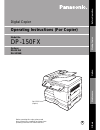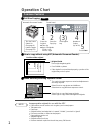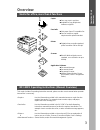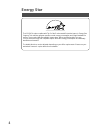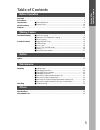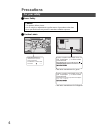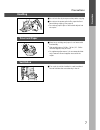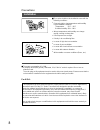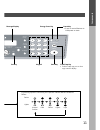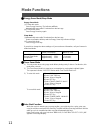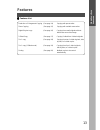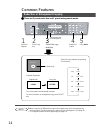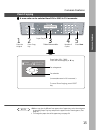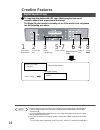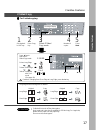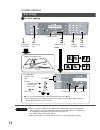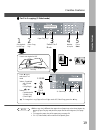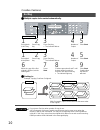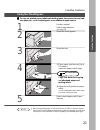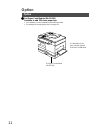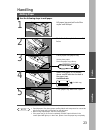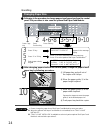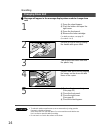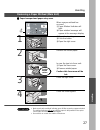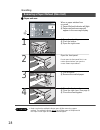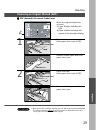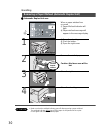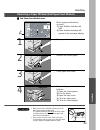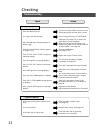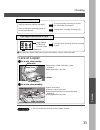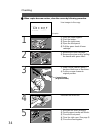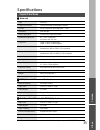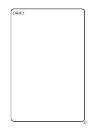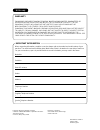- DL manuals
- Panasonic
- Printer
- WORKIO DP-150FX
- Operating Instructions Manual
Panasonic WORKIO DP-150FX Operating Instructions Manual
Digital Copier
Model No.
DP-150FX
Operating Instructions (For Copier)
Before operating this copier, please read
these instructions completely and keep these
operating instructions for future reference.
Making Copies
Option
Maintenance
Bef
ore Operation
Other
s
Options
DA-DS150
DA-SM16B
DA-DS150
(Option)
2
Summary of WORKIO DP-150FX
Page 1
Digital copier model no. Dp-150fx operating instructions (for copier) before operating this copier, please read these instructions completely and keep these operating instructions for future reference. Making copies option maintenance bef ore operation other s options da-ds150 da-sm16b da-ds150 (opt...
Page 2: Operation Chart
2 2sided start 1 2 4 5 7 8 0 3 6 9 abc def ghi jkl mno pqrs tuv wxyz paper tray select function clear/stop set 2 in 1 zoom (50~200%) search directory abc.. Data copy fax photo auto sort pause redial/ flash/ monitor saver energy reset darker lighter on line sub-addr + - 2 sided tone -/() invoice lett...
Page 3: Overview
3 operation char t over vie w overview useful for office, more than 4 functions dp-150fx operating instructions (manual overview) copier c can copy up to legal size. C available to copy text/photos/ halftones originals. Facsimile c plain paper super g3 compatible fax. C can be used as a regular tele...
Page 4: Energy Star
4 energy star the dp-150fx copier complies with tier 2 of the environmental protection agency’s energy star program. This voluntary program specifies certain energy consumption and usage standards for copiers. These copiers will automatically “power down” after a specified period of non-use. The use...
Page 5: Table of Contents
5 making copies common features ■ full size copying .................................................................................. 2 ■ reduction or enlargement copying .................................................... 14 ■ zoom copying ............................................................
Page 6: Precautions
6 precautions for your safety ■ ■ ■ ■ ■ laser safety caution this product utilizes a laser. Use of controls or adjustments or performance of procedures other than those specified herein may result in hazardous radiation exposure. ■ ■ ■ ■ ■ caution labels product complies with dhhs rules 21 cfr subch...
Page 7
7 precautions precautions handling ■ do not look directly at exposure lamp when copying. ■ do not turn the power switch off or open the front panel during copying. (see page 9) c do not drop paper clips or other metal objects into the copier. Toner and paper ■ store toner cartridge and paper in cool...
Page 8
8 installation ■ the copier should not be installed in areas with the following conditions: c extremely high or low temperature and humidity. Proper ambient conditions temperature: 50°f – 90°f relative humidity: 30% – 80% c where temperature and humidity can change rapidly, causing condensation. C d...
Page 9: Components
9 components using the sheet bypass control panel adf (automatic document feeder) ■ ■ ■ ■ ■ external external/internal exit tray pull out the tray when copying. Precautions components knob (see page 28) drum surface c do not touch it! Drum unit (see page 26) toner cartridge (see page 25) fuser cover...
Page 10
10 2sided 2 in 1 data copy fax photo auto sort darker lighter on line 2 sided 2sided paper tray select 2 in 1 zoom (50~200%) data copy fax photo auto sort darker lighter on line - 2 sided components control panel sort key (see page 20) auto/photo select key (see page 2) exposure control key % select...
Page 11
11 start 1 2 4 5 7 8 0 3 6 9 abc def ghi jkl mno pqrs tuv wxyz function clear/stop set search directory abc.. Pause redial/ flash/ monitor saver energy reset sub-addr + tone -/() components message display energy saver key reset key c press to reset all features to initial power-on state. Set key ke...
Page 12: Mode Functions
12 mode functions ■ ■ ■ ■ ■ toner saver mode 1) this only works when using copy mode. When printing out by printer or fax function, this mode does not work. 2) this toner saver mode is to save toner consumption by copying dark originals lighter. The exposure indicator “lighter” flashes when toner sa...
Page 13: Features
13 ■ ■ ■ ■ ■ features list reduction or enlargement copying (see page 14) copying with preset ratios. Zoom copying (see page 15) copying with variable zoom ratios. Digital skyshot copy (see page 16) copying from small originals without dark areas around the image. 2 sided copy (see page 17) copying ...
Page 14: Common Features
14 select 2sided start 1 2 4 5 7 8 0 3 6 9 abc def ghi jkl mno pqrs tuv wxyz paper tray select function clear/stop set 2 in 1 zoom (50~200%) search directory abc.. Data copy fax photo auto sort pause redial/ flash/ monitor saver energy reset darker lighter on line sub-addr + - 2 sided tone -/() note...
Page 15
15 zoom (50~200%) search directory abc.. 2sided start 1 2 4 5 7 8 0 3 6 9 abc def ghi jkl mno pqrs tuv wxyz paper tray select function clear/stop set 2 in 1 zoom (50~200%) search directory abc.. Data copy fax photo auto sort pause redial/ flash/ monitor saver energy reset darker lighter on line sub-...
Page 16: Creative Features
16 creative features digital skyshot copy 2sided start 1 2 4 5 7 8 0 3 6 9 abc def ghi jkl mno pqrs tuv wxyz paper tray select function clear/stop set 2 in 1 zoom (50~200%) search directory abc.. Data copy fax photo auto sort pause redial/ flash/ monitor saver energy reset darker lighter on line sub...
Page 17
17 creative features creative features 2 sided copy 2sided start 1 2 4 5 7 8 0 3 6 9 abc def ghi jkl mno pqrs tuv wxyz paper tray select function clear/stop set 2 in 1 zoom (50~200%) search directory abc.. Data copy fax photo auto sort pause redial/ flash/ monitor saver energy reset darker lighter o...
Page 18
18 2sided start 1 2 4 5 7 8 0 3 6 9 abc def ghi jkl mno pqrs tuv wxyz paper tray select function clear/stop set 2 in 1 zoom (50~200%) search directory abc.. Data copy fax photo auto sort pause redial/ flash/ monitor saver energy reset darker lighter on line sub-addr + - 2 sided tone -/() how to set ...
Page 19
19 creative features note 2sided start 1 2 4 5 7 8 0 3 6 9 abc def ghi jkl mno pqrs tuv wxyz paper tray select function clear/stop set 2 in 1 zoom (50~200%) search directory abc.. Data copy fax photo auto sort pause redial/ flash/ monitor saver energy reset darker lighter on line sub-addr + - 2 side...
Page 20
20 2sided start 1 2 4 5 7 8 0 3 6 9 abc def ghi jkl mno pqrs tuv wxyz paper tray select function clear/stop set 2 in 1 zoom (50~200%) search directory abc.. Data copy fax photo auto sort pause redial/ flash/ monitor saver energy reset darker lighter on line sub-addr + - 2 sided tone -/() creative fe...
Page 21
21 creative features using the sheet bypass note 1 position original. Select copy ratio/size. (see page 14) 2 open the sheet bypass. 3 open the tray. ■ ■ ■ ■ ■ to copy on printed paper, letterhead, mailing labels, transparencies and odd- size paper, etc., or to use the bypass as an additional paper ...
Page 22: Option
22 option option ■ ■ ■ ■ ■ 2nd paper feed module (da-ds150) available to add 250-sheet paper tray. C for installation, see the installation instructions provided. C for setting and changing paper size, see page 24. The illustration is the main unit with optional 2nd paper feed module. 2nd paper feed...
Page 23: Handling
23 note handling adding paper 1 lift paper tray and pull out of the copier until it stops. 2 push the bottom plate down until it locks. 3 place paper into paper tray. How to place paper: place the paper copy side up. ■ ■ ■ ■ ■ use the following steps to add paper. Do not fill above. 4 1-sided copy p...
Page 24
24 ■ ■ ■ ■ ■ following is the procedure to change paper size of paper tray from the control panel. This procedure is also same for optional 2nd paper feed module. Handling changing paper size 9 # lift paper tray and pull out of the copier until it stops. $ move the paper guide a to the paper length ...
Page 25
25 handling handling changing toner cartridge 1 # open the sheet bypass. $ push the button. % open the right cover. ■ ■ ■ ■ ■ message will appear in the message display when needs to add toner. Button right cover sheet bypass 2 # open the front panel. Do not open the front panel first. It can not be...
Page 26
26 ■ ■ ■ ■ ■ message will appear in the message display when needs to change drum unit. Handling changing drum unit attention # open the sheet bypass. $ push the button and open the right cover. % open the front panel. & remove the toner cartridge. For detail procedure, see page 25. (procedure 1 to ...
Page 27
27 2sided paper tray select 2 in 1 zoom (50~20 data photo auto sort darker lighter - 2 sided handling attention handling removing a paper misfeed (main unit) ■ ■ ■ ■ ■ paper transport and paper entry areas 1 # open the sheet bypass. $ push the button. % open the right cover. When a paper misfeed has...
Page 28
28 2sided paper tray select 2 in 1 zoom (50~20 data photo auto sort darker lighter - 2 sided attention handling removing a paper misfeed (main unit) ■ ■ ■ ■ ■ paper exit area when a paper misfeed has occurred # paper misfeed indicator will light. $ paper misfeed message will appear in the message di...
Page 29
29 2sided paper tray select 2 in 1 zoom (50~20 data photo auto sort darker lighter - 2 sided handling attention handling removing an original misfeed (adf) ■ ■ ■ ■ ■ adf (automatic document feeder) area 1 when an original misfeed has occurred # paper misfeed indicator will light. $ paper misfeed mes...
Page 30
30 2sided paper tray select 2 in 1 zoom (50~20 data photo auto sort darker lighter - 2 sided ■ ■ ■ ■ ■ automatic duplex unit area handling removing a paper misfeed (automatic duplex unit) attention c make sure that the misfeed indicator goes off after removing a paper misfeed. The misfeed indicator ...
Page 31
31 2sided paper tray select 2 in 1 zoom (50~20 data photo auto sort darker lighter - 2 sided handling attention handling removing a paper misfeed (2nd paper feed module) ■ ■ ■ ■ ■ 2nd paper feed module area c make sure that the misfeed indicator goes off after removing the misfed paper. The misfeed ...
Page 32: Checking
32 copies are marked is the copier platen glass or platen cover dirty? Clean the glass or platen cover. (see page 33) is the corona dirty? Need to clean corona. (see page 34) does “jan-01-1999” appear on message display? Replace the litium battery, refer to operating instructions (for facsimile). Is...
Page 33: Care of Copier
33 checking copies are light does the exposure indicator say “light”? Press auto/photo select key to choose the auto mode. (see page 2) does the add toner message appear on the message display? Change toner cartridge. (see page 25) attention light image on the front side of copier push the green han...
Page 34
34 a b c d e f checking 1 2 # remove the toner cartridge. $ remove the drum unit by pulling the handle with green label. 3 # slide corona cleaner (green) back and forth one or two times. $ put the corona cleaner to original position. ■ ■ ■ ■ ■ when copies become unclear, clean the corona by followin...
Page 35: Specifications
35 specifications type: desk top copy/print process: laser/electrostatic photographic method process: mono-component ultra magnefine™ toner resolution: max. 600 dpi multi-copy speed: 15 letter size copies per minute maximum original size: 8.5 ″ × 14 ″ (legal size) void area: max. 5.0 mm copy size: l...
Page 36: Consumables List
36 consumables list ■ ■ ■ ■ ■ consumables list when ordering consumables, please use the correct part number as listed below. Consumable name part number yield toner cartridge dq-ug15a approx. 5,000 sheets * drum unit dq-uh32a approx. 30,000 sheets ∗ based on copying onto letter-size 6% image origin...
Page 37
37 note.
Page 38
38 note.
Page 39
39.
Page 40
Warranty “panasonic document imaging company makes no warranties, guarantees or representations, expressed or implied, to customer with respect to this panasonic copier, including but not limited to, any implied warranty of merchantability or fitness for a particular purpose. Panasonic document imag...