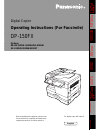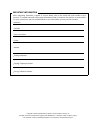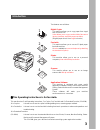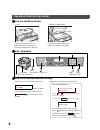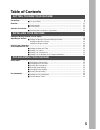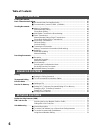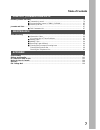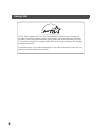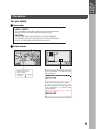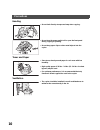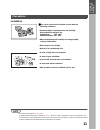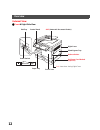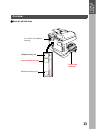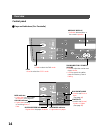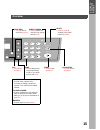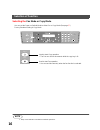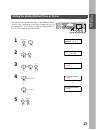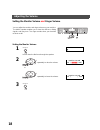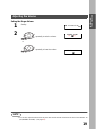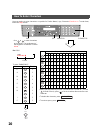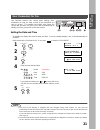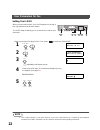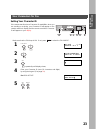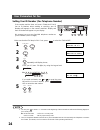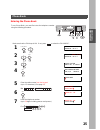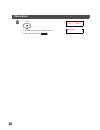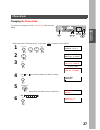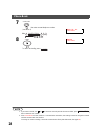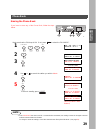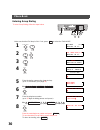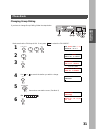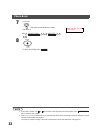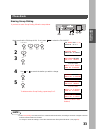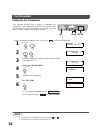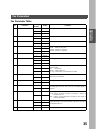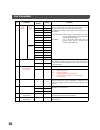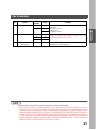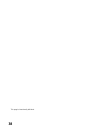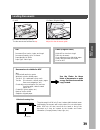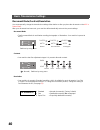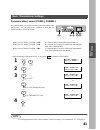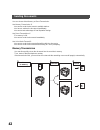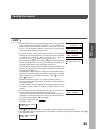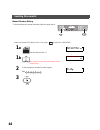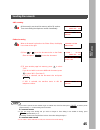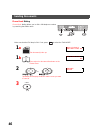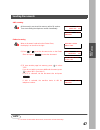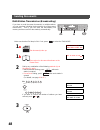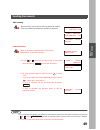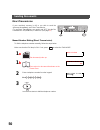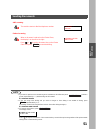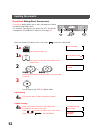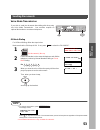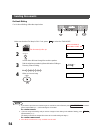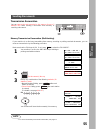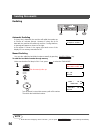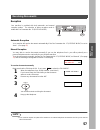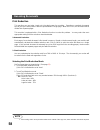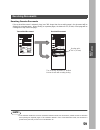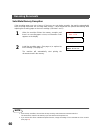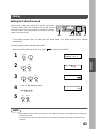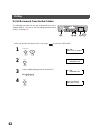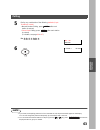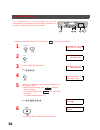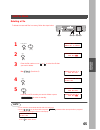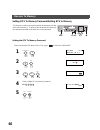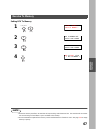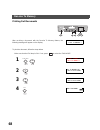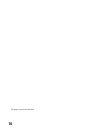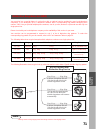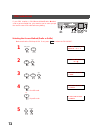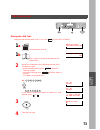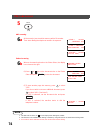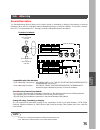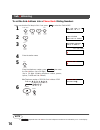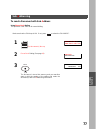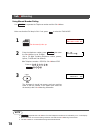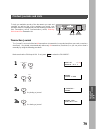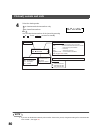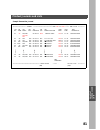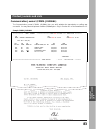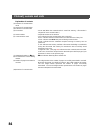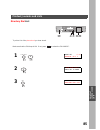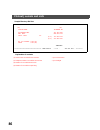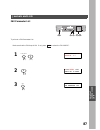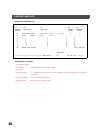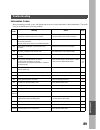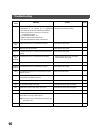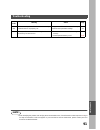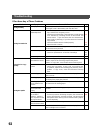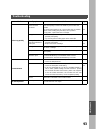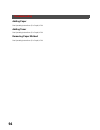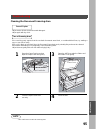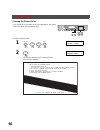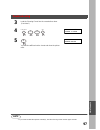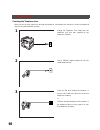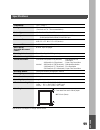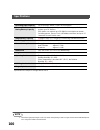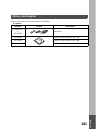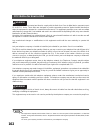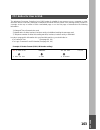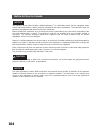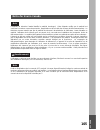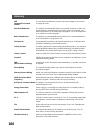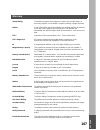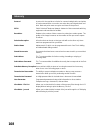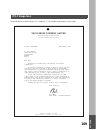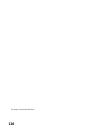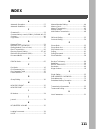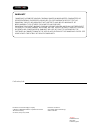- DL manuals
- Panasonic
- Printer
- WORKIO DP-150FX
- Operating Instructions Manual
Panasonic WORKIO DP-150FX Operating Instructions Manual
English
Operating Instructions (For Facsimile)
Digital Copier
The digital copier with options
Before operating this equipment, please read
these instructions completely and keep these
operating instructions for future reference.
DP-150FX
Options
DA-DS150/UE-403146/DA-SM16B
UE-410045/410046/410047
GE
TTING T
O
KNO
W
Y
O
UR
MA
CHI
NE
IN
S
T
ALLING
Y
O
UR M
A
CHINE
P
R
O
G
RAM
MING
Y
O
UR
MA
CH
INE
BA
S
IC
OPE
R
A
T
IO
N
S
AD
V
ANCE
D
FE
A
T
UR
E
S
NE
TW
ORK
FE
A
T
URE
S
PR
IN
T
O
U
T
JOURNALS
AND
LIS
T
S
MA
INTE
NA
NCE
AP
P
E
ND
IX
Summary of WORKIO DP-150FX
Page 1
English operating instructions (for facsimile) digital copier the digital copier with options before operating this equipment, please read these instructions completely and keep these operating instructions for future reference. Dp-150fx options da-ds150/ue-403146/da-sm16b ue-410045/410046/410047 ge...
Page 2
Important information when requesting information, supplies or service always refer to the model and serial number of your machine. The model and serial number plate (main name plate) is located on the machine as shown below. For your convenience, space is provided below to record information you ma...
Page 3
Installing your machine 3 ■ ■ ■ ■ this operating instructions is for facsimile. This machine has 3 unit operating instructions, for copier, for facsimile and for extended function (cd-rom). It shows how to use the copier including adding toner, removing paper misfeed. It shows how to use the facsimi...
Page 4
Installing your machine 4 operation chart (for facsimile) ■ ■ ■ ■ how to load document(s) ■ ■ ■ ■ basic operation ■ ■ ■ ■ how to dial (manual number dialing) (1) adf (2) platen (original glass) place the documents face up. Adjust the document guides to center the documents on the adf. Place the docu...
Page 5: Table of Contents
5 table of contents precautions ................................................................................................................................................ 9 ■ for your safety .............................................................................................. 9 overvi...
Page 6
Table of contents 6 loading documents ................................................................................................................................. 39 basic transmission settings ........................................................................................................
Page 7
Table of contents 7 printout journals and lists ...................................................................................................................... 79 ■ transaction journal ....................................................................................... 79 ■ communication j...
Page 8
Installing your machine 8 energy star the dp-150fx complies with tier 2 of the environmental protection agency's energy star program. This voluntary program specifies certain energy consumption and usage standards for copiers. These copiers will automatically “power down” after a specified period of...
Page 9: Getting to Know Your Machine
9 g e tting t o kno w y o ur ma chi ne getting to know your machine precautions for your safety ■ ■ ■ ■ laser safety ■ ■ ■ ■ caution labels laser safety this unit employs a laser. Only qualified service personnel should attempt to service this device due to possible eye injury. Caution: use of contr...
Page 10
Getting to know your machine 10 handing toner and paper ventilation • do not look directly at exposure lamp when copying. • do not turn the power switch off or open the front panel during copying or printing. • do not drop paper clips or other metal objects into the copier. • store toner, developer ...
Page 11
Getting to know your machine 11 g e tting t o kno w y o ur ma chi ne installation (see note 1) ■ ■ ■ ■ the copier should not be installed in areas with the following conditions: • extremely high or low temperature and humidity. Proper ambient conditions are: temperature: 50ºf - 86ºf relative humidit...
Page 12
Getting to know your machine 12 overview external view ■ ■ ■ ■ front & right side view exit tray control panel adf ( automatic document feeder) right cover sheet bypass tray release button 2nd paper feed module (optional) push here when closing right cover front cover paper tray power switch on off.
Page 13
Getting to know your machine 13 g e tting t o kno w y o ur ma chi ne ■ ■ ■ ■ back & left side view do not block the ventilation openings handset kit (optional) telephone line jack external telephone jack optional handset jack line tel handset overview.
Page 14
Getting to know your machine 14 control panel ■ ■ ■ ■ keys and indicators (for facsimile) 2sided dp-150fx paper tray select se 2 in 1 zoom (50~200%) search directory abc.. Data copy fax photo auto sort darker lighter on line + - 2 sided 2 in 1 data copy fax photo auto sort dark light on line duplex ...
Page 15
Getting to know your machine 15 g e tting t o kno w y o ur ma chi ne 0fx start 1 2 4 5 7 8 0 3 6 9 abc def ghi jkl mno pqrs tuv wxyz function clear/stop set ch tory redial pause/ flash/ monitor saver energy reset sub-addr tone -/() energy saver • used to switch the machine into energy saving mode. R...
Page 16
Getting to know your machine 16 selection of function selecting the fax mode or copy mode you can set the power on default mode to either fax or copy mode.(see page 37 ) factory standard setting is copy mode. (see note 1) note 1. Beep sound indicates unavailable combined operations. 2sided dp-150fx ...
Page 17: Installing Your Machine
17 in s t alling y o ur m a chine installing your machine setting the dialing method (tone or pulse) your machine can operate with either of two dialing methods (tone or pulse), depending on the type of telephone line you are connected to. If you need to change the dialing method to tone or pulse, f...
Page 18
Installing your machine 18 adjusting the volume setting the monitor volume and ringer volume setting the monitor volume you can adjust the monitor and ringer volume on your machine. The built-in speaker enables you to hear the dial tone, dialing signals, and busy tone. The ringer sounds when your ma...
Page 19
Installing your machine 19 in s t alling y o ur m a chine setting the ringer volume (see note 1) 1 standby 2 repeatedly to raise the volume. Or repeatedly to lower the volume. Note 1. You can also adjust the volume of the key touch tone and the volume of the buzzer in the fax parameter no. 10 (key/b...
Page 20
Installing your machine 20 how to enter characters you may require to enter characters or symbols for station name, logo, character id and so on. To enter them, follow the steps below. 2sided dp-150fx start 1 2 4 5 7 8 0 3 6 9 abc def ghi jkl mno pqrs tuv wxyz paper tray select function clear/stop s...
Page 21
Installing your machine 21 in s t alling y o ur m a chine user parameters for fax setting the date and time at standby the display will show the date and time. Once the standby display is set, it will automatically be updated. (see note 1) (see note 2) your facsimile machine has several basic settin...
Page 22
Installing your machine 22 setting your logo (see note 1) when you send a document, your logo appears on the top of the copy printed out at the other station. The logo helps to identify you to someone who receives your document make sure that the fax lamp is on. If not, press to select the "fax mode...
Page 23
Installing your machine 23 in s t alling y o ur m a chine setting your character id . 20 if the remote machine has a character id capabilities, when you are sending or receiving, your character id will appear on the remote machine's display and the remote machine's character id will appear on your d...
Page 24
Installing your machine 24 setting your id number (fax telephone number) (see note 1) (see note 2) if the remote machine does not have a character id but it has an id number, when sending or receiving, your id number will appear on the remote machine's display and their id number will appear on your...
Page 25: Programming Your Machine
25 p r o g ram ming y o ur ma ch ine programming your machine phone book entering the phone book to use phone book, you must first store the telephone number using the following procedure. Make sure that the fax lamp is on. If not, press to select the "fax mode". 1 2 3 4 ↓ 1.5 sec. Later 5 enter the...
Page 26
Programming your machine 26 8 to record another number, repeat step 4 to 8. To return to standby, press . ↓ 1.5 sec. Later start reset registered entries stn(s):1 group:0 enter name ❚ phone book.
Page 27
Programming your machine 27 p r o g ram ming y o ur ma ch ine changing the phone book if you have to change any of the phone books, follow the steps below. Make sure that the fax lamp is on. If not, press to select the "fax mode". 1 2 3 ↓ 1.5 sec. Later 4 use or to search the station you wish to cha...
Page 28
Programming your machine 28 (see note 1) (see note 2) 7 then enter a new telephone number. (see note 1) ex: 8 to return to standby, press note 1. If you make a mistake, use or to move the cursor beyond the incorrect number, press then re-enter the new number. 2. If the phone book has been used for a...
Page 29
Programming your machine 29 p r o g ram ming y o ur ma ch ine erasing the phone book (see note 1) if you have to erase any of the phone book, follow the steps below. Make sure that the fax lamp is on. If not, press to select the "fax mode". 1 2 3 ↓ 1.5 sec. Later 4 use or to search the station you w...
Page 30
Programming your machine 30 entering group dialing to set a group dialing, follow the steps below. Make sure that the fax lamp is on. If not, press to select the "fax mode". 1 2 3 4 ↓ 1.5 sec. Later 5 enter the station name using character keys (up to 15 characters).(see page 20 ) ex: 6 7 enter the ...
Page 31
Programming your machine 31 p r o g ram ming y o ur ma ch ine changing group dialing if you have to change group dialing, follow the steps below. Make sure that the fax lamp is on. If not, press to select the "fax mode". 1 2 3 ↓ 1.5 sec. Later 4 use or to search the station you wish to change. 5 the...
Page 32
Programming your machine 32 (see note 1) (see note 2) 7 then enter a new telephone number. (see note 1) ex: 8 to return to standby, press note 1. If you make a mistake, use or to move the cursor beyond the incorrect number, press then re-enter the new number. 2. If the group dialing has been used fo...
Page 33
Programming your machine 33 p r o g ram ming y o ur ma ch ine erasing group dialing (see note 1) if you have to erase group dialing, follow the steps below. Make sure that the fax lamp is on. If not, press to select the "fax mode". 1 2 3 ↓ 1.5 sec. Later 4 use or to search the station you wish to ch...
Page 34
Programming your machine 34 fax parameters setting the fax parameters (see note 1) (see note 2) your facsimile machine has a variety of adjustable fax parameters. These parameters, listed in the parameter table, are preset for you and do not need to be changed. If you do want to make a change, read ...
Page 35
Programming your machine 35 p r o g ram ming y o ur ma ch ine fax parameter table no. Parameter setting number setting comments 02 resolution *1 standard setting the home position of the resolution key. 2 fine 3 s-fine 05 memory 1 off setting the home position of the memory key. *2 on 06 dialing met...
Page 36
Programming your machine 36 34 energy save timer power save timer 1 5 min. To reduce the power consumption in standby, select either energy- saver or sleep mode and specify the delay time (5 to 240 minutes) for the machine to enter into the selected mode. The delay timer setting is only available in...
Page 37
Programming your machine 37 p r o g ram ming y o ur ma ch ine (see note 1) (see note 2) 58 language *1 a-english selecting the language to be shown on the display and reports. [usa user] a-english or spanish [canada user] a-english or c-french 2 c-french spanish 61 fax/copy mode 1 fax setting the ho...
Page 38
This page is intentionally left blank. Programming your machine 38.
Page 39: Basic Operations
39 ba s ic ope r a t io n s basic operations loading documents (1) adf (2) platen (original glass) place the documents face up. The documents are fed from the top . Place the document face down. Adjust it to the document guide. Face up document guide face down document guide adf document size: invoi...
Page 40
Basic operations 40 basic transmission settings document mode/contrast/resolution you can temporarily change the transmission settings either before or after you place the document on the adf or platen glass. After your document has been sent, your machine will automatically return to the preset set...
Page 41
Basic operations 41 ba s ic ope r a t io n s communication journal (comm. Journal) (see note 1) a communication journal lets you verify if the transmission was successful. You can select the condition to print out the communication journal as follows. When you set comm. Journal = off: a communicatio...
Page 42
Basic operations 42 sending documents you can choose either memory or direct transmission. Use memory transmission if: • you want to send the document to multiple stations. • you have to retrieve the document immediately. • you want to take advantage of dual operation design. Use direct transmission...
Page 43
Basic operations 43 ba s ic ope r a t io n s (see note 1)Å@Å@ (see note 2)Å@Å@ (see note 3)Å@Å@ (see note 4) (see note 5) note 1. The file number of the document being stored is shown at the upper right corner of the display while storing the document. It is also printed on the communication journal...
Page 44
Basic operations 44 manual number dialing (see note 1) (see note 2) (see note 3) to dial the telephone number manually, follow the steps below. Make sure that the fax lamp is on. If not, press to select the "fax mode". 1 a set document(s) face up . 1 b place a book or document face down on the plate...
Page 45
Basic operations 45 ba s ic ope r a t io n s note 1. If you need a special access number to get an outside line, dial it first then press to enter a pause (represented by a "-") before dialing the full number. Ex : 9 pause 5551234 2. If you are using pulse dialing and you wish to change to tone dial...
Page 46
Basic operations 46 phone book dialing phone book dialing allows you to dial a full telephone number by searching the station name. Make sure that the fax lamp is on. If not, press to select the "fax mode". 1 a set document(s) face up. 1 b place a book or document face down on the platen glass. 2 or...
Page 47
Basic operations 47 ba s ic ope r a t io n s (see note 1) adf scanning 4 a all document(s) are stored into memory with a file number. Then starts dialing the telephone number immediately. Flatbed scanning 4 b when a document is placed on the platen glass, the display is as shown to the right. (1)pre...
Page 48
Basic operations 48 multi-station transmission (broadcasting) if you have to send the same document(s) to multiple stations, you can save time in feeding the document(s) by using memory transmission. That is, you can store the document(s) into memory and then send it to the station(s) automatically....
Page 49
Basic operations 49 ba s ic ope r a t io n s (see note 1) (see note 2) adf scanning 4 a all document(s) are stored into memory with a file number. Then starts dialing the telephone numbers in sequence. Flatbed scanning 4 b when a document is placed on the platen glass, the display is as shown to the...
Page 50
Basic operations 50 direct transmission manual number dialing (direct transmission) to dial the telephone number manually, follow the steps below. If your machine's memory is full or you wish to send the document immediately, use direct transmission. (to use direct transmission, you need to set “off...
Page 51
Basic operations 51 ba s ic ope r a t io n s (see note 1) (see note 2) (see note 3) adf scanning 4 a the machine starts to dial the telephone number. Flatbed scanning 4 b when a document is placed on the platen glass, the display is as shown to the right. Press or to set the document size on the pla...
Page 52
Basic operations 52 phone book dialing (direct transmission) phone book dialing allows you to dial a full telephone number by searching the station name. (to use direct transmission, you need to set “off” into the fax parameter no. 05 (memory) in advance. (see page 35 ) make sure that the fax lamp i...
Page 53
Basic operations 53 ba s ic ope r a t io n s voice mode transmission off-hook dialing for off-hook dialing, follow the steps below. (see note 1) (see note 2) if you wish to send the document after talking with other party, use voice mode transmission. Your machine requires an optional fax handset or...
Page 54
Basic operations 54 on-hook dialing (see note 1) (see note 2) (see note 3) for on-hook dialing, follow the steps below. Make sure that the fax lamp is on. If not, press to select the "fax mode". 1 set document(s) face up. 2 you will hear dial tone through the monitor speaker. 3 dial the telephone nu...
Page 55
Basic operations 55 ba s ic ope r a t io n s transmission reservation memory transmission reservation (multi-tasking) if your machine is on-line busy transmitting from memory, receiving or printing received documents, you can reserve a transmission by the following procedure. (see note 1) you can re...
Page 56
Basic operations 56 redialing automatic redialing manual redialing you can also redial the last dialed number manually by pressing key. To redial the last dialed number through memory (see note 1) if a busy line is detected, the machine will redial the number up to 5 times at 3 minutes interval. How...
Page 57
Basic operations 57 ba s ic ope r a t io n s receiving documents reception automatic reception your machine will receive documents automatically if the fax parameter no. 17 (receive mode) is set to “auto”. (see page 35 ) manual reception you may wish to receive documents manually if you use the tele...
Page 58
Basic operations 58 print reduction this machine can use letter, legal or a4 size plain paper for recording. Sometimes, oversized documents sent to you by the other parties cannot be printed within a single page. When this occurs, the document will be divided into separate pages. This machine is equ...
Page 59
Basic operations 59 ba s ic ope r a t io n s receiving oversize documents if the received document is extremely long (over 39% longer than the recording paper), the document will be divided into separate pages. When printing on separate pages, the bottom 0.4 in (10 mm) of first page will be overlapp...
Page 60
Basic operations 60 substitute memory reception (see note 1) (see note 2) if the recording paper runs out or jams or if the toner runs out during reception, the machine automatically starts receiving documents into its image data memory. Stored documents are printed automatically after replacing the...
Page 61: Advanced Features
61 ad v ance d fe a t ur e s advanced features polling setting the polling password if the polling password does not match with the polled station, your polling request will be refused automatically. (see note 1) (see note 2) to set the polling password, follow the steps below. Polling means calling...
Page 62
Advanced features 62 to poll documents from another station the following procedure lets you poll a document from one or multiple stations. Be sure to set the polling password before polling. (see page 61 ) make sure that the fax lamp is on. If not, press to select the "fax mode". 1 2 3 enter a 4-di...
Page 63
Advanced features 63 ad v ance d fe a t ur e s (see note 1) (see note 2) 5 dial by any combination of the following methods (up to 10 stations in total): • manual number dialing, press after each station is entered • phone book dialing, press after each station is entered (for details, see page 44 t...
Page 64
Advanced features 64 turnaround polling this procedure lets you do two operations with one call automatically. First, your machine will send the document(s) to the station, and then it will poll the same station. Make sure that the fax lamp is on. If not, press to select the "fax mode". 1 2 3 enter ...
Page 65
Advanced features 65 ad v ance d fe a t ur e s edit file mode deleting a file (see note 1) (see note 2) to delete the reserved files in memory, follow the steps below. 1 2 3 enter the file number or use or to select the file that you want to delete. Ex: (see note 2) 4 5 enter the next file number yo...
Page 66
Advanced features 66 receive to memory setting rcv to memory password/setting rcv to memory setting the rcv to memory password this feature is used to secure all received documents by storing them into the memory. To print out the document from memory, the authorized operator must enter the correct ...
Page 67
Advanced features 67 ad v ance d fe a t ur e s setting rcv to memory (see note 1) (see note 2) 1 2 3 4 note 1. When the memory overflows, the machine will stop receiving and release the line. The machine will not answer the next incoming call until there is space available in the memory. 2. We recom...
Page 68
Advanced features 68 printing out documents to print the document, follow the steps below. (see note 1) (see note 2) after receiving a document with the receive to memory feature, the following message will appear on the display. Make sure that the fax lamp is on. If not, press to select the "fax mo...
Page 69
Advanced features 69 ad v ance d fe a t ur e s note 1. If the password has not been set, your machine will not prompt you to enter the password. The documents will be printed immediately after pressing in step 4. 2. Once the rcv to memory feature is set to "on", the password cannot be changed (fax p...
Page 70
This page is intentionally left blank. Advanced features 70
Page 71
Network feature 71 ne tw ork fe a t ure distinctive ring detector (drd) your machine has a special feature in conjunction with an optional service provided by many local telephone companies. It can distinguish up to 4 telephone numbers with a corresponding ring pattern identifying each number. "drd"...
Page 72
Network feature 72 pin code access selecting the access method (prefix or suffix) if your pbx requires a pin (personal identification number) code to get an outside line, your machine can be set to prompt the user to enter a pin code before any dialing. Make sure that the fax lamp is on. If not, pre...
Page 73
Network feature 73 ne tw ork fe a t ure dialing with a pin code (see note 1) (see note 2) (see (see note 3) make sure that the fax lamp is on. If not, press to select the "fax mode". 1 a set document(s) face up. 1 b place a book or document face down on the platen glass. 2 dial by any combination of...
Page 74
Network feature 74 note 1. The pin code is shown as " " on the display when dialing the number. 2. This feature is not available when dialing a number by using off-hook or on-hook direct dialing mode. 3. If no action is taken within 60 seconds, the machine will start the dialing. 5 adf scanning 6 a ...
Page 75
Network feature 75 ne tw ork fe a t ure sub- a ddressing general description the sub-addressing function allows you to further routing or forwarding or relaying of document(s) to desired recipient(s) when used in combination with the networking version of laserfax software. This function conforms to...
Page 76
Network feature 76 to set the sub- a ddress into a phone book dialing numbers (see note 1) make sure that the fax lamp is on. If not, press to select the "fax mode". 1 2 3 ↓ 1.5 sec. Later 4 enter the station name. 5 enter the telephone number, press then enter the sub- a ddress. (up to 20 digits) (...
Page 77
Network feature 77 ne tw ork fe a t ure to send a document with sub- a ddress using phone book dialing the operation is the same as for normal dialing make sure that the fax lamp is on. If not, press to select the "fax mode". 1 set document(s) face up. 2 phone book dialing (see page 46 ) 3 the docum...
Page 78
Network feature 78 using manual number dialing use to separate the telephone number and the sub- a ddress (see note 1) (see note 2) (see note 3) make sure that the fax lamp is on. If not, press to select the "fax mode". 1 set document(s) face up. 2 enter the telephone number, press then enter the su...
Page 79: Printout Journals and Lists
79 pr in t o u t journals and lis t s printout journals and lists printout journals and lists transaction journal the "journal" is a record of the last 40 transactions (a transaction is recorded each time you send or receive a document). It is printed out automatically after every 40 transactions (s...
Page 80
Printout journals and lists 80 (see note 1) 4 select the viewing mode. To view transmission transactions only to view all transactions ex: you can view the transactions in the journal by pressing or . Press to return to standby. Note 1. If you wish to disable the automatic print out of the transacti...
Page 81
Printout journals and lists 81 pr in t o u t journals and lis t s sample transaction journal ( 1) (2) ***************** -journal- ************************* date sep -12- 2000 ***** time 15:00 ********* (3) (4) (5) (6) (7) (8) (9) (10) (11) (12) no. Comm. Pages file duration x/r identification date t...
Page 82
Printout journals and lists 82 explanation of contents (1) printout date (2) printout time (3) journal number (4) communication result : "ok" indicates that the communication was successful. "busy" indicates that the communication has failed because of busy line. "stop" indicates that stop was press...
Page 83
Printout journals and lists 83 pr in t o u t journals and lis t s communication journal (comm. Journal) the communication journal (comm. Journal) lets you verify whether the transmission or polling was successful. You may select the printout condition (off/always/inc. Only) in function 8-1 or fax pa...
Page 84
Printout journals and lists 84 explanation of contents (1) indication of communication mode (2) start time of communication (3) end time of communication (4) file number : 001 to 999 (when the communication is stored into memory, a file number is assigned for each communication.) (5) station number ...
Page 85
Printout journals and lists 85 pr in t o u t journals and lis t s directory dial list to print a list of the phone book you have stored. Make sure that the fax lamp is on. If not, press to select the "fax mode". 1 2 3 1 2 4 5 7 8 0 3 6 9 abc.. + - function set 2 6 fax fax function 6 print out (1-4) ...
Page 86
Printout journals and lists 86 sample directory dial list explanation of contents ************** - directory dial list - ***************** date sep-12-1999 **** time 15:00 ******** (1) (2) station name telephone no. Accounting dept 313 333 3456 eng. Dept. 888 555 1234 sales. Dept. [1/2] 121 555 1234...
Page 87
Printout journals and lists 87 pr in t o u t journals and lis t s journals and lists fax parameter list to print out a fax parameter list: make sure that the fax lamp is on. If not, press to select the "fax mode". 1 2 3 1 2 4 5 7 8 0 3 6 9 abc.. + - function set 4 6 fax fax function 6 print out (1-4...
Page 88
Printout journals and lists 88 sample fax parameter list explanation of contents (1) parameter number (2) description : "(home)" means home position setting. (3) selection (4) current setting : "----" indicates code or password is not set. When the code or password is set, it is shown in parenthesis...
Page 89
89 ma inte na nce maintenance troubleshooting information codes when something unusual occurs, the display may show one of the information codes listed below. These will help you to identify and correct the problem. Info. Code meaning action page 400 during initial handshake, receiving station did n...
Page 90
Maintenance 90 456 • unit received a confidential document or was requested to be polled of a confidential document under any of following conditions. 1)not enough space in memory to receive the confidential document. 2)confidential mailbox is full. 3)while printing received document. • unit was req...
Page 91
Maintenance 91 ma inte na nce (see note 1) 800 - 816 825 parameter setting for confidential network or relay communication is not properly set. Verify your confidential network and relay communication parameter settings. Xx xx 870 memory overflow occurred while storing documents into memory for tran...
Page 92
Maintenance 92 if you have any of these problems mode symptom cause / action page during standby the display is blinking the battery is not installed or the battery is completely discharged. Install a new battery and reset the clock. 21 during transmission document doesn't feed/multiple feed 1. Chec...
Page 93
Maintenance 93 ma inte na nce print copy quality vertical lines printing on the received document print out a journal report (e.G. Function, 6, 1 , set and 1) and check quality to make sure whether your machine has trouble. If journal report quality is ok, your machine has no problem, report to the ...
Page 94
Maintenance 94 adding paper see operating instructions (for copier) p.Xx adding toner see operating instructions (for copier) p.Xx removing paper misfeed see operating instructions (for copier) p.Xx troubleshooting.
Page 95
Maintenance 95 ma inte na nce cleaning the document scanning area • wipe marks off with cloth and neutral detergent. • wipe again with dry cloth. If the receiving party reports that the received documents were black, or contained black lines, try making a copy on your unit to verify. If the copy is ...
Page 96
Maintenance 96 cleaning the printer roller to clean the printer roller if you find toner on the back of the recording paper, the printer roller in the fuser unit is probably dirty. 1 2 the machine will print out 3 cleaning charts. Then, return to standby. 1 2 4 5 7 8 0 3 6 9 abc.. + - function set 6...
Page 97
Maintenance 97 ma inte na nce (see note 1) 3 load the cleaning charts into the cassette face down. (see note 1) 4 5 the machine will feed out the charts and clean the printer roller. Note 1. If you have installed the optional cassette(s), load the cleaning charts into the upper cassette. Function 7 ...
Page 98
Maintenance 98 checking the telephone line when you do not hear a dial tone through the telephone connected to the machine or when the telephone does not ring (no automatic receive). 1 unplug the telephone line cable from the telephone jack that was supplied by the telephone company. 2 plug a differ...
Page 99: Appendix
99 ap p e nd ix appendix specifications (see note 1) compatibility itu-t group 3 coding scheme g3...Mh, mr, mmr (conforms to itu-t recommendations) modem type itu-t v.34, v.17, v.29, v.27 ter and v.21 modem speed g3...2400/4800/7200/9600/12000/144000/16800/19200/ 21600/24000/26400/28800/31200/33600 ...
Page 100: 100
Appendix 100 note 1. The left and right print margin is 0.22 in (5.5mm) when printing a letter or legal size document with 600 dpi from a pc using the parallel port interface kit. Recording paper capacity 250 sheet paper drawer x 1 plus 50 sheet bypass directory search dialing memory capacity 100 st...
Page 101: 101
Appendix 101 ap p e nd ix options and supplies please contact your local panasonic dealer for availability. A. Options: order no. Picture description ue-403160-au or ue-403168 handset kit ue-410045 expansion flash memory card, 1 mb ue-410046 expansion flash memory card, 2 mb ue-410047 expansion flas...
Page 102: 102
Appendix 102 fcc notice for user in usa warning ! This equipment has been tested and found to comply with the limits for a class a digital device, pursuant to part 15 of the fcc rules. These limits are designed to provide reasonable protection against harmful interference when the equipment is opera...
Page 103: 103
Appendix ap p e nd ix 103 ap p e nd ix the telephone consumer protection act of 1991 makes it unlawful for any person to use a computer or other electronic device to send any message via telephone facsimile machine unless such message clearly contains in a margin at the top or bottom of each transmi...
Page 104: 104
Appendix 104 notice for user in canada the lndustry canada label identifies certified equipment. This certification means that the equipment meets certain telecommunications network protective, operational and safety requirements. The department does not guarantee the equipment will operate to the u...
Page 105: 105
Appendix ap p e nd ix 105 ap p e nd ix l'étiquette de industrie canada identifie le matériel homologué. Cette étiquette certifie que le matériel est conforme à certaines normes de protection, d'exploitation et de sécurité des réseaux de télécommunications. Le ministère n'assure toutefois pas que le ...
Page 106: 106
Appendix 106 glossary adf (automatic document feeder) the mechanism that delivers a stack of document pages to the scanner one page at a time. Auto print reduction the method of automatically reducing a received document so that it can be printed onto a standard size piece of plain paper. For exampl...
Page 107: 107
Appendix ap p e nd ix 107 ap p e nd ix group dialing the ability to program many telephone numbers into a single station so that many locations can be dialed in sequence utilizing a single keystroke. Header a row of information that is transmitted by the sending machine and printed on the top of eac...
Page 108: 108
Appendix 108 protocol a protocol is the special set of rules for communicating that the end points in a telecommunication connection use when they send signals back and forth. Both end points must recognize and observe the protocol. Pstn public switched telephone network. Network of interconnected s...
Page 109: 109
Appendix 109 ap p e nd ix itu-t image no.1 all specifications are based on the itu-t image no. 1 (the sample shown below is not to scale). The slerexe company limited sapors lane - boole - dorset - bh 25 8 er telephone boole (945 13) 51617 - telex 123456 registered in england: no. 2038 registered of...
Page 110: 110
This page is intentionally left blank. Appendix 110
Page 111: Index
Index 111 a automatic reception ........................................... 57 automatic reduction ........................................... 58 c character id........................................................ 23 communication journal (comm. Journal)41, 83 contrast...............................
Page 112
Warranty panasonic document imaging company makes no warranties, guarantees or representations, expressed or implied, to customer with respect to this panasonic copier, including but not limited to, any implied warranty of merchantability or fitness for a particular purpose. Panasonic document imagi...