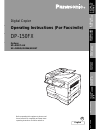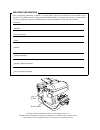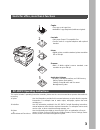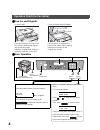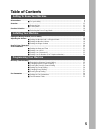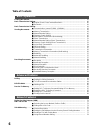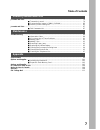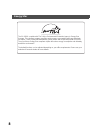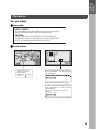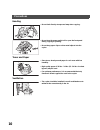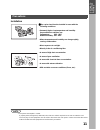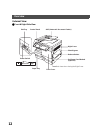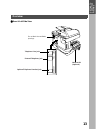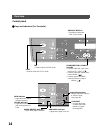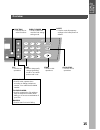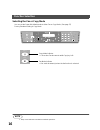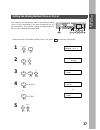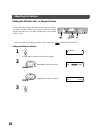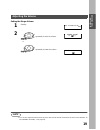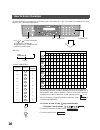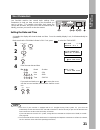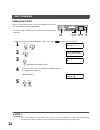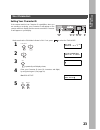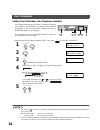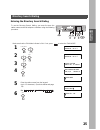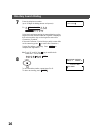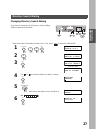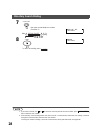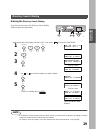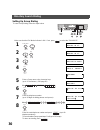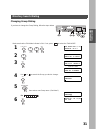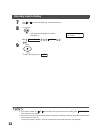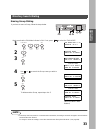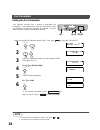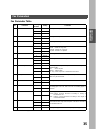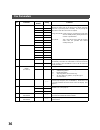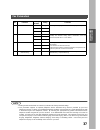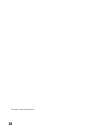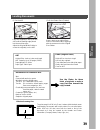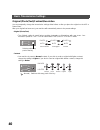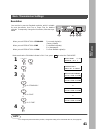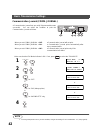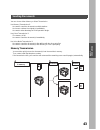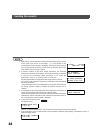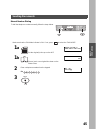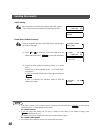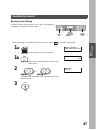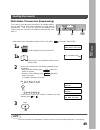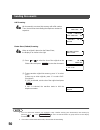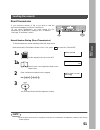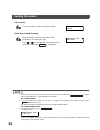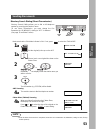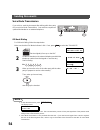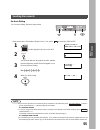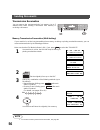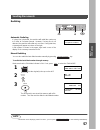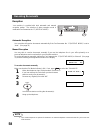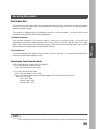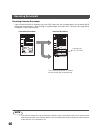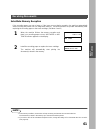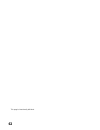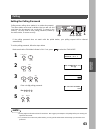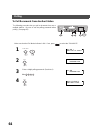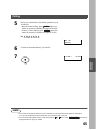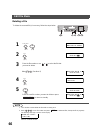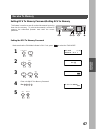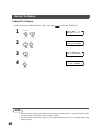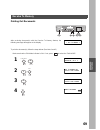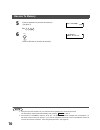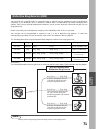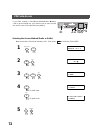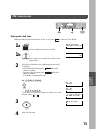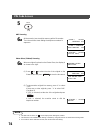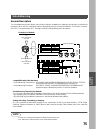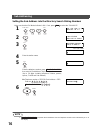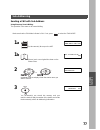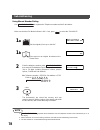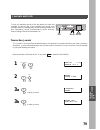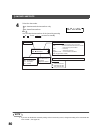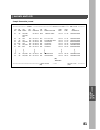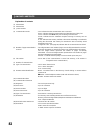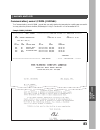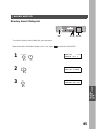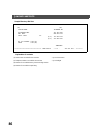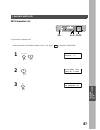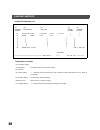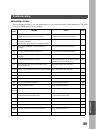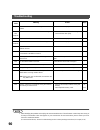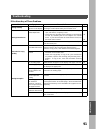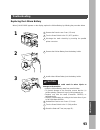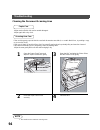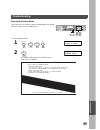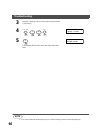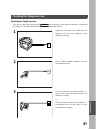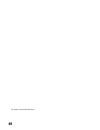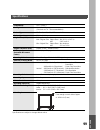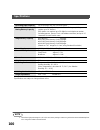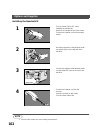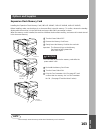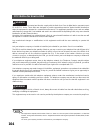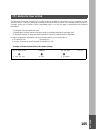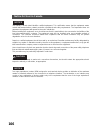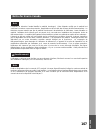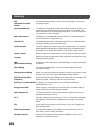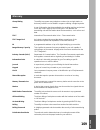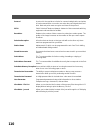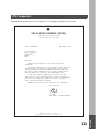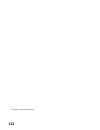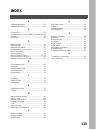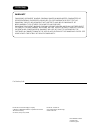- DL manuals
- Panasonic
- Printer
- WORKIO DP-150
- Operating Instructions Manual
Panasonic WORKIO DP-150 Operating Instructions Manual
2
English
Operating Instructions (For Facsimile)
Digital Copier
Before operating this equipment, please read
these instructions completely and keep these
operating instructions for future reference.
DP-150FX
Options
UE-403171-AU
UE-410045/410046/410047
BA
S
IC
OPE
R
A
T
IO
N
S
AD
V
ANCE
D
FE
A
T
UR
E
S
NE
TW
ORK
FE
A
T
URE
S
PR
IN
T
IN
G
JOURNALS
AND
LIS
T
S
MA
INTE
NA
NCE
AP
P
E
ND
IX
GE
TTING T
O
KNO
W
Y
O
UR
MA
CHI
NE
IN
S
T
ALLING
Y
O
UR M
A
CHINE
P
R
O
G
RAM
MING
Y
O
UR
MA
CH
INE
Summary of WORKIO DP-150
Page 1
2 english operating instructions (for facsimile) digital copier before operating this equipment, please read these instructions completely and keep these operating instructions for future reference. Dp-150fx options ue-403171-au ue-410045/410046/410047 ba s ic ope r a t io n s ad v ance d fe a t ur ...
Page 2
Important information when requesting information, supplies or service always refer to the model and serial number of your machine. The model and serial number plate (main name plate) is located on the machine as shown below. For your convenience, space is provided below to record information you ma...
Page 3
Installing your machine 3 this copier includes 3 operating instruction manuals, please use the correct manual when operator intervention is necessary. Use the information provided in this manual whenever a copier function requires intervention. For example: how to make copies, add paper, replace the...
Page 4
Installing your machine 4 operation chart (for facsimile) ■ ■ ■ ■ how to load originals ■ ■ ■ ■ basic operation (1) on the adf (2) on the platen glass (flatbed) place the original(s) face up on the adf until the leading edge placed into the machine stops. Adjust the original width guides to center t...
Page 5: Table of Contents
5 table of contents oprecautions ............................................................................................................................................. 9 ■ for your safety .............................................................................................. 9 overview...
Page 6
Table of contents 6 loading documents ................................................................................................................................. 39 basic transmission settings ........................................................................................................
Page 7
Table of contents 7 journals and lists .................................................................................................................................... 79 ■ transaction journal ....................................................................................... 79 ■ communicat...
Page 8
Installing your machine 8 energy star the dp-150fx complies with tier 2 of the environmental protection agency's energy star program. This voluntary program specifies certain energy consumption and usage standards for copiers. These copiers will automatically “power down” after a specified period of...
Page 9: Getting to Know Your Machine
9 g e tting t o kno w y o ur ma chi ne getting to know your machine precautions for your safety ■ ■ ■ ■ laser safety ■ ■ ■ ■ caution labels laser safety this unit employs a laser. Only qualified service personnel should attempt to service this device due to possible eye injury. Caution: use of contr...
Page 10
Getting to know your machine 10 handing toner and paper ventilation • do not look directly at exposure lamp when copying. • do not turn the power switch off or open the front panel during copying or printing. • do not drop paper clips or other metal objects into the copier. • store toner, developer ...
Page 11
Getting to know your machine 11 g e tting t o kno w y o ur ma chi ne installation (see note 1) ■ ■ ■ ■ the copier should not be installed in areas with the following conditions: • extremely high or low temperature and humidity. Proper ambient conditions are: temperature: 50ºf - 86ºf relative humidit...
Page 12
Getting to know your machine 12 overview external view ■ ■ ■ ■ front & right side view exit tray control panel adf (automatic document feeder) right cover sheet bypass release button 2nd paper feed module (optional) push here when closing the right cover front cover paper tray power switch on off.
Page 13
Getting to know your machine 13 g e tting t o kno w y o ur ma chi ne ■ ■ ■ ■ rear & left side view do not block the ventilation openings handset kit (optional) telephone line jack external telephone jack optional telephone handset jack line tel handset overview.
Page 14
Getting to know your machine 14 control panel ■ ■ ■ ■ keys and indicators (for facsimile) 2sided dp-150fx paper tray select se 2 in 1 zoom (50~200%) search directory abc.. Data copy fax photo auto sort darker lighter on line + - 2 sided 2 in 1 data copy fax photo auto sort on line 2 sided darker lig...
Page 15
Getting to know your machine 15 g e tting t o kno w y o ur ma chi ne fx start 1 2 4 5 7 8 0 3 6 9 abc def ghi jkl mno pqrs tuv wxyz function clear/stop set h ory pause redial/ flash/ monitor saver energy reset sub-addr tone -/() energy saver • used to switch the machine into energy saving mode. Rese...
Page 16
Getting to know your machine 16 function selection selecting the fax or copy mode you can set the power on default mode to either fax or copy mode. (see page 37) factory standard setting is copy mode. (see note 1) note 1. Beep sound indicates unavailable combined operations. 2sided dp-150fx start 1 ...
Page 17: Installing Your Machine
17 in s t alling y o ur m a chine installing your machine setting the dialing method (tone or pulse) your machine can operate with either of two dialing methods (tone or pulse), depending on the type of telephone line you are connected to. If you need to change the dialing method to tone or pulse, f...
Page 18
Installing your machine 18 adjusting the volume setting the monitor and / or ringer volume make sure that the fax mode indicator is on. If not, press to select the "fax mode". Setting the monitor volume you can adjust the monitor and ringer volume on your machine. The built-in speaker enables you to...
Page 19
Installing your machine 19 in s t alling y o ur m a chine setting the ringer volume (see note 1) 1 standby 2 repeatedly to raise the volume. Or repeatedly to lower the volume. Note 1. You can also adjust the volume of the key touch tone and the volume of the buzzer in the fax parameter no. 10 (key/b...
Page 20
Installing your machine 20 how to enter characters to enter characters or symbols for the station name (see page 25), logo (see page 22), character id (see page 23), etc., follow the steps below. 2sided dp-150fx start 1 2 4 5 7 8 0 3 6 9 abc def ghi jkl mno pqrs tuv wxyz paper tray select function c...
Page 21
Installing your machine 21 in s t alling y o ur m a chine user parameters setting the date and time at standby the display will show the date and time. Once the standby display is set, it will automatically be updated. (see note 1) (see note 2) your facsimile machine has several basic settings (user...
Page 22
Installing your machine 22 setting your logo (see note 1) when you send a document, your logo appears on the top of the copy printed out at the other station. The logo helps to identify you to someone who receives your document. Make sure that the fax mode indicator is on. If not, press to select th...
Page 23
Installing your machine 23 in s t alling y o ur m a chine setting your character id . 20 if the remote machine has character id capabilities, when you are sending or receiving, your character id will appear on the remote machine's display and the remote machine's character id will appear on your dis...
Page 24
Installing your machine 24 setting your id number (fax telephone number) (see note 1) (see note 2) if the remote machine does not have a character id but has an id number, when sending or receiving, your id number will appear on the remote machine's display and their id number will appear on your di...
Page 25: Programming Your Machine
25 p r o g ram ming y o ur ma ch ine programming your machine directory search dialing entering the directory search dialing to use the directory search dialing, you must first store the station names and their telephone numbers using the following procedure. Make sure that the fax mode indicator is...
Page 26
Programming your machine 26 7 enter the telephone number (up to 36 digits including pauses and spaces). Ex: select and continue pressing the appropriate key on the keypad until the desired character / symbol is displayed, then select another key on the keypad to enter other characters / symbols. If ...
Page 27
Programming your machine 27 p r o g ram ming y o ur ma ch ine changing directory search dialing if you have to change any of the directory search dialing stations, follow the steps below. Make sure that the fax mode indicator is on. If not, press to select the "fax mode". 1 2 3 ↓ 3.0 sec. Later 4 us...
Page 28
Programming your machine 28 (see note 1) (see note 2) 7 then enter a new telephone number. (see note 1) ex: 8 to return to standby, press note 1. If you make a mistake, use or to move the cursor beyond the incorrect number, press then re-enter the new number. 2. If the directory search dialing stati...
Page 29
Programming your machine 29 p r o g ram ming y o ur ma ch ine erasing the directory search dialing (see note 1) if you have to erase any of the directory search dialing stations, follow the steps below. Make sure that the fax mode indicator is on. If not, press to select the "fax mode". 1 2 3 ↓ 3.0 ...
Page 30
Programming your machine 30 setting up group dialing to set a group dialing, follow the steps below. Make sure that the fax mode indicator is on. If not, press to select the "fax mode". 1 2 3 4 ↓ 3.0 sec. Later 5 enter a group name using character keys (up to 15 characters). (see page 20) ex: 6 7 en...
Page 31
Programming your machine 31 p r o g ram ming y o ur ma ch ine changing group dialing if you have to change the group dialing, follow the steps below. Make sure that the fax mode indicator is on. If not, press to select the "fax mode". 1 2 3 ↓ 3.0 sec. Later 4 use or to search the group you wish to c...
Page 32
Programming your machine 32 (see note 1) (see note 2) 7 use or to search a telephone number you wish to change. 8 then enter a new telephone number. (see note 1) ex: 9 to return to standby, press note 1. If you make a mistake, use or to move the cursor beyond the incorrect number, press then re-ente...
Page 33
Programming your machine 33 p r o g ram ming y o ur ma ch ine erasing group dialing (see note 1) if you have to erase a group, follow the steps below. Make sure that the fax mode indicator is on. If not, press to select the "fax mode". 1 2 3 ↓ 3.0 sec. Later 4 use or to search the group name you wis...
Page 34
Programming your machine 34 fax parameters setting the fax parameters (see note 1) (see note 2) your facsimile machine has a variety of adjustable fax parameters. These parameters, listed in the parameter table, are preset for you and do not need to be changed. If you do want to make a change, read ...
Page 35
Programming your machine 35 p r o g ram ming y o ur ma ch ine fax parameter table no. Parameter setting number setting comments 02 resolution *1 standard setting the home position for the resolution. 2 fine 3 s-fine 05 memory 1 off setting the home position for the memory. *2 on 06 dialing method 1 ...
Page 36
Programming your machine 36 34 energy save timer 1 5 min. To reduce the power consumption in standby, your machine is designed to power down to the energy saver mode and sleep mode after a specified period of inactivity. You may change the delay time to enter into each mode as required. Energy saver...
Page 37
Programming your machine 37 p r o g ram ming y o ur ma ch ine (see note 1) (see note 2) 58 language *1 a-english selecting the language to be shown on the display and reports. 2 c-french 3 spanish 61 fax/copy mode 1 fax setting the home position to either fax or copy mode during standby. The “remain...
Page 38
This page is intentionally left blank. Programming your machine 38.
Page 39: Basic Operations
39 ba s ic ope r a t io n s basic operations loading documents (1) on the adf (2) on the platen glass (flatbed) place the original(s) face up on the adf until the leading edge placed into the machine stops. Adjust the original width guides to center the original(s) on the adf. Place a book or an ori...
Page 40
40 basic transmission settings original (photo/text)/contrast/resolution you can temporarily change the transmission settings either before or after you place the original on the adf or platen glass. After your original has been sent, your machine will automatically return to the preset settings. Ph...
Page 41
41 ba s ic ope r a t io n s resolution (see note 1) your machine is preset to standard resolution, which is suitable for most documents. Use fine or super fine for detailed originals. To temporarily change the resolution, follow the steps below. When you set resolution = standard : for normal origin...
Page 42
42 communication journal (comm. Journal) (see note 1) a communication journal lets you verify if the transmission was successful. You can select the condition to print the communication journal as follows. When you set comm. Journal = off: a communication journal will not print. When you set comm. J...
Page 43
43 ba s ic ope r a t io n s sending documents you can choose either memory or direct transmission. Use memory transmission if: • you want to send the document to multiple stations. • you have to retrieve the original(s) immediately. • you want to take advantage of dual operation design. Use direct t...
Page 44
44 (see note 1)Å@Å@ (see note 2)Å@Å@ (see note 3)Å@Å@ (see note 4) (see note 5) note 1. While storing, the file number of the document(s) being stored is shown at the upper right corner of the display. It is also printed on the communication journal (comm. Journal), transaction journal and file list...
Page 45
45 ba s ic ope r a t io n s manual number dialing (see note 1) (see note 2) (see note 3) to dial the telephone number manually, follow the steps below. Make sure that the fax mode indicator is on. If not, press to select the "fax mode". 1 a set the original(s) face up on the adf. 1 b place a book or...
Page 46
46 note 1. If you need a special access number to get an outside line, dial it first then press to enter a pause (represented by a "-") before dialing the full number. Ex : 9 pause 5551234 2. If you are using pulse dialing and you wish to change to tone dialing in the middle of dialing, press (repre...
Page 47
47 ba s ic ope r a t io n s directory search dialing directory search dialing allows you to dial a full telephone number by searching the station's name. Make sure that the fax mode indicator is on. If not, press to select the "fax mode". 1 a set the original(s) face up on the adf. 1 b place a book ...
Page 48
48 (see note 1) adf scanning 4 a all document(s) are stored into memory with a file number. Then, the machine starts dialing the telephone number. Platen glass (flatbed) scanning 4 b when an original is placed on the platen glass, the display is as shown to the right. (1) press or to select the size...
Page 49
49 ba s ic ope r a t io n s multi-station transmission (broadcasting) (see note 1) if you have to send the same document(s) to multiple stations, you can save time in feeding the document(s) by using memory transmission. That is, you can store the document(s) into memory and then send it to the stat...
Page 50
50 (see note 1) (see note 2) adf scanning 4 a all document(s) are stored into memory with a file number. Then, the machine starts dialing the telephone numbers in sequence. Platen glass (flatbed) scanning 4 b when an original is placed on the platen glass, the display is as shown to the right (1) pr...
Page 51
51 ba s ic ope r a t io n s direct transmission (see note 1) manual number dialing (direct transmission) to dial the telephone number manually, follow the steps below. If your machine's memory is full or you wish to send the document immediately, use direct transmission. (to use direct transmission,...
Page 52
52 (see note 1) (see note 2) (see note 3) adf scanning 4 a the machine starts to dial the telephone number. Platen glass (flatbed) scanning 4 b when an original is placed on the platen glass, the display is as shown to the right. Press or to select the size of the original on the platen glass and pr...
Page 53
53 ba s ic ope r a t io n s directory search dialing (direct transmission) (see note 1) directory search dialing allows you to dial a full telephone number by searching the station's name. (to use direct transmission, you must change the fax parameter no. 05 (memory) setting to "off" in advance. (se...
Page 54
54 voice mode transmission off-hook dialing for off-hook dialing, follow the steps below. (see note 1) (see note 2) if you wish to send the document after talking with other party first, use voice mode transmission. Your machine requires an optional fax handset or an external telephone. Make sure th...
Page 55
55 ba s ic ope r a t io n s on-hook dialing (see note 1) (see note 2) (see note 3) for on-hook dialing, follow the steps below. Make sure that the fax mode indicator is on. If not, press to select the "fax mode". 1 set the original(s) face up on the adf. 2 you will hear dial tone through the monitor...
Page 56
56 transmission reservation memory transmission reservation (multi-tasking) if your machine is on-line busy transmitting from memory, receiving or printing received documents, you can reserve a transmission by the following procedure. (see note 1) you can reserve the next transmission into memory (u...
Page 57
57 ba s ic ope r a t io n s redialing automatic redialing manual redialing you can also redial the last dialed number manually by pressing key. To redial the last dialed number through memory (see note 1) if a busy line is detected, the machine will redial the number up to 5 times at 3 minutes inter...
Page 58
58 receiving documents reception automatic reception your machine will receive documents automatically if the fax parameter no. 17 (receive mode) is set to “auto”. (see page 35) manual reception you may wish to receive documents manually if you use the telephone line in your office primarily as a pe...
Page 59
59 ba s ic ope r a t io n s print reduction this machine can use letter, legal or a4 size plain paper for recording. Sometimes, oversized documents sent to you by the other parties cannot be printed within a single page. When this occurs, the document will be divided into separate pages. This machin...
Page 60
60 receiving oversize documents if the received document is extremely long (over 39% longer than the recording paper), the document will be divided into separate pages. When printing on separate pages, the bottom 0.4 in (10 mm) of first page will be overlapped on top of the next page. (see note 1) n...
Page 61
61 ba s ic ope r a t io n s substitute memory reception (see note 1) (see note 2) if the recording paper runs out or jams or if the toner runs out during reception, the machine automatically starts receiving documents into its image data memory. Stored documents are printed automatically after repla...
Page 62
This page is intentionally left blank. 62.
Page 63: Advanced Features
63 ad v ance d fe a t ur e s advanced features polling setting the polling password if the polling password does not match with the polled station, your polling request will be refused automatically. (see note 1) (see note 2) to set the polling password, follow the steps below. Polling means calling...
Page 64
Advanced features 64 to poll documents from another station the following procedure lets you poll a document from one or multiple stations. Be sure to set the polling password before polling. (see page 63) make sure that the fax mode indicator is on. If not, press to select the "fax mode". 1 2 3 ent...
Page 65
Advanced features 65 ad v ance d fe a t ur e s (see note 1) (see note 2) 5 dial by any combination of the following methods (up to 10 stations): • manual number dialing, press after each station is entered (for datails, see pages 45 and 46) • directory search dialing, press after each station is ent...
Page 66
Advanced features 66 edit file mode deleting a file (see note 1) (see note 2) to delete the reserved file(s) in memory, follow the steps below. 1 2 3 enter the file number or use or to select the file that you want to delete. Ex: (see note 2) 4 5 enter the next file number you want to delete or pres...
Page 67
Advanced features 67 ad v ance d fe a t ur e s receive to memory setting rcv to memory password/setting rcv to memory setting the rcv to memory password this feature is used to secure all received documents by storing them into the memory. To print the document(s) received in memory, the authorized ...
Page 68
Advanced features 68 setting rcv to memory (see note 1) (see note 2) make sure that the fax mode indicator is on. If not, press to select the "fax mode". 1 2 3 4 note 1. When the memory overflows, the machine will stop receiving and release the line. The machine will not answer the next incoming cal...
Page 69
Advanced features 69 ad v ance d fe a t ur e s printing out documents to print the document(s), follow the steps below. (see note 1 and 2) after receiving document(s) with the receive to memory feature, the following message will appear on the display. Make sure that the fax mode indicator is on. If...
Page 70
Advanced features 70 (see note 1) (see note 2) 5 enter the password to print the document(s). (see note 1) ex: 6 machine will start to print the document(s). Note 1. If the password has not been set, your machine will not prompt you to enter the password. The document(s) will be printed immediately ...
Page 71: Network Features
71 ne tw ork fe a t ure network features distinctive ring detector (drd) your machine has a special feature in conjunction with an optional service provided by many local telephone companies. It can distinguish up to 4 telephone numbers with a corresponding ring pattern identifying each number. "drd...
Page 72
Network feature 72 pin code access selecting the access method (prefix or suffix) if your pbx requires a pin (personal identification number) code to get an outside line, your machine can be set to prompt the user to enter a pin code before any dialing. Make sure that the fax mode indicator is on. I...
Page 73
Network feature 73 ne tw ork fe a t ure dialing with a pin code make sure that the fax mode indicator is on. If not, press to select the "fax mode". 1 a set the original(s) face up on the adf. 1 b place a book or an original face down on the platen glass. 2 dial by any combination of the following m...
Page 74
Network feature 74 (see note 1) (see note 2)(see (see note 3) 5 adf scanning 6 a all document(s) are stored into memory with a file number. Then the machine starts dialing the telephone numbers in sequence. Platen glass (flatbed) scanning 6 b when an original is placed on the platen glass, the displ...
Page 75
Network feature 75 ne tw ork fe a t ure sub-addressing general description the sub-addressing function allows you to further routing or forwarding or relaying of document(s) to the desired recipient(s) when used in combination with the networking version of laserfax software. This function conforms ...
Page 76
Network feature 76 setting the sub-address into the directory search dialing numbers (see note 1) make sure that the fax mode indicator is on. If not, press to select the "fax mode". 1 2 3 ↓ 3.0 sec. Later 4 enter the station name. 5 enter the telephone number, press then enter the sub-address. (up ...
Page 77
Network feature 77 ne tw ork fe a t ure sending a fax with sub-address using directory search dialing the operation is the same as for normal dialing make sure that the fax mode indicator is on. If not, press to select the "fax mode". 1 a set document(s) face up on the adf. 1 b place a book or an or...
Page 78
Network feature 78 using manual number dialing use to separate the telephone number and the sub-address (see note 1) (see note 2) (see note 3) make sure that the fax mode indicator is on. If not, press to select the "fax mode". 1 a set the original(s) face up on the adf. 1 b place a book or an origi...
Page 79: Printout Journals and Lists
79 pr in ti n g journals and lis t s printout journals and lists journals and lists transaction journal the "journal" is a record of the last 40 transactions (a transaction is recorded each time you send or receive a document). It prints automatically after every 40 transactions (see note 1) or you ...
Page 80
Printing journals and lists 80 (see note 1) 4 select the view mode. To view transmission transactions only to view all transactions ex: you can view the transactions in the journal by pressing or . Press to return to standby. Note 1. If you wish to disable the automatic printing of the transaction j...
Page 81
Printing journals and lists 81 pr in ti n g journals and lis t s sample transaction journal ( 1) (2) ***************** -journal- ************************* date oct-12-2000 ***** time 15:00 ********* (3) (4) (5) (6) (7) (8) (9) (10) (11) (12) no. Comm. Pages file duration x/r identification date time...
Page 82
Printing journals and lists 82 explanation of contents (1) printout date (2) printout time (3) journal number (4) communication result : "ok" indicates that the communication was successful. "busy" indicates that the communication has failed because of busy line. "stop" indicates that stop was press...
Page 83
Printing journals and lists 83 pr in ti n g journals and lis t s communication journal (comm. Journal) the communication journal (comm. Journal) lets you verify whether the transmission or polling was successful. You may select the printout condition (off/always/inc. Only) in function 8-1 or fax par...
Page 84
Printing journals and lists 84 explanation of contents (1) indicates the communication mode (2) start time of communication (3) end time of communication (4) file number : 001 to 999 (when the communication is stored into memory, a file number is assigned for each communication.) (5) station number ...
Page 85
Printing journals and lists 85 pr in ti n g journals and lis t s directory search dialing list to print the directory search dialing list you have stored. Make sure that the fax mode indicator is on. If not, press to select the "fax mode". 1 2 3 1 2 4 5 7 8 0 3 6 9 abc.. + - function set 2 6 fax fax...
Page 86
Printing journals and lists 86 sample directory dial list explanation of contents ************** - directory dial list - ***************** date oct-12-2000 **** time 15:00 ******** (1) (2) station name telephone no. Accounting dept 313 333 3456 eng. Dept. 888 555 1234 sales. Dept. [1/2] 121 555 1234...
Page 87
Printing journals and lists 87 pr in ti n g journals and lis t s journals and lists fax parameter list to print a fax parameter list: make sure that the fax mode indicator is on. If not, press to select the "fax mode". 1 2 3 1 2 4 5 7 8 0 3 6 9 abc.. + - function set 4 6 fax fax function 6 print out...
Page 88
Printing journals and lists 88 sample fax parameter list explanation of contents (1) parameter number (2) description : "(home)" means home position setting. (3) selection (4) current setting : "----" indicates code or password is not set. When the code or password is set, it is shown in parenthesis...
Page 89
89 ma inte na nce maintenance troubleshooting information codes when something unusual occurs, the display may show one of the information codes listed below. These will help you to identify and correct the problem. Info. Code meaning action page 400 during initial handshake, receiving station did n...
Page 90
Maintenance 90 (see note 1) 501/502 communication error occurred using the internal v.34 modem. Check with the other party. -- 540/541 542 543/544 communication error occurred while transmitting. 1. Reload the document(s) and send again. 2. Check with the other party. -- 550 telephone line disconnec...
Page 91
Maintenance 91 ma inte na nce if you have any of these problems mode symptom cause / action page during standby "jan-01-1999" appears on the display. The battery is not installed or the battery is completely discharged. Install a new battery and reset the clock. 93 during transmission document doesn...
Page 92
Maintenance 92 adding paper see operating instructions (for copier) p.23 adding toner see operating instructions (for copier) p.25 removing paper jams see operating instructions (for copier) p.29 ~ 31 print copy quality vertical lines printing on the received document print a journal report (e.G. Fu...
Page 93
Maintenance 93 ma inte na nce replacing the lithium battery when "jan-01-1999" appears on the display, replace the lithium battery by following the procedure below. 1 1 remove the rear access cover. (1 screw) 2 turn the power switch to the "o" (off) position. 3 discharge the static electricity by to...
Page 94
Maintenance 94 cleaning the document scanning area • wipe marks off with cloth and a neutral detergent. • wipe again with a dry cloth. If the receiving party reports that the received documents were black, or contain black lines, try making a copy on your unit to verify. If the copy is black or has ...
Page 95
Maintenance 95 ma inte na nce cleaning the printer roller to clean the printer roller if you find toner on the back of the recording paper, the printer roller in the fuser unit is probably dirty. 1 2 the machine will print out 3 cleaning charts. Then, return to standby. 1 2 4 5 7 8 0 3 6 9 abc.. + -...
Page 96
Maintenance 96 (see note 1) 3 load the cleaning charts into the paper tray face down. (see note 1) 4 5 the machine will feed the charts and clean the printer roller. Note 1. If you have installed the optional paper tray(s), load the cleaning charts into the upper paper tray. Function 7 6 set cleanin...
Page 97
Maintenance 97 ma inte na nce checking the telephone line if you do not hear a dial tone when the key is pressed, nor through the telephone connected to the machine or when the telephone does not ring (no automatic receive). 1 unplug the telephone line cable from the telephone jack that was supplied...
Page 98
This page is intentionally left blank. Maintenance 98.
Page 99: Appendix
99 ap p e nd ix appendix specifications compatibility itu-t group 3 coding scheme mh, mr, mmr (conforms to itu-t recommendations) modem type itu-t v.34, v.17, v.29, v.27 ter and v.21 modem speed 33600 ~ 2400 bps original size (adf) b4/legal/letter/invoice max. Original size platen glass : b4 (10.1 i...
Page 100: 100
Appendix 100 (see note 1) recording paper capacity 250 sheet paper tray, plus 50 sheet bypass directory search dialing memory capacity 100 stations (10 group dialing are included. Each group dialing can register up to 10 stations.) each station can register up to 36 digits for each telephone number ...
Page 101: 101
Appendix 101 ap p e nd ix options and supplies please contact your local panasonic dealer for availability. A. Options: order no. Picture description ue-403171-au handset kit ue-410045 expansion flash memory card, 1 mb ue-410046 expansion flash memory card, 2 mb ue-410047 expansion flash memory card...
Page 102: 102
Appendix 102 installing the handset kit (see note 1) 1 turn the power switch off when installing the handset kit. Remove the handset kit out of the carton. Connect the handset cord to the handset cradle. 2 hook the projections of the handset cradle into square holes on the left side of the machine. ...
Page 103: 103
Appendix ap p e nd ix 103 ap p e nd ix expansion flash memory card installing the expansion flash memory card (1 mb: ue-410045, 2 mb: ue-410046, 4 mb: ue-410047) before installing, make sure that there is no document file(s) stored in memory. To confirm, observe the standby display while the machine...
Page 104: 104
Appendix 104 fcc notice for user in usa warning ! This equipment has been tested and found to comply with the limits for a class a digital device, pursuant to part 15 of the fcc rules. These limits are designed to provide reasonable protection against harmful interference when the equipment is opera...
Page 105: 105
Appendix ap p e nd ix 105 ap p e nd ix the telephone consumer protection act of 1991 makes it unlawful for any person to use a computer or other electronic device to send any message via telephone facsimile machine unless such message clearly contains in a margin at the top or bottom of each transmi...
Page 106: 106
Appendix 106 notice for user in canada the lndustry canada label identifies certified equipment. This certification means that the equipment meets certain telecommunications network protective, operational and safety requirements. The department does not guarantee the equipment will operate to the u...
Page 107: 107
Appendix ap p e nd ix 107 ap p e nd ix l'étiquette de industrie canada identifie le matériel homologué. Cette étiquette certifie que le matériel est conforme à certaines normes de protection, d'exploitation et de sécurité des réseaux de télécommunications. Le ministère n'assure toutefois pas que le ...
Page 108: 108
Appendix 108 glossary adf (automatic document feeder) the mechanism that delivers a stack of document pages to the scanner one page at a time. Auto print reduction the method of automatically reducing a received document so that it can be printed onto a standard size piece of plain paper. For exampl...
Page 109: 109
Appendix ap p e nd ix 109 ap p e nd ix group dialing the ability to program many telephone numbers into a single station so that many locations can be dialed in sequence utilizing a single keystroke. Header a row of information that is transmitted by the sending machine and printed on the top of eac...
Page 110: 110
Appendix 110 protocol a protocol is the special set of rules for communicating that the end points in a telecommunication connection use when they send signals back and forth. Both end points must recognize and observe the protocol. Pstn public switched telephone network. Network of interconnected s...
Page 111: 111
Appendix 111 ap p e nd ix itu-t image no.1 all specifications are based on the itu-t image no. 1 (the sample shown below is not to scale). The slerexe company limited sapors lane - boole - dorset - bh 25 8 er telephone boole (945 13) 51617 - telex 123456 registered in england: no. 2038 registered of...
Page 112: 112
This page is intentionally left blank. Appendix 112.
Page 113: Index
Index 113 a automatic reception ........................................... 58 automatic reduction ........................................... 59 c character id........................................................ 23 communication journal (comm. Journal)42, 83 contrast...............................
Page 114
Warranty “panasonic document imaging company makes no warranties, guarantees or representations, expressed or implied, to customer with respect to this panasonic copier, including but not limited to, any implied warranty of merchantability or fitness for a particular purpose. Panasonic document imag...