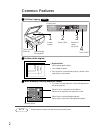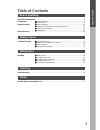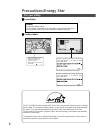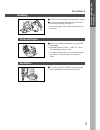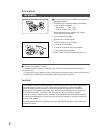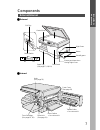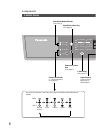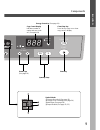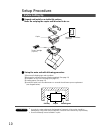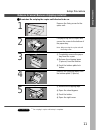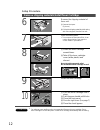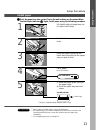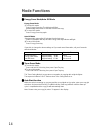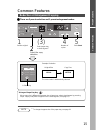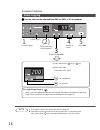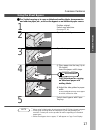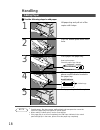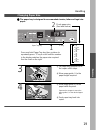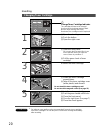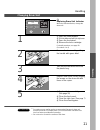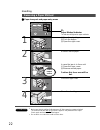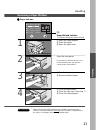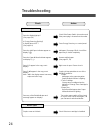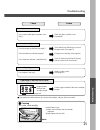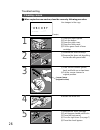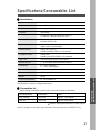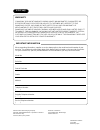- DL manuals
- Panasonic
- Printer
- WORKIO DP-150
- Operating Instructions Manual
Panasonic WORKIO DP-150 Operating Instructions Manual
Summary of WORKIO DP-150
Page 1
Digital copier model no. Dp-130/135/150 operating instructions before operating this copier, please read these instructions completely and keep this operating instructions for future reference. Making copies maintenance chec king bef ore operating other s 2.
Page 2: Common Features
2 invoice letter r legal inv ltr lgl inv ltr lgl photo auto dark light 2sided 10 1 zoom (50~200%) start clear/stop photo auto saver energy dark light legal 79% invoice letter letter 129% letter 65% invoice legal 61% invoice 100% common features ■ ■ ■ ■ ■ full size copying turn the power switch on lo...
Page 3: Table of Contents
3 making copies common features ■ full size copying .................................................................................. 2 ■ reduction or enlargement copying .................................................... 15 ■ zoom copying ............................................................
Page 4: Precautions/energy Star
4 precautions/energy star for your safety ■ ■ ■ ■ ■ laser safety caution this product utilizes a laser. Use of controls or adjustments or performance of procedures other than those specified herein may result in hazardous radiation exposure. ■ ■ ■ ■ ■ caution labels product complies with dhhs rules ...
Page 5
5 precautions/ener gy star precautions precautions handling ■ do not look directly at exposure lamp when copying. ■ do not turn the power switch off or open the front panel during copying. (see page 7) c do not drop paper clips or other metal objects into the copier. Toner and paper ■ store toner ca...
Page 6
6 installation ■ the copier should not be installed in areas with the following conditions: c extremely high or low temperature and humidity. Proper ambient conditions temperature: 50°f – 86°f relative humidity: 30% – 80% c where temperature and humidity can change rapidly, causing condensation. C d...
Page 7: Components
7 components using the sheet bypass control panel platen ■ ■ ■ ■ ■ external external/internal button paper tray (see page 13, 18, 19) exit tray front panel right cover on sheet bypass off power switch precautions components please push here when closing right cover. ■ ■ ■ ■ ■ internal knob (see page...
Page 8
8 2sided photo auto dark light legal 79% invoice letter letter 129% letter 65% invoice legal 61% invoice 100% components control panel auto/photo mode indicator (see page 2) auto/photo select key (see page 2) exposure indicator ( l : normal position) (see page 2) exposure control key (see page 2) % ...
Page 9
9 10 1 zoom (50~200%) start clear/stop saver energy components components copy count display indicates number of copies and error code etc. (see page 24) energy saver key (see page 14) clear/stop key press to stop copy run or clear copy count in display. Zoom keys (see page 16) quantity keys start k...
Page 10: Setup Procedure
10 copier operating instructions (1 piece) toner cartridge (1 piece) attention ■ ■ ■ ■ ■ unpack and install on a stable flat surface. Note: do not plug the copier until directed to do so. Setup procedure before setting up c use only the setup units/parts designated by panasonic. If the copier should...
Page 11
11 setup procedure attention release scanner/remove shipping materials 1 remove the fixing screw for the optics unit. 2 pull paper tray out of copier and secure the screw to the bottom of the paper tray. Note: when moving the copier reinstall the fixing screw. ■ ■ ■ ■ ■ reminder: do not plug the cop...
Page 12
12 setup procedure remove shipping materials/install toner cartridge remove the shipping material of fuser unit. # remove the tapes. (2 pieces) $ pull out the shipping materials (white string with 2 blue stoppers) from the fuser unit. 6 7 open the front panel. C do not open the front panel first. It...
Page 13
13 setup procedure attention install paper lift slightly and pull paper tray out of copier until it stops. 1 2 push the bottom plate down until it locks. 3 install the paper guide into the holes that correspond to the paper size you plan to load. 4 place paper. Up to 250 sheets. Do not fill above. 5...
Page 14: Mode Functions
14 mode functions ■ ■ ■ ■ ■ energy saver mode/auto off mode energy saver mode # to enter this mode press energy saver key. The indicator will flash. Automatically enters after 15 minutes from the last copy. $ to cancel this mode press energy saver key again. Auto off mode # automatically enters afte...
Page 15: Common Features
15 legal 79% invoice letter letter 129% letter 65% invoice legal 61% invoice 100% 10 1 zoom (50~200%) start clear/stop photo auto saver energy dark light legal 79% invoice letter letter 129% letter 65% invoice legal 61% invoice 100% common features reduction or enlargement copying ■ ■ ■ ■ ■ there ar...
Page 16
16 10 zoom (50~200%) common features zoom copying ■ ■ ■ ■ ■ a zoom ratio can be selected from 50% to 200% in 1% increments. Note 1 position original % select key * 2 10 1 zoom (50~200%) start clear/stop photo auto saver energy dark light legal 79% invoice letter letter 129% letter 65% invoice legal ...
Page 17
17 note common features using the sheet bypass 1 position original. Select copy ratio/size. (see page 15, 16) 2 open the sheet bypass. 3 open the tray. ■ ■ ■ ■ ■ for 2-sided copying or to copy on letterhead, mailing labels, transparencies and odd-size paper, etc., or to use the bypass as an addition...
Page 18: Handling
18 handling adding paper 1 lift paper tray and pull out of the copier until it stops. 2 push the bottom plate down until it locks. 3 place paper into paper tray. How to place paper: place the paper copy side up. ■ ■ ■ ■ ■ use the following steps to add paper. Note do not fill above. 4 1-sided copy p...
Page 19
19 10 1 zoom (50~200%) start clear/stop photo auto saver energy dark light legal 79% invoice letter letter 129% letter 65% invoice legal 61% invoice 100% 1: letter [ 2: legal [ 3: invoice [ 4: a4 [ 5: b5 [ 6: a5 [ 7: fls1 [ 8: fls2 ■ ■ ■ ■ ■ the paper tray is designed to accommodate invoice, letter ...
Page 20
20 legal 79% invoice letter letter 129% letter 65% invoice legal 61% invoice 100% handling changing toner cartridge 1 # open the sheet bypass. $ push the button. % open the right cover. ? Change toner cartridge indicator the cartridge will have to be changed shortly, when the indicator starts to fla...
Page 21
21 legal 79% invoice letter letter 129% letter 65% invoice legal 61% invoice 100% handling attention handling changing drum unit c for optimum copy quality use the recommended panasonic drum unit. Store drum unit in a cool dark place. Do not unseal drum unit before use. Use it as fast as possible af...
Page 22
22 legal 79% invoice letter letter 129% letter 65% invoice legal 61% invoice 100% handling removing a paper misfeed ■ ■ ■ ■ ■ paper transport and paper entry areas 1 # open the sheet bypass. $ push the button. % open the right cover. I paper misfeed indicator the indicator will light when paper misf...
Page 23
23 legal 79% invoice letter letter 129% letter 65% invoice legal 61% invoice 100% handling removing a paper misfeed ■ ■ ■ ■ ■ paper exit area attention i paper misfeed indicator the indicator will light when paper misfeeds. # open the sheet bypass. $ push the button. % open the right cover. 1 button...
Page 24: Troubleshooting
24 troubleshooting check action unit does not operate does the display light up? (see page 8, 9) check if the power switch is turned on and if the power plug is inserted into the outlet. Is energy saver key flashing? Is display turned off? (see page 14) press energy saver key on control panel. Does ...
Page 25
25 troubleshooting check action t roub leshooting copies are marked is the copier platen glass or platen cover dirty? Clean the glass or platen cover. (see below) copies are light does the exposure indicator say “light”? Touch auto/photo select key to choose the auto mode. (see page 2) does the add ...
Page 26
26 troubleshooting cleaning corona 1 2 # remove the toner cartridge. $ remove the drum unit by pulling the handle with green label. 3 # slide corona cleaner (green) back and forth one or two times. $ put the corona cleaner to original position. ■ ■ ■ ■ ■ when copies become unclear, clean the corona ...
Page 27
27 specifications/consumables list type: desk top copy/print process: laser/electrostatic photographic method process: ultra magnefine™ toner resolution: max. 600 dpi multi-copy speed: 13 letter size copies per minute (dp-130/135) 15 letter size copies per minute (dp-150) maximum original size: 8.5 ...
Page 28
Warranty “panasonic document imaging company makes no warranties, guarantees or representations, expressed or implied, to customer with respect to this panasonic copier, including but not limited to, any implied warranty of merchantability or fitness for a particular purpose. Panasonic document imag...