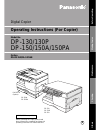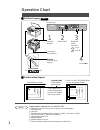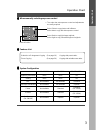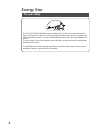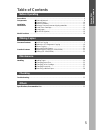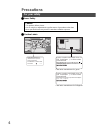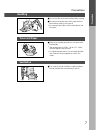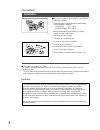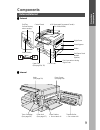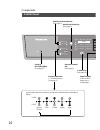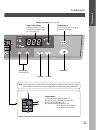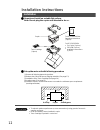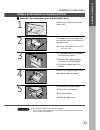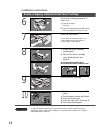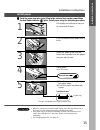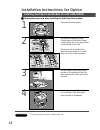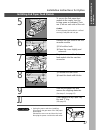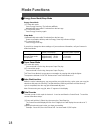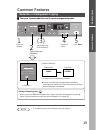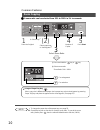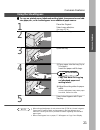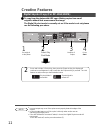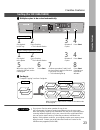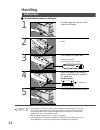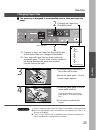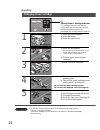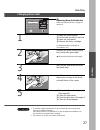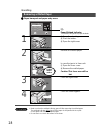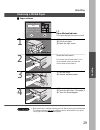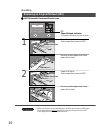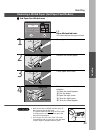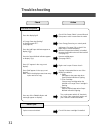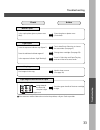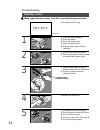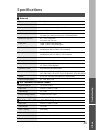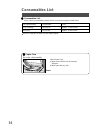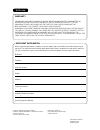- DL manuals
- Panasonic
- Printer
- WORKIO DP-150
- Operating Instructions Manual
Panasonic WORKIO DP-150 Operating Instructions Manual
Digital Copier
Model No.
DP-130/130P
DP-150/150A/150PA
Operating Instructions (For Copier)
2
DP-130
DP-130P
DP-150
DP-150A
DP-150PA
DA-DS150
(Option)
Before operating this copier, please read
these instructions completely and keep this
operating instructions for future reference.
Making Copies
Maintenance
Chec
king
Bef
ore Operating
Other
s
DP-130/130P except U.S.A.
Option
DA-DS150/DA-SM16B
Summary of WORKIO DP-150
Page 1
Digital copier model no. Dp-130/130p dp-150/150a/150pa operating instructions (for copier) 2 dp-130 dp-130p dp-150 dp-150a dp-150pa da-ds150 (option) before operating this copier, please read these instructions completely and keep this operating instructions for future reference. Making copies maint...
Page 2: Operation Chart
2 invoice letter r legal inv ltr lgl inv ltr lgl 2sided photo auto darker lighter legal 79% invoice letter letter 129% letter 65% invoice legal 61% invoice 100% 10 1 zoom (50~200%) start clear/stop saver energy on line 2 select “100%” 3 number of copies (up to 99) : 1 to 9 : 10 to 90 note 4 press st...
Page 3
3 photo auto dark light ■ ■ ■ ■ ■ when manually selecting exposure control c the copier has auto exposure control and adjustments are rarely required. Select photo to copy photos and halftones. Select auto to copy with auto exposure control. Select dark to copy light image originals. Select light to...
Page 4: Energy Star
4 energy star for your safety the dp-130/130p/150/150a/150pa copier complies with tier 2 of the environmental protection agency’s energy star program. This voluntary program specifies certain energy consumption and usage standards for copiers. This copier will automatically “power down” after a spec...
Page 5: Table of Contents
5 making copies common features ■ full size copying .................................................................................. 2 ■ reduction or enlargement copying .................................................... 19 ■ zoom copying ............................................................
Page 6: Precautions
6 precautions for your safety ■ ■ ■ ■ ■ laser safety caution this product utilizes a laser. Use of controls or adjustments or performance of procedures other than those specified herein may result in hazardous radiation exposure. ■ ■ ■ ■ ■ caution labels product complies with dhhs rules 21 cfr subch...
Page 7
7 precautions precautions handling ■ do not look directly at exposure lamp when copying. ■ do not turn the power switch off or open the front panel during copying. (see page 9) c do not drop paper clips or other metal objects into the copier. Toner and paper ■ store toner cartridge and paper in cool...
Page 8
8 installation ■ the copier should not be installed in areas with the following conditions: c extremely high or low temperature and humidity. Proper ambient conditions temperature: 50°f – 86°f relative humidity: 30% – 80% c where temperature and humidity can change rapidly, causing condensation. C d...
Page 9: Components
9 components using the sheet bypass control panel adf (automatic document feeder) (dp-150a/150pa) ■ ■ ■ ■ ■ external external/internal sheet bypass paper tray (see page 24, 25) front cover right cover on button off power switch precautions components ■ ■ ■ ■ ■ internal knob (see page 29) drum surfac...
Page 10
10 2sided photo auto darker lighter legal 79% invoice letter letter 129% letter 65% invoice legal 61% invoice 100% components control panel auto/photo mode indicator (see page 2) auto/photo select key (see page 2) exposure indicator ( l : normal position) (see page 3) exposure control key (see page ...
Page 11
11 symbol marks # change drum unit (see page 27) $ change toner cartridge (see page 26) % add paper (see page 24) & paper misfeed (see page 28, 29) (see page 30: dp-150a/pa) (see page 31: da-ds150) 10 1 zoom (50~200%) start clear/stop saver energy on line components copy count display indicates numb...
Page 12: Installation Instructions
12 copier for dp-130/150/150a: operating instructions (1 piece) for dp-130p/150pa: c for copier (1 piece) c cd-rom (1 piece) c installation instructions (1 piece) toner cartridge (1 piece) attention ■ ■ ■ ■ ■ unpack and install on a stable flat surface. Note: do not plug the copier until directed to...
Page 13
13 installation instructions attention release scanner/remove shipping materials 1 remove the fixing screw for the optics unit. 2 pull paper tray out of copier and secure the screw to the bottom of the paper tray. Note: when moving the copier reinstall the fixing screw. ■ ■ ■ ■ ■ reminder: do not pl...
Page 14
14 installation instructions remove shipping materials/install toner cartridge remove the shipping material of fuser unit. # remove the tapes. (2 pieces) $ pull out the shipping materials (white string with 2 blue stoppers) from the fuser unit. 6 7 open the front panel. Do not open the front panel f...
Page 15
15 installation instructions attention install paper lift slightly and pull paper tray out of copier until it stops. 1 2 push the bottom plate down until it locks. 3 install the paper guide into the holes that correspond to the paper size you plan to load. 4 place paper. Up to 250 sheets. Do not fil...
Page 16
16 installing 2nd paper feed module (for dp-150a/150pa) installation instructions for option ■ ■ ■ ■ ■ unplug the power cord when installing the 2nd paper feed module c unplug the power cord when installing each unit. 1 remove all packing tape. 2 remove the tape as shown. Check that the half moon pa...
Page 17
17 -1 -2 installing 2nd paper feed module installation instructions for option to secure the 2nd paper feed module to the copier, turn the locking gears as indicated. Their are 4, two on each side of the unit. Caution if the 2nd paper feed module is not fixed securely, it may fall and hurt you. 5 6 ...
Page 18: Mode Functions
18 mode functions ■ ■ ■ ■ ■ energy saver mode/sleep mode energy saver mode # to enter this mode press energy saver key. The indicator will flash. Automatically enters after 15 minutes from the last copy. $ to cancel this mode press energy saver key again. Sleep mode # automatically enters after 30 m...
Page 19: Common Features
19 legal 79% invoice letter letter 129% letter 65% invoice legal 61% invoice 100% photo auto darker lighter legal 79% invoice letter letter 129% letter 65% invoice legal 61% invoice 100% 10 1 zoom (50~200%) start clear/stop saver energy on line common features reduction or enlargement copying ■ ■ ■ ...
Page 20
20 10 zoom (50~200%) on line common features zoom copying ■ ■ ■ ■ ■ a zoom ratio can be selected from 50% to 200% in 1% increments. Note 1 place the original % select key * 2 photo auto darker lighter legal 79% invoice letter letter 129% letter 65% invoice legal 61% invoice 100% 10 1 zoom (50~200%) ...
Page 21
21 note common features using the sheet bypass 1 2 open the sheet bypass. 3 open the tray. ■ ■ ■ ■ ■ to copy on printed paper, letterhead, mailing labels, transparencies and odd- size paper, etc., or to use the bypass as an additional paper source. Tray 4 # place paper into the tray. (up to 50 sheet...
Page 22: Creative Features
22 note press and hold the % select key, then press the exposure key, the display will continue to scroll between 1 and 0 each time the exposure key is pressed. Turn this feature on and/or off as per the illustration below. 2sided photo auto darker lighter legal 79% invoice letter letter 129% letter...
Page 23
23 2sided photo auto darker lighter legal 79% invoice letter letter 129% letter 65% invoice legal 61% invoice 100% 10 1 zoom (50~200%) start clear/stop saver energy on line creative features sorting (for dp-150a/150pa) ■ ■ ■ ■ ■ multiple copies to be sorted automatically. 1 set originals in adf tray...
Page 24: Handling
24 handling adding paper 1 lift paper tray and pull out of the copier until it stops. 2 push the bottom plate down until it locks. 3 place paper into paper tray. How to place paper: place the paper copy side up. ■ ■ ■ ■ ■ use the following steps to add paper. Note do not fill above. 4 1-sided copy p...
Page 25
25 photo auto darker lighter legal 79% invoice letter letter 129% letter 65% invoice legal 61% invoice 100% 10 1 zoom (50~200%) start clear/stop saver energy on line 1: letter [ 2: legal [ 3: invoice [ 4: a4 [ 5: b5 [ 6: a5 [ 7: fls1 [ 0: not installed * 2 ■ ■ ■ ■ ■ the paper tray is designed to acc...
Page 26
26 legal 79% invoice letter letter 129% letter 65% invoice legal 61% invoice 100% handling changing toner cartridge 1 # open the sheet bypass. $ push the button. % open the right cover. ? Change toner cartridge indicator the cartridge will have to be changed shortly, when the indicator starts to fla...
Page 27
27 legal 79% invoice letter letter 129% letter 65% invoice legal 61% invoice 100% handling attention handling changing drum unit c to maintain optimum performance, we recommend only using genuine panasonic supplies and parts. Store drum unit in a cool dark place. Do not unseal drum unit before use. ...
Page 28
28 legal 79% invoice letter letter 129% letter 65% invoice legal 61% invoice 100% handling removing a misfed paper ■ ■ ■ ■ ■ paper transport and paper entry areas 1 # open the sheet bypass. $ push the button. % open the right cover. I paper misfeed indicator the indicator will light when paper misfe...
Page 29
29 legal 79% invoice letter letter 129% letter 65% invoice legal 61% invoice 100% handling removing a misfed paper ■ ■ ■ ■ ■ paper exit area attention i paper misfeed indicator the indicator will light when paper misfeeds. # open the sheet bypass. $ push the button. % open the right cover. 1 button ...
Page 30
30 attention handling removing an original misfeed (adf) ■ ■ ■ ■ ■ adf (automatic document feeder) area i paper misfeed indicator the indicator will light when paper misfeeds. 1 c make sure that the misfeed indicator goes off after removing the misfed paper. The misfeed indicator will not go off if ...
Page 31
31 attention handling removing a misfed paper (2nd paper feed module) ■ ■ ■ ■ ■ 2nd paper feed module area i paper misfeed indicator the indicator will light when paper misfeeds. Handling c make sure that the misfeed indicator goes off after removing the misfed paper. The misfeed indicator will not ...
Page 32: Troubleshooting
32 troubleshooting check action unit does not operate does the display light? Check if the power switch is turned on and if the power cord is inserted into the outlet. Is energy saver key flashing? Is display turned off? (see page 18) press energy saver key on control panel. Does the add paper indic...
Page 33
33 troubleshooting check action t roub leshooting marked copies is the copier platen glass or platen cover dirty? Clean the glass or platen cover. (see below) touch auto/photo select key to choose the auto mode. (see page 2) does the add toner indicator appear? Change toner cartridge. (see page 26) ...
Page 34
34 troubleshooting cleaning corona 1 2 # remove the toner cartridge. $ remove the drum unit by pulling the handle with green label. 3 # slide corona cleaner (green) back and forth one or two times. $ put the corona cleaner to original position. ■ ■ ■ ■ ■ when copies become unclear, clean the corona ...
Page 35: Specifications
35 specifications type: desk top copy/print process: laser/electrostatic photographic method process: mono-component ultra magnefine™ toner resolution: max. 600 dpi multi-copy speed: 13 letter size copies per minute (dp-130/130p) 15 letter size copies per minute (dp-150/150a/150pa) maximum copy size...
Page 36: Consumables List
36 consumables list ■ ■ ■ ■ ■ consumables list when ordering consumables, please use the correct part number as listed below. Consumable name part number yield toner cartridge dq-ug15a approx. 5,000 sheets * drum unit dq-uh32a approx. 30,000 sheets ∗ based on copying onto letter-size 6% image origin...
Page 37
Warranty “panasonic document imaging company makes no warranties, guarantees or representations, expressed or implied, to customer with respect to this panasonic copier, including but not limited to, any implied warranty of merchantability or fitness for a particular purpose. Panasonic document imag...