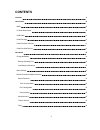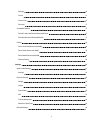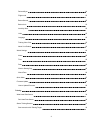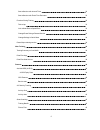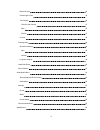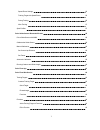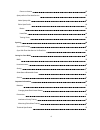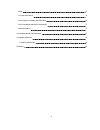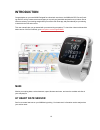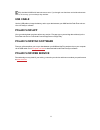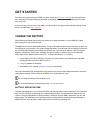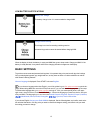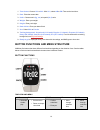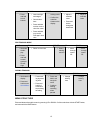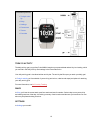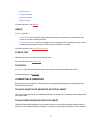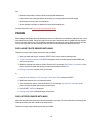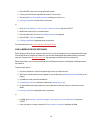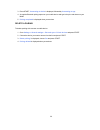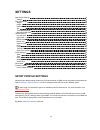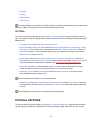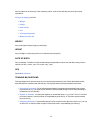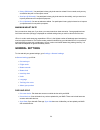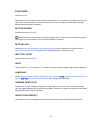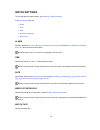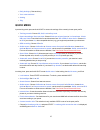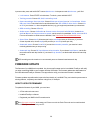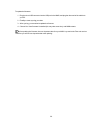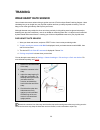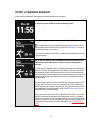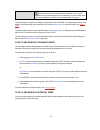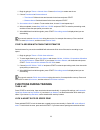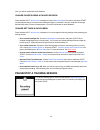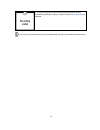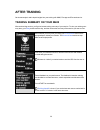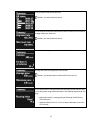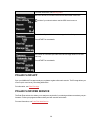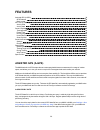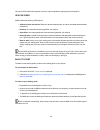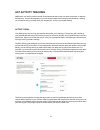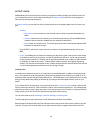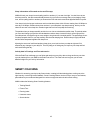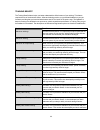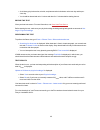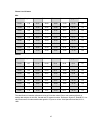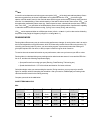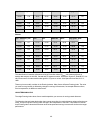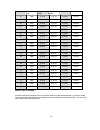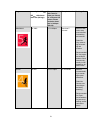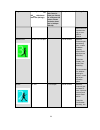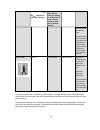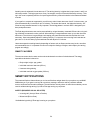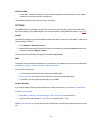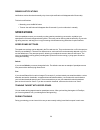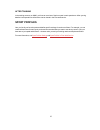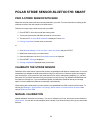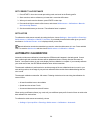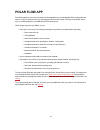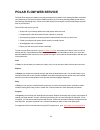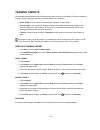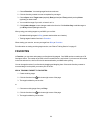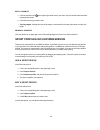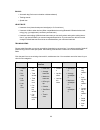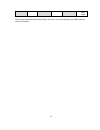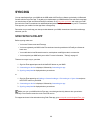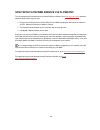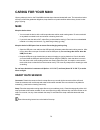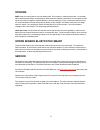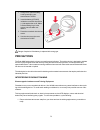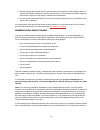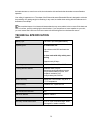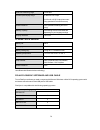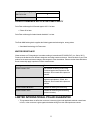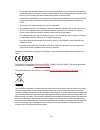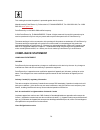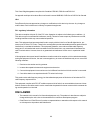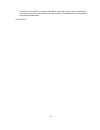- DL manuals
- Polar Electro
- Watch
- M400
- User Manual
Polar Electro M400 User Manual
Summary of M400
Page 1
M400 user manual.
Page 2: Contents
2 contents contents 2 introduction 10 m400 10 h7 heart rate sensor 10 usb cable 11 polar flow app 11 polar flowsync software 11 polar flow web service 11 get started 12 charge the battery 12 battery operating time 12 low battery notifications 13 basic settings 13 button functions and menu structure ...
Page 3
3 settings 16 timers 17 fitness test 17 favorites 17 compatible sensors 17 polar h7 heart rate sensor bluetooth® smart 17 polar stride sensor bluetooth® smart 17 pairing 18 pair a heart rate sensor with m400 18 pair a stride sensor with m400 18 pair a mobile device with m400 19 delete a pairing 20 s...
Page 4
4 pair and sync 24 flight mode 25 button sounds 25 button lock 25 inactivity alert 25 units 25 language 25 training view color 25 about your product 25 watch settings 26 alarm 26 time 26 date 26 week's starting day 26 watch face 26 quick menu 27 firmware update 28 how to update firmware 28 training ...
Page 5
5 start a session with interval timer 32 start a session with finish time estimator 33 functions during training 33 take a lap 33 lock a heart rate or speed zone 33 change phase during a phased session 34 change settings in quick menu 34 pause/stop a training session 34 after training 36 training su...
Page 6
6 before the test 46 performing the test 46 test results 46 fitness level classes 47 men 47 women 47 vo2max 48 running index 48 short-term analysis 48 men 48 women 49 long-term analysis 49 heart rate zones 50 smart calories 54 smart notifications 54 alerts (requires ios 8.0 or later) 54 notification...
Page 7
7 speed zones settings 56 training target with speed zones 56 during training 56 after training 57 sport profiles 57 polar stride sensor bluetooth® smart 58 pair a stride sensor with m400 58 calibrate the stride sensor 58 manual calibration 58 set correct lap distance 59 set factor 59 automatic cali...
Page 8
8 remove a favorite 65 sport profiles in flow web service 65 add a sport profile 65 edit a sport profile 65 basics 66 heart rate 66 training views 66 syncing 68 sync with flow app 68 sync with flow web service via flowsync 69 caring for your m400 70 m400 70 heart rate sensor 70 storing 71 stride sen...
Page 9
9 m400 75 h7 heart rate sensor 76 polar flowsync software and usb cable 76 polar flow mobile application compatibility 77 water resistance 77 limited international polar guarantee 77 compliance statement 79 compliance statement 79 disclaimer 80
Page 10: Introduction
10 introduction congratulations on your new m400! Designed for enthusiastic exercisers, the m400 with gps, smart coach- ing and 24/7 activity measurement encourages you to push your boundaries and perform at your best. Get an instant overview of your training straight after your session with flow ap...
Page 11: Usb Cable
11 only included in m400 with heart rate sensor sets. If you bought a set that does not include a heart rate sensor, not to worry, you can always buy one later. Usb cable use the usb cable to charge the battery, and to sync data between your m400 and the polar flow web ser- vice via flowsync softwar...
Page 12: Get Started
12 get started to make sure you get to enjoy your m400 at its best, please go to flow.Polar.Com/start where simple instruc- tions will guide you through setting up your m400, downloading the latest firmware and taking the flow web service into use. If you’re in a hurry for your first run with m400, ...
Page 13: Basic Settings
13 low battery notifications battery low. Charge the battery charge is low. It is recommended to charge m400. Charge before training the charge is too low for recording a training session. A new training session cannot be started before charging m400. When the display is blank, the battery is empty ...
Page 14
14 1. Time format : choose 12 h or 24 h . With 12 h , select am or pm . Then set the local time. 2. Date : enter the current date. 3. Units : choose metric (kg, cm) or imperial (lb, ft) units. 4. Weight : enter your weight. 5. Height : enter your height. 6. Date of birth : enter your date of birth. ...
Page 15
15 light back start up down l press and hold to lock buttons l leave settings unchanged l cancel selec- tions l press and hold to return to time view from menu l press and hold to sync with flow app in time view training mode l confirm the selection shown on the display l adjust a selected value l p...
Page 16
16 in the menu you'll find: l today's activ- ity l diary l settings l fitness test l timers l favorites today's activity the daily activity goal you get from polar m400 is based on your personal data and activity level setting, which you can find in the daily activity goal settings in the flow web s...
Page 17: Compatible Sensors
17 l sport profiles l physical settings l general settings l watch settings for more information , see settings . Timers in timers you'll find: l interval timer : set time and/or distance based interval timers to precisely time work and recovery phases in your interval training sessions. L finish ti...
Page 18: Pairing
18 trail. L measures each stride you take to show running speed and distance l helps improve your running technique by showing your running cadence and stride length l small sensor fits firmly onto your shoelaces l shock and water resistant, to handle even the most demanding runs for more informatio...
Page 19
19 1. Press start in time view to enter pre-training mode. 2. Touch your stride sensor with m400, and wait for it to be found. 3. The device id pair polar run xxxxxxxx is displayed. Choose yes . 4. Pairing completed is shown when you are done. Or 1. Go to general settings > pair and sync > pair new ...
Page 20
20 3. Press start, connecting to device is displayed, followed by connecting to app . 4. Accept the bluetooth pairing request on your mobile device and type in the pin code shown on your m400. 5. Pairing completed is displayed when you are done. Delete a pairing to delete a pairing with a sensor or ...
Page 21: Settings
21 settings sport profile settings 21 settings 22 physical settings 22 weight 23 height 23 date of birth 23 sex 23 training background 23 maximum heart rate 24 general settings 24 pair and sync 24 flight mode 25 button sounds 25 button lock 25 inactivity alert 25 units 25 language 25 training view c...
Page 22: Physical Settings
22 l running l cycling l other outdoor l other indoor if you have edited your sport profiles in the flow web service before your first training session,and synced them to your m400, the sport profile list will contain the edited sport profiles. Settings to view or modify sport profile settings, go t...
Page 23
23 have an impact on the accuracy of the measuring values, such as the heart rate zone limits and calorie expenditure. In physical settings you'll find: l weight l height l date of birth l sex l training background l maximum heart rate weight set your weight in kilograms (kg) or pounds (lbs). Height...
Page 24: General Settings
24 l heavy (5-8h/week) : you participate in heavy physical exercise at least 5 times a week, and you may sometimes take part in mass sports events. L semi-pro (8-12h/week) : you participate in heavy physical exercise almost daily, and you exercise to improve performance for competitive purposes. L p...
Page 25
25 flight mode choose on or off flight mode cuts off all wireless communication from the device. You can still use it to collect activity, but you cannot use it in training sessions with a heart rate sensor nor sync your data to the polar flow mobile app because bluetooth® smart is disabled. Button ...
Page 26: Watch Settings
26 watch settings to view and edit your watch settings, go to settings > watch settings in watch settings you'll find: l alarm l time l date l week's starting day l watch face alarm set alarm repetition: off, once, monday to friday or every day . If you choose once, monday to friday or every day , a...
Page 27: Quick Menu
27 l daily activity (+ date and time) l your name and time l analog l big quick menu in pre-training mode, press and hold light to access the settings of the currently chosen sport profile: l training sounds : choose off , soft , loud or very loud . L heart rate settings : heart rate view : choose b...
Page 28: Firmware Update
28 in pause mode, press and hold light to enter quick menu . In the pause mode quick menu , you'll find: l lock buttons : press start to lock buttons. To unlock, press and hold light. L training sounds : choose off , soft , loud or very loud . L heart rate settings : heart rate view : choose beats p...
Page 29
29 to update the firmware: 1. Plug the micro usb connector into the usb port in the m400, and plug the other end of the cable into your pc. 2. Flowsync starts syncing your data. 3. After syncing, you are asked to update the firmware. 4. Choose yes. New firmware is installed (this may take some time)...
Page 30: Training
30 training wear heart rate sensor use our heart rate sensors when training to get the most out of polar’s unique smart coaching features. Heart rate data gives you an insight into your physical condition and how your body responds to training. This will help you run at the right intensity and impro...
Page 31: Start A Training Session
31 start a training session wear the heart rate sensor, and make sure you have paired it with your m400. In time view, press start to enter pre-training mode. Choose the sport profile you want to use with up/down. To change the sport profile settings before starting your session (in pre- training mo...
Page 32
32 due to the location of the gps antenna on the m400, it is not recom- mended to wear it with the display on the underside of your wrist. When wear- ing it on the handlebars of a bike, make sure the display is facing up. During training recording you can change the training view with up/down. To ch...
Page 33: Functions During Training
33 1. Begin by going to timers > interval timer . Choose set timer(s) to create new timers. 2. Choose time-based or distance-based : l time-based : define minutes and seconds for the timer and press start. L distance-based : set the distance for the timer and press start. 3. Set another timer? Is sh...
Page 34
34 zone, you will be notified with audio feedback. Change phase during a phased session press and hold light. Quick menu is displayed. Choose start next phase from the list, and press start (if manual phase change is chosen when creating the target). If automatic is chosen, the phase will change aut...
Page 35
35 2. To stop a training session, press and hold the back button for three seconds during training recording or in pause mode until recording ended is displayed. If you stop your session after pausing, the time elapsed after pausing is not included in the total training time..
Page 36: After Training
36 after training get instant analysis and in-depth insights into your training with m400, flow app and flow web service. Training summary on your m400 after each training session, you'll get an instant training summary of your session. To view your training sum- mary later, go to diary and choose t...
Page 37
37 time you spent on each heart rate zone. Visible if you used a heart rate sensor. Your average and maximum heart rate are shown in beats per minute and per- centage of maximum heart rate. Visible if you used a heart rate sensor. Calories burned during the session and fat burn % of calories average...
Page 38: Polar Flow App
38 for further information, see running index . Maximum altitude, ascended meters/feet and descended meters/feet. Visible if you trained outdoors and the gps function was on. The number of laps and the best and average duration of a lap. Press start for more details. The number of automatic laps and...
Page 39: Features
39 features assisted gps (a-gps) 39 gps features 40 back to start 40 24/7 activity tracking 41 activity goal 41 activity data 42 smart coaching 43 training benefit 44 fitness test 45 running index 48 heart rate zones 50 smart calories 54 smart notifications 54 settings 55 dismiss notifications 56 sp...
Page 40
40 once the a-gps data file has expired, more time may be required for acquiring the current position. Gps features m400 includes the following gps features: l altitude, ascent and descent: real-time altitude measurement, as well as ascended and descended meters/feet. L distance: accurate distance d...
Page 41: 24/7 Activity Tracking
41 24/7 activity tracking m400 tracks your activity with an internal 3d accelerometer that records your wrist movements. It analyzes the frequency, intensity and regularity of your movements together with your physical information, allowing you to see how active you really are in your everyday life,...
Page 42
42 activity data m400 gradually fills up an activity bar to indicate your progress towards your daily goal. When the bar is full, you've reached your goal. You can view the activity bar in today's activity and in time view (change the watch face by pressing and holding up). In today's activity you c...
Page 43: Smart Coaching
43 sleep information at flow web service and flow app m400 will track your sleep time and quality (restful or restless), if you wear it at night. You don't have to turn the sleep mode on, the device automatically detects from your wrist movements that you're sleeping. Sleep time, and its quality (re...
Page 44
44 training benefit the training benefit feature helps you better understand the effectiveness of your training. This feature requires the use of the heart rate sensor. After each training session you get textual feedback on your per- formance providing that you have trained at least a total of 10 m...
Page 45
45 feedback benefit and your body's ability to burn fat during exercise. Basic & steady state training, long great! This long session improved your basic endurance and your body's ability to burn fat during exercise. It also developed the endurance of your muscles and your aerobic fitness. Basic & s...
Page 46
46 l avoid heavy physical exertion, alcohol, and pharmaceutical stimulants on the test day and the pre- vious day. L you should be relaxed and calm. Lie down and relax for 1-3 minutes before starting the test. Before the test wear your heart rate sensor. For more information, see wear heart rate sen...
Page 47
47 fitness level classes men age / years very low low fair moderate good very good elite 20-24 32-37 38-43 44-50 51-56 57-62 > 62 25-29 31-35 36-42 43-48 49-53 54-59 > 59 30-34 29-34 35-40 41-45 46-51 52-56 > 56 35-39 28-32 33-38 39-43 44-48 49-54 > 54 40-44 26-31 32-35 36-41 42-46 47-51 > 51 45-49 ...
Page 48
48 vo 2max a clear link exists between maximal oxygen consumption (vo2 max ) of the body and cardiorespiratory fitness because oxygen delivery to tissues is dependent on lung and heart function. Vo2 max (maximal oxygen uptake, maximal aerobic power) is the maximal rate at which oxygen can be used by...
Page 49
49 age / years very low low fair moderate good very good elite 40-44 26-31 32-35 36-41 42-46 47-51 > 51 45-49 25-29 30-34 35-39 40-43 44-48 > 48 50-54 24-27 28-32 33-36 37-41 42-46 > 46 55-59 22-26 27-30 31-34 35-39 40-43 > 43 60-65 21-24 25-28 29-32 33-36 37-40 > 40 women age / years very low low f...
Page 50
50 running index cooper test (m) 5 km (h:m- m:ss) 10 km (h:m- m:ss) half marathon marathon 36 1800 0:36:20 1:15:10 2:48:00 5:43:00 38 1900 0:34:20 1:10:50 2:38:00 5:24:00 40 2000 0:32:20 1:07:00 2:29:30 5:06:00 42 2100 0:30:40 1:03:30 2:21:30 4:51:00 44 2200 0:29:10 1:00:20 2:14:30 4:37:00 46 2300 0...
Page 51
51 target zone intensity % of hr max hr max = maximum heart rate (220-age). Example: heart rate zones (in beats per minute) for a 30-years-old person, whose maximum heart rate is 190 bpm (220–30). Example durations training effect maximum 90–100% 171–190 bpm less than 5 minutes benefits: max- imal o...
Page 52
52 target zone intensity % of hr max hr max = maximum heart rate (220-age). Example: heart rate zones (in beats per minute) for a 30-years-old person, whose maximum heart rate is 190 bpm (220–30). Example durations training effect becomes more important dur- ing pre com- petition season. Moderate 70...
Page 53
53 target zone intensity % of hr max hr max = maximum heart rate (220-age). Example: heart rate zones (in beats per minute) for a 30-years-old person, whose maximum heart rate is 190 bpm (220–30). Example durations training effect muscle and car- diovascular load. Recommended for: everybody for long...
Page 54: Smart Notifications
54 aerobic power is enhanced in heart rate zone 3. The training intensity is higher than in sport zones 1 and 2, but still mainly aerobic. Training in sport zone 3 may, for example, consist of intervals followed by recovery. Train- ing in this zone is especially effective for improving the efficienc...
Page 55
55 notifications l social (sms, facebook, twitter etc.), email, schedule (calendar), location/directions*, news, health and fitness, business and finance, entertainment *available during training if flow app is running on your phone settings your m400 needs to be paired with your phone to receive al...
Page 56: Speed Zones
56 dismiss notifications notifications can be dismissed manually or by timeout (the notification will disappear after 30 seconds). To dismiss notifications: l manually: press the back button l timeout: the notification will disappear after 30 seconds if you do not dismiss it manually speed zones wit...
Page 57: Sport Profiles
57 after training in the training summary on m400, you'll see an overview of the time spent in each speed zone. After syncing, detailed visual speed zone information can be viewed in the flow web service. Sport profiles lets you list all your favorite sports and define specific settings for each one...
Page 58: Manual Calibration
58 polar stride sensor bluetooth® smart pair a stride sensor with m400 make sure the stride sensor has been correctly attached to your shoe. For more information on setting up the stride sensor refer to the user manual of the stride sensor. There are two ways to pair a stride sensor with your m400: ...
Page 59: Automatic Calibration
59 set correct lap distance 1. Press start in time view to enter pre-training mode, and scroll to the running profile. 2. Start a session, and run a distance you know that is more than 400 meters. 3. When you have the ran the distance, press start to take a lap. 4. Press and hold light to enter the ...
Page 60
60 automatic calibration can also be started during a session, when the stride sensor is in use. Press and hold light to enter the quick menu and then choose stride sensor > calibration > automatic . Running cadence and stride length cadence* is the number of times the foot with the stride sensor* h...
Page 61: Polar Flow App
61 polar flow app polar flow app allows you to see an instant visual interpretation of your training data offline straight after your session. It lets you easily access your training targets and view test results. Flow app is the easiest way to sync your training data from your m400 with the flow we...
Page 62: Polar Flow Web Service
62 polar flow web service the polar flow web service allows you to plan and analyze every detail of your training and learn more about your performance. Set up and customize m400 to perfectly fit your training needs by adding sports and tail- oring settings and training views. Follow and visually an...
Page 63: Training Targets
63 training targets create detailed training targets in the flow web service and sync them to your m400 via flowsync software or flow app. During training you can easily follow the guidance on your device. L quick target: fill in one value. Choose a duration, distance or calorie target. L phased tar...
Page 64: Favorites
64 1. Choose favorites. Your training target favorites are shown. 2. Click the favorite you want to use as a template for your target. 3. Choose sport, enter target name (required), date (optional) and time(optional) and any notes (optional) you want to add. 4. You can edit the target if you wish, o...
Page 65
65 edit a favorite 1. Click the favorites icon in the upper right corner next to your name. All your favorite routes and train- ing targets are shown. 2. Choose the favorite you want to edit: l training targets: change the name of the target, or choose edit in the lower right corner to modify the ta...
Page 66
66 basics l automatic lap (can be set to duration or distance-based) l training sounds l speed view heart rate l heart rate view (choose beats per minute (bpm) or % of maximum.) l heart rate visible to other devices (other compatible devices using bluetooth ® smart wireless tech- nology (e.G. Gym eq...
Page 67
67 stride length when you are done with the sport profile settings, click save. To sync the settings to your m400, press syn- chronize in flowsync..
Page 68: Syncing
68 syncing you can transfer data from your m400 via the usb cable with flowsync software or wirelessly via bluetooth smart® with the polar flow app. To be able sync data between your m400 and the flow web service and app, you need to have a polar account and flowsync software. Go to flow.Polar.Com/s...
Page 69
69 sync with flow web service via flowsync to sync data with the flow web service you need flowsync software. Go to flow.Polar.Com/start , and down- load and install it before trying to sync. 1. Plug the micro usb connector into the usb port in the m400, and plug the other end of the cable into your...
Page 70: Caring For Your M400
70 caring for your m400 like any electronic device, the polar m400 should be kept clean and treated with care. The instructions below will help you fulfill the guarantee obligations, keep the device in peak condition and avoid any issues in char- ging or syncing. M400 keep the device clean l you can...
Page 71: Storing
71 storing m400: keep your training device in a cool and dry place. Do not keep it in a damp environment, in non-breath- able material (a plastic bag or a sports bag) nor with conductive material (a wet towel). Do not expose the train- ing device to direct sunlight for extended periods, such as by l...
Page 72: Important Information
72 important information batteries the polar m400 has an internal, rechargeable battery. Rechargeable batteries have a limited number of charge cycles. You can charge and discharge the battery over 300 times before a notable decrease in its capacity. The number of charge cycles also varies according...
Page 73: Precautions
73 1. Using a coin, open the battery cover by turning it coun- terclockwise to open. 2. Insert the battery (cr 2025) inside the cover with the positive (+) side against the cover. Make sure the sealing ring is in the groove to ensure water res- istance. 3. Press the cover back into the con- nector. ...
Page 74
74 2. Move the training device around until you find an area in which it displays no stray reading or does not flash the heart symbol. Interference is often worst directly in front of the display panel of the equipment, while the left or right side of the display is relatively free of disturbance. 3...
Page 75: Technical Specification
75 the heart rate sensor, wear it over a shirt, but moisten the shirt well under the electrodes to ensure flawless operation. Your safety is important to us. The shape of the polar stride sensor bluetooth® smart is designed to minimize the possibility of it getting caught in something. In any case, ...
Page 76
76 heart rate measuring range: 15-240 bpm current speed display range: 0-399 km/h 247.9 mph (0-36 km/h or 0-22.5 mph (when meas- uring speed with polar stride sensor) water resistance: 30 m (suitable for bathing and swim- ming) memory capacity: 30 h training with gps and heart rate depending on your...
Page 77
77 computer operating system 64-bit mac os x 10.8 x mac os x 10.9 x polar flow mobile application compatibility polar flow mobile app for ios needs apple’s ios 7.0 or later. L iphone 4s or later polar flow mobile app for android needs android 4.3 or later the polar m400 training device applies the f...
Page 78
78 l this limited polar international guarantee is issued by polar electro inc. For consumers who have pur- chased this product in the usa or canada. This limited polar international guarantee is issued by polar electro oy for consumers who have purchased this product in other countries. L polar ele...
Page 79: Compliance Statement
79 this marking shows that the product is protected against electric shocks. Manufactured by polar electro oy, professorintie 5, fi-90440 kempele, tel +358 8 5202 100, fax +358 8 5202 300, www.Polar.Com . Polar electro oy is a iso 9001:2008 certified company. © 2014 polar electro oy, fi-90440 kempel...
Page 80: Disclaimer
80 this class b digital apparatus complies with canadian ices-003, rss-gen and rss-210. Cet appareil numérique de la classe b est conforme à la norme nmb-003, cnr-gen et cnr-210 du canada. Usa polar electro oy has not approved any changes or modifications to this device by the user. Any changes or m...
Page 81
81 l polar electro inc./polar electro oy shall not be liable for any damages, losses, costs or expenses, dir- ect, indirect or incidental, consequential or special, arising out of, or related to the use of this material or the products described herein. 1.5 en 05/2015.