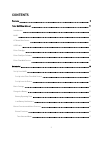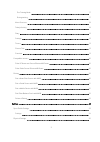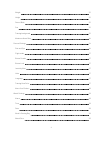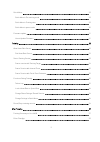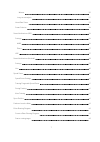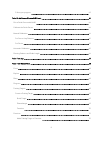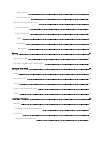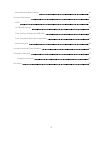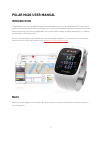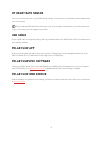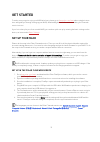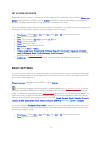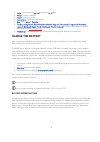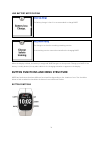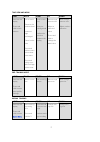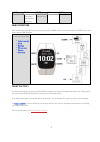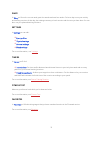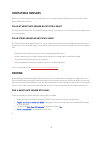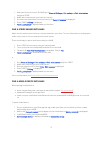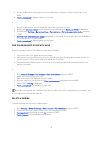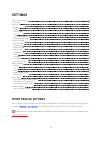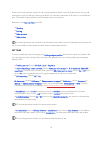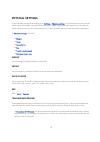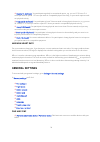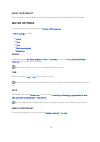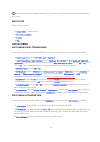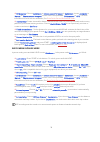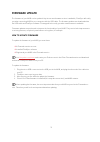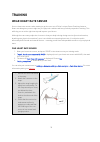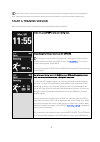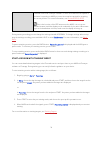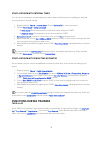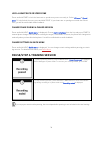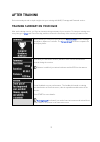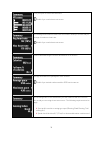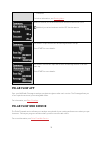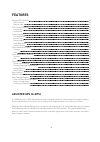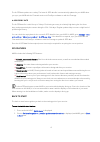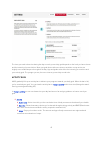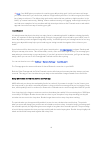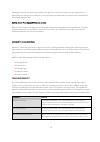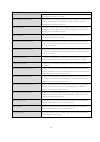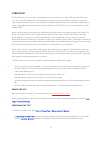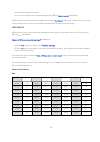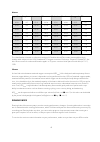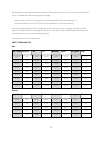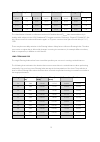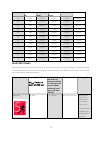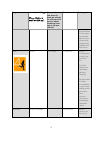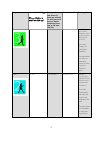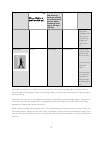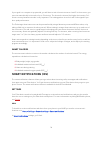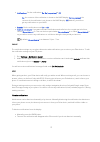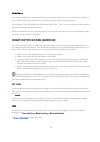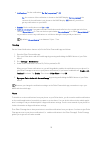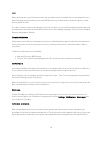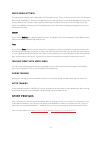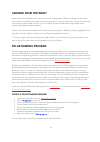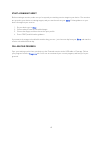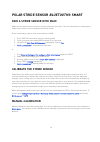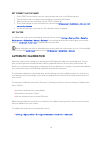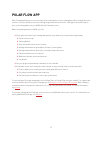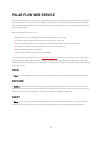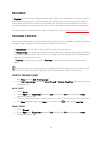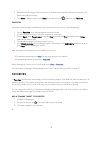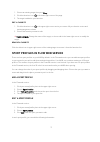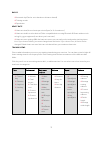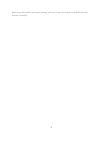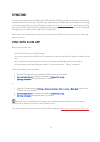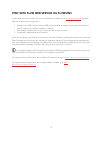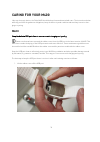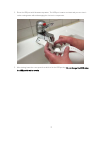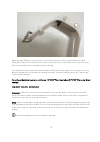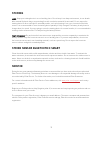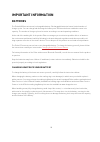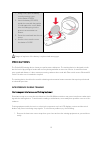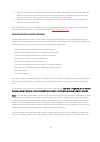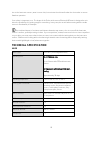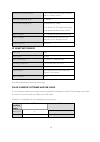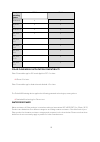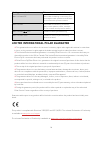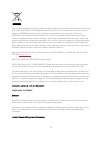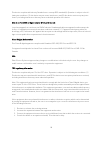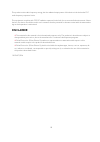- DL manuals
- Polar Electro
- Watch
- M400
- User Manual
Polar Electro M400 User Manual
Summary of M400
Page 1
M400 user manual.
Page 2: Contents
2 contents contents 2 polar m400 user manual 11 introduction 11 m400 11 h7 heart rate sensor 12 usb cable 12 polar flow app 12 polar flowsync software 12 polar flow web service 12 get started 13 set up your m400 13 set up in the polar flow web service 13 set up from the device 14 basic settings 14 c...
Page 3
3 pre-training mode 17 during training 17 menu structure 18 today's activity 18 diary 19 settings 19 timers 19 fitness test 19 favorites 19 compatible sensors 20 polar h7 heart rate sensor bluetooth® smart 20 polar stride sensor bluetooth® smart 20 pairing 20 pair a heart rate sensor with m400 20 pa...
Page 4
4 weight 25 height 25 date of birth 25 sex 25 training background 25 maximum heart rate 26 general settings 26 pair and sync 26 flight mode 27 button sounds 27 button lock 27 inactivity alert 27 units 27 language 27 training view color 27 about your product 28 watch settings 28 alarm 28 time 28 date...
Page 5
5 quick menu 29 quick menu in pre-training mode 29 quick menu in training view 29 quick menu in pause mode 30 firmware update 31 how to update firmware 31 training 32 wear heart rate sensor 32 pair heart rate sensor 32 start a training session 33 start a session with training target 34 start a sessi...
Page 6
6 polar flow web service 39 features 40 assisted gps (a-gps) 40 a-gps expiry date 41 gps features 41 back to start 41 24/7 activity tracking 42 activity goal 42 activity data 43 smart coaching 45 training benefit 45 fitness test 47 before the test 47 performing the test 47 test results 48 fitness le...
Page 7
7 women 50 long-term analysis 51 heart rate zones 52 smart calories 56 smart notifications (ios) 56 settings 56 m400 56 phone 57 use 57 smart notifications (android) 58 settings 58 use 60 speed zones 60 speed zones settings 61 training target with speed zones 61 during training 61 after training 61 ...
Page 8
8 follow your progress 63 polar stride sensor bluetooth® smart 64 pair a stride sensor with m400 64 calibrate the stride sensor 64 manual calibration 64 set correct lap distance 65 set factor 65 automatic calibration 65 running cadence and stride length 66 polar flow app 67 polar flow web service 68...
Page 9
9 edit a favorite 71 remove a favorite 71 sport profiles in flow web service 71 add a sport profile 71 edit a sport profile 71 basics 72 heart rate 72 training views 72 syncing 74 sync with flow app 74 sync with flow web service via flowsync 75 caring for your m400 76 m400 76 heart rate sensor 78 st...
Page 10
10 minimizing risks when training 82 technical specification 83 m400 83 h7 heart rate sensor 84 polar flowsync software and usb cable 84 polar flow mobile application compatibility 85 water resistance 85 limited international polar guarantee 86 compliance statement 87 compliance statement 87 disclai...
Page 11: Polar M400 User Manual
11 polar m400 user manual introduction congratulations on your new m400! Designed for enthusiastic exercisers, the m400 with gps, smart coach- ing and 24/7 activity measurement encourages you to push your boundaries and perform at your best. Get an instant overview of your training straight after yo...
Page 12: H7 Heart Rate Sensor
12 h7 heart rate sensor see live, accurate heart rate on your m400 during training. Your heart rate is information used to analyze how your session went. Only included in m400 with heart rate sensor sets. If you bought a set that does not include a heart rate sensor, not to worry, you can always buy...
Page 13: Get Started
13 get started to make sure you get to enjoy your m400 at its best, please go to flow.Polar.Com/start where simple instruc- tions will guide you through setting up your m400, downloading the latest firmware and taking the flow web service into use. If you’re in a hurry for your first run with m400, ...
Page 14: Basic Settings
14 set up from the device plug m400 into your computer’s usb port or a usb charger with the cable that came in the box. Choose lan- guage is displayed. Press start to choose english .Your m400 is delivered with english only, but you can add other languages when doing the setup in the polar flow web ...
Page 15: Charge The Battery
15 3. Units : choose metric (kg, cm) or imperial (lb, ft) units. 4. Weight : enter your weight. 5. Height : enter your height. 6. Date of birth : enter your date of birth. 7. Sex : select male or female . 8. Training background : occasional (0-1 h/week) , regular (1-3 h/week) , frequent (3-5 h/week)...
Page 16
16 low battery notifications battery low. Charge the battery charge is low. It is recommended to charge m400. Charge before training the charge is too low for recording a training session. A new training session cannot be started before charging m400. When the display is blank, the battery is empty ...
Page 17
17 time view and menu light back start up down illuminate the display press and hold to lock buttons exit the menu return to the previous level leave set- tings unchanged cancel selec- tions press and hold to return to time view from menu press and hold to sync with flow app in time view confirm sel...
Page 18
18 light back start up down seconds to stop training recording when paused menu structure enter and browse through the menu by pressing up or down. Confirm selections with the start button, and return with the back button. In the menu you'll find: l today's activity l diary l settings l fitness test...
Page 19
19 diary in diary you'll see the current week, past four weeks and next four weeks. Select a day to see your activity and training sessions of that day, the training summary of each session and the tests you have done.You can also see your planned training sessions. Settings in settings you can edit...
Page 20: Compatible Sensors
20 compatible sensors enhance your training experience, and achieve a more complete understanding of your performance with bluetooth® smart sensors. Polar h7 heart rate sensor bluetooth® smart see live, accurate heart rate on your m400 during training. Your heart rate is information used to analyze ...
Page 21
21 1. Wear your heart rate sensor. On m400, go to general settings > pair and sync > pair other device and press start. 2. M400 starts searching for your heart rate sensor. 3. Once the heart rate sensor is found, the device id polar h7 xxxxxxxx is displayed. 4. Press start, pairing is displayed. 5. ...
Page 22
22 5. Accept the bluetooth pairing request on your mobile device and type in the pin code shown on your m400. 6. Pairing completed is displayed when you are done. Or 1. On your mobile device, open flow app and sign in with your polar account. 2. Wait for the connect product view to appear on your mo...
Page 23: Settings
23 settings sport profile settings 23 settings 24 physical settings 25 weight 25 height 25 date of birth 25 sex 25 training background 25 maximum heart rate 26 general settings 26 pair and sync 26 flight mode 27 button sounds 27 button lock 27 inactivity alert 27 units 27 language 27 training view c...
Page 24
24 there are four sport profiles shown in the pre-training mode by default. In the flow web service you can add new sports to your list, and sync them to your m400. You can have a maximum of 20 sports on your m400 at a time. The number of sport profiles in the flow web service is not limited. By def...
Page 25: Physical Settings
25 physical settings to view and edit your physical settings, go to settings > physical settings . It is important that you are precise with the physical settings, especially when setting your weight, height, date of birth and sex, as they have an impact on the accuracy of the measuring values, such...
Page 26: General Settings
26 • regular (1-3h/week) : you participate regularly in recreational sports, e.G. You run 5-10 km or 3-6 miles per week or spend 1-3 hours per week in comparable physical activity, or your work requires mod- est physical activity. • frequent (3-5h/week) : you participate at least 3 times a week in h...
Page 27
27 • paired devices : view all the devices you have paired with your m400. These can include heart rate sensors and mobile devices. • sync data : sync data with flow app. Sync data becomes visible after you have paired your m400 with a mobile device. Flight mode choose on or off flight mode cuts off...
Page 28: Watch Settings
28 about your product check the device id of your m400, as well as the firmware version, hw model and a-gps expiry date. Watch settings to view and edit your watch settings, go to settings > watch settings in watch settings you'll find: • alarm • time • date • week's starting day • watch face alarm ...
Page 29: Quick Menu
29 when syncing with the flow app and web service, the week's starting day is automatically updated from the service. Watch face choose the watch face: • daily activity (+ date and time) • your name and time • analog • big quick menu quick menu in pre-training mode in pre-training mode, press and ho...
Page 30
30 • stride sensor : choose calibration or choose sensor for speed . In calibration , choose automatic or manual . In choose sensor for speed , set the source for speed data: stride sensor or gps . For more information on stride sensor calibration, see polar stride sensor bluetooth® smart . • interv...
Page 31: Firmware Update
31 firmware update the firmware of your m400 can be updated. Any time a new firmware version is available, flowsync will notify you when connecting m400 to your computer with the usb cable. The firmware updates are downloaded via the usb cable and flowsync software. Flow app will also notify you whe...
Page 32: Training
32 training wear heart rate sensor use our heart rate sensors when training to get the most out of polar’s unique smart coaching features. Heart rate data gives you an insight into your physical condition and how your body responds to training. This will help you run at the right intensity and impro...
Page 33: Start A Training Session
33 detach the connector from the strap, and rinse the strap under running water after every training ses- sion. Sweat and moisture may keep the heart rate sensor activated, so also remember to wipe it dry. Start a training session wear the heart rate sensor, and make sure you have paired it with you...
Page 34
34 flow web service via flowsync software. If the a-gps data file has expired or you haven't synced your m400 yet, more time may be required for acquiring the current position. For more information, see assisted gps (a-gps) . Due to the location of the gps antenna on the m400, it is not recom- mende...
Page 35: Functions During Training
35 start a session with interval timer you can set one repeating or two alternating time and/or distance based timers for guiding your work and recovery phases in interval training. 1. Begin by going to timers > interval timer . Choose set timer(s) to create new timers. 2. Choose time-based or dista...
Page 36
36 lock a heart rate or speed zone press and hold start to lock the heart rate or speed zone you are currently in. Select hr zone or speed zone . To lock/unlock the zone, press and hold start. If your heart rate or speed goes outside the locked zone, you will be notified with audio feedback. Change ...
Page 37: After Training
37 after training get instant analysis and in-depth insights into your training with m400, flow app and flow web service. Training summary on your m400 after each training session, you'll get an instant training summary of your session. To view your training sum- mary later, go to diary and choose t...
Page 38
38 time you spent on each heart rate zone. Visible if you used a heart rate sensor. Your average and maximum heart rate are shown in beats per minute and per- centage of maximum heart rate. Visible if you used a heart rate sensor. Calories burned during the session and fat burn % of calories average...
Page 39: Polar Flow App
39 12 minutes for further information, see running index . Maximum altitude, ascended meters/feet and descended meters/feet. Visible if you trained outdoors and the gps function was on. The number of laps and the best and average duration of a lap. Press start for more details. The number of automat...
Page 40: Features
40 features assisted gps (a-gps) 40 gps features 41 back to start 41 24/7 activity tracking 42 activity goal 42 activity data 43 smart coaching 45 training benefit 45 fitness test 47 running index 49 heart rate zones 52 smart calories 56 smart notifications (ios) 56 settings 56 use 57 smart notifica...
Page 41
41 the a-gps data updates once a day. The latest a-gps data file is automatically updated to your m400 when you sync your m400 with the flow web service via flowsync software or with the flow app. A-gps expiry date the a-gps data file is valid for up to 14 days. Positioning accuracy is relatively hi...
Page 42: 24/7 Activity Tracking
42 to return to your starting point: • keep m400 in a horizontal position in front of you. • keep moving in order for m400 to determine which direction you are going. An arrow will point in the dir- ection of your starting point. • to get back to the starting point, always turn in the direction of t...
Page 43
43 the time you need to be active during the day to reach your activity goal depends on the level you have chosen and the intensity of your activities. Meet your goal faster with more intense activities or stay active at a slightly more moderate pace throughout the day. Age and gender also affect th...
Page 44
44 • to go : your m400 gives you options for reaching your daily activity goal. It tells you how much longer you need to be active if you choose low, medium or high intensity activities. You have one goal, but a num- ber of ways to achieve it. The daily activity goal can be reached at low, medium or...
Page 45: Smart Coaching
45 knowing the amount of restful and restless sleep gives you a look into how you sleep at night and if it’s affected by any changes in your daily life. This may help you in finding ways to improve your sleep and feel well rested during the day. Activity data in flow app and flow web service with th...
Page 46
46 feedback benefit tain high intensity effort for longer. Tempo & maximum training what a session! You significantly improved your aerobic fitness and your ability to sustain high intensity effort for longer. This session also developed your speed and efficiency. Tempo training+ great pace in a lon...
Page 47
47 fitness test the polar fitness test is an easy, safe and quick way to estimate your aerobic (cardiovascular) fitness at rest. The result, polar ownindex, is comparable to maximal oxygen uptake (vo 2max ), which is commonly used to evaluate aerobic fitness. Your long-term training background, hear...
Page 48
48 communication with other people. • you can interrupt the test in any phase by pressing back. Test canceled is displayed. If m400 cannot receive your heart rate signal, the message test failed is displayed. In which case, you should check that the heart rate sensor electrodes are wet and that the ...
Page 49
49 women age / years very low low fair moderate good very good elite 20-24 27-31 32-36 37-41 42-46 47-51 > 51 25-29 26-30 31-35 36-40 41-44 45-49 > 49 30-34 25-29 30-33 34-37 38-42 43-46 > 46 35-39 24-27 28-31 32-35 36-40 41-44 > 44 40-44 22-25 26-29 30-33 34-37 38-41 > 41 45-49 21-23 24-27 28-31 32...
Page 50
50 running index is calculated during every training session when heart rate sensor is in use and the gps func- tion is on, and when the following requirements apply: • sport profile used is a running type sport (running, road running, trail running etc.) • speed should be 6 km/h / 3,75 mi/h or fast...
Page 51
51 age / years very low low fair moderate good very good elite 45-49 21-23 24-27 28-31 32-35 36-38 > 38 50-54 19-22 23-25 26-29 30-32 33-36 > 36 55-59 18-20 21-23 24-27 28-30 31-33 > 33 60-65 16-18 19-21 22-24 25-27 28-30 > 30 the classification is based on a literature review of 62 studies where vo...
Page 52
52 running index cooper test (m) 5 km (h:m- m:ss) 10 km (h:m- m:ss) half marathon marathon 56 2800 0:22:30 0:46:40 1:43:30 3:35:00 58 2900 0:21:40 0:45:00 1:39:30 3:27:00 60 3000 0:20:50 0:43:20 1:36:00 3:20:00 62 3100 0:20:10 0:41:50 1:32:30 3:13:00 64 3200 0:19:30 0:40:30 1:29:30 3:07:00 66 3300 0...
Page 53
53 target zone intensity % of hr max hr max = maximum heart rate (220-age). Example: heart rate zones (in beats per minute) for a 30-years-old person, whose maximum heart rate is 190 bpm (220–30). Example durations training effect recommended for: very exper- ienced and fit athletes. Short intervals...
Page 54
54 target zone intensity % of hr max hr max = maximum heart rate (220-age). Example: heart rate zones (in beats per minute) for a 30-years-old person, whose maximum heart rate is 190 bpm (220–30). Example durations training effect pace, makes moderate intens- ity efforts easier and improves efficien...
Page 55
55 target zone intensity % of hr max hr max = maximum heart rate (220-age). Example: heart rate zones (in beats per minute) for a 30-years-old person, whose maximum heart rate is 190 bpm (220–30). Example durations training effect during base training periods and for recov- ery exercises during com-...
Page 56: Smart Notifications (Ios)
56 if your goal is to compete at top potential, you will have to train in heart rate zones 4 and 5. In these zones, you exercise anaerobically in intervals of up to 10 minutes. The shorter the interval, the higher the intensity. Suf- ficient recovery between intervals is very important. The training...
Page 57
57 l notifications : set the notifications on , on (no preview) or off . On : the contents of the notification is shown on the m400 display. On (no preview) : the contents of the notification is not shown on the m400 display. Off (default): you will not get any notifications on your m400. L sounds :...
Page 58
58 do not disturb if you want to disable notifications and call alerts for a certain period of time, set do not disturb on. When it is on, you will not receive any notifications or call alerts during the time period you have set. Do not disturb is set on by default, and the time period is 10 pm – 7 ...
Page 59
59 l notifications : set the notifications on , on (no preview) or off . On : the contents of the notification is shown on the m400 display. On (no preview) : the contents of the notification is not shown on the m400 display. Off (default): you will not get any notifications on your m400. L sounds :...
Page 60: Speed Zones
60 use when getting an alert, your polar device will notify you with a sound. A calendar event or message alert once, while incoming calls alert until you press the back button on your polar device, answer the phone, or after alerting for 30 seconds. The caller’s name is shown on the display if you ...
Page 61: Sport Profiles
61 speed zones settings the speed zone settings can be adjusted in the flow web service. They can be turned on or off in the sport pro- files they are available in. There are five different zones, and zone limits can be manually adjusted or you can use the default ones. They are sport specific, allo...
Page 62: Cadence From The Wrist
62 cadence from the wrist cadence from the wrist gives you the option to get your running cadence without a separate stride sensor. Your cadence is measured with a built-in accelerometer from your wrist movements. The get this feature you need to have at least firmware version 1.8 on your m400. Plea...
Page 63
63 start a running target before starting a session, make sure you’ve synced your training session target to your device. The sessions are synced to your device as training targets, and you start them from your diary . Follow guidance on your device throughout your session. 1. On your device, go to ...
Page 64: Polar Stride Sensor
64 polar stride sensor bluetooth ® smart pair a stride sensor with m400 make sure the stride sensor has been correctly attached to your shoe. For more information on setting up the stride sensor refer to the user manual of the stride sensor. There are two ways to pair a stride sensor with your m400:...
Page 65: Automatic Calibration
65 set correct lap distance 1. Press start in time view to enter pre-training mode, and scroll to the running profile. 2. Start a session, and run a distance you know that is more than 400 meters. 3. When you have the ran the distance, press start to take a lap. 4. Press and hold light to enter the ...
Page 66
66 automatic calibration can also be started during a session, when the stride sensor is in use. Press and hold light to enter the quick menu and then choose stride sensor > calibration > automatic . Running cadence and stride length cadence* is the number of times the foot with the stride sensor* h...
Page 67: Polar Flow App
67 polar flow app polar flow app allows you to see an instant visual interpretation of your training data offline straight after your session. It lets you easily access your training targets and view test results. Flow app is the easiest way to sync your training data from your m400 with the flow we...
Page 68: Polar Flow Web Service
68 polar flow web service the polar flow web service allows you to plan and analyze every detail of your training and learn more about your performance. Set up and customize m400 to perfectly fit your training needs by adding sports and tail- oring settings and training views. Follow and visually an...
Page 69: Progress
69 progress in progress you can follow your development with reports. Reports are a handy way to follow your progress in training over longer periods. In week, month and year reports you can choose the sport for the report. In custom period, you can choose both the period and the sport. Choose the t...
Page 70: Favorites
70 3. Add phases to your target. Choose distance or duration for each phase, manual or automatic next phase start and the intensity. 4. Click save to add the target to your diary, or the favorites icon to add it to your favorites. Favorites if you have created a target, and added it to your favorite...
Page 71
71 1. Choose an existing target from your diary. 2. Click the favorites icon in the lower right corner of the page. 3. The target is added to your favorites. Edit a favorite 1. Click the favorites icon in the upper right corner next to your name. All your favorite routes and training targets are sho...
Page 72
72 basics • automatic lap (can be set to duration or distance-based) • training sounds • speed view heart rate • heart rate view (choose beats per minute (bpm) or % of maximum.) • heart rate visible to other devices (other compatible devices using bluetooth ® smart wireless tech- nology (e.G. Gym eq...
Page 73
73 when you are done with the sport profile settings, click save. To sync the settings to your m400, press syn- chronize in flowsync..
Page 74: Syncing
74 syncing you can transfer data from your m400 via the usb cable with flowsync software or wirelessly via bluetooth smart® with the polar flow app. To be able sync data between your m400 and the flow web service and app, you need to have a polar account and flowsync software. Go to flow.Polar.Com/s...
Page 75
75 sync with flow web service via flowsync to sync data with the flow web service you need flowsync software. Go to flow.Polar.Com/start , and down- load and install it before trying to sync. 1. Plug the micro usb connector into the usb port in the m400, and plug the other end of the cable into your...
Page 76: Caring For Your M400
76 caring for your m400 like any electronic device, the polar m400 should be kept clean and treated with care. The instructions below will help you fulfill the guarantee obligations, keep the device in peak condition and avoid any issues in char- ging or syncing. M400 keep the device's usb port clea...
Page 77
77 2. Rinse the usb port with lukewarm tap water. The usb port is water resistant and you can rinse it under running water without damaging the electronic components. 3. After rinsing, leave the cover open for a while to let the usb port dry. Do not charge the m400 when the usb port is wet or sweaty...
Page 78: Heart Rate Sensor
78 when using the usb port, check that there is no moisture, hair, dust or dirt on the sealing surface area. Gently wipe off any dirt. A toothpick can be used to remove hair, dust or other dirt from the connector cavity. Don't use any sharp tools for cleaning to avoid scratching. You can wash the de...
Page 79: Storing
79 storing m400: keep your training device in a cool and dry place. Do not keep it in a damp environment, in non-breath- able material (a plastic bag or a sports bag) nor with conductive material (a wet towel). Do not expose the training device to direct sunlight for extended periods, such as by lea...
Page 80: Important Information
80 important information batteries the polar m400 has an internal, rechargeable battery. Rechargeable batteries have a limited number of charge cycles. You can charge and discharge the battery over 300 times before a notable decrease in its capacity. The number of charge cycles also varies according...
Page 81: Precautions
81 1. Using a coin, open the battery cover by turning it coun- terclockwise to open. 2. Insert the battery (cr 2025) inside the cover with the positive (+) side against the cover. Make sure the sealing ring is in the groove to ensure water res- istance. 3. Press the cover back into the con- nector. ...
Page 82
82 2. Move the training device around until you find an area in which it displays no stray reading or does not flash the heart symbol. Interference is often worst directly in front of the display panel of the equip- ment, while the left or right side of the display is relatively free of disturbance....
Page 83: Technical Specification
83 tion to the heart rate sensor, wear it over a shirt, but moisten the shirt well under the electrodes to ensure flawless operation. Your safety is important to us. The shape of the polar stride sensor bluetooth® smart is designed to min- imize the possibility of if getting caught in something. In ...
Page 84
84 accuracy of heart rate monitor: ± 1% or 1 bpm, whichever larger. Definition applies to stable conditions. Heart rate measuring range: 15-240 bpm current speed display range: 0-399 km/h 247.9 mph (0-36 km/h or 0-22.5 mph (when meas- uring speed with polar stride sensor) water resistance: 30 m (sui...
Page 85
85 computer operating system 32-bit 64-bit windows 8 x x windows 8.1 x x windows 10 x x mac os x 10.6 x x mac os x 10.7 x mac os x 10.8 x mac os x 10.9 x mac os x 10.10 x mac os x 10.11 x polar flow mobile application compatibility polar flow mobile app for ios needs apple’s ios 7.0 or later. • ipho...
Page 86
86 marking on case back water resistant characteristics water resistant ipx7 not suitable for bathing or swimming. Pro- tected against wash splashes and raindrops. Do not wash with a pressure washer. Water resistant not suitable for swimming. Protected against wash splashes, sweat, raindrops etc. Do...
Page 87: Compliance Statement
87 this crossed out wheeled bin marking shows that polar products are electronic devices and are in the scope of directive 2012/19/eu of the european parliament and of the council on waste electrical and electronic equipment (weee) and batteries and accumulators used in products are in the scope of ...
Page 88
88 this device complies with industry canada licence-exempt rss standard(s). Operation is subject to the fol- lowing two conditions: (1) this device may not cause interference, and (2) this device must accept any inter- ference, including interference that may cause undesired operation of the device...
Page 89: Disclaimer
89 this product emits radio frequency energy, but the radiated output power of this device is far below the fcc radio frequency exposure limits. This equipment complies with fcc rf radiation exposure limits forth for an uncontrolled environment. Never- theless, the device should be used in such a ma...