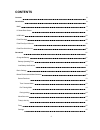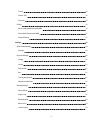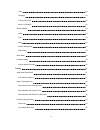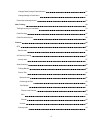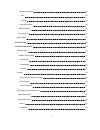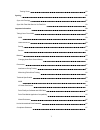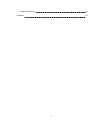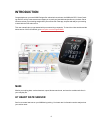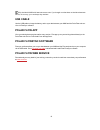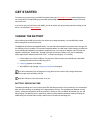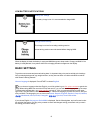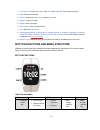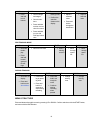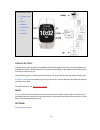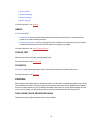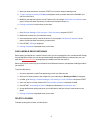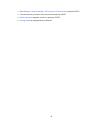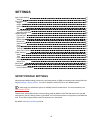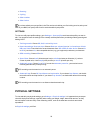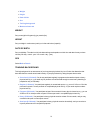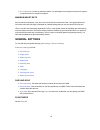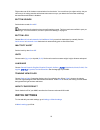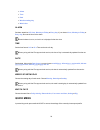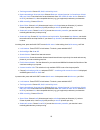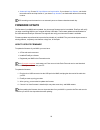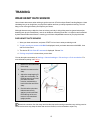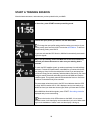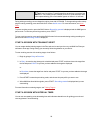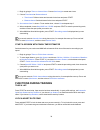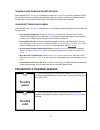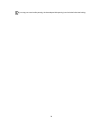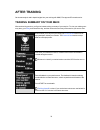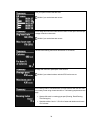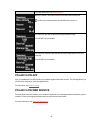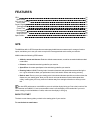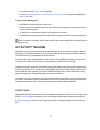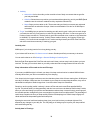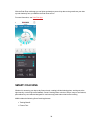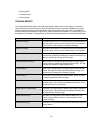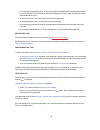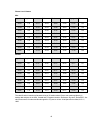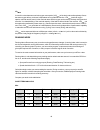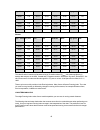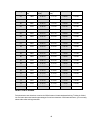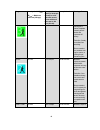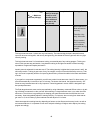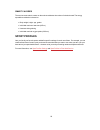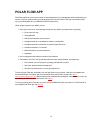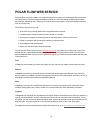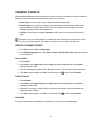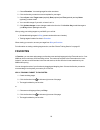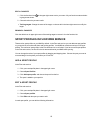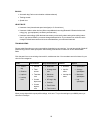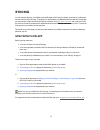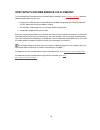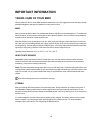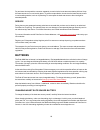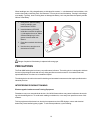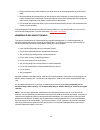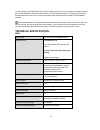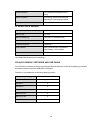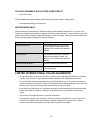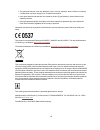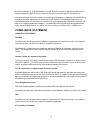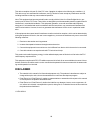- DL manuals
- Polar Electro
- Watch
- M400
- User Manual
Polar Electro M400 User Manual
Summary of M400
Page 1
M400 user manual.
Page 2: Contents
2 contents contents 2 introduction 9 m400 9 h7 heart rate sensor 9 usb cable 10 polar flow app 10 polar flowsync software 10 polar flow web service 10 get started 11 charge the battery 11 battery operating time 11 low battery notifications 12 basic settings 12 button functions and menu structure 13 ...
Page 3
3 timers 16 fitness test 16 favorites 16 pairing 16 pair a heart rate sensor with m400 16 pair a mobile device with m400 17 delete a pairing 17 settings 19 sport profile settings 19 settings 20 physical settings 20 weight 21 height 21 date of birth 21 sex 21 training background 21 maximum heart rate...
Page 4
4 units 23 language 23 training view color 23 about your product 23 watch settings 23 alarm 24 time 24 date 24 week's starting day 24 watch face 24 quick menu 24 firmware update 26 how to update firmware 26 training 27 wear heart rate sensor 27 pair heart rate sensor 27 start a training session 28 s...
Page 5
5 change phase during a phased session 31 change settings in quick menu 31 pause/stop a training session 31 after training 33 training summary on your m400 33 polar flow app 35 polar flow web service 35 features 36 gps 36 back to start 36 24/7 activity tracking 37 activity data 37 smart coaching 39 ...
Page 6
6 short-term analysis 44 men 44 women 45 long-term analysis 45 heart rate zones 46 smart calories 50 sport profiles 50 polar flow app 51 polar flow web service 52 training targets 53 create a training target 53 quick target 53 phased target 53 favorites 53 favorites 54 add a training target to favor...
Page 7
7 training views 56 syncing 57 sync with flow app 57 sync with flow web service via flowsync 58 important information 59 taking care of your m400 59 m400 59 heart rate sensor 59 storing 59 service 60 batteries 60 changing heart rate sensor battery 60 precautions 61 interference during training 61 mi...
Page 8
8 compliance statement 67 disclaimer 68.
Page 9: Introduction
9 introduction congratulations on your new m400! Designed for enthusiastic exercisers, the m400 with gps, smart coach- ing and 24/7 activity measurement encourages you to push your boundaries and perform at your best. Get an instant overview of your training straight after your session with flow app...
Page 10: Usb Cable
10 only included in m400 with heart rate sensor sets. If you bought a set that does not include a heart rate sensor, not to worry, you can always buy one later. Usb cable use the usb cable to charge the battery, and to sync data between your m400 and the polar flow web ser- vice via flowsync softwar...
Page 11: Get Started
11 get started to make sure you get to enjoy your m400 at its best, please go to flow.Polar.Com/start where simple instruc- tions will guide you through setting up your m400, downloading the latest firmware and taking the flow web service into use. If you’re in a hurry for your first run with m400, ...
Page 12: Basic Settings
12 low battery notifications battery low. Charge the battery charge is low. It is recommended to charge m400. Charge before training the charge is too low for recording a training session. A new training session cannot be started before charging m400. When the display is blank, the battery is empty ...
Page 13
13 1. Time format : choose 12 h or 24 h . With 12 h , select am or pm . Then set the local time. 2. Date : enter the current date. 3. Units : choose metric (kg, cm) or imperial (lb, ft) units. 4. Weight : enter your weight. 5. Height : enter your height. 6. Date of birth : enter your date of birth. ...
Page 14
14 light back start up down l press and hold to lock buttons l leave settings unchanged l cancel selec- tions l press and hold to return to time view from menu l press and hold to sync with flow app in time view training mode l confirm the selection shown on the display l adjust a selected value l p...
Page 15
15 in the menu you'll find: l today's activ- ity l diary l settings l fitness test l timers l favorites today's activity the daily activity goal you get from polar m400 is based on the global physical activity recommendations for moderate and vigorous intensity activities, as well as research findin...
Page 16: Pairing
16 l sport profiles l physical settings l general settings l watch settings for more information , see settings . Timers in timers you'll find: l interval timer : set time and/or distance based interval timers to precisely time work and recovery phases in your interval training sessions. L finish ti...
Page 17
17 1. Wear your heart rate sensor, and press start in time view to enter pre-training mode. 2. To pair, touch your sensor with m400 is displayed, touch your heart rate sensor with m400, and wait for it to be found. 3. M400 lists the heart rate sensors it finds.The device id, for example, pair polar ...
Page 18
18 1. Go to settings > general settings > pair and sync > paired devices and press start. 2. Choose the device you want to remove from the list and press start. 3. Delete pairing? Is displayed, choose yes and press start. 4. Pairing deleted is displayed when you are done..
Page 19: Settings
19 settings sport profile settings 19 settings 20 physical settings 20 weight 21 height 21 date of birth 21 sex 21 training background 21 maximum heart rate 22 general settings 22 pair and sync 22 flight mode 22 button sounds 23 button lock 23 inactivity alert 23 units 23 language 23 training view c...
Page 20: Physical Settings
20 l running l cycling l other outdoor l other indoor if you have edited your sport profiles in the flow web service before your first training session,and synced them to your m400, the sport profile list will contain the edited sport profiles. Settings to view or modify sport profile settings, go t...
Page 21
21 l weight l height l date of birth l sex l training background l maximum heart rate weight set your weight in kilograms (kg) or pounds (lbs). Height set your height in centimeters (metric) or in feet and inches (imperial). Date of birth set your birthday. The order in which the date settings are d...
Page 22: General Settings
22 l pro (>12h/week) : you are an endurance athlete. You participate in heavy physical exercise to improve your performance for competitive purposes. Maximum heart rate set your maximum heart rate, if you know your current maximum heart rate value. Your age-predicted max- imum heart rate value (220-...
Page 23: Watch Settings
23 flight mode cuts off all wireless communication from the device. You can still use it to collect activity, but you cannot use it in training sessions with a heart rate sensor nor sync your data to the polar flow mobile app because bluetooth® smart is disabled. Button sounds set the button sounds ...
Page 24: Quick Menu
24 l alarm l time l date l week's starting day l watch face alarm set alarm repetition: off, once, monday to friday or every day . If you choose once, monday to friday or every day , also set the time for the alarm. When the alarm is set on, a clock icon is displayed in the time view. Time set the t...
Page 25
25 l training sounds : choose off , soft , loud or very loud . L heart rate settings : heart rate view : choose beats per minute (bpm) or % of maximum . Check hr zone limits : check the limits for each heart rate zone. Hr visible to other device : choose on or off . If you choose on , other compatib...
Page 26: Firmware Update
26 l automatic lap : choose off , lap distance or lap duration . If you choose lap distance , set the dis- tance after which each lap is taken. If you choose lap duration , set the duration after which each lap is taken. Gps recording must be turned on to use automatic pause or distance-based automa...
Page 27: Training
27 training wear heart rate sensor use our heart rate sensors when training to get the most out of polar’s unique smart coaching features. Heart rate data gives you an insight into your physical condition and how your body responds to training. This will help you run at the right intensity and impro...
Page 28: Start A Training Session
28 start a training session wear the heart rate sensor, and make sure you have paired it with your m400. In time view, press start to enter pre-training mode. Choose the sport profile you want to use with up/down. To change the sport profile settings before starting your session (in pre- training mo...
Page 29
29 m400 uses assistnow™ satellite prediction technology to acquire a fast satellite fix. It accurately predicts satellite positions for up to three days after initial capture allowing you to find satellite signals as fast as in 10 seconds. During training recording you can change the training view w...
Page 30: Functions During Training
30 1. Begin by going to timers > interval timer . Choose set timer(s) to create new timers. 2. Choose time-based or distance-based : l time-based : define minutes and seconds for the timer and press start. L distance-based : set the distance for the timer and press start. 3. Set another timer? Is sh...
Page 31
31 change phase during a phased session press and hold light. Quick menu is displayed. Choose start next phase from the list, and press start (if manual phase change is chosen when creating the target). If automatic is chosen, the phase will change automatically when you have finished a phase. You w...
Page 32
32 if you stop your session after pausing, the time elapsed after pausing is not included in the total training time..
Page 33: After Training
33 after training get instant analysis and in-depth insights into your training with m400, flow app and flow web service. Training summary on your m400 after each training session, you'll get an instant training summary of your session. To view your training sum- mary later, go to diary and choose t...
Page 34
34 time you spent on each heart rate zone. Visible if you used a heart rate sensor. Your average and maximum heart rate are shown in beats per minute and per- centage of maximum heart rate. Visible if you used a heart rate sensor. Calories burned during the session and fat burn % of calories average...
Page 35: Polar Flow App
35 for further information, see running index . Maximum altitude, ascended meters/feet and descended meters/feet. Visible if you trained outdoors and the gps function was on. The number of laps and the best and average duration of a lap. Press start for more details. The number of automatic laps and...
Page 36: Features
36 features gps 36 back to start 36 24/7 activity tracking 37 activity data 37 smart coaching 39 training benefit 40 fitness test 41 running index 44 heart rate zones 46 smart calories 50 sport profiles 50 gps the m400 has built-in gps that provides accurate speed and distance measurement for a rang...
Page 37: 24/7 Activity Tracking
37 1. Press and hold light. Quick menu is displayed. 2. Choose set location guide on , location guide arrow view set on is displayed, and m400 goes to back to start view. To return to your starting point: l keep m400 in a horizontal position in front of you. L keep moving in order for m400 to determ...
Page 38
38 l activity l active time : active time tells you the cumulative time of body movements that are good for your body and health. L calories : shows how many calories you have burned through training, activity and bmr (basal metabolic rate: the minimum metabolic activity required to maintain life). ...
Page 39: Smart Coaching
39 with the polar flow mobile app you can follow and analyze your activity data on the go and have your data synced wirelessly from your m400 to the polar flow service. For more information, see polar flow app . . Smart coaching whether it’s assessing your day-to-day fitness levels, creating individ...
Page 40
40 l running index l heart rate zones l smart calories training benefit the training benefit feature helps you better understand the effectiveness of your training. This feature requires the use of the heart rate sensor. After each training session you get textual feedback on your per- formance prov...
Page 41
41 feedback benefit steady state & basic training, long excellent! This long session improved the endurance of your muscles and your aerobic fitness. It also developed your basic endurance and your body's ability to burn fat during exercise. Steady state & basic training excellent! You improved the ...
Page 42
42 l you can perform the test anywhere - at home, at the office, at a health club - provided the testing envir- onment is peaceful. There should be no disturbing noises (e.G. Television, radio, or telephone) and no other people talking to you. L always take the test in the same environment and at th...
Page 43
43 fitness level classes men age / years very low low fair moderate good very good elite 20-24 32-37 38-43 44-50 51-56 57-62 > 62 25-29 31-35 36-42 43-48 49-53 54-59 > 59 30-34 29-34 35-40 41-45 46-51 52-56 > 56 35-39 28-32 33-38 39-43 44-48 49-54 > 54 40-44 26-31 32-35 36-41 42-46 47-51 > 51 45-49 ...
Page 44
44 vo 2max a clear link exists between maximal oxygen consumption (vo2 max ) of the body and cardiorespiratory fitness because oxygen delivery to tissues is dependent on lung and heart function. Vo2 max (maximal oxygen uptake, maximal aerobic power) is the maximal rate at which oxygen can be used by...
Page 45
45 age / years very low low fair moderate good very good elite 40-44 26-31 32-35 36-41 42-46 47-51 > 51 45-49 25-29 30-34 35-39 40-43 44-48 > 48 50-54 24-27 28-32 33-36 37-41 42-46 > 46 55-59 22-26 27-30 31-34 35-39 40-43 > 43 60-65 21-24 25-28 29-32 33-36 37-40 > 40 women age / years very low low f...
Page 46
46 running index cooper test (m) 5 km (h:m- m:ss) 10 km (h:m- m:ss) half marathon marathon 36 1800 0:36:20 1:15:10 2:48:00 5:43:00 38 1900 0:34:20 1:10:50 2:38:00 5:24:00 40 2000 0:32:20 1:07:00 2:29:30 5:06:00 42 2100 0:30:40 1:03:30 2:21:30 4:51:00 44 2200 0:29:10 1:00:20 2:14:30 4:37:00 46 2300 0...
Page 47
47 target zone intensity % of hr max hr max = maximum heart rate (220-age). Example: heart rate zones (in beats per minute) for a 30- years-old person, whose maximum heart rate is 190 bpm (220–30). Example durations training effect maximum 90–100% 171–190 bpm less than 5 minutes benefits: maximal or...
Page 48
48 target zone intensity % of hr max hr max = maximum heart rate (220-age). Example: heart rate zones (in beats per minute) for a 30- years-old person, whose maximum heart rate is 190 bpm (220–30). Example durations training effect training pace, makes moderate intensity efforts easier and improves ...
Page 49
49 target zone intensity % of hr max hr max = maximum heart rate (220-age). Example: heart rate zones (in beats per minute) for a 30- years-old person, whose maximum heart rate is 190 bpm (220–30). Example durations training effect warm up and cool down and assists recovery. Feels like: very easy, l...
Page 50: Sport Profiles
50 smart calories the most accurate calorie counter on the market calculates the number of calories burned. The energy expenditure calculation is based on: l body weight, height, age, gender l individual maximum heart rate (hr max ) l heart rate during training l individual maximal oxygen uptake (vo...
Page 51: Polar Flow App
51 polar flow app polar flow app allows you to see an instant visual interpretation of your training data offline straight after your session. It lets you easily access your training targets and view test results. Flow app is the easiest way to sync your training data from your m400 with the flow we...
Page 52: Polar Flow Web Service
52 polar flow web service the polar flow web service allows you to plan and analyze every detail of your training and learn more about your performance. Set up and customize m400 to perfectly fit your training needs by adding sports and tail- oring settings and training views. Follow and visually an...
Page 53: Training Targets
53 training targets create detailed training targets in the flow web service and sync them to your m400 via flowsync software or flow app. During training you can easily follow the guidance on your device. L quick target: fill in one value. Choose a duration, distance or calorie target. L phased tar...
Page 54: Favorites
54 1. Choose favorites. Your training target favorites are shown. 2. Click the favorite you want to use as a template for your target. 3. Choose sport, enter target name (required), date (optional) and time(optional) and any notes (optional) you want to add. 4. You can edit the target if you wish, o...
Page 55
55 edit a favorite 1. Click the favorites icon in the upper right corner next to your name. All your favorite routes and train- ing targets are shown. 2. Choose the favorite you want to edit: l training targets: change the name of the target, or choose edit in the lower right corner to modify the ta...
Page 56
56 basics l automatic lap (can be set to duration or distance-based) l training sounds l speed view heart rate l heart rate view (choose beats per minute (bpm) or % of maximum.) l heart rate visible to other devices (other compatible devices using bluetooth ® smart wireless tech- nology (e.G. Gym eq...
Page 57: Syncing
57 syncing you can transfer data from your m400 via the usb cable with flowsync software or wirelessly via bluetooth smart® with the polar flow app. To be able sync data between your m400 and the flow web service and app, you need to have a polar account and flowsync software. Go to flow.Polar.Com/s...
Page 58
58 sync with flow web service via flowsync to sync data with the flow web service you need flowsync software. Go to flow.Polar.Com/start , and down- load and install it before trying to sync. 1. Plug the micro usb connector into the usb port in the m400, and plug the other end of the cable into your...
Page 59: Important Information
59 important information taking care of your m400 like any electronic device, polar m400 should be treated with care. The suggestions below will help you fulfill guarantee obligations and enjoy this product for many years to come. M400 keep your training device clean. Use a damp paper towel to wipe ...
Page 60: Batteries
60 dry and store the strap and the connector separately to maximize the heart rate sensor battery lifetime. Keep the heart rate sensor in a cool and dry place. To prevent snap oxidation, do not store the heart rate sensor wet in non-breathing material, such as a sports bag. Do not expose the heart r...
Page 61: Precautions
61 when handling a new, fully charged battery, avoid clasp-like contact, i.E. Simultaneously from both sides, with metal or electrically conducting tools, like tweezers. This may short circuit the battery, causing it to discharge more rapidly. Typically, short circuiting does not damage the battery,...
Page 62
62 1. Remove the heart rate sensor strap from your chest and use the training equipment as you would nor- mally. 2. Move the training device around until you find an area in which it displays no stray reading or does not flash the heart symbol. Interference is often worst directly in front of the di...
Page 63: Technical Specification
63 if you are allergic to any substance that comes into contact with your skin or if you suspect an allergic reaction due to using the product, check the listed materials in technical specifications. To avoid any skin reaction to the heart rate sensor, wear it over a shirt, but moisten the shirt wel...
Page 64
64 water resistance: 30 m (suitable for bathing and swim- ming) memory capacity: 30 h training with gps and heart rate depending on your language settings display resolution: 128 x 128 h7 heart rate sensor battery life: 200 h battery type: cr 2025 battery sealing ring: o-ring 20.0 x 1.0 material fpm...
Page 65
65 polar flow mobile application compatibility l iphone 4s or later the polar m400 training device applies the following patented technologies, among others: l ownindex® technology for fitness test. Water resistance water resistance of polar products is tested according to international iec 60529 ip...
Page 66
66 l the guarantee does not cover any damage/s, losses, costs or expenses, direct, indirect or incidental, consequential or special, arising out of, or related to the product. L items purchased second hand are not covered by the two (2) year warranty, unless otherwise stip- ulated by local law. L du...
Page 67: Compliance Statement
67 © 2014 polar electro oy, fi-90440 kempele, finland. All rights reserved. No part of this manual may be used or reproduced in any form or by any means without prior written permission of polar electro oy. The names and logos in this user manual or in the package of this product are trademarks of p...
Page 68: Disclaimer
68 this device complies with part 15 of the fcc rules. Operation is subject to the following two conditions: (1) this device may not cause harmful interference, and (2) this device must accept any interference received, including interference that may cause undesired operation. Note: this equipment ...