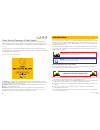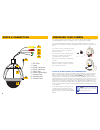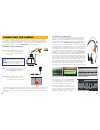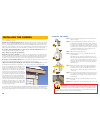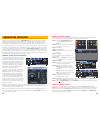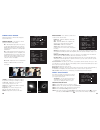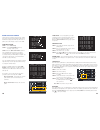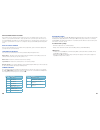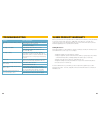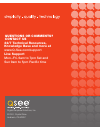Summary of QH8013Z
Page 1
1 user manual model qh8013z outdoor sdi pan-tilt-zoom dome camera with 20x optical zoom.
Page 2
2 3 n care should be taken during transportation, storage and installation of this camera to avoid rough handling, dropping, or other abuse in order to prevent damage to the optics or components inside the camera. N camera should be installed in accordance with electrical standards including keeping...
Page 3
4 5 features & specifications product features your camera offers the following features: n 1080p high definition resolution n weatherproof ip66 rating for indoor and outdoor use n built-in heater and fan for continued operation in severe weather. N built-in lightning-proof components to prevent dam...
Page 4
6 7 parts & connectors preparing your camera note! Some dvrs may require specific connection speeds. Check your system’s manual for the proper settings. Your camera is packed to protect internal components from damage during shipping. These pack- ing items must be removed before installation or they...
Page 5
8 9 connecting the camera we recommend connecting your camera to your dvr before mounting it as a “dry run” to make sure everything is operating normally. It is much easier to correct a situation such as a forgotten lens cap while the camera is on a table than it is when the camera is mounted high u...
Page 6
10 11 when installing your camera, it is important to select a proper site not only for field of view, but for other considerations as well: distance from viewing/recording device. The further the camera is from the dvr or monitor, the higher the chances of signal degradation. Typical 75Ω video cabl...
Page 7
12 13 operation with dvr the qh8013z can be controlled using the ptz controls on the dvr to which it is connected. In addition, as covered in the next section, camera menu (page 14), it can be operated using its own menu. Most users find the dvr operation more convenient because of the ease of acces...
Page 8
14 15 date setup, title setup - these will appear on screen (and be recorded by the dvr as part of the video) only if enabled in the display setup option. Your dvr also has the ability to include this information. If you choose to utilize these, use the directional arrows to navigate through the ent...
Page 9
16 17 camera setup 1 camera control 2 image setup 3 focus near limit: 1m 4 zoom speed: middle 5 dzoom: off 6 pal/ntsc ntsc 0 exit camera setup window settings affecting the camera’s video image are located in this menu. Camera control - this submenu contains settings to maximize image quality. Camer...
Page 10
18 19 dome function window this menu lets you take the preset points created in the previous menu and put them together into a maximum of eight patrols with 16 points each. A patrol, is the same thing as a cruise on the dvr. Creating a patrol step 1. Select patrol setup step 2. Set the patrol number...
Page 11
20 21 new password/change password these features are not operational on this camera. If you are concerned about the security of your camera - or your system for that matter - set up specific user accounts for anyone who has access to your dvr. On qt-series dvrs you can limit user permissions to spe...
Page 12
22 23 troubleshooting q-see is proud to back all of our products with a conditional service warranty covering all hardware for 12 months from the date of purchase. Additionally, our products also come with a free exchange policy that covers all manufacturing defects for one month from the date of pu...
Page 13: Questions Or Comments?
24 digital peripheral solutions, inc. 8015 e. Crystal drive anaheim, ca 92807 questions or comments? Contact us 24/7 technical resources, knowledge base and more at www.Q-see.Com/support live support mon.-fri. 6am to 7pm sat and sun 9am to 5pm pacific time.