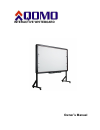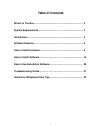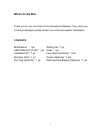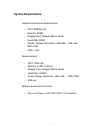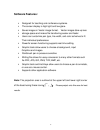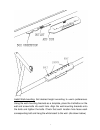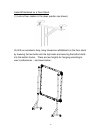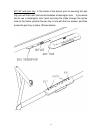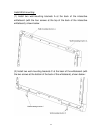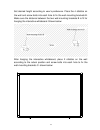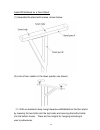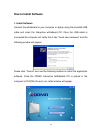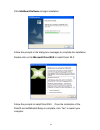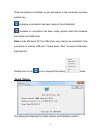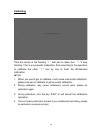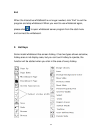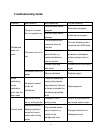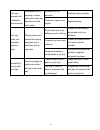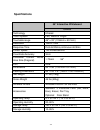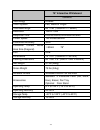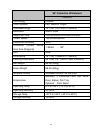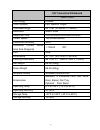- DL manuals
- Qomo
- Whiteboard
- Interactive Whiteboard
- Owner's Manual
Qomo Interactive Whiteboard Owner's Manual
Summary of Interactive Whiteboard
Page 1
Interactive whiteboard owner’s manual.
Page 2: Table Of Contents
1 table of contents what’s in the box ............................................................................. 2 system requirements ....................................................................... 3 introduction ..............................................................................
Page 3: What’S In The Box
2 what’s in the box thank you for your purchase of the interactive whiteboard. If any items are missing or damaged, please contact your authorized reseller immediately. Contents: white board * 1 pc writing pen *1 pc usb cable 24 ft (7.5m) * 1 pc erase * 1 pc installation cd * 1 pc floor stand (optio...
Page 4: System Requirements
3 system requirements lowest environmental requirements: · cpu: 500mhz ×86 · memory: 256m · display card: support 256 or above · hard disk: 500m · screen display resolution: 800×600、1024×768 、 1280×1024 · usb1.1 port recommended: · cpu: 1ghz ×86 · memory: 512m or above · display card: support 256 or...
Page 5: Introduction
4 introduction the interactive whiteboard uses infrared technology. Working seamlessly with a projector and computer, the interactive whiteboard provides more convenient, interactive and effective presentations. Perfect for school auditoriums, conference rooms, trade shows, symposiums and lecture ha...
Page 6: Software Features:
5 software features: designed for teaching and conference systems. the screen display is high light and low glare. saves images in vector image format. Vector images take up less storage space and makes file transferring easier and faster users can customize pen type, line width, and color...
Page 7: How To Install Hardware
6 how to install hardware 1. How to install qwb56,200,300,105ws hardware install pen tray: in the frame of the board, prior to securing the pen tray you will find a slot that accommodates a kensington lock. If you would like to use a kensington lock insert and loop the cable through the center hole ...
Page 8
7 install wall-mounting: set desired height according to user‟s preferences. Using the wall-mounting brackets as a template, place the 8 stilettos on the wall and screw bolts into each hole. Align the wall-mounting brackets onto the bolts and tighten the bolts. Check that each location hole faces ea...
Page 9
8.
Page 10
9 install white board on a floor stand: (1) lock all four casters in the down position (as shown) (2) with an assistant‟s help, hang interactive whiteboard on the floor stand by lowering the two bolts onto the top hooks and securing the bottom bolts into the bottom hooks. There are two heights for h...
Page 11
10 2. How to install qwb200 slim / 300 slim hardware install securing pen tray: 80 ”/ 92” with aluminum pen tray: install aluminum pen tray at the bottom of the interactive whiteboard (with the screws at the bottom of the back of the interactive whiteboard) shown below:.
Page 12
11 80 ”/ 92” with pen tray: in the frame of the board, prior to securing the pen tray you will find a slot that accommodates a kensington lock. If you would like to use a kensington lock insert and loop the cable through the center hole on the frame, position the pen tray in line with the four screw...
Page 13
12 install wall-mounting: (1) install two wall-mounting brackets a at the back of the interactive whiteboard (with the four screws at the top of the back of the interactive whiteboard), shown below: (2) install two wall-mounting brackets c at the back of the whiteboard (with the two screws at the bo...
Page 14
13 set desired height accord ing to user‟s preference. Place the 4 stilettos on the wall and screw bolts into each hole to fix the wall-mounting brackets b. Make sure the distance between the two wall-mounting brackets b is fit for hanging the interactive whiteboard. Shown below: after hanging the i...
Page 15
14 install white board on a floor stand: (1) assemble the stand with screws, shown below: (2) lock all four casters in the down position (as shown) (3) with an assistant‟s help, hang interactive whiteboard on the floor stand by lowering the two bolts onto the top hooks and securing the bottom bolts ...
Page 16: How To Install Software
15 how to install software 1. Install software connect the whiteboard to your computer or laptop using the provided usb cable and insert the interactive whiteboard cd. Once the usb cable is connected the computer will notify that it has “found new hardware” and the following window will appear: p ea...
Page 17
16 click hiteboard software to begin installation follow the prompts in the dialog box messages to complete the installation. Double-click on the microsoft directx9.0 to install direct x9.0 follow the prompts to install directx9.0. Once the installation of the directx and whiteboard setup is complet...
Page 18
17 once the software is installed, an icon will appear in the computer‟s windows system tray. Indicates a connection has been made to the whiteboard . Indicates no connection has been made, please check the hardware connection and usb driver. Note: under windows xp, the usb driver may need to be rei...
Page 19
18 calibrating click the center of the flashing “十” with pen to make four “十”s stop flashing. This is a successful calibration. And according to the operation to calibrate the other “ 十 ” one by one to finish the whiteboard calibration. ★tips: 1. When you use finger to calibrate, it will cause inacc...
Page 20
19 exit when the interactive whiteboard is no longer needed, click “exit” to exit the program and stop whiteboard. When you want to use whiteboard again, please click to open whiteboard server program from the start menu and connect the whiteboard. 2. Hot keys some model whiteboard has screen hotkey...
Page 21
20 3. Writing pens and eraser ★ there are three colored writing pens and one eraser on pen tray, from right to left; it is red pen, black pen, and blue pen. They has different priority, eraser has first priority, then is blue pen, black pen and red pen. When you pick up a pen, this pen color is curr...
Page 22: Troubleshooting Guide
21 troubleshooting guide problem phenomenon may caused by try the following whiteboard does not work there is no server icon on system tray does not start server program start server program has not install server program install server program the server icon is in red the whiteboard and computer d...
Page 23
22 pen can operate, but calibration has deviation whiteboard pen is accurate in some place while have big deviation in some other place calibration is not accurate calibrate again properly projection image is not proper adjust projector pen can write, but operation speed is slow writing stroke don‟t...
Page 24
23 interactive whiteboard user tips when searching for a specific page among many pages, enter the page index mode and look up this page quickly on the page sorter window. Press the ctrl+ key combination ( 、 、 ) to move/place objects accurately. To improve the displaying speed, the size of the image...
Page 25: Specifications
24 specifications 56" interactive whiteboard qwb56 technology infrared touch system pen, wand or finger touchable range 46" x 33" (1159mm x 831mm) resolution 1024 x 1024 response time first dot:25ms,continuous dot:8ms cursor speed 120 inches/second coordinate accuracy 3mm consumer current active are...
Page 26
25 78" interactive whiteboard qwb200 technology infrared touch system pen, wand or finger touchable range 65" x 46" (1653mm x 1159mm) resolution 1024 x 1024 response time first dot:25ms,continuous dot:8ms cursor speed 120 inches/second coordinate accuracy 3mm consumer current active area size (diago...
Page 27
26 88" interactive whiteboard qwb300 technology infrared touch system pen, wand or finger touchable range 72" x 52" (1817mm x 1323mm) resolution 2048 x 2048 response time first dot:25ms,continuous dot:8ms cursor speed 120 inches/second coordinate accuracy 3mm consumer current active area size (diago...
Page 28
27 105" interactive whiteboard qwb100ws technology infrared touch system pen, wand or finger touchable range 84" x 46" (2145mm x 1159mm) resolution 4096 x 4096 response time first dot:25ms,continuous dot:8ms cursor speed 120 inches/second coordinate accuracy 3mm consumer current active area size (di...
Page 29: Technical Support
28 technical support how to reach qomo: by phone call us at 1-866-990-qomo. Our expert personnel provide technical assistance from 9:00am through 5:00pm eastern standard time, monday through friday. Please gather the following information before calling: - product model name(s) and numbers - product...