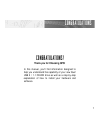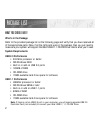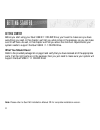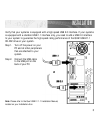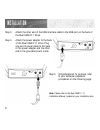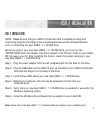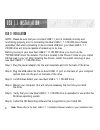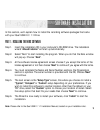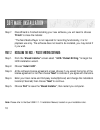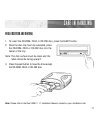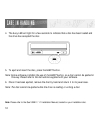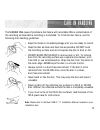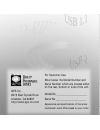Summary of Que! USB 2/1.1
Page 2
Qps technical support our customer support staff are ready to assist you with any problem you may have with your qps product. There are many ways to contact qps technical support. E-mail: techsupport@qps-inc.Com world wide web: http://www.Qps-inc.Com technical support: (714) 692-3588 technical fax: ...
Page 3: Thank You For Choosing Qps!
1 c o n g r at u l at i o n s c o n g r at u l at i o n s ! Thank you for choosing qps! In this manual, you’ll find information designed to help you understand the capability of your new que! Usb 2 / 1.1 cd-rw drive as well as a step-by-step explanation of how to install your hardware and software..
Page 4: What’S In The Package
2 package list w h at you should hav e ! What’s in the package refer to the provided package list on the following page and verify that you have received all of the appropriate parts. Okay, if all the right parts were in the package, then you just need to make sure your system will support the que! ...
Page 5
3 package list drive universal power supply adapter power cable usb cable software cd-r & cd-rw media installation manual carrying bag & strap.
Page 6: What You Should Have!
Getting sta rt e d ! Before you start using your que! Usb 2/1.1 cd-rw drive, you’ll want to make sure you have e v e rything you need. In this chapter, we’ll tell you what comes in the package, so you can make sure it’s all there. As well, in this chapter we’ll tell you about the minimum requirement...
Page 7
5 i n sta l l at i o n verify that your systems is equipped with a high speed usb 2.0 interface. If your systems is equipped with a standard usb 1.1 interface only, you need to add a usb 2.0 interface to your system to guarantee the high speed rating performance of the que! Usb 2/1.1 cd-rw drive on ...
Page 8
6 i n sta l l at i o n step 3. Attach the other end of the usb interface cable to the usb port on the back of the que! Usb 2/1.1 drive. Step 4. Attach the power adapter to the back of the que! Usb 2/1.1 drive. Plug one end of power cable to the back of the power adapter and the other end to the grou...
Page 9
Usb 2 insta l l at i o n note: please be sure that your usb 2.0 controller card is installed correctly and functioning properly according to the manufacturers instructions and specifications prior to connecting the que! Usb 2 / 1.1 cd-rw drive. Before you plug in your new que! Usb 2 / 1.1 cd-rw driv...
Page 10
Usb 1.1 insta l l at i o n note: please be sure that your on-board usb 1.1 port is installed correctly and functioning properly prior to connecting the que! Usb 2 / 1.1 cd-rw drive. Please remember that when connecting to the on-board usb port, your que! Usb 2 / 1.1 cd-rw drive will only be capable ...
Page 11
In this section, we'll explain how to install the recording software packages that came with your que! Usb 2.0 / 1.1 drive. Part 1. Installing the nero software: step 1. Insert the installation cd in your computer’s cd-rom drive. The installation wizard "ahead installer" will start up automatically....
Page 12
Step 7. Once wizard is finished installing your new software, you will need to choose "finish" to close the installer. *the nero media player is not required for recording functionality, it is for playback use only. The software does not need to be installed, you may install if it you wish. Part 2. ...
Page 13
11 care in handling media insertion and removal 1. To insert the cd-rom, cd-r or cd-rw disc, press the eject button. 2. Once the disc tray has fully extended, place the cd-rom, cd-r or cd-rw disc into the center of the tray. Note: the disc surface must be clean and the label should be facing upward....
Page 14
Care in handling 12 4. The busy led will light for a few seconds to indicate that a disc has been loaded and the drive has accepted the disc 5. To eject and insert the disc, press the eject button. Note: some software prohibits the use of the eject button, so a disc cannot be ejected in this way. Pl...
Page 15
The number one cause of premature disc failure with recordable cds is contamination of the recording surface before recording is completed. To minimize disc failure, use the following disc-handling guidelines. • keep the media in its sealed package until you are ready to record. • keep the disc as c...
Page 16
Qps inc. 8015 east crystal drive anaheim, ca 92807 http://www.Qps-inc.Com for customer use: enter below the model number and serial number which are located either on the rear, bottom or side of the unit. Model no._____________________ serial no._____________________ appearance and specifications of...