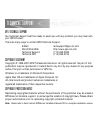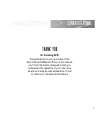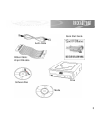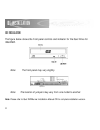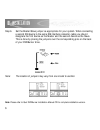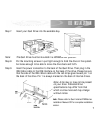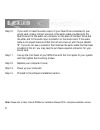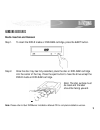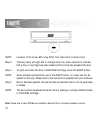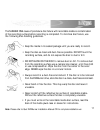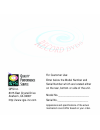Summary of Que!
Page 2
Qps technical support our customer support staff are ready to assist you with any problem you may have with your qps product. There are many ways to contact qps technical support. E-mail: techsupport@qps-inc.Com world wide web: http://www.Qps-inc.Com technical support: (714) 692-3588 technical fax: ...
Page 3: For Choosing Qps!
1 c o n g r at u l at i o n s thank you for choosing qps! Congratulations on your purchase of the que! Internal dvdburner drive. In this manual, you’ll find information designed to help you understand the capability of your new drive as well as a step-by-step explanation of how to install your hardw...
Page 4: • What’S In The Package
Getting sta rt e d w h at you should hav e ! • what’s in the package refer to the provided package list on the following page and verify that you have received all of the appropriate parts. Okay, if all the right parts were in the package, then you just need to make sure your system will support the...
Page 5
3 package list drive software disc media quick start guide ribbon cable: 40 pin ide cable audio cable.
Page 6
Ide insta l l at i o n the figure below shows the front panel controls and indicator for the que! Drive for ide/atapi. Note: the front panel may vary slightly. Note: the location of jumpers may vary from one model to another. Note: please refer to que! Dvdburner installation manual cd for complete i...
Page 7: Caution:
Step 1. Unpack the drive accessory box. The accessory box should have a disc with the included software, a qps dvd-r disc, an audio cable, an ide ribbon cable and mounting screws. Step 2. Shut down and turn off your computer. Step 3. Remove the cover from your computer (please refer to your pc owner...
Page 8
Step 6. Set the master/slave jumper as appropriate for your system. When connecting a second ide device to the same ide interface connector cable you should designate the first device as the master and the second device as the slave. This is done by placing the jumpers over the corresponding pins on...
Page 9
Step 7. Insert your que! Drive into the available bay. Note: the que! Drive must be mounted in a horizontal position. Step 8. Put the mounting screws in just tight enough to hold the drive in the system but loose enough to be able to move the drive back and forth. Step 9. Insert the power connection...
Page 10
Step 10. If you wish to have the audio output of your que! Drive connected to your sound card, simply connect one end of the audio cable provided with the que! Drive kit to the audio out connector on the back of the que! Drive and the other end to the audio input connector on the sound card. If the ...
Page 11: Media Insertion and Removal
Handling guidelines media insertion and removal step 1. To insert the dvd-r media or dvd-ram cartridge, press the eject button. Step 2. Once the disc tray has fully extended, place the disc or dvd-ram cartridge into the center of the tray. Press the eject button to have the drive accept the dvd-r me...
Page 12
Note: location of the drive led's may differ from that which is shown here. Step 3. The busy lamp will light and or change colors for a few seconds to indicate that a disc or cartridge has been loaded and the drive has accepted the disc. Step 4. To eject and insert the disc or dvd-ram cartridge, pre...
Page 13
The number one cause of premature disc failure with recordable media is contamination of the recording surface before recording is completed. To minimize disc failure, use the following disc-handling guidelines. • keep the media in its sealed package until you are ready to record. • keep the disc as...
Page 14
12 n ot e s.
Page 15
N ot e s.
Page 16
Qps inc. 8015 east crystal drive anaheim, ca 92807 http://www.Qps-inc.Com for customer use: enter below the model number and serial number which are located either on the rear, bottom or side of the unit. Model no._____________________ serial no._____________________ appearance and specifications of...