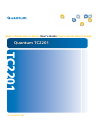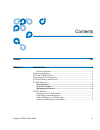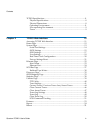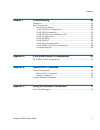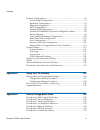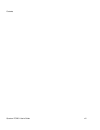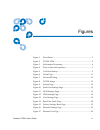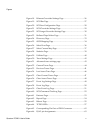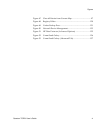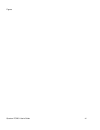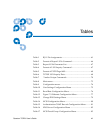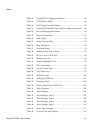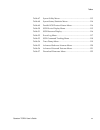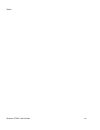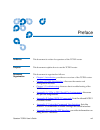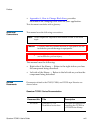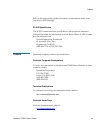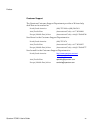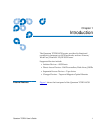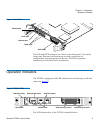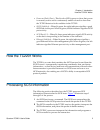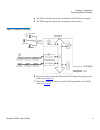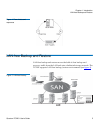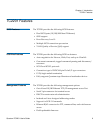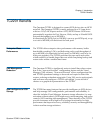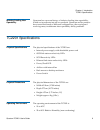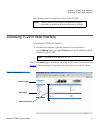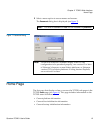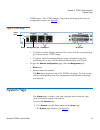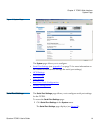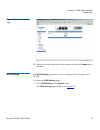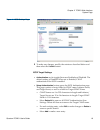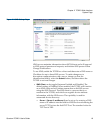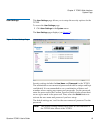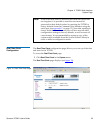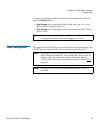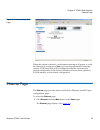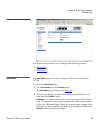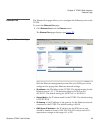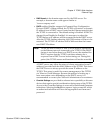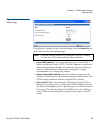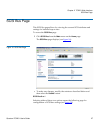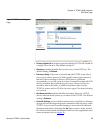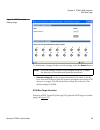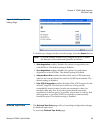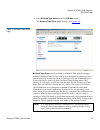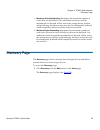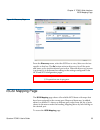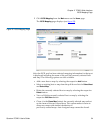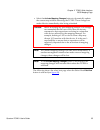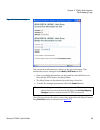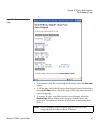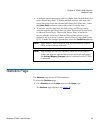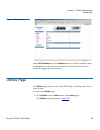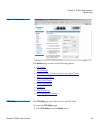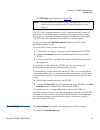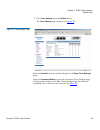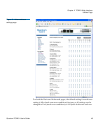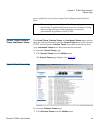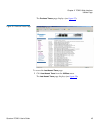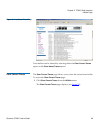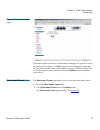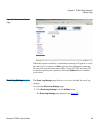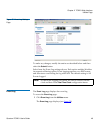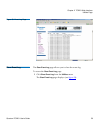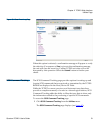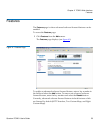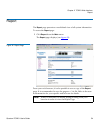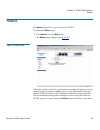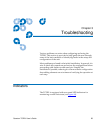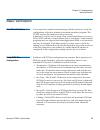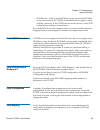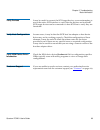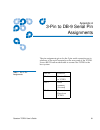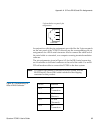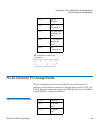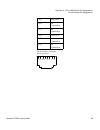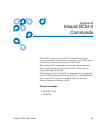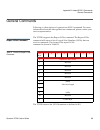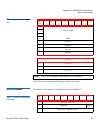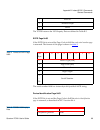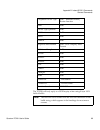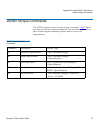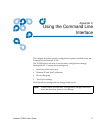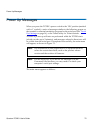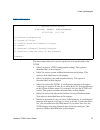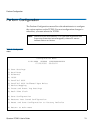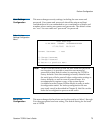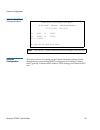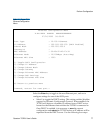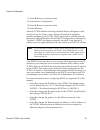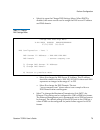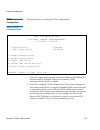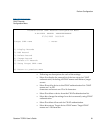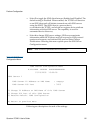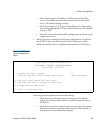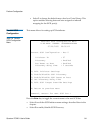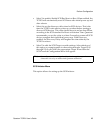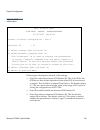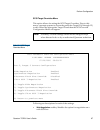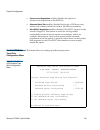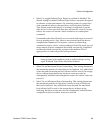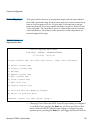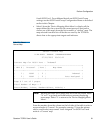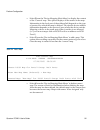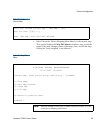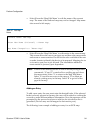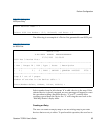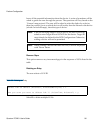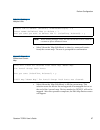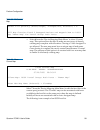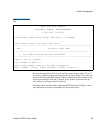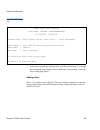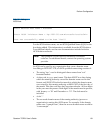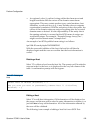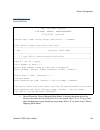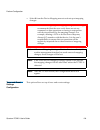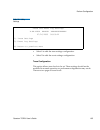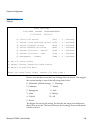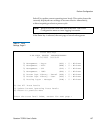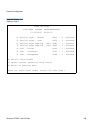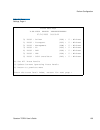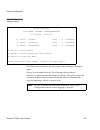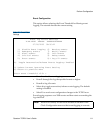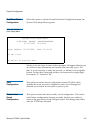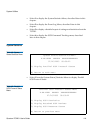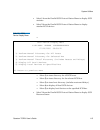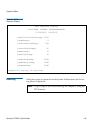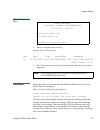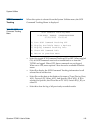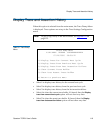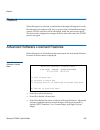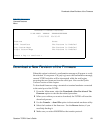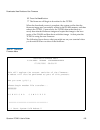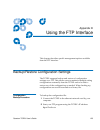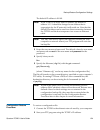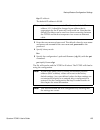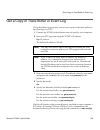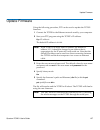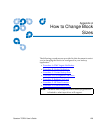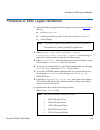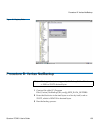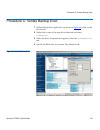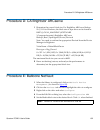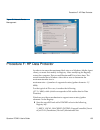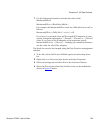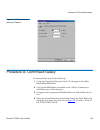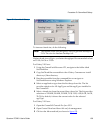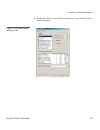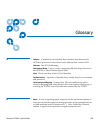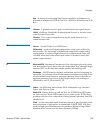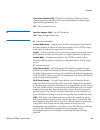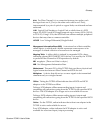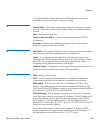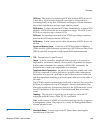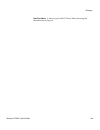- DL manuals
- Quantum
- Storage
- TC2201
- User Manual
Quantum TC2201 User Manual
Summary of TC2201
Page 1
4xdqwxp7& $ 4xdqwxp7& 7& 8vhu¶v*xlgh8vhu¶v*xlgh 8vhu¶v*xlgh 8vhu¶v*xlgh8vhu¶v*xlgh.
Page 2
Quantum tc2201 user’s guide, 81-81539-01 a01, december 2005, made in usa. Quantum corporation provides this publication “as is” without warranty of any kind, either express or implied, including but not limited to the implied warranties of merchantability or fitness for a particular purpose. Quantum...
Page 3
Quantum tc2201 user’s guide iii contents preface xvii chapter 1 introduction 1 external features ........................................................................................ 1 operation indicators.......................................................................................... 2...
Page 4
Contents quantum tc2201 user’s guide iv tc2201 specifications ........................................................................................8 physical specifications................................................................................8 physical dimensions...........................
Page 5
Contents quantum tc2201 user’s guide v chapter 3 troubleshooting 56 indicators........................................................................................................... 56 basic verification................................................................................................
Page 6
Contents quantum tc2201 user’s guide vi perform configuration ....................................................................................74 user settings configuration ....................................................................75 baud rate configuration ...............................
Page 7
Contents quantum tc2201 user’s guide vii glossary 138.
Page 8
Contents quantum tc2201 user’s guide viii.
Page 9
Quantum tc2201 user’s guide ix figures figure 1 front panel .................................................................................... 2 figure 2 tc2201 leds................................................................................. 2 figure 3 information processing.....................
Page 10
Figures quantum tc2201 user’s guide x figure 18 ethernet overrides settings page.............................................26 figure 19 scsi bus page..............................................................................27 figure 20 scsi bus configuration page..................................
Page 11
Figures quantum tc2201 user’s guide xi figure 47 clear all entries from current map......................................... 97 figure 48 registry editor.......................................................................... 130 figure 49 veritas backup exec..........................................
Page 12
Figures quantum tc2201 user’s guide xii.
Page 13
Quantum tc2201 user’s guide xiii tables table 1 rj-11 pin assignments............................................................... 61 table 2 format of report luns command ......................................... 66 table 3 report luns parameter list .................................................
Page 14
Tables quantum tc2201 user’s guide xiv table 18 parallel scsi configuration menu ...........................................84 table 19 scsi initiator menu ....................................................................86 table 20 scsi target overrides menu ........................................
Page 15
Tables quantum tc2201 user’s guide xv table 47 sysem utility menu.................................................................. 113 table 48 sysem status/statistics menu ................................................ 114 table 49 parallel scsi protocol status menu ................................
Page 16
Tables quantum tc2201 user’s guide xvi.
Page 17
Quantum tc2201 user’s guide xvii preface audience this document is written for operators of the tc2201 router. Purpose this document explains how to use the tc2201 router. Document organization 0 this document is organized as follows: • chapter 1, introduction , provides an overview of the tc2201 ro...
Page 18
Preface quantum tc2201 user’s guide xviii • appendix a, how to change block sizes , provides information on changing block sizes for your application. This document concludes with a glossary. Notational conventions this manual uses the following conventions: caution: cautions indicate potential haza...
Page 19
Preface quantum tc2201 user’s guide xix refer to the appropriate product manuals for information about your tape drives and cartridges. Scsi-2 specification 0 the scsi-2 communications specification is the proposed american national standard for information systems, dated march 9, 1990. Copies may b...
Page 20
Preface quantum tc2201 user’s guide xx customer support 0 the quantum customer support department provides a 24-hour help desk that can be reached at: north/south america: (949) 725-2100 or (800) 284-5101 asia/pacific rim: (international code) + 61 7 3839 0988 europe/middle east/africa: (internation...
Page 21
Quantum tc2201 user’s guide 1 chapter 1 1 introduction the quantum tc2201 iscsi router provides bi-directional connectivity between two iscsi networks, and two narrow/ wide fast/ultra160 lvd/se scsi buses. Supported devices include: • initiator devices – iscsi hosts • direct access devices – raid co...
Page 22
Chapter 1 introduction operation indicators quantum tc2201 user’s guide 2 figure 1 front panel reset button serial port ethernet port iscsi ports scsi buses the scsi and iscsi interfaces are found on the front panel. Also on the front panel, ethernet and serial ports provide connections for configur...
Page 23
Chapter 1 introduction how the tc2201 works quantum tc2201 user’s guide 3 • power and fault (pwr)—this bi-color led is green to show that power is currently active and is continuously amber-colored to show that the tc2201 detects a fault condition in the tc2201. • iscsi (link/act)—when lit green, th...
Page 24
Chapter 1 introduction processing scsi information quantum tc2201 user’s guide 4 4 the scsi controller sends the command to the scsi device (target). 5 the scsi target interprets the command and executes it. Figure 3 information processing i3#3)host i3#3)host i3#3)host i3#3) controller 6 data flows ...
Page 25
Chapter 1 introduction lan-free backup and restore quantum tc2201 user’s guide 5 figure 4 flow of data and responses l6&6,+rvw lan-free backup and restore 1 lan-free backup and restore moves the bulk of data backup and recovery traffic from the lan and onto a dedicated storage network. The tc2201 su...
Page 26
Chapter 1 introduction tc2201 features quantum tc2201 user’s guide 6 tc2201 features 1 iscsi features 1 the tc2201 provides the following iscsi features: • dual iscsi ports (10/100/1000 baset ethernet) • isns support • error recovery level 0 • multiple iscsi connections per session • vlan quality of...
Page 27
Chapter 1 introduction tc2201 benefits quantum tc2201 user’s guide 7 tc2201 benefits 1 the quantum tc2201 is designed to connect scsi devices into an iscsi network. The quantum tc2201 is neatly packaged in a 1u form factor with two 1 gb/s iscsi ports and two lvd/se scsi buses. Scsi buses automatical...
Page 28
Chapter 1 introduction tc2201 specifications quantum tc2201 user’s guide 8 industry leading inter operability 1 quantum has a proven history of industry leading inter operability, which we incorporate into all our products. Quantum and its partners have tested thousands of different configurations, ...
Page 29
Chapter 1 introduction tc2201 specifications quantum tc2201 user’s guide 9 non-operating environment 1 the non-operating environment of the tc2201 is: • -40 to +65°c • 10 to 90% relative humidity (non-condensing) power 1 the power requirements for the tc2201 are: • 100 - 240 vac, auto sensing • 50/6...
Page 30
Quantum tc2201 user’s guide 10 chapter 2 2 tc2201 web interface this chapter describes the tc2201 web interface. The current configuration and operating status of the tc2201 can be accessed from any standard web browser, after the user logs in with the appropriate username and password. Information ...
Page 31
Chapter 2 tc2201 web interface accessing tc2201 web interface quantum tc2201 user’s guide 11 most settings may be changed and saved to the tc2201. Accessing tc2201 web interface 2 to access the tc2201 web interface: 1 on the host computer, open the internet browser software. In the address field, ty...
Page 32
Chapter 2 tc2201 web interface home page quantum tc2201 user’s guide 12 2 select a menu option to access menus and screens. The password dialog box is displayed (see figure 7 ). Figure 7 password dialog home page 2 the first page that displays when you access the tc2201 web pages is the tc2201 home ...
Page 33
Chapter 2 tc2201 web interface system page quantum tc2201 user’s guide 13 • tc2201 router - the tc2201 image is interactive, allowing quick access to configuration menus (see figure 8 ): figure 8 tc2201 image iscsi ports management port scsi ports reset serial port • to display current settings and ...
Page 34
Chapter 2 tc2201 web interface system page quantum tc2201 user’s guide 14 figure 9 system page the system page allows you to configure: • serial port settings (see appendix c on page 71 for more information on the command line interface through the serial port settings) • iscsi settings • isns setti...
Page 35
Chapter 2 tc2201 web interface system page quantum tc2201 user’s guide 15 figure 10 serial port settings page 2 select the desired baud rate for the serial port and click submit when finished. Iscsi settings 2 the iscsi settings page allows you to configure iscsi settings for the tc2201. To access t...
Page 36
Chapter 2 tc2201 web interface system page quantum tc2201 user’s guide 16 figure 11 iscsi settings page 2 to make any changes, modify the entries as described below and then select the submit button. Iscsi target settings 2 • authentication can be toggled between enabled and disabled. The default se...
Page 37
Chapter 2 tc2201 web interface system page quantum tc2201 user’s guide 17 • select save to save the chap authentication changes. These changes will become activated after the next time the tc2201 reboots. Iscsi portal group settings 2 the iscsi portal group settings can be toggled between the follow...
Page 38
Chapter 2 tc2201 web interface system page quantum tc2201 user’s guide 18 figure 12 isns settings page isns servers maintain information about iscsi clients and will respond to isns protocol queries and requests, and initiate isns protocol state change notifications. To use isns, enable the tc2201 a...
Page 39
Chapter 2 tc2201 web interface system page quantum tc2201 user’s guide 19 user settings 2 this user settings page allows you to setup the security options for the tc2201. To access the user settings page: 1 click user settings in the system menu. The user settings page displays (see figure 13 ): fig...
Page 40
Chapter 2 tc2201 web interface system page quantum tc2201 user’s guide 20 real time clock configuration 2 this real-time clock configuration page allows you to set up of the date and time for the tc2201. To access the real-time clock page: 1 click real-time clock in the system menu. The real-time cl...
Page 41
Chapter 2 tc2201 web interface system page quantum tc2201 user’s guide 21 to make any changes, modify the entries as described below and then select the submit button. • date settings are for setting the date, month, and year. Use a four digit number to represent the year. • time settings are for se...
Page 42
Chapter 2 tc2201 web interface ethernet page quantum tc2201 user’s guide 22 figure 15 factory settings reset page when this option is selected, a confirmation message will appear to verify the selection. If a response of yes is given to the confirmation message, current tc2201 activities will be dis...
Page 43
Chapter 2 tc2201 web interface ethernet page quantum tc2201 user’s guide 23 figure 16 ethernet settings page the ethernet menu allows you to configure the following options: • host name • ethernet port host name 2 the host name page allows you to assign or edit a host name for the tc2201. To access ...
Page 44
Chapter 2 tc2201 web interface ethernet page quantum tc2201 user’s guide 24 ethernet port 2 the ethernet port page allows you to configure the ethernet ports on the tc2201. To access the ethernet port page: 1 click ethernet port from the ethernet menu. The ethernet port page displays (see figure 17 ...
Page 45
Chapter 2 tc2201 web interface ethernet page quantum tc2201 user’s guide 25 • dns domain is the domain name used by the dns server. For example, a domain name could appear similar to “server.Company.Com”. • dhcp enables/disables support for dynamic host configuration protocol (dhcp). When enabled, t...
Page 46
Chapter 2 tc2201 web interface ethernet page quantum tc2201 user’s guide 26 figure 18 ethernet overrides settings page to finalize any changes for the override settings, select the submit button on the ethernet override settings page. • current mac address is the current media access control (mac) a...
Page 47
Chapter 2 tc2201 web interface scsi bus page quantum tc2201 user’s guide 27 scsi bus page 2 this scsi bus page allows for viewing the current scsi attributes and settings for buffered tape writes. To access the scsi bus page: 1 click scsi bus from the main menu on the home page. The scsi bus page di...
Page 48
Chapter 2 tc2201 web interface scsi bus page quantum tc2201 user’s guide 28 figure 20 scsi bus configuration page • primary initiator id must be assigned an initiator id. This id should be a unique id on the bus. The default setting is 7. • discovery enables/disables device discovery on this scsi bu...
Page 49
Chapter 2 tc2201 web interface scsi bus page quantum tc2201 user’s guide 29 figure 21 scsi overrides settings page to finalize any changes for the override settings, select the submit button. • alternate initiator id can be assigned an initiator id, which is the id for a second scsi device that can ...
Page 50
Chapter 2 tc2201 web interface scsi bus page quantum tc2201 user’s guide 30 figure 22 scsi target overrides settings page to finalize any changes for the override settings, select the submit button. • wide negotiation enables/disables the option for negotiation on a wide scsi bus. The default settin...
Page 51
Chapter 2 tc2201 web interface scsi bus page quantum tc2201 user’s guide 31 1 click buffered tape writes from the scsi bus menu. The buffered tape writes page displays (see figure 19 ): figure 23 buffered tape writes page buffered tape writes can be enabled or disabled. The default setting is enable...
Page 52
Chapter 2 tc2201 web interface discovery page quantum tc2201 user’s guide 32 • maximum writes outstanding determines the maximum number of writes that can be buffered. Any additional writes beyond the maximum level allowed will be sent to the storage device without using buffering, but these writes ...
Page 53
Chapter 2 tc2201 web interface iscsi mapping page quantum tc2201 user’s guide 33 figure 24 discovery page from the discovery menu, select the scsi bus to view/discover devices specific to that bus. The go button activates discovery for all the ports and buses, or for just the selected port or bus. W...
Page 54
Chapter 2 tc2201 web interface iscsi mapping page quantum tc2201 user’s guide 34 1 click iscsi mapping from the main menu on the home page. The iscsi mapping page displays (see figure 25 ): figure 25 iscsi mapping page after the iscsi port has been selected, mapping information for that port is disp...
Page 55
Chapter 2 tc2201 web interface iscsi mapping page quantum tc2201 user’s guide 35 • select the activate mapping changes button to dynamically update the current map without rebooting the tc2201. These changes are made effective immediately after being submitted. Caution: before activating any port ma...
Page 56
Chapter 2 tc2201 web interface iscsi mapping page quantum tc2201 user’s guide 36 figure 26 select host page the current host information is shown at the top of the page. This information can be changed in the modify iscsi host section. • new or updated information can be typed into the field boxes f...
Page 57
Chapter 2 tc2201 web interface iscsi mapping page quantum tc2201 user’s guide 37 figure 27 select current map page • to completely clear the current map of all entries, select the clear map button. • to fill the map, select the fill option from the pull-down list and then select the fill map button....
Page 58
Chapter 2 tc2201 web interface statistics page quantum tc2201 user’s guide 38 • to delete a specific map entry, select an index from the pull-down list under delete map item. To delete multiple indexes, also select the end of the range from the optional pull-down list. Either way, select the delete ...
Page 59
Chapter 2 tc2201 web interface utilities page quantum tc2201 user’s guide 39 figure 28 statistics page select scsi statistics from the statistics menu on the left and then select the go button to clear all current statistics for the selected buses and continue logging any new statistics. Utilities p...
Page 60
Chapter 2 tc2201 web interface utilities page quantum tc2201 user’s guide 40 figure 29 utilities page the utilities page consists of the following options: • ftp utility • trace settings • current traces/ previous traces last/assert traces • clear current traces • clear assert traces • event log set...
Page 61
Chapter 2 tc2201 web interface utilities page quantum tc2201 user’s guide 41 the ftp utility page displays (see figure 29 ): the ftp utility requires the use of a java applet and will prompt for permission to install the applet, if needed. If you receive this prompt, follow the on screen instruction...
Page 62
Chapter 2 tc2201 web interface utilities page quantum tc2201 user’s guide 42 1 click trace settings from the utilities menu. The trace settings page displays (see figure 30 ): figure 30 trace settings page select the submit button to submit changes for the basic trace settings page. Select the advan...
Page 63
Chapter 2 tc2201 web interface utilities page quantum tc2201 user’s guide 43 figure 31 advanced trace settings page for both the basic and advanced pages, the default setting for each trace setting is min (track non-error conditions) but any or all settings can be changed to errs (track error condit...
Page 64
Chapter 2 tc2201 web interface utilities page quantum tc2201 user’s guide 44 error conditions) or to advanced trace level settings located between these. Current traces/ previous traces last/assert traces 2 the current traces , previous traces , and last assert traces menu options show the indicated...
Page 65
Chapter 2 tc2201 web interface utilities page quantum tc2201 user’s guide 45 the previous traces page displays (see figure 33 ): figure 33 previous traces page to access the last assert trace page: 1 click last assert trace from the utilities menu. The last assert trace page displays (see figure 34 ...
Page 66
Chapter 2 tc2201 web interface utilities page quantum tc2201 user’s guide 46 figure 34 last assert trace page trace buffers can be cleared by selecting either the clear current traces option or the clear assert traces option. Clear current traces 2 the clear current traces page allows you to clear t...
Page 67
Chapter 2 tc2201 web interface utilities page quantum tc2201 user’s guide 47 figure 35 clear current traces page when this option is selected, a confirmation message will appear to verify the selection. If a response of yes is given to the confirmation message, the unit will clear the current trace ...
Page 68
Chapter 2 tc2201 web interface utilities page quantum tc2201 user’s guide 48 figure 36 clear assert traces page when this option is selected, a confirmation message will appear to verify the selection. If a response of yes is given to the confirmation message, the unit will clear the assert trace bu...
Page 69
Chapter 2 tc2201 web interface utilities page quantum tc2201 user’s guide 49 figure 37 event log settings page to make any changes, modify the entries as described below and then select the submit button. Select from the event log settings shown. Each option enables/disables its respective filtering...
Page 70
Chapter 2 tc2201 web interface utilities page quantum tc2201 user’s guide 50 figure 38 event log page clear event log 2 the clear event log page allows you to clear the event log. To access the clear event log page: 1 click clear event log from the utilities menu. The clear event log page displays (...
Page 71
Chapter 2 tc2201 web interface utilities page quantum tc2201 user’s guide 51 figure 39 clear event log page when this option is selected, a confirmation message will appear to verify the selection. If a response of yes is given to the confirmation message, the unit will clear the event log. Current ...
Page 72
Chapter 2 tc2201 web interface utilities page quantum tc2201 user’s guide 52 figure 40 scsi command tracking page • scsi command tracking can be toggled to on or off. When toggled on and submitted, all scsi commands received or transmitted to or from the tc2201 are then logged in the scsi commands s...
Page 73
Chapter 2 tc2201 web interface features quantum tc2201 user’s guide 53 features 2 the features page is where advanced software licensed features can be enabled. To access the features page: 1 click features from the main menu. The features page displays (see figure 41 ): figure 41 features page to e...
Page 74
Chapter 2 tc2201 web interface report quantum tc2201 user’s guide 54 report 2 the report page presents a consolidated view of all system information. To access the report page: 1 click report from the main menu. The report page displays (see figure 42 ): figure 42 report page from your web browser, ...
Page 75
Chapter 2 tc2201 web interface reboot quantum tc2201 user’s guide 55 reboot 2 the reboot page allows you to reboot the tc2201. To access the reboot page: 1 click reboot from the main menu. The reboot page displays (see figure 43 ): figure 43 reboot page when this option is selected, a confirmation m...
Page 76
Quantum tc2201 user’s guide 56 chapter 3 3 troubleshooting various problems can arise when configuring and using the tc2201. This section is provided to help guide the user through some of the basic methods of identifying faults in the setup and configuration of the unit. Most problems are found in ...
Page 77
Chapter 3 troubleshooting indicators quantum tc2201 user’s guide 57 figure 44 tc2201 leds power/fault ethernet activity iscsi activity scsi activity for bus 0 scsi activity for bus 1 iscsi link status the led functionality of the tc2201 is detailed below: • power and fault (pwr)—this indicator is a ...
Page 78
Chapter 3 troubleshooting basic verification quantum tc2201 user’s guide 58 basic verification 3 serial port problems 3 if you experience trouble communicating with the serial port, verify the configuration of the host terminal or terminal emulation program. The tc2201 requires the baud rate to be s...
Page 79
Chapter 3 troubleshooting basic verification quantum tc2201 user’s guide 59 • scsi devices—verify that the scsi devices on a particular scsi bus can be seen in the by the tc2201. Check the discovery page to verify visibility of devices. If the tc2201 can not see the devices, verify scsi configuratio...
Page 80
Chapter 3 troubleshooting basic verification quantum tc2201 user’s guide 60 verify devices 3 it may be useful to connect the scsi target devices you are attempting to use to the native scsi interface to verify that the devices are functional. Scsi target devices can be connected to a host scsi bus t...
Page 81
Quantum tc2201 user’s guide 61 appendix a a 3-pin to db-9 serial pin assignments the pin assignments given for the 3-pin serial connection are in reference to the serial receptacle on the rear panel of the tc2201. Use an rs-232 null modem cable to connect the tc2201 to the host system. Table 1 rj-11...
Page 82
3-pin modular receptacle pin assignments 1 2 3 front view appendix a 3-pin to db-9 serial pin assignments quantum tc2201 user’s guide 62 in conjunction with the pin assignments provided for the 3-pin receptacle on the rear panel of the tc2201, following are the corresponding pin out assignments for ...
Page 83
Appendix a 3-pin to db-9 serial pin assignments rj-45 ethernet pin assignments quantum tc2201 user’s guide 63 db-9 modular receptacle pin assignments rj-45 ethernet pin assignments 1 the pin assignments given for the rj-45 ethernet connection are in reference to the ethernet receptacle on the back p...
Page 84
1 2 3 4 5 6 7 8 rj-45 modular receptacle pin assignments appendix a 3-pin to db-9 serial pin assignments rj-45 ethernet pin assignments quantum tc2201 user’s guide 64 pin 3 receive in + pin 4 no connection pin 5 no connection pin 6 receive in - pin 7 no connection pin 8 no connection.
Page 85
Quantum tc201 user’s guide 65 appendix b b inband scsi-3 commands the tc2201 supports a set of scsi-3 commands that can be received inband over iscsi. When received by the tc2201, these commands are then executed by the tc2201 itself. When using scsi-3 commands to access general management features,...
Page 86
Appendix b inband scsi-3 commands general commands quantum tc201 user’s guide 66 general commands 2 following is a description of a general-use scsi-3 command. For more information about the other general-use commands, please contact your service representative. Report luns command 2 the tc2201 supp...
Page 87
Appendix b inband scsi-3 commands general commands quantum tc201 user’s guide 67 table 3 report luns parameter list bit byte 7 6 5 4 3 2 1 0 0 (msb) 1 lun list length 2 3 (lsb) 4 reserved 5 reserved 6 reserved 7 reserved lun list 0-7 first lun : 0-7 last lun all luns are reported and will appear in ...
Page 88
Appendix b inband scsi-3 commands general commands quantum tc201 user’s guide 68 the tc2201 returns the lun inquiry data as defined in table b-5. Evpd page 0x80 2 if the evpd bit is set and the page code is 0x80 the unit serial number page is returned. The format of this page is shown in table 5 . T...
Page 89
Appendix b inband scsi-3 commands general commands quantum tc201 user’s guide 69 the tc2201 will only reply to a scsi inquiry when using 8-byte lun field of 0x00's. Peripheral device type 0x0c - indicates router/ router function rmb 0x00 device type qualifier 0x00 iso version 0x00 aenc 0x00 trmiop 0...
Page 90
Appendix b inband scsi-3 commands vendor unique commands quantum tc201 user’s guide 70 vendor unique commands 2 the tc2201 supports a set of vendor unique commands. Table 7 below provides an overview of these commands. For more information about these vendor unique commands, please contact your serv...
Page 91
Quantum tc2201 user’s guide 71 appendix c c using the command line interface this chapter describes specific configuration options available from the command line interface (cli). The tc2201 allows the user to access many configuration settings through the cli. Among these settings are: • baud rate ...
Page 92
Power up messages quantum tc2201 user’s guide 72 power up messages 3 when you press the tc2201’s power switch to the ‘on’ position (marked with a ‘ i ’ symbol), a series of messages similar to the following appear on the terminal or terminal emulation program for the serial port (see “ serial port s...
Page 93
Power up messages quantum tc2201 user’s guide 73 table 8 main menu the main menu allows for various operations to be performed on the tc2201. • select 1 to access tc2201 configuration settings. This option is described later in this chapter. • select 2 to access system utilities information and sett...
Page 94
Perform configuration quantum tc2201 user’s guide 74 perform configuration 3 the perform configuration menu allows the administrator to configure the various options on the tc2201. For most configuration changes to take effect, you must reboot the tc2201. Table 9 configuration menu note: menus are n...
Page 95
Perform configuration quantum tc2201 user’s guide 75 user settings configuration 3 this menu changes security settings, including the user name and password. User names and passwords should be unique and kept confidential and it is recommended to use a combination of letters and numbers when creatin...
Page 96
Perform configuration quantum tc2201 user’s guide 76 table 11 baud rate configuration menu ethernet configuration 3 this option allows for setting up the ethernet network settings for the management port including dhcp configuration, ip address, subnet mask, gateway, ethernet mac address, dns settin...
Page 97
Perform configuration quantum tc2201 user’s guide 77 table 12 figure 7-5: ethernet configuration menu select the enter key to toggle to the next ethernet port, such as to configure settings for one of the iscsi ports. • select 1 to toggle the dhcp setting. This setting enables/disables support for d...
Page 98
Perform configuration quantum tc2201 user’s guide 78 1 select x return to previous menu 2 select a save configuration 3 select x return to previous menu 4 select 4 reboot after the tc2201 finishes rebooting, the main menu will appear on the serial port but, for telnet, a new session will need to be ...
Page 99
Perform configuration quantum tc2201 user’s guide 79 • select 6 to open the change dns settings menu. When dhcp is disabled, this menu can be used to assign the dns server ip address and dns domain. Table 13 change dns settings menu • select 1 to change the dns server ip address. The ip address shou...
Page 100
Perform configuration quantum tc2201 user’s guide 80 iscsi configuration 3 this menu allows for setting the iscsi configuration. Table 14 iscsi configuration menu • select 1 to toggle authentication between enabled and disabled. The default setting is disabled. When set to enabled, chap authenticati...
Page 101
Perform configuration quantum tc2201 user’s guide 81 table 15 authentication chap records configuration menu • following are descriptions for each of the settings: • select 1 to display the current list of devices setup for chap authentication, including all chap names and initiator/target secrets. ...
Page 102
Perform configuration quantum tc2201 user’s guide 82 • select 3 to toggle the isns client between enabled and disabled. The default setting is disabled. When enabled, the tc2201 will function as an isns client and will initiate transactions with isns servers using the isnsp. The isns client is a pro...
Page 103
Perform configuration quantum tc2201 user’s guide 83 • select 1 to change the ip address or dns name of this isns server. This setting specifies the network location of the isns server. The default setting is empty. • select 2 to change the tcp port of this isns server. This setting specifies the ap...
Page 104
Perform configuration quantum tc2201 user’s guide 84 • select 3 to change the default map value for a portal group. This option enables selecting between auto-assigned or indexed mapping for the iscsi port(s). Parallel scsi configuration 3 this menu allows for setting up scsi attributes. Table 18 pa...
Page 105
Perform configuration quantum tc2201 user’s guide 85 • select 3 to enable/disable scsi bus reset on boot. When enabled, the tc2201 will automatically reset scsi buses after initial power up and after reboots. • select 4 to set the discovery delay time for scsi devices. This is the time the tc2201 wa...
Page 106
Perform configuration quantum tc2201 user’s guide 86 table 19 scsi initiator menu following are descriptions for each of the settings: • select 1 to select the primary scsi initiator id. This is the id for the scsi device that request operations from other scsi devices known as targets. This should ...
Page 107
Perform configuration quantum tc2201 user’s guide 87 scsi target overrides menu 3 this option allows for setting the scsi target overrides. Prior to this menu, a prompt appears to choose the particular target id (0 through 15) to edit. Select the appropriate target id and then the scsi override conf...
Page 108
Perform configuration quantum tc2201 user’s guide 88 • synchronous negotiation enables/disables the option for synchronous negotiation on the scsi bus. • alternate block size enables/disables block sizes of 520 bytes each, which is the common block size used in as/400 environments. • ultra scsi 3 ne...
Page 109
Perform configuration quantum tc2201 user’s guide 89 • select 1 to toggle buffered tape writes to enabled or disabled. The default setting is enabled. Buffered tape writes is an option designed to enhance system performance. By returning status on consecutive write commands prior to the tape device ...
Page 110
Perform configuration quantum tc2201 user’s guide 90 device mapping 3 this option allows the user to manipulate maps and associate selected host with a particular map. Each physical port/bus on the system has at least an indexed map and auto assigned map. Each map has a unique name and map id. User ...
Page 111
Perform configuration quantum tc2201 user’s guide 91 0 and iscsi port 1. For additional details on iscsi portal group settings, see the iscsi portal group configuration menu as described earlier in this chapter. • select 1 from the ‘device mapping main menu’ to display all the maps defined by the sy...
Page 112
Perform configuration quantum tc2201 user’s guide 92 • select 2 from the ‘device mapping main menu’ to display the content of the ‘current’ map. This option displays all the entries in the map. Information in the local part of the address(left) depends on the type of protocol for which the map is de...
Page 113
Perform configuration quantum tc2201 user’s guide 93 table 25 delete current map • select 5 from the ‘device mapping main menu’ to edit current map. This option displays the map edit menu and allows user to edit the name of the map, change content of the map, clear, and fill the map. Editing an ‘aut...
Page 114
Perform configuration quantum tc2201 user’s guide 94 • select 1 from the ‘map edit menu’ to edit the name of the current map. The name of the indexed map may not be changed. Map name also cannot be left empty. Table 27 edit map name • select 2 from the ‘map edit menu’ to edit entries in the current ...
Page 115
Perform configuration quantum tc2201 user’s guide 95 table 28 adding an iscsi port entry the following is an example of a device list generated for an iscsi port: table 29 device list for iscsi port select number from the left column ‘#’ to add a device to the map. If the selected device is already ...
Page 116
Perform configuration quantum tc2201 user’s guide 96 know all the essential information about the device. A series of questions will be asked to guide the user through the process. The questions will vary based on the ‘current’ map protocol. The user will be asked to select the index for a device, t...
Page 117
Perform configuration quantum tc2201 user’s guide 97 table 31 deleting multiple luns • select 3 from the ‘map edit menu’ to clear (i.E. Remove all entries from) the current map. The user is prompted for confirmation. Figure 47 clear all entries from current map • select 4 from the ‘map edit menu’ to...
Page 118
Perform configuration quantum tc2201 user’s guide 98 table 32 fill current map • select 6 from the ‘device mapping main menu’ to clone ‘current’ map. This option allows the user to make an exact copy of already existing map complete with all entries. Cloning of ‘auto assigned’ is not allowed. The ne...
Page 119
Perform configuration quantum tc2201 user’s guide 99 table 34 iscsi host list because the entire list of hosts may not fit on one screen, select ‘n’ or ‘p’ to see any additional pages showing the list of hosts. Select ‘x’ to return to the ‘device mapping main menu’. Select number from the column on ...
Page 120
Perform configuration quantum tc2201 user’s guide 100 table 35 iscsi host list t • select 1 to associate the selected host with the current map. To change the associated map, simply select a different “current map” from the device mapping menu. Adding a host 3 select ‘a’ to add a host to the list. T...
Page 121
Perform configuration quantum tc2201 user’s guide 101 table 36 adding a iscsi host for the iscsi initiator name, use an iscsi-qualified name (iqn) for the host being added. This information is available from the iscsi initiator. For additional details, see the user documentation included with the is...
Page 122
Perform configuration quantum tc2201 user’s guide 102 • an optional, colon (:) prefixed, string within the character set and length boundaries that the owner of the domain name deems appropriate. This may contain product types, serial numbers, host identifiers, or software keys (e.G., it may include...
Page 123
Perform configuration quantum tc2201 user’s guide 103 table 38 editing host list for iscsi port • select 8 from the ‘device mapping main menu’ to display the entire device list. Because the entire device list may not fit on one screen, select ‘n’ or ‘p’ to go back and forth between screens displayin...
Page 124
Perform configuration quantum tc2201 user’s guide 104 • select s from the device mapping menu to activate port mapping changes. Caution: before activating any port mapping changes, it is strongly recommended that the user verify there are not any command or data operations occurring in conjunction w...
Page 125
Perform configuration quantum tc2201 user’s guide 105 table 39 utility settings • select 1 to edit the trace settings configuration. • select 2 to edit the event settings configuration. Trace configuration 3 this option allows trace levels to be set. These settings should not be modified in normal o...
Page 126
Perform configuration quantum tc2201 user’s guide 106 table 40 trace settings enter a level number from the trace settings that are shown. This toggles the current setting to one of the following trace levels: 0 - minimum (default setting) 6 - warnings 1- unknown 7 - notify 2 - emergency 8 - info 3 ...
Page 127
Perform configuration quantum tc2201 user’s guide 107 select u to update current operating trace levels. This option forces the currently displayed trace settings to become effective immediately, without requiring a reboot or power cycle. If the enter key is selected, the next page of trace levels a...
Page 128
Perform configuration quantum tc2201 user’s guide 108 table 42 trace settings, page 3 trace settings x.Xx.Xxxx xxxxxx xxxxxxxxxxxxxx 07/26/2005 08:56:22 0) routing layer - kernel (rlk) : 0 - minimum 1) routing layer - user (rlu) : 0 - minimum 2) routing layer mapping - kern (rmk) : 0 - minimum 3) ro...
Page 129
Perform configuration quantum tc2201 user’s guide 109 table 43 trace settings, page 4 trace settings x.Xx.Xxxx xxxxxx xxxxxxxxxxxxxx 07/26/2005 08:56:22 0) iscsi - driver (isd) : 0 - minimum 1) iscsi - transport (ist) : 0 - minimum 2) iscsi - management (ism) : 0 - minimum 3) iscsi - pl (isp) : 0 - ...
Page 130
Perform configuration quantum tc2201 user’s guide 110 table 44 trace settings, page 5 if the enter key is selected, the first page of trace settings will appear again. Enter a level number from the trace settings that are shown. Select u to update current operating trace levels. This option forces t...
Page 131
Perform configuration quantum tc2201 user’s guide 111 event configuration 3 this option allows selecting the event threshold for filtering event logging. The asterisk denotes the current setting. Table 45 event filter settings • enter 1 to disable event logging. • enter 2 through 9 to log the specif...
Page 132
Perform configuration quantum tc2201 user’s guide 112 real-time clock configuration 3 when this option is selected from the perform configuration menu, the system clock setup menu appears. Table 46 system clock setup menu select 1 to set the clock. A series of three prompts will appear allowing set ...
Page 133
System utilities quantum tc2201 user’s guide 113 reset and save configuration to factory defaults 3 this option resets all current configuration options to the factory defaults and saves those options to flash memory as the current configuration. The changes take effect after the tc2201 has rebooted...
Page 134
System utilities quantum tc2201 user’s guide 114 • select 1 to display the system statistics menu, described later in this chapter. • select 2 to display the event log menu, described later in this chapter. • select 3 to display a detailed report of settings and statistics about the tc2201. • select...
Page 135
System utilities quantum tc2201 user’s guide 115 • select 1 from the parallel scsi protocol status menu to display scsi statistics. • select 2 from the parallel scsi protocol status menu to display attached scsi devices. Table 50 scsi device display menu • • select 1) to issue discovery for all scsi...
Page 136
System utilities quantum tc2201 user’s guide 116 table 51 scsi resource display event log 3 when this option is selected from the system utilities menu, the event log menu is displayed. Scsi resource display x.Xx.Xxxx xxxxxx xxxxxxxxxxxxxx 07/26/2005 08:56:22 psactiveinitiatorfreeq: 1023 pscmdfreeq:...
Page 137
System utilities quantum tc2201 user’s guide 117 table 52 event log menu • select 1 to display the event log. Example of an event log entry: num date time sysuptime message 45 07/26/2005 11:21:30 0d07h37m42.18s starting quantum isns client, v1.0. • select 2 to clear the event log of all old entries ...
Page 138
System utilities quantum tc2201 user’s guide 118 scsi command tracking 3 when this option is selected from the system utilities menu, the scsi command tracking menu is displayed. Table 53 scsi command tracking menu • select 1 to toggle scsi command tracking on or off. When toggled on, all scsi comma...
Page 139
Display trace and assertion history quantum tc2201 user’s guide 119 display trace and assertion history 3 when this option is selected from the main menu, the trace dump menu is displayed. Trace options are set up in the trace settings configuration menu. Table 54 trace dump menu • select 1 to displ...
Page 140
Reboot quantum tc2201 user’s guide 120 reboot 3 when this option is selected, a confirmation message will appear to verify the selection. If a response of y (yes) is given to the confirmation message, current tc2201 activities will be disrupted while the unit restarts itself. The last saved configur...
Page 141
Download a new revision of the firmware quantum tc2201 user’s guide 121 table 56 advanced licensed features menu download a new revision of the firmware 3 when this option is selected, a confirmation message will appear to verify the selection. If a response of y (yes) is given to the confirmation m...
Page 142
Download a new revision of the firmware quantum tc2201 user’s guide 122 6 press the send button. 7 the firmware will begin to download to the tc2201. When the download process is complete, the system verifies that the firmware image was successfully written to the flash memory and then reboots the t...
Page 143
Quantum tc2201 user’s guide 123 appendix d d using the ftp interface this chapter describes specific management options available from the ftp interface. Backup/restore configuration settings 4 the tc2201 supports backup and restore of configuration settings over ftp. This allows users to maintain m...
Page 144
Backup/restore configuration settings quantum tc2201 user’s guide 124 the default ip address is 1.1.1.1. 3 enter the user name and password. The default values for user name and password are root for the user name and password for the password. 4 specify binary mode: bin 5 specify the filename (.Cfg...
Page 145
Backup/restore configuration settings quantum tc2201 user’s guide 125 ftp ip address> the default ip address is 1.1.1.1. 3 enter the user name and password. The default values for user name and password are root for the user name and password for the password. 4 specify binary mode: bin 5 specify th...
Page 146
Get a copy of trace buffer or event log quantum tc2201 user’s guide 126 get a copy of trace buffer or event log 4 using the following procedure, you can save copies of the trace buffers or the event logo over ftp. 1 connect the tc2201 to the ethernet network used by your computer. 2 start your ftp p...
Page 147
Update firmware quantum tc2201 user’s guide 127 update firmware 4 using the following procedure, ftp can be used to update the tc2201 firmware. 1 connect the tc2201 to the ethernet network used by your computer. 2 start your ftp program using the tc2201’s ip address: ftp ip address> the default ip a...
Page 148
Quantum tc2201 user’s guide 128 appendix a a how to change block sizes the following procedures are provided in this document to assist you in changing the block size configured in your backup application: • procedure a: emc legato networker • procedure b: veritas netbackup • procedure c: veritas ba...
Page 149
Procedure a: emc legato networker quantum tc2201 user’s guide 129 procedure a: emc legato networker 1 1 start the windows registry editor program (as shown in figure 48 ) as follows: a a. Select start>run. B b. Enter the following value in the open text box: regedt32 c c. Press [enter]. %systemroot%...
Page 150
Procedure b: veritas netbackup quantum tc2201 user’s guide 130 figure 48 registry editor procedure b: veritas netbackup 1 1 create a file called c:\program files\veritasetbackup\db\config\size_data_buffers. 2 enter the block size in decimal bytes on a line by itself, such as 131072, which is 1024*...
Page 151
Procedure c: veritas backup exec quantum tc2201 user’s guide 131 procedure c: veritas backup exec 1 1 within backup exec application (as shown in figure 49 ), click on the devices tab. 2 right click on one of the tape drives detected and select properties . 3 when the drive properties box appears, s...
Page 152
Procedure d: ca brightstor arcserve quantum tc2201 user’s guide 132 procedure d: ca brightstor arcserve 1 1 determine the correct block size. For brightstor arcserve backup 11.0/11.1 for windows, the block size of tape drive can be found in: hkey_local_machine \software \computerassociate\brightstor...
Page 153
Procedure f: hp data protector quantum tc2201 user’s guide 133 figure 50 netvault device management procedure f: hp data protector 1 in order to increase the maximum block size on a windows media agent client, you must first modify its registry. After modifying the registry, restart the computer. Dr...
Page 154
Procedure f: hp data protector quantum tc2201 user’s guide 134 7 use the following formula to calculate the value of the maximumsglist: maximumsglist = (blocksize/4096)+1 for example, the maximumsglist value for a 256k block size is 65, as follows: maximumsglist = (265k/4k) + 1 = 64 + 1 = 65 if you ...
Page 155
Procedure g: commvault galaxy quantum tc2201 user’s guide 135 figure 51 hp data protector (advanced options) procedure g: commvault galaxy 1 to increase block size, do the following. 1 using the commvault resource pack cd, navigate to the folder titled setflushblocksize. 2 copy setflushblocksize exe...
Page 156
Procedure g: commvault galaxy quantum tc2201 user’s guide 136 figure 52 commvault galaxy to increase chunk size, do the following. Higher chunk size will give you better throughput. Recommended values are: 8 gb, 16 gb or 32 gb. For galaxy 5.0 users: 1 using the commvault resource cd, navigate to the...
Page 157
Procedure g: commvault galaxy quantum tc2201 user’s guide 137 4 modify the chunk size for different application types and click ok to confirm changes. Figure 53 commvault galaxy (advanced tab).
Page 158
Quantum tc2201 user’s guide 138 glossary a adapter a printed circuit assembly that translates data between the iscsi host processor’s internal bus and a different bus, such as scsi. Address see scsi addressing. Addressing mode used to create a mapping table that maps devices on the scsi bus to fibre...
Page 159
Glossary quantum tc2201 user’s guide 139 bus a means of transferring data between modules and adapters or between an adapter and scsi devices. For a scsi bus definition, see scsi bus. C channel a general term for a path on which electronic signals travel. Chap challenge handshake authentication prot...
Page 160
Glossary quantum tc2201 user’s guide 140 fixed interval marker (fim) fixed interval markers (fims) provide a synch and steering mechanism that is recommended for certain high- speed iscsi implementations. Ftp file transfer protocol h host bus adapter (hba) see iscsi adapter. Hvd high voltage differe...
Page 161
Glossary quantum tc2201 user’s guide 141 l l link for fibre channel, it is a connection between two nodes, each having at least one n_port (or the other end could be an f-port), interconnected by a pair of optical or copper links, one inbound and one outbound. Lun logical unit number or logical unit...
Page 162
Glossary quantum tc2201 user’s guide 142 for a iscsi adapter, online indicates the iscsi adapter is active and available for access and input/output processing. P point-to-point one of three existing topologies, in which two ports are directly connected by a link with no fabric, loop, or switching e...
Page 163
Glossary quantum tc2201 user’s guide 143 scsi bus the means of transferring scsi data between scsi devices. It is an 8-bit or 16-bit bus that supports up to eight or sixteen devices (including itself), in any mix of initiators and targets, with the limitation that at least one initiator and one targ...
Page 164
Glossary quantum tc2201 user’s guide 144 view port name a status type in the fc status menu showing the identification of the port..