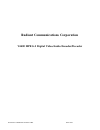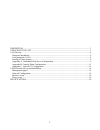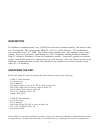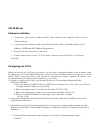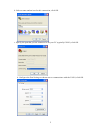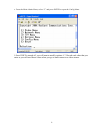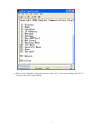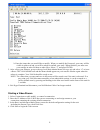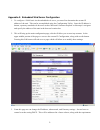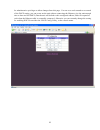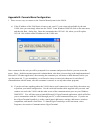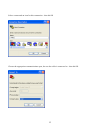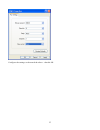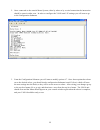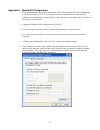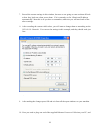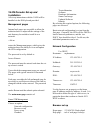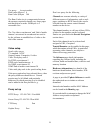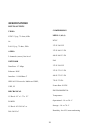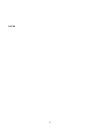- DL manuals
- Radiant
- DVR
- V4400
- User Manual
Radiant V4400 User Manual
Summary of V4400
Page 1
Radiant communications corp. Rev.0204 radiant communications corporation v4400 mpeg-2 digital video/audio encoder/decoder.
Page 2
2 description ........................................................................................................................................3 unpacking the unit .......................................................................................................................3 v4410 se...
Page 3
3 description the radiant communications corp. V4400 series provides broadcast quality, full motion video over ip networks. The system meets mpeg-2 (4,2,0) to 10/100 ethernet. The bandwidth is user selectable from 1 to 7 mbs. The v4400 series transmits one video channel, stereo audio signals. There ...
Page 4
4 v4410 set-up hardware installation 1. Connect the video source to either the bnc video connector (for composite video) or the s- video connector. 2. Connect your lan ethernet cable to the ethernet rj-45. Note: link and activity leds indicate 100mb and full duplex respectively 3. Power up the unit ...
Page 5
B. Select a name and an icon for this connection, click ok. C. Specify the port that you are connected to on your pc (typically com1), click ok. D. Configure the port settings as shown next to communicate with the v4410, click ok. 5.
Page 6
E. From the main admin menu, select “5” and press enter to open the config menu. F. Once dhcp is turned off, you will want to modify options 4–7. Record each value that you enter as you will need those values when you go to start/connect to a video stream. 6.
Page 7
G. When you are finished configuring options, select “12” to save your settings, and “99” to return to the main admin menu. 7.
Page 8
4. Before exiting hyperterminal, you can assign an administrative username and password to the v4410. A. From the main admin menu, select “5” config menu> “11” security menu. B. Enter the items that you would like to modify. When you modify the password, your entry will be visible in plain text and ...
Page 9
Appendix a: embedded web server configuration 1. To configure a v4410 unit via the embedded web sever, you must first determine the current ip address of the unit. This can be accomplished using the configuration utility. Once the ip address is known, open any standard web browser such as microsoft’...
Page 10
For administrative privileges to allow changes from this page. For now as a work around to no control of the dhcp setting, you can power on the unit without connecting the ethernet, give the unit enough time to boot and fail dhcp, then the unit will default to this configured address, and will respo...
Page 11
Appendix b: console menu configuration 1. There are two ways to connect to the console menu system in the v4410. A) if the ip address of the v4410 unit is known, and your pc is on a network reachable by the unit v4410, then you can simply telnet into the v4410. From windows 2000/xp click on the star...
Page 12
Select a name and an icon for this connection…then hit ok choose the appropriate communications port, the one the cable is connected to…then hit ok. 12.
Page 13
Configure the settings so the match the above…then hit ok. 13.
Page 14
2. Once connected to the console menu system, either by telnet or by a serial connection the interaction should be same in either case. In order to configure the v4410 unit’s ip settings you will want to go to the configuration submenu 3. From the configuration submenu you will want to modify option...
Page 15
Appendix c: special pc configuration 1. If all other communication fails with the unit, due to interoperable network configurations it may be necessary for a pc to be removed from the standard network, and specially configured to communicate with the v4410. Once the unit is configured, the pc can be...
Page 16
7. Record the current settings in this window, because we are going to want set them all back to how they look now when we are done. If it is currently set for “obtain an ip address automatically” then this is all you have to remember, otherwise you will need each of the above settings. 8. After rec...
Page 17
The other end into the v4410 unit, and then power up the unit. 11. Assuming that you pc is not running any kind of a dhcp server itself, the encoder should boot and default to its stored ip 192.168.1.253, unless this has been changed. If the pc is running a dhcp server, then the unit should negotiat...
Page 18
V4420 decoder set-up and installation all set-up interactions with the v4420 will be handled via the ir keyboard provided. Management pages internal web pages are accessible to allow the authorized user to adjust all the settings of the unit that may be needed to install it on a network. M enters th...
Page 19
Use proxy accept cookies disk cache (kbytes) 0 ram cache (kbytes 300 the ram cache size is a compromise between the memory required to handle very large pages and that kept as a cache. 300kbytes is a reasonable size. The ‘no video event timeout’ and ‘end of media timeout’ are entered in seconds and ...
Page 20
Specifications inputs/outputs video ntsc 1vp-p, 75 ohm, 60hz or pal 1vp-p, 75 ohm, 50hz audio 2 channels (stereo), line level network data rate: 1-7 mbps ethernet: rj45 interface: 10/100base-t ieee 802.3\protocols: multicast igmp, udp, ip mechanical 1u rack: 19” x 1.75 x 12” power 1u rack: 95-130vac...
Page 21
Notes 21.