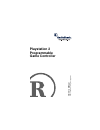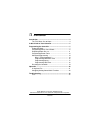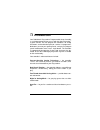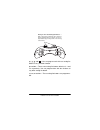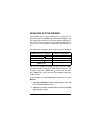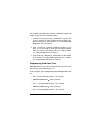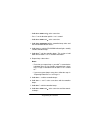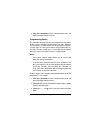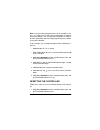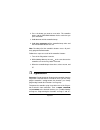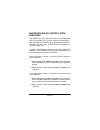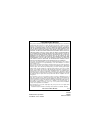- DL manuals
- Radio Shack
- Video Game Controller
- ITZA 2
- Owner's Manual
Radio Shack ITZA 2 Owner's Manual
Summary of ITZA 2
Page 1
Owner’s manual pl ease read be fo re using th is eq uipmen t. Playstation 2 programmable game controller.
Page 2: Contents
2 contents contents introduction ........................................................................... 3 the fcc wants you to know .......................................... 4 a quick look at your controller ......................................... 5 programming the controller ..................
Page 3: Introduction
3 introduction introduction your radioshack playstation 2 programmable game controller is a 16-button gamepad you can use with the sony playstation 2 game console. You can program the controller’s 10 analog fire buttons and the direction pad (for a total of 14 programma- ble buttons) to meet your ga...
Page 4
4 introduction the fcc wants you to know this equipment has been tested and found to comply with the limits for a class b digital device, pursuant to part 15 of the fcc rules . These limits are designed to provide reasonable protection against harmful interference in a residential installa- tion. Th...
Page 5: A Quick Look At Your
5 a quick look at your controller a quick look at your controller direction pad — this analog control lets you move up, down, left, and right and at angles in different direc- tions (shown as ↑ , ↓ , ← , and → re- spectively). For other games, you can select different tangents from up, down, left, a...
Page 6
6 a quick look at your controller , , , and — you can program each of these analog fire buttons to any available function. E1 and e2 — these extra analog fire buttons default as l1 and r1 respectively. You can program them with the functions of any other analog fire button. L1 , l2 , r1 and r2 — the...
Page 7: Programming The
7 programming the controller programming the controller you can customize the controller to your personal preferences by programming its buttons. You can set the controller’s mode, program moves into the controller’s buttons, repeat button presses, program button force, program the controller with a...
Page 8
8 programming the controller in this mode, there are 14 keys (including the direction pad and fire buttons) you can use. A series of fire buttons can be pro- grammed into each button. The left and right analog control sticks simulate the direction pad control. The functions of e1 and e2 default to l...
Page 9
9 programming the controller ton, letting you automatically make complicated moves by sim- ply pressing the button during a game. Notes: • although you can store combination moves in the control- ler, the game you are playing must allow combination moves for you to use them. • since some complicated...
Page 10
10 programming the controller 3. Hold down the fire button whose function you want to pro- gram until you hear a beep, the program indicator blinks, and the controller clicks. The function of each fire button you press is saved to the button you pressed in step 2. When the button you pressed in step...
Page 11
11 programming the controller repeating button presses your controller lets you repeat a button press as many times as you want. By pressing start and another button together, you can specify how many times you want to repeat a button press. This makes it easier to enter a large number of button pre...
Page 12
12 programming the controller 3. Hold down until you hear a beep, then release it. The program indicator blinks and the controller clicks. The function of , as if you had pressed it once, is saved to l1 . 4. Repeat step 3 four times to manually save the function of to l1 a total of 5 times. Or, hold...
Page 13
13 programming the controller your controller’s button force option lets you set how the con- troller will react to the amount of force you use to press a button during game play. You can choose whether you want the con- troller to transmit no button force information (none), a medi- um level (mediu...
Page 14
14 programming the controller 3. Repeatedly press mode to select the desired force setting (shown in the preceding table). The controller beeps each time you press mode . Then hold down program until the controller beeps twice. The program indicator turns off. 4. Repeat steps 1–3 to program another ...
Page 15
15 programming the controller for example, you might have to take the following sequence of actions to stay alive in an adventure game. 1. Jump over a box by pressing a jump button, staying in the air for 3 seconds. To set the amount of time you want a but- ton to remain active after you press it, s...
Page 16
16 programming the controller • hold down start and at the same time. • press ↓ on the direction pad for 1 / 4 of a second. • hold down start and at the same time. 1. Hold down program until the controller beeps twice and the program indicator flashes. 2. Hold down l2 until the program indicator lig...
Page 17
17 programming the controller 9. Hold down program until the controller beeps twice and the program indicator turns off. Programming space the controller normally starts the next programmed step imme- diately after the previously programmed step ends. However, for some games, a length of time must e...
Page 18
18 programming the controller 4. Hold down start until the controller beeps. 5. Hold down until the controller beeps. 6. Hold down start until the controller beeps. 7. Hold down until the controller beeps. 8. Hold down start until the controller beeps. 9. Repeat step 8 three times. Notes: • to assig...
Page 19
19 programming the controller note: if you previously programmed one of the controller’s but- tons, you might have to clear that programming to program space into a button. See “resetting the controller” on page 19 for more information about clearing programming from a button or the entire controlle...
Page 20: Operation
20 operation 2. Press the button you want to reset twice. The controller beeps and the program indicator flashes each time you press the button. 3. Hold down r2 until the controller beeps. 4. Hold down program until the controller beeps twice and the program indicator turns off. Note: resetting all ...
Page 21
21 operation ing auto fire” on page 21). Then insert the desired game into your playstation 2 and play it as usual. Note: your controller features dual vibration technology with two motors. Vibration works only if your game supports it. The vibration may be strong or slight while playing a dual shoc...
Page 22
22 operation swapping analog control stick functions your controller lets you swap the functions of its analog control sticks. For example, this is useful if a game you are playing as- signs commonly-used features to an analog control stick on a side where you are slower, and you want to swap those ...
Page 23: Troubleshooting
23 troubleshooting note: if you turn the playstation 2 console off or unplug the con- troller, this setting is erased. Troubleshooting if your controller stops working or cannot be reprogrammed properly, make sure it is plugged securely into your playstation 2 console. Also, make sure the controller...
Page 24
Radioshack corporation fort worth, texas 76102 26-620 02a01 printed in china limited ninety-day warranty this product is warranted by radioshack against manufacturing defects in material and workmanship under normal use for ninety (90) days from the date of purchase from ra- dioshack company-owned s...