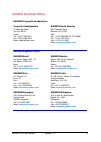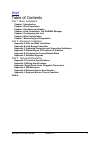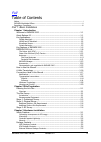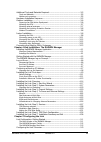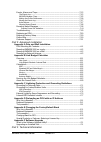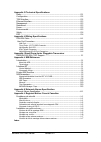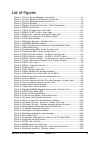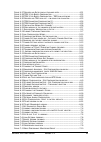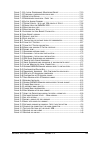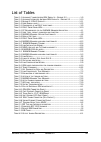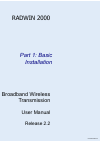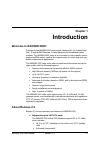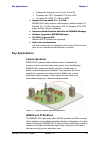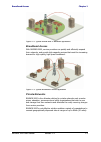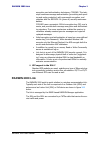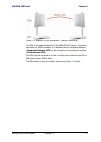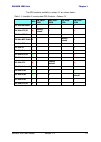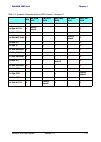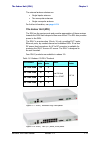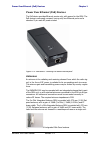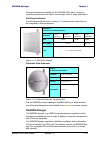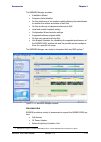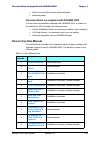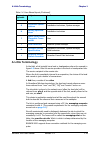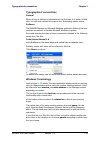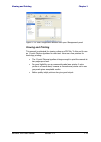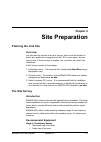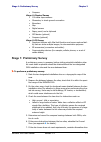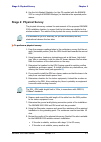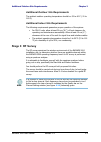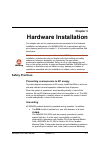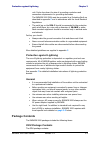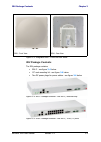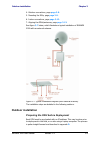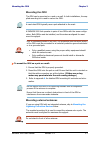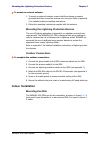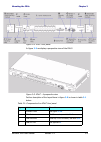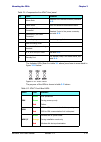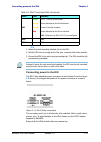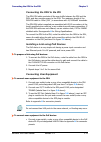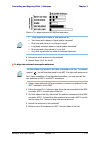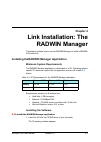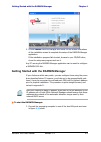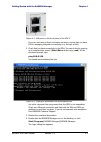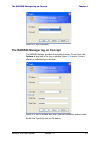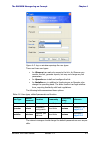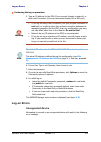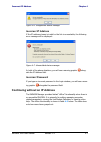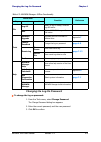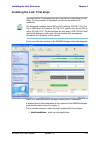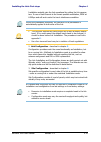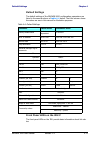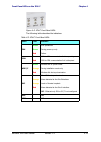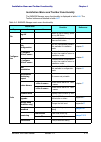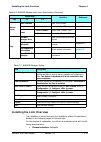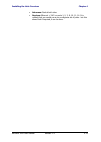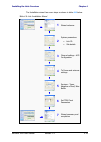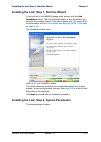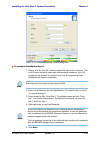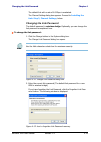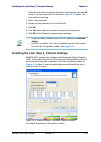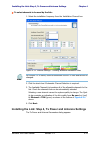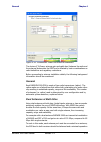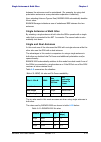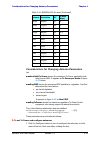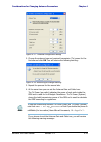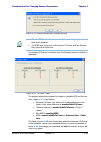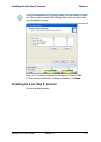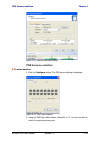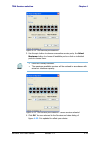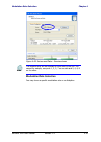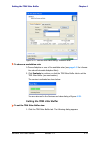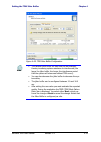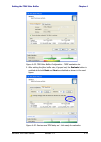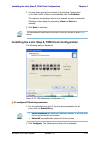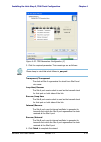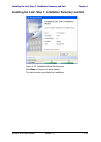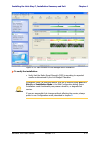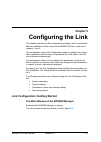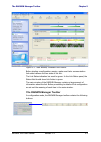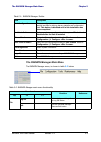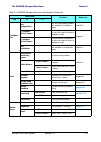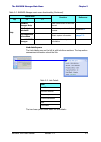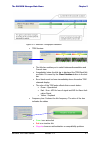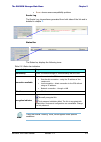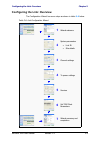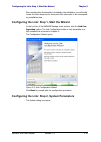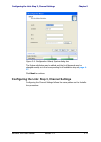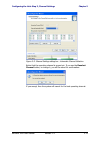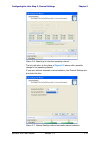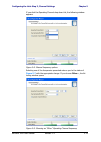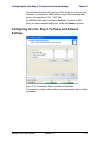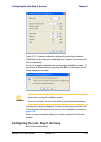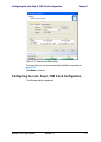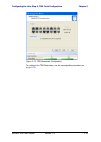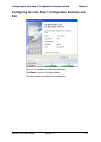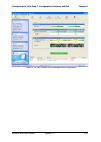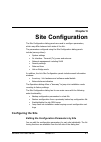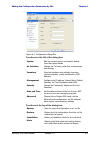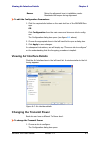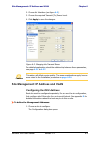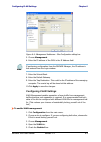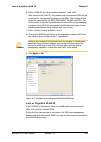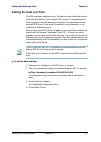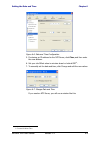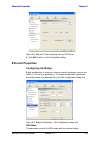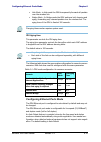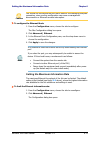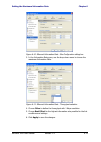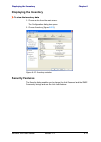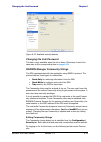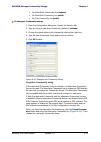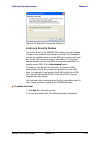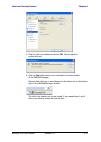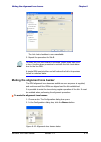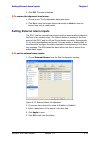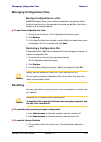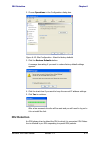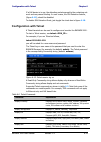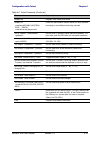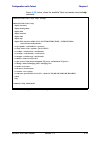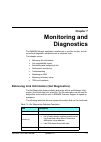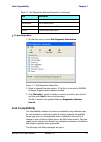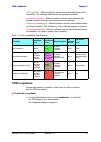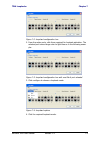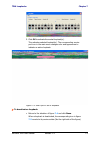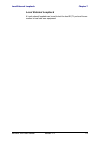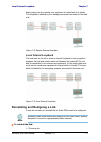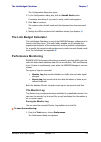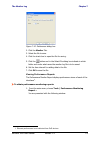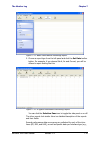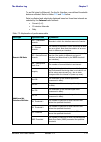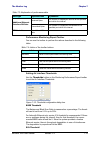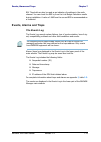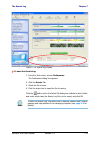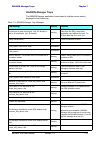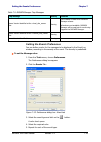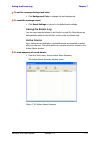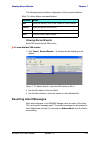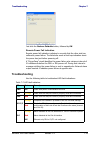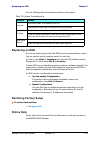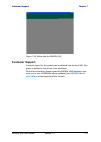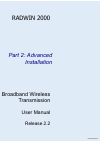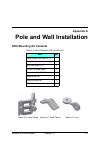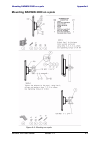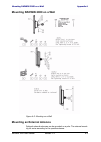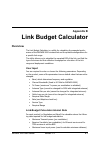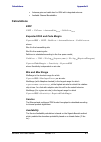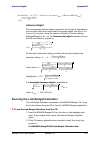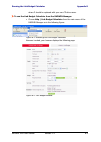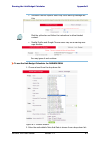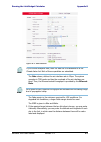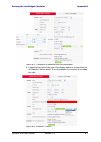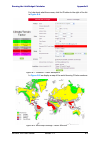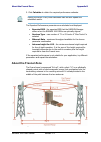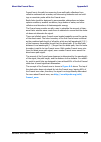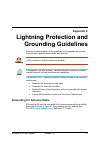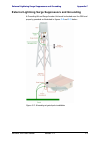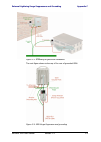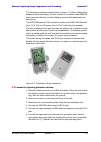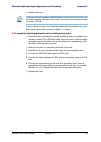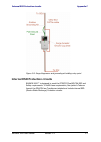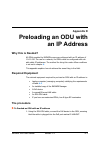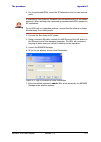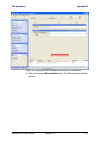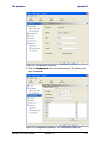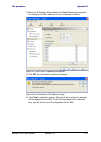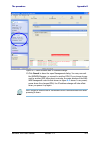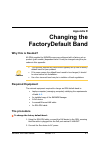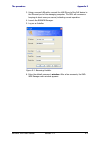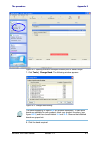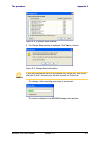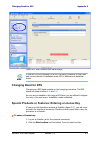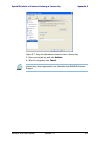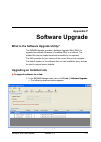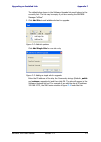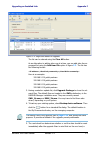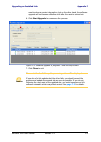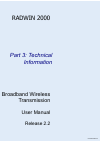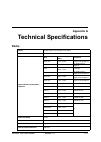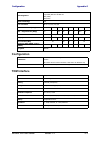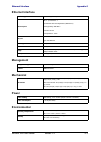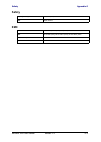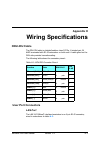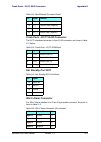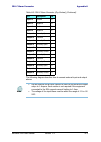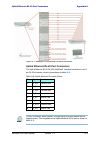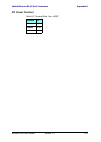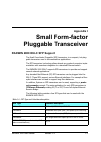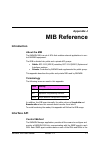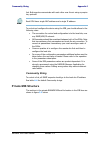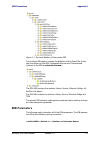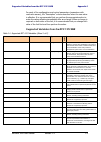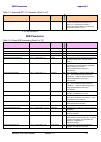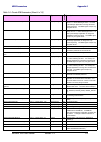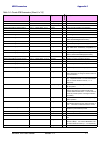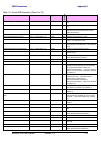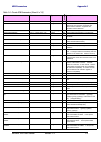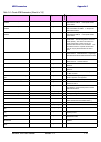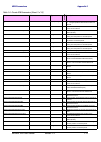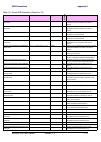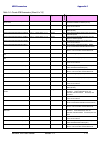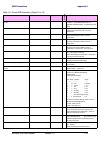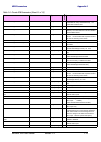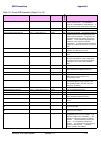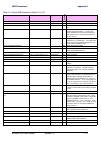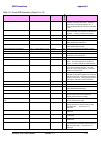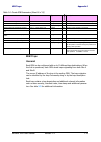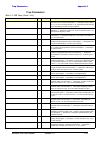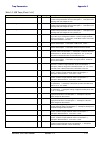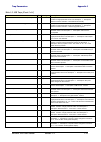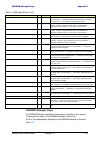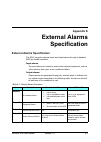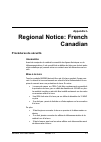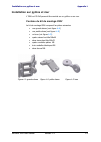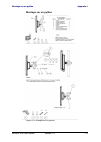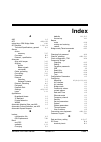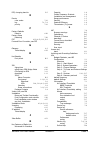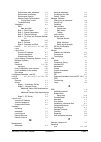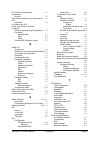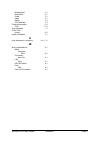- DL manuals
- Radwin
- Transmitter
- 2000
- User Manual
Radwin 2000 User Manual
Summary of 2000
Page 1
Radwin 2000 broadband wireless transmission user manual release 2.2 um 2000-22/03.09.
Page 2
Radwin 2000 user manual release 2.2 i radwin 2000 user manual notice this manual contains information that is proprietary to radwin ltd. (radwin hereafter). No part of this publication may be reproduced in any form whatsoever without prior written approval by radwin. Right, title and interest, all i...
Page 3
Radwin 2000 user manual release 2.2 ii radwin worldwide offices radwin corporate headquarters corporate headquarters 27 habarzel street tel aviv ,69710 israel tel: +972.3.766.2900 fax: +972.3.766.2902 email: sales@radwin.Com radwin north america 900 corporate drive mahwah, nj ,07430 usa tel: +1-877-...
Page 4: Regulatory Compliance
Radwin 2000 user manual release 2.2 iii regulatory compliance general note this system has achieved type approval in various countries around the world. This means that the system has been tested against various local technical regulations and found to comply. The frequency bands in which the system...
Page 5: China Mii
Radwin 2000 user manual release 2.2 iv (1) these devices may not cause harmful interference. (2) these devices must accept any interference received, including interference that may cause undesired operation. Canadian emission requirements for indoor units this class b digital apparatus complies wit...
Page 6: Index
Radwin 2000 user manual release 2.2 v brief table of contents part 1: basic installation chapter 1 introduction chapter 2 site preparation chapter 3 hardware installation chapter 4 link installation: the radwin manager chapter 5 configuring the link chapter 6 site configuration chapter 7 monitoring ...
Page 7
Radwin 2000 user manual release 2.2 vi full table of contents notice .............................................................................................................................I radwin worldwide offices ..................................................................................
Page 8
Radwin 2000 user manual release 2.2 vii additional tools and materials required ........................................................3-5 tools and materials ....................................................................................3-5 cables and connectors .................................
Page 9
Radwin 2000 user manual release 2.2 viii configuring the link: step 1, start the wizard ............................................. 5-10 configuring the link: step 2, system parameters......................................... 5-10 configuring the link: step 3, channel settings .......................
Page 10
Radwin 2000 user manual release 2.2 ix events, alarms and traps .......................................................................... 7-13 the events log ....................................................................................... 7-13 radwin manager traps ..............................
Page 11
Radwin 2000 user manual release 2.2 x appendix g technical specifications radio ........................................................................................................ G-1 configuration ............................................................................................. G-2...
Page 12
Radwin 2000 user manual release 2.2 xi list of figures f igure 1-1 t ypical c ellular b ackhaul application ...............................................1-2 f igure 1-2 t ypical w imax and ip b ackhaul application ........................................1-3 f igure 1-3 t ypical b roadband a ccess ...
Page 13
Radwin 2000 user manual release 2.2 xii f igure 4-27 s ervices and r ates dialog : a vailable rates .................................... 4-31 f igure 4-28 tdm j itter b uffer c onfiguration ................................................. 4-32 f igure 4-29 tdm j itter b uffer c onfiguration - tbfr ...
Page 14
Radwin 2000 user manual release 2.2 xiii f igure 7-12 a typical p erformance m onitoring r eport ..................................... 7-10 f igure 7-13 t hreshold configuration dialog box ............................................. 7-12 f igure 7-14 e vents l og d isplay ............................
Page 15
Radwin 2000 user manual release 2.2 xiv list of tables t able 1-1 a vailable c onnectorized odu p roducts - r elease 2.2 ........................1-9 t able 1-2 a vailable i ntegrated a ntenna odu p roducts - r elease 2.2 ................ 1-10 t able 1-3 r elease 2.2 idu-c p roducts ....................
Page 16
Radwin 2000 part 1: basic installation broadband wireless transmission user manual release 2.2 um 2000-22/03.09.
Page 17: Chapter 1
Radwin 2000 user manual release 2.2 1-1 chapter 1 introduction welcome to radwin 2000! Welcome to the radwin 2000 radio series, designed for the cellular back- haul, ip and wimax backhaul, private networks and broadband access markets. The radwin 2000 series is an innovation in high-capacity carrier...
Page 18: Key Applications
Key applications chapter 1 radwin 2000 user manual release 2.2 1-2 • independent timing per port for both tx and rx • compliant with itu-t standards g.703 and g.826 • line codes e1: hdb3, t1: ami and b8zs • support for new bands 2.3 – 2.4 ghz radwin 2000 radios support multi-frequency bands includin...
Page 19: Broadband Access
Broadband access chapter 1 radwin 2000 user manual release 2.2 1-3 figure 1-2: typical wimax and ip backhaul application broadband access with radwin 2000, service providers can quickly and efficiently expand their networks, and provide high-capacity services that meet the increasing demand for high...
Page 20: Key Features of Radwin 2000
Key features of radwin 2000 chapter 1 radwin 2000 user manual release 2.2 1-4 figure 1-4: private network key features of radwin 2000 some of the outstanding features of the radwin 2000 radio series are as follows: » e1/t1 + ethernet in one solution radwin 2000 systems deliver carrier-class native e...
Page 21
Key features of radwin 2000 chapter 1 radwin 2000 user manual release 2.2 1-5 using the following technologies, the radwin 2000 air interface is designed to ensure nonstop, high quality transmission, even under interference and harsh conditions: • automatic adaptive rate (aar) is a mechanism that dy...
Page 22: Radwin 2000 Link
Radwin 2000 link chapter 1 radwin 2000 user manual release 2.2 1-6 encryption and authentication techniques, ccm/aes. This tech- nique combines message authentication (preventing anti-spoof- ing and replay protection) with commercial encryption, and complies with the ieee 802.11i (phase iii) securit...
Page 23
Radwin 2000 link chapter 1 radwin 2000 user manual release 2.2 1-7 figure 1-5: example of link architecture - system components the radio outdoor unit (odu) the odu is the radio transceiver of the radwin 2000 system. It supports two radios for mimo operation. It is available with an integrated anten...
Page 24
Radwin 2000 link chapter 1 radwin 2000 user manual release 2.2 1-8 figure 1-6: odu form factors • integrated antenna odu this odu has an integrated 370mm (1.2ft) flat panel antenna. The odu contains both the radio and the antenna as a single unit housed in a weatherproof case. • connectorized odu th...
Page 25
Radwin 2000 link chapter 1 radwin 2000 user manual release 2.2 1-9 the odu products available in release 2.2 are shown below: table 1-1: available c onnectorized odu products - release 2.2 dfs rw-2050- 0250 rw-2049- 0250 rw-2450- 0250 rw-2250- 0250 5.9 ghz universal x √ √ x x 5.8 ghz fcc/ic x factor...
Page 26
Radwin 2000 link chapter 1 radwin 2000 user manual release 2.2 1-10 table 1-2: available integrated antenna odu products - release 2.2 dfs rw-2050- 0150 rw-2020- 0150 rw-2049- 0150 rw-2450- 0150 rw-2250- 0150 5.9 ghz universal x √ x √ x x 5.8 ghz fcc/ic x factory default x √ x x 5.8 ghz mii china x ...
Page 27: The Indoor Unit (Idu)
The indoor unit (idu) chapter 1 radwin 2000 user manual release 2.2 1-11 the external antenna choices are: • single bipolar antenna • two monopolar antennas • single monopolar antenna for further information, see page 4-21 . The indoor unit (idu) the idu has the service ports and provides aggregatio...
Page 28: Antennas
Power over ethernet (poe) devices chapter 1 radwin 2000 user manual release 2.2 1-12 power over ethernet (poe) devices the poe device provides ethernet service only, with power for the odu. The poe device is extremely compact, having only two ethernet ports and a standard 3 pin male ac power socket....
Page 29: Radwin Manager
Radwin manager chapter 1 radwin 2000 user manual release 2.2 1-13 external antennas are available for the radwin 2000 radios, varying in operating frequencies, form factor, size and gain, dual or single polarization. Flat panel antennas the flat panel antenna shown in figure 1-11 below can be used e...
Page 30: Accessories
Accessories chapter 1 radwin 2000 user manual release 2.2 1-14 the radwin manager provides: • installation wizard • frequency band selection • on-line monitoring of air interface quality allowing the administrator to monitor the service and status of each link • on-line monitoring of equipment alarm...
Page 31: How to Use This Manual
Documentation set supplied with radwin 2000 chapter 1 radwin 2000 user manual release 2.2 1-15 • cables to connect the various system elements • grounding cable documentation set supplied with radwin 2000 the technical documentation supplied with a radwin 2000, is located on the distribution cd. It ...
Page 32: A Little Terminology
A little terminology chapter 1 radwin 2000 user manual release 2.2 1-16 a little terminology in the field, a link typically has a local or headquarters site as for example in figure 1-3 above. Here the service provider is the local or headquarters site. The service recipient is the remote site. Wher...
Page 33: Notifications
Conventions used in this manual chapter 1 radwin 2000 user manual release 2.2 1-17 • local - a direct peer to peer connection between the ethernet ports on the managing computer and the idu or poe device. Local con- nection is always read-write. • network - the managing computer and the site a idu o...
Page 34: Typographical Conventions
Typographical conventions chapter 1 radwin 2000 user manual release 2.2 1-18 typographical conventions general where a term is defined or introduced for the first time, it is shown in bold- face. You will have noticed this usage in the terminology section above. Software the radwin manager is a micr...
Page 35: Viewing and Printing
Viewing and printing chapter 1 radwin 2000 user manual release 2.2 1-19 figure 1-14: site configuration window with open management panel viewing and printing this manual is optimized for viewing online as a pdf file. To this end it uses an 11 point tahoma typeface for main text. Here are a few poin...
Page 36: Chapter 2
Radwin 2000 user manual release 2.2 2-1 chapter 2 site preparation planning the link site overview link site planning consists of a set of surveys, which must be carried out before any equipment is brought to the site. If for some reason, the out- come of any of these surveys is negative, site re-lo...
Page 37: Stage 1: Preliminary Survey
Stage 1: preliminary survey chapter 2 radwin 2000 user manual release 2.2 2-2 • compass stage 2: physical survey • 100 meter tape measure • ohmmeter, to check ground connection • binoculars • map • digital camera • paper, pencil, and a clipboard • gps device (optional) • compass (optional) stage 3: ...
Page 38: Stage 2: Physical Survey
Stage 2: physical survey chapter 2 radwin 2000 user manual release 2.2 2-3 8. Use the link budget calculator (on the cd supplied with the radwin 2000 or using the radwin manager) to determine the expected perfor- mance. Stage 2: physical survey the physical site survey reviews the environment of the...
Page 39: Stage 3: Rf Survey
Additional outdoor site requirements chapter 2 radwin 2000 user manual release 2.2 2-4 additional outdoor site requirements the ambient outdoor operating temperature should be -35 to 60 ° c (-31 to 140 ° f). Additional indoor site requirements the following requirements guarantee proper operation of...
Page 40: Chapter 3
Radwin 2000 user manual release 2.2 3-1 chapter 3 hardware installation this chapter sets out the requirements and procedures for the hardware installation and alignment of a radwin 2000 link in accordance with the prior planning as set out in chapter 2 . It is intended to guide qualified field tech...
Page 41: Protection Against Lightning
Protection against lightning chapter 3 radwin 2000 user manual release 2.2 3-2 unit. It also lays down the size of grounding conductors and connection requirements for grounding electrodes. The radwin 2000 odu must be grounded to a protective earth as described in appendix c and in accordance with t...
Page 42
Odu package contents chapter 3 radwin 2000 user manual release 2.2 3-3 • one odu - see figure 3-2 below for front and rear view • an odu mounting kit - see figure 3-1 below • a cd containing - • the radwin manager • quick start guide • user manual • link budget calculator • label showing the mac add...
Page 43: Idu Package Contents
Idu package contents chapter 3 radwin 2000 user manual release 2.2 3-4 figure 3-3: integrated odu - front and rear views idu package contents the idu package contains: • idu-c - see figure 3-4 below. • 19” rack mounting kit - see figure 3-6 below • two dc power plugs for power cables - see figure 3-...
Page 44: Tools and Materials
External antenna package contents chapter 3 radwin 2000 user manual release 2.2 3-5 figure 3-6: idu-c package contents - the mounting kit and dc power plugs external antenna package contents • antenna • rf cable 1m (3’) long; two cables supplied with bipolar antennas, single cable supplied with mono...
Page 45: Outdoor Installation
Outdoor installation chapter 3 radwin 2000 user manual release 2.2 3-6 4. Outdoor connections, page page 3-8 . 5. Mounting the idus, page page 3-8 . 6. Indoor connections, page page 3-12 . 7. Aligning the odus/antennas, page page 3-13 . See figure 3-7 below, which illustrates a typical installation ...
Page 46: Mounting The Odu
Mounting the odu chapter 3 radwin 2000 user manual release 2.2 3-7 mounting the odu the odu can be mounted on a pole or a wall. In both installations, the sup- plied mounting kit is used to secure the odu. A radwin 2000 link operates in pairs of two odus with the same configu- ration. Both odus must...
Page 47: Outdoor Connections
Mounting the lightning protection devices chapter 3 radwin 2000 user manual release 2.2 3-8 ¾ to mount an external antenna: 1. To mount an external antenna, ensure that the antenna is properly grounded and then mount the antenna onto the pole. Refer to appendix a for detailed antenna mounting instru...
Page 48
Mounting the idus chapter 3 radwin 2000 user manual release 2.2 3-9 figure 3-8: idu-c front panel in figure 3-9 we display a perspective view of the idu-c: figure 3-9: idu-c - a perspective view further description of the keyed items in figure 3-8 is shown in table 3-1 below: table 3-1: components o...
Page 49
Mounting the idus chapter 3 radwin 2000 user manual release 2.2 3-10 the indicator leds (item a in table 3-1 above) are shown in more detail in figure 3-10 below: figure 3-10: idu-c leds the purpose of the leds is shown in table 3-2 below: e alarm ports standard db25 female connector, see table h-5 ...
Page 50: Connecting Power to The Idu
Connecting power to the idu chapter 3 radwin 2000 user manual release 2.2 3-11 to mount an idu (using figure 3-8 above): 1. Attach the rack mounting brackets (k) to the idu. 2. Bolt the idu into an empty slot in the rack, ensuring that it sits securely. 3. Ground the idu to the rack using grounding ...
Page 51: Connecting User Equipment
Connecting the odu to the idu chapter 3 radwin 2000 user manual release 2.2 3-12 connecting the odu to the idu the odu-idu cable conducts all the user traffic between the idu and the odu, and also provides power to the odu. The maximum length of the odu-idu cable is 100m (328 ') in accordance with 1...
Page 52
Connecting and aligning odus / antennas chapter 3 radwin 2000 user manual release 2.2 3-13 connecting and aligning odus / antennas you perform antenna alignment using the odu's audible tone. To speed up the installation time, alignment of a radwin 2000 system should be performed by two teams simulta...
Page 53
Connecting and aligning odus / antennas chapter 3 radwin 2000 user manual release 2.2 3-14 figure 3-12: beep sequence for antenna alignment 8. Secure the site a antenna to the pole/wall. 9. Repeat steps 4 to 8 for site b. ¾ to align two external monopolar antennas: 1. Using a coax cable with n-type ...
Page 54: Chapter 4
Radwin 2000 user manual release 2.2 4-1 chapter 4 link installation: the radwin manager this chapter explains how to use the radwin manager to install a radwin 2000 radio link. Installing theradwin manager application minimum system requirements the radwin manager application is distributed on a cd....
Page 55
Getting started with the radwin manager chapter 4 radwin 2000 user manual release 2.2 4-2 2. Choose install radwin manager and follow the on-screen instructions of the installation wizard to complete the setup of the radwin manager application. If the installation program fails to start, browse to y...
Page 56
Getting started with the radwin manager chapter 4 radwin 2000 user manual release 2.2 4-3 figure 4-1: lan ports on the front panel of the idu-c if you are not using a direct connection as above, ensure that you have idu to managing computer connectivity (e.G. Through a lan). 2. Check that you have c...
Page 57
The radwin manager log-on concept chapter 4 radwin 2000 user manual release 2.2 4-4 figure 4-3: log on window the radwin manager log-on concept the radwin manager provides three levels of access. To see them, click options at any time in the log on window (figure 4-3 above). You are offered an exten...
Page 58
The radwin manager log-on concept chapter 4 radwin 2000 user manual release 2.2 4-5 figure 4-5: log on window exposing the user types. There are three user types: • an observer has read-only access to the link. An observer can monitor the link, generate reports, but may not change any link parameter...
Page 59: Log-On Errors
Log-on errors chapter 4 radwin 2000 user manual release 2.2 4-6 ¾ continuing the log-on procedure: 5. Type an ip address for the odu (if you connect through a network), or click local connection (if you are connected directly to the idu port). 6. If your user type is not operator, then choose it now...
Page 60: Incorrect Ip Address
Incorrect ip address chapter 4 radwin 2000 user manual release 2.2 4-7 figure 4-6: unsupported device message incorrect ip address if the ip address chosen is invalid or the link is unreachable, the following error message will be displayed: figure 4-7: unreachable device message in both of the abov...
Page 61: Changing The Log-On Password
Changing the log-on password chapter 4 radwin 2000 user manual release 2.2 4-8 changing the log-on password ¾ to change the log on password: 1. From the tools menu, select change password . The change password dialog box appears. 2. Enter the current password, and the new password. 3. Click ok to co...
Page 62
Installing the link: first steps chapter 4 radwin 2000 user manual release 2.2 4-9 installing the link: first steps at this point the main window of the radwin manager should be displayed: figure 4-8: opening radwin manager window prior to installation a detailed field by field description of the co...
Page 63
Installing the link: first steps chapter 4 radwin 2000 user manual release 2.2 4-10 installation actually gets the link operational by setting the link parame- ters. It uses a fixed channel at the lowest possible modulation, bpsk at 6.5mbps and will work under the harsh interference condition. 2. Li...
Page 64: Default Settings
Default settings chapter 4 radwin 2000 user manual release 2.2 4-11 default settings the default settings of the radwin 2000 configuration parameters are listed in the second column of table 4-4 below. The third column shows the values we use in this manual for illustrative purposes. Front panel led...
Page 65
Front panel leds on the idu-c chapter 4 radwin 2000 user manual release 2.2 4-12 figure 4-9: idu-c front panel leds the following table describes the indicators: table 4-5: idu-c front panel leds name color function idu green green red idu operational during power-up only failure odu green red odu-t...
Page 66
Installation menu and toolbar functionality chapter 4 radwin 2000 user manual release 2.2 4-13 installation menu and toolbar functionality the radwin manager menu functionality is displayed in table 4-6 . The toolbar buttons are detailed in table 4-7 . Table 4-6: radwin manager main menu functionali...
Page 67
Installing the link: overview chapter 4 radwin 2000 user manual release 2.2 4-14 installing the link: overview the installation is carried out using the installation wizard. Its operation is detailed in the following pages in a tutorial style. For the purpose of explanation, we will set up a laborat...
Page 68
Installing the link: overview chapter 4 radwin 2000 user manual release 2.2 4-15 • antennas: dual at both sites • services: ethernet + 7xe1 on ports 1, 2, 3, 8, 10, 11, 14. It is unlikely that you would use a non-contiguous set of ports - but this shows that if required, it can be done..
Page 69
Installing the link: overview chapter 4 radwin 2000 user manual release 2.2 4-16 the installation wizard has seven steps as shown in table 4-8 below. Table 4-8: link installation wizard 1 wizard welcome 2 system parameters • link id • site details 3 channel settings - acs configuration 4 tx power an...
Page 70
Installing the link: step 1, start the wizard chapter 4 radwin 2000 user manual release 2.2 4-17 installing the link: step 1, start the wizard in the tool bar of the radwin manager main window, click the link installation button. The link installation button is only accessible if the antennas are pr...
Page 71
Installing the link: step 2, system parameters chapter 4 radwin 2000 user manual release 2.2 4-18 figure 4-11: installation wizard, system dialog box ¾ to complete installation step 2: 1. Enter a link id. (link id - must be unique for each link in the area). The link id must include at least eight a...
Page 72: Changing The Link Password
Changing the link password chapter 4 radwin 2000 user manual release 2.2 4-19 the default link with a rate of 6.5 mbps is evaluated. The channel setting dialog box appears. Proceed to installing the link: step 3, channel settings , below. Changing the link password the default password is wireless-b...
Page 73
Installing the link: step 3, channel settings chapter 4 radwin 2000 user manual release 2.2 4-20 follow the instructions to use the alternative link password, and click ok to finish. You are returned to the window in figure 4-12 above. Con- tinue with the next step. 3. Enter a new password. 4. Retyp...
Page 74
Installing the link: step 4, tx power and antenna settings chapter 4 radwin 2000 user manual release 2.2 4-21 ¾ to select channels to be used by the link: 1. Select the installation frequency from the installation channel box. Figure 4-15: channel settings - showing available installation rates 2. C...
Page 75: General
General chapter 4 radwin 2000 user manual release 2.2 4-22 . Figure 4-16: transmission power and antenna parameters the choice of tx power, antenna gain and cable loss (between the radio and the antenna) determines the eirp and is affected by such considerations as radio limitations and regulatory r...
Page 76: Single and Dual Antennas
Single antennas at both sites chapter 4 radwin 2000 user manual release 2.2 4-23 between the antennas must be maintained. (for example, by using dual polarization antennas a cross polarization separation is attained). Upon selecting antenna type as dual, radwin 2000 automatically doubles the air rat...
Page 77
Considerations for changing antenna parameters chapter 4 radwin 2000 user manual release 2.2 4-24 considerations for changing antenna parameters let: maxavailabletx power denote the maximum tx power practically avail- able from an odu. It appears as tx power per radio in figure 4-17 below. Maxregeir...
Page 78
Considerations for changing antenna parameters chapter 4 radwin 2000 user manual release 2.2 4-25 figure 4-17: antenna configuration dialog 2. Choose the antenna type and required transmission (tx) power for the first site and click ok . You will receive the following warning: figure 4-18: antenna t...
Page 79
Considerations for changing antenna parameters chapter 4 radwin 2000 user manual release 2.2 4-26 figure 4-19: antenna parameters change warning if inequality (*) above is violated, then the following warning window is displayed: figure 4-20: tx power limits the precise relationship between the item...
Page 80
Installing the link: step 5, services chapter 4 radwin 2000 user manual release 2.2 4-27 figure 4-21: antennas configured for two dual and tx power 5dbm 5. When you are finished with tx power configuration, click next. Installing the link: step 5, services the services dialog appears: since our demo...
Page 81: Tdm Services Selection
Tdm services selection chapter 4 radwin 2000 user manual release 2.2 4-28 figure 4-22: services and rates dialog tdm services selection ¾ to select services: 1. Click the configure button. The tdm services dialog is displayed: figure 4-23: tdm type selection 2. Using the tdm type radio buttons, choo...
Page 82
Tdm services selection chapter 4 radwin 2000 user manual release 2.2 4-29 figure 4-24: tdm service port selection 3. Use the spin button to choose consecutive service ports, the select maximum button to choose all available ports or click on individual ports to choose them. Figure 4-25: tdm service ...
Page 83: Modulation Rate Selection
Modulation rate selection chapter 4 radwin 2000 user manual release 2.2 4-30 figure 4-26: services and rates - services chosen modulation rate selection you may choose a specific modulation rate or use adaptive. Note the selected ports will be enabled for both sides of the link. You cannot for examp...
Page 84
Setting the tdm jitter buffer chapter 4 radwin 2000 user manual release 2.2 4-31 figure 4-27: services and rates dialog: available rates ¾ to choose a modulation rate: 1.Choose adaptive or one of the available rates (see page 1-5 for informa- tion about automatic adaptive rate). 2. Click evaluate to...
Page 85
Setting the tdm jitter buffer chapter 4 radwin 2000 user manual release 2.2 4-32 figure 4-28: tdm jitter buffer configuration note • the receiver jitter buffer for each site can be enlarged, thereby increasing system resistance to interference (the larger the jitter buffer, the longer the interferen...
Page 86
Setting the tdm jitter buffer chapter 4 radwin 2000 user manual release 2.2 4-33 figure 4-29: tdm jitter buffer configuration - tbfr evaluation bar 2. After setting the jitter buffer size, if grayed out, the evaluate button is enabled while both back and next are disabled as shown in the next figure...
Page 87
Installing the link: step 6, tdm clock configuration chapter 4 radwin 2000 user manual release 2.2 4-34 3. You may make any further changes to the service configuration or the jitter buffer. When you are satisfied, click the evaluate . The optimum transmission rate for the selected services is evalu...
Page 88
Installing the link: step 6, tdm clock configuration chapter 4 radwin 2000 user manual release 2.2 4-35 figure 4-32: tdm parameters configuration (2) 3. Click the required parameter. Their meanings are as follows: transparent/transparent the clock at site a regenerates the clock from site b and vice...
Page 89
Installing the link: step 7, installation summary and exit chapter 4 radwin 2000 user manual release 2.2 4-36 installing the link: step 7, installation summary and exit figure 4-33: installation wizard exit summary click done to return to the main window. The main window now reflects the installatio...
Page 90
Installing the link: step 7, installation summary and exit chapter 4 radwin 2000 user manual release 2.2 4-37 figure 4-34: main window of the manager after installation ¾ to verify the installation: • verify that the radio signal strength (rss) is according to expected results as determined by the l...
Page 91: Chapter 5
Radwin 2000 user manual release 2.2 5-1 chapter 5 configuring the link this chapter describes the link configuration procedure, which is performed after the installation of both sides of the radwin 2000 link, as set out in chapters 3 and 4 . Link configuration uses a link configuration wizard to red...
Page 92: The Radwin Manager Toolbar
The radwin manager toolbar chapter 5 radwin 2000 user manual release 2.2 5-2 . Figure 5-1: main window, wireless link is active before starting a configuration session, make sure that a communication link exists between the two sides of the link. The link status indication bar must be green. In the ...
Page 93: The Radwin Manager Main Menu
The radwin manager main menu chapter 5 radwin 2000 user manual release 2.2 5-3 the radwin manager main menu the radwin manager menu, is shown in table 5-2 below: table 5-1: radwin manager toolbar item description link configuration changes configuration parameters of an operating wireless link; assi...
Page 94
The radwin manager main menu chapter 5 radwin 2000 user manual release 2.2 5-4 configura- tion link configuration run the configuration wizard. Not available in installation mode chapter 5 1 configure provides limited configuration for site. Has a path to return to installation mode chapter 6 2 conf...
Page 95
The radwin manager main menu chapter 5 radwin 2000 user manual release 2.2 5-5 elements of the radwin manager main window link details pane the link details pane on the left is split into three sections. The top section summarizes information about the link: the two lower panels show basic link site...
Page 96
The radwin manager main menu chapter 5 radwin 2000 user manual release 2.2 5-6 monitor pane he monitor pane, is the main source of real time information about link per- formance at both link sites. It includes the following panes (top to bottom): • radio interface, received signal strength (rss) in ...
Page 97
The radwin manager main menu chapter 5 radwin 2000 user manual release 2.2 5-7 figure 5-2: ethernet throughput indication • tdm services: • the title bar enables you to switch betweenaccumulative and current view. • immediately below the title bar is displayed the tdm block fail- ure ratio. It is ze...
Page 98
The radwin manager main menu chapter 5 radwin 2000 user manual release 2.2 5-8 • brown shows severe compatibility problem events log the events log, stores alarms generated from both sides of the link and is detailed in chapter 7 . Status bar the status bar, displays the following icons: table 5-5: ...
Page 99
Configuring the link: overview chapter 5 radwin 2000 user manual release 2.2 5-9 configuring the link: overview the configuration wizard has seven steps as shown in table 5-6 below. Table 5-6: link configuration wizard 1 wizard welcome 2 system parameters • link id • site details 3 channel settings ...
Page 100
Configuring the link: step 1, start the wizard chapter 5 radwin 2000 user manual release 2.2 5-10 since configuration functionality is included in the installation, we will briefly review the main steps and for most part offer references to the correspond- ing installation step. Configuring the link...
Page 101
Configuring the link: step 3, channel settings chapter 5 radwin 2000 user manual release 2.2 5-11 figure 5-4: configuration wizard, system dialog box the system attributes may be edited and the link password may be changed exactly as in the corresponding link installation step on page 4- 17 . Click ...
Page 102
Configuring the link: step 3, channel settings chapter 5 radwin 2000 user manual release 2.2 5-12 figure 5-5: channel settings dialog box - automatic channel selection notice that the operating channel is grayed out. If you use the reselect channel button, to change it, you will be asked for confirm...
Page 103
Configuring the link: step 3, channel settings chapter 5 radwin 2000 user manual release 2.2 5-13 figure 5-6: searching for the best operating channel the link will return to the status of figure 5-5 above with a possible change to the operating channel. If you work without automatic channel selecti...
Page 104
Configuring the link: step 3, channel settings chapter 5 radwin 2000 user manual release 2.2 5-14 if you click the operating channel drop-down list, the following window appears: figure 5-8: channel frequency options selecting one of the frequencies presented returns you to the status of figure 5-7 ...
Page 105: Settings
Configuring the link: step 4, tx power and antenna settings chapter 5 radwin 2000 user manual release 2.2 5-15 the right hand drop-down list (showing 5.800) allows you to fine-tune the frequency in increments of ±5mhz within a range of the operating band, which in this example is 5.740 - 5.835 ghz. ...
Page 106
Configuring the link: step 5, services chapter 5 radwin 2000 user manual release 2.2 5-16 figure 5-11: antenna configuration dialog with opened type selection (recall that we are using an unrealistically low tx power here because our link in a laboratory.) so far, the procedure duplicates the corres...
Page 107
Configuring the link: step 6, tdm clock configuration chapter 5 radwin 2000 user manual release 2.2 5-17 . Figure 5-12: services and rates dialog to choose services, see the corresponding installation procedure on page 5-16 . Click next to continue. Configuring the link: step 6, tdm clock configurat...
Page 108
Configuring the link: step 6, tdm clock configuration chapter 5 radwin 2000 user manual release 2.2 5-18 figure 5-13: tdm parameters configuration to configure the tdm parameters, see the corresponding procedure on page 4-34 ..
Page 109: Exit
Configuring the link: step 7, configuration summary and exit chapter 5 radwin 2000 user manual release 2.2 5-19 configuring the link: step 7, configuration summary and exit figure 5-14: configuration wizard exit summary click done to return to the main window. The main window now reflects the config...
Page 110
Configuring the link: step 7, configuration summary and exit chapter 5 radwin 2000 user manual release 2.2 5-20 figure 5-15: main window of the manager after configuration.
Page 111: Chapter 6
Radwin 2000 user manual release 2.2 6-1 chapter 6 site configuration the site configuration dialog panels are used to configure parameters, which may differ between both sides of the link. The parameters configured using the site configuration dialog panels include (among others): • system settings ...
Page 112
Editing the configuration parameters by site chapter 6 radwin 2000 user manual release 2.2 6-2 figure 6-1: configuration dialog box functions on the left of the dialog box: functions at the top of the dialog box: system edit the contact person and location details. View the system details air interf...
Page 113: Changing The Transmit Power
Viewing air interface details chapter 6 radwin 2000 user manual release 2.2 6-3 ¾ to edit the configuration parameters: 1. Click the required site button on the main tool bar of the radwin man- ager or click configuration from the main menu and choose a site to config- ure. The configuration dialog ...
Page 114: Configuring The Odu Address
Site management: ip address and vlan chapter 6 radwin 2000 user manual release 2.2 6-4 2. Choose air interface (see figure 6-3 ). 3. Choose the required transmit (tx) power level. 4. Click apply to save the changes. Figure 6-3: changing the transmit power for detailed explanation about the relations...
Page 115: Configuring Vlan Settings
Configuring vlan settings chapter 6 radwin 2000 user manual release 2.2 6-5 figure 6-4: management addresses - site configuration dialog box 5. Choose management . 6. Enter the ip address of the odu in the ip address field. 7. Enter the subnet mask. 8. Enter the default gateway. 9. Enter the trap de...
Page 116: Lost Or Forgotten Vlan Id
Lost or forgotten vlan id chapter 6 radwin 2000 user manual release 2.2 6-6 6. Enter a vlan id. Its value should be between 1 and 4094. After entering the vlan id, only packets with the specified vlan id are processed for management purposes by the odu. This includes all the protocols supported by t...
Page 117: Setting The Date and Time
Setting the date and time chapter 6 radwin 2000 user manual release 2.2 6-7 setting the date and time the odu maintains a date and time. The date and time should be synchro- nized with any network time protocol (ntp) version 3 compatible server. During power-up the odu attempts to configure the init...
Page 118
Setting the date and time chapter 6 radwin 2000 user manual release 2.2 6-8 figure 6-6: date and time configuration 5. If entering an ip address for the ntp server, click clear , and then enter the new address. 6. Set your site offset value in minutes ahead or behind gmt 1 . 7. To manually set the d...
Page 119: Ethernet Properties
Ethernet properties chapter 6 radwin 2000 user manual release 2.2 6-9 figure 6-8: date and time configured from an ntp server 8. Click ok to return to the configuration dialog. Ethernet properties configuring the bridge bridge configuration is required in various network topologies, such as pro- tec...
Page 120
Configuring ethernet ports mode chapter 6 radwin 2000 user manual release 2.2 6-10 • hub mode - in hub mode the odu transparently forwards all packets over the wireless link. • bridge mode - in bridge mode the odu performs both learning and aging, forwarding only relevant packets over the wireless l...
Page 122
Setting the maximum information rate chapter 6 radwin 2000 user manual release 2.2 6-12 figure 6-10: ethernet information rate - site configuration dialog box 3. In the information rate pane, use the drop-down menu to choose the maximum information rate. Figure 6-11: ethernet information rate - thro...
Page 123: Displaying The Inventory
Displaying the inventory chapter 6 radwin 2000 user manual release 2.2 6-13 displaying the inventory ¾ to view the inventory data 1. Choose a site from the main menu. The configuration dialog box opens. 2. Choose inventory (figure 6-12 ). Figure 6-12: inventory window security features the security ...
Page 124: Changing The Link Password
Changing the link password chapter 6 radwin 2000 user manual release 2.2 6-14 figure 6-13: available security features changing the link password this item is only available when the link is down. Otherwise, it works the same way as the corresponding item on page 4-19 . Radwin manager community stri...
Page 125
Radwin manager community strings chapter 6 radwin 2000 user manual release 2.2 6-15 • for read-write community, use netman . • for read-only community, use public . • for trap community, use public ¾ to change a community string: 1. From the configuration dialog box, choose the security tab. 2. Type...
Page 126: Link Lock Security Feature
Link lock security feature chapter 6 radwin 2000 user manual release 2.2 6-16 figure 6-15: alternative community dialog box link lock security feature link lock is a part of the radwin 2000 security concept intended to meet a form of abuse encountered in the field. It is designed to prevent the situ...
Page 127
Link lock security feature chapter 6 radwin 2000 user manual release 2.2 6-17 3. Click the link lock checkbox and then ok . You are asked to confirm the lock: 4. Click the yes button and you are returned to the main window of the radwin manager. Observe that a link icon is now displayed in the statu...
Page 128
Muting the alignment tone buzzer chapter 6 radwin 2000 user manual release 2.2 6-18 the link lock checkbox is now unavailable. 5. Repeat the procedure for site b. Muting the alignment tone buzzer the odu alignment tone becomes audible as soon as power is supplied, and continues until the odus are al...
Page 129
Setting external alarm inputs chapter 6 radwin 2000 user manual release 2.2 6-19 3. Click off . The tone is disabled. ¾ to restore the alignment tone buzzer: 1. Choose a site. The configuration dialog box opens. 2. Click on to have the buzzer beep continuously or auto to have the buzzer beep only in...
Page 130: Managing Configuration Files
Managing configuration files chapter 6 radwin 2000 user manual release 2.2 6-20 managing configuration files backup configuration to a file radwin manager allows you to backup configuration parameters of the local and remote units to the managing computer as .Ini files. Each site is backed up in a s...
Page 131: Idu Detection
Idu detection chapter 6 radwin 2000 user manual release 2.2 6-21 2. Choose operations in the configuration dialog box. Figure 6-18: site configuration - reset to factory defaults 3. Click the restore defaults button. A message box asking if you want to restore factory default settings appears. 4. Cl...
Page 132: Configuration With Telnet
Configuration with telnet chapter 6 radwin 2000 user manual release 2.2 6-22 if a poe device is in use, the detection packets spread to the containing net- work and may cause flooding. In such a case, the idu detection feature, (figure 6-18 ), should be disabled. To disable idu detection mode, just ...
Page 133
Configuration with telnet chapter 6 radwin 2000 user manual release 2.2 6-23 display ntp displays time, server and offset display pm tdm2,...,tdm16> shows the performance monitor tables for each interface according to user defined monitoring intervals set ip set the odu ip address, subnet mask and g...
Page 134
Configuration with telnet chapter 6 radwin 2000 user manual release 2.2 6-24 figure 6-20 , below, shows the available telnet commands using the help command. Admin@192.168.1.101-> type "help" for help. Admin@192.168.1.101-> help display inventory display management display link display ethernet disp...
Page 135: Chapter 7
Radwin 2000 user manual release 2.2 7-1 chapter 7 monitoring and diagnostics the radwin manager application enables you to monitor the link, as well as perform diagnostic operations such as loopback tests. This chapter covers: • retrieving link information • link compatibility issues • reinstalling ...
Page 136: Link Compatibility
Link compatibility chapter 7 radwin 2000 user manual release 2.2 7-2 ¾ to get diagnostics 1. On the help menu, choose get diagnostic information . Figure 7-1: get diagnostics dialog box 2. Select or deselect the data options. If the file is to be sent to radwin customer support leave all options che...
Page 137: Tdm Loopbacks
Tdm loopbacks chapter 7 radwin 2000 user manual release 2.2 7-3 fullcompatibility - different software versions were detected that are fully compatible. The message indicates that an upgrade is available. Restrictedcompatibility - different software versions were detected that operate correctly. How...
Page 138
Tdm loopbacks chapter 7 radwin 2000 user manual release 2.2 7-4 figure 7-2: loopback configuration box 2. From the active ports, click those required for loopback activation. The selected port icons change color to light blue as in the following exam- ple: figure 7-3: loopback configuration box with...
Page 139
Tdm loopbacks chapter 7 radwin 2000 user manual release 2.2 7-5 5. Click ok to activate the sected loopback(s). This activates selected loopback(s). The corresponding service port icon in the main menu changes color and appearance to indicate an active loopback. Figure 7-5: site a port 2 set to loop...
Page 140: Local External Loopback
Local external loopback chapter 7 radwin 2000 user manual release 2.2 7-6 local external loopback a local external loopback can be set to test the local e1/t1 port and its con- nection to local side user equipment..
Page 141: Local Internal Loopback
Local internal loopback chapter 7 radwin 2000 user manual release 2.2 7-7 data coming from the remote user equipment is looped back to it locally. This loopback is initiated by the managing computer connected to the local unit. Figure 7-8: remote external loopback local internal loopback the local u...
Page 142: The Link Budget Calculator
The link budget calculator chapter 7 radwin 2000 user manual release 2.2 7-8 the configuration dialog box opens. 2. In the configuration dialog box, click the install mode button. A message box asking if you want to enter install mode appears. 3. Click yes to continue. The system enters install mode...
Page 143
The monitor log chapter 7 radwin 2000 user manual release 2.2 7-9 figure 7-10: preferences dialog box 2. Click the monitor tab. 3. Select the file to save. 4. Click the check box to open the file for saving. 5. Click the button and in the select file dialog box indicate in which folder and under wha...
Page 144
The monitor log chapter 7 radwin 2000 user manual release 2.2 7-10 figure 7-11: basic performance monitoring report 2. Choose a report type from the left panel and click the get data toolbar button. For example, if you choose site a, air and current, you will be offered a report looking like this: f...
Page 145
The monitor log chapter 7 radwin 2000 user manual release 2.2 7-11 tx and rx bytes for ethernet). For the air interface, user defined thresholds data are collected. Refer to tables 7-3 and 7-4 below. Data is collected and selectively displayed based on three time intervals as selected by the interva...
Page 146
The monitor log chapter 7 radwin 2000 user manual release 2.2 7-12 performance monitoring report toolbar you can use the toolbar to perform the actions described in the following table: setting air interface thresholds use the thresholds button on the monitoring performance report toolbar to set the...
Page 147: Events, Alarms and Traps
Events, alarms and traps chapter 7 radwin 2000 user manual release 2.2 7-13 rsl threshold can also be used as an indicator of problems in the radio channel. You can check the rss by from the link budget calculator results during installation. A value of -5db from the current rss is recommended as a ...
Page 148
The events log chapter 7 radwin 2000 user manual release 2.2 7-14 figure 7-14: events log display ¾ to save the events log: 1. From the tools menu, choose preferences . The preferences dialog box appears 2. Click the events tab. 3. Select the file to save. 4. Click the check box to open the file for...
Page 149: Radwin Manager Traps
Radwin manager traps chapter 7 radwin 2000 user manual release 2.2 7-15 radwin manager traps the radwin manager application issues traps to indicate various events, displayed in the events log. Table 7-5: radwin manager trap messages trap message severity remarks cannot bind to trap service port. Po...
Page 150
Setting the events preferences chapter 7 radwin 2000 user manual release 2.2 7-16 setting the events preferences you can define a color for the messages to be displayed in the event log window, according to the severity of the event. The severity is predefined. ¾ to set the message color: 1. From th...
Page 151: Saving The Events Log
Saving the events log chapter 7 radwin 2000 user manual release 2.2 7-17 ¾ to set the message background color: • click background color to change the text background. ¾ to reset the message colors: • click reset settings to return to the default color settings. Saving the events log you can save re...
Page 153: Troubleshooting
Troubleshooting chapter 7 radwin 2000 user manual release 2.2 7-19 just click the restore defaults button, followed by ok . Remote power fail indication remote power fail indication indicates to one side that the other side has suffered a power failure. The failed site sends a final trap indication ...
Page 154: Replacing An Odu
Replacing an odu chapter 7 radwin 2000 user manual release 2.2 7-20 use the following table to troubleshoot faults in the system:. Replacing an odu prior to any action ensure that both odus have the same software version. You can see this on the inventory panels for each site. For site a, click site...
Page 155: Customer Support
Customer support chapter 7 radwin 2000 user manual release 2.2 7-21 figure 7-18: online help for radwin 2000 customer support customer support for this product can be obtained from the local var, inte- grator or distributor from whom it was purchased. For further information, please contact the radw...
Page 156
Radwin 2000 part 2: advanced installation broadband wireless transmission user manual release 2.2 um 2000-22/03.09.
Page 157: Appendix A
Radwin 2000 user manual release 2.2 a-1 appendix a pole and wall installation odu mounting kit contents table a-1: bill of materials: odu mounting kit item qty large clamp (see figure a-1 ) 1 small clamp (see figure a-2 ) 1 arm (see figure a-3 ) 1 screw hex head m8x40 4 screw hex head m8x70 2 washer...
Page 158
Mounting radwin 2000 on a pole appendix a radwin 2000 user manual release 2.2 a-2 mounting radwin 2000 on a pole figure a-4: mounting on a pole.
Page 159: Mounting An External Antenna
Mounting radwin 2000 on a wall appendix a radwin 2000 user manual release 2.2 a-3 mounting radwin 2000 on a wall figure a-5: mounting on a wall mounting an external antenna optional external antennas can be mounted on a pole. The external mount- ing kit varies according to the specific antenna..
Page 160: Appendix B
Radwin 2000 user manual release 2.2 b-1 appendix b link budget calculator overview the link budget calculator is a utility for calculating the expected perfor- mance of the radwin 2000 wireless link and the possible configurations for a specific link range. The utility allows you to calculate the ex...
Page 161: Calculations
Calculations appendix b radwin 2000 user manual release 2.2 b-2 • antenna gain and cable loss for odu with integrated antenna • available channel bandwidths calculations eirp expected rss and fade margin where: site a is the transmitting site site b is the receiving site pathloss is calculated accor...
Page 162: Antenna Height
Antenna height appendix b radwin 2000 user manual release 2.2 b-3 antenna height the recommended antenna height required for line of sight is calculated as the sum the fresnel zone height and the boresight height. See about the fresnel zone below. Using the notation of figure b-9 below, splitting ex...
Page 164
Running the link budget calculator appendix b radwin 2000 user manual release 2.2 b-5 ¾ to use the link budget calculator for radwin 2000: 1. Choose a band from the drop-down list. Figure b-3: product selector 2. Enter the radio details. Note that rate is chosen from a drop-down list: note • microso...
Page 165
Running the link budget calculator appendix b radwin 2000 user manual release 2.2 b-6 figure b-4: rate selector the rate shown, defines the air-interface rate in mbps. The system operates in tdd mode and has the overhead of the air-interface pro- toco.L thus, the ethernet actual throughput is provid...
Page 166
Running the link budget calculator appendix b radwin 2000 user manual release 2.2 b-7 figure b-5: calculation of distance from site coordinates 4. Located to the right of the green coordinates button is a drop-down list of climactic c factor values. It is only available if you choose a non-adap- tiv...
Page 167
Running the link budget calculator appendix b radwin 2000 user manual release 2.2 b-8 for help about what these mean, click the ? Button to the right of the list in figure b-6 . Figure b-7: climactic c factor description in figure b-8 we display a map of the world showing c factor contours: figure b...
Page 168: About The Fresnel Zone
About the fresnel zone appendix b radwin 2000 user manual release 2.2 b-9 5. Click calculate to obtain the required performance estimate. The expected performance parameters are calculated and displayed: • expected rss - the expected rss that the radwin manager shows when the radwin 2000 odus are op...
Page 169
About the fresnel zone appendix b radwin 2000 user manual release 2.2 b-10 fresnel loss is the path loss occurring from multi-path reflections from reflective surfaces such as water, and intervening obstacles such as build- ings or mountain peaks within the fresnel zone. Radio links should be design...
Page 170: Appendix C
Radwin 2000 user manual release 2.2 c-1 appendix c lightning protection and grounding guidelines meticulous implementation of the guidelines in this appendix will provide best protection against electric shock and lightning. The radwin 2000™ lightning protection system consists of the following comp...
Page 171: Odu Grounding
Grounding for indoor/outdoor units appendix c radwin 2000 user manual release 2.2 c-2 figure c-1: grounding antenna cables grounding for indoor/outdoor units odu grounding radwin 2000™ uses a shielded cat-5e cable to interconnect the outdoor (odu) and indoor (idu) units. However, this shielding does...
Page 172
External lightning surge suppressors and grounding appendix c radwin 2000 user manual release 2.2 c-3 external lightning surge suppressors and grounding a grounding kit and surge arrestor unit must be located near the odu and properly grounded as illustrated in figures c-2 and c-3 below: figure c-2:...
Page 173
External lightning surge suppressors and grounding appendix c radwin 2000 user manual release 2.2 c-4 figure c-3: grounding a typical wall installation the next figure shows a close-up of the rear of grounded odu: figure c-4: odu surge suppressor and grounding.
Page 174
External lightning surge suppressors and grounding appendix c radwin 2000 user manual release 2.2 c-5 the transtector protection circuits shown in figure c-5 below, utilize silicon avalanche diode technology. The unit consists of an outdoor rated nema 3r type enclosure with easy mounting flanges, gr...
Page 175
External lightning surge suppressors and grounding appendix c radwin 2000 user manual release 2.2 c-6 7. Replace the cover. A second surge arrestor unit should be mounted at the building entry point and must be grounded, as shown in figure c-3 above. ¾ to mount the lightning protection at the buildi...
Page 176
Internal esd protection circuits appendix c radwin 2000 user manual release 2.2 c-7 figure c-6: surge suppressor and grounding at building entry point internal esd protection circuits radwin 2000™ is designed to meet the etsi/fcc/aus/nz/csa emc and safety requirements. To fulfill these requirements,...
Page 177: Appendix D
Radwin 2000 user manual release 2.2 d-1 appendix d preloading an odu with an ip address why this is needed? All odus supplied by radwin come pre-configured with an ip address of 10.0.0.120. For use in a network, the odus must be configured with suit- able static ip addresses. The method for doing th...
Page 178
The procedure appendix d radwin 2000 user manual release 2.2 d-2 2. For connectorized odus, screw the rf terminators into the two antenna ports. 3. Connect the poe device to ac power. 4. Using a crossed lan cable, connect the lan-in port of the poe device to the ethernet port of the managing compute...
Page 179
The procedure appendix d radwin 2000 user manual release 2.2 d-3 figure d-2: opening radwin manager window prior to installation 8. Click the un-grayed site:location button. The following dialog window appears:.
Page 180
The procedure appendix d radwin 2000 user manual release 2.2 d-4 figure d-3: configuration dialog box 9. Click the management item in the left hand panel. The following win- dow is presented: figure d-4: management addresses - site configuration dialog box.
Page 181
The procedure appendix d radwin 2000 user manual release 2.2 d-5 10.Enter the ip address, subnet mask and default gateway as requested. For example, the odu used here is to be configured as follows: figure d-5: odu with ip addressing configured 11.Click ok. You are asked to confirm the change: figur...
Page 182
The procedure appendix d radwin 2000 user manual release 2.2 d-6 figure d-7: main window after ip address change 13.Click cancel to leave the open management dialog. You may now exit the radwin manager, or connect to another odu. If you choose to con- nect to another odu, after about a minute, the m...
Page 183: Appendix E
Radwin 2000 user manual release 2.2 e-1 appendix e changing the factorydefault band why this is needed? All odus supplied by radwin come pre-configured with a factory set up product (part number) dependent band. It may be changed using the pro- cedure in this appendix. Required equipment the minimal...
Page 184
The procedure appendix e radwin 2000 user manual release 2.2 e-2 3. Using a crossed lan cable, connect the lan-in port of the poe device to the ethernet port of the managing computer. The odu will commence beeping at about once per second, indicating correct operation. 4. Launch the radwin manager. ...
Page 186
The procedure appendix e radwin 2000 user manual release 2.2 e-4 figure e-4: a different band selected 9. The change band warning is displayed. Click yes to continue. Figure e-5: change band confirmation the change, which may take some time, is carried out: the result is reflected in the radwin mana...
Page 187: Changing Band For Dfs
Changing band for dfs appendix e radwin 2000 user manual release 2.2 e-5 figure e-6: main window after band change changing band for dfs changing to a dfs band is similar to the foregoing procedure. The dfs bands are listed in tables 1-1 and 1-2 . As soon as you establish a link using a dfs band, yo...
Page 188
Special products or features: entering a license key appendix e radwin 2000 user manual release 2.2 e-6 figure e-7: using the operations window to enter a license key 3. Enter your license key and click activate . 4. When it is accepted, click cancel . Note license keys, where appropriate, are obtai...
Page 189: Appendix F
Radwin 2000 user manual release 2.2 f-1 appendix f software upgrade what is the software upgrade utility? The radwin manager provides a software upgrade utility (swu) to upgrade the software (firmware) of installed odus in a network. The update files may be located anywhere accessible by the operato...
Page 190
Upgrading an installed link appendix f radwin 2000 user manual release 2.2 f-2 the default sites shown in the software upgrade list panel belong to the currently link. The list may be empty if you are running the radwin manager “offline”. 2. Click add site to add additional sites for upgrade. Figure...
Page 191
Upgrading an installed link appendix f radwin 2000 user manual release 2.2 f-3 figure f-4: single site added for upgrade the list can be cleared using the clear all button. As an alternative to adding sites one at a time, you can add sites from a prepared list using the add from file option in figur...
Page 192
Upgrading an installed link appendix f radwin 2000 user manual release 2.2 f-4 reset involves a service interruption, but on the other hand, the software upgrade will not become effective until after the reset is carried out. 6. Click start upgrade to commence the process. Figure f-5: software upgra...
Page 193
Radwin 2000 part 3: technical information broadband wireless transmission user manual release 2.2 um 2000-22/03.09.
Page 194: Appendix G
Radwin 2000 user manual release 2.2 g-1 appendix g technical specifications radio capacity 50 mbps capacity (net throughput, full duplex) range up to 120 km / 75 miles frequency bands and regulatory compliance band spectrum range [ghz] compliance fcc/ic 5.8 5.735 – 5.840 fcc 47cfr, part 15, subpart ...
Page 195: Configuration
Configuration appendix g radwin 2000 user manual release 2.2 g-2 configuration tdm interface radio regulation fcc 47 cfr part 15 subpart c ic (canada) rss-210 and rss-111 wpc (india) mii (china) duplex technology tdd error correction fec k = 1/2, 2/3, 3/4, 5/6 rate – dual antenna [mbps] 13 26 39 52 ...
Page 196: Ethernet Interface
Ethernet interface appendix g radwin 2000 user manual release 2.2 g-3 ethernet interface management mechanical power environmental net throughput up to 50mbps, full duplex ethernet ports idu-c: 2; poe device: 1 10/100baset with auto-negotiation (ieee 802.3u) framing/coding: ieee 802.3 connector: rj-...
Page 197: Safety
Safety appendix g radwin 2000 user manual release 2.2 g-4 safety emc fcc/ic (ctuvus) ul 60950-1, can/csa 60950-1 c22.2 etsi en/iec 60950-1 fcc cfr47 class b, part15, subpart b (2007) etsi en 300 386 (2005), en 301 489-1 (2003), en 301 489-4 (2002) can/csa-cei/iec cispr 22-04 as/nzs cispr 22:2004.
Page 198: Appendix H
Radwin 2000 user manual version 2.2 h-1 appendix h wiring specifications odu-idu cable the odu-idu cable is shielded/outdoor class cat-5e, 4 twisted-pair 24 awg terminated with rj-45 connectors on both ends. A cable gland on the odu side provides hermetic sealing. The following table shows the conne...
Page 199: Hot Standby Port Rj11
Trunk ports - e1/t1 rj45 connector appendix h radwin 2000 user manual version 2.2 h-2 trunk ports - e1/t1 rj45 connector the e1/t1 interfaces terminate in 8-pin rj-45 connectors, as shown in table h-3 below: hot standby port rj11 idu-c alarm connector the idu-c alarm interface is a 25 pin d type fem...
Page 200
Idu-c alarm connector appendix h radwin 2000 user manual version 2.2 h-3 the following diagram describes how to connect external input and output alarms. Input 3 positive 18 input 3 negative 19 input 4 positive 20 input 4 negative 21 output 1 normally open 1 output 1 common 2 output 1 normally close...
Page 201
Uplink ethernet rj-45 port connectors appendix h radwin 2000 user manual version 2.2 h-4 figure h-1: example for connecting the alarm connector uplink ethernet rj-45 port connectors the uplink ethernet rj-45 10/100/1000baset interface terminates in an 8- pin rj-45 connector, wired in accordance to t...
Page 202: Dc Power Terminal
Uplink ethernet rj-45 port connectors appendix h radwin 2000 user manual version 2.2 h-5 dc power terminal table h-7: terminal block 3-pin -48vdc function pin + right chassis center – left.
Page 203: Appendix I
Radwin 2000 user manual release 2.2 i-1 appendix i small form-factor pluggable transceiver radwin 2000 idu-c sfp support the small form-factor pluggable (sfp) transceiver, is a compact, hot-plug- gable transceiver used in communications applications. The sfp transceiver technology allows almost any ...
Page 204: Appendix J
Radwin 2000 user manual release 2.2 j-1 appendix j mib reference introduction about the mib the radwin mib is a set of apis that enables external applications to con- trol radwin equipment. The mib is divided into public and a private api groups: • public : rfc-1213 (mib ii) variables, rfc-1214 (mib...
Page 205: Community String
Community string appendix j radwin 2000 user manual release 2.2 j-2 link. Both agents communicate with each other over the air using a proprie- tary protocol. To control and configure the device using the mib, you should adhere to the following rules: • the connection for control and configuration i...
Page 206: Mib Parameters
Mib parameters appendix j radwin 2000 user manual release 2.2 j-3 figure j-1: top level sections of the private mib the products mib section contains the definition of the object ids for the two form factors of the odu, integrated antenna and connectorized (referred in the mib as external antenna ):...
Page 207
Supported variables from the rfc 1213 mib appendix j radwin 2000 user manual release 2.2 j-4 for each of the configuration and control parameters (parameters with read-write access), the “description” column describes when the new value is effective. It is recommended that you perform the appropriat...
Page 208: Mib Parameters
Mib parameters appendix j radwin 2000 user manual release 2.2 j-5 mib parameters ifoutnucastpkts .1.3.6.1.2.1.2.2.1.18.X counter ro the total number of packets that higher-level protocols requested be transmitted to a non- unicast (i.E., a subnetwork-broadcast or subnetwork-multicast) address, inclu...
Page 209
Mib parameters appendix j radwin 2000 user manual release 2.2 j-6 winlink1000odureadcommunity 1.3.6.1.4.1.4458.1000.1.1.15 displaystring rw read community string. This parameter always returns ***** when retrieving its value. It is used by the manager application to change the read community string....
Page 210
Mib parameters appendix j radwin 2000 user manual release 2.2 j-7 winlink1000oduethernetifindex 1.3.6.1.4.1.4458.1000.1.3.2.1.1 integer ro odu ethernet interface index. Winlink1000oduethernetifaddress 1.3.6.1.4.1.4458.1000.1.3.2.1.5 displaystring ro odu mac address. Winlink1000oduethernetifadminstat...
Page 211
Mib parameters appendix j radwin 2000 user manual release 2.2 j-8 winlink1000oduairtxpower36 1.3.6.1.4.1.4458.1000.1.5.10 integer rw deprecated parameter. Actual behavior is read- only. Winlink1000oduairtxpower48 1.3.6.1.4.1.4458.1000.1.5.11 integer rw deprecated parameter. Actual behavior is read- ...
Page 212
Mib parameters appendix j radwin 2000 user manual release 2.2 j-9 winlink1000oduairchannelbwindex 1.3.6.1.4.1.4458.1000.1.5.25.1.1 integer ro channel bandwidth index. Winlink1000oduairchannelbwavail 1.3.6.1.4.1.4458.1000.1.5.25.1.2 integer ro channel bandwidth availability product specific. Options ...
Page 213
Mib parameters appendix j radwin 2000 user manual release 2.2 j-10 winlink1000oduairhssrfptdmchannelb w10mhz 1.3.6.1.4.1.4458.1000.1.5.40.7.1.5 integer ro represents the compatibility of tdm service under channel bw of 10mhz in the specific radio frame pattern. Winlink1000oduairhssrfpethchannelb w20...
Page 214
Mib parameters appendix j radwin 2000 user manual release 2.2 j-11 winlink1000oduaircomboswitchsubban d 1.3.6.1.4.1.4458.1000.1.5.53.3 displaystring rw switch sub band operation with a given sub band id. The get operation retrieves the current sub band id. Winlink1000oduperfmoncurrtable n/a this tab...
Page 215
Mib parameters appendix j radwin 2000 user manual release 2.2 j-12 winlink1000oduperfmonaircurrrslthre sh1exceed 1.3.6.1.4.1.4458.1000.1.6.4.1.3 gauge ro number of seconds receive signal level exceeded the rsl1 threshold in the last 15 minutes. Winlink1000oduperfmonaircurrrslthre sh2exceed 1.3.6.1.4...
Page 216
Mib parameters appendix j radwin 2000 user manual release 2.2 j-13 winlink1000oduperfmonairdaybberthr esh1exceed ro number of seconds background block error ratio exceeded the bber1 threshold per day. Winlink1000oduperfmonethcurrtable n/a this table defines/keeps the counters of the current 15 min i...
Page 217
Mib parameters appendix j radwin 2000 user manual release 2.2 j-14 winlink1000oduperfmontdmdayactives econds ro parameter indicating whether the tdm service was active. Under tdm backup link the parameter indicates whether the backup link was active. Winlink1000oduperfmontxthresh1 1.3.6.1.4.1.4458.1...
Page 218
Mib parameters appendix j radwin 2000 user manual release 2.2 j-15 winlink1000oduagncurralarmcounter 1.3.6.1.4.1.4458.1000.1.7.3.2.1.1 integer ro a running counter of active alarms. The counter is incremented for every new raised trap. It is cleared after a device reset. Winlink1000oduagncurralarmse...
Page 219
Mib parameters appendix j radwin 2000 user manual release 2.2 j-16 winlink1000iduadmidudetectionmode 1.3.6.1.4.1.4458.1000.2.1.7 integer rw the parameter defines whether to send ethernet frames to detect an idu. The valid writable values are: userdisabled (3) userenabled (4). A change requires a res...
Page 220
Mib parameters appendix j radwin 2000 user manual release 2.2 j-17 winlink1000idusrvethactive 1.3.6.1.4.1.4458.1000.2.2.12 integer ro represents the ethernet service activation state. Winlink1000idusrvethavailable 1.3.6.1.4.1.4458.1000.2.2.13 integer ro represents the ethernet service availability s...
Page 221
Mib parameters appendix j radwin 2000 user manual release 2.2 j-18 winlink1000idutdmlinecoding 1.3.6.1.4.1.4458.1000.2.6.6.1.6 integer rw this parameter applies to t1 trunks only. The parameter controls the line coding. Setting the value to each of the indices applies to all. A change is effective a...
Page 222: Mib Traps
Mib traps appendix j radwin 2000 user manual release 2.2 j-19 mib traps general each odu can be configured with up to 10 different trap destinations. When the link is operational, each odu sends traps originating from both site a and site b. The source ip address of the trap is the sending odu. The ...
Page 223: Trap Parameters
Trap parameters appendix j radwin 2000 user manual release 2.2 j-20 trap parameters table j-3: mib traps (sheet 1 of 4) name id severity description trunkstatechanged 1 normal indicates a change in the state of one of the tdm trunks. Raised by both sides of the link. Contains 3 parameters: 1 - descr...
Page 224
Trap parameters appendix j radwin 2000 user manual release 2.2 j-21 hssopstatechangedtoinu 19 normal indicates that the hss operating state was changed to inu type. Contains a single parameter which is its description: 1 - description: hss operating state was changed to: inu. Hssopstatechangedtohsm ...
Page 225
Trap parameters appendix j radwin 2000 user manual release 2.2 j-22 swversionsmismatchrestrictedcompatibilityalarm 115 minor the trap is sent if sw versions mismatch with restricted link functionality. Contains a single parameter which is its description: 1 - description: software versions mismatch ...
Page 226: Radwin Manager Traps
Radwin manager traps appendix j radwin 2000 user manual release 2.2 j-23 radwin manager traps the radwin manager application issues traps to indicate various events. These traps are shown in the radwin managerr events log. A list of trap messages as displayed by the radwin manager is shown in table ...
Page 227: Appendix K
Radwin 2000 user manual release 2.2 k-1 appendix k external alarms specification external alarms specification the idu-c supports external input and output alarms through a standard db25 pin female connector. Input alarms the input alarms are raised by events from external equipment, such as a fire ...
Page 228: Appendix L
Radwin 2000 user manual release 2.2 l-1 appendix l regional notice: french canadian procédures de sécurité généralités avant de manipuler du matériel connecté à des lignes électriques ou de télécommunications, il est conseillé de se défaire de bijoux ou de tout autre objet métallique qui pourrait en...
Page 229: Protection Contre La Foudre
Protection contre la foudre appendix l radwin 2000 user manual release 2.2 l-2 protection contre la foudre l'utilisation de dispositifs de protection contre la foudre dépend des exi- gences réglementaires et de l'utilisateur final. Toutes les unités extérieures radwin sont conçues avec des circuits ...
Page 230: Connecter La Terre À Idu-C
Connecter la terre à idu-c appendix l radwin 2000 user manual release 2.2 l-3 connecter la terre à idu-c connecter un câble de terre de 18 awg à la borne de masse de l'appareil. L'appareil doit être constamment connecté à la terre. Prudence ne pas se placer en face d'une odu sous tension. Prudence •...
Page 231
Installation sur pylône et mur appendix l radwin 2000 user manual release 2.2 l-4 installation sur pylône et mur l' odu ou l'o-poe peuvent être montés sur un pylône ou un mur. Contenu du kit de montage odu le kit de montage odu comprend les pièces suivantes: • une grande clame (voir figure l-1 ) • u...
Page 232: Montage Sur Un Pylône
Montage sur un pylône appendix l radwin 2000 user manual release 2.2 l-5 montage sur un pylône figure l-4: montage sur un pylône.
Page 233: Montage Sur Un Mur
Montage sur un mur appendix l radwin 2000 user manual release 2.2 l-6 montage sur un mur figure l-5: montage sur un mur.
Page 234
Montage d'une antenne externe appendix l radwin 2000 user manual release 2.2 l-7 montage d'une antenne externe l'antenne externe optionnelle peut être montée sur un pylône. Contenu du kit de montage d'une antenne externe le kit de montage d'une antenne externe comprend les pièces suivantes • douze r...
Page 235: Index
Radwin 2000 user manual release 2.2 index 1 index a aar 1-5 acs 4-20 , 6-22 aging time, odu bridge mode 6-10 air interface 1-14 , 1-14 technical specifications, general g-1 alarms active summary 7-17 connector h-2 external , specification k-1 antennas align with beeper 3-13 aligning 3-13 bipolar 3-1...
Page 236
Radwin 2000 user manual release2.2 index 2 dfs, changing band to e-5 e events color codes 7-16 log 7-1 , 7-8 priority 7-16 f factory defaults reset to 6-20 factory setup restoring 7-20 fec 4-22 , 4-23 , g-2 , g-2 forward error correction, see fec g gateway 6-2 telnet display 6-22 h hot standby port ...
Page 237
Radwin 2000 user manual release2.2 index 3 performance data, explained 7-11 performance monitoring 7-8 performance reports 7-9 remote power fail indication 7-19 “dying-gasp” circuit 7-19 troubleshooting 7-19 installation 4-9 odu mast and wall a-1 step 1 - start wizard 4-17 step 2 - system parameters...
Page 238
Radwin 2000 user manual release2.2 index 4 pc, minimum requirements 4-1 performance monitor 7-2 performance monitoring, set time interval 7-8 poe described 1-12 poe device, see poe power over ethernet, see poe protection external lightning surge suppressors c-3 grounding antenna cable c-1 idus c-2 o...
Page 239
Radwin 2000 user manual release2.2 index 5 management g-3 mechanical g-3 power g-3 radio g-1 safety g-4 tdm interface g-2 telnet configuration 6-22 tdm 6-22 trap messages 7-2 trunk ports pinout h-2 typical installation 3-6 u user equipment, connecting 4-20 , 5-11 w wiring specifications h-1 alarm co...