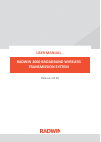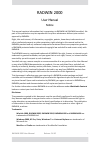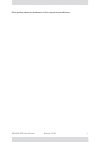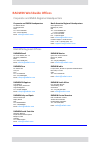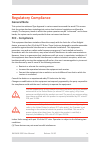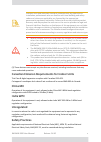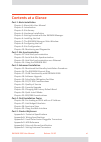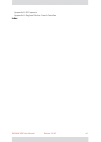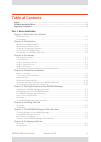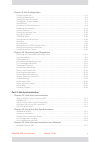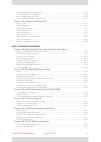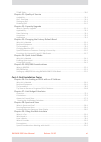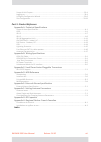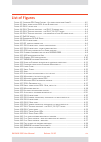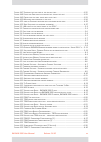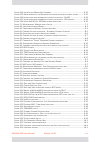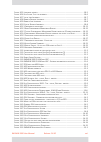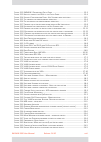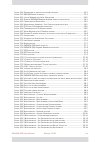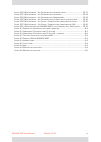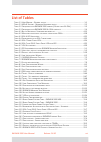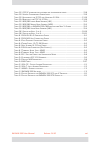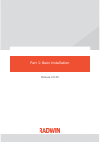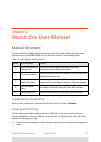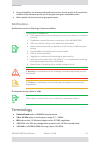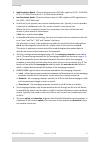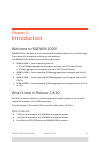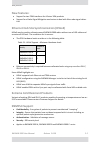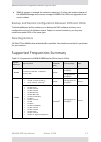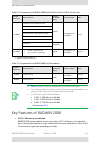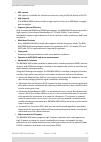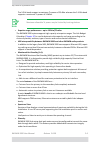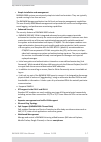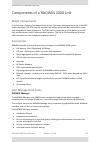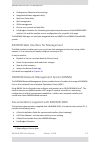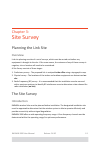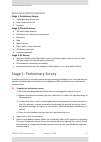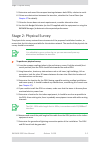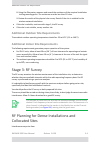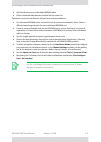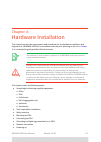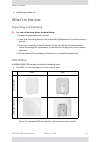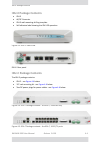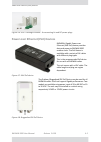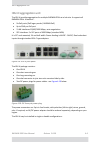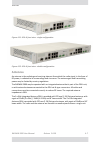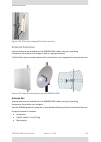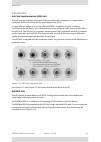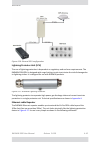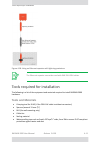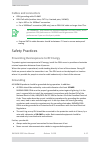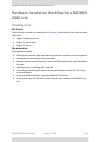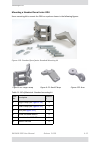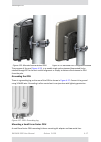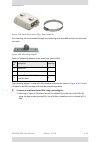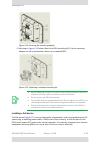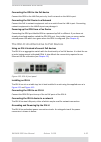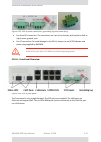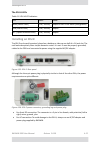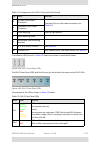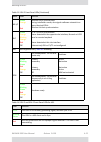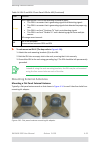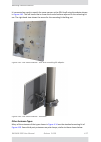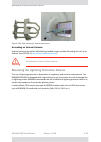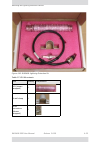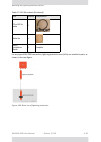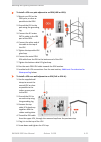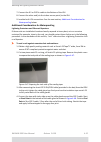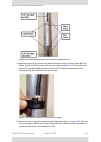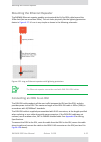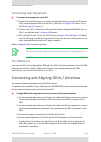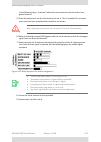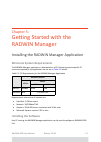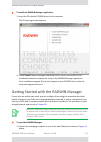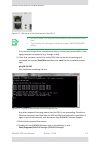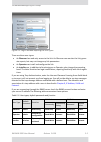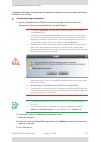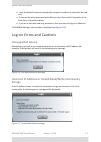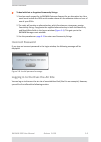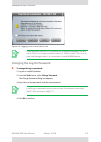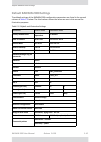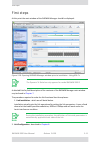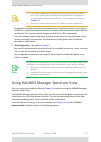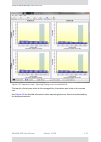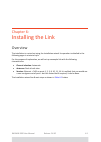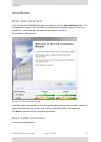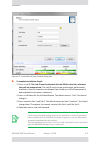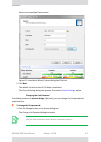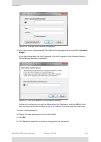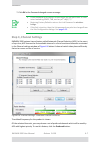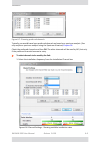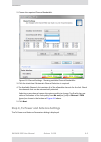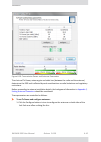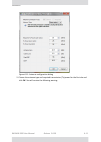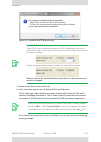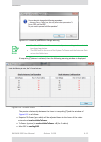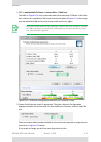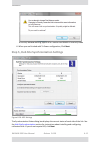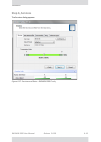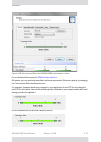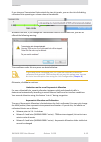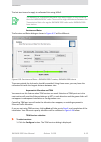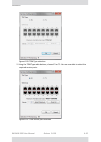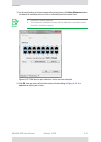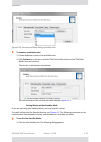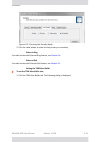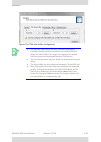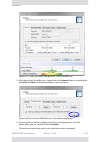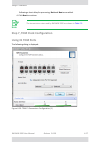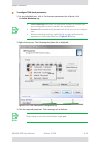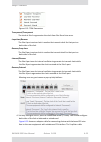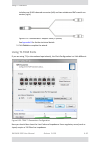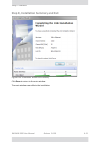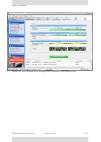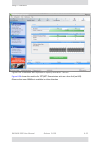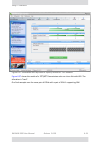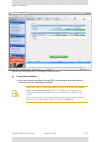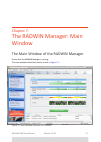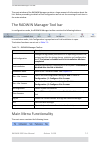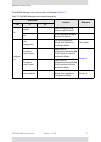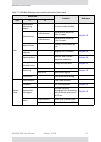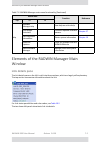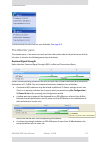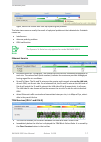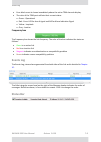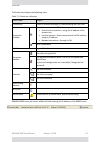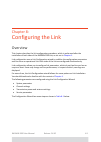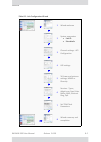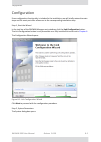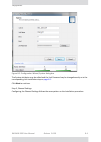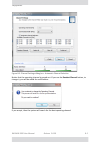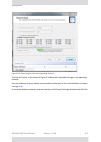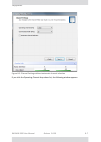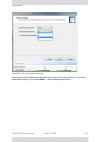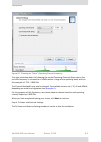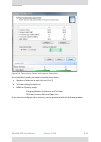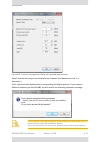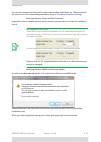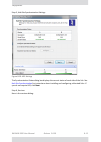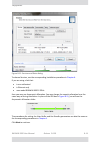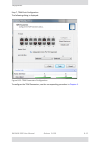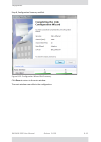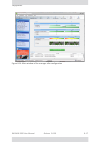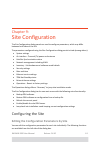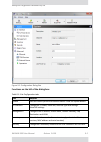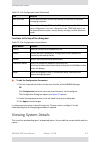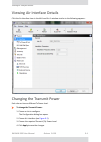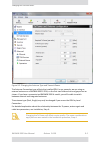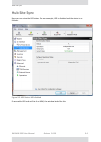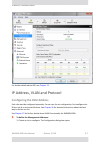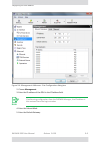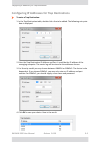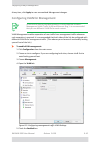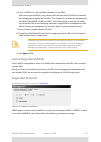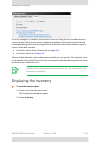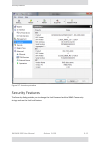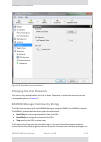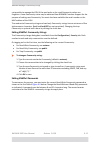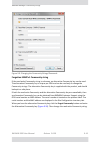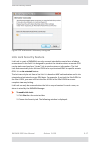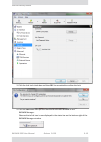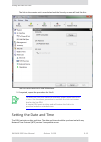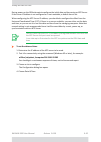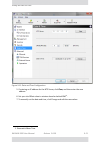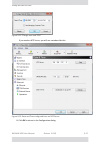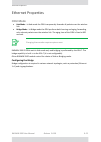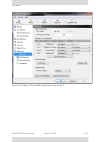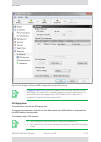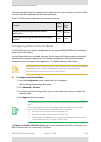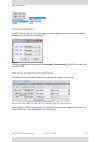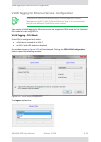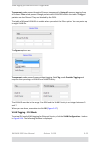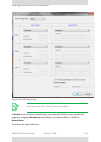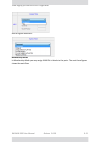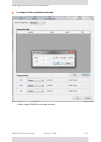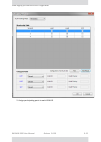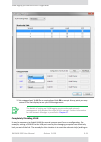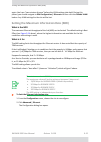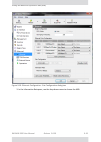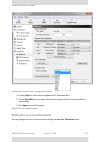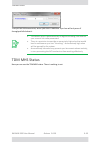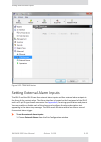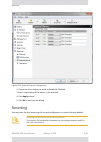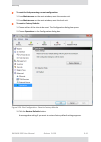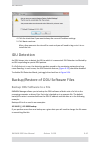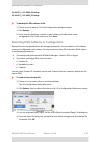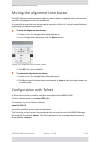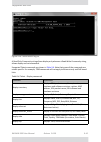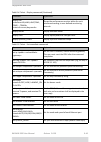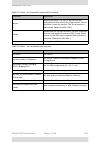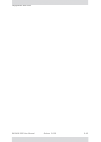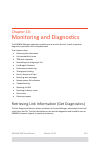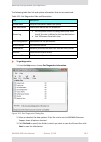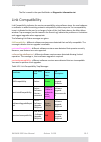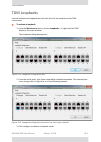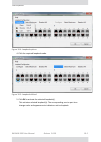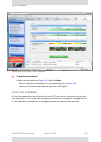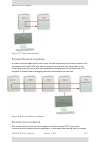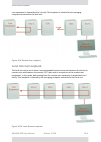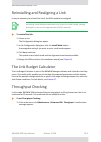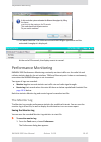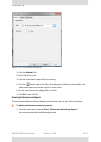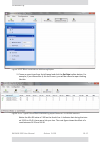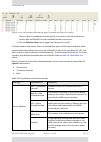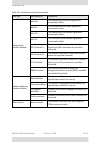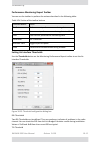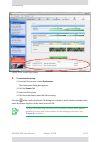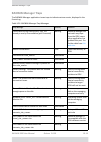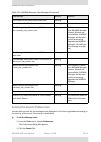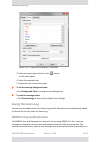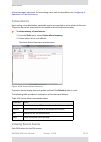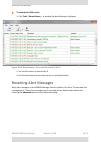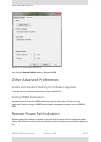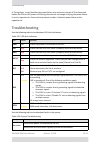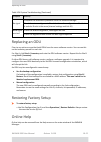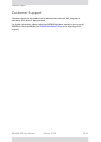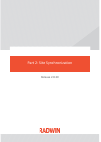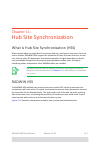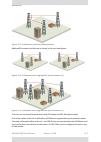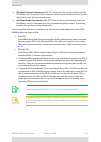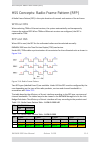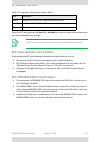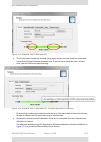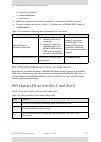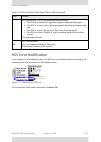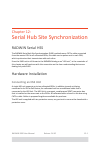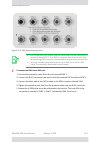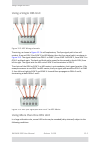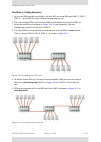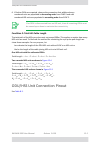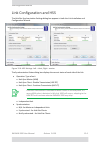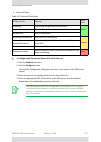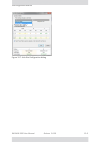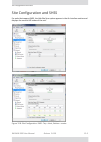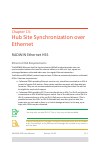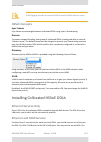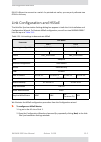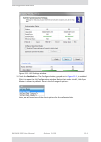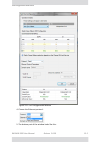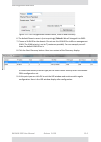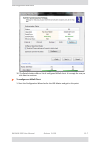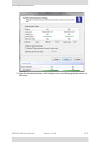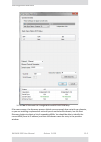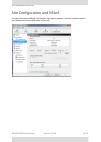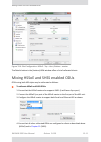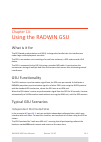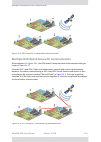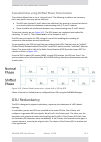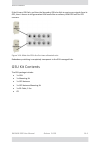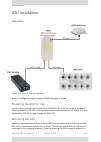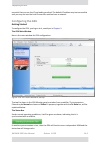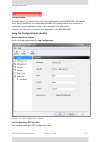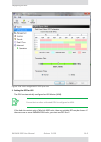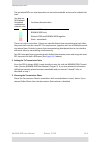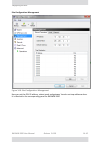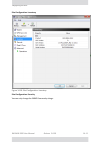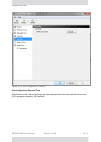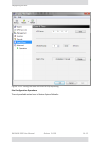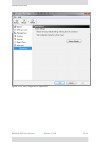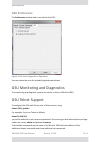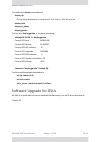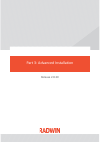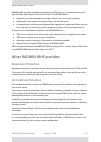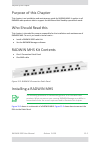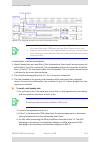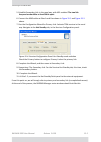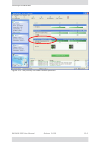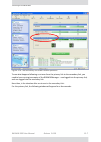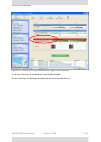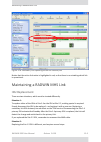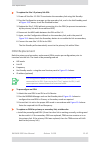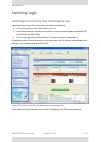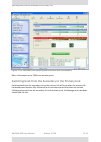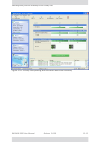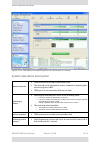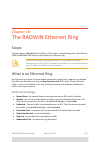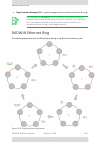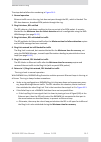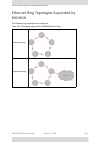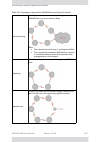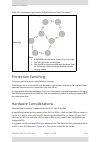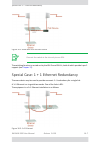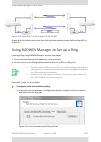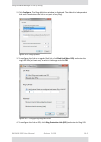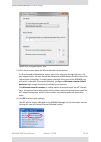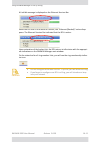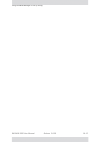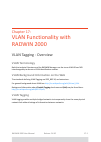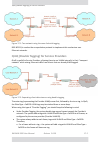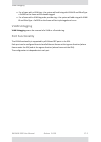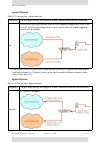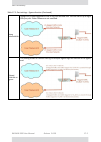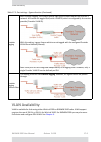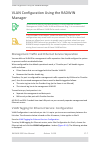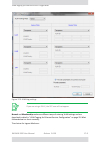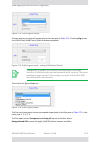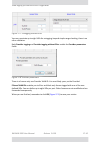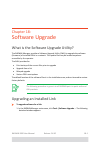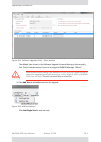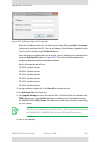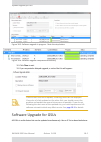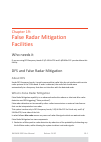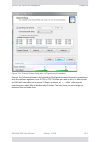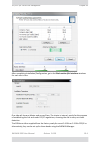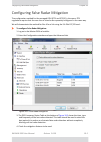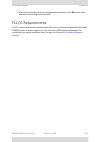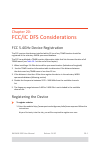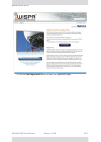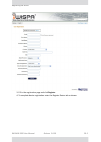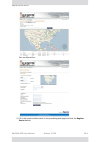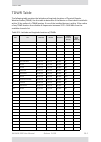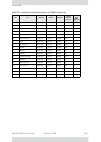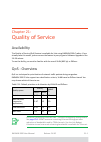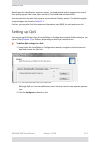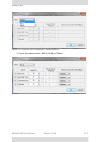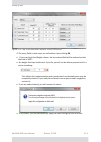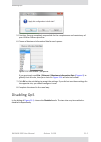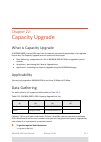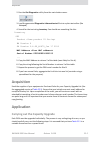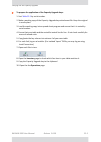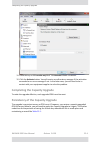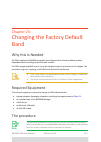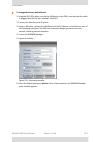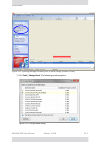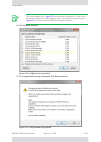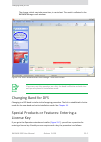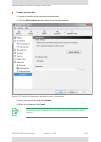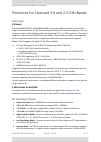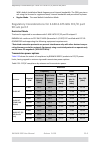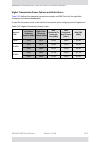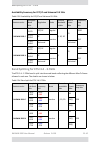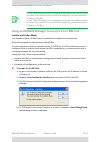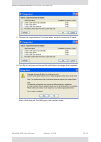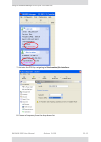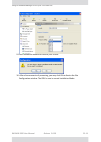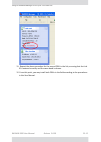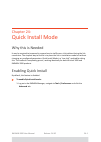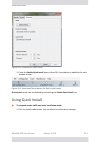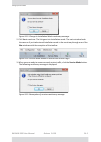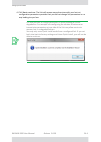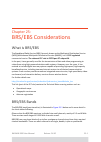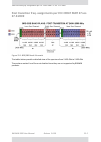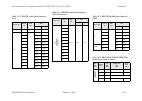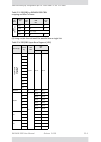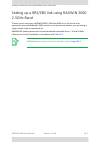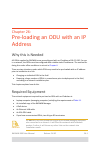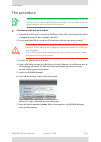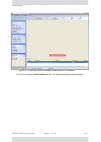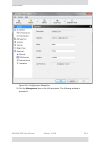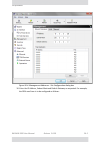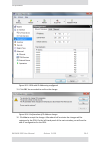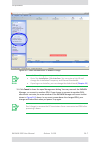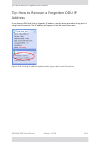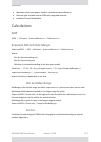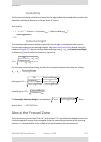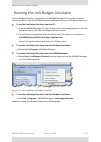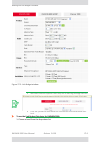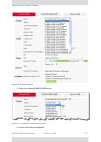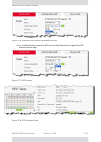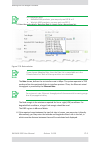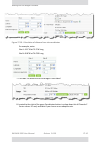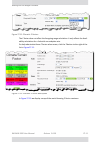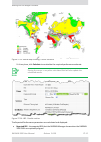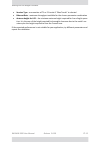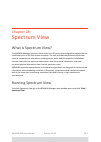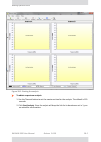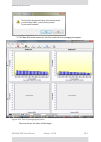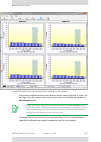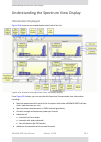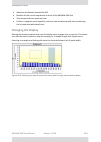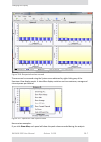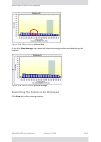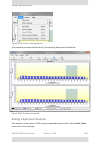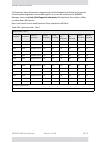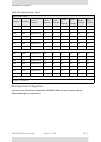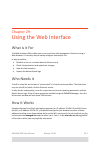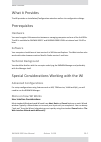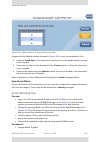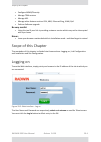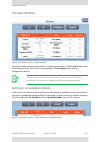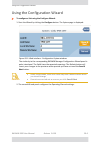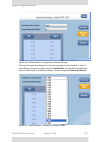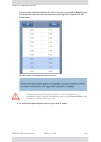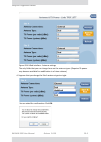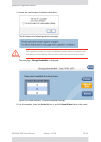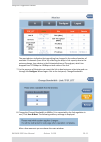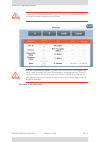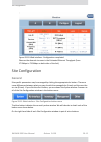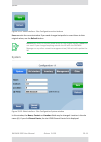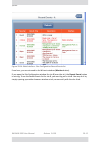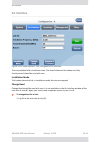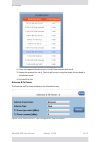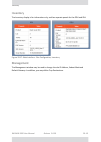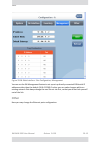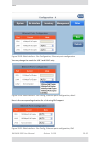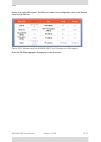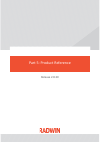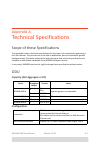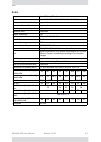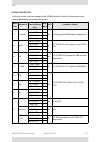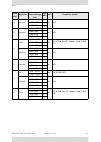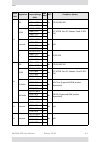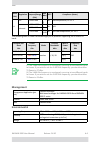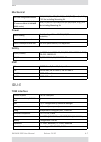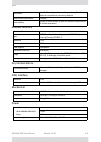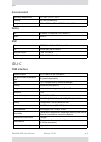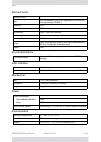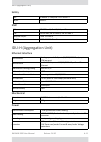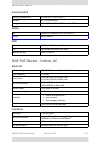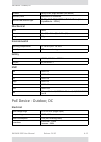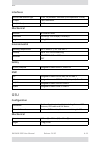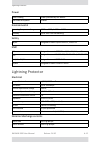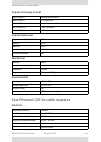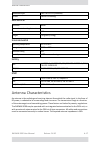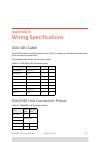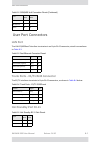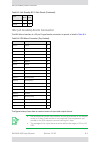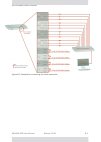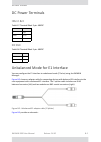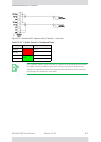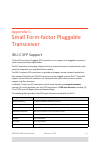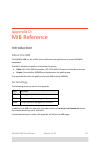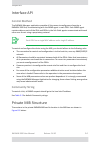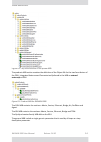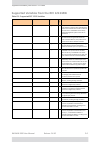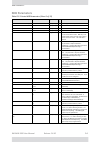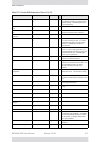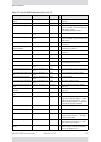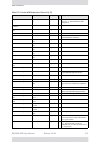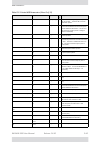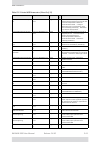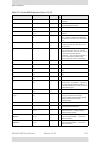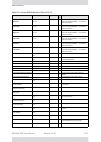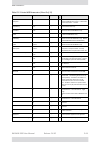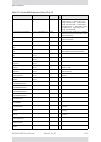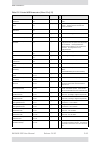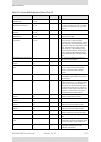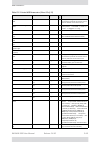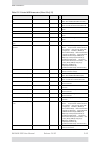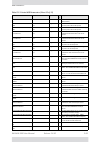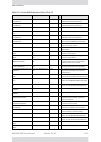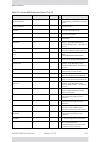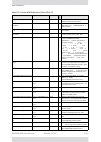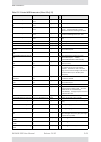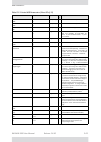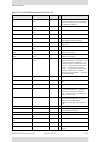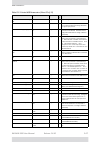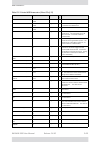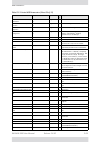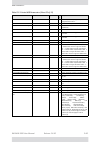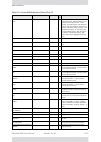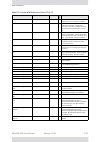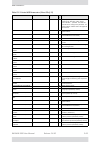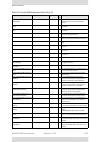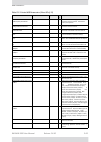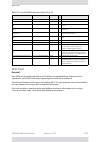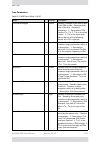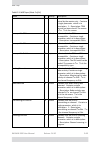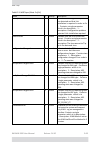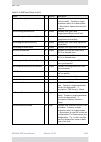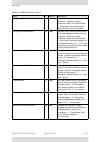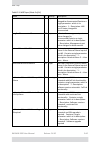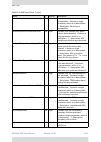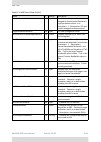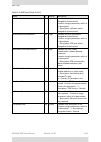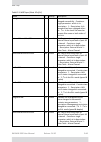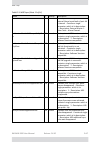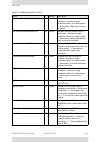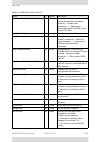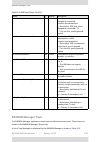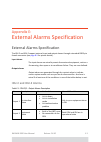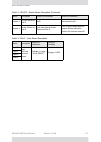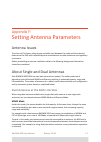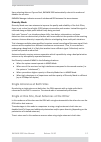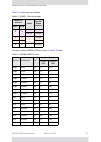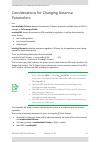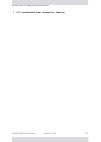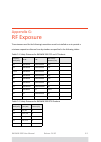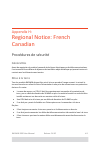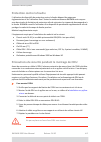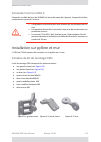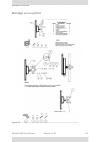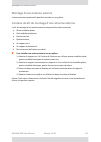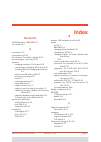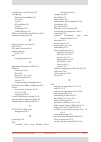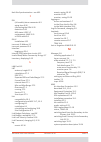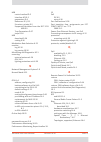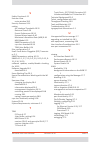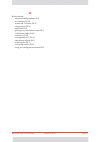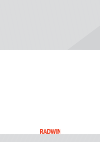- DL manuals
- Radwin
- Transmitter
- 2000
- User manual
Radwin 2000 User manual
Summary of 2000
Page 1
User manual radwin 2000 broadband wireless transmission system release 2.8.30
Page 2
Radwin 2000 user manual release 2.8.30 i radwin 2000 user manual notice this manual contains information that is proprietary to radwin ltd (radwin hereafter). No part of this publication may be reproduced in any form whatsoever without prior written approval by radwin. Right, title and interest, all...
Page 3
Radwin 2000 user manual release 2.8.30 ii other product names are trademarks of their respective manufacturers..
Page 4: Radwin
Radwin worldwide offices corporate and emea regional headquarters corporate and emea headquarters 27 habarzel street tel aviv,6971039 israel tel: +972.3.766.2900 fax: +972.3.766.2902 email: sales@radwin.Com north america regional headquarters 900 corporate drive mahwah, nj, 07430 usa tel: +1-877-rad...
Page 5: Regulatory
Radwin 2000 user manual release 2.8.30 iv regulatory compliance general note this system has achieved type approval in various countries around the world. This means that the system has been tested against various local technical regulations and found to comply. The frequency bands in which the syst...
Page 6: Canadian
Radwin 2000 user manual release 2.8.30 v (2) these devices must accept any interference received, including interference that may cause undesired operation. Canadian emission requirements for indoor units this class b digital apparatus complies with canadian ices ‐ 003. Cet appareil num ẻ rique de l...
Page 7
Radwin 2000 user manual release 2.8.30 vi notes: 1. A primary protector is not required to protect the exposed wiring as long as the exposed wiring length is limited to less than or equal to 140 feet, and instructions are provided to avoid exposure of wiring to accidental contact with lightning and ...
Page 8: Contents
Radwin 2000 user manual release 2.8.30 vii contents at a glance part 1: basic installation chapter 1: about this user manual chapter 2: introduction chapter 3: site survey chapter 4: hardware installation chapter 5: getting started with the radwin manager chapter 6: installing the link chapter 7: th...
Page 9: Index
Radwin 2000 user manual release 2.8.30 viii appendix g: rf exposure appendix h: regional notice: french canadian index.
Page 10: Table
Radwin 2000 user manual release 2.8.30 ix table of contents notice ..................................................................................................................................................I radwin worldwide offices ...............................................................
Page 11: Part
Radwin 2000 user manual release 2.8.30 x chapter 9: site configuration configuring the site................................................................................................................... 9 ‐ 2 viewing system details ...................................................................
Page 12: Part
Radwin 2000 user manual release 2.8.30 xi installing collocated hssoe odus........................................................................................... 13 ‐ 2 link configuration and hssoe ................................................................................................. ...
Page 13: Part
Radwin 2000 user manual release 2.8.30 xii tdwr table............................................................................................................................. 20 ‐ 5 chapter 21: quality of service availability..........................................................................
Page 14: Part
Radwin 2000 user manual release 2.8.30 xiii scope of this chapter .............................................................................................................. 29 ‐ 4 logging on ............................................................................................................
Page 15: List
Radwin 2000 user manual release 2.8.30 xiv list of figures f igure 4 ‐ 1 s tandard odu f orm f actors ‐ a ll series other than a and b ........................... 4 ‐ 2 f igure 4 ‐ 2 s mall form factor odu: a and b series only .................................................... 4 ‐ 3 f igure 4 ‐ 3 ...
Page 16
Radwin 2000 user manual release 2.8.30 xv f igure 4 ‐ 47 e xposing the tack side of the sealing tape ...................................................... 4 ‐ 32 f igure 4 ‐ 48 s tart and e nd points for protective ‐ taping the unit ..................................... 4 ‐ 33 f igure 4 ‐ 49 p rote...
Page 17
Radwin 2000 user manual release 2.8.30 xvi f igure 6 ‐ 34 i nstallation w izard e xit s ummary ................................................................ 6 ‐ 31 f igure 6 ‐ 35 m ain window of the m anager after installation with loaded trunks .......... 6 ‐ 32 f igure 6 ‐ 36 i nstallation with...
Page 18
Radwin 2000 user manual release 2.8.30 xvii f igure 10 ‐ 5 l oopback defined ........................................................................................... 10 ‐ 5 f igure 10 ‐ 6 s ite a port 2 set to loopback ......................................................................... 10 ‐...
Page 19
Radwin 2000 user manual release 2.8.30 xviii f igure 15 ‐ 2 radwin y ‐ c onnection p atch p anel ............................................................. 15 ‐ 3 f igure 15 ‐ 3 h ow to connect the idu s to the p atch p anel ............................................... 15 ‐ 4 f igure 15 ‐ 4 s ...
Page 20
Radwin 2000 user manual release 2.8.30 xix f igure 24 ‐ 5 r esumption of services cautionary message .................................................. 24 ‐ 3 f igure 25 ‐ 1 brs/ebs b ands s chematic ............................................................................. 25 ‐ 2 f igure 26 ‐ 1 ...
Page 21
Radwin 2000 user manual release 2.8.30 xx f igure 29 ‐ 16 w eb i nterface ‐ s ite c onfiguration , a ntenna details ................................ 29 ‐ 17 f igure 29 ‐ 17 w eb i nterface ‐ s ite c onfiguration , i nventory .......................................... 29 ‐ 18 f igure 29 ‐ 18 w eb i n...
Page 22: List
Radwin 2000 user manual release 2.8.30 xxi list of tables t able 1 ‐ 1 u ser m anual ‐ g eneral layout .......................................................................... 1 ‐ 1 t able 2 ‐ 1 hss o e s upport ‐ m inimum h ardware levels ...................................................... 2 ‐...
Page 23
Radwin 2000 user manual release 2.8.30 xxii t able 23 ‐ 1 fcc/ic compliance by antenna and transmission power ................................ 23 ‐ 8 t able 23 ‐ 2 h igher t ransmission p ower l imits ................................................................. 23 ‐ 9 t able 23 ‐ 3 a vailabilit...
Page 24
Part 1: basic installation release 2.8.30
Page 25: Typographical
Radwin 2000 user manual release 2.8.30 1 ‐ 1 chapter 1: about this user manual manual structure this user manual is divided into five functionally distinct sections reflecting the activities required to set up a radwin 2000 link. The division is shown in the following table: typographical convention...
Page 26: Notifications
Radwin 2000 user manual release 2.8.30 1 ‐ 2 notifications • for good legibility, use a commercial grade laser printer. A color printer is of course best, however a monochrome printer set to use gray ‐ scale gives acceptable results • better quality ink jet printers also give good output notificatio...
Page 27
Radwin 2000 user manual release 2.8.30 1 ‐ 3 terminology • high resolution bands ‐ channel minimum step is 250 khz. Applies to 3.475 ‐ 3.650 ghz ic, 3.4 ‐ 3.7 ghz etsi and the 3.3 ‐ 3.8 ghz universal band. • low resolution bands ‐ channel minimum step is 1 mhz. Applies to fcc regulations in the 3.65...
Page 28: New
Radwin 2000 user manual release 2.8.30 2 ‐ 1 chapter 2: introduction welcome to radwin 2000! Radwin 2000 is a portfolio of carrier ‐ class wireless broadband radios in the sub ‐ 6 ghz range. These radios offer unmatched performance and robustness. The radwin 2000 portfolio consists of four product s...
Page 29: New
Radwin 2000 user manual release 2.8.30 2 ‐ 2 new features: new features: • support for two tdm interfaces for a ‐ series 10m products • support for a radar signal mitigation mechanism to deal with false radar signal detec ‐ tion ethernet hub site synchronization (hssoe) hssoe may be used to collocat...
Page 30: Backup
Radwin 2000 user manual release 2.8.30 2 ‐ 3 backup and restore configuration between different odus • snmpv1 support is retained for customers requiring it. Further, the newest releases of the radwin manager will continue to support snmpv1 for odus not upgraded to the current release. Backup and re...
Page 31: Note
Radwin 2000 user manual release 2.8.30 2 ‐ 4 key features of radwin 2000 key features of radwin 2000 » e1/t1 + ethernet in one solution radwin 2000 systems deliver carrier ‐ class native e1/t1 + ethernet in a single plat ‐ form, making them ideal for a range of backhaul and access applications. Up t...
Page 32
Radwin 2000 user manual release 2.8.30 2 ‐ 5 key features of radwin 2000 » gbe support gbe support is available for ethernet services only using a gbe poe device or idu ‐ c0. » high capacity the radwin 2000 system provides a high ‐ capacity link of up to 200 mbps net aggre ‐ gate throughput » superi...
Page 33: Note
Radwin 2000 user manual release 2.8.30 2 ‐ 6 key features of radwin 2000 the 5 ghz bands support a maximum tx power of 25 dbm whereas the 2.4 ghz band supports a maximum tx power of 26 dbm. » superior range performance ‐ up to 120 km/75 miles the radwin 2000 system supports high capacity at superior...
Page 34
Radwin 2000 user manual release 2.8.30 2 ‐ 7 key features of radwin 2000 » simple installation and management radwin 2000 systems are extremely simple to install and maintain. They are typically up and running in less than an hour. The radwin manager application has full local and remote management ...
Page 35: Major
Radwin 2000 user manual release 2.8.30 2 ‐ 8 components of a radwin 2000 link components of a radwin 2000 link major components a link consists of a pair of hardware ‐ identical sites. The major element of each site is the odu radio transceiver. The odu actually contains two radios, which may be con...
Page 36: Radwin
Radwin 2000 user manual release 2.8.30 2 ‐ 9 radwin web interface for management • configuration wizard and site settings • integrated software upgrade utility • spectrum view utility • qos management • vlan management • on ‐ line user manual and help files • link budget calculator for calculating t...
Page 37: Overview
Radwin 2000 user manual release 2.8.30 3 ‐ 1 chapter 3: site survey planning the link site overview link site planning consists of a set of surveys, which must be carried out before any equipment is brought to the site. If for some reason, the outcome of any of these surveys is negative, site re ‐ l...
Page 38: Recommended
Radwin 2000 user manual release 2.8.30 3 ‐ 2 recommended equipment recommended equipment stage 1: preliminary survey • topological map of the area • urban map of the area • compass stage 2: physical survey • 100 meter tape measure • ohmmeter, to check ground connection • binoculars • map • digital c...
Page 39: Note
Radwin 2000 user manual release 2.8.30 3 ‐ 3 stage 2: physical survey 5. Determine and record the compass bearings between both odus, relative to north. 6. If there are obstructions between the two sites, calculate the fresnel zone (see chapter 27 for details). 7. If the site chosen does not meet re...
Page 40: Additional
Radwin 2000 user manual release 2.8.30 3 ‐ 4 additional outdoor site requirements 8. Using the ohmmeter, measure and record the resistance of the required installation to the grounding point. The resistance must be less than 1o ohm. 9. Review the results of the physical site survey. Decide if the si...
Page 41: Note
Radwin 2000 user manual release 2.8.30 3 ‐ 5 rf planning for dense installations and collocated sites • self interference from collocated radwin radios • other collocated radio devices installed on the same site. To avoid or minimize interference, follow these recommendations: • for collocated radwi...
Page 42: Note
Radwin 2000 user manual release 2.8.30 4 ‐ 1 chapter 4: hardware installation this chapter sets out the requirements and procedures for the hardware installation and alignment of a radwin 2000 link in accordance with the prior planning as set out in chapter 3 . It is intended to guide qualified fiel...
Page 43: Unpacking
Radwin 2000 user manual release 2.8.30 4 ‐ 2 what’s in the box • establishing a radio link what’s in the box unpacking and checking for each of the items below, do the following: 1. Remove the equipment from the box. 2. Check that everything listed on the included bill of materials or pro ‐ forma in...
Page 44
Radwin 2000 user manual release 2.8.30 4 ‐ 3 odu radios figure 4 ‐ 2: small form factor odu: a and b series only • an odu mounting kit • a cd containing ‐ • the radwin manager • quick start guide • user manual ‐ the document you are reading • link budget calculator • a self ‐ adhesive label showing ...
Page 45: Idu
Radwin 2000 user manual release 2.8.30 4 ‐ 4 idu ‐ e package contents idu ‐ e package contents • idu ‐ e • ac/dc converter • idu ‐ e wall ‐ mounting drilling template • self adhesive label showing the idu led operation figure 4 ‐ 3: idu ‐ e ‐ front view idu ‐ e: rear panel idu ‐ c package contents t...
Page 46: Power
Radwin 2000 user manual release 2.8.30 4 ‐ 5 power over ethernet (poe) devices figure 4 ‐ 6: idu ‐ c package contents ‐ the mounting kit and dc power plugs power over ethernet (poe) devices radwin’s gigabit power over ethernet (gbe poe) device provides data and power to radwin 2000 outdoor units. Th...
Page 47: Idu
Radwin 2000 user manual release 2.8.30 4 ‐ 6 idu ‐ h aggregation unit idu ‐ h aggregation unit the idu ‐ h provides aggregation for multiple radwin odus at a hub site. It supports all radwin odus. It features ‐ • six poe ports (poe legacy mode / radwin poe) • up to 25w per poe port • 2 lan interface...
Page 48: Antennas
Radwin 2000 user manual release 2.8.30 4 ‐ 7 antennas figure 4 ‐ 11: idu ‐ h front view ‐ single configuration figure 4 ‐ 12: idu ‐ h front view ‐ double configuration antennas an antenna is the radiating and receiving element from which the radio signal, in the form of rf power, is radiated to its ...
Page 49: External
Radwin 2000 user manual release 2.8.30 4 ‐ 8 external antennas figure 4 ‐ 13: odu with integrated flat panel antenna external antennas external antennas are available for the radwin 2000 radios, varying in operating frequencies, form factor, size and gain, dual or single polarization. The flat panel...
Page 50: Accessories
Radwin 2000 user manual release 2.8.30 4 ‐ 9 accessories accessories hub site synchronization (hss) unit the hss unit synchronizes collocated odus to prevent self interference. It is particularly useful at a multi ‐ sector base station employing several odus. A single hss unit supports up to ten col...
Page 51: Lightning
Radwin 2000 user manual release 2.8.30 4 ‐ 10 accessories figure 4 ‐ 16: general gsu configuration lightning protector unit (lpu) the use of lightning protection is dependent on regulatory and end user requirements. The radwin 2000 odu is designed with surge limiting circuits to minimize the risk of...
Page 52: Tools
Radwin 2000 user manual release 2.8.30 4 ‐ 11 tools required for installation figure 4 ‐ 18: using an ethernet repeater with lightning protectors tools required for installation the following is a list of the equipment and materials required to install radwin 2000 hardware. Tools and materials • cri...
Page 53: Cables
Radwin 2000 user manual release 2.8.30 4 ‐ 12 cables and connectors cables and connectors • odu grounding cable 10 awg • odu ‐ poe cable (outdoor class, cat ‐ 5e, 4 twisted pairs, 24awg): • up to 100 m. For 100baset connection. • for a 1000baset connection (hbs only) use an odu ‐ poe cable no longer...
Page 54: Protection
Radwin 2000 user manual release 2.8.30 4 ‐ 13 protection against lightning • ensure that all other cables are disconnected before disconnecting the ground protection against lightning the use of lightning protection is dependent on regulatory and end user requirements. All of radwin outdoor units ar...
Page 55: Installing
Radwin 2000 user manual release 2.8.30 4 ‐ 14 hardware installation workflow for a radwin 2000 link hardware installation workflow for a radwin 2000 link installing a link site survey the site survey is carried out as described in site survey . Recall that the site survey has three main steps: • sta...
Page 56: Mounting
Radwin 2000 user manual release 2.8.30 4 ‐ 15 installing a link mounting a standard form factor odu use a mounting kit to mount the odu on a pole as shown in the following figures: figure 4 ‐ 19: standard form factor standard mounting kit figure 4 ‐ 20: large clamp figure 4 ‐ 21: small clamp figure ...
Page 57
Radwin 2000 user manual release 2.8.30 4 ‐ 16 installing a link figure 4 ‐ 23: attaching the mounting kit to the pole figure 4 ‐ 24: mounting kit in place on the pole 7 washer spring m8 3 8 m8 nuts 2 table 4 ‐ 1: bill of materials: standard mounting kit (continued) item no. Description quantit y p.
Page 58: Grounding
Radwin 2000 user manual release 2.8.30 4 ‐ 17 installing a link the purpose of the arm ( figure 4 ‐ 22 ), is to enable single ‐ pole antennas (deprecated) to be rotated through 90° for correct vertical alignment or simply to distance the antenna or odu from the pole. Grounding the odu there is a gro...
Page 59
Radwin 2000 user manual release 2.8.30 4 ‐ 18 installing a link figure 4 ‐ 28: small form factor odu ‐ rear, metal tie the mounting ties are threaded through the mounting slots provided and the unit mounted on a pole. U figure 4 ‐ 29: mounting adapter the mounting adapter is used with the standard m...
Page 60: Installing
Radwin 2000 user manual release 2.8.30 4 ‐ 19 installing a link figure 4 ‐ 30: securing the mounting adapter 2. Referring to figure 4 ‐ 31 below: attach the odu mounting kit (1) to the mounting adapter ear (4) and proceed as above, for a standard odu. Figure 4 ‐ 31: attaching a standard mounting kit...
Page 61: Connecting
Radwin 2000 user manual release 2.8.30 4 ‐ 20 the idu ‐ h: an alternative to poe devices connecting the odu to the poe device connect the odu to the lan ‐ out port only. It will not work on the lan ‐ in port. Connecting the poe device to a network connect the poe to network equipment such as a switc...
Page 62: Idu
Radwin 2000 user manual release 2.8.30 4 ‐ 21 the idu ‐ h: an alternative to poe devices figure 4 ‐ 33: idu ‐ h power connectors, grounding lug and power plug. • for direct dc connection: the connectors are 3 pin in line female, with polarities (left to right) minus, ground, plus. • for ac connectio...
Page 63: The
Radwin 2000 user manual release 2.8.30 4 ‐ 22 installing an idu ‐ e the idu ‐ h leds installing an idu ‐ e the idu ‐ e can be wall mounted, placed on a desktop or take up one half of a 1u rack slot. The unit looks deceptively like a simple domestic router: it is not. It must be properly grounded, ca...
Page 64: Idu
Radwin 2000 user manual release 2.8.30 4 ‐ 23 mounting an idu ‐ c idu ‐ e leds the idu ‐ e leds share the same functionality as the corresponding idu ‐ c leds. They are described in the next section. Mounting an idu ‐ c figure 4 ‐ 37: idu ‐ c package contents ‐ the idu ‐ c, 16 e1/t1 ports idu ‐ cs a...
Page 65
Radwin 2000 user manual release 2.8.30 4 ‐ 24 mounting an idu ‐ c the indicator leds (item a in table 4 ‐ 4 above) are shown in more detail below: figure 4 ‐ 39: idu ‐ c front panel leds the idu ‐ e front panel leds look like this and are functionally the same as the idu ‐ c leds. Figure 4 ‐ 40: idu...
Page 66
Radwin 2000 user manual release 2.8.30 4 ‐ 25 mounting an idu ‐ c air i/f green orange red wireless link is synchronized during installation mode; also signals software mismatch on some identical odus wireless link lost synchronization svc green orange blinking orange red off e1 or t1 line is synchr...
Page 67: Mounting
Radwin 2000 user manual release 2.8.30 4 ‐ 26 mounting external antennas to rack ‐ mount an idu ‐ c (the keys refer to figure 4 ‐ 38 ): 1. Attach the rack mounting brackets (k) to the idu. 2. Bolt the idu into an empty slot in the rack, ensuring that it sits securely. 3. Ground the idu to the rack u...
Page 68: Other
Radwin 2000 user manual release 2.8.30 4 ‐ 27 mounting external antennas it is mounted on a pole in exactly the same manner as the odu itself using the adapter shown in figure 4 ‐ 41 . The left hand view in shows the knurled surface adjacent to the mounting kit ear. The right hand view shows the rec...
Page 69: Grounding
Radwin 2000 user manual release 2.8.30 4 ‐ 28 mounting the lightning protection devices figure 4 ‐ 44: pole clamps for external antennas grounding an external antenna external antennas should be individually grounded using a suitable grounding kit such as an andrew type 223158 ‐ 2 ( http://www.Comms...
Page 70
Radwin 2000 user manual release 2.8.30 4 ‐ 29 mounting the lightning protection devices figure 4 ‐ 45: radwin lightning protection kit table 4 ‐ 7: lpu kit contents item quantity view/remarks lpu (shown wrapped) 1 u wall clamp 1 rj ‐ 45 connectors (shown wrapped) 2.
Page 71
Radwin 2000 user manual release 2.8.30 4 ‐ 30 mounting the lightning protection devices for any type of idu ‐ odu connection, lightning protection units (lpus) are installed in pairs, as shown in the next figure: figure 4 ‐ 46: basic use of lightning protectors 0.5m cat ‐ 5e cable 1 metal tie 1 quic...
Page 72
Radwin 2000 user manual release 2.8.30 4 ‐ 31 mounting the lightning protection devices to install a lpu on a pole adjacent to an odu (hbs or hsu): 1. Mount one lpu on the odu pole, as close as possible to the odu. 2. Ground the lpu to the pole using the grounding lug. 3. Connect the 0.5 meter cat ‐...
Page 73: Additional
Radwin 2000 user manual release 2.8.30 4 ‐ 32 mounting the lightning protection devices 7. Connect the 0.5 m cat ‐ 5e cable to the bottom of the lpu. 8. Connect the other end (via the indoor access point) to the idu. 9. Insulate both lpu connections. See the next section, additional consideration fo...
Page 74
Radwin 2000 user manual release 2.8.30 4 ‐ 33 mounting the lightning protection devices figure 4 ‐ 48: start and end points for protective ‐ taping the unit 5. Wrap two layers of any scotch vinyl plastic electrical type (e.G scotch super 88 vinyl plastic tape from 3m) to protect the joints as shown ...
Page 75
Radwin 2000 user manual release 2.8.30 4 ‐ 34 mounting the lightning protection devices figure 4 ‐ 50: mounted and strapped to the pole external ports for cat ‐ 5e cables all external odu ports should be water sealed. Use the same materials and method as for the lpu cable glands..
Page 76: Mounting
Radwin 2000 user manual release 2.8.30 4 ‐ 35 mounting the ethernet repeater mounting the ethernet repeater the radwin ethernet repeater enables you to extend the poe to odu cable beyond the 100m limit (but no more than 200m). The unit looks physically like the lightning protection device in figure ...
Page 77: Connecting
Radwin 2000 user manual release 2.8.30 4 ‐ 36 connecting user equipment connecting user equipment to connect user equipment to an idu: 1. Connect user switch/router or any other compatible device to one of the idu panel rj ‐ 45 ports designated lan. (for an idu ‐ c, see item c in figure 4 ‐ 38 above...
Page 78: Warning
Radwin 2000 user manual release 2.8.30 4 ‐ 37 connecting and aligning odus / antennas in the following steps, “antenna” refers both to an external antenna and an inte ‐ grated antenna. 5. Direct the antenna of site b in the direction of site a. This is simplified if a previous site survey has been c...
Page 79: Minimum
Radwin 2000 user manual release 2.8.30 5 ‐ 1 chapter 5: getting started with the radwin manager installing the radwin manager application minimum system requirements the radwin manager application is distributed on a cd. Operating system specific pc resources required by the application are set out ...
Page 80: Note
Radwin 2000 user manual release 2.8.30 5 ‐ 2 getting started with the radwin manager to install the radwin manager application: 1. Insert the cd into the cd/dvd drive of your computer. The cd opening window appears: 2. Choose install radwin manager and follow the on ‐ screen instructions of the inst...
Page 81: Note
Radwin 2000 user manual release 2.8.30 5 ‐ 3 getting started with the radwin manager figure 5 ‐ 1: lan ports on the front panel of the idu ‐ c if you are not using a direct connection as above, ensure that you have idu to man ‐ aging computer connectivity (e.G. Through a lan). 2. Check that you have...
Page 82
Radwin 2000 user manual release 2.8.30 5 ‐ 4 the radwin manager log ‐ on concept the log ‐ on dialog box appears. Figure 5 ‐ 3: first time log ‐ on window the radwin manager log ‐ on concept radwin 2000 supports snmpv1 and snmpv3 either separately or together. The log ‐ on procedure differs slightly...
Page 83
Radwin 2000 user manual release 2.8.30 5 ‐ 5 the radwin manager log ‐ on concept figure 5 ‐ 5: log on window exposing the user types. There are three user types: • an observer has read ‐ only access to the link. An observer can monitor the link, gener ‐ ate reports, but may not change any link param...
Page 84: Warning
Radwin 2000 user manual release 2.8.30 5 ‐ 6 the radwin manager log ‐ on concept the network manager should change the default passwords as soon as possible, particularly if snmpv3 is to be used. Continuing the log ‐ on procedure: 5. Type an ip address for the odu (if you connect through a lan), or ...
Page 85: Unsupported
Radwin 2000 user manual release 2.8.30 5 ‐ 7 log ‐ on errors and cautions • leave the default community passwords, netman for read ‐ write, and public for read ‐ only • if community values were previously defined, enter them under community in the read ‐ only or read ‐ write boxes • if you are a use...
Page 86: Incorrect
Radwin 2000 user manual release 2.8.30 5 ‐ 8 incorrect password to deal with lost or forgotten community strings: 1. Send an email request for to radwin customer support for an alternative key. Your email must include the odu serial number shown on the adhesive sticker on rear of one of your odus. 2...
Page 87: Changing
Radwin 2000 user manual release 2.8.30 5 ‐ 9 changing the log ‐ on password figure 5 ‐ 9: logging on to an over ‐ the ‐ air site changing the log ‐ on password to change the log on password: 1. Log on to a valid ip address. 2. From the tools menu, select change password . The change password dialog ...
Page 88: Default
Radwin 2000 user manual release 2.8.30 5 ‐ 10 default radwin 2000 settings default radwin 2000 settings the default settings of the radwin 2000 configuration parameters are listed in the second column of table 5 ‐ 3 below. The third column shows the values we use in this manual for illustrative purp...
Page 89: Note
Radwin 2000 user manual release 2.8.30 5 ‐ 11 first steps first steps at this point the main window of the radwin manager should be displayed: figure 5 ‐ 10: opening radwin manager window prior to installation ‐ using idu ‐ c s a detailed field by field description of the contents of the radwin mana...
Page 90: Caution
Radwin 2000 user manual release 2.8.30 5 ‐ 12 using radwin manager spectrum view configuration provides much the same functionality as installation, but for a running link. A fallback to installation mode is provided for situations which cannot be handled without resetting the link, such as antenna ...
Page 91
Radwin 2000 user manual release 2.8.30 5 ‐ 13 using radwin manager spectrum view figure 5 ‐ 11: spectrum view ‐ opening display on an uninstalled link the top pair of analysese relate to the managed site; the bottom pair relate to the remote site. See chapter 28 for detailed information about operat...
Page 92
Radwin 2000 user manual release 2.8.30 6 ‐ 1 chapter 6: installing the link overview the installation is carried out using the installation wizard. Its operation is detailed in the following pages in a tutorial style. For the purpose of explanation, we will set up a example link with the following c...
Page 93
Radwin 2000 user manual release 2.8.30 6 ‐ 2 overview table 6 ‐ 1: link installation wizard 1 wizard welcome 2 system parameters • link id • site details 3 channel settings ‐ acs configuration 4 tx power and antenna settings, mimo or diversity 5 hss settings 6 services ‐ types • ethernet • tdm adapt...
Page 94: Step
Radwin 2000 user manual release 2.8.30 6 ‐ 3 installation installation step 1, start the wizard in the tool bar of the radwin manager main window, click the link installation button. The link installation button is only accessible if the antennas are properly aligned. If this box is “grayed out”, yo...
Page 95: Note
Radwin 2000 user manual release 2.8.30 6 ‐ 4 installation figure 6 ‐ 2: installation wizard, system dialog box to complete installation step 2: 1. Enter a link id. The link id must be identical for both odus in the link, otherwise they will not communicate. The link id must include at least eight al...
Page 96: Note
Radwin 2000 user manual release 2.8.30 6 ‐ 5 installation here is our completed system panel: figure 6 ‐ 3: installation wizard, system dialog box filled out 5. Click next . The default link with a rate of 6.5 mbps is evaluated. The channel setting dialog box appears. Proceed to channel settings , b...
Page 97
Radwin 2000 user manual release 2.8.30 6 ‐ 6 installation figure 6 ‐ 4: change link password dialog box 2. Enter the current link password (the default link password for a new odu is wireless ‐ bridge ). If you have forgotten the link password, click the forgotten link password button. The following...
Page 98: Step
Radwin 2000 user manual release 2.8.30 6 ‐ 7 installation 7. Click ok at the password changed success message. Step 3, channel settings radwin 2000 systems have a feature called automatic channel selection (acs). In the event of sync ‐ loss, acs chooses the first available channel in a list of monit...
Page 99
Radwin 2000 user manual release 2.8.30 6 ‐ 8 installation figure 6 ‐ 7: choosing preferred channels typically, you would based your preferred channels on based on a spectrum analysis. (you may acquire a spectrum analysis using the spectrum view tool, chapter 28 . Check the preferred channels and the...
Page 100: Step
Radwin 2000 user manual release 2.8.30 6 ‐ 9 installation 2. Choose the required channel bandwidth. Figure 6 ‐ 9: channel settings ‐ showing available channel bandwidths 3. Click the check box if automatic channel selection is required. 4. The available channels list contains all of the allowable ch...
Page 101
Radwin 2000 user manual release 2.8.30 6 ‐ 10 installation . Figure 6 ‐ 10: transmission power and antenna parameters the choice of tx power, antenna gain and cable loss (between the radio and the antenna) determines the eirp and is affected by such considerations as radio limitations and regulatory...
Page 102
Radwin 2000 user manual release 2.8.30 6 ‐ 11 installation figure 6 ‐ 11: antenna configuration dialog 2. Choose the antenna type and required transmission (tx) power for the first site and click ok . You will receive the following warning:.
Page 103: Note
Radwin 2000 user manual release 2.8.30 6 ‐ 12 installation figure 6 ‐ 12: antenna type change warning 3. Repeat the process for the second site. 4. At the same time you can set the antenna gain and cable loss. The tx power (per radio) indicates the power of each radio inside the odu and is used for ...
Page 104: Note
Radwin 2000 user manual release 2.8.30 6 ‐ 13 installation figure 6 ‐ 13: antenna parameters change warning if inequality (*) above is violated, then the following warning window is displayed: figure 6 ‐ 14: tx power limits the precise relationship between the items in inequality (*) and the window ...
Page 105: Note
Radwin 2000 user manual release 2.8.30 6 ‐ 14 installation • eirp is maxavailabletx power + antenna gain ‐ cable loss the table in figure 6 ‐ 14 only shows rates where the maximum tx power is the limita ‐ tion, rather than regulations. When you close the window of figure 6 ‐ 14 , the change you requ...
Page 106: Step
Radwin 2000 user manual release 2.8.30 6 ‐ 15 installation a similarly worded warning applies to a s switch from mimo to diversity mode 6. When you are finished with tx power configuration, click next. Step 5, hub site synchronization settings figure 6 ‐ 16: hss settings the synchronization status d...
Page 107: Step
Radwin 2000 user manual release 2.8.30 6 ‐ 16 installation step 6, services the services dialog appears: figure 6 ‐ 17: services and rates ‐ radwin 2000 c only.
Page 108
Radwin 2000 user manual release 2.8.30 6 ‐ 17 installation figure 6 ‐ 18: services and rates for radwin 2000 collocated as a client for a collocated link proceed to tdm services selection . Otherwise, you can use the green slider to allocate asymmetric ethernet capacity by changing the transmission ...
Page 109: Caution
Radwin 2000 user manual release 2.8.30 6 ‐ 18 installation if you choose a transmission ratio outside the two tick marks, you run the risk of disabling collocated links operating on a lower channel bandwidth: whatever the case, if you change the transmission ratio on a collocated link, you will be o...
Page 110: Note
Radwin 2000 user manual release 2.8.30 6 ‐ 19 installation the last two items also apply to collocated links using hssoe. Services and rates the services and rates dialog as shown in figure 6 ‐ 17 will be different: figure 6 ‐ 19: services and rates ‐ radwin 2000 c master, radwin 2000 clients the ar...
Page 111
Radwin 2000 user manual release 2.8.30 6 ‐ 20 installation figure 6 ‐ 20: tdm type selection 2. Using the tdm type radio buttons, choose e1 or t1. You are now able to select the required service ports: figure 6 ‐ 21: tdm service port selection.
Page 112: Note
Radwin 2000 user manual release 2.8.30 6 ‐ 21 installation 3. Use the spin button to choose consecutive service ports, the select maximum button to choose all available ports or click on individual ports to choose them. Figure 6 ‐ 22: tdm service port selection ‐ seven services selected 4. Click ok ...
Page 113: Note
Radwin 2000 user manual release 2.8.30 6 ‐ 22 installation figure 6 ‐ 23: services and rates ‐ services chosen modulation rate selection you may choose a specific modulation rate or use adaptive. Note the selected ports will be enabled for both sides of the link. You cannot for example, use ports 1,...
Page 114
Radwin 2000 user manual release 2.8.30 6 ‐ 23 installation figure 6 ‐ 24: services and rates dialog: available rates to choose a modulation rate: 1. Choose adaptive or one of the available rates. 2. Click evaluate to continue or click the tdm jitter buffer tab to set the tdm jitter buffer (see next ...
Page 115
Radwin 2000 user manual release 2.8.30 6 ‐ 24 installation figure 6 ‐ 25: choosing hot standby mode 2. Click the radio button to make this link primary or secondary. Ethernet ring to install and use the ethernet ring feature, see chapter 16 . Ethernet qos to install and use the ethernet qos feature,...
Page 116: Note
Radwin 2000 user manual release 2.8.30 6 ‐ 25 installation figure 6 ‐ 26: tdm jitter buffer configuration note • the receiver jitter buffer for each site can be enlarged, thereby increasing system resistance to interference (the larger the jitter buffer, the longer the interference period that the s...
Page 117
Radwin 2000 user manual release 2.8.30 6 ‐ 26 installation figure 6 ‐ 27: tdm jitter buffer configuration ‐ tbfr evaluation bar 2. After setting the jitter buffer size, if grayed out, the evaluate button is enabled while both back and next are disabled as shown in the next figure: figure 6 ‐ 28: ser...
Page 118: Step
Radwin 2000 user manual release 2.8.30 6 ‐ 27 using e1 tdm ports following a short delay for processing, back and next are enabled. 4. Click next to continue. Step 7, tdm clock configuration using e1 tdm ports the following dialog is displayed: figure 6 ‐ 29: tdm e1 parameters configuration (1) note...
Page 119: Note
Radwin 2000 user manual release 2.8.30 6 ‐ 28 using e1 tdm ports to configure tdm clock parameters: 1. For any individual port, click it. For the same parameters for all ports, click the select maximum tag. 2. Right click any port. The following drop down list is displayed: figure 6 ‐ 30: tdm parame...
Page 120
Radwin 2000 user manual release 2.8.30 6 ‐ 29 using e1 tdm ports figure 6 ‐ 31: tdm parameters transparent/transparent the clock at site a regenerates the clock from site b and vice versa. Loop time/recover the site a port receive ‐ clock is used as the transmit ‐ clock for that port on both sides o...
Page 121: Using
Radwin 2000 user manual release 2.8.30 6 ‐ 30 using t1 tdm ports includes one rj ‐ 45 balanced connector (left) and two unbalances bnc coaxial con ‐ nectors (right). Figure 6 ‐ 32: unbalanced e1 adapter cable (y splitter) see appendix b for further technical details. 5. Click finish to complete the ...
Page 122: Step
Radwin 2000 user manual release 2.8.30 6 ‐ 31 using t1 tdm ports step 8, installation summary and exit figure 6 ‐ 34: installation wizard exit summary click done to return to the main window. The main window now reflects the installation:.
Page 123
Radwin 2000 user manual release 2.8.30 6 ‐ 32 using t1 tdm ports figure 6 ‐ 35: main window of the manager after installation with loaded trunks.
Page 124
Radwin 2000 user manual release 2.8.30 6 ‐ 33 using t1 tdm ports figure 6 ‐ 36: installation with asymmetric capacity allocation ‐ no hss figure 6 ‐ 36 shows the results of a 70%/30% transmission ratio on a lone link (no hss). Observe that near 100mbs is available in either direction.
Page 125
Radwin 2000 user manual release 2.8.30 6 ‐ 34 using t1 tdm ports figure 6 ‐ 37: installation with asymmetric capacity allocation ‐ hss enabled figure 6 ‐ 37 shows the results of a 70%/30% transmission ratio on a lone link with hss. The allocation is “hard”. Our final example uses the same pair of od...
Page 126: Caution
Radwin 2000 user manual release 2.8.30 6 ‐ 35 using t1 tdm ports figure 6 ‐ 38: using gbe idu ‐ cs. 200 mbps in both directions. To verify the installation: • verify that the received signal strength (rss) is according to expected results as determined by the link budget calculator. Caution installa...
Page 127
Radwin 2000 user manual release 2.8.30 7 ‐ 1 chapter 7: the radwin manager: main window the main window of the radwin manager ensure that the radwin manager is running. The main window should look similar to that in figure 7 ‐ 1 : figure 7 ‐ 1: main window, wireless link is active.
Page 128
Radwin 2000 user manual release 2.8.30 7 ‐ 2 the radwin manager tool bar the main window of the radwin manager contains a large amount of information about the link. Before proceeding to details of link configuration we set out the meaning of each item in the main window. The radwin manager tool bar...
Page 129
Radwin 2000 user manual release 2.8.30 7 ‐ 3 main menu functionality the radwin manager menu functionality is displayed in table 7 ‐ 2 . Table 7 ‐ 2: radwin manager main menu functionality menu level function reference top +1 +2 file log off return to log ‐ on dialog. Same as log off button exit exi...
Page 130
Radwin 2000 user manual release 2.8.30 7 ‐ 4 main menu functionality tools performance monitoring report on screen and printable chapter 10 active alarms 1 1 name> shows active alarms for 1 name> 2 2 name> shows active alarms for 1 name> recent events displays recent events by site software upgrade ...
Page 131: Link
Radwin 2000 user manual release 2.8.30 7 ‐ 5 elements of the radwin manager main window elements of the radwin manager main window link details pane the link details pane on the left is split into three sections, which are largely self explanatory. The top section summarizes information about the li...
Page 132: The
Radwin 2000 user manual release 2.8.30 7 ‐ 6 the monitor pane the three fields for each site are user definable. See page 9 ‐ 8 . The monitor pane the monitor pane, is the main source of real time information about link performance at both link sites. It includes the following panes (top to bottom):...
Page 133: Ethernet
Radwin 2000 user manual release 2.8.30 7 ‐ 7 the monitor pane again, notice the mouse ‐ over tool ‐ tip explaining the problem. The latter two cases are usually the result of a physical problem at the indicated site. Probable causes are: • interference • antenna polarity problem • odu malfunction et...
Page 134: Frequency
Radwin 2000 user manual release 2.8.30 7 ‐ 8 events log • error block count is shown immediately above the active tdm channels display. • the color of the tdm ports reflects their current status: • green ‐ operational • red ‐ error: los for loss of signal and ais for alarm indication signal • yellow...
Page 135
Radwin 2000 user manual release 2.8.30 7 ‐ 9 status bar the status bar, displays the following icons: radwin rnms users will see an additional field showing the ip address of the rnms server: table 7 ‐ 3: status bar indicators icon or label purpose connectivity shows if radwin manager is communicati...
Page 136
Radwin 2000 user manual release 2.8.30 8 ‐ 1 chapter 8: configuring the link overview this chapter describes the link configuration procedure, which is performed after the installation of both sides of the radwin 2000 link, as set out in chapter 6 . Link configuration uses a link configuration wizar...
Page 137
Radwin 2000 user manual release 2.8.30 8 ‐ 2 overview table 8 ‐ 1: link configuration wizard 1 wizard welcome 2 system parameters • link id • site details 3 channel settings ‐ acs configuration 4 hss settings 5 tx power and antenna settings, mimo or diversity 6 services ‐ types, adaptive or fixed, j...
Page 138
Radwin 2000 user manual release 2.8.30 8 ‐ 3 configuration configuration since configuration functionality is included in the installation, we will briefly review the main steps and for most part offer references to the corresponding installation step. Step 1, start the wizard in the tool bar of the...
Page 139
Radwin 2000 user manual release 2.8.30 8 ‐ 4 configuration figure 8 ‐ 2: configuration wizard, system dialog box the system attributes may be edited and the link password may be changed exactly as in the corresponding link installation step on page 6 ‐ 5 . Click next to continue. Step 3, channel set...
Page 140
Radwin 2000 user manual release 2.8.30 8 ‐ 5 configuration figure 8 ‐ 3: channel settings dialog box ‐ automatic channel selection notice that the operating channel is grayed out. If you use the reselect channel button, to change it, you will be asked for confirmation: if you accept, then the system...
Page 141
Radwin 2000 user manual release 2.8.30 8 ‐ 6 configuration figure 8 ‐ 4: searching for the best operating channel the link will return to the status of figure 8 ‐ 3 above with a possible change to the operating channel. You may choose a channel subset and set preferred channels as for link installat...
Page 142
Radwin 2000 user manual release 2.8.30 8 ‐ 7 configuration figure 8 ‐ 5: channel settings without automatic channel selection if you click the operating channel drop ‐ down list, the following window appears:.
Page 143
Radwin 2000 user manual release 2.8.30 8 ‐ 8 configuration figure 8 ‐ 6: channel frequency options selecting one of the frequencies presented returns you to the status of figure 8 ‐ 5 with the appropriate change. If you choose other... , the following window opens:.
Page 144
Radwin 2000 user manual release 2.8.30 8 ‐ 9 configuration figure 8 ‐ 7: choosing an “other” operating channel frequency the right hand drop ‐ down list (showing the current operating channel) allows you to fine ‐ tune the frequency in increments of ±5mhz within a range of the operating band, which ...
Page 145
Radwin 2000 user manual release 2.8.30 8 ‐ 10 configuration figure 8 ‐ 8: transmission power and antenna parameters as in installation mode, you need to consider three items: • number of antennas at each link site (1 or 2) • tx power setting for each one • mimo or diversity mode changing number of a...
Page 146: Caution
Radwin 2000 user manual release 2.8.30 8 ‐ 11 configuration figure 8 ‐ 9: antenna configuration dialog with opened type selection (recall that we are using an unrealistically low tx power here because our link in a laboratory.) so far, the procedure duplicates the corresponding installation process....
Page 147: Note
Radwin 2000 user manual release 2.8.30 8 ‐ 12 configuration you may also change the required tx power, antenna gain and cable loss. The procedure is the same as for the corresponding installation, step 4: tx power and antenna settings . Switching between single and dual antennas single/dual antenna ...
Page 148
Radwin 2000 user manual release 2.8.30 8 ‐ 13 configuration step 5, hub site synchronization settings figure 8 ‐ 10: hss settings the synchronization status dialog box displays the current status of each side of the link. See hub site synchronization for instructions about installing and configuring...
Page 149
Radwin 2000 user manual release 2.8.30 8 ‐ 14 configuration figure 8 ‐ 11: services and rates dialog to choose services, see the corresponding installation procedure in chapter 6 . If you are using a link that ‐ • is non ‐ collocated • is ethernet ‐ only • uses model radwin 2000 c odus then you may ...
Page 150
Radwin 2000 user manual release 2.8.30 8 ‐ 15 configuration step 7, tdm clock configuration the following dialog is displayed: . Figure 8 ‐ 12: tdm parameters configuration to configure the tdm parameters, see the corresponding procedure in chapter 6 ..
Page 151
Radwin 2000 user manual release 2.8.30 8 ‐ 16 configuration step 8, configuration summary and exit figure 8 ‐ 13: configuration wizard exit summary click done to return to the main window. The main window now reflects the configuration:.
Page 152
Radwin 2000 user manual release 2.8.30 8 ‐ 17 configuration figure 8 ‐ 14: main window of the manager after configuration.
Page 153: Editing
Radwin 2000 user manual release 2.8.30 9 ‐ 1 chapter 9: site configuration the site configuration dialog panels are used to configure parameters, which may differ between both sides of the link. The parameters configured using the site configuration dialog panels include (among others): • system set...
Page 154: Functions
Radwin 2000 user manual release 2.8.30 9 ‐ 2 editing the configuration parameters by site figure 9 ‐ 1: configuration dialog box functions on the left of the dialog box: table 9 ‐ 1: site configuration tabs tab purpose system edit the contact person and location details. View the system details air ...
Page 155: Functions
Radwin 2000 user manual release 2.8.30 9 ‐ 3 viewing system details functions at the top of the dialog box: to edit the configuration parameters: 1. Click the required site button on the main tool bar of the radwin manager or click configuration from the main menu and choose a site to configure. The...
Page 156
Radwin 2000 user manual release 2.8.30 9 ‐ 4 viewing air interface details viewing air interface details click the air interface item in the left hand list. A window similar to the following appears: changing the transmit power each site can have a different tx power level. To change the transmit po...
Page 157: Caution
Radwin 2000 user manual release 2.8.30 9 ‐ 5 changing the transmit power figure 9 ‐ 2: changing the antenna type and transmit power the antenna connection type reflects the installed odu. In our example, we are using an external antenna on a radwin 2000 c odu, so the first two fields are set and gra...
Page 158
Radwin 2000 user manual release 2.8.30 9 ‐ 6 hub site sync hub site sync here you can view the hss status. For our example, hss is disabled and the status is as follows: figure 9 ‐ 3: hss status: hss disabled if we enable hss and set site a as hsm, the window looks like this:.
Page 159: Configuring
Radwin 2000 user manual release 2.8.30 9 ‐ 7 ip address, vlan and protocol for further details about hss, see chapter 11 . Ip address, vlan and protocol configuring the odu address each site must be configured separately. For an over ‐ the air configuration, first configure site b then site a so as ...
Page 160: Note
Radwin 2000 user manual release 2.8.30 9 ‐ 8 configuring the odu address figure 9 ‐ 4: management addresses ‐ site configuration dialog box 2. Choose management . 3. Enter the ip address of the odu in the ip address field. 4. Enter the subnet mask. 5. Enter the default gateway. Note if performing co...
Page 161: Configuring
Radwin 2000 user manual release 2.8.30 9 ‐ 9 configuring ip addresses for trap destinations configuring ip addresses for trap destinations to enter a trap destination: 1. In the trap destination table, double click a line to be edited. The following entry win ‐ dow is displayed: 2. Enter the trap de...
Page 162: Configuring
Radwin 2000 user manual release 2.8.30 9 ‐ 10 configuring vlan for management at any time, click apply to save accumulated management changes. Configuring vlan for management vlan management enables separation of user traffic from management traffic whenever such separation is required. It is recomm...
Page 163: Lost
Radwin 2000 user manual release 2.8.30 9 ‐ 11 lost or forgotten vlan id 6. Enter a vlan id. Its value should be between 1 and 4094. After entering the vlan id, only packets with the specified vlan id are processed for management purposes by the odu. This includes all the protocols supported by the o...
Page 164: Note
Radwin 2000 user manual release 2.8.30 9 ‐ 12 displaying the inventory for a link managed in a network, direct access to an odu using telnet is considered to be a security breach. Telnet access may be enabled or disabled by clicking the protocol tab and enabling/disabling telnet access using the tel...
Page 165
Radwin 2000 user manual release 2.8.30 9 ‐ 13 security features figure 9 ‐ 7: inventory window security features the security dialog enables you to change the link password and the snmp community strings and use the link lock feature:.
Page 166: Changing
Radwin 2000 user manual release 2.8.30 9 ‐ 14 changing the link password figure 9 ‐ 8: available security features changing the link password this item is only available when the link is down. Otherwise, it works the same way as the corresponding item in chapter 6 . Radwin manager community strings ...
Page 167: Editing
Radwin 2000 user manual release 2.8.30 9 ‐ 15 radwin manager community strings not possible to manage the odu if the read ‐ write or the read community values are forgotten. A new community value may be obtained from radwin customer support for the purpose of setting new community. You must also hav...
Page 168: Forgotten
Radwin 2000 user manual release 2.8.30 9 ‐ 16 radwin manager community strings figure 9 ‐ 9: changing the community strings/passwords forgotten snmpv1 community string if the read ‐ write community string is unknown, an alternative community key can be used. The alternative community key is unique p...
Page 169: Link
Radwin 2000 user manual release 2.8.30 9 ‐ 17 link lock security feature figure 9 ‐ 10: alternative community dialog box link lock security feature link lock is a part of radwin’s security concept intended to meet a form of abuse encountered in the field. It is designed to prevent the situation wher...
Page 170
Radwin 2000 user manual release 2.8.30 9 ‐ 18 link lock security feature 3. Click the link lock check ‐ box and then ok . You are asked to confirm the lock: 4. Click the yes button and you are returned to the main window of the radwin manager. Observe that a link icon is now displayed in the status ...
Page 171: Note
Radwin 2000 user manual release 2.8.30 9 ‐ 19 setting the date and time the link to the remote unit is now locked and the security screen will look like this: the link lock check ‐ box is now unavailable. 5. If required, repeat the procedure for site b. Setting the date and time the odu maintains a ...
Page 172: Note
Radwin 2000 user manual release 2.8.30 9 ‐ 20 setting the date and time during power ‐ up the odu attempts to configure the initial date and time using an ntp server. If the server ip address is not configured or is not reachable, a default time is set. When configuring the ntp server ip address, yo...
Page 173
Radwin 2000 user manual release 2.8.30 9 ‐ 21 setting the date and time figure 9 ‐ 11: date and time configuration 5. If entering an ip address for the ntp server, click clear , and then enter the new address. 6. Set your site offset value in minutes ahead or behind gmt 1 . 7. To manually set the da...
Page 174
Radwin 2000 user manual release 2.8.30 9 ‐ 22 setting the date and time figure 9 ‐ 12: change date and time if you used an ntp server, you will see a window like this: figure 9 ‐ 13: date and time configured from an ntp server 8. Click ok to return to the configuration dialog..
Page 175: Odu
Radwin 2000 user manual release 2.8.30 9 ‐ 23 ethernet properties ethernet properties odu mode • hub mode ‐ in hub mode the odu transparently forwards all packets over the wireless link. • bridge mode ‐ in bridge mode the odu performs both learning and aging, forwarding only relevant packets over th...
Page 176
Radwin 2000 user manual release 2.8.30 9 ‐ 24 odu mode figure 9 ‐ 14: bridge, vlan and mir configuration using an idu ‐ c.
Page 177: Idu
Radwin 2000 user manual release 2.8.30 9 ‐ 25 odu mode figure 9 ‐ 15: bridge, vlan and mir configuration using a poe device idu aging time this parameter controls the idu aging time. The aging time parameter controls the time after which each mac address is dropped from the mac address learning tabl...
Page 178: Configuring
Radwin 2000 user manual release 2.8.30 9 ‐ 26 configuring ethernet ports mode the following table shows the appropriate configuration for several common scenarios. Both link sites must be configured with the same parameter: configuring ethernet ports mode the odu ethernet port mode is configurable f...
Page 179: Port
Radwin 2000 user manual release 2.8.30 9 ‐ 27 port connections port connections for idu ‐ c based links the port connections window enables you to control communication between the two lan ports and the sfp: the port combinations shown may be connected or disconnected . For idu ‐ es, you will only s...
Page 180: Vlan
Radwin 2000 user manual release 2.8.30 9 ‐ 28 vlan tagging for ethernet service: configuration vlan tagging for ethernet service: configuration two modes of vlan tagging for ethernet service are supported: odu mode for poe links and idu mode for links using idu ‐ cs. Vlan tagging ‐ odu mode if the o...
Page 181: Vlan
Radwin 2000 user manual release 2.8.30 9 ‐ 29 vlan tagging for ethernet service: configuration transparent mode passes through all frames transparently. Untag all removes tagging from all frames. Filter mode passes through packets with vlan ids listed in the table. Untagged packets are also filtered...
Page 182: Note
Radwin 2000 user manual release 2.8.30 9 ‐ 30 vlan tagging for ethernet service: configuration figure 9 ‐ 18: vlan tag settings in normal mode, you must manually assign each required vlan id to a port, whether for tagging or untagging. Membership mode allows you to allocate blocks of vlan ids. Norma...
Page 183
Radwin 2000 user manual release 2.8.30 9 ‐ 31 vlan tagging for ethernet service: configuration and for egress mode are ‐ membership mode in membership mode you may assign vlan ids in blocks to the ports. The next three figures shows the work flow..
Page 184
Radwin 2000 user manual release 2.8.30 9 ‐ 32 vlan tagging for ethernet service: configuration to configure vlan using membership mode: 1. Add a range of vlan ids or a single line item..
Page 185
Radwin 2000 user manual release 2.8.30 9 ‐ 33 vlan tagging for ethernet service: configuration 2. Assign participating ports to each vlan id..
Page 186: Completely
Radwin 2000 user manual release 2.8.30 9 ‐ 34 vlan tagging for ethernet service: configuration 3. Set untagged port vlan ids as required and click ok to accept. At any point you may return to the last display to see you vlan assignments. Completely disabling vlan it may be necessary to disable vlan ...
Page 188
Radwin 2000 user manual release 2.8.30 9 ‐ 36 setting the maximum information rate (mir) figure 9 ‐ 19: ethernet configuration ‐ site configuration dialog box 3. In the information rate pane, use the drop ‐ down menu to choose the mir..
Page 189: Setting
Radwin 2000 user manual release 2.8.30 9 ‐ 37 setting the sync ‐ loss threshold figure 9 ‐ 20: ethernet mir ‐ throughput selection 4. Choose other to define the throughput with 1 kbps resolution 5. Choose best effort for the highest information rate possible for the link conditions and settings 6. C...
Page 190: Note
Radwin 2000 user manual release 2.8.30 9 ‐ 38 tdm mhs status the sync ‐ loss threshold value, which you enter is absolute. Sync ‐ loss will only occur if throughput falls below it. Tdm mhs status here you can see the tdm mhs status. There is nothing to set. Note • the default value is determined by ...
Page 191
Radwin 2000 user manual release 2.8.30 9 ‐ 39 setting external alarm inputs figure 9 ‐ 22: tdm mhs status setting external alarm inputs the idu ‐ c and the idu ‐ e have four external alarm inputs and four external alarm outputs in the form of dry ‐ contact relays. The alarm interface is located on t...
Page 192: Caution
Radwin 2000 user manual release 2.8.30 9 ‐ 40 resetting figure 9 ‐ 23: external alarms configuration 2. Choose an alarm and set its mode to enabled or disabled 3. Enter a description of the alarms in the text field. 4. Click apply to save. 5. Click ok to exit from the dialog. Resetting you may reset...
Page 193
Radwin 2000 user manual release 2.8.30 9 ‐ 41 resetting to reset the link preserving current configuration: 1. From maintenance on the main window, reset the remote unit. 2. From maintenance on the main window, reset the local unit. To reset to factory defaults 1. Choose either of the sites to be re...
Page 194: Backup
Radwin 2000 user manual release 2.8.30 9 ‐ 42 idu detection 4. Click the check box if you want to keep the current ip address settings. 5. Click yes to continue. After a few moments the site will be reset and you will need to log on to it to re ‐ install the link. Idu detection an odu always tries t...
Page 195: Restoring
Radwin 2000 user manual release 2.8.30 9 ‐ 43 restoring odu software or configuration 10.104.2.2_1.12.2009_00.Backup 10.104.2.2_1.12.2009_01.Backup ... To backup the odu software a file: 1. Choose a site to back up. The site configuration dialog box opens. 2. Click backup . 3. In the save as dialog ...
Page 196
Radwin 2000 user manual release 2.8.30 9 ‐ 44 muting the alignment tone buzzer muting the alignment tone buzzer the odu alignment tone becomes audible as soon as power is supplied, and continues until the odus are aligned and the link established. It is possible to mute the tone during regular opera...
Page 197
Radwin 2000 user manual release 2.8.30 9 ‐ 45 configuration with telnet figure 9 ‐ 26: telnet session log on a read ‐ only community string allows display only whereas a read ‐ write community string allows display and set commands. Supported telnet commands are shown in table 9 ‐ 6 . Note that some...
Page 198
Radwin 2000 user manual release 2.8.30 9 ‐ 46 configuration with telnet display pm tdm2,...,tdm16> shows the performance monitor tables for each interface according to user defined monitoring intervals display bands display available bands display ratio display uplink/downlink ratio,per mille displa...
Page 199
Radwin 2000 user manual release 2.8.30 9 ‐ 47 configuration with telnet resync resyncs the odus. The user is warned that the command will drop service for a few seconds. The air interface is reset but not lost. The telnet session is maintained. (watch the idu leds.) reboot resets both the idu and th...
Page 200
Radwin 2000 user manual release 2.8.30 9 ‐ 48 configuration with telnet.
Page 201
Radwin 2000 user manual release 2.8.30 10 ‐ 1 chapter 10: monitoring and diagnostics the radwin manager application enables you to monitor the link, as well as perform diagnostic operations such as loopback tests. This chapter covers: • retrieving link information • link compatibility issues • tdm p...
Page 202
Radwin 2000 user manual release 2.8.30 10 ‐ 2 retrieving link information (get diagnostics) the following table lists link and system information that can be monitored. To get diagnostics 1. From the help menu, choose get diagnostics information . Figure 10 ‐ 1: get diagnostics dialog box 2. Select ...
Page 203
Radwin 2000 user manual release 2.8.30 10 ‐ 3 link compatibility the file is saved in the specified folder as diagnostics information.Txt link compatibility link compatibility indicates the version compatibility using software traps. As new hardware or software is added to existing networks compatib...
Page 204
Radwin 2000 user manual release 2.8.30 10 ‐ 4 tdm loopbacks tdm loopbacks internal and external loopbacks on both sites of a link are used to test the tdm connections to activate a loopback: 1. From the maintenance menu, choose loopbacks... Or right ‐ click the tdm display in the main window. The lo...
Page 205
Radwin 2000 user manual release 2.8.30 10 ‐ 5 tdm loopbacks figure 10 ‐ 4: loopback options 4. Click the required loopback mode. Figure 10 ‐ 5: loopback defined 5. Click ok to activate the selected loopback(s). This activates selected loopback(s). The corresponding service port icon changes color an...
Page 206: Local
Radwin 2000 user manual release 2.8.30 10 ‐ 6 local line loopback figure 10 ‐ 6: site a port 2 set to loopback to deactivate a loopback: • return to the situation of figure 10 ‐ 4 and click none . When a loopback is deactivated, the corresponding icon in figure 10 ‐ 6 reverts to its previous state (...
Page 207: Remote
Radwin 2000 user manual release 2.8.30 10 ‐ 7 remote reverse loopback figure 10 ‐ 7: local line loopback remote reverse loopback a remote reverse loopback can be set to test connection between the local and remote units and between the local e1/t1 port and its connection to the local user equipment....
Page 208: Local
Radwin 2000 user manual release 2.8.30 10 ‐ 8 local internal loopback user equipment is looped back to it locally. This loopback is initiated by the managing computer connected to the local unit. Figure 10 ‐ 9: remote line loopback local internal loopback the local unit can be set to close a remote ...
Page 209: Note
Radwin 2000 user manual release 2.8.30 10 ‐ 9 reinstalling and realigning a link reinstalling and realigning a link it may be necessary to reinstall the link if the odus need to be realigned. To reinstall the link: 1. Choose a site. The configuration dialog box opens. 2. In the configuration dialog ...
Page 210: The
Radwin 2000 user manual release 2.8.30 10 ‐ 10 performance monitoring 2. Click yes to continue. The ethernet services area changes appearance and the estimated throughput is displayed: at the end of 30 seconds, the display reverts to normal. Performance monitoring radwin 2000 performance monitoring ...
Page 211: Viewing
Radwin 2000 user manual release 2.8.30 10 ‐ 11 the monitor log figure 10 ‐ 11: preferences dialog box 2. Click the monitor tab. 3. Select the file to save. 4. Click the check box to open the file for saving. 5. Click the button and in the select file dialog box indicate in which folder and under wha...
Page 212
Radwin 2000 user manual release 2.8.30 10 ‐ 12 the monitor log figure 10 ‐ 12: basic performance monitoring report 2. Choose a report type from the left panel and click the get data toolbar button. For example, if you choose site a, air and current, you will be offered a report looking like this: fi...
Page 213
Radwin 2000 user manual release 2.8.30 10 ‐ 13 the monitor log figure 10 ‐ 14: performance monitoring report showing the effect of a reset the prior data is invalidated as shown by the red crosses in the left hand column. Further, min and max rsl for the invalidated period is set to zero. 3. Click t...
Page 214
Radwin 2000 user manual release 2.8.30 10 ‐ 14 the monitor log additional air interface pm data max rsl the maximum of the receive signal level (measured in dbm). Min rsl the minimum of the receive signal level (measured in dbm). Max tsl the maximum of the transmit signal level (measured in dbm). Mi...
Page 215: Performance
Radwin 2000 user manual release 2.8.30 10 ‐ 15 the monitor log performance monitoring report toolbar you can use the toolbar to perform the actions described in the following table: setting air interface thresholds use the thresholds button on the monitoring performance report toolbar to set the air...
Page 216: The
Radwin 2000 user manual release 2.8.30 10 ‐ 16 events, alarms and traps a counter is maintained, of the number of second intervals during which tx power exceeds this threshold. Bber threshold the background block error ratio is measured as a percentage. The threshold can be set from 0.1% up to 50%. ...
Page 217: Note
Radwin 2000 user manual release 2.8.30 10 ‐ 17 the events log figure 10 ‐ 16: events log display to save the events log: 1. From the tools menu, choose preferences . The preferences dialog box appears 2. Click the events tab. 3. Select the file to save. 4. Click the check box to open the file for sa...
Page 218: Radwin
Radwin 2000 user manual release 2.8.30 10 ‐ 18 radwin manager traps radwin manager traps the radwin manager application issues traps to indicate various events, displayed in the events log. Table 10 ‐ 5: radwin manager trap messages trap message severity remarks cannot bind to trap service port. Por...
Page 219: Setting
Radwin 2000 user manual release 2.8.30 10 ‐ 19 setting the events preferences setting the events preferences you can define a color for the messages to be displayed in the event log window, according to the severity of the event. The severity is predefined. To set the message color: 1. From the tool...
Page 220: Saving
Radwin 2000 user manual release 2.8.30 10 ‐ 20 saving the events log figure 10 ‐ 17: preferences dialog box ‐ event tab 3. Select the event type and click on the button. A color chart opens. 4. Select the required color. 5. Repeat for each of the event types. To set the message background color: • c...
Page 221: Active
Radwin 2000 user manual release 2.8.30 10 ‐ 21 active alarms all trap messages, otherwise. For associating a user with a trap address, see configuring ip addresses for trap destinations . Active alarms upon setting a trap destination, applicable events are reported as active alarms to the user. The ...
Page 223: Enable
Radwin 2000 user manual release 2.8.30 10 ‐ 23 other advanced preferences figure 10 ‐ 20: advanced preferences just click the restore defaults button, followed by ok . Other advanced preferences enable and disable checking for software upgrades if you are not on a network with internet access, disab...
Page 224
Radwin 2000 user manual release 2.8.30 10 ‐ 24 troubleshooting a “dying ‐ gasp” circuit identifies the power failure at a minimum interval of 20 milliseconds before the odu or idu powers off. During that interval a message notifying the power failure is sent to opposite site. External alarm output n...
Page 226
Radwin 2000 user manual release 2.8.30 10 ‐ 26 customer support customer support customer support for this product can be obtained from the local var, integrator or distributor from whom it was purchased. For further information, please contact the radwin distributor nearest to you or one of radwin'...
Page 227
Part 2: site synchronization release 2.8.30
Page 228: Note
Radwin 2000 user manual release 2.8.30 11 ‐ 1 chapter 11: hub site synchronization what is hub site synchronization (hss) when several radios are collocated at a common hub site, interference may occur from one unit to another. Radwin odus support the collocation of more than two units at a central ...
Page 229
Radwin 2000 user manual release 2.8.30 11 ‐ 2 radwin hss figure 11 ‐ 1: interference caused by collocated units adding hss removes interference as shown in the next two figures: figure 11 ‐ 2: collocated units using hub site synchronization (1) figure 11 ‐ 3: collocated units using hub site synchron...
Page 230: Note
Radwin 2000 user manual release 2.8.30 11 ‐ 3 radwin hss • hss client ‐ continue transmission (hsc ‐ ct): if the unit loses synchronization with the hss master, the link remains active. However, without synchronization pulses, it is pos ‐ sible that this unit will cause interference. • hss client ‐ ...
Page 231: Without
Radwin 2000 user manual release 2.8.30 11 ‐ 4 hss concepts: radio frame pattern (rfp) hss concepts: radio frame pattern (rfp) a radio frame pattern (rfp) is the cycle duration of transmit and receive of the air ‐ frame. Without hss when selecting tdm or ethernet services, the system automatically an...
Page 232: Rfp:
Radwin 2000 user manual release 2.8.30 11 ‐ 5 rfp: general radio frame pattern select the rfp that gives you the best fit or available for required system services and select the channel bandwidth accordingly. Rfp: general radio frame pattern when setting the rpf, the following considerations should...
Page 233
Radwin 2000 user manual release 2.8.30 11 ‐ 6 rfp: radwin 2000 considerations figure 11 ‐ 5: radwin 2000 c hsm and hsc • the circled areas should not be used. Using those areas, you may loose the collocated link with the longest distance between sites. If you do move the slider into a circled area, ...
Page 234: Rfp:
Radwin 2000 user manual release 2.8.30 11 ‐ 7 rfp: radwin 5000 base station considerations • the rfp in use (b or e) • channel bandwidth • link distance • whenever asymmetric allocation is available, it is static for all traffic conditions • possible scenarios are shown in table 11 ‐ 4 . (references...
Page 235
Radwin 2000 user manual release 2.8.30 11 ‐ 8 hss error notification hss error notification in the event of an hss installation fault, the odu will sound a beep pattern according to the following chart, also printed on the odu product label: figure 11 ‐ 7: odu beep for hss error for this purpose, od...
Page 236: Connecting
Radwin 2000 user manual release 2.8.30 12 ‐ 1 chapter 12: serial hub site synchronization radwin serial hss the radwin serial hub site synchronization (shss) method uses a cat 5e cable connected from the master odu to all collocated odus; this cable carries pulses sent to each odu, which synchronize...
Page 237: Note
Radwin 2000 user manual release 2.8.30 12 ‐ 2 connecting an hss unit figure 12 ‐ 1: hss interconnection unit to connect an odu to an hss unit: 1. Unscrew the protective cover from the port marked sync 1. 2. Connect the rj ‐ 45 connector from one end of the prepared cat ‐ 5e cable to sync 1. 3. Conne...
Page 238: Using
Radwin 2000 user manual release 2.8.30 12 ‐ 3 using a single hss unit using a single hss unit figure 12 ‐ 2: hss wiring schematic the wiring, as shown in figure 12 ‐ 2 is self explanatory. The sync signal path is less self evident. If we set odu 1 (on sync 1) to hss master, then the sync signal path...
Page 239: Condition
Radwin 2000 user manual release 2.8.30 12 ‐ 4 using more than one hss unit condition 1: cabling sequence 1. Up to nine odus may be connected to the first hss unit using hss ports sync 1, sync 2, sync 3,... Up to sync 9 in order without leaving empty ports. 2. The next available sync port of the firs...
Page 240: Condition
Radwin 2000 user manual release 2.8.30 12 ‐ 5 odu/hss unit connection pinout 6. If further odus are required, observe the convention that additional even numbered units are populated in descending order from sync 9 and odd numbered hss units are populated in ascending order from sync 2. Condition 2:...
Page 241: Note
Radwin 2000 user manual release 2.8.30 12 ‐ 6 link configuration and hss link configuration and hss the hub site synchronization settings dialog box appears in both the link installation and configuration wizards. Figure 12 ‐ 6: hss settings: left ‐ client, right ‐ master the synchronization status ...
Page 242: Note
Radwin 2000 user manual release 2.8.30 12 ‐ 7 link configuration and hss • external pulses: to configure the operational states of the hub site unit 1. Click the enabled check box 2. Click the configure button the hub site configuration dialog box with the current status of the odus is dis ‐ played....
Page 243
Radwin 2000 user manual release 2.8.30 12 ‐ 8 link configuration and hss figure 12 ‐ 7: hub site configuration dialog.
Page 244
Radwin 2000 user manual release 2.8.30 12 ‐ 9 site configuration and shss site configuration and shss for units that support shss, the hub site sync option appears in the air interface section and displays the current hss status of the unit. Figure 12 ‐ 8: site configuration: shss ‐ top ‐ client, bo...
Page 245: Ethernet
Radwin 2000 user manual release 2.8.30 13 ‐ 1 chapter 13: hub site synchronization over ethernet radwin ethernet hss ethernet hss requirements the radwin ethernet hub site synchronization (hssoe) method provides intra ‐ site synchronization without the need for external cables or an hss unit. Sync s...
Page 246: Hssoe
Radwin 2000 user manual release 2.8.30 13 ‐ 2 hssoe concepts hssoe concepts sync frames sync frames are exchanged between collocated odus using layer ‐ 2 broadcasting. Domain to prevent network flooding, each group of collocated odus is configured with an internal “domain name”. The default name mus...
Page 247
Radwin 2000 user manual release 2.8.30 13 ‐ 3 link configuration and hssoe idu ‐ e) lan port to connect to a switch. As pointed out earlier, you may only collocate two odus in this way. Link configuration and hssoe the hub site synchronization settings dialog box appears in both the link installatio...
Page 248
Radwin 2000 user manual release 2.8.30 13 ‐ 4 link configuration and hssoe figure 13 ‐ 1: hss settings window 3. Check the enabled box. The configure button, grayed out in figure 13 ‐ 1 , is enabled. Click it to open the full configuration window. Notice that under site a1, hub sync master is shown ...
Page 249
Radwin 2000 user manual release 2.8.30 13 ‐ 5 link configuration and hssoe figure 13 ‐ 2: hss configuration window 4. Choose the ethernet protocol: 5. The bottom part of the window looks like this:.
Page 250
Radwin 2000 user manual release 2.8.30 13 ‐ 6 link configuration and hssoe figure 13 ‐ 3: hss configuration domain name, vlan id and discovery 6. The default domain name is (not surprisingly) default . We will changed it to ehss. 7. Choose a vlan id for the domain. Do not use this vlan id for traffi...
Page 251
Radwin 2000 user manual release 2.8.30 13 ‐ 7 link configuration and hssoe 10. The details button offers a list of configured hssoe client. It is empty for now, so click next to continue. To configure an hssoe client: 1. Start the configuration wizard as for the hss master and get to this point:.
Page 252
Radwin 2000 user manual release 2.8.30 13 ‐ 8 link configuration and hssoe 2. Check the enabled check box, click configure and in the following display choose an hss client:.
Page 253
Radwin 2000 user manual release 2.8.30 13 ‐ 9 link configuration and hssoe 3. Click ok to continue the configuration wizard in the usual way. If for some reason, the discovery process (which occurs anyway) does not pick up a domain, or you are installing a replacement unit and you do not know the do...
Page 254
Radwin 2000 user manual release 2.8.30 13 ‐ 10 site configuration and hssoe site configuration and hssoe for units that support hssoe, the hub site sync option appears in the air interface section and displays the current hss status of the unit..
Page 255
Radwin 2000 user manual release 2.8.30 13 ‐ 11 mixing hssoe and shss enabled odus figure 13 ‐ 4: site configuration: hssoe ‐ top ‐ client, bottom ‐ master the details button in the (bottom) hsm window offers a list of collocated clients. Mixing hssoe and shss enabled odus odus using both hss styles ...
Page 256: Independent
Radwin 2000 user manual release 2.8.30 14 ‐ 1 chapter 14: using the radwin gsu what is it for the gps ‐ based synchronization unit (gsu) is designed to handle inter ‐ site interferences under large ‐ scale deployment scenarios. The gsu is an outdoor unit consisting of a small size enclosure, a gps a...
Page 257: Multiple
Radwin 2000 user manual release 2.8.30 14 ‐ 2 multiple distributed sites with communication figure 14 ‐ 1: gsu scenario ‐ independent distributed sites multiple distributed sites with communication what happens if, in figure 14 ‐ 1 , the gsu towers themselves have radios communicating as shown in fi...
Page 258: Cascaded
Radwin 2000 user manual release 2.8.30 14 ‐ 3 cascaded sites using shifted phase transmission cascaded sites using shifted phase transmission the solution offered here is not a “universal cure”. The following conditions are necessary, but in any specific case may not be sufficient: • the gsu sites (...
Page 259
Radwin 2000 user manual release 2.8.30 14 ‐ 4 gsu kit contents if the primary gsu fails, and then the secondary gsu also fails to receive sync signals from its gps, then it moves to self ‐ generation hsm mode like an ordinary hsm odu until its gps recovers. Figure 14 ‐ 4: make the gsus the first two...
Page 260: Overview
Radwin 2000 user manual release 2.8.30 14 ‐ 5 gsu installation gsu installation overview figure 14 ‐ 5: general gsu configuration it may be configured using the regular radwin manager or telnet. Preparing the gsu for use log on to the unit using local connection or ip address 10.0.0.120 to change it...
Page 261: Configuring
Radwin 2000 user manual release 2.8.30 14 ‐ 6 configuring the gsu essential that you use the ip pre ‐ loading method. The default ip address may be inaccessible and you may not use the local connection method over a network. Configuring the gsu getting started to configure the gsu, you log on to it,...
Page 262: Using
Radwin 2000 user manual release 2.8.30 14 ‐ 7 configuring the gsu the main menu the main menu is a subset of the main menu applicable to the radwin 2000. Notice that there are no installation or configuration wizards. Such configuration as is necessary is carried out using a modified version of the ...
Page 263: Note
Radwin 2000 user manual release 2.8.30 14 ‐ 8 configuring the gsu figure 14 ‐ 8: site configuration: gps sync unit 1. Setting the rfp for hss the gsu is automatically configured as hss master (hsm). If the hub site consists only of winlink 1000 units, then any suitable rfp may be chosen. If there ar...
Page 264
Radwin 2000 user manual release 2.8.30 14 ‐ 9 configuring the gsu the permitted rfps are also dependent on channel bandwidth and are color coded as fol ‐ lows: there is a further restriction: if there are two distributed sites transmitting to each other, they must both use the same rfp. This require...
Page 265
Radwin 2000 user manual release 2.8.30 14 ‐ 10 configuring the gsu site configuration: management figure 14 ‐ 9: site configuration: management here you set the gsu ip address, subnet mask and gateway. You also set trap addresses here. It is identical to the corresponding panel for radwin 2000..
Page 266
Radwin 2000 user manual release 2.8.30 14 ‐ 11 configuring the gsu site configuration: inventory figure 14 ‐ 10: site configuration: inventory site configuration: security you can only change the snmp community strings:.
Page 267
Radwin 2000 user manual release 2.8.30 14 ‐ 12 configuring the gsu figure 14 ‐ 11: site configuration: security site configuration: date and time odu recent events, alarms and traps are time ‐ stamped from the time method chosen here (ntp, managing computer, odu default)..
Page 268
Radwin 2000 user manual release 2.8.30 14 ‐ 13 configuring the gsu figure 14 ‐ 12: setting the date and time for trap reporting site configuration: operations the only available action here is restore system defaults:.
Page 269
Radwin 2000 user manual release 2.8.30 14 ‐ 14 configuring the gsu figure 14 ‐ 13: site configuration: operations.
Page 270: Gsu
Radwin 2000 user manual release 2.8.30 14 ‐ 15 gsu preferences gsu preferences the preferences window adds a new tab for the gsu: figure 14 ‐ 14: site configuration: operations you may chose the units for latitude/longitude coordinates. Gsu monitoring and diagnostics the monitoring and diagnostic re...
Page 271
Radwin 2000 user manual release 2.8.30 14 ‐ 16 software upgrade for gsus the additional display commands are display rfp the rpf value displayed is an index from 2 to 6, 2 for a, 3 for b and so on. Display ratio display tx_phase display gpsinfo the last one, display gpsinfo , is the most interesting...
Page 272
Part 3: advanced installation release 2.8.30
Page 273
Radwin 2000 user manual release 2.8.30 15 ‐ 1 chapter 15: monitored hot standby installation procedure what is a radwin monitored hot standby the radwin monitored hot standby (mhs a.K.A 1+1) is a duplicated link set up as a primary link and a secondary link in hot standby mode as shown in figure 15 ...
Page 274: Equipment
Radwin 2000 user manual release 2.8.30 15 ‐ 2 what radwin mhs provides radwin mhs provides redundancy and backup to tdm services. It is designed to provide high reliability high ‐ capacity point ‐ to ‐ point links. The radwin mhs is ‐ • designed to provide redundancy and high reliability for carrier...
Page 275: Note
Radwin 2000 user manual release 2.8.30 15 ‐ 3 purpose of this chapter purpose of this chapter this chapter is an installation and maintenance guide for radwin mhs. It applies to all radwin radio products able to support the monitored hot standby operational mode. Who should read this this chapter is...
Page 276: Note
Radwin 2000 user manual release 2.8.30 15 ‐ 4 installing a radwin mhs figure 15 ‐ 3: how to connect the idus to the patch panel in what follows, it will be assumed that – 1. We will depart from our usual site a / site b conventions. Sites a and b on the primary link will be sites 1.2 and 1.4 respect...
Page 277
Radwin 2000 user manual release 2.8.30 15 ‐ 5 installing a radwin mhs 5. Establish secondary link in the usual way, with hss enabled. The two link frequencies should be at least 5mhz apart. 6. Connect the mhs cables at sites a and b as shown in figure 15 ‐ 1 and figure 15 ‐ 3 above. 7. Run the confi...
Page 278
Radwin 2000 user manual release 2.8.30 15 ‐ 6 installing a radwin mhs figure 15 ‐ 5: the primary link under normal operation.
Page 279
Radwin 2000 user manual release 2.8.30 15 ‐ 7 installing a radwin mhs figure 15 ‐ 6: the secondary link under normal operation to see what happens following a cut ‐ over from the primary link to the secondary link, you need to have running two copies of the radwin manager – one logged into the prima...
Page 280
Radwin 2000 user manual release 2.8.30 15 ‐ 8 installing a radwin mhs figure 15 ‐ 7: primary link a few seconds before regular no ‐ link display it will then revert to the standard no ‐ link ‐ available window. On the secondary link manager window, you will see a window like this:.
Page 281: Idu
Radwin 2000 user manual release 2.8.30 15 ‐ 9 maintaining a radwin mhs link figure 15 ‐ 8: secondary link operating as the hot standby link notice that the active link notice is highlighted in red, so that there is no mistaking which link is operational. Maintaining a radwin mhs link idu replacement...
Page 282: Odu
Radwin 2000 user manual release 2.8.30 15 ‐ 10 odu replacement to replace the site 1.2 primary link idu: 1. Power off the site 1.2 idu. This activates the secondary link using hot standby. 2. Run the configuration manager on the secondary link, and in the hot standby panel of figure 15 ‐ 4 above, ch...
Page 283: Switching
Radwin 2000 user manual release 2.8.30 15 ‐ 11 switching logic switching logic switching from primary link to secondary link switching from primary link to secondary link will occur following: • loss of the primary air interface due to sync ‐ loss • loss of the primary air interface due to failure o...
Page 284: Switching
Radwin 2000 user manual release 2.8.30 15 ‐ 12 switching back from the secondary to the primary link figure 15 ‐ 10: secondary link operating after the switch over to secondary after a few moments the tdm icons become green. Switching back from the secondary to the primary link switching back from t...
Page 285
Radwin 2000 user manual release 2.8.30 15 ‐ 13 switching back from the secondary to the primary link figure 15 ‐ 11: primary link operating after the switch back from secondary.
Page 286: System
Radwin 2000 user manual release 2.8.30 15 ‐ 14 system operation description figure 15 ‐ 12: secondary link operating after the switch back to primary system operation description normal operation • tdm services are carried by the primary link • the secondary link (equipment and air interface) is ope...
Page 287: Some
Radwin 2000 user manual release 2.8.30 16 ‐ 1 chapter 16: the radwin ethernet ring scope the description of radwin ethernet ring in this chapter is completely generic: both winlink 1000 and radwin 2000 links may participate in an ethernet ring. What is an ethernet ring an ethernet ring consists of s...
Page 288: Note
Radwin 2000 user manual release 2.8.30 16 ‐ 2 radwin ethernet ring • ring protection message (rpm) ‐ control message used to monitor and control the ring. Radwin ethernet ring the following figure describes the rpl behavior during a ring failure and recovery cycle. Figure 16 ‐ 1: ring protection mec...
Page 289
Radwin 2000 user manual release 2.8.30 16 ‐ 3 radwin ethernet ring the steps below follow the numbering in figure 16 ‐ 1 : 1. Normal operation ethernet traffic runs in the ring, but does not pass through the rpl, which is blocked. The rpl does however, broadcast rpm packets through the ring. 2. Ring...
Page 290
Radwin 2000 user manual release 2.8.30 16 ‐ 4 ethernet ring topologies supported by radwin ethernet ring topologies supported by radwin the following ring topologies are supported: table 16 ‐ 1: topologies supported by radwin ethernet ring stand ‐ alone ring the ring is not connected to other rings ...
Page 291
Radwin 2000 user manual release 2.8.30 16 ‐ 5 ethernet ring topologies supported by radwin dual ‐ homed ring two adjacent nodes are connected through a non ‐ radwin link (e.G. Micro wave or fiber): note: • the network has to be layer 2 and support vlans • the ring control broadcasts rpm packets. Hen...
Page 292
Radwin 2000 user manual release 2.8.30 16 ‐ 6 protection switching protection switching protection switching occurs upon failure in the ring. The ethernet service restoration time depends on the number of hops in the ring. With four hops the ethernet service is restored in less than 50 ms. In single...
Page 293: Note
Radwin 2000 user manual release 2.8.30 16 ‐ 7 special case: 1 + 1 ethernet redundancy figure 16 ‐ 2: node with idu and poe device the switching function is carried out by the idu ‐ cs and idu ‐ es, both of which provide layer 2 support (see chapter 17 ). Special case: 1 + 1 ethernet redundancy the s...
Page 294: Note
Radwin 2000 user manual release 2.8.30 16 ‐ 8 using radwin manager to set up a ring figure 16 ‐ 4: using idu ‐ c or idu ‐ e with poes for the rpl notice that link content drops from four poes plus two switches to two poes and two idu ‐ cs or idu ‐ es. Using radwin manager to set up a ring creating a...
Page 295
Radwin 2000 user manual release 2.8.30 16 ‐ 9 using radwin manager to set up a ring 2. Click configure . The ring definition window is displayed. The default is independent link and is used when the link is not part of any ring. Figure 16 ‐ 6: ring options 3. To configure the link as a regular rink ...
Page 296
Radwin 2000 user manual release 2.8.30 16 ‐ 10 using radwin manager to set up a ring figure 16 ‐ 8: configuring rpl vids 5. Enter the minimum times for failure detection and recovery. For dual ‐ homed configurations, where part of the ring goes through the core, if a core segment fails, the core sho...
Page 297: Caution
Radwin 2000 user manual release 2.8.30 16 ‐ 11 using radwin manager to set up a ring a link ‐ idle message is displayed on the ethernet services bar: when the rpl cuts in as a result of a failure, the “ethernet (blocked)” notice disap ‐ pears. The ethernet services bar indicated that the rpl is acti...
Page 298
Radwin 2000 user manual release 2.8.30 16 ‐ 12 using radwin manager to set up a ring.
Page 299: Vlan
Radwin 2000 user manual release 2.8.30 17 ‐ 1 chapter 17: vlan functionality with radwin 2000 vlan tagging ‐ overview vlan terminology both the technical literature and the radwin manager use the terms vlan id and vid interchangeably to denote a vlan identification number. Vlan background informatio...
Page 300: Qinq
Radwin 2000 user manual release 2.8.30 17 ‐ 2 qinq (double tagging) for service providers figure 17 ‐ 1: two network using the same link with tagging ieee 802.1q is used as the encapsulation protocol to implement this mechanism over ethernet networks. Qinq (double tagging) for service providers qinq...
Page 301: Vlan
Radwin 2000 user manual release 2.8.30 17 ‐ 3 vlan untagging • for a frame with a vlan tag – the system will add a tag with vlan id and ethertype = 0x9100 so the frame will be double ‐ tagged • for a frame with a vlan tag and a provider tag – the system will add a tag with vlan id and ethertype = 0x...
Page 302: Ingress
Radwin 2000 user manual release 2.8.30 17 ‐ 4 port functionality ingress direction egress direction table 17 ‐ 1: port settings ‐ ingress direction transparent the port ‘does nothing’ with regard to vlans ‐ inbound frames are left untouched. Tag frames entering the port without vlan or qinq tagging ...
Page 303
Radwin 2000 user manual release 2.8.30 17 ‐ 5 port functionality untag selected vids untags only frames tagged with one of the user defined vids. You can define up to eight vids per port. Other frames are not modified. Filtered vlan ids at egress this setting allows for mutual filtering of multiple ...
Page 304
Radwin 2000 user manual release 2.8.30 17 ‐ 6 vlan availability vlan availability vlan is available for links using either winlink 1000 or radwin 2000 radios. Vlan support requires the use of idu ‐ cs or idu ‐ es for winlink 1000. For radwin 2000 you may also use a poe device and configure odu vlan....
Page 305: Management
Radwin 2000 user manual release 2.8.30 17 ‐ 7 vlan configuration using the radwin manager vlan configuration using the radwin manager management traffic and ethernet service separation you can define a vlan id for management traffic separation. You should configure the system to prevent conflicts as...
Page 306: Note
Radwin 2000 user manual release 2.8.30 17 ‐ 8 vlan tagging for ethernet service: configuration figure 17 ‐ 3: vlan tag settings normal and membership modes are different ways of entering vlan settings and are described in detail in “vlan tagging for ethernet service: configuration” on page 29. What ...
Page 307: Note
Radwin 2000 user manual release 2.8.30 17 ‐ 9 vlan tagging for ethernet service: configuration figure 17 ‐ 4: vlan: ingress modes the two choices correspond respectively to the two rows of table 17 ‐ 1 . Choosing tag causes the vlan id and vlan priority fields to become available: figure 17 ‐ 5: vla...
Page 308
Radwin 2000 user manual release 2.8.30 17 ‐ 10 vlan tagging for ethernet service: configuration figure 17 ‐ 7: untagging selected vids you may nominate up to eight vids for untagging; beyond simple range checking, there is no other validation. Both provider tagging and provider tagging without filte...
Page 309: Note
Radwin 2000 user manual release 2.8.30 18 ‐ 1 chapter 18: software upgrade what is the software upgrade utility? The radwin manager provides a software upgrade utility (swu) to upgrade the software (firmware) of installed odus in a network. The update files may be located anywhere accessible by the ...
Page 310: Warning
Radwin 2000 user manual release 2.8.30 18 ‐ 2 upgrading an installed link figure 18 ‐ 1: software upgrade utility ‐ main window the default sites shown in the software upgrade list panel belong to the currently link. The list may be empty if you are running the radwin manager “offline”. 2. Click add...
Page 311: Note
Radwin 2000 user manual release 2.8.30 18 ‐ 3 upgrading an installed link figure 18 ‐ 3: adding a single site for upgrade enter the ip address of the site, the community strings (default: public and netman , respectively) and then click ok. The site will appear in the software upgrade list box. The ...
Page 312: Note
Radwin 2000 user manual release 2.8.30 18 ‐ 4 upgrading an installed link 7. You make limited changes to the list by right ‐ clicking any line: figure 18 ‐ 4: software upgrade site options 8. To back up your existing system, check backup device software check ‐ box. Then click the button for a stand...
Page 313: Caution
Radwin 2000 user manual release 2.8.30 18 ‐ 5 software upgrade for gsus figure 18 ‐ 5: software upgrade in progress ‐ note the stop button figure 18 ‐ 6: software upgrade completed successfully 12. Click close to exit. 13. If you requested a delayed upgrade, a notice like this will appear: software ...
Page 314: About
Radwin 2000 user manual release 2.8.30 19 ‐ 1 chapter 19: false radar mitigation facilities who needs it if you are using dfs frequency bands 5.3/5.4 ghz etsi and 5.4/5.8ghz fcc you should use this facility. Dfs and false radar mitigation about dfs under dfs frequency bands, it must be ensured that ...
Page 315: Note
Radwin 2000 user manual release 2.8.30 19 ‐ 2 fcc/ic 5.4/5.3 ghz links: background chapter 19 2. Elimination of detection of specific false radar types by blocking detection of false radars of a specific type. There are three types of radars: • fixed: false radars with fixed pulse width having fixed...
Page 316
Radwin 2000 user manual release 2.8.30 19 ‐ 3 fcc/ic 5.4/5.3 ghz links: background chapter 19 figure 19 ‐ 1: channel select dialog box ‐ acs permanently enabled second: the tx power window in the installation/configuration wizard is preset in compliance with the relevant regulation, be it fcc/ic or ...
Page 318
Radwin 2000 user manual release 2.8.30 19 ‐ 5 configuring false radar mitigation chapter 19 configuring false radar mitigation the configuration method for the managed odu (etsi and fcc/ic) is the same. Etsi regulations require that the over ‐ the ‐ air site also be separately configured in the same...
Page 319
Radwin 2000 user manual release 2.8.30 19 ‐ 6 fcc/ic requirements chapter 19 5. When you are satisfied with your configuration parameters, click ok to save them and dismiss the configuration window. Fcc/ic requirements the fcc requires that devices installed within 35 km of any terminal doppler weat...
Page 320
Radwin 2000 user manual release 2.8.30 20 ‐ 1 chapter 20: fcc/ic dfs considerations fcc 5.4ghz device registration the fcc requires that devices installed within 35 km of any tdwr location should be registered in the voluntary wispa sponsored database. The fcc has published a tdwr location informati...
Page 321
Radwin 2000 user manual release 2.8.30 20 ‐ 2 registering the device 2. Click the user registration button to enter the registration page..
Page 322
Radwin 2000 user manual release 2.8.30 20 ‐ 3 registering the device 3. Fill in the registration page and click register . 4. To complete device registration enter the register device tab as shown:.
Page 323
Radwin 2000 user manual release 2.8.30 20 ‐ 4 registering the device you are offered this: 5. Fill in the required information in the preceding web page and click the register device button..
Page 324
Radwin 2000 user manual release 2.8.30 20 ‐ 5 tdwr table tdwr table the following table contains the latitude and longitude locations of terminal doppler weather radars (tdwr). Use this table to determine if the master or client device installed is within 35 km radius of a tdwr location. If one of t...
Page 325
Radwin 2000 user manual release 2.8.30 20 ‐ 6 tdwr table ny floyd bennett field w 073 52 49 n 40 35 20 5647 mhz 8 97 oh dayton w 084 07 23 n 40 01 19 5640 mhz 922 97 oh cleveland w 082 00 28 n 41 17 23 5645 mhz 817 113 oh columbus w 082 42 55 n 40 00 20 5605 mhz 1037 113 ok aero. Ctr tdwr #1 w 097 3...
Page 326: Note
Radwin 2000 user manual release 2.8.30 21 ‐ 1 chapter 21: quality of service availability the quality of service (qos) feature is available for links using radwin 2000 c radios. If you already have this model, you can access the feature by carrying out a software upgrade to the 2.8.30 release. To us...
Page 327
Radwin 2000 user manual release 2.8.30 21 ‐ 2 setting up qos based upon the classification criterion chosen, received packets will be mapped into one of four quality groups: real time, near real time, controlled load and best effort. You may partition the total link capacity across the four quality ...
Page 328
Radwin 2000 user manual release 2.8.30 21 ‐ 3 setting up qos figure 21 ‐ 2: ethernet qos configuration ‐ mode selection 3. Choose the required mode ‐ 802.1p (vlan) or diffserv..
Page 329
Radwin 2000 user manual release 2.8.30 21 ‐ 4 setting up qos figure 21 ‐ 3: top: vlan allocation. Bottom: diffserv allocation 4. The entry fields in both cases are self evident. Upon clicking ok , • if you over ‐ book the weight column, the last entered field will be reduced so that the total is 100...
Page 331
Radwin 2000 user manual release 2.8.30 22 ‐ 1 chapter 22: capacity upgrade what is capacity upgrade a radwin 2000 a series odu may have its capacity increased by application of an upgrade license key. The capacity upgrade process consists of three steps: • data gathering ‐ preparation of a list of r...
Page 332: Carrying
Radwin 2000 user manual release 2.8.30 22 ‐ 2 acquisition 2. Run the get diagnostics utility from the main button menu. 3. Load the generated diagnostics information.Txt file into a plain text editor (like notepad) 4. Search for the text string inventory . You should see something like this: invento...
Page 333
Radwin 2000 user manual release 2.8.30 22 ‐ 3 carrying out the capacity upgrade to prepare for application of the capacity upgrade keys: 1. Sort table 22 ‐ 1 by serial number. 2. Make a working copy of the capacity upgrade keys attachment file. Keep the original in a safe place. 3. Load the working ...
Page 334: Completing
Radwin 2000 user manual release 2.8.30 22 ‐ 4 completing the capacity upgrade 11. Paste the key to the license key field. The activate button is enabled. 12. Click the activate button. You will receive a confirmatory message if the activation succeeded or an error message if not. In the latter case,...
Page 335: Caution
Radwin 2000 user manual release 2.8.30 23 ‐ 1 chapter 23: changing the factory default band why this is needed all odus supplied by radwin come with preconfigured with a factory default product ‐ dependent band according to the odu part number. For odus supporting multi ‐ band, it may be changed usi...
Page 336
Radwin 2000 user manual release 2.8.30 23 ‐ 2 the procedure to change the factory default band: 1. Using the idu ‐ odu cable, connect the poe device to the odu, ensuring that the cable is plugged into the poe port marked p ‐ lan ‐ out. 2. Connect the poe device to ac power. 3. Using a lan cable, con...
Page 338: Note
Radwin 2000 user manual release 2.8.30 23 ‐ 4 the procedure 8. Click the band required: figure 23 ‐ 4: a different band selected 9. The change band warning is displayed. Click yes to continue. Figure 23 ‐ 5: change band confirmation note the bands appearing in figure 23 ‐ 3 are product dependent. To...
Page 339: Note
Radwin 2000 user manual release 2.8.30 23 ‐ 5 changing band for dfs the change, which may take some time, is carried out. The result is reflected in the radwin manager main window: figure 23 ‐ 6: main window after band change ‐ new band circled changing band for dfs changing to a dfs band is similar...
Page 340: Note
Radwin 2000 user manual release 2.8.30 23 ‐ 6 special products or features: entering a license key to enter a license key: 1. Log on as installer (as for the previous procedure). 2. Click the site:location tool bar button from the main tool bar. Figure 23 ‐ 7: using the operations window to enter a ...
Page 341: Overview
Radwin 2000 user manual release 2.8.30 23 ‐ 7 provisions for licensed 3.X and 2.5 ghz bands provisions for licensed 3.X and 2.5 ghz bands overview 3.X bands the new radwin 2000 c and radwin 2000 x series add additional bands in the 3.X ghz range to those in release 2.5.00. The new supported bands fa...
Page 342: Regulatory
Radwin 2000 user manual release 2.8.30 23 ‐ 8 regulatory considerations for 3.650 ‐ 3.675 ghz fcc/ic part 90 sub part z win’s default installation mode frequency and channel bandwidth. The odu may trans ‐ mit using the licensed or registered band, channel bandwidth and permitted tx power. • regular ...
Page 343: Higher
Radwin 2000 user manual release 2.8.30 23 ‐ 9 regulatory considerations for 3.650 ‐ 3.675 ghz fcc/ic part 90 sub part z higher transmission power options and restrictions: table 23 ‐ 2 defines the maximum transmission power and eirp limits for the specified frequency and channel bandwidths. It speci...
Page 344: Availability
Radwin 2000 user manual release 2.8.30 23 ‐ 10 band splitting for etsi 3.4 ‐ 3.7ghz availability summary for fcc/ic and universal 3.X ghz band splitting for etsi 3.4 ‐ 3.7ghz the etsi 3.4 ‐ 3.7ghz band is split into three sub ‐ bands reflecting the different max tx power allowed in each one. The det...
Page 345: Using
Radwin 2000 user manual release 2.8.30 23 ‐ 11 using he radwin manager to set up a 3.X or brs link using he radwin manager to set up a 3.X or brs link inactive and active mode low resolution band 3.X odus may be installed and configured in the usual way. What follows applies to high resolution band ...
Page 346
Radwin 2000 user manual release 2.8.30 23 ‐ 12 using he radwin manager to set up a 3.X or brs link 5. Choose the required band. For illustration, we will choose the ic band. 6. Click ok to continue and accept the notification message which appears: after a few seconds, the odu goes into inactive mod...
Page 348
Radwin 2000 user manual release 2.8.30 23 ‐ 14 using he radwin manager to set up a 3.X or brs link 9. Enter installation mode and confirm your choice: 10. After a few moments of processing, you may click ok to dismiss the site configuration window. The odu is now in normal installation mode:.
Page 349
Radwin 2000 user manual release 2.8.30 23 ‐ 15 using he radwin manager to set up a 3.X or brs link 11. Repeat the above procedure for the second odu in the link, ensuring that the link id is entered correctly and the same band is chosen. 12. From this point, you may install both odus in the field ac...
Page 350
Radwin 2000 user manual release 2.8.30 24 ‐ 1 chapter 24: quick install mode why this is needed it may be required to temporarily suspend service traffic over a link without losing the link connection. The simplest way to do this is to place the link in installation mode but without changing any con...
Page 351
Radwin 2000 user manual release 2.8.30 24 ‐ 2 using quick install figure 24 ‐ 1: preferences: quick install 2. Check the enable quick instal l box and then ok. A new button is added to the main window toolbar: figure 24 ‐ 2: new install mode button for quick install mode quick instal l mode may be d...
Page 352
Radwin 2000 user manual release 2.8.30 24 ‐ 3 using quick install figure 24 ‐ 3: change to installation mode cautionary message 2. Click yes to continue. The link goes into installation mode. The main window looks the same as if you had entered installation mode in the usual way through one of the s...
Page 353: Note
Radwin 2000 user manual release 2.8.30 24 ‐ 4 using quick install 4. Click yes to continue. The link will resume normal services with your last set configuration parameters provides that you did not change link parameters in a a way leading to sync ‐ loss. Note it is also possible to change paramete...
Page 354
Radwin 2000 user manual release 2.8.30 25 ‐ 1 chapter 25: brs/ebs considerations what is brs/ebs the broadband radio service (brs), formerly known as the multipoint distribution service (mds)/multichannel multipoint distribution service (mmds), is a us fcc regulated commercial service. The relevant ...
Page 355: Post
Radwin 2000 user manual release 2.8.30 25 ‐ 2 post transition freq. Assignments per fcc cfr47 part 27 sec. 27.5:2009 post transition freq. Assignments per fcc cfr47 part 27 sec. 27.5:2009 figure 25 ‐ 1: brs/ebs bands schematic the tables below provide a detailed view of the spectrum from 2.495 ghz t...
Page 356
Post transition freq. Assignments per fcc cfr47 part 27 sec. 27.5:2009 chapter 25 radwin 2000 user manual release 2.8.30 25 ‐ 3 table 25 ‐ 1: brs/ebs lower band segment (lbs) channel type channel tag cbw mhz band mhz from to brs guard 1 6 2496.0 2502.0 ebs a1 5.5 2502.0 2507.5 a2 2507.5 2513.0 a3 25...
Page 357
Radwin 2000 user manual release 2.8.30 25 ‐ 4 post transition freq. Assignments per fcc cfr47 part 27 sec. 27.5:2009 (‡) using a triple channel would be wasteful over a single link. Mb s 6 mh z / sl ice single 6 5 22 double 12 10 23 triple 18 don’t use (‡) quad 24 20 24 table 25 ‐ 4: brs/ebs upper b...
Page 358: Note
Radwin 2000 user manual release 2.8.30 25 ‐ 5 setting up a brs/ebs link using radwin 2000 2.5ghz band setting up a brs/ebs link using radwin 2000 2.5ghz band the key issue in setting up a radwin 2000 2.5ghz band brs link is the choice of an appropriate channel bandwidth (cbw), which in turn depends ...
Page 359
Part 4: field installation topics release 2.8.30
Page 360: Caution
Radwin 2000 user manual release 2.8.30 26 ‐ 1 chapter 26: pre ‐ loading an odu with an ip address why this is needed all odus supplied by radwin come preconfigured with an ip address of 10.0.0.120. For use in a network, the odus must be configured with suitable static ip addresses. The method for do...
Page 361: Note
Radwin 2000 user manual release 2.8.30 26 ‐ 2 the procedure the procedure to preolad an odu with an ip address: 1. Using the idu ‐ odu cable, connect the poe device to the odu, ensuring that the cable is plugged into the poe port marked p ‐ lan ‐ out. 2. For connectorized odus, screw the rf terminat...
Page 362
Radwin 2000 user manual release 2.8.30 26 ‐ 3 the procedure figure 26 ‐ 2: opening radwin manager window prior to installation 8. Click the un ‐ grayed site:location button. The following dialog window appears:.
Page 363
Radwin 2000 user manual release 2.8.30 26 ‐ 4 the procedure figure 26 ‐ 3: configuration dialog box 9. Click the management item in the left hand panel. The following window is presented:.
Page 364
Radwin 2000 user manual release 2.8.30 26 ‐ 5 the procedure figure 26 ‐ 4: management addresses ‐ site configuration dialog box 10. Enter the ip address, subnet mask and default gateway as requested. For example, the odu used here is to be configured as follows:.
Page 365
Radwin 2000 user manual release 2.8.30 26 ‐ 6 the procedure figure 26 ‐ 5: odu with ip addressing configured 11. Click ok. You are asked to confirm the change: figure 26 ‐ 6: confirmation of ip address change 12. Click yes to accept the change. After about half a minute the changes will be registere...
Page 366: Note
Radwin 2000 user manual release 2.8.30 26 ‐ 7 the procedure figure 26 ‐ 7: main window after ip address change 13. Click cancel to leave the open management dialog. You may now exit the radwin manager, or connect to another odu. If you choose to connect to another odu, after about a minute, the main...
Page 367
Radwin 2000 user manual release 2.8.30 26 ‐ 8 tip: how to recover a forgotten odu ip address tip: how to recover a forgotten odu ip address if you have an odu with lost or forgotten ip address, use the above procedure to log on to it using local connection. The ip address will appear in the left han...
Page 368: User
Radwin 2000 user manual release 2.8.30 27 ‐ 1 chapter 27: link budget calculator overview the link budget calculator is a utility for calculating the expected performance of the radwin 2000 wireless link and the possible configurations for a specific link range. The utility allows you to calculate t...
Page 369: Eirp
Radwin 2000 user manual release 2.8.30 27 ‐ 2 calculations • maximum linear input power (used to calculate minimum distance) • antenna gain and cable loss for odu with integrated antenna • available channel bandwidths calculations eirp expected rss and fade margin where: site a is the transmitting s...
Page 370: Availability
Radwin 2000 user manual release 2.8.30 27 ‐ 3 availability availability the service availability calculation is based on the vigants barnett method which predicts the downtime probability based on a climate factor (c factor). Antenna height the recommended antenna height required for line of sight i...
Page 371
Radwin 2000 user manual release 2.8.30 27 ‐ 4 about the fresnel zone figure 27 ‐ 1: fresnel zone fresnel loss is the path loss occurring from multi ‐ path reflections from reflective surfaces such as water, and intervening obstacles such as buildings or mountain peaks within the fresnel zone. Radio ...
Page 372
Radwin 2000 user manual release 2.8.30 27 ‐ 5 running the link budget calculator running the link budget calculator the link budget calculator is supplied on the radwin manager cd. It may be run stand ‐ alone from the cd, from the radwin manager application or from the windows start menu. To run the...
Page 373: Note
Radwin 2000 user manual release 2.8.30 27 ‐ 6 running the link budget calculator figure 27 ‐ 3: link budget window to use the link budget calculator for radwin 2000: 1. Choose a band from the drop ‐ down list. Note • microsoft internet explorer users may see a warning message like this: • click the ...
Page 374
Radwin 2000 user manual release 2.8.30 27 ‐ 7 running the link budget calculator figure 27 ‐ 4: band selector 2. Chose the relevant radwin 2000 series. Figure 27 ‐ 5: radwin 2000 series selector 3. Choose the channel bandwidth..
Page 375
Radwin 2000 user manual release 2.8.30 27 ‐ 8 running the link budget calculator figure 27 ‐ 6: radwin 2000 channel bandwidth selector 4. For a collocated link choose the rfp. Use the help button to the right of the rfp selection box for help: figure 27 ‐ 7: rfp selector figure 27 ‐ 8: rfp selection...
Page 376: Note
Radwin 2000 user manual release 2.8.30 27 ‐ 9 running the link budget calculator 5. Enter the radio details. Note that rate is chosen from a drop ‐ down list: figure 27 ‐ 9: rate selector the rate shown, defines the air ‐ interface rate in mbps. The system operates in tdd mode and has the overhead o...
Page 377
Radwin 2000 user manual release 2.8.30 27 ‐ 10 running the link budget calculator figure 27 ‐ 10: calculation of distance from site coordinates for example, enter: site a: 41.1°n lat 74.2°w long site b: 40.8°n lat 74.0°w long 7. Click set . The distance and link budget is calculated. 8. Located to t...
Page 378
Radwin 2000 user manual release 2.8.30 27 ‐ 11 running the link budget calculator figure 27 ‐ 11: climactic c factors the c factor does not affect the foregoing range calculation. It only affects the avail ‐ ability calculation for a link with non ‐ adaptive rate. For help about what these c factor ...
Page 379: Note
Radwin 2000 user manual release 2.8.30 27 ‐ 12 running the link budget calculator figure 27 ‐ 13: world map showing c factor contours 9. At any time, click calculate to recalculate the required performance estimate. Figure 27 ‐ 14: lbc ‐ results section the expected performance parameters are calcul...
Page 380
Radwin 2000 user manual release 2.8.30 27 ‐ 13 running the link budget calculator • services type ‐ max number of t1 or e1 trunks if “max trunks” is selected • ethernet rate ‐ maximum throughput available for the chosen parameter combination • antenna height for los – the minimum antenna height requ...
Page 381
Radwin 2000 user manual release 2.8.30 28 ‐ 1 chapter 28: spectrum view what is spectrum view? The radwin manager spectrum view utility is an rf survey tool designed to support the link installation prior to full link service activation. The tool provides comprehensive and clear spectral measurement...
Page 382
Radwin 2000 user manual release 2.8.30 28 ‐ 2 running spectrum view figure 28 ‐ 1: starting the analysis to obtain a spectrum analysis: 1. Use the timeout button to set the maximum time for the analysis. The default is 120 seconds. 2. Click start analysis . Since the anlysis will drop the link for i...
Page 383
Radwin 2000 user manual release 2.8.30 28 ‐ 3 running spectrum view 3. Click yes . After a few moments, the first results for the managing site appear: figure 28 ‐ 2: site a (managing site) done the over ‐ the ‐ air site takes a little longer:.
Page 384: Note
Radwin 2000 user manual release 2.8.30 28 ‐ 4 running spectrum view figure 28 ‐ 3: site b (over ‐ the ‐ air site) done, showing current channel the analysis complete when the start analysis button reverts to green. It never runs for longer than the timeout value and you may stop it any time by click...
Page 385: Information
Radwin 2000 user manual release 2.8.30 28 ‐ 5 understanding the spectrum view display understanding the spectrum view display information displayed figure 28 ‐ 4 shows an annotated display taken from a live link. Figure 28 ‐ 4: radwin 2000 spectrum view ‐ annotated display from figure 28 ‐ 4 above, ...
Page 386: Changing
Radwin 2000 user manual release 2.8.30 28 ‐ 6 changing the display • indication of channels selected for acs • notation of the current operational channel of the radwin 2000 link • time stamp of the last spectrum scan • further, it supports zoom capability, selective view of antennas and sites const...
Page 387
Radwin 2000 user manual release 2.8.30 28 ‐ 7 changing the display figure 28 ‐ 6: requested section zoomed the zoom can be reversed using the system menu obtained by right ‐ clicking any of the spectrum view display panels. It also offers display variations such as maximum, average and current power...
Page 388: Restricting
Radwin 2000 user manual release 2.8.30 28 ‐ 8 restricting the panels to be displayed figure 28 ‐ 8: effect of setting show max if you click show average , each panel will show the average values recorded during the analysis: figure 28 ‐ 9: effect of setting show average restricting the panels to be ...
Page 389: Saving
Radwin 2000 user manual release 2.8.30 28 ‐ 9 saving a spectrum analysis figure 28 ‐ 10: further viewing options if for example you want antenna a only, the resulting display will look like this: figure 28 ‐ 11: antenna a selected saving a spectrum analysis your analysis can be saved in a csv (comma...
Page 391: Management
Radwin 2000 user manual release 2.8.30 28 ‐ 11 management integration management integration spectrum view information is supported in radwin’s mib and can be used by external network management applications. Table 28 ‐ 2: spectrum view ‐ site b spectrum view ‐ site: b frequency is scanned last scan...
Page 392
Radwin 2000 user manual release 2.8.30 29 ‐ 1 chapter 29: using the web interface what is it for the web interface (wi) enables you to carry out basic link management functions using a web browser. It is an easy way to rapidly configure and setup a link. It may be used to ‐ • establish a link on a m...
Page 393: Hardware
Radwin 2000 user manual release 2.8.30 29 ‐ 2 what it provides what it provides the wi provides an installation/configuration wizard as well as site configuration dialogs. Prerequisites hardware you need a regular lan connection between a managing computer and one of the link odus. The wi is availab...
Page 394: Operational
Radwin 2000 user manual release 2.8.30 29 ‐ 3 some working tips figure 29 ‐ 1: web interface ‐ a typical wizard window suppose that the wizard window illustrated in figure 29 ‐ 1 is your current window. Then ‐ • it you use save & next , it first commits the data on the current window before moving t...
Page 395: Very
Radwin 2000 user manual release 2.8.30 29 ‐ 4 scope of this chapter » configure mimo/diversity » manage tdm services » manage hss » manage other features such as gsu, mhs, ethernet ring, vlan, qos » perform software upgrade be very careful: » using this tool if your link is providing customer servic...
Page 396: The
Radwin 2000 user manual release 2.8.30 29 ‐ 5 the main window the main window figure 29 ‐ 3: web interface ‐ main window the main window shows a subset of the link operating parameters. The a and b buttons open site configuration for site a and site b respectively. The configure button opens a confi...
Page 397: Caution
Radwin 2000 user manual release 2.8.30 29 ‐ 6 using the configuration wizard using the configuration wizard to configure a link using the configure wizard: 1. Start the wizard by clicking the configure button. The system page is displayed: figure 29 ‐ 5: web interface ‐ configuration system window t...
Page 398
Radwin 2000 user manual release 2.8.30 29 ‐ 7 using the configuration wizard figure 29 ‐ 6: web interface ‐ configuration channel settings the only thing you may change here are the operating channels for acs or none. If you make any changes, as soon as you click save & next , the link will immediat...
Page 399: Warning
Radwin 2000 user manual release 2.8.30 29 ‐ 8 using the configuration wizard you may select additional channels for acs or none by using the all or none buttons or alternatively, manually selecting channels by clicking them. Suppose that you choose these: you will receive the following advisory noti...
Page 400
Radwin 2000 user manual release 2.8.30 29 ‐ 9 using the configuration wizard figure 29 ‐ 8: web interface ‐ antenna settings the only fields that you can change here are the antenna types. (required tx power may become available for modification in a future release.) 4. Suppose that you change the s...
Page 401: Warning
Radwin 2000 user manual release 2.8.30 29 ‐ 10 using the configuration wizard 5. Accept the next browser ‐ initiated confirmation: the wi displays the following advisory message: the next page ‐ change bandwidth , is displayed: figure 29 ‐ 9: web interface ‐ channel bandwidth settings 6. For this ex...
Page 402
Radwin 2000 user manual release 2.8.30 29 ‐ 11 using the configuration wizard the most obvious indication that something has changed is the reduced number of available e1 channels (from 16 to 10) reflecting the drop in link capacity due to the antenna change. Less obvious is the estimated ethernet t...
Page 403: Warning
Radwin 2000 user manual release 2.8.30 29 ‐ 12 using the configuration wizard here then, is the final result: warning changing the channel bandwidth drops the link into installation mode, and it remains so after completing the wizard. Warning you are in installation mode! The link is up, but service...
Page 404: General
Radwin 2000 user manual release 2.8.30 29 ‐ 13 site configuration figure 29 ‐ 10: web interface ‐ configuration completed observe the dramatic increase in the estimated ethernet throughput (from 17.5mbps to 73.5mbps on both sides of the link.) site configuration general site specific parameters may ...
Page 405: System
Radwin 2000 user manual release 2.8.30 29 ‐ 14 system figure 29 ‐ 12: web interface ‐ site configuration action buttons save commits the current window. If you made changes but prefer to revert them to their original values, use the refresh button. System figure 29 ‐ 13: web interface ‐ site configu...
Page 406
Radwin 2000 user manual release 2.8.30 29 ‐ 15 system figure 29 ‐ 14: web interface ‐ site configuration recent events list from here, you are returned to the wi main window ( monitor button). If you open the site configuration window for site b (over ‐ the ‐ air), the recent events button is missin...
Page 407: Air
Radwin 2000 user manual release 2.8.30 29 ‐ 16 air interface air interface figure 29 ‐ 15: web interface ‐ site configuration air interface the only editable field is the buzzer state. The three buttons at the bottom are fully functional and should be used with care: installation mode this button pl...
Page 408: Antenna
Radwin 2000 user manual release 2.8.30 29 ‐ 17 air interface 2. Chose the required band and save. You will lose contact with site b. 3. Repeat the process for site a. The link will re ‐ sync using the newly chosen band in installation mode. 4. Re ‐ install the link. Antenna & tx power the antenna an...
Page 409: Inventory
Radwin 2000 user manual release 2.8.30 29 ‐ 18 inventory inventory the inventory display is for information only, and has separate panels for the odu and idu: figure 29 ‐ 17: web interface ‐ site configuration, inventory management the management window may be used to change the site ip address, sub...
Page 410: Other
Radwin 2000 user manual release 2.8.30 29 ‐ 19 other figure 29 ‐ 18: web interface ‐ site configuration, management you can use the wi management feature to set up set up directly connected odus with ip addresses other than the default (10.0.0.120/8). Further you can make changes within an existing ...
Page 411
Radwin 2000 user manual release 2.8.30 29 ‐ 20 other figure 29 ‐ 19: web interface ‐ site configuration, ethernet ports configuration you may change the mode for lan 1 and lan 2 only: figure 29 ‐ 20: web interface ‐ site config., ethernet ports configuration, detail here is the corresponding situati...
Page 412
Radwin 2000 user manual release 2.8.30 29 ‐ 21 other notice that under gbe support, the odu port mode is also configurable. Here is the monitor panel for the gbe link: figure 29 ‐ 22: monitor panel for radwin 2000 c link: ethernet only, gbe support note the 200 mbps aggregate throughput in both dire...
Page 413
Part 5: product reference release 2.8.30
Page 414: Capacity
Radwin 2000 user manual release 2.8.30 a ‐ 1 appendix a: technical specifications scope of these specifications this appendix contains technical specifications for the major link components appearing in this user manual. They are correct at the date of publication, but are intended for general backg...
Page 415: Radio
Radwin 2000 user manual release 2.8.30 a ‐ 2 odu radio range up to 120 km / 75 miles radio modulation 2x2 mimo ‐ ofdm (bpsk/qpsk/16qam/64qam) adaptive modulation & coding supported automatic channel selection supported diversity supported spectrum view supported duplex technology tdd error correctio...
Page 416: Supported
Radwin 2000 user manual release 2.8.30 a ‐ 3 odu supported bands the bands shown below are supported by radwin products. Both the bands and related channel bandwidths are product dependent. Band (ghz) regulation occupied frequency range (ghz) cbw (mhz) dfs? Compliance (notes) 2.3 universal 2.3045 ‐ ...
Page 417
Radwin 2000 user manual release 2.8.30 a ‐ 4 odu 4.4 universal 4.3975 ‐ 5.0025 5 no n/a 4.395 ‐ 5.005 10 4.390 ‐ 5.010 20 4.8 universal 4.8075 ‐ 4.9025 5 no n/a 4.805 ‐ 4.905 10 4.800 ‐ 4.910 20 4.790 ‐ 4.920 40 4.9 fcc/ic 4.9425 ‐ 4.9875 5 no fcc 47cfr, part 90, subpart y and ic rss ‐ 111 4.940 ‐ 4...
Page 418
Radwin 2000 user manual release 2.8.30 a ‐ 5 odu 5.4 etsi 5.475 – 5.720 10 yes etsi en 301 893 5.475 – 5.720 20 5.475 – 5.720 40 fcc/ic 5.4775 ‐ 5.7175 5 yes fcc 47cfr, part 15, subpart e and ic rss ‐ 210 5.480 ‐ 5.715 10 5.480 ‐ 5.715 20 5.480 ‐ 5.715 40 universal 5.4725 ‐ 5.7225 5 no n/a 5.470 ‐ 5...
Page 419: Management
Radwin 2000 user manual release 2.8.30 a ‐ 6 odu the following max tx power limitations apply to all products supporting the 3.5ghz etsi band: management environmental 6.4 etsi 5.928 ‐ 6.400 5/10/ 20 no low temperature, to ‐ 35°c universal 5.895 ‐ 6.4050 10 no n/a 5.890 ‐ 6.410 20 5.725 ‐ 6.400 5/10...
Page 420: Mechanical
Radwin 2000 user manual release 2.8.30 a ‐ 7 idu ‐ e mechanical power safety emc idu ‐ e tdm interface odu with integrated antenna 37.1/14.84(w) x 37.1/14.84(h) x 9.00/3.6(d) cm/in; 4.2 kg / 9.2 lbs including mounting kit odu connectorized (including sff antenna odus in radwin 2000 b series) 18.0/7....
Page 421: Ethernet
Radwin 2000 user manual release 2.8.30 a ‐ 8 idu ‐ e ethernet interface dry contact alarms odu interface mechanical power jitter buffer jitter buffer configuration enabling a latency from 5ms to 16ms for interference immunity confront clock recovery resolution 0.05ppb clock stability 20ppm as clock ...
Page 422: Environmental
Radwin 2000 user manual release 2.8.30 a ‐ 9 idu ‐ c environmental safety emc idu ‐ c tdm interface operating temperatures 0°c ‐ 50°c / 32°f ‐ 122°f humidity 90% non ‐ condensing storage - 20° to 70°c / - - 4 °f to 158 °f humidity 95% tuv ul 60950 ‐ 1, can/csa c22.2 60950 ‐ 1 en/iec 60950 ‐ 1 fcc 47...
Page 423: Ethernet
Radwin 2000 user manual release 2.8.30 a ‐ 10 idu ‐ c ethernet ports dry contact alarms odu interface mechanical power environmental number of ports 2 type 10/100/1000baset with auto ‐ negotiation (ieee 802.3u). Framing/coding ieee 802.3 connector rj ‐ 45 line impedance 100 Ω sfp interface 1 port, t...
Page 424: Safety
Radwin 2000 user manual release 2.8.30 a ‐ 11 idu ‐ h (aggregation unit) safety emc idu ‐ h (aggregation unit) ethernet interface mechanical power tuv ul 60950 ‐ 1, can/csa c22.2 60950 ‐ 1 en/iec 60950 ‐ 1 fcc cfr47 class b, part 15, subpart b etsi en 300 386, en 301 489 ‐ 4, en 301 489 ‐ 1 can/csa ...
Page 425: Environmental
Radwin 2000 user manual release 2.8.30 a ‐ 12 gbe poe device ‐ indoor, ac environmental safety emc gbe poe device ‐ indoor, ac electrical interfaces operating temperatures ‐ 40°c to 55°c / ‐ 40°f to 131°f humidity 90% non ‐ condensing storage ‐ 40° to 70°c / ‐ 40°f to 158°f humidity 95% tuv ul60950 ...
Page 426: Mechanical
Radwin 2000 user manual release 2.8.30 a ‐ 13 poe device ‐ outdoor, dc mechanical environmental safety emc poe device ‐ outdoor, dc electrical ac cable variety of ac plugs available (see below) ethernet / odu radwin rj ‐ 45 connector ethernet lan interface type rj-45, 10/100/1000baset interface (lin...
Page 427: Interfaces
Radwin 2000 user manual release 2.8.30 a ‐ 14 gsu interfaces mechanical environmental safety emc gsu configuration mechanical ethernet lan interface type rj ‐ 45, 10/100baset interface (line impedance ‐ 100w) dc input 2 pins connector odu (poe port) rj ‐ 45 enclosure all weather cases dimensions 24....
Page 428: Power
Radwin 2000 user manual release 2.8.30 a ‐ 15 lightning protector power environmental safety emc lightning protector electrical nominal discharge currents power feeding power provided by poe device max power dissipation 10watt operating temperature range ‐ 35°c to 60°c / ‐ 13°f to 140°f humidity up ...
Page 429: Impulse
Radwin 2000 user manual release 2.8.30 a ‐ 16 fast ethernet cat ‐ 5e cable repeater impulse discharge current impulse spark ‐ over mechanical environmental fast ethernet cat ‐ 5e cable repeater electrical 20000 a, 8/20 μ s 1 operation minimum 10000 a, 8/20 μ s > 10 operations 2000 a, 10/350 μ s 1 op...
Page 430: Mechanical
Radwin 2000 user manual release 2.8.30 a ‐ 17 antenna characteristics mechanical environmental safety emc antenna characteristics an antenna is the radiating and receiving element from which the radio signal, in the form of rf power, is radiated to its surroundings and vice versa. The transmission r...
Page 431
Radwin 2000 user manual release 2.8.30 b ‐ 1 appendix b: wiring specifications odu ‐ idu cable the odu ‐ idu cable is shielded/outdoor class cat 5e, 4 twisted ‐ pair 24 awg terminated with rj ‐ 45 connectors on both ends. The following table shows the connector pinout: odu/hss unit connection pinout...
Page 432: Lan
Radwin 2000 user manual release 2.8.30 b ‐ 2 user port connectors user port connectors lan port the lan 10/100baset interface terminates in an 8 ‐ pin rj ‐ 45 connector, wired in accordance to table b ‐ 3 . Trunk ports ‐ e1/t1 rj45 connector the e1/t1 interfaces terminate in 8 ‐ pin rj ‐ 45 connecto...
Page 433: Idu
Radwin 2000 user manual release 2.8.30 b ‐ 3 idu (all models) alarm connector idu (all models) alarm connector the idu alarm interface is a 25 pin d type female connector. Its pinout is listed in table b ‐ 6 . The figure below, shows how to connect external input and output alarms. Ground 3 3 ground...
Page 434
Radwin 2000 user manual release 2.8.30 b ‐ 4 idu (all models) alarm connector figure b ‐ 1: example for connecting the alarm connector.
Page 435: Idu
Radwin 2000 user manual release 2.8.30 b ‐ 5 dc power terminals dc power terminals idu ‐ c & e dc poe unbalanced mode for e1 interface you may configure the e1 interface to unbalanced mode (75 ohm) using the radwin manager. Figure b ‐ 2 shows an adapter cable for connecting devices with balanced e1 ...
Page 436: Note
Radwin 2000 user manual release 2.8.30 b ‐ 6 unbalanced mode for e1 interface figure b ‐ 3: unbalanced e1 adapter cable (y splitter) ‐ schematic table b ‐ 9: e1 y splitter pinout for unbalanced mode bnc connector color code rj ‐ 45 connector pin 2 (ngnd) red 1, 4, 7, 8 1 (center) 2 2 (ngnd) green 1,...
Page 437
Radwin 2000 user manual release 2.8.30 c ‐ 1 appendix c: small form ‐ factor pluggable transceiver idu ‐ c sfp support the small form ‐ factor pluggable (sfp) transceiver, is a compact, hot ‐ pluggable transceiver used in communications applications. The sfp transceiver technology allows almost any ...
Page 438: About
Radwin 2000 user manual release 2.8.30 d ‐ 1 appendix d: mib reference introduction about the mib the radwin mib is a set of apis that enables external applications to control radwin equipment. The mib is divided into public and a private api groups: • public : rfc ‐ 1213 (mib ii) variables, rfc ‐ 1...
Page 439: Control
Radwin 2000 user manual release 2.8.30 d ‐ 2 interface api interface api control method the radwin manager application provides all the means to configure and monitor a radwin 2000 link, communicating with the snmp agent in each odu. Each snmp agent contains data on each of the idus and odus in the ...
Page 440
Radwin 2000 user manual release 2.8.30 d ‐ 3 private mib structure figure d ‐ 1: top level sections of the private mib the products mib section contains the definition of the object ids for the two form factors of the odu, integrated antenna and connectorized (referred in the mib as external antenna...
Page 441
Radwin 2000 user manual release 2.8.30 d ‐ 4 mib parameters mib parameters the following section describes all of the mib parameters. The mib parameters follow the following naming convention: 1>... N> name> for each of the configuration and control parameters (parameters with read ‐ write access), ...
Page 442: Supported
Radwin 2000 user manual release 2.8.30 d ‐ 5 supported variables from the rfc 1213 mib supported variables from the rfc 1213 mib table d ‐ 1: supported rfc 1213 variables name oid type acce ss description ifindex .1.3.6.1.2.1.2.2.1.1.X a a. X is the interface id integer ro a unique value for each in...
Page 443: Mib
Radwin 2000 user manual release 2.8.30 d ‐ 6 mib parameters mib parameters table d ‐ 2: private mib parameters (sheet 1 of 31) name oid type acce ss description winlink1000oduadmproducttype 1.3.6.1.4.1.4458.1000.1.1.1 displaystring ro odu configuration description. Winlink1000oduadmhwrev 1.3.6.1.4.1...
Page 444
Radwin 2000 user manual release 2.8.30 d ‐ 7 mib parameters winlink1000odutrapcommunity 1.3.6.1.4.1.4458.1000.1.1.1 7 displaystring rw trap community string. This parameter is used by the manager application to change the trap community string. The snmp agent accepts only encrypted values. Winlink10...
Page 445
Radwin 2000 user manual release 2.8.30 d ‐ 8 mib parameters winlink1000odusrvringtopologysu pported 1.3.6.1.4.1.4458.1000.1.2.4. 2 integer ro ring topology options are: supported not supported winlink1000odusrvringvlanidtable n/a ring vlan ids table. Winlink1000odusrvringvlanidentry n/a vlan id of t...
Page 446
Radwin 2000 user manual release 2.8.30 d ‐ 9 mib parameters winlink1000odusrvvlandisable 1.3.6.1.4.1.4458.1000.1.2.6. 7 integer rw disable vlan functionality. The following values can be set: 3 ‐ disable odu & idu vlan configurations. Winlink1000oduservicevlanprovide rlisttpidstr ro holds the possib...
Page 447
Radwin 2000 user manual release 2.8.30 d ‐ 10 mib parameters winlink1000oduairssid 1.3.6.1.4.1.4458.1000.1.5.3 displaystring rw reserved for the manager application provided with the product. The sector id in point ‐ to ‐ multi ‐ point systems. Winlink1000oduairtxpower 1.3.6.1.4.1.4458.1000.1.5.4 in...
Page 448
Radwin 2000 user manual release 2.8.30 d ‐ 11 mib parameters winlink1000oduairchannelsoperst ate 1.3.6.1.4.1.4458.1000.1.5.1 8.1.3 integer rw channel state. Can be set by the user. Automatic channel selection uses channels that are airchannelsoperstate enabled and airchannelsavail enabled. A change ...
Page 449
Radwin 2000 user manual release 2.8.30 d ‐ 12 mib parameters winlink1000oduairratestable n/a air rate indexes table for current channel bandwidth. Winlink1000oduairratesentry n/a air rate indexes table entry. Index { winlink1000oduairratesindex } winlink1000oduairratesindex 1.3.6.1.4.1.4458.1000.1.5...
Page 450
Radwin 2000 user manual release 2.8.30 d ‐ 13 mib parameters winlink1000oduairhssrfpethchann elbw10mhz 1.3.6.1.4.1.4458.1000.1.5.4 0.7.1.4 integer ro represents the compatibility of ethernet service under channel bw of 10mhz in the specific radio frame pattern. Winlink1000oduairhssrfptdmchan nelbw10...
Page 451
Radwin 2000 user manual release 2.8.30 d ‐ 14 mib parameters winlink1000oduairhssdiscoverodu description ro hold odu hss status in compress format: domain ip hss role hss support enabled hss protocol sync status location. Winlink1000oduairhssmasterslave compatibility 1.3.6.1.4.1.4458.1000.1.5.4 0.27...
Page 452
Radwin 2000 user manual release 2.8.30 d ‐ 15 mib parameters winlink1000oduairrssbalance 1.3.6.1.4.1.4458.1000.1.5.4 9 integer ro rss balance. Relation between rss in radio 1 and rss in radio 2. ‐ 2 : radio 2 rss is much stronger than radio 1 rss. ‐ 1 : radio 2 rss is stronger than radio 1 rss. ‐ 0 ...
Page 453
Radwin 2000 user manual release 2.8.30 d ‐ 16 mib parameters winlink1000oduaircombonumber ofsubbands 1.3.6.1.4.1.4458.1000.1.5.5 3.2 integer ro represents the number of multi ‐ band sub bands. Winlink1000oduaircomboswitchsu bband 1.3.6.1.4.1.4458.1000.1.5.5 3.3 displaystring rw switch sub band opera...
Page 454
Radwin 2000 user manual release 2.8.30 d ‐ 17 mib parameters winlink1000oduairspectrumchann elradardetected 1.3.6.1.4.1.4458.1000.1.5.5 6.5.1.13 integer ro was radar detected on the channel. Winlink1000oduairspectrumchann elradardetectiontimestamp 1.3.6.1.4.1.4458.1000.1.5.5 6.5.1.14 timeticks ro la...
Page 455
Radwin 2000 user manual release 2.8.30 d ‐ 18 mib parameters winlink1000oduairallowablechann elsstr rw a string representing the allowable channels. Each character represents one channel when '1' means its available and '0' means its not. Winlink1000oduairdfsalgorithmtyp estate rw bitmap for state o...
Page 456
Radwin 2000 user manual release 2.8.30 d ‐ 19 mib parameters winlink1000oduperfmonintervalen try n/a this is an entry in the interval table. Index {ifindex winlink1000oduperfmonintervalidx } winlink1000oduperfmonintervalidx ro this table is indexed per interval number. Each interval is of 15 minutes...
Page 457
Radwin 2000 user manual release 2.8.30 d ‐ 20 mib parameters winlink1000oduperfmonaircurrent ry n/a this is an entry in the current interval table. Index {ifindex } winlink1000oduperfmonaircurrmi nrsl 1.3.6.1.4.1.4458.1000.1.6.4. 1.1 integer ro current min received level reference starting from the ...
Page 458
Radwin 2000 user manual release 2.8.30 d ‐ 21 mib parameters winlink1000oduperfmonairdayrsl thresh1exceed ro number of seconds receive signal level exceeded the rsl1 threshold per day. Winlink1000oduperfmonairdayrsl thresh2exceed ro number of seconds receive signal level exceeded the rsl2 threshold ...
Page 459
Radwin 2000 user manual release 2.8.30 d ‐ 22 mib parameters winlink1000oduperfmonethdayeth capacitythreshunder ro the number of times throughput was below threshold each day. Relevant for point to point systems. Winlink1000oduperfmonethdayhig htrafficthreshexceed ro the number of times actual traff...
Page 460
Radwin 2000 user manual release 2.8.30 d ‐ 23 mib parameters winlink1000oduagngensetmode 1.3.6.1.4.1.4458.1000.1.7.1. 2 integer rw this parameter is reserved to the element manager provided with the product. Winlink1000oduagngenlocalconne ctionmode rw local connection (broadcast) configuration mode....
Page 461
Radwin 2000 user manual release 2.8.30 d ‐ 24 mib parameters winlink1000oduagnlasteventsinde x 1.3.6.1.4.1.4458.1000.1.7.4. 2.1.1 integer ro the index of the table winlink1000oduagnlasteventsseve rity 1.3.6.1.4.1.4458.1000.1.7.4. 2.1.2 integer ro current trap severity. Winlink1000oduagnlasteventsifi...
Page 462
Radwin 2000 user manual release 2.8.30 d ‐ 25 mib parameters winlink1000iduadmvlanlan1filtere dvids 1.3.6.1.4.1.4458.1000.2.1.1 7 displaystring rw vlan filtered vids for lan1 port winlink1000iduadmvlanlan2filtere dvids 1.3.6.1.4.1.4458.1000.2.1.1 8 displaystring rw vlan filtered vids for lan2 port w...
Page 463
Radwin 2000 user manual release 2.8.30 d ‐ 26 mib parameters winlink1000idusrvpossibleethservic es 1.3.6.1.4.1.4458.1000.2.2.1 0.1.3 integer ro deprecated parameter. This parameter describes if the ethernet service can be opened in the corresponding air rate. The valid values are: disabled (0) enabl...
Page 464
Radwin 2000 user manual release 2.8.30 d ‐ 27 mib parameters winlink1000iduethernetgbesuppor ted 1.3.6.1.4.1.4458.1000.2.3.6 integer ro supported giga bit ethernet in idu. Winlink1000iduethernetoduinerror s 1.3.6.1.4.1.4458.1000.2.3.7 counter ro the number of inbound packets that contained errors pr...
Page 465
Radwin 2000 user manual release 2.8.30 d ‐ 28 mib parameters winlink1000idutdmcurrentdrops 1.3.6.1.4.1.4458.1000.2.6.7. 1.102 counter ro number of error blocks transmitted to the line. Winlink1000idutdmcurrenttxclock 1.3.6.1.4.1.4458.1000.2.6.7. 1.103 integer rw tdm transmit clock. A change is effec...
Page 466
Radwin 2000 user manual release 2.8.30 d ‐ 29 mib parameters winlink1000idutdmhotstandbyope rationstatus 1.3.6.1.4.1.4458.1000.2.6.2 3 integer ro the link actual status. Winlink1000idutdmbackuplinkconf iguration 1.3.6.1.4.1.4458.1000.2.6.2 4 integer rw the current configuration of the backup link. W...
Page 467
Radwin 2000 user manual release 2.8.30 d ‐ 30 mib parameters winlink1000hbsairlinkhsuid ro hsu id of specific link (if registered). Unregistered links have ‐ 1. Winlink1000hbsairlinkstate ro holds the state of specific link. Winlink1000hbsairlinkworkingmod e ro indicates the sub ‐ state within the v...
Page 468
Radwin 2000 user manual release 2.8.30 d ‐ 31 mib parameters winlink1000hbsairlinkcompressed static ro holds all the configuration data of this link in compressed format. Helps the nms to get info regarding new unregistered links. Fields included: sessionid (4 bytes) hsu ip address (4 bytes) hsu nam...
Page 469
Radwin 2000 user manual release 2.8.30 d ‐ 32 mib parameters winlink1000hbsairavailtimeslotsu p ro this parameter holds the number of available ul time slots (not in use) in the air interface. Winlink1000hbsairdownutilmill ro sector air interface utilization in the downlink direction (thousandths). ...
Page 471
Radwin 2000 user manual release 2.8.30 d ‐ 34 mib parameters winlink1000hbsserviceqosconfdo wnqueweight rw weight in percent for each qos group of the downlink direction (4 values separated by comma). Winlink1000hbsservicemobilitysup ported ro mobility support (1 = not supported 2 = supported) winli...
Page 472
Radwin 2000 user manual release 2.8.30 d ‐ 35 mib parameters winlink1000hbsperfmonairgeninte rvalethcapacitythreshunder ro the number of times throughput was below threshold in the each interval. Relevant for point to point systems. Winlink1000hbsperfmonairgeninte rvalhightrafficthreshexceed ro the ...
Page 473: Mib
Radwin 2000 user manual release 2.8.30 d ‐ 36 mib traps mib traps general each odu can be configured with up to 10 different trap destinations. When the link is operational, each odu sends traps originating from both site a and site b. The source ip address of the trap is the sending odu. The trap o...
Page 474
Radwin 2000 user manual release 2.8.30 d ‐ 37 mib traps trap parameters table d ‐ 3: mib traps (sheet 1 of 14) name id severity description trunkstatechanged 1 normal indicates a change in the state of one of the tdm trunks. Raised by both sides of the link. Contains 3 parameters: 1 ‐ description: t...
Page 475
Radwin 2000 user manual release 2.8.30 d ‐ 38 mib traps closedservices 8 normal indicates that services were closed. Raised by the master only. Contains a single parameter which is its description: 1 ‐ description: tdm service has been closed. The reason is: %s. %s is the reason. Incompatibleodus 9 ...
Page 476
Radwin 2000 user manual release 2.8.30 d ‐ 39 mib traps incompatiblepartner 16 critical indicates that configuration problem was detected and that link installation is required in order to fix it. Contains a single parameter which is its description: 1 ‐ description: configuration problem detected. ...
Page 477
Radwin 2000 user manual release 2.8.30 d ‐ 40 mib traps spectrumanalysis 23 normal indicates that the odu is in spectrum analysis mode. Contains a single parameter which is its description: 1 ‐ description: spectrum analysis in progress. Hbshsuderegisteredoffline 24 normal indicates that a hsu was d...
Page 478
Radwin 2000 user manual release 2.8.30 d ‐ 41 mib traps encryptionalarm 103 major indicates an encryption key mismatch. Contains a single parameter which is its description: 1 ‐ description: encryption status ‐ failed. No services are available. Changelinkpasswordalarm 104 major indicates that a fai...
Page 479
Radwin 2000 user manual release 2.8.30 d ‐ 42 mib traps lanport2disconnectedalarm 110 major indicates the lan port 2 status changed to disconnected.Contains a single parameter which is its description: 1 ‐ description: lan port 2 status changed to disconnected. Mngportdisconnectedalarm 111 major ind...
Page 480
Radwin 2000 user manual release 2.8.30 d ‐ 43 mib traps swversionsincompatible 117 critical the trap is sent if sw versions are incompatible. Contains a single parameter which is its description: 1 ‐ description: sw versions incompatible hssmultiplesourcesdetectedalarm 118 major indicates that multi...
Page 481
Radwin 2000 user manual release 2.8.30 d ‐ 44 mib traps sfpport1disconnectedalarm 127 major indicates the sfp port 1 status changed to disconnected.Contains a single parameter which is its description: 1 ‐ description: sfp port 1 status changed to disconnected. Ringrplstateactivealarm 128 major rpl ...
Page 482
Radwin 2000 user manual release 2.8.30 d ‐ 45 mib traps lanportdisconnectedalarm 139 major indicates the lan port status changed to disconnected. Contains a single parameter, which is its description: 1 ‐ description: lan port status changed to disconnected. Poeportdisconnectedalarm 140 major indica...
Page 483
Radwin 2000 user manual release 2.8.30 d ‐ 46 mib traps changelinkpasswordclear 204 normal indicates that the link password was changed successfully. Contains a single parameter which is its description: 1 ‐ description: link password has been changed at/on: %s. %s ‐ is the local site name or remote...
Page 484
Radwin 2000 user manual release 2.8.30 d ‐ 47 mib traps externalalarminport4clear 213 normal this trap is sent every time an external alarm input fault of port # 4 is cleared. Contains a single parameter which is its description: 1 ‐ description: external alarm 4 ‐ text> ‐ alarm cleared. Swversionsm...
Page 485
Radwin 2000 user manual release 2.8.30 d ‐ 48 mib traps tdmbackupclear 221 normal indicates that the tdm main link was activated. Contains a single parameter which is its description: 1 ‐ description: tdm main link was activated. Linklockauthorizedremoteodu 222 normal indicates that the remote odu i...
Page 486
Radwin 2000 user manual release 2.8.30 d ‐ 49 mib traps switchcbwandchannel 231 normal indicates that the system is switching channel bandwidth and channel frequency. Contains two parameters: 1 ‐ switching to channel bandwith %n0 mhz and to channel %n1 ghz. Ringrplstateidle 232 normal rpl state chan...
Page 487: Radwin
Radwin 2000 user manual release 2.8.30 d ‐ 50 radwin manager traps radwin manager traps the radwin manager application issues traps to indicate various events. These traps are shown in the radwin managerr events log. A list of trap messages as displayed by the radwin manager is shown in table 10 ‐ 5...
Page 488: Idu
Radwin 2000 user manual release 2.8.30 e ‐ 1 appendix e: external alarms specification external alarms specification the idu ‐ c and idu ‐ e support external input and output alarms through a standard db25 pin female connector (see page b ‐ 3 for pinout details). Input alarms the input alarms are ra...
Page 489
Radwin 2000 user manual release 2.8.30 e ‐ 2 idu ‐ c and idu ‐ e alarms output 3 service alarm at site b n/a permanently off output 4 power failure at site b link loss due to power failure at site b link is up or down without power failure indication within the last two seconds table e ‐ 2: idu-c - ...
Page 490: Dual
Radwin 2000 user manual release 2.8.30 f ‐ 1 appendix f: setting antenna parameters antenna issues the choice of tx power, antenna gain and cable loss (between the radio and the antenna) determines the eirp and is affected by such considerations as radio limitations and regulatory restrictions. Befo...
Page 491: Diversity
Radwin 2000 user manual release 2.8.30 f ‐ 2 single antennas at both sites upon selecting antenna type as dual, radwin 2000 automatically selects this mode and doubles the air rates. Radwin manager indicates a case of unbalanced rss between the two antennas. Diversity mode diversity mode uses two an...
Page 492
Radwin 2000 user manual release 2.8.30 f ‐ 3 single at one site, dual antennas at the other table f ‐ 1 summarizes the situation: the rates used by radwin 2000 are shown in table f ‐ 2 below: table f ‐ 1: mimo ‐ diversity settings number of antennas mode max full duplex capacity site a site b 2 2 mi...
Page 493: Notes
Radwin 2000 user manual release 2.8.30 f ‐ 4 considerations for changing antenna parameters considerations for changing antenna parameters let: max available tx power denote the maximum tx power practically available from an odu. (it appears as tx power per radio .) maxregeirp denote the maximum eir...
Page 494
Radwin 2000 user manual release 2.8.30 f ‐ 5 considerations for changing antenna parameters • eirp is maxavailabletx power + antenna gain ‐ cable loss.
Page 495
Radwin 2000 user manual release 2.8.30 g ‐ 1 appendix g: rf exposure the antennas used for the following transmitters must be installed so as to provide a minimum separation distance from by ‐ standers as specified in the following tables: table g ‐ 1: safety distances for radwin 2000 fcc and ic pro...
Page 496: Généralités
Radwin 2000 user manual release 2.8.30 h ‐ 1 appendix h: regional notice: french canadian procédures de sécurité généralités avant de manipuler du matériel connecté à des lignes électriques ou de télécommunications, il est conseillé de se défaire de bijoux ou de tout autre objet métallique qui pourr...
Page 497: Protection
Radwin 2000 user manual release 2.8.30 h ‐ 2 protection contre la foudre protection contre la foudre l'utilisation de dispositifs de protection contre la foudre dépend des exigences réglementaires et de l'utilisateur final. Toutes les unités extérieures radwin sont conçues avec des circuits de limit...
Page 498: Connecter
Radwin 2000 user manual release 2.8.30 h ‐ 3 connecter la terre à idu ‐ c connecter la terre à idu ‐ c connecter un câble de terre de 18 awg à la borne de masse de l'appareil. L'appareil doit être constamment connecté à la terre. Installation sur pylône et mur l' odu ou l'o ‐ poe peuvent être montés...
Page 499: Montage
Radwin 2000 user manual release 2.8.30 h ‐ 4 montage sur un pylône montage sur un pylône figure h ‐ 4: montage sur un pylône.
Page 500: Montage
Radwin 2000 user manual release 2.8.30 h ‐ 5 montage sur un mur montage sur un mur figure h ‐ 5: montage sur un mur.
Page 501: Montage
Radwin 2000 user manual release 2.8.30 h ‐ 6 montage d'une antenne externe montage d'une antenne externe l'antenne externe optionnelle peut être montée sur un pylône. Contenu du kit de montage d'une antenne externe le kit de montage d'une antenne externe comprend les pièces suivantes • douze rondell...
Page 502: Numerics
Radwin 2000 user manual release 2.8.30 index 1 index numerics 2.5ghz bands for, brs/ebs 23 ‐ 7 3.X, bands 23 ‐ 7 a accessories 2 ‐ 9 active alarms 10 ‐ 21 air interface thresholds, setting 10 ‐ 15 alert messages, reverting 10 ‐ 22 antenna changing number of, tx power 8 ‐ 10 connecting and aligning o...
Page 503
Radwin 2000 user manual release2.8.30 index 2 configuration, with telnet 9 ‐ 45 configuring ethernet ports mode 9 ‐ 27 gsu 14 ‐ 6 link 8 ‐ 1 odu address 9 ‐ 8 site 9 ‐ 2 the bridge 9 ‐ 24 vlan settings 9 ‐ 11 crc error detection for lan ports 9 ‐ 28 customer support 10 ‐ 26 d date and time, setting ...
Page 504
Radwin 2000 user manual release2.8.30 index 3 hub site synchronization ‐ see hss i idu (all models) alarm connector b ‐ 3 aging time 9 ‐ 26 connecting the odu 4 ‐ 35 detection 9 ‐ 43 hss status led 11 ‐ 7 replacement, mhs 15 ‐ 9 to odu cable b ‐ 1 idu ‐ e installation 4 ‐ 22 incorrect ip address 5 ‐...
Page 505
Radwin 2000 user manual release2.8.30 index 4 mib control method d ‐ 2 interface api d ‐ 2 parameters d ‐ 6 reference d ‐ 1 , d ‐ 1 structure, private d ‐ 2 supported variables from the rfc 1213 mib d ‐ 5 trap parameters d ‐ 37 traps d ‐ 36 mir described 9 ‐ 36 setting 9 ‐ 36 modulation rate selecti...
Page 506
Radwin 2000 user manual release2.8.30 index 5 s safety practices 4 ‐ 12 sectrum view main window 28 ‐ 5 security features 9 ‐ 14 setting air interface thresholds 10 ‐ 15 date and time 9 ‐ 20 events preferences 10 ‐ 19 external alarm inputs 9 ‐ 40 maximum information rate (mir) 9 ‐ 36 mhs mode 6 ‐ 23...
Page 507
Radwin 2000 user manual release2.8.30 index 6 w web interface advanced configurations 29 ‐ 2 air interface 29 ‐ 16 antenna & tx power 29 ‐ 17 change band 29 ‐ 16 described 29 ‐ 2 getting in to installation mode 29 ‐ 5 installation mode 29 ‐ 16 inventory 29 ‐ 18 management 2 ‐ 9 , 29 ‐ 18 operational...
Page 509
Item version build date um 2.8.30 nms 9.5.75.01 9545 08/06/2014 swu - inventory 2.8.30.03 2830.03 10/06/2014 mib 9.5.70.02 9537 01/05/2014 lbc 9050 04/04/2013 release type ga 19/06/2014.