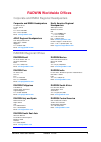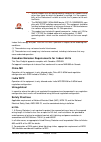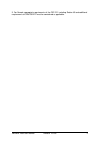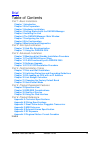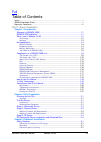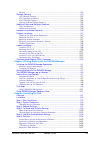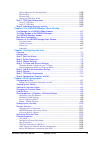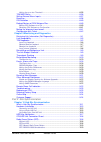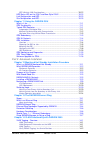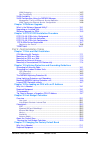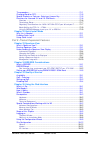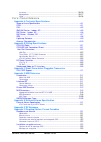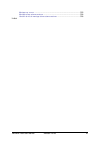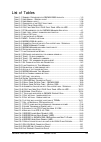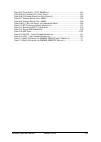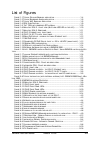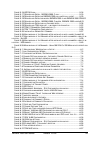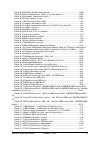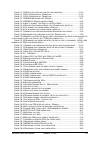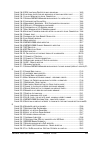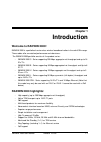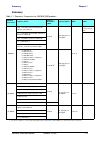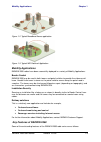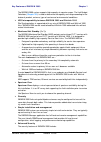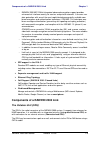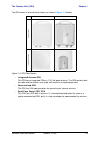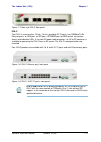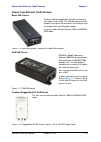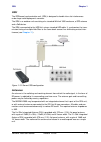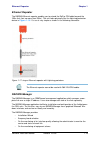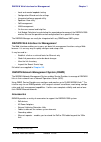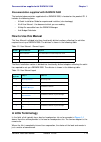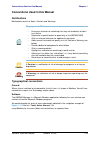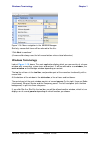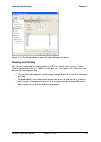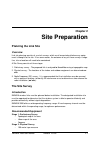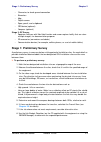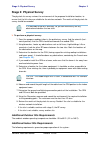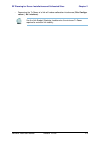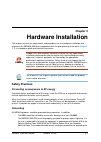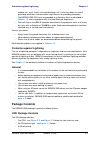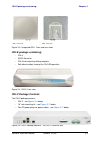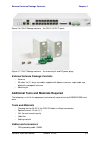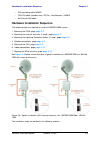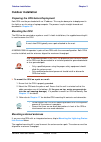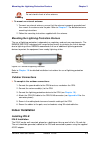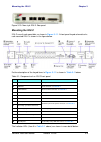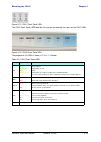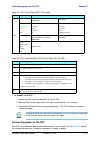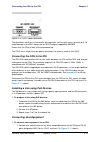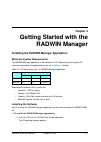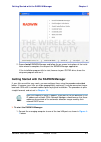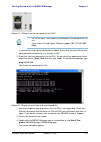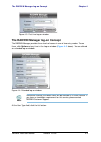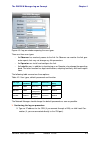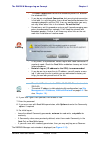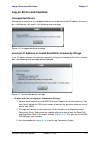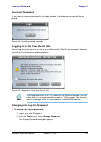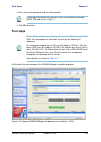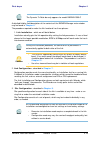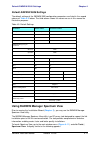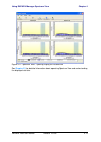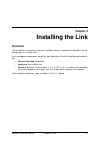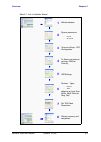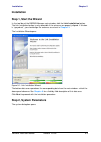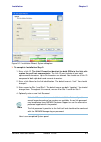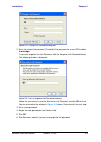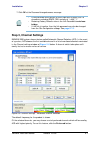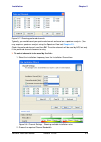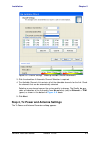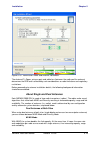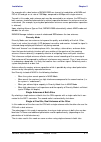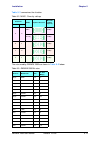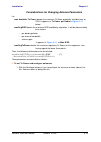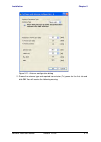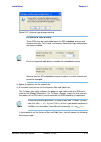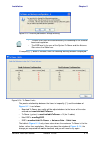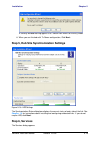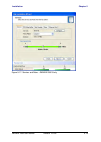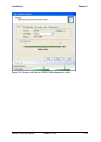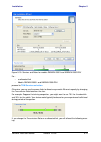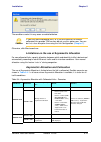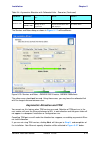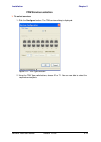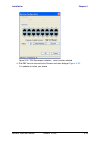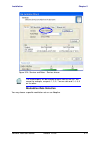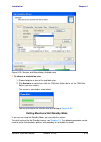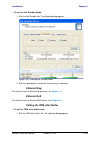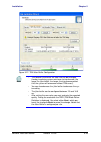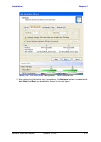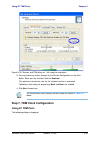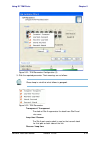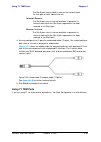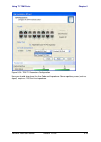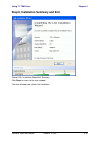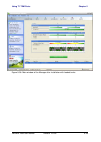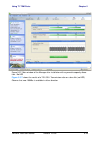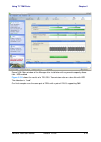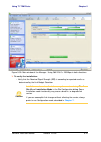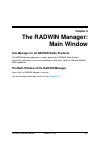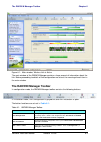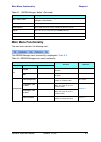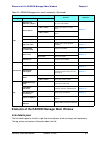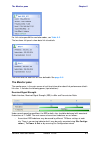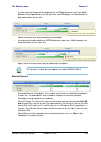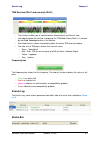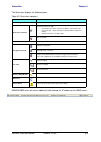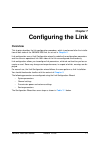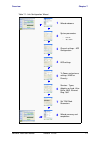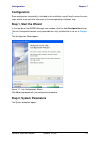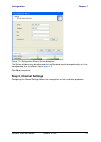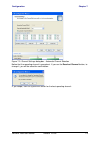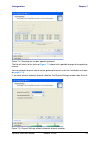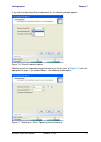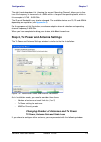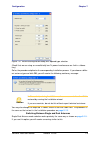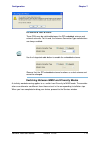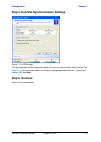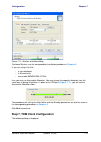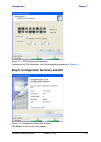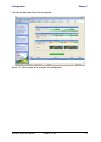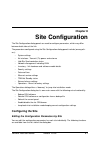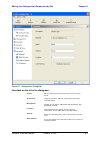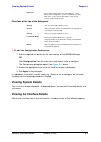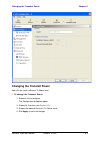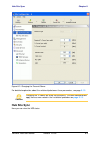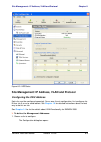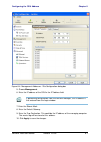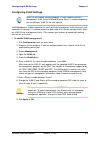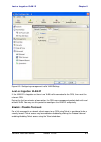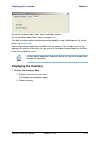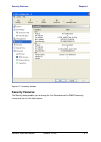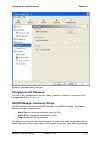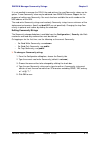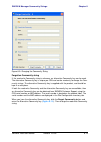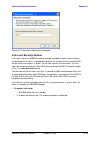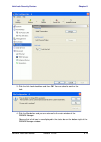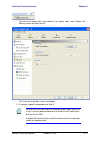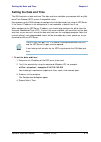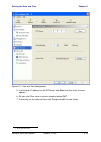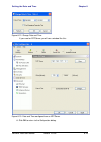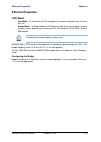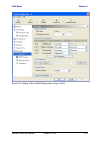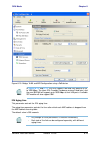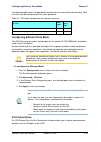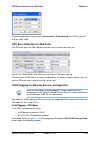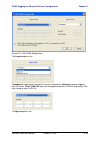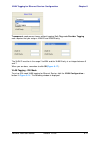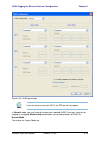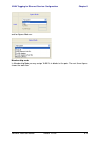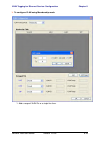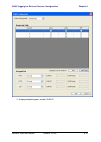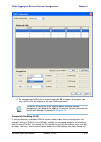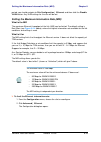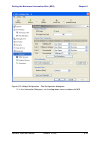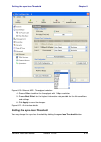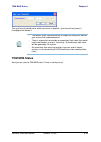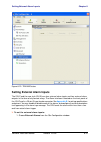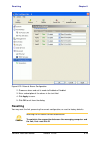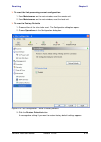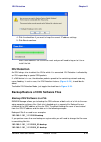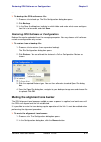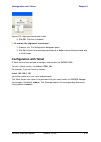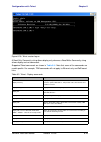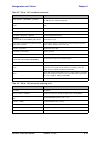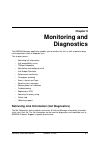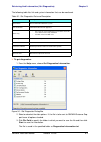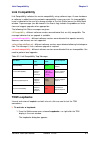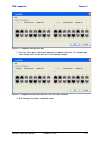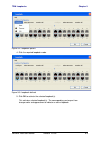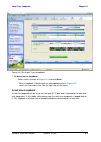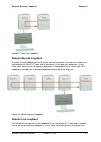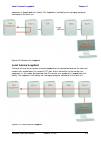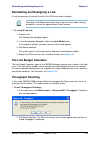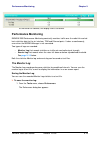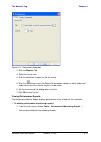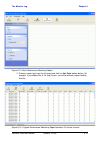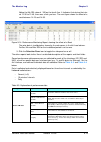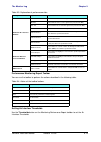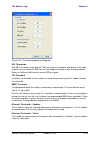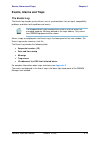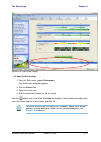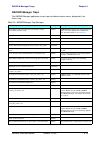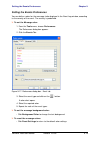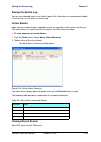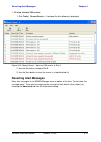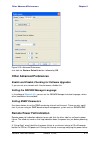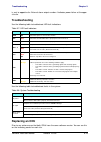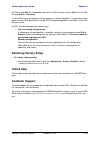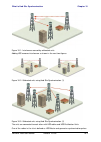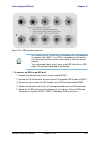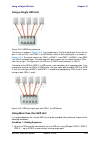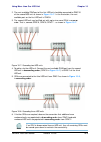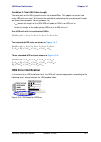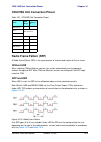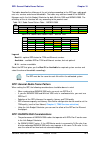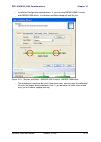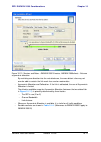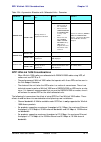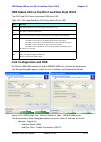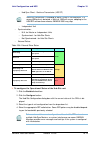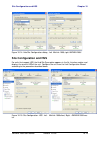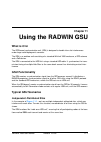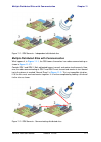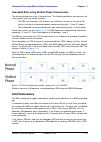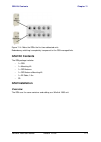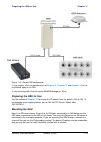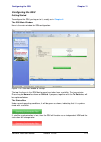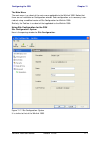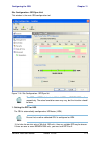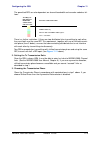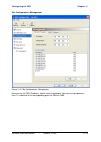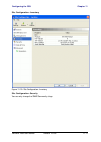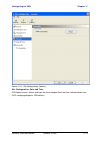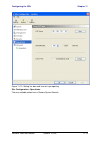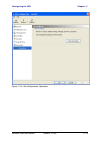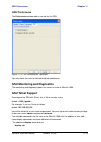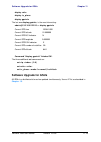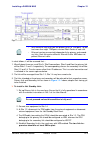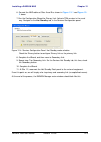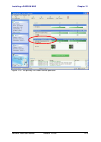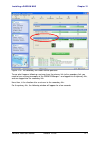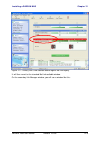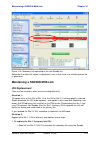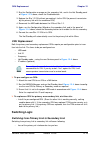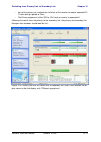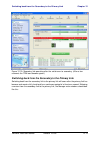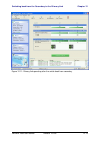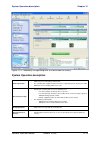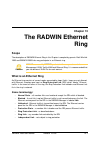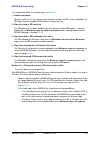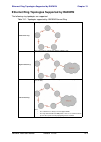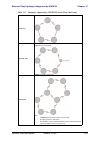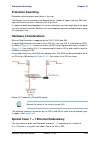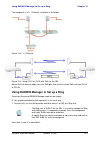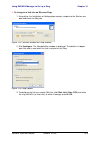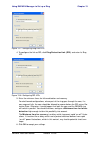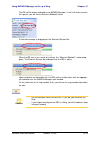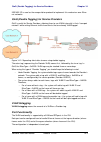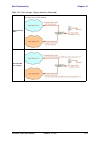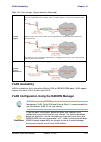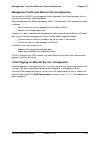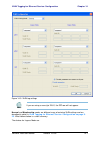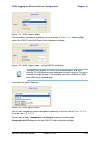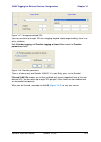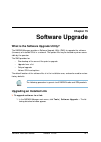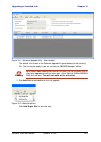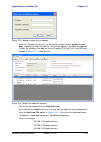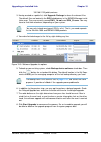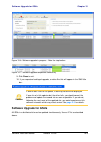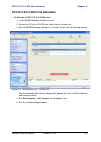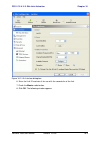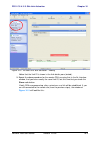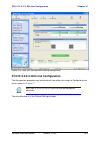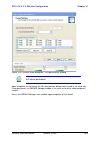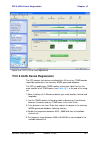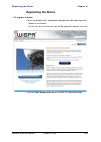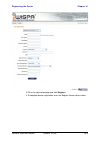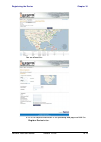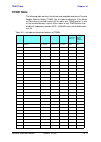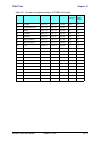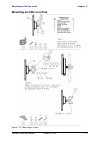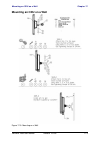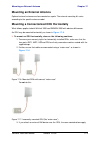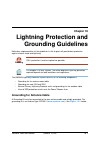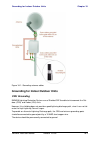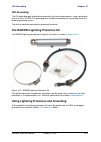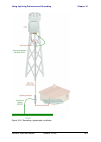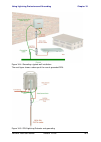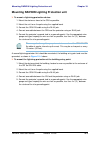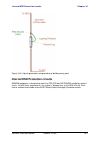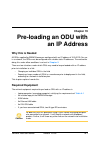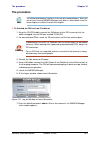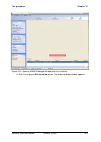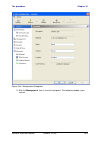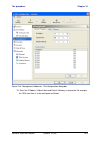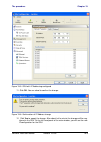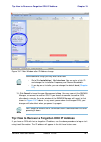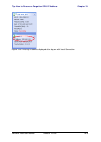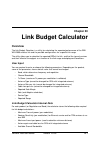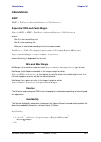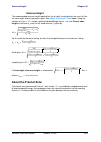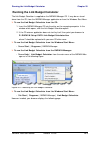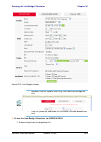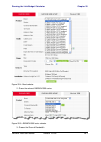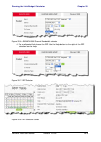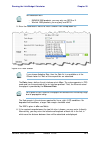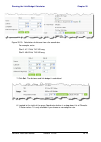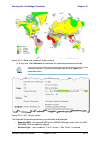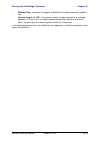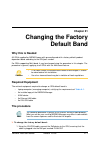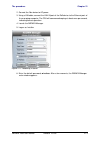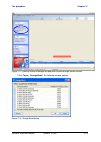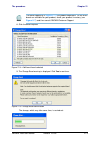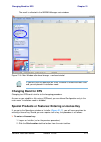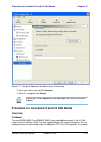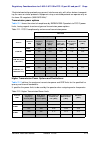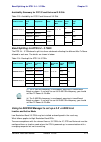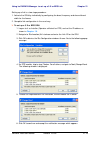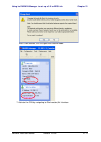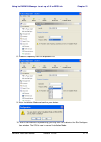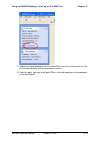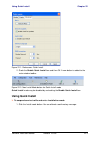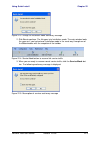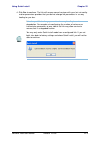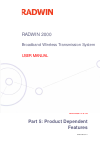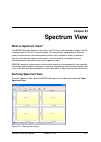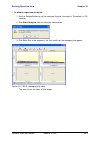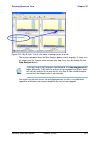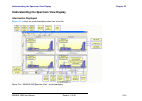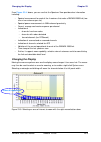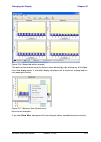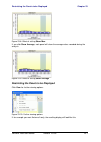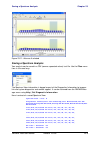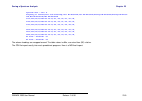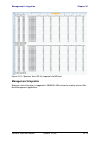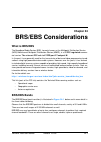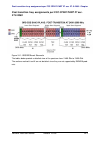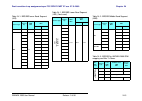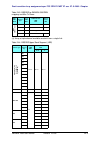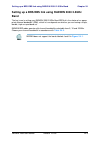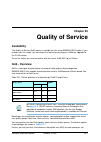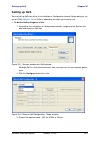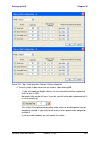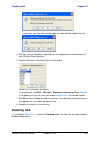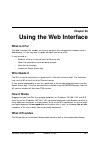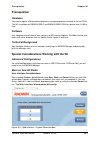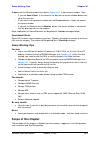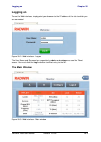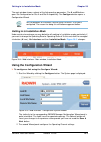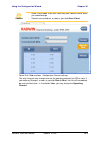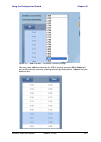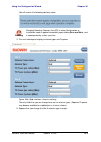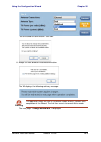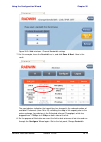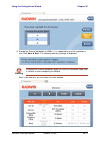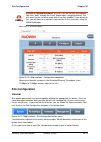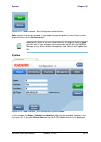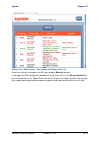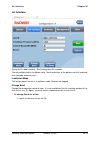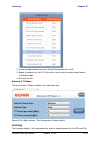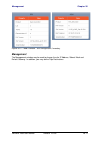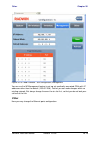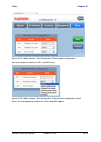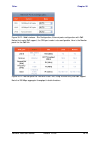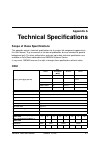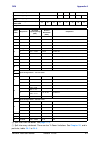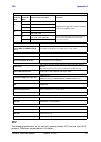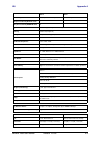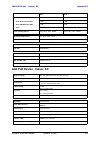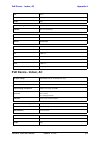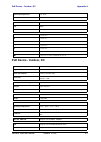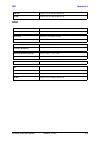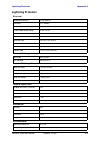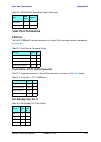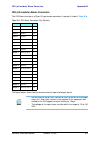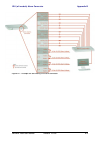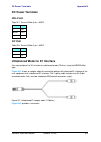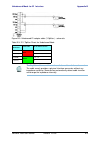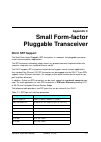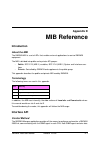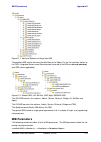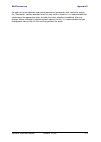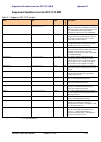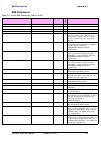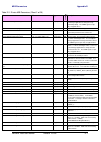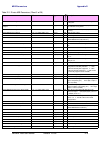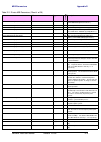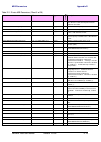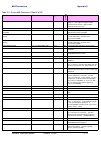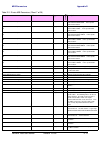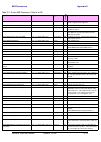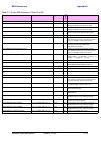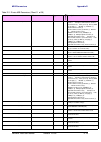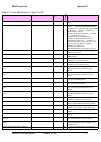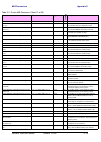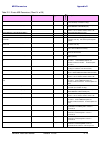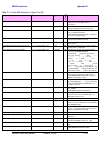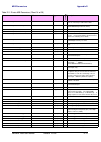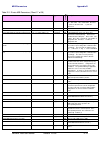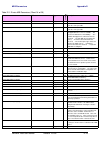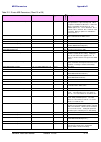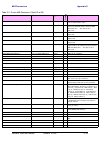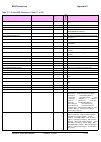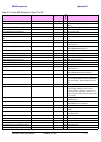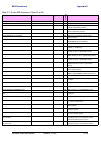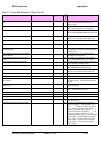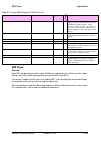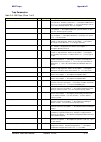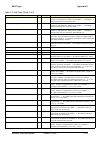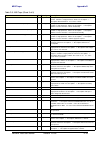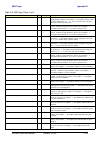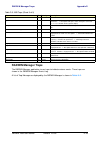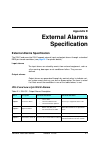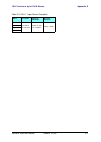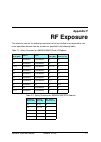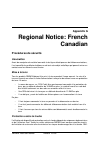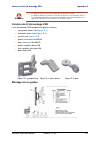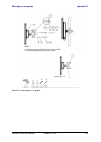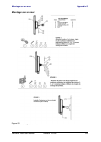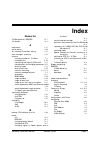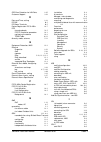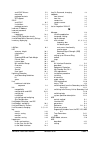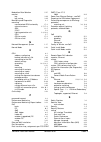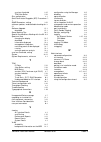- DL manuals
- Radwin
- Transmitter
- 2000
- User Manual
Radwin 2000 User Manual
Summary of 2000
Page 1
Radwin 2000 broadband wireless transmission system user manual release 2.6.50 um 2000-2650/11.11.
Page 2
Radwin 2000 user manual release 2.6.50 i radwin 2000 user manual notice this manual contains information that is proprietary to radwin ltd (radwin hereafter). No part of this publication may be reproduced in any form whatsoever without prior written approval by radwin. Right, title and interest, all...
Page 3: Radwin Worldwide Offices
Radwin 2000 user manual release 2.6.50 ii radwin worldwide offices corporate and emea regional headquarters corporate and emea headquarters 27 habarzel street tel aviv, 69710 israel tel: +972.3.766.2900 fax: +972.3.766.2902 email: sales@radwin.Com north america regional headquarters 900 corporate dr...
Page 4: Regulatory Compliance
Radwin 2000 user manual release 2.6.50 iii regulatory compliance general note this system has achieved type approval in various countries around the world. This means that the system has been tested against various local technical regulations and found to comply. The frequency bands in which the sys...
Page 5: China Mii
Radwin 2000 user manual release 2.6.50 iv indoor units comply with part 15 of the fcc rules. Operation is subject to the following two conditions: (1) these devices may not cause harmful interference. (2) these devices must accept any interference received, including interference that may cause unde...
Page 6
Radwin 2000 user manual release 2.6.50 v 3. For canada, appropriate requirements of the cec 22.1 including section 60 and additional requirements of can/csa-b72 must be considered as applicable..
Page 7: Index
Radwin 2000 user manual release 2.6.50 vi brief table of contents part 1: basic installation chapter 1 introduction chapter 2 site preparation chapter 3 hardware installation chapter 4 getting started with the radwin manager chapter 5 installing the link chapter 6 the radwin manager: main window cha...
Page 8
Radwin 2000 user manual release 2.6.50 vii full table of contents notice............................................................................................................................. I radwin worldwide offices ..............................................................................
Page 9
Radwin 2000 user manual release 2.6.50 viii general ..................................................................................................3-2 package contents........................................................................................3-2 odu package contents ....................
Page 10
Radwin 2000 user manual release 2.6.50 ix setting monitored hot standby mode ......................................................... 5-28 ethernet ring ........................................................................................ 5-29 ethernet qos ..........................................
Page 11
Radwin 2000 user manual release 2.6.50 x setting the sync-loss threshold ................................................................. 8-35 tdm mhs status ....................................................................................... 8-36 setting external alarm inputs......................
Page 12
Radwin 2000 user manual release 2.6.50 xi rfp: winlink 1000 considerations ........................................................... 10-12 hss status led on the idu-c and new style idu-e ................................... 10-13 link configuration and hss..............................................
Page 13
Radwin 2000 user manual release 2.6.50 xii vlan untagging ..................................................................................... 14-2 port functionality ................................................................................... 14-2 vlan availability ............................
Page 14
Radwin 2000 user manual release 2.6.50 xiii the procedure .......................................................................................... 21-1 changing band for dfs.............................................................................. 21-5 special products or features: entering a ...
Page 15
Radwin 2000 user manual release 2.6.50 xiv inventory ............................................................................................ 26-16 management ....................................................................................... 26-17 other ........................................
Page 16
Radwin 2000 user manual release 2.6.50 xv montage sur un mur ................................................................................ G-5 montage d'une antenne externe ................................................................. G-6 contenu du kit de montage d'une antenne externe .........
Page 17
Radwin 2000 user manual release 2.6.50 xvi list of tables t able 1-1 s ummary : f requencies for radwin 2000 products .............................1-3 t able 1-2 u ser m anual - g eneral layout ......................................................... 1-18 t able 1-3 u ser m anual layout ..............
Page 18
Radwin 2000 user manual release 2.6.50 xvii t able b-4 t runk p orts - e1/t1 rj45p inout .......................................................B-2 t able b-5 h ot s tandby rj-11 p ort p inout .........................................................B-2 t able b-6 idu a larm c onnector (d ry -c onta...
Page 19
Radwin 2000 user manual release 2.6.50 xviii list of figures f igure 1-1 t ypical c ellular b ackhaul application ...............................................1-4 f igure 1-2 t ypical b roadband a ccess application ...............................................1-5 f igure 1-3 t ypical w i f i b a...
Page 20
Radwin 2000 user manual release 2.6.50 xix f igure 5-16 hss s ettings ............................................................................... 5-18 f igure 5-17 s ervices and r ates - radwin 2000 c only .................................... 5-19 f igure 5-18 s ervices and r ates for radwin 200...
Page 21
Radwin 2000 user manual release 2.6.50 xx f igure 8-23 e xternal a larms c onfiguration .................................................... 8-38 f igure 8-24 s ite c onfiguration - r eset to factory defaults ............................. 8-39 f igure 8-25 a lignment tone buzzer states ................
Page 22
Radwin 2000 user manual release 2.6.50 xxi f igure 11-12 s etting the date and time for trap reporting ............................ 11-13 f igure 11-13 s ite c onfiguration : o perations ................................................ 11-14 f igure 11-14 s ite c onfiguration : o perations ............
Page 23
Radwin 2000 user manual release 2.6.50 xxii f igure 18-5 odu l ightning p rotector and grounding ...................................... 18-5 f igure 18-6 l ightning protector and grounding at building entry point ........... 18-7 f igure 19-1 l og on w indow for l ocal c onnection .....................
Page 24
Radwin 2000 user manual release 2.6.50 xxiii f igure 26-1 w eb interface - a typical w izard window ..................................... 26-2 f igure 26-2 w eb interface - l og on ................................................................ 26-4 f igure 26-3 w eb interface - m ain window .........
Page 25: Part 1: Basic Installation
Radwin 2000 broadband wireless transmission system user manual release 2.6.50 part 1: basic installation um 2000-2650/11.11.
Page 26: Chapter 1
Radwin 2000 user manual release 2.6.50 1-1 chapter 1 introduction welcome to radwin 2000! Radwin 2000 is a portfolio of carrier-class wireless broadband radios in the sub-6 ghz range. These radios offer unmatched performance and robustness. The radwin 2000 portfolio consists of five product series: ...
Page 27: Terminology
What’s new in release 2.6.50 chapter 1 radwin 2000 user manual release 2.6.50 1-2 • vlan capabilities • separate management and ethernet traffic vlan support • hub site synchronization • gsu support for distributed hub sites • web based management the radwin 2000 radio series supports the 4.4 - 6.4 ...
Page 28: Summary
Summary chapter 1 radwin 2000 user manual release 2.6.50 1-3 summary table 1-1: summary: frequencies for radwin 2000 products radwin 2000 series frequency bands channel bandwidth (mhz) capacity (mbps) tdms notes c-series 3.650 - 3.675 ghz conforms to fcc part 90 subpart z and ic rss-197 5/10/20 100,...
Page 29: Key Applications
Key applications chapter 1 radwin 2000 user manual release 2.6.50 1-4 key applications cellular backhaul radwin 2000 products enable cellular carriers to expand their networks in both urban and rural areas quickly and cost-effectively. Radwin 2000 and specifically radwin 2000 pdh systems are ideally...
Page 30: Mobility Applications
Mobility applications chapter 1 radwin 2000 user manual release 2.6.50 1-5 figure 1-2: typical broadband access application figure 1-3: typical wifi backhaul application mobility applications radwin 2000 radios have been successfully deployed in a variety of mobility applications: border control rad...
Page 31
Key features of radwin 2000 chapter 1 radwin 2000 user manual release 2.6.50 1-6 » e1/t1 + ethernet in one solution radwin 2000 systems deliver carrier-class native e1/t1 + ethernet in a single plat- form, making them ideal for a range of backhaul and access applications. Up to 16 e1/ t1 services ar...
Page 32
Key features of radwin 2000 chapter 1 radwin 2000 user manual release 2.6.50 1-7 the radwin 2000 system supports high capacity at superior ranges. The link budget calculator ( chapter 20 ) is used to determine the capacity and range according to the choice of product, antenna, type of service and en...
Page 33: The Outdoor Unit (Odu)
Components of a radwin 2000 link chapter 1 radwin 2000 user manual release 2.6.50 1-8 • radwin 2000 aes 128-bit integrated advanced encryption support provides enhanced air interface security for carriers and private networks. It ensures user data protection with one of the most sophisticated commer...
Page 34
The outdoor unit (odu) chapter 1 radwin 2000 user manual release 2.6.50 1-9 the odu comes in two main form factors as shown in figure 1-4 below: figure 1-4: odu form factors • integrated antenna odu this odu has an integrated 370mm (1.2ft) flat panel antenna. The odu contains both the radio and the ...
Page 35: The Indoor Unit (Idu)
The indoor unit (idu) chapter 1 radwin 2000 user manual release 2.6.50 1-10 figure 1-5: “fat” odu with embedded sff antenna the indoor unit (idu) the idu has the service ports and provides aggregation of these services towards the odu that transports them over the air. The idu also provides power to...
Page 36
The indoor unit (idu) chapter 1 radwin 2000 user manual release 2.6.50 1-11 . Figure 1-7: new style idu-e: rear panel idu-c the idu-c is a carrier-class 19 inch, 1u unit, providing e1/t1 ports, two 1000baset lan ethernet ports, an odu port, an sfp port, a standby port for mhs control, dry contact al...
Page 37
Power over ethernet (poe) devices chapter 1 radwin 2000 user manual release 2.6.50 1-12 power over ethernet (poe) devices basic poe device the basic poe device provides ethernet service only, with power for the odu. The poe device is extremely compact, having one ethernet port, one odu port and a st...
Page 38: Gsu
Gsu chapter 1 radwin 2000 user manual release 2.6.50 1-13 gsu the gps-based synchronization unit (gsu) is designed to handle inter-site interferences under large-scale deployment scenarios. The gsu is an outdoor unit consisting of a standard winlink 1000 enclosure, a gps antenna and a poe device. Th...
Page 39
Antennas chapter 1 radwin 2000 user manual release 2.6.50 1-14 figure 1-14: odu with integrated flat panel antenna external antennas are available for the radwin 2000 radios, varying in operating frequen- cies, form factor, size and gain, dual or single polarization. The flat panel antenna shown bel...
Page 40: Lightning Protector
Lightning protector chapter 1 radwin 2000 user manual release 2.6.50 1-15 lightning protector lightning protection is mandatory for radio links. Radwin supplies a lightning protector device designed for use with radwin products. Figure 1-16: left: radwin lightning protector right: using radwin light...
Page 41: Ethernet Repeater
Ethernet repeater chapter 1 radwin 2000 user manual release 2.6.50 1-16 ethernet repeater the radwin ethernet repeater enables you to extend the poe to odu cable beyond the 100m limit (but no more than 200m). The unit looks physically like the lightning protection device in figure 1-16 . It’s use is...
Page 42: Accessories
Radwin web interface for management chapter 1 radwin 2000 user manual release 2.6.50 1-17 • local and remote loopback testing • configuration wizard and site settings • integrated software upgrade utility • spectrum view utility • qos management • vlan management • on-line user manual and help files...
Page 43: How to Use This Manual
Documentation supplied with radwin 2000 chapter 1 radwin 2000 user manual release 2.6.50 1-18 documentation supplied with radwin 2000 the technical documentation supplied with a radwin 2000, is located on the product cd. It includes the following items: • a quick installation guide for experienced i...
Page 44
A little terminology chapter 1 radwin 2000 user manual release 2.6.50 1-19 a link then, consists of two sites. In broadband wireless terminology, the local and remote sites are sometimes referred to as “near” and “far”, “hq” and “remote” and so on. The site which is closer to the network core (often...
Page 45: Notifications
Conventions used in this manual chapter 1 radwin 2000 user manual release 2.6.50 1-20 conventions used in this manual notifications notifications consist of notes, cautions and warnings. Typographical conventions general where a term is defined or introduced for the first time, it is shown in boldfa...
Page 46: Windows Terminology
Windows terminology chapter 1 radwin 2000 user manual release 2.6.50 1-21 figure 1-18: menu navigation in the radwin manager similarly, mouse click items will be referred to like this: “click next to continue.” (a mouse click always uses the left mouse button unless stated otherwise.) windows termin...
Page 47: Viewing and Printing
Viewing and printing chapter 1 radwin 2000 user manual release 2.6.50 1-22 figure 1-19: site configuration window with open management panel viewing and printing this manual is optimized for viewing online as a pdf file. To this end it uses an 11 point tahoma typeface for main text. Tables for most ...
Page 48: Chapter 2
Radwin 2000 user manual release 2.6.50 2-1 chapter 2 site preparation planning the link site overview link site planning consists of a set of surveys, which must be carried out before any equip- ment is brought to the site. If for some reason, the outcome of any of these surveys is nega- tive, site ...
Page 49: Stage 1: Preliminary Survey
Stage 1: preliminary survey chapter 2 radwin 2000 user manual release 2.6.50 2-2 • ohmmeter, to check ground connection • binoculars • map • digital camera • paper, pencil, and a clipboard • gps device (optional) • compass (optional) stage 3: rf survey • spectrum analyzer with max hold function and ...
Page 50: Stage 2: Physical Survey
Stage 2: physical survey chapter 2 radwin 2000 user manual release 2.6.50 2-3 stage 2: physical survey the physical site survey reviews the environment of the proposed installation location, to ensure that the link sites are suitable for the wireless network. The results of the physical site survey ...
Page 51: Stage 3: Rf Survey
Stage 3: rf survey chapter 2 radwin 2000 user manual release 2.6.50 2-4 • for idu-c units, allow at least 90 cm (36 “) of front clearance for operating and main- tenance accessibility. Allow at least 10 cm (4 “) clearance at the rear of the unit for signal lines and interface cables • the ambient op...
Page 53: Chapter 3
Radwin 2000 user manual release 2.6.50 3-1 chapter 3 hardware installation this chapter sets out the requirements and procedures for the hardware installation and alignment of a radwin 2000 link in accordance with the prior planning as set out in chapter 2 . It is intended to guide qualified field t...
Page 54: Protection Against Lightning
Protection against lightning chapter 3 radwin 2000 user manual release 2.6.50 3-2 outdoor unit, mast, lead-in wire and discharge unit. It also lays down the size of grounding conductors and connection requirements for grounding electrodes. The radwin 2000 odu must be grounded to a protective earth a...
Page 55
Odu package contents chapter 3 radwin 2000 user manual release 2.6.50 3-3 • the radwin manager • quick start guide • user manual - the document you are reading • link budget calculator • label showing the mac address and the alternative community string. The label is self-adhesive. You should keep t...
Page 56: Idu-E Package Containing:
Idu-e package containing: chapter 3 radwin 2000 user manual release 2.6.50 3-4 figure 3-3: integrated odu - front and rear views idu-e package containing: • idu-e • ac/dc converter • idu-e wall-mounting drilling template • self adhesive label showing the idu led operation figure 3-4: idu-e- front vi...
Page 57: Tools and Materials
External antenna package contents chapter 3 radwin 2000 user manual release 2.6.50 3-5 figure 3-6: idu-c package contents - the idu-c, 16 e1/t1 ports figure 3-7: idu-c package contents - the mounting kit and dc power plugs external antenna package contents • antenna • rf cable 1m (3’) long; two cabl...
Page 58
Hardware installation sequence chapter 3 radwin 2000 user manual release 2.6.50 3-6 • idu grounding cable 18awg • odu-idu cable (outdoor class, cat 5e, 4 twisted pairs, 24awg) • an ethernet lan cable hardware installation sequence the following steps are required to install the radwin 2000 system: 1...
Page 59: Outdoor Installation
Outdoor installation chapter 3 radwin 2000 user manual release 2.6.50 3-7 outdoor installation preparing the odu before deployment each odu must be pre-loaded with an ip address. This may be done prior to deployment in the field, or on-site using a laptop computer. The process is quite straight-forw...
Page 60: Outdoor Connections
Mounting the lightning protection devices chapter 3 radwin 2000 user manual release 2.6.50 3-8 to mount an external antenna: 1. To mount an external antenna, ensure that the antenna is properly grounded and then mount the antenna onto the pole. Refer to chapter 17 for detailed antenna mounting instr...
Page 61: Mounting The Idu-C
Mounting the idu-c chapter 3 radwin 2000 user manual release 2.6.50 3-9 . Figure 3-10: new style idu-e: rear panel mounting the idu-c idu-cs are all rack mountable, as shown in figure 3-11 . A front panel keyed schematic of a rack mounted idu-c is shown in the figure below. Figure 3-11: idu-c front ...
Page 62
Mounting the idu-c chapter 3 radwin 2000 user manual release 2.6.50 3-10 figure 3-12: idu-c front panel leds the idu-e front panel leds look like this and are functionally the same as the idu-c leds. Figure 3-13: idu-e front panel leds the purpose of the leds is shown in table 3-2 below: table 3-2: ...
Page 63: Connecting Power to The Idu
Connecting power to the idu chapter 3 radwin 2000 user manual release 2.6.50 3-11 to mount an idu-c: 1. Attach the rack mounting brackets (k) to the idu. 2. Bolt the idu into an empty slot in the rack, ensuring that it sits securely. 3. Ground the idu to the rack using grounding lug i. The idu shoul...
Page 64: Connecting User Equipment
Connecting the odu to the idu chapter 3 radwin 2000 user manual release 2.6.50 3-12 figure 3-14: idu-c power connectors the connectors are 3 pin in line female, with polarities (left to right) minus, ground, plus. To avoid damage to the idu, always use an ac/dc adapter supplied by radwin. Ensure tha...
Page 65
Connecting and aligning odus / antennas chapter 3 radwin 2000 user manual release 2.6.50 3-13 2. Connect user e1/t1 traffic to the idu panel rj-45 ports designated trunks. (for an idu-c, see labeled item l in figure 3-11 above.) 3. Idu-c only: to use the sfp port (labeled item d in figure 3-11 above...
Page 66
Connecting and aligning odus / antennas chapter 3 radwin 2000 user manual release 2.6.50 3-14 7. Slowly turn the site a antenna back towards the position of site b, listening to the tone until the best signal is reached. See the following figure for audible signal varia- tions. Figure 3-15: beep seq...
Page 67: Chapter 4
Radwin 2000 user manual release 2.6.50 4-1 chapter 4 getting started with the radwin manager installing the radwin manager application minimum system requirements the radwin manager application is distributed on a cd. Operating system specific pc resources required by the application are set out in ...
Page 68
Getting started with the radwin manager chapter 4 radwin 2000 user manual release 2.6.50 4-2 2. Choose install radwin manager and follow the on-screen instructions of the instal- lation wizard to complete the setup of the radwin manager application. If the installation program fails to start, browse...
Page 69
Getting started with the radwin manager chapter 4 radwin 2000 user manual release 2.6.50 4-3 figure 4-1: lan ports on the front panel of the idu-c if you are not using a direct connection as above, ensure that you have idu to man- aging computer connectivity (e.G. Through a lan). 2. Check that you h...
Page 70
The radwin manager log-on concept chapter 4 radwin 2000 user manual release 2.6.50 4-4 figure 4-3: first time log-on window the radwin manager log-on concept the radwin manager provides three levels of access in one of two entry modes. To see them, click options at any time in the log on window ( fi...
Page 71
The radwin manager log-on concept chapter 4 radwin 2000 user manual release 2.6.50 4-5 figure 4-5: log on window exposing the user types. There are three user types: • an observer has read-only access to the link. An observer can monitor the link, gen- erate reports, but may not change any link para...
Page 72
The radwin manager log-on concept chapter 4 radwin 2000 user manual release 2.6.50 4-6 6. If your user type is not operator, then choose it now. 7. Enter the password. 8. If you are a user with read-write permission, click options to enter the community options if required 9. For initial log on: • l...
Page 73: Log-On Errors and Cautions
Log-on errors and cautions chapter 4 radwin 2000 user manual release 2.6.50 4-7 log-on errors and cautions unsupported device attempting to connect to an unsupported device on an otherwise valid ip address (for exam- ple, a lan printer) will result in the following error message: figure 4-6: unsuppo...
Page 74: Incorrect Password
Incorrect password chapter 4 radwin 2000 user manual release 2.6.50 4-8 incorrect password if you type an incorrect password in the login window, the following message will be dis- played: figure 4-8: invalid password message logging in to the over-the-air site you can log on to the over-the-air sit...
Page 75: First Steps
First steps chapter 4 radwin 2000 user manual release 2.6.50 4-9 3. Enter the current password, and the new password. 4. Click ok to confirm. First steps at this point the main window of the radwin manager should be displayed: figure 4-10: opening radwin manager window prior to installation - idu-c ...
Page 76
First steps chapter 4 radwin 2000 user manual release 2.6.50 4-10 a detailed field by field description of the contents of the radwin manager main window may be found in chapter 6 . The procedure required to make the link functional has three phases: 1. Link installation - which we will detail below...
Page 77: Default Radwin 2000
Default radwin 2000 settings chapter 4 radwin 2000 user manual release 2.6.50 4-11 default radwin 2000 settings the default settings of the radwin 2000 configuration parameters are listed in the second column of table 4-3 below. The third column shows the values we use in this manual for illustrativ...
Page 78
Using radwin manager spectrum view chapter 4 radwin 2000 user manual release 2.6.50 4-12 figure 4-11: spectrum view - opening display on installed link see chapter 23 for detailed information about operating spectrum view and understanding the displayed statistics..
Page 79: Chapter 5
Radwin 2000 user manual release 2.6.50 5-1 chapter 5 installing the link overview the installation is carried out using the installation wizard. Its operation is detailed in the fol- lowing pages in a tutorial style. For the purpose of explanation, we will set up a laboratory link with the following...
Page 80
Overview chapter 5 radwin 2000 user manual release 2.6.50 5-2 table 5-1: link installation wizard 1 wizard welcome 2 system parameters • link id • site details 3 channel settings - acs configuration 4 tx power and antenna settings, mimo or diversity 5 hss settings 6 services - types • ethernet • tdm...
Page 81: Installation
Installation chapter 5 radwin 2000 user manual release 2.6.50 5-3 installation step 1, start the wizard in the tool bar of the radwin manager main window, click the link installation button. The link installation button is only accessible if the antennas are properly aligned. If this box is “grayed ...
Page 82
Installation chapter 5 radwin 2000 user manual release 2.6.50 5-4 figure 5-2: installation wizard, system dialog box to complete installation step 2: 1. Enter a link id. The link id must be identical for both odus in the link, oth- erwise they will not communicate. The link id must include at least ...
Page 83: Changing The Link Password
Installation chapter 5 radwin 2000 user manual release 2.6.50 5-5 figure 5-3: installation wizard, system dialog box filled out 5. Click next. The default link with a rate of 6.5 mbps is evaluated. The channel setting dialog box appears. Proceed to channel settings , below. Changing the link passwor...
Page 84
Installation chapter 5 radwin 2000 user manual release 2.6.50 5-6 figure 5-4: change link password dialog box 2. Enter the current link password (the default link password for a new odu is wire- less-bridge). If you have forgotten the link password, click the forgotten link password button. The foll...
Page 85: Step 3, Channel Settings
Installation chapter 5 radwin 2000 user manual release 2.6.50 5-7 7. Click ok at the password changed success message. Step 3, channel settings radwin 2000 systems have a feature called automatic channel selection (acs). In the event of sync-loss, acs chooses the first available channel in a list of...
Page 86
Installation chapter 5 radwin 2000 user manual release 2.6.50 5-8 figure 5-7: choosing preferred channels typically, you would based your preferred channels on based on a spectrum analysis. (you may acquire a spectrum analysis using the spectrum view tool, chapter 23 . Check the preferred channels a...
Page 87
Installation chapter 5 radwin 2000 user manual release 2.6.50 5-9 figure 5-9: channel settings - showing available channel bandwidths 3. Click the check box if automatic channel selection is required. 4. The available channels list contains all of the allowable channels for the link. Check the chann...
Page 88
Installation chapter 5 radwin 2000 user manual release 2.6.50 5-10 . Figure 5-10: transmission power and antenna parameters the choice of tx power, antenna gain and cable loss (between the radio and the antenna) determines the eirp and is affected by such considerations as radio limitations and regu...
Page 89
Installation chapter 5 radwin 2000 user manual release 2.6.50 5-11 for example with a dual antenna radwin 2000 can transmit at modulation of 64qam and fec of 5/6 and get an air rate of 130 mbps, compared to 65 mbps with single antenna. To work in this mode, each antenna port must be connected to an ...
Page 90
Installation chapter 5 radwin 2000 user manual release 2.6.50 5-12 table 5-2 summarizes the situation: the rates used by radwin 2000 are shown in table 5-3 below: table 5-2: mimo - diversity settings number of antennas mode graphic indication max full duplex capacity site a site b 2 2 mimo 50 mbps d...
Page 91
Installation chapter 5 radwin 2000 user manual release 2.6.50 5-13 considerations for changing antenna parameters let: max available tx power denote the maximum tx power practically available from an odu. It appears as tx power per radio in figure 5-11 below. Maxregeirp denote the maximum eirp avail...
Page 92
Installation chapter 5 radwin 2000 user manual release 2.6.50 5-14 figure 5-11: antenna configuration dialog 2. Choose the antenna type and required transmission (tx) power for the first site and click ok. You will receive the following warning:.
Page 93
Installation chapter 5 radwin 2000 user manual release 2.6.50 5-15 figure 5-12: antenna type change warning 3. Repeat the process for the second site. 4. At the same time you can set the antenna gain and cable loss. The tx power (per radio) indicates the power of each radio inside the odu and is use...
Page 94
Installation chapter 5 radwin 2000 user manual release 2.6.50 5-16 figure 5-13: antenna parameters change warning if inequality (*) above is violated, then the following warning window is displayed: figure 5-14: tx power limits the precise relationship between the items in inequality (*) and the win...
Page 95
Installation chapter 5 radwin 2000 user manual release 2.6.50 5-17 figure 5-15: antennas configured for two dual and tx power 5 dbm 5. Choose dual antenna mode if appropriate. The green antenna configuration diagram indicates the active state. For dual antennas in diversity mode it looks like this: ...
Page 96: Step 6, Services
Installation chapter 5 radwin 2000 user manual release 2.6.50 5-18 a similarly worded warning applies to a s switch from mimo to diversity mode 6. When you are finished with tx power configuration, click next. Step 5, hub site synchronization settings figure 5-16: hss settings the synchronization st...
Page 97
Installation chapter 5 radwin 2000 user manual release 2.6.50 5-19 figure 5-17: services and rates - radwin 2000 c only.
Page 98
Installation chapter 5 radwin 2000 user manual release 2.6.50 5-20 figure 5-18: services and rates for radwin 2000 collocated as a client.
Page 99
Installation chapter 5 radwin 2000 user manual release 2.6.50 5-21 figure 5-19: services and rates for models radwin 2000 l and radwin 2000 pdh for - • a collocated link • models radwin 2000 l and radwin 2000 pdh proceed to tdm services selection . Otherwise, you can use the green slider to allocate...
Page 100
Installation chapter 5 radwin 2000 user manual release 2.6.50 5-22 the conditions under this may occur are detailed below. Otherwise, click yes to continue. Limitations on the use of asymmetric allocation for non collocated links, capacity allocation between uplink and downlink traffic is determined...
Page 101
Installation chapter 5 radwin 2000 user manual release 2.6.50 5-23 the services and rates dialog as shown in figure 5-17 will be different: figure 5-20: services and rates - radwin 2000 c master, radwin 2000 clients the yellow areas should not be used. Using those areas, you may loose the collocated...
Page 102: Tdm Services Selection
Installation chapter 5 radwin 2000 user manual release 2.6.50 5-24 tdm services selection to select services: 1. Click the configure button. The tdm services dialog is displayed: figure 5-21: tdm type selection 2. Using the tdm type radio buttons, choose e1 or t1. You are now able to select the requ...
Page 103
Installation chapter 5 radwin 2000 user manual release 2.6.50 5-25 figure 5-22: tdm service port selection 3. Use the spin button to choose consecutive service ports, the select maximum but- ton to choose all available ports or click on individual ports to choose them. Note • ethernet is always sele...
Page 104
Installation chapter 5 radwin 2000 user manual release 2.6.50 5-26 figure 5-23: tdm service port selection - seven services selected 4. Click ok. You are returned to the services and rates dialog of figure 5-25 . It is updated to reflect your choice..
Page 105: Modulation Rate Selection
Installation chapter 5 radwin 2000 user manual release 2.6.50 5-27 figure 5-24: services and rates - services chosen modulation rate selection you may choose a specific modulation rate or use adaptive. Note the selected ports will be enabled for both sides of the link. You cannot for example, use po...
Page 106
Installation chapter 5 radwin 2000 user manual release 2.6.50 5-28 figure 5-25: services and rates dialog: available rates to choose a modulation rate: 1. Choose adaptive or one of the available rates. 2. Click evaluate to continue or click the tdm jitter buffer tab to set the tdm jitter buffer (see...
Page 107: Ethernet Ring
Installation chapter 5 radwin 2000 user manual release 2.6.50 5-29 to set the hot standby mode: 1. Click the hot standby tab. The following dialog appears: figure 5-26: choosing hot standby mode 2. Click the radio button to make this link primary or secondary. Ethernet ring to install and use the et...
Page 108
Installation chapter 5 radwin 2000 user manual release 2.6.50 5-30 figure 5-27: tdm jitter buffer configuration note • the receiver jitter buffer for each site can be enlarged, thereby increasing system resistance to interference (the larger the jitter buffer, the longer the interference period that...
Page 109
Installation chapter 5 radwin 2000 user manual release 2.6.50 5-31 figure 5-28: tdm jitter buffer configuration - tbfr evaluation bar 2. After setting the jitter buffer size, if grayed out, the evaluate button is enabled while both back and next are disabled as shown in the next figure:.
Page 110: Using E1 Tdm Ports
Using e1 tdm ports chapter 5 radwin 2000 user manual release 2.6.50 5-32 figure 5-29: services and tdm delay set - link ready for evaluation 3. You may make any further changes to the service configuration or the jitter buffer. When you are satisfied, click the evaluate. The optimum transmission rat...
Page 111
Using e1 tdm ports chapter 5 radwin 2000 user manual release 2.6.50 5-33 figure 5-30: tdm e1 parameters configuration (1) to configure tdm clock parameters: 1. For any individual port, click it. For the same parameters for all ports, click the select maximum tag. 2. Click configure. The following dr...
Page 112
Using e1 tdm ports chapter 5 radwin 2000 user manual release 2.6.50 5-34 figure 5-31: tdm parameters configuration (2) 3. Click the required parameter. Their meanings are as follows: figure 5-32: tdm parameters transparent/transparent the clock at site a regenerates the clock from site b and vice ve...
Page 113: Using T1 Tdm Ports
Using t1 tdm ports chapter 5 radwin 2000 user manual release 2.6.50 5-35 the site b port receive-clock is used as the transmit-clock for that port on both sides of the link. Internal/recover the site a port uses its internal oscillator to generate its transmit clock while the site b port regenerates...
Page 114
Using t1 tdm ports chapter 5 radwin 2000 user manual release 2.6.50 5-36 figure 5-34: tdm t1 parameters configuration here you should also chose the line code and impedance. Some regulatory areas (such as japan) require a 110 ohm line impedance..
Page 115
Using t1 tdm ports chapter 5 radwin 2000 user manual release 2.6.50 5-37 step 8, installation summary and exit figure 5-35: installation wizard exit summary click done to return to the main window. The main window now reflects the installation:.
Page 116
Using t1 tdm ports chapter 5 radwin 2000 user manual release 2.6.50 5-38 figure 5-36: main window of the manager after installation with loaded trunks.
Page 117
Using t1 tdm ports chapter 5 radwin 2000 user manual release 2.6.50 5-39 figure 5-37: main window of the manager after installation with asymmetric capacity alloca- tion - no hss figure 5-37 shows the results of a 70%/30% transmission ratio on a lone link (no hss). Observe that near 100mbs is availa...
Page 118
Using t1 tdm ports chapter 5 radwin 2000 user manual release 2.6.50 5-40 figure 5-38: main window of the manager after installation with asymmetric capacity alloca- tion - hss enabled figure 5-38 shows the results of a 70%/30% transmission ratio on a lone link with hss. The allocation is “hard”. Our...
Page 119
Using t1 tdm ports chapter 5 radwin 2000 user manual release 2.6.50 5-41 figure 5-39: main window of the manager - using gbe idu-cs. 200 mbps in both directions. To verify the installation: • verify that the received signal strength (rss) is according to expected results as determined by the link bu...
Page 120: Chapter 6
Radwin 2000 user manual release 2.6.50 6-1 chapter 6 the radwin manager: main window one manager for all radwin radio products the radwin manager application is largely generic to all radwin radio products. Functionality differences are minimal according to radio series (winlink 1000 and radwin 2000...
Page 121: The Radwin Manager Toolbar
The radwin manager toolbar chapter 6 radwin 2000 user manual release 2.6.50 6-2 figure 6-1: main window, wireless link is active the main window of the radwin manager contains a large amount of information about the link. Before proceeding to details of link configuration we set out the meaning of e...
Page 123: Link Details Pane
Elements of the radwin manager main window chapter 6 radwin 2000 user manual release 2.6.50 6-4 elements of the radwin manager main window link details pane the link details pane on the left is split into three sections, which are largely self explanatory. The top section summarizes information abou...
Page 124: The Monitor Pane
The monitor pane chapter 6 radwin 2000 user manual release 2.6.50 6-5 for link status possibilities and color codes, see table 9-2 . The two lower left panels show basic link site details: the three fields for each site are user definable. See page 8-6 . The monitor pane the monitor pane, is the mai...
Page 125
The monitor pane chapter 6 radwin 2000 user manual release 2.6.50 6-6 • a yellow warning triangle will be displayed for an rss difference of more than 8dbm between the two polarizations on the same site (the rss display is the combination of both polarizations on this site) notice the mouse-over too...
Page 126: Events Log
Events log chapter 6 radwin 2000 user manual release 2.6.50 6-7 tdm services (idu-c and new style idu-e) • the title bar enables you to switch between accumulative and current view. • immediately below the title bar is displayed the tdm block failure ratio. It is zeroed by the clear counters button ...
Page 127
Status bar chapter 6 radwin 2000 user manual release 2.6.50 6-8 the status bar, displays the following icons: radwin rnms users will see an additional field showing the ip address of the rnms server: table 6-3: status bar indicators icon or label purpose connectivity shows if radwin manager is commu...
Page 128: Chapter 7
Radwin 2000 user manual release 2.6.50 7-1 chapter 7 configuring the link overview this chapter describes the link configuration procedure, which is performed after the installa- tion of both sides of the radwin 2000 link, as set out in chapter 5 . Link configuration uses a link configuration wiz...
Page 129
Overview chapter 7 radwin 2000 user manual release 2.6.50 7-2 table 7-1: link configuration wizard 1 wizard welcome 2 system parameters • link id • site details 3 channel settings - acs configuration 4 hss settings 5 tx power and antenna settings, mimo or diversity 6 services - types, adaptive or fi...
Page 130: Configuration
Configuration chapter 7 radwin 2000 user manual release 2.6.50 7-3 configuration since configuration functionality is included in the installation, we will briefly review the main steps and for most part offer references to the corresponding installation step. Step 1, start the wizard in the tool ba...
Page 131: Step 3, Channel Settings
Configuration chapter 7 radwin 2000 user manual release 2.6.50 7-4 figure 7-2: configuration wizard, system dialog box the system attributes may be edited and the link password may be changed exactly as in the corresponding link installation step on page 5-5 . Click next to continue. Step 3, channel...
Page 132
Configuration chapter 7 radwin 2000 user manual release 2.6.50 7-5 figure 7-3: channel settings dialog box - automatic channel selection notice that the operating channel is grayed out. If you use the reselect channel button, to change it, you will be asked for confirmation: if you accept, then the ...
Page 133
Configuration chapter 7 radwin 2000 user manual release 2.6.50 7-6 figure 7-4: searching for the best operating channel the link will return to the status of figure 7-3 above with a possible change to the operating channel. You may choose a channel subset and set preferred channels as for link insta...
Page 134
Configuration chapter 7 radwin 2000 user manual release 2.6.50 7-7 if you click the operating channel drop-down list, the following window appears: figure 7-6: channel frequency options selecting one of the frequencies presented returns you to the status of figure 7-5 with the appropriate change. If...
Page 135
Configuration chapter 7 radwin 2000 user manual release 2.6.50 7-8 the right hand drop-down list (showing the current operating channel) allows you to fine- tune the frequency in increments of ±5mhz within a range of the operating band, which in this example is 5.740 - 5.835 ghz. The channel bandwid...
Page 136
Configuration chapter 7 radwin 2000 user manual release 2.6.50 7-9 figure 7-9: antenna configuration dialog with opened type selection (recall that we are using an unrealistically low tx power here because our link in a labora- tory.) so far, the procedure duplicates the corresponding installation p...
Page 137
Configuration chapter 7 radwin 2000 user manual release 2.6.50 7-10 switching between mimo and diversity modes a similarly worded warning applies to a s switch from diversity to mimo mode. The consider- ations are otherwise no different from those set out in the corresponding installation step. When...
Page 138: Step 6, Services
Configuration chapter 7 radwin 2000 user manual release 2.6.50 7-11 step 5, hub site synchronization settings figure 7-10: hss settings the synchronization status dialog box displays the current status of each side of the link. See chapter 10 for instructions about installing and configuring colloca...
Page 139
Configuration chapter 7 radwin 2000 user manual release 2.6.50 7-12 figure 7-11: services and rates dialog to choose services, see the corresponding installation procedure in chapter 5 . If you are using a link that - â¢Â is non-collocated â¢Â is ethernet-only â¢Â uses model radwin 2000 c ...
Page 140
Configuration chapter 7 radwin 2000 user manual release 2.6.50 7-13 . Figure 7-12: tdm parameters configuration to configure the tdm parameters, see the corresponding procedure in chapter 5 . Step 8, configuration summary and exit figure 7-13: configuration wizard exit summary click done to r...
Page 141
Configuration chapter 7 radwin 2000 user manual release 2.6.50 7-14 the main window now reflects the configuration: figure 7-14: main window of the manager after configuration.
Page 142: Chapter 8
Radwin 2000 user manual release 2.6.50 8-1 chapter 8 site configuration the site configuration dialog panels are used to configure parameters, which may differ between both sides of the link. The parameters configured using the site configuration dialog panels include (among oth- ers): • system sett...
Page 143
Editing the configuration parameters by site chapter 8 radwin 2000 user manual release 2.6.50 8-2 figure 8-1: configuration dialog box functions on the left of the dialog box: system edit the contact person and location details. View the system details air interface change the tx power, cable loss, ...
Page 144: Viewing System Details
Viewing system details chapter 8 radwin 2000 user manual release 2.6.50 8-3 functions at the top of the dialog box: to edit the configuration parameters: 1. Click the required site button on the main tool bar of the radwin manager or click configuration from the main menu and choose a site to config...
Page 145: Changing The Transmit Power
Changing the transmit power chapter 8 radwin 2000 user manual release 2.6.50 8-4 changing the transmit power each site can have a different tx power level. To change the transmit power: 1. Choose a site to configure. The configuration dialog box opens. 2. Choose air interface (see figure 8-2 ). 3. C...
Page 146: Hub Site Sync
Hub site sync chapter 8 radwin 2000 user manual release 2.6.50 8-5 figure 8-2: changing the transmit power for detailed explanation about the relationship between these parameters, see page 5-13 . Hub site sync here you can view the hss status: caution changing the tx power will affect service quali...
Page 147: Configuring The Odu Address
Site management: ip address, vlan and protocol chapter 8 radwin 2000 user manual release 2.6.50 8-6 figure 8-3: hss status site management: ip address, vlan and protocol configuring the odu address each site must be configured separately. For an over-the air configuration, first configure site b the...
Page 148
Configuring the odu address chapter 8 radwin 2000 user manual release 2.6.50 8-7 figure 8-4: management addresses - site configuration dialog box 5. Choose management. 6. Enter the ip address of the odu in the ip address field. 7. Enter the subnet mask. 8. Enter the default gateway. 9. Enter the tra...
Page 149: Configuring Vlan Settings
Configuring vlan settings chapter 8 radwin 2000 user manual release 2.6.50 8-8 configuring vlan settings vlan management enables separation of user traffic from management traffic whenever such separation is required. It is recommended that both sides of the link be configured with differ- ent vlan ...
Page 150: Lost Or Forgotten Vlan Id
Lost or forgotten vlan id chapter 8 radwin 2000 user manual release 2.6.50 8-9 figure 8-5: configuring management traffic vlan settings lost or forgotten vlan id if the vlan id is forgotten or there is no vlan traffic connected to the odu, then reset the relevant odu. During the first two minutes of...
Page 151: Displaying The Inventory
Displaying the inventory chapter 8 radwin 2000 user manual release 2.6.50 8-10 figure 8-6: enable/disable telnet access and web interface for further details about telnet access see page 8-42 . The web interface enables limited configuration capability using a web browser. For further details see ch...
Page 152: Security Features
Security features chapter 8 radwin 2000 user manual release 2.6.50 8-11 figure 8-7: inventory window security features the security dialog enables you to change the link password and the snmp community strings and use the link lock feature:.
Page 153: Changing The Link Password
Changing the link password chapter 8 radwin 2000 user manual release 2.6.50 8-12 figure 8-8: available security features changing the link password this item is only available when the link is down. Otherwise, it works the same way as the corresponding item in chapter 5 . Radwin manager community st...
Page 154
Radwin manager community strings chapter 8 radwin 2000 user manual release 2.6.50 8-13 it is not possible to manage the odu if the read-write or the read community values are for- gotten. A new community value may be obtained from radwin customer support for the purpose of setting new community. You...
Page 155
Radwin manager community strings chapter 8 radwin 2000 user manual release 2.6.50 8-14 figure 8-9: changing the community string forgotten community string if the read-write community string is unknown, an alternative community key can be used. The alternative community key is unique per odu and can...
Page 156: Link Lock Security Feature
Link lock security feature chapter 8 radwin 2000 user manual release 2.6.50 8-15 figure 8-10: alternative community dialog box link lock security feature link lock is a part of radwin’s security concept intended to meet a form of abuse encountered in the field. It is designed to prevent the situatio...
Page 157
Link lock security feature chapter 8 radwin 2000 user manual release 2.6.50 8-16 3. Click the link lock check-box and then ok. You are asked to confirm the lock: 4. Click the yes button and you are returned to the main window of the radwin manager. Observe that a link icon is now displayed in the st...
Page 158
Link lock security feature chapter 8 radwin 2000 user manual release 2.6.50 8-17 the link to the remote unit is now locked. If you repeat steps 1 and 2 above, the security screen will look like this: the link lock check-box is now unavailable. 5. If required, repeat the procedure for site b. Note to...
Page 159: Setting The Date and Time
Setting the date and time chapter 8 radwin 2000 user manual release 2.6.50 8-18 setting the date and time the odu maintains a date and time. The date and time should be synchronized with any net- work time protocol (ntp) version 3 compatible server. During power-up the odu attempts to configure the ...
Page 160
Setting the date and time chapter 8 radwin 2000 user manual release 2.6.50 8-19 figure 8-11: date and time configuration 5. If entering an ip address for the ntp server, click clear, and then enter the new address. 6. Set your site offset value in minutes ahead or behind gmt 1 . 7. To manually set t...
Page 161
Setting the date and time chapter 8 radwin 2000 user manual release 2.6.50 8-20 figure 8-12: change date and time if you used an ntp server, you will see a window like this: figure 8-13: date and time configured from an ntp server 8. Click ok to return to the configuration dialog..
Page 162: Ethernet Properties
Ethernet properties chapter 8 radwin 2000 user manual release 2.6.50 8-21 ethernet properties odu mode • hub mode - in hub mode the odu transparently forwards all packets over the wire- less link. • bridge mode - in bridge mode the odu performs both learning and aging, forward- ing only relevant pac...
Page 163
Odu mode chapter 8 radwin 2000 user manual release 2.6.50 8-22 figure 8-14: bridge, vlan and mir configuration using an idu-c.
Page 164
Odu mode chapter 8 radwin 2000 user manual release 2.6.50 8-23 figure 8-15: bridge, vlan and mir configuration using a poe device idu aging time this parameter controls the idu aging time. The aging time parameter controls the time after which each mac address is dropped from the mac address learnin...
Page 165: Port Connections
Configuring ethernet ports mode chapter 8 radwin 2000 user manual release 2.6.50 8-24 the following table shows the appropriate configuration for several common scenarios. Both link sites must be configured with the same parameter: configuring ethernet ports mode the odu ethernet port mode is config...
Page 166
Crc error detection for gbe ports chapter 8 radwin 2000 user manual release 2.6.50 8-25 the port combinations shown may be connected or disconnected. For idu-es, you will only see lan1-lan2. Crc error detection for gbe ports the crc error count for gbe lan ports may be seen as mouse-over tool-tips: ...
Page 167
Vlan tagging for ethernet service: configuration chapter 8 radwin 2000 user manual release 2.6.50 8-26 figure 8-17: odu vlan configuration the ingress options are: transparent mode passes through all frames transparently. Untag all removes tagging from all frames. Filter vlan ids tags each untagged ...
Page 168
Vlan tagging for ethernet service: configuration chapter 8 radwin 2000 user manual release 2.6.50 8-27 transparent mode passes frames without tagging. Both tag mode provider tagging each requires that you assign a vlan id and vlan priority: the vlan id must be in the range 2 to 4094 and the vlan pri...
Page 169
Vlan tagging for ethernet service: configuration chapter 8 radwin 2000 user manual release 2.6.50 8-28 figure 8-18: vlan tag settings in normal mode, you must manually assign each required vlan id to a port, whether for tagging or untagging. Membership mode allows you to allocate blocks of vlan ids....
Page 170
Vlan tagging for ethernet service: configuration chapter 8 radwin 2000 user manual release 2.6.50 8-29 and for egress mode are - membership mode in membership mode you may assign vlan ids in blocks to the ports. The next three figures shows the work flow..
Page 171
Vlan tagging for ethernet service: configuration chapter 8 radwin 2000 user manual release 2.6.50 8-30 to configure vlan using membership mode: 1. Add a range of vlan ids or a single line item..
Page 172
Vlan tagging for ethernet service: configuration chapter 8 radwin 2000 user manual release 2.6.50 8-31 2. Assign participating ports to each vlan id..
Page 173
Vlan tagging for ethernet service: configuration chapter 8 radwin 2000 user manual release 2.6.50 8-32 3. Set untagged port vlan ids as required and click ok to accept. At any point you may return to the last display to see you vlan assignments. Completely disabling vlan it may be necessary to disab...
Page 175
Setting the maximum information rate (mir) chapter 8 radwin 2000 user manual release 2.6.50 8-34 figure 8-19: bridge configuration - site configuration dialog box 3. In the information rate pane, use the drop-down menu to choose the mir..
Page 176
Setting the sync-loss threshold chapter 8 radwin 2000 user manual release 2.6.50 8-35 figure 8-20: ethernet mir - throughput selection 4. Choose other to define the throughput with 1 kbps resolution 5. Choose best effort for the highest information rate possible for the link conditions and settings ...
Page 177: Tdm Mhs Status
Tdm mhs status chapter 8 radwin 2000 user manual release 2.6.50 8-36 the sync-loss threshold value, which you enter is absolute. Sync-loss will only occur if throughput falls below it. Tdm mhs status here you can see the tdm mhs status. There is nothing to set. Note • the default value is determined...
Page 178
Setting external alarm inputs chapter 8 radwin 2000 user manual release 2.6.50 8-37 figure 8-22: tdm mhs status setting external alarm inputs the idu-c and the new style idu-e have four external alarm inputs and four external alarm outputs in the form of dry-contact relays. The alarm interface is lo...
Page 179: Resetting
Resetting chapter 8 radwin 2000 user manual release 2.6.50 8-38 figure 8-23: external alarms configuration 2. Choose an alarm and set its mode to enabled or disabled 3. Enter a description of the alarms in the text field. 4. Click apply to save. 5. Click ok to exit from the dialog. Resetting you may...
Page 180
Resetting chapter 8 radwin 2000 user manual release 2.6.50 8-39 to reset the link preserving current configuration: 1. From maintenance on the main window,reset the remote unit. 2. From maintenance on the main window, reset the local unit. To reset to factory defaults 1. Choose either of the sites t...
Page 181: Idu Detection
Idu detection chapter 8 radwin 2000 user manual release 2.6.50 8-40 4. Click the check box if you want to keep the current ip address settings. 5. Click yes to continue. After a few moments the site will be reset and you will need to log on to it to re- install the link. Idu detection an odu always ...
Page 182
Restoring odu software or configuration chapter 8 radwin 2000 user manual release 2.6.50 8-41 ... To backup the odu software a file: 1. Choose a site to back up. The site configuration dialog box opens. 2. Click backup. 3. In the save as dialog box, indicate in which folder and under what name confi...
Page 183: Configuration With Telnet
Configuration with telnet chapter 8 radwin 2000 user manual release 2.6.50 8-42 figure 8-25: alignment tone buzzer states 3. Click off. The tone is disabled. To restore the alignment tone buzzer: 1. Choose a site. The configuration dialog box opens. 2. Click on to have the buzzer beep continuously o...
Page 184
Configuration with telnet chapter 8 radwin 2000 user manual release 2.6.50 8-43 figure 8-26: telnet session log on a read-only community string allows display only whereas a read-write community string allows display and set commands. Supported telnet commands are shown in table 8-4 . Note that some...
Page 185
Configuration with telnet chapter 8 radwin 2000 user manual release 2.6.50 8-44 table 8-3: telnet - set immediate commands command explanation set ip set the odu ip address, subnet mask and gateway. The user must reset the odu after the command completion set trap 1-7>0->1-10> 1-7> 1-7>.
Page 186: Chapter 9
Radwin 2000 user manual release 2.6.50 9-1 chapter 9 monitoring and diagnostics the radwin manager application enables you to monitor the link, as well as perform diag- nostic operations such as loopback tests. This chapter covers: • retrieving link information • link compatibility issues • tdm port...
Page 187
Retrieving link information (get diagnostics) chapter 9 radwin 2000 user manual release 2.6.50 9-2 the following table lists link and system information that can be monitored. To get diagnostics 1. From the help menu, choose get diagnostics information. Figure 9-1: get diagnostics dialog box 2. Sele...
Page 188: Link Compatibility
Link compatibility chapter 9 radwin 2000 user manual release 2.6.50 9-3 link compatibility link compatibility indicates the version compatibility using software traps. As new hardware or software is added to existing networks compatibility issues may arise. An incompatibility issue is indicated to t...
Page 189
Tdm loopbacks chapter 9 radwin 2000 user manual release 2.6.50 9-4 figure 9-2: loopback configuration box 2. From the active ports, click those required for loopback activation. The selected port icons change color to light blue as in the following example: figure 9-3: loopback configuration box wit...
Page 190
Tdm loopbacks chapter 9 radwin 2000 user manual release 2.6.50 9-5 figure 9-4: loopback options 4. Click the required loopback mode. Figure 9-5: loopback defined 5. Click ok to activate the selected loopback(s). This activates selected loopback(s). The corresponding service port icon changes color a...
Page 191: Local Line Loopback
Local line loopback chapter 9 radwin 2000 user manual release 2.6.50 9-6 figure 9-6: site a port 2 set to loopback to deactivate a loopback: • return to the situation of figure 9-4 and click none. When a loopback is deactivated, the corresponding icon in figure 9-6 reverts to its previous state (lik...
Page 192: Remote Reverse Loopback
Remote reverse loopback chapter 9 radwin 2000 user manual release 2.6.50 9-7 figure 9-7: local line loopback remote reverse loopback a remote reverse loopback can be set to test connection between the local and remote units and between the local e1/t1 port and its connection to the local user equipm...
Page 193: Local Internal Loopback
Local internal loopback chapter 9 radwin 2000 user manual release 2.6.50 9-8 equipment is looped back to it locally. This loopback is initiated by the managing computer connected to the local unit. Figure 9-9: remote line loopback local internal loopback the local unit can be set to close a remote l...
Page 194: The Link Budget Calculator
Reinstalling and realigning a link chapter 9 radwin 2000 user manual release 2.6.50 9-9 reinstalling and realigning a link it may be necessary to reinstall the link if the odus need to be realigned. To reinstall the link: 1. Choose a site. The configuration dialog box opens. 2. In the configuration ...
Page 195: Performance Monitoring
Performance monitoring chapter 9 radwin 2000 user manual release 2.6.50 9-10 at the end of 30 seconds, the display reverts to normal. Performance monitoring radwin 2000 performance monitoring constantly monitors traffic over the radio link and col- lects statistics data for the air interface, tdm an...
Page 196
The monitor log chapter 9 radwin 2000 user manual release 2.6.50 9-11 figure 9-11: preferences dialog box 2. Click the monitor tab. 3. Select the file to save. 4. Click the check box to open the file for saving. 5. Click the button and in the select file dialog box indicate in which folder and under...
Page 197
The monitor log chapter 9 radwin 2000 user manual release 2.6.50 9-12 figure 9-12: basic performance monitoring report 2. Choose a report type from the left panel and click the get data toolbar button. For example, if you choose site a, air and current, you will be offered a report looking like this...
Page 198
The monitor log chapter 9 radwin 2000 user manual release 2.6.50 9-13 notice the min rsl value of -100 on the fourth line. It indicates that during the inter- val 12:30 to 12:45, there was a link sync-loss. The next figure shows the effect of a reset between 14:15 and 14:30. Figure 9-14: performance...
Page 199
The monitor log chapter 9 radwin 2000 user manual release 2.6.50 9-14 performance monitoring report toolbar you can use the toolbar to perform the actions described in the following table: setting air interface thresholds use the thresholds button on the monitoring performance report toolbar to set ...
Page 200
The monitor log chapter 9 radwin 2000 user manual release 2.6.50 9-15 figure 9-15: threshold configuration dialog box rsl thresholds two rsl thresholds can be defined. They are used as an indicator of problems in the radio channel. You can check the rss from the link budget calculator results during...
Page 201: Events, Alarms and Traps
Events, alarms and traps chapter 9 radwin 2000 user manual release 2.6.50 9-16 events, alarms and traps the events log the events log records system failures, loss of synchronization, loss of signal, compatibility problems and other fault conditions and events. Alarms (traps) are displayed in the ev...
Page 202
The events log chapter 9 radwin 2000 user manual release 2.6.50 9-17 figure 9-16: events log display to save the events log: 1. From the tools menu, choose preferences. The preferences dialog box appears 2. Click the events tab. 3. Select the file to save. 4. Click the check box to open the file for...
Page 203: Radwin Manager Traps
Radwin manager traps chapter 9 radwin 2000 user manual release 2.6.50 9-18 radwin manager traps the radwin manager application issues traps to indicate various events, displayed in the events log. Table 9-5: radwin manager trap messages trap message severity remarks cannot bind to trap service port....
Page 204
Setting the events preferences chapter 9 radwin 2000 user manual release 2.6.50 9-19 setting the events preferences you can define a color for the messages to be displayed in the event log window, according to the severity of the event. The severity is predefined. To set the message color: 1. From t...
Page 205: Saving The Events Log
Saving the events log chapter 9 radwin 2000 user manual release 2.6.50 9-20 saving the events log you can save recorded events in an events log text file. New alarms are automatically added to the text file, as they enter the events log. Active alarms upon setting a trap destination, applicable even...
Page 207: Other Advanced Preferences
Other advanced preferences chapter 9 radwin 2000 user manual release 2.6.50 9-22 figure 9-20: advanced preferences just click the restore defaults button, followed by ok. Other advanced preferences enable and disable checking for software upgrades if you are not on a network with internet access, di...
Page 208: Troubleshooting
Troubleshooting chapter 9 radwin 2000 user manual release 2.6.50 9-23 is sent to opposite site. External alarm output number 4 indicates power failure at the oppo- site site. Troubleshooting use the following table to troubleshoot led fault indications: use the following table to troubleshoot faults...
Page 210: Part 2: Site Synchronization
Radwin 2000 broadband wireless transmission system user manual release 2.6.50 part 2: site synchronization um 2000-2650/11.11.
Page 211: Chapter 10
Radwin 2000 user manual release 2.6.50 10-1 chapter 10 hub site synchronization what is hub site synchronization when several units are collocated at a common hub site, interference may occur from one unit to another. Radwin odu units support the collocation of more than two units at a cen- tral sit...
Page 212
What is hub site synchronization chapter 10 radwin 2000 user manual release 2.6.50 10-2 figure 10-1: interference caused by collocated units adding hss removes interference as shown in the next two figures: figure 10-2: collocated units using hub site synchronization (1) figure 10-3: collocated unit...
Page 213: Hardware Installation
Hardware installation chapter 10 radwin 2000 user manual release 2.6.50 10-3 the other collocated radios in the site - the hss clients, are connected to the hss master and synchronize their transmission to the pulses. An hss client can be configured to work in one of two modes: • hss client-continue...
Page 214
Connecting an hss unit chapter 10 radwin 2000 user manual release 2.6.50 10-4 figure 10-4: hss interconnection unit to connect an odu to an hss unit: 1. Unscrew the protective cover from the port marked sync 1. 2. Connect the rj-45 connector from one end of the prepared cat-5e cable to sync 1. 3. Co...
Page 215: Using A Single Hss Unit
Using a single hss unit chapter 10 radwin 2000 user manual release 2.6.50 10-5 using a single hss unit figure 10-5: hss wiring schematic the wiring, as shown in figure 10-5 is self explanatory. The sync signal path is less self evi- dent. If we set odu 1 (on sync 1) to hss master, then the sync sign...
Page 216
Using more than one hss unit chapter 10 radwin 2000 user manual release 2.6.50 10-6 2. The next available sync port of the first hss unit should be connected to sync 10 of the second hss unit as shown in figure 10-7 . In the illustration, the next available port on the first hss unit is sync 6. 3. T...
Page 217: Hss Error Notification
Hss error notification chapter 10 radwin 2000 user manual release 2.6.50 10-7 condition 2: total hss cable length the total path of the hss sync pulse must not exceed 300m. This applies no matter how many hss units are used. To illustrate the method for calculating the sync pulse path length we show...
Page 218: Radio Frame Pattern (Rfp)
Odu/hss unit connection pinout chapter 10 radwin 2000 user manual release 2.6.50 10-8 odu/hss unit connection pinout radio frame pattern (rfp) a radio frame pattern (rfp) is the cycle duration of transmit and receive of the air-frame. Without hss when selecting tdm or ethernet services, the system a...
Page 219
Rfp: general radio frame pattern chapter 10 radwin 2000 user manual release 2.6.50 10-9 the tables describe the efficiency of the air interface according to the rfp type, radio prod- ucts mix, services and channel bandwidth. The tables may also be viewed in the radwin manager and in the link budget ...
Page 220
Rfp: radwin 2000 considerations chapter 10 radwin 2000 user manual release 2.6.50 10-10 • installation/configuration considerations: if you are using radwin 2000 c master and radwin 2000 clients, the services and rates dialog will look like this: figure 10-11: services and rates - radwin 2000 c mast...
Page 221
Rfp: radwin 2000 considerations chapter 10 radwin 2000 user manual release 2.6.50 10-11 figure 10-12: services and rates - radwin 2000 c master, radwin 2000 clients - extreme asymmetric allocation by restricting one direction into the restricted area, the more distant sites may not even be able to s...
Page 222
Rfp: winlink 1000 considerations chapter 10 radwin 2000 user manual release 2.6.50 10-12 rfp: winlink 1000 considerations • when winlink 1000 radios are collocated with radwin 2000 radios using hss, all radios must use rfp b or e. • the performance of winlink 1000 radios that operate with these rfps...
Page 223: Link Configuration and Hss
Hss status led on the idu-c and new style idu-e chapter 10 radwin 2000 user manual release 2.6.50 10-13 hss status led on the idu-c and new style idu-e the idu-c and idu-e have a front panel hss status led: link configuration and hss for winlink 1000 hss-enabled units and all radwin 2000 units, the ...
Page 224
Link configuration and hss chapter 10 radwin 2000 user manual release 2.6.50 10-14 • hub sync client - continue transmission (hsc-ct) • independent unit • synchronization: • n/a- for master or independent units • synchronized - for hub site clients • not synchronized - for hub site clients • externa...
Page 225: Site Configuration and Hss
Site configuration and hss chapter 10 radwin 2000 user manual release 2.6.50 10-15 figure 10-14: hub site configuration dialog - left winlink 1000 , right radwin 2000 site configuration and hss for units that support hss, the hub site sync option appears in the air interface section and displays the...
Page 226: Chapter 11
Radwin 2000 user manual release 2.6.50 11-1 chapter 11 using the radwin gsu what is it for the gps-based synchronization unit (gsu) is designed to handle inter-site interferences under large-scale deployment scenarios. The gsu is an outdoor unit consisting of a standard winlink 1000 enclosure, a gps...
Page 227
Multiple distributed sites with communication chapter 11 radwin 2000 user manual release 2.6.50 11-2 figure 11-1: gsu scenario - independent distributed sites multiple distributed sites with communication what happens if, in figure 11-1 , the gsu towers themselves have radios communicating as shown ...
Page 228: Gsu Redundancy
Cascaded sites using shifted phase transmission chapter 11 radwin 2000 user manual release 2.6.50 11-3 cascaded sites using shifted phase transmission the solution offered here is not a “universal cure”. The following conditions are necessary, but in any specific case may not be sufficient: • the gs...
Page 229: Gsu Kit Contents
Gsu kit contents chapter 11 radwin 2000 user manual release 2.6.50 11-4 figure 11-4: make the gsus the first two collocated units redundancy switching is completely transparent to the gsu-managed links. Gsu kit contents the gsu package includes: • 1 x gsu • 1 x mounting kit • 1 x gps antenna • 1 x g...
Page 230: Preparing The Gsu For Use
Preparing the gsu for use chapter 11 radwin 2000 user manual release 2.6.50 11-5 figure 11-5: general gsu configuration in that respect, all of the considerations of chapter 3 , chapter 17 and chapter 18 of the use manual apply to the gsu. It may be configured using the regular radwin manager or tel...
Page 231: Configuring The Gsu
Configuring the gsu chapter 11 radwin 2000 user manual release 2.6.50 11-6 configuring the gsu getting started to configure the gsu, you log on to it, exactly as in chapter 4 . The gsu main window here is the main window for gsu configuration: figure 11-6: gsu main widow at startup the top five item...
Page 232
Configuring the gsu chapter 11 radwin 2000 user manual release 2.6.50 11-7 the main menu the main menu is a subset of the main menu applicable to the winlink 1000. Notice that there are no installation or configuration wizards. Such configuration as is necessary is car- ried out using a modified ver...
Page 233
Configuring the gsu chapter 11 radwin 2000 user manual release 2.6.50 11-8 site configuration: gps sync unit this window is the main gsu configuration tool: figure 11-8: site configuration: gps sync unit 1. Setting the rfp for hss the gsu is automatically configured as hss master (hsm). If the hub s...
Page 234
Configuring the gsu chapter 11 radwin 2000 user manual release 2.6.50 11-9 the permitted rfps are also dependent on channel bandwidth and are color coded as fol- lows: there is a further restriction: if there are two distributed sites transmitting to each other, they must both use the same rfp. This...
Page 235
Configuring the gsu chapter 11 radwin 2000 user manual release 2.6.50 11-10 site configuration: management figure 11-9: site configuration: management here you set the gsu ip address, subnet mask and gateway. You also set trap addresses here. It is identical to the corresponding panel for winlink 10...
Page 236
Configuring the gsu chapter 11 radwin 2000 user manual release 2.6.50 11-11 site configuration: inventory figure 11-10: site configuration: inventory site configuration: security you can only change the snmp community stings:.
Page 237
Configuring the gsu chapter 11 radwin 2000 user manual release 2.6.50 11-12 figure 11-11: site configuration: security site configuration: date and time odu recent events, alarms and traps are time-stamped from the time method chosen here (ntp, managing computer, odu default)..
Page 238
Configuring the gsu chapter 11 radwin 2000 user manual release 2.6.50 11-13 figure 11-12: setting the date and time for trap reporting site configuration: operations the only available action here is restore system defaults:.
Page 239
Configuring the gsu chapter 11 radwin 2000 user manual release 2.6.50 11-14 figure 11-13: site configuration: operations.
Page 240: Gsu Preferences
Gsu preferences chapter 11 radwin 2000 user manual release 2.6.50 11-15 gsu preferences the preferences window adds a new tab for the gsu: figure 11-14: site configuration: operations you may chose the units for latitude/longitude coordinates. Gsu monitoring and diagnostics the monitoring and diagno...
Page 241
Software upgrade for gsus chapter 11 radwin 2000 user manual release 2.6.50 11-16 display ratio display tx_phase display gpsinfo the last one display gpsinfo, is the most interesting: admin@192.168.222.20-> display gpsinfo current gps time 102941.000 current gps latitude 51.500000 current gps n\s in...
Page 242
Radwin 2000 broadband wireless transmission system user manual release 2.6.50 part 3: advanced installation um 2000-2650/11.11.
Page 243: Chapter 12
Radwin 2000 user manual release 2.6.50 12-1 chapter 12 monitored hot standby installation procedure what is a radwin monitored hot standby the radwin monitored hot standby (mhs a.K.A 1+1) is a duplicated link set up as a primary link and a secondary link in hot standby mode as shown in figure 12-1 b...
Page 244: What Radwin Mhs Provides
What radwin mhs provides chapter 12 radwin 2000 user manual release 2.6.50 12-2 radwin mhs provides redundancy and backup to tdm services. It is designed to provide high reliability high-capacity point-to-point links. The radwin mhs is - • designed to provide redundancy and high reliability for carr...
Page 245: Purpose of This Chapter
Purpose of this chapter chapter 12 radwin 2000 user manual release 2.6.50 12-3 purpose of this chapter this chapter is an installation and maintenance guide for radwin mhs. It applies to all rad- win radio products able to support the monitored hot standby operational mode. Who should read this this...
Page 246
Installing a radwin mhs chapter 12 radwin 2000 user manual release 2.6.50 12-4 figure 12-3: how to connect the idus to the patch panel in what follows, it will be assumed that – 1. We will depart from our usual site a / site b conventions. Sites a and b on the primary link will be sites 1.2 and 1.4 ...
Page 247
Installing a radwin mhs chapter 12 radwin 2000 user manual release 2.6.50 12-5 6. Connect the mhs cables at sites a and b as shown in figure 12-1 and figure 12- 3 above. 7. Run the configuration wizard for primary link. Activate tdm services in the usual way. Navigate to the hot standby tab, in the ...
Page 248
Installing a radwin mhs chapter 12 radwin 2000 user manual release 2.6.50 12-6 figure 12-5: the primary link under normal operation.
Page 249
Installing a radwin mhs chapter 12 radwin 2000 user manual release 2.6.50 12-7 figure 12-6: the secondary link under normal operation to see what happens following a cut-over from the primary link to the secondary link, you need to have running two copies of the radwin manager – one logged into the ...
Page 250
Installing a radwin mhs chapter 12 radwin 2000 user manual release 2.6.50 12-8 figure 12-7: primary link a few seconds before regular no-link display it will then revert to the standard no-link-available window. On the secondary link manager window, you will see a window like this:.
Page 251: Idu Replacement
Maintaining a radwin mhs link chapter 12 radwin 2000 user manual release 2.6.50 12-9 figure 12-8: secondary link operating as the hot standby link notice that the active link notice is highlighted in red, so that there is no mistaking which link is operational. Maintaining a radwin mhs link idu repl...
Page 252: Odu Replacement
Odu replacement chapter 12 radwin 2000 user manual release 2.6.50 12-10 2. Run the configuration manager on the secondary link, and in the hot standby panel of figure 12-4 above, check the disabled button. 3. Replace the site 1.2 idu without connecting it to the odu (to prevent transmission by the p...
Page 253
Switching from primary link to secondary link chapter 12 radwin 2000 user manual release 2.6.50 12-11 • loss of the primary air interface due to failure of the receiver to acquire expected e1/ t1 data during a period of 24ms • the primary equipment (either odu or idu, local or remote) is powered off...
Page 254
Switching back from the secondary to the primary link chapter 12 radwin 2000 user manual release 2.6.50 12-12 figure 12-10: secondary link operating after the switch over to secondary. (after a few moments the tdm icons become green.) switching back from the secondary to the primary link switching b...
Page 255
Switching back from the secondary to the primary link chapter 12 radwin 2000 user manual release 2.6.50 12-13 figure 12-11: primary link operating after the switch back from secondary.
Page 256: System Operation Description
System operation description chapter 12 radwin 2000 user manual release 2.6.50 12-14 figure 12-12: secondary link operating after the switch back to primary system operation description normal operation • tdm services are carried by the primary link • the secondary link (equipment and air interface)...
Page 257: Chapter 13
Radwin 2000 user manual release 2.6.50 13-1 chapter 13 the radwin ethernet ring scope the description of radwin ethernet ring in this chapter is completely generic: both winlink 1000 and radwin 2000 links may participate in an ethernet ring. What is an ethernet ring an ethernet ring consists of seve...
Page 258: Radwin Ethernet Ring
Radwin ethernet ring chapter 13 radwin 2000 user manual release 2.6.50 13-2 • ring protection message (rpm) - control message used to monitor and control the ring. Radwin ethernet ring the following figure describes the rpl behavior during a ring failure and recovery cycle. Figure 13-1: ring protect...
Page 259
Radwin ethernet ring chapter 13 radwin 2000 user manual release 2.6.50 13-3 the steps below follow the numbering in figure 13-1 : 1. Normal operation ethernet traffic runs in the ring, but does not pass through the rpl, which is blocked. The rpl does however, broadcast rpm packets through the ring. ...
Page 260
Ethernet ring topologies supported by radwin chapter 13 radwin 2000 user manual release 2.6.50 13-4 ethernet ring topologies supported by radwin the following ring topologies are supported: table 13-1: topologies supported by radwin ethernet ring stand-alone ring the ring is not connected to other r...
Page 261
Ethernet ring topologies supported by radwin chapter 13 radwin 2000 user manual release 2.6.50 13-5 mixed ring some of the hops are connected through non-radwin links: repeater sites some of the hops are connected through radwin links with poe devices, not supporting ring functionality: shared ring ...
Page 262: Protection Switching
Protection switching chapter 13 radwin 2000 user manual release 2.6.50 13-6 protection switching protection switching occurs upon failure in the ring. The ethernet service restoration time depends on the number of hops in the ring. With four hops the ethernet service is restored in less than 50 ms. ...
Page 263
Using radwin manager to set up a ring chapter 13 radwin 2000 user manual release 2.6.50 13-7 the equipment in a 1+1 ethernet installation is as follows: figure 13-3: 1+1 ethernet figure 13-4: using idu-c or idu-e with poes for the rpl notice that link content drops from four poes plus two switches t...
Page 264
Using radwin manager to set up a ring chapter 13 radwin 2000 user manual release 2.6.50 13-8 to integrate a link into an ethernet ring: 1. Using either the installation or configuration wizards, navigate to the services win- dow and chose the ring tab. Figure 13-5: services window with ring selected...
Page 265
Using radwin manager to set up a ring chapter 13 radwin 2000 user manual release 2.6.50 13-9 figure 13-7: configuring ring lan vids 4. To configure the link as rpl, click ring protection link (rpl) and enter its ring vid. Figure 13-8: configuring rpl vids 5. Enter the minimum times for failure detec...
Page 266
Using radwin manager to set up a ring chapter 13 radwin 2000 user manual release 2.6.50 13-10 the rpl will be clearly indicated in the radwin manager. In the link status area on the top left, you will see an ethernet (blocked) notice: a link-idle message is displayed on the ethernet services bar: wh...
Page 267: Chapter 14
Radwin 2000 user manual release 2.6.50 14-1 chapter 14 vlan functionality with radwin 2000 vlan tagging - overview vlan terminology both the technical literature and the radwin manager use the terms vlan id and vid inter- changeably to denote a vlan identification number. Vlan background information...
Page 268: Vlan Untagging
Qinq (double tagging) for service providers chapter 14 radwin 2000 user manual release 2.6.50 14-2 ieee 802.1q is used as the encapsulation protocol to implement this mechanism over ether- net networks. Qinq (double tagging) for service providers qinq is useful for service providers, allowing them t...
Page 269
Port functionality chapter 14 radwin 2000 user manual release 2.6.50 14-3 ingress direction egress direction table 14-1: port settings - ingress direction transparent the port ‘does nothing’ with regard to vlans - inbound frames are left untouched. Tag frames entering the port without vlan or qinq t...
Page 270
Port functionality chapter 14 radwin 2000 user manual release 2.6.50 14-4 untag selected vids untags only frames tagged with one of the user defined vids. You can define up to eight vids per port. Other frames are not modified. Filtered vlan ids at egress this setting allows for mutual filtering of ...
Page 271: Vlan Availability
Vlan availability chapter 14 radwin 2000 user manual release 2.6.50 14-5 vlan availability vlan is available for links using either winlink 1000 or radwin 2000 radios. Vlan support requires the use of idu-cs or new style idu-es. Vlan configuration using the radwin manager provider tagging with provi...
Page 272
Management traffic and ethernet service separation chapter 14 radwin 2000 user manual release 2.6.50 14-6 management traffic and ethernet service separation you can define a vlan id for management traffic separation. You should configure the sys- tem to prevent conflicts as detailed below. When conf...
Page 273
Vlan tagging for ethernet service: configuration chapter 14 radwin 2000 user manual release 2.6.50 14-7 figure 14-3: vlan tag settings normal and membership modes are different ways of entering vlan settings and are described in detail in vlan tagging for ethernet service: configuration on page 8- 2...
Page 274
Vlan tagging for ethernet service: configuration chapter 14 radwin 2000 user manual release 2.6.50 14-8 figure 14-4: vlan: ingress modes the two choices correspond respectively to the two rows of table 14-1 . Choosing tag causes the vlan id and vlan priority fields to become available: figure 14-5: ...
Page 275
Vlan tagging for ethernet service: configuration chapter 14 radwin 2000 user manual release 2.6.50 14-9 figure 14-7: untagging selected vids you may nominate up to eight vids for untagging; beyond simple range checking, there is no other validation. Both provider tagging and provider tagging without...
Page 276: Chapter 15
Radwin 2000 user manual release 2.6.50 15-1 chapter 15 software upgrade what is the software upgrade utility? The radwin manager provides a software upgrade utility (swu) to upgrade the software (firmware) of installed odus in a network. The update files may be located anywhere acces- sible by the o...
Page 277
Upgrading an installed link chapter 15 radwin 2000 user manual release 2.6.50 15-2 figure 15-1: software upgrade utility - main window the default sites shown in the software upgrade list panel belong to the currently link. The list may be empty if you are running the radwin manager “offline”. 2. Cl...
Page 278
Upgrading an installed link chapter 15 radwin 2000 user manual release 2.6.50 15-3 figure 15-3: adding a single site for upgrade enter the ip address of the site, the community strings (default: public and net- man, respectively) and then click ok. The site will appear in the software upgrade list b...
Page 279
Upgrading an installed link chapter 15 radwin 2000 user manual release 2.6.50 15-4 192.168.2.102,public,netman 3. Having created an update list, click upgrade package to chose therelevant files. The default files are located in the swu subdirectory in the radwin manager instal- lation area. They are...
Page 280: Software Upgrade For Gsus
Software upgrade for gsus chapter 15 radwin 2000 user manual release 2.6.50 15-5 figure 15-6: software upgrade in progress - note the stop button figure 15-7: software upgrade completed successfully 9. Click close to exit. 10. If you requested a delayed upgrade, a notice like this will appear in the...
Page 281: Chapter 16
Radwin 2000 user manual release 2.6.50 16-1 chapter 16 fcc/ic dfs installation procedure fcc/ic 5.4/5.3 ghz links: background the fcc/ic regulation for 5.4/5.3 ghz allows unlicensed wireless data equipment, provided that it does not interrupt radar services. If radar activity is detected, the equipm...
Page 282
Fcc/ic 5.4/5.3 ghz link activation chapter 16 radwin 2000 user manual release 2.6.50 16-2 fcc/ic 5.4/5.3 ghz link activation to activate a fcc/ic 5.4/5.3 ghz link: 1. Install radwin manager software as usual. 2. Connect the pc to the idu-odu pair to be used as the local site. 3. Run the radwin manag...
Page 283
Fcc/ic 5.4/5.3 ghz link activation chapter 16 radwin 2000 user manual release 2.6.50 16-3 figure 16-2: air interface dialog box 6. Enter the link id and note it for use with the second site of the link. 7. Check the master radio button. 8. Click ok. The following window appears:.
Page 284
Fcc/ic 5.4/5.3 ghz link activation chapter 16 radwin 2000 user manual release 2.6.50 16-4 figure 16-3: the local odu after activation - probing notice that the link id is shown in the link details pane (circled). 9. Repeat the above procedure for the remote odu, ensuring that in the air interface wi...
Page 285
Fcc/ic 5.4/5.3 ghz link configuration chapter 16 radwin 2000 user manual release 2.6.50 16-5 figure 16-4: both sites activated and awaiting configuration fcc/ic 5.4/5.3 ghz link configuration the configuration procedure may be carried out from either site using the configuration wiz- ard as shown in...
Page 286
Fcc/ic 5.4/5.3 ghz link configuration chapter 16 radwin 2000 user manual release 2.6.50 16-6 figure 16-5: channel select dialog box - acs permanently enabled upon completion of the wizard, the site configuration dialogs can be used in the usual way. Once operational, the radwin manager window is the...
Page 287
Fcc 5.4ghz device registration chapter 16 radwin 2000 user manual release 2.6.50 16-7 figure 16-6: fcc/ic 5.4/5.3 ghz operational fcc 5.4ghz device registration the fcc requires that devices installed within 35 km of any tdwr location should be registered in the voluntary wispa sponsored database. T...
Page 288: Registering The Device
Registering the device chapter 16 radwin 2000 user manual release 2.6.50 16-8 registering the device to register a device: 1.Enter the website http://www.Spectrumbridge.Com/udia/home.Aspx and follow the instructions. At your first entry into the site, you will be required to register as a user: 2.Cl...
Page 289
Registering the device chapter 16 radwin 2000 user manual release 2.6.50 16-9 3.Fill in the registration page and click register. 4.To complete device registration enter the register device tab as shown:.
Page 290
Registering the device chapter 16 radwin 2000 user manual release 2.6.50 16-10 you are offered this: 5.Fill in the required information in the preceding web page and click the register device button..
Page 291: Tdwr Table
Tdwr table chapter 16 radwin 2000 user manual release 2.6.50 16-11 tdwr table the following table contains the latitude and longitude locations of terminal doppler weather radars (tdwr). Use this table to determine if the master or client device installed is within 35 km radius of a tdwr location. I...
Page 292
Tdwr table chapter 16 radwin 2000 user manual release 2.6.50 16-12 nv las vegas w 115 00 26 n 36 08 37 5645 mhz 1995 64 ny floyd bennett field w 073 52 49 n 40 35 20 5647 mhz 8 97 oh dayton w 084 07 23 n 40 01 19 5640 mhz 922 97 oh cleveland w 082 00 28 n 41 17 23 5645 mhz 817 113 oh columbus w 082 ...
Page 293: Part 4: Field Installation
Radwin 2000 broadband wireless transmission system user manual release 2.6.50 part 4: field installation topics um 2000-2650/11.11.
Page 294: Chapter 17
Radwin 2000 user manual release 2.6.50 17-1 chapter 17 pole and wall installation odu mounting kit contents table 17-1: bill of materials: odu mounting kit item qty large clamp (see figure 17-1 ) 1 small clamp (see figure 17-2 ) 1 arm (see figure 17-3 ) 1 screw hex head m8x40 4 screw hex head m8x70 ...
Page 295: Mounting An Odu On A Pole
Mounting an odu on a pole chapter 17 radwin 2000 user manual release 2.6.50 17-2 mounting an odu on a pole figure 17-4: mounting on a pole.
Page 296: Mounting An Odu On A Wall
Mounting an odu on a wall chapter 17 radwin 2000 user manual release 2.6.50 17-3 mounting an odu on a wall figure 17-5: mounting on a wall.
Page 297: Mounting An External Antenna
Mounting an external antenna chapter 17 radwin 2000 user manual release 2.6.50 17-4 mounting an external antenna optional external antennas can be mounted on a pole. The external mounting kit varies according to the specific antenna model. Mounting a connectorized odu horizontally what follows appli...
Page 298: Chapter 18
Radwin 2000 user manual release 2.6.50 18-1 chapter 18 lightning protection and grounding guidelines meticulous implementation of the guidelines in this chapter will provide best protection against electric shock and lightning. The radwin lightning protection system consists of the following compone...
Page 299: Odu Grounding
Grounding for indoor/outdoor units chapter 18 radwin 2000 user manual release 2.6.50 18-2 figure 18-1: grounding antenna cables grounding for indoor/outdoor units odu grounding radwin lightning protection system uses a shielded cat 5e cable to interconnect the out- door (odu) and indoor (idu) units....
Page 300: Idu Grounding
Idu grounding chapter 18 radwin 2000 user manual release 2.6.50 18-3 idu grounding the idu grounding post should be connected to the internal ground point, using a grounding wire of at least 10 awg. The grounding wire should be connected to a grounding rod or the building grounding system. The devic...
Page 301
Using lightning protectors and grounding chapter 18 radwin 2000 user manual release 2.6.50 18-4 figure 18-3: grounding a typical pole installation.
Page 302
Using lightning protectors and grounding chapter 18 radwin 2000 user manual release 2.6.50 18-5 figure 18-4: grounding a typical wall installation the next figure shows a close-up of the rear of grounded odu: figure 18-5: odu lightning protector and grounding.
Page 303
Mounting radwin lighting protection unit chapter 18 radwin 2000 user manual release 2.6.50 18-6 mounting radwin lighting protection unit to mount a lightning protection device: 1. Mount the device as close to the odu as possible. 2. Mount the unit to on the pole using the supplied band. 3. Connect t...
Page 304
Internal esd protection circuits chapter 18 radwin 2000 user manual release 2.6.50 18-7 figure 18-6: lightning protector and grounding at building entry point internal esd protection circuits radwin equipment is designed to meet the etsi/fcc/aus/nz/csa emc and safety require- ments. To fulfill these...
Page 305: Chapter 19
Radwin 2000 user manual release 2.6.50 19-1 chapter 19 pre-loading an odu with an ip address why this is needed all odus supplied by radwin come pre-configured with an ip address of 10.0.0.120. For use in a network, the odus must be configured with suitable static ip addresses. The method for doing ...
Page 306: The Procedure
The procedure chapter 19 radwin 2000 user manual release 2.6.50 19-2 the procedure to preolad an odu with an ip address: 1. Using the idu-odu cable, connect the poe device to the odu, ensuring that the cable is plugged into the poe port marked p-lan-out. 2. For connectorized odus, screw the rf termi...
Page 307
The procedure chapter 19 radwin 2000 user manual release 2.6.50 19-3 figure 19-2: opening radwin manager window prior to installation 8. Click the un-grayed site:location button. The following dialog window appears:.
Page 308
The procedure chapter 19 radwin 2000 user manual release 2.6.50 19-4 figure 19-3: configuration dialog box 9. Click the management item in the left hand panel. The following window is pre- sented:.
Page 309
The procedure chapter 19 radwin 2000 user manual release 2.6.50 19-5 figure 19-4: management addresses - site configuration dialog box 10. Enter the ip address, subnet mask and default gateway as requested. For example, the odu used here is to be configured as follows:.
Page 310
The procedure chapter 19 radwin 2000 user manual release 2.6.50 19-6 figure 19-5: odu with ip addressing configured 11. Click ok. You are asked to confirm the change: figure 19-6: confirmation of ip address change 12. Click yes to accept the change. After about half a minute the changes will be reg-...
Page 311
Tip: how to recover a forgotten odu ip address chapter 19 radwin 2000 user manual release 2.6.50 19-7 figure 19-7: main window after ip address change 13. Click cancel to leave the open management dialog. You may now exit the radwin manager, or connect to another odu. If you choose to connect to ano...
Page 312
Tip: how to recover a forgotten odu ip address chapter 19 radwin 2000 user manual release 2.6.50 19-8 figure 19-8: existing ip address displayed after log-on with local connection.
Page 313: Chapter 20
Radwin 2000 user manual release 2.6.50 20-1 chapter 20 link budget calculator overview the link budget calculator is a utility for calculating the expected performance of the rad- win 2000 wireless link and the possible configurations for a specific link range. The utility allows you to calculate th...
Page 314: Calculations
Calculations chapter 20 radwin 2000 user manual release 2.6.50 20-2 calculations eirp expected rss and fade margin where: site a is the transmitting site site b is the receiving site pathloss is calculated according to the free space model, where sensitivity is dependent on air-rate. Min and max ran...
Page 315: Antenna Height
Antenna height chapter 20 radwin 2000 user manual release 2.6.50 20-3 antenna height the recommended antenna height required for line of sight is calculated as the sum the fres- nel zone height and the boresight height. See about the fresnel zone below. Using the notation of figure 20-1 below, split...
Page 316
About the fresnel zone chapter 20 radwin 2000 user manual release 2.6.50 20-4 figure 20-1: fresnel zone fresnel loss is the path loss occurring from multi-path reflections from reflective surfaces such as water, and intervening obstacles such as buildings or mountain peaks within the fresnel zone. R...
Page 317
Running the link budget calculator chapter 20 radwin 2000 user manual release 2.6.50 20-5 running the link budget calculator the link budget calculator is supplied on the radwin manager cd. It may be run stand- alone from the cd, from the radwin manager application or from the windows start menu. To...
Page 318
Running the link budget calculator chapter 20 radwin 2000 user manual release 2.6.50 20-6 figure 20-3: link budget window to use the link budget calculator for radwin 2000: 1. Choose a band from the drop-down list. Note • microsoft internet explorer users may see a warning message like this: • click...
Page 319
Running the link budget calculator chapter 20 radwin 2000 user manual release 2.6.50 20-7 figure 20-4: band selector 2. Chose the relevant radwin 2000 series. Figure 20-5: radwin 2000 series selector 3. Choose the channel bandwidth..
Page 320
Running the link budget calculator chapter 20 radwin 2000 user manual release 2.6.50 20-8 figure 20-6: radwin 2000 channel bandwidth selector 4. For a collocated link choose the rfp. Use the help button to the right of the rfp selection box for help: figure 20-7: rfp selector figure 20-8: rfp select...
Page 321
Running the link budget calculator chapter 20 radwin 2000 user manual release 2.6.50 20-9 5. Enter the radio details. Note that rate is chosen from a drop-down list: figure 20-9: rate selector the rate shown, defines the air-interface rate in mbps. The system operates in tdd mode and has the overhea...
Page 322
Running the link budget calculator chapter 20 radwin 2000 user manual release 2.6.50 20-10 figure 20-10: calculation of distance from site coordinates for example, enter: site a: 41.1°n lat 74.2°w long site b: 40.8°n lat 74.0°w long 7. Click set. The distance and link budget is calculated. 8. Locate...
Page 323
Running the link budget calculator chapter 20 radwin 2000 user manual release 2.6.50 20-11 figure 20-11: climactic c factors the c factor does not affect the foregoing range calculation. It only affects the avail- ability calculation for a link with non-adaptive rate. For help about what these c fac...
Page 324
Running the link budget calculator chapter 20 radwin 2000 user manual release 2.6.50 20-12 figure 20-13: world map showing c factor contours 9. At any time, click calculate to recalculate the required performance estimate. Figure 20-14: lbc - results section the expected performance parameters are c...
Page 325
Running the link budget calculator chapter 20 radwin 2000 user manual release 2.6.50 20-13 • ethernet rate - maximum throughput available for the chosen parameter combina- tion • antenna height for los – the minimum antenna height required for line-of-sight operation. It is the sum of the height req...
Page 326: Chapter 21
Radwin 2000 user manual release 2.6.50 21-1 chapter 21 changing the factory default band why this is needed all odus supplied by radwin come with pre-configured with a factory default product- dependent band according to the odu part number. For odus supporting multi-band, it may be changed using th...
Page 327
The procedure chapter 21 radwin 2000 user manual release 2.6.50 21-2 2. Connect the poe device to ac power. 3. Using a lan cable, connect the lan-in port of the poe device to the ethernet port of the managing computer. The odu will commence beeping at about once per second, indicating correct operat...
Page 329
The procedure chapter 21 radwin 2000 user manual release 2.6.50 21-4 8. Click the band required: figure 21-4: a different band selected 9. The change band warning is displayed. Click yes to continue. Figure 21-5: change band confirmation the change, which may take some time, is carried out: note the...
Page 330: Changing Band For Dfs
Changing band for dfs chapter 21 radwin 2000 user manual release 2.6.50 21-5 the result is reflected in the radwin manager main window: figure 21-6: main window after band change - new band circled changing band for dfs changing to a dfs band is similar to the foregoing procedure. As soon as you est...
Page 331: Overview
Provisions for licensed 3.X and 2.5 ghz bands chapter 21 radwin 2000 user manual release 2.6.50 21-6 figure 21-7: using the operations window to enter a license key 3. Enter your license key and click activate. 4. When it is accepted, click cancel. Provisions for licensed 3.X and 2.5 ghz bands overv...
Page 332: Terminology Recap
Terminology recap chapter 21 radwin 2000 user manual release 2.6.50 21-7 category is referred to as radwin universal bands. These bands are known to be regulated but the numerous combinations of regulation and location preclude specific support. Release 2.6.50 supports the band 3.3-3.8 ghz as follow...
Page 333
Regulatory considerations for 3.650-3.675 ghz fcc/ic part 90 sub part z chap- radwin 2000 user manual release 2.6.50 21-8 “restricted contention protocols can prevent interference only with other devices incorporat- ing the same or similar protocols. Equipment using a restricted protocol can operate...
Page 334
Band splitting for etsi 3.4 - 3.7ghz chapter 21 radwin 2000 user manual release 2.6.50 21-9 availability summary for fcc/ic and universal 3.X ghz band splitting for etsi 3.4 - 3.7ghz the etsi 3.4 - 3.7ghz band is split into three sub-bands reflecting the different max tx power allowed in each one. T...
Page 335
Using he radwin manager to set up a 3.X or brs link chapter 21 radwin 2000 user manual release 2.6.50 21-10 setting up a link is a two stage procedure: 1. Activate the odus by individually by configuring the band, frequency and channel band- width for the license 2. Complete link configuration in th...
Page 337
Using he radwin manager to set up a 3.X or brs link chapter 21 radwin 2000 user manual release 2.6.50 21-12 8. Choose a frequency from the drop down list: 9. Enter installation mode and confirm your choice: 10. After a few moments of processing, you may click ok to dismiss the site configura- tion w...
Page 338
Using he radwin manager to set up a 3.X or brs link chapter 21 radwin 2000 user manual release 2.6.50 21-13 11. Repeat the above procedure for the second odu in the link, ensuring that the link id is entered correctly and the same band is chosen. 12. From this point, you may install both odus in the...
Page 339: Chapter 22
Radwin 2000 user manual release 2.6.50 22-1 chapter 22 quick install mode why this is needed it may be required to temporarily suspend service traffic over a link without losing the link connection. The simplest way to do this is to place the link in installation mode but without changing any config...
Page 340: Using Quick Install
Using quick install chapter 22 radwin 2000 user manual release 2.6.50 22-2 figure 22-1: preferences: quick install 2. Check the enable quick install box and then ok. A new button is added to the main window toolbar: figure 22-2: new install mode button for quick install mode quick install mode may b...
Page 341
Using quick install chapter 22 radwin 2000 user manual release 2.6.50 22-3 figure 22-3: change to installation mode cautionary message 2. Click yes to continue. The link goes into installation mode. The main window looks the same as if you had entered installation mode in the usual way through one o...
Page 342
Using quick install chapter 22 radwin 2000 user manual release 2.6.50 22-4 4. Click yes to continue. The link will resume normal services with your last set config- uration parameters provides that you did not change link parameters in a a way leading to sync-loss. Note it is also possible to change...
Page 343: Part 5: Product Dependent
Radwin 2000 broadband wireless transmission system user manual release 2.6.50 part 5: product dependent features um 2000-2650/11.11.
Page 344: Chapter 23
Radwin 2000 user manual release 2.6.50 23-1 chapter 23 spectrum view what is spectrum view? The radwin manager spectrum view utility is an rf survey tool designed to support the link installation prior to full link service activation. The tool provides comprehensive and clear spectral measurement in...
Page 345
Running spectrum view chapter 23 radwin 2000 user manual release 2.6.50 23-2 to obtain a spectrum analysis: 1. Use the timeout button to set the maximum time for the analysis. The default is 120 seconds. 2. Click start analysis. You are asked for confirmation: 3. Click yes. After a few moments, the ...
Page 346
Running spectrum view chapter 23 radwin 2000 user manual release 2.6.50 23-3 figure 23-3: site b (over- the-air site) done, showing current channel the analysis complete when the start analysis button reverts to green. It never runs for longer than the timeout value and you may stop it any time by c...
Page 347: Information Displayed
Understanding the spectrum view display chapter 23 radwin 2000 user manual release 2.6.50 23-4 understanding the spectrum view display information displayed figure 23-4 shows an annotated display taken from a live link. Figure 23-4: radwin 2000 spectrum view - annotated display.
Page 348: Changing The Display
Changing the display chapter 23 radwin 2000 user manual release 2.6.50 23-5 from figure 23-4 above, you can see that the spectrum view provides clear information including: • spectral measurement for each of the 4 receivers that make a radwin 2000 link (two sites x two antennas per site) • spectral ...
Page 349
Changing the display chapter 23 radwin 2000 user manual release 2.6.50 23-6 figure 23-6: requested section zoomed the zoom can be reversed using the system menu obtained by right-clicking any of the spec- trum view display panels. It also offers display variations such as maximum, average and cur- r...
Page 350
Restricting the panels to be displayed chapter 23 radwin 2000 user manual release 2.6.50 23-7 figure 23-8: effect of setting show max if you click show average, each panel will show the average values recorded during the analysis: figure 23-9: effect of setting show average restricting the panels to...
Page 351: Saving A Spectrum Analysis
Saving a spectrum analysis chapter 23 radwin 2000 user manual release 2.6.50 23-8 figure 23-11: antenna a selected saving a spectrum analysis your analysis can be saved in a csv (comma separated values) text file. Use the files menu item in the usual way: the spectrum view information is logged as p...
Page 352
Saving a spectrum analysis chapter 23 radwin 2000 user manual release 2.6.50 23-9 spectrum view - site: b frequency,is scanned,last scan timestamp,last nf-antennaa,last nf-antennab,average nf-antennaa,average nf-anten- nab,max nf-antennaa,max nf-antennab 5735,true,30/11/2009 08:20:53,-91,-90,-92,-91...
Page 353: Management Integration
Management integration chapter 23 radwin 2000 user manual release 2.6.50 23-10 figure 23-12: spectrum view csv file imported into ms excel management integration spectrum view information is supported in radwin’s mib and can be used by external net- work management applications..
Page 354: Chapter 24
Radwin 2000 user manual release 2.6.50 24-1 chapter 24 brs/ebs considerations what is brs/ebs the broadband radio service (brs), formerly known as the multipoint distribution service (mds)/multichannel multipoint distribution service (mmds), is a us fcc regulated commer- cial service. The relevant f...
Page 355: 27.5:2009
Post transition freq. Assignments per fcc cfr47 part 27 sec. 27.5:2009 chapter radwin 2000 user manual release 2.6.50 24-2 post transition freq. Assignments per fcc cfr47 part 27 sec. 27.5:2009 figure 24-1: brs/ebs bands schematic the tables below provide a detailed view of the spectrum from 2.495 g...
Page 356
Post transition freq. Assignments per fcc cfr47 part 27 sec. 27.5:2009 chapter 24 radwin 2000 user manual release 2.6.50 24-3 table 24-1: brs/ebs lower band segment (lbs) channel type channel tag cbw mhz band mhz from to brs guard 1 6 2496.0 2502.0 ebs a1 5.5 2502.0 2507.5 a2 2507.5 2513.0 a3 2513.0...
Page 357
Post transition freq. Assignments per fcc cfr47 part 27 sec. 27.5:2009 chapter radwin 2000 user manual release 2.6.50 24-4 (‡) using a triple channel would be wasteful over a single link. Mbs 6 mhz / slice single 6 5 22 double 12 10 23 triple 18 don’t use (‡) quad 24 20 24 table 24-4: brs/ebs upper ...
Page 358: Band
Setting up a brs/ebs link using radwin 2000 2.5ghz band chapter 24 radwin 2000 user manual release 2.6.50 24-5 setting up a brs/ebs link using radwin 2000 2.5ghz band the key issue in setting up a radwin 2000 2.5ghz band brs link is the choice of an appro- priate channel bandwidth (cbw), which in tu...
Page 359: Chapter 25
Radwin 2000 user manual release 2.6.50 25-1 chapter 25 quality of service availability the quality of service (qos) feature is available for links using radwin 2000 c radios. If you already have this model, you can access the feature by carrying out a software upgrade to the 2.6.50 release. To use t...
Page 360: Setting Up Qos
Setting up qos chapter 25 radwin 2000 user manual release 2.6.50 25-2 setting up qos you may set up qos from either the installation or configuration wizards. Before doing so, set up for vlan ( chapter 14 ) or diffserv, depending on which you intend to use. To define qos settings for a link: 1. Usin...
Page 361
Setting up qos chapter 25 radwin 2000 user manual release 2.6.50 25-3 figure 25-3: top: vlan allocation. Bottom: diffserv allocation 4. The entry fields in both cases are self evident. Upon clicking ok, • if you over-book the weight column, the last entered field will be reduced so that the total is...
Page 362: Disabling Qos
Disabling qos chapter 25 radwin 2000 user manual release 2.6.50 25-4 • in any event, you may automatically apply the same settings to both link sites: 5. Priorities: you are completely responsible for the completeness and consistency of your vlan or diffserv priorities. 6. Choose a maximum informati...
Page 363: Chapter 26
Radwin 2000 user manual release 2.6.50 26-1 chapter 26 using the web interface what is it for the web interface (wi) enables you to carry out basic link management functions using a web browser. It is an easy way to rapidly configure and setup a link. It may be used to - • establish a link on a mini...
Page 364: Prerequisites
Prerequisites chapter 26 radwin 2000 user manual release 2.6.50 26-2 prerequisites hardware you need a regular lan connection between a managing computer and one of the link odus. The wi is available for radwin 2000 c and radwin 2000 b odus at release level 2.6.00 or later. Software your computer sh...
Page 365: Some Working Tips
Some working tips chapter 26 radwin 2000 user manual release 2.6.50 26-3 suppose that the wizard window illustrated in figure 26-1 is your current window. Then - • it you use save & next, it first commits the data on the current window before mov- ing to the next one. • if you return to the previous...
Page 366: Logging On
Logging on chapter 26 radwin 2000 user manual release 2.6.50 26-4 logging on to use the web interface, simply point your browser to the ip address of the site to which you are connected. Figure 26-2: web interface - log on the user name and password are respectively, admin and netman as used for tel...
Page 367
Getting in to installation mode chapter 26 radwin 2000 user manual release 2.6.50 26-5 the main window shows a subset of the link operating parameters. The a and b buttons open site configuration for site a and site b respectively. The configure button opens a configuration wizard. Getting in to ins...
Page 368
Using the configuration wizard chapter 26 radwin 2000 user manual release 2.6.50 26-6 figure 26-6: web interface - configuration channel settings the only thing you may change here are the operating channels for acs or none. If you make any changes, as soon as you click save & next, the link will im...
Page 369
Using the configuration wizard chapter 26 radwin 2000 user manual release 2.6.50 26-7 figure 26-7: web interface - installation channel settings you may select additional channels for acs or none by using the all or none but- tons or alternatively, manually selecting channels by clicking them. Suppo...
Page 370
Using the configuration wizard chapter 26 radwin 2000 user manual release 2.6.50 26-8 you will receive the following advisory notice: 3. The next wizard panel displays antenna types and tx power: 4. Figure 26-8: web interface - antenna settings the only fields that you can change here are the antenn...
Page 371
Using the configuration wizard chapter 26 radwin 2000 user manual release 2.6.50 26-9 you are asked for confirmation. Click ok: 6. Accept the next browser-initiated confirmation: the wi displays the following advisory message: the next page - change bandwidth, is displayed: warning this operation le...
Page 372
Using the configuration wizard chapter 26 radwin 2000 user manual release 2.6.50 26-10 figure 26-9: web interface - channel bandwidth settings 7. For this example, leave the bandwidth as is, and click save & next. Here is the result: the most obvious indication that something has changed is the redu...
Page 373
Using the configuration wizard chapter 26 radwin 2000 user manual release 2.6.50 26-11 9. Change the channel bandwidth to 40mhz. (it is supported by the link regulation in use.) click save & next. The following advisory message is displayed: after a few moments you are shown the main window: warning...
Page 374: Site Configuration
Site configuration chapter 26 radwin 2000 user manual release 2.6.50 26-12 here then, is the final result: figure 26-10: web interface - configuration completed observe the dramatic increase in the estimated ethernet throughput (from 17.5mbps to 73.5mbps on both sides of the link.) site configuratio...
Page 375: System
System chapter 26 radwin 2000 user manual release 2.6.50 26-13 figure 26-12: web interface - site configuration action buttons save commits the current window. If you made changes but prefer to revert them to their original values, use the refresh button. System figure 26-13: web interface - site co...
Page 376
System chapter 26 radwin 2000 user manual release 2.6.50 26-14 figure 26-14: web interface - site configuration recent events list from here, you are returned to the wi main window (monitor button). If you open the site configuration window for site b (over-the-air), the recent events but- ton is mi...
Page 377: Air Interface
Air interface chapter 26 radwin 2000 user manual release 2.6.50 26-15 air interface figure 26-15: web interface - site configuration air interface the only editable field is the buzzer state. The three buttons at the bottom are fully functional and should be used with care: installation mode this bu...
Page 378: Inventory
Inventory chapter 26 radwin 2000 user manual release 2.6.50 26-16 2. Chose the required band and save. You will lose contact with site b. 3. Repeat the process for site a. The link will re-sync using the newly chosen band in installation mode. 4. Re-install the link. Antenna & tx power the antenna a...
Page 379: Management
Management chapter 26 radwin 2000 user manual release 2.6.50 26-17 figure 26-17: web interface - site configuration, inventory management the management window may be used to change the site ip address, subnet mask and default gateway. In addition, you may define trap destinations..
Page 380: Other
Other chapter 26 radwin 2000 user manual release 2.6.50 26-18 figure 26-18: web interface - site configuration, management you can use the wi management feature to set up set up directly connected odus with ip addresses other than the default (10.0.0.120/8). Further you can make changes within an ex...
Page 381
Other chapter 26 radwin 2000 user manual release 2.6.50 26-19 figure 26-19: web interface - site configuration, ethernet ports configuration you may change the mode for lan 1 and lan 2 only: figure 26-20: web interface - site configuration, ethernet ports configuration, detail here is the correspond...
Page 382
Other chapter 26 radwin 2000 user manual release 2.6.50 26-20 figure 26-21: web interface - site configuration, ethernet ports configuration with gbe notice that under gbe support, the odu port mode is also configurable. Here is the monitor panel for the gbe link: figure 26-22: monitor panel for rad...
Page 383: Part 6: Product Reference
Radwin 2000 broadband wireless transmission system user manual release 2.6.50 part 6: product reference um 2000-2650/11.11.
Page 384: Appendix A
Radwin 2000 user manual release 2.6.50 a-1 appendix a technical specifications scope of these specifications this appendix contains technical specifications for the major link components appearing in this user manual. They are correct at the date of publication, but are intended for general backgrou...
Page 385
Odu appendix a radwin 2000 user manual release 2.6.50 a-2 (†) split into three sub-bands. See page 21-9 . (*) split into many sub-bands. There are also tx power limitations. See chapter 24 , and in particular, tables 24-1 to 24-4 . Max tx power [dbm] for 4.8 – 6 ghz 25 24 21 19 18 max tx power [dbm]...
Page 386: Idu
Idu appendix a radwin 2000 user manual release 2.6.50 a-3 idu the following specifications are for most part, common to both idu-c and new style idu-e products. Differences are pointed out in the tables. Japanese regulations frequency sub-band (ghz) channel bandwidth (mhz) frequency allocation (mhz)...
Page 387
Idu appendix a radwin 2000 user manual release 2.6.50 a-4 idu-c idu-e number of ports 16, 8, 4 ports or no tdm ports. 2 or no tdm port max ports usable by winlink 1000 4 2 max ports usable by radwin 2000 16 2 type e1/t1 configurable by radwin manager framing unframed (transparent) timing independent...
Page 388: Gbe Poe Device - Indoor, Ac
Gbe poe device - indoor, ac appendix a radwin 2000 user manual release 2.6.50 a-5 gbe poe device - indoor, ac idu-c idu-e power consumption with winlink 1000 odu with radwin 2000 odu alone 7w 3w power feeding options dual feeding, -20 to -60vdc single feeding, -20 to -60vdc operating temperatures 0°...
Page 389: Poe Device - Indoor, Ac
Poe device - indoor, ac appendix a radwin 2000 user manual release 2.6.50 a-6 poe device - indoor, ac case plastic dimensions 16cm(w) x 6.3cm(d) x 3.33cm(h) weight 250g operating temperatures 0°c - 40°c humidity 90% non-condensing ul 60950 c-ul 60950 tuv/gs iec/en 60950 esd 61000-4-2 rs 61000-4-3 ef...
Page 390: Poe Device - Outdoor, Dc
Poe device - outdoor, dc appendix a radwin 2000 user manual release 2.6.50 a-7 poe device - outdoor, dc operating temperatures 0°c - 40°c humidity 90% non-condensing ul 60950 c-ul 60950 tuv/gs iec/en 60950 esd 61000-4-2 rs 61000-4-3 eft 61000-4-4 surge 61000-4-5 cs 61000-4-6 dips 61000-4-11 emi fcc ...
Page 391: Gsu
Gsu appendix a radwin 2000 user manual release 2.6.50 a-8 gsu can/csa designed to meet ices-003:2004 class b as/nzs designed to meet cispr 22:2006 class b architecture outdoor unit connectorized for external gps antenna gsu to poe interface outdoor cat 5e cable; maximum cable length: 100 m dimension...
Page 392: Lightning Protector
Lightning protector appendix a radwin 2000 user manual release 2.6.50 a-9 lightning protector electrical compatible interfaces 10/100/1000baset data rates up to 1000mbps nominal operational voltage 48 vdc maximum operational voltage 60 vdc - 650 ma maximum continues current 1 a impedance 90 to 110 o...
Page 393: Antenna Characteristics
Antenna characteristics appendix a radwin 2000 user manual release 2.6.50 a-10 antenna characteristics an antenna is the radiating and receiving element from which the radio signal, in the form of rf power, is radiated to its surroundings and vice versa. The transmission range is a function of the a...
Page 394: Appendix B
Radwin 2000 user manual release 2.6.50 b-1 appendix b wiring specifications odu-idu cable the odu-idu cable is shielded/outdoor class cat 5e, 4 twisted-pair 24 awg terminated with rj-45 connectors on both ends. A cable gland on the odu side provides hermetic sealing. The following table shows the co...
Page 395: User Port Connectors
User port connectors appendix b radwin 2000 user manual release 2.6.50 b-2 user port connectors lan port the lan 10/100baset interface terminates in an 8-pin rj-45 connector, wired in accordance to table b-3 . Trunk ports - e1/t1 rj45 connector the e1/t1 interfaces terminate in 8-pin rj-45 connector...
Page 396
Idu (all models) alarm connector appendix b radwin 2000 user manual release 2.6.50 b-3 idu (all models) alarm connector the idu alarm interface is a 25 pin d type female connector. Its pinout is listed in table b-6 . The figure below, shows how to connect external input and output alarms. Table b-6:...
Page 397
Idu (all models) alarm connector appendix b radwin 2000 user manual release 2.6.50 b-4 figure b-1: example for connecting the alarm connector.
Page 398: Dc Power Terminals
Dc power terminals appendix b radwin 2000 user manual release 2.6.50 b-5 dc power terminals idu-c & e dc poe unbalanced mode for e1 interface you may configure the e1 interface to unbalanced mode (75 ohm) using the radwin man- ager. Figure b-2 shows an adapter cable for connecting devices with balan...
Page 399
Unbalanced mode for e1 interface appendix b radwin 2000 user manual release 2.6.50 b-6 figure b-3: unbalanced e1 adapter cable (y splitter) - schematic table b-9: e1 y splitter pinout for unbalanced mode bnc connector color code rj-45 connector pin 2 (ngnd) red 1, 4, 7, 8 1 (center) 2 2 (ngnd) green...
Page 400: Appendix C
Radwin 2000 user manual release 2.6.50 c-1 appendix c small form-factor pluggable transceiver idu-c sfp support the small form-factor pluggable (sfp) transceiver, is a compact, hot-pluggable transceiver used in communications applications. The sfp transceiver technology allows almost any protocol co...
Page 401: Appendix D
Radwin 2000 user manual release 2.6.50 d-1 appendix d mib reference introduction about the mib the radwin mib is a set of apis that enables external applications to control radwin equipment. The mib is divided into public and a private api groups: • public: rfc-1213 (mib ii) variables, rfc-1214 (mib...
Page 402: Community String
Community string appendix d radwin 2000 user manual release 2.6.50 d-2 on each of the idus and odus in the link. Both agents communicate with each other over the air using a proprietary protocol. To control and configure the device using the mib, you should adhere to the following rules: • the conne...
Page 403: Mib Parameters
Mib parameters appendix d radwin 2000 user manual release 2.6.50 d-3 figure d-1: top level sections of the private mib the products mib section contains the definition of the object ids for the two form factors of the odu, integrated antenna and connectorized (referred in the mib as external antenna...
Page 404
Mib parameters appendix d radwin 2000 user manual release 2.6.50 d-4 for each of the configuration and control parameters (parameters with read-write access), the “description” column describes when the new value is effective. It is recommended that you perform the appropriate action to make the val...
Page 405
Supported variables from the rfc 1213 mib appendix d radwin 2000 user manual release 2.6.50 d-5 supported variables from the rfc 1213 mib table d-1: supported rfc 1213 variables name oid type acce ss description ifindex .1.3.6.1.2.1.2.2.1.1.X a a. X is the interface id integer ro a unique value for ...
Page 406: Mib Parameters
Mib parameters appendix d radwin 2000 user manual release 2.6.50 d-6 mib parameters table d-2: private mib parameters (sheet 1 of 25) name oid type ac ces s description winlink1000oduadmproducttype 1.3.6.1.4.1.4458.1000.1.1.1 displaystring ro odu configuration description. Winlink1000oduadmhwrev 1.3...
Page 407
Mib parameters appendix d radwin 2000 user manual release 2.6.50 d-7 winlink1000odutrapcommunity 1.3.6.1.4.1.4458.1000.1.1.17 displaystring rw trap community string. This parameter is used by the manager application to change the trap community string. The snmp agent accepts only encrypted values. W...
Page 408
Mib parameters appendix d radwin 2000 user manual release 2.6.50 d-8 winlink1000odusrvringethstatus 1.3.6.1.4.1.4458.1000.1.2.4.4 integer ro represents the ethernet service blocking state of a rings link winlink1000odusrvringmaxallowedtimefrom lastrpm 1.3.6.1.4.1.4458.1000.1.2.4.5 integer rw defines...
Page 409
Mib parameters appendix d radwin 2000 user manual release 2.6.50 d-9 winlink1000odubridgebaseportentry n/a odu bridge ports table entry. Index { winlink1000odubridgebaseportindex } winlink1000odubridgebaseportindex ro odu bridge port number. Winlink1000odubridgebaseifindex ro ifindex corresponding t...
Page 410
Mib parameters appendix d radwin 2000 user manual release 2.6.50 d-10 winlink1000oduaircurrenttxpower 1.3.6.1.4.1.4458.1000.1.5.12 integer ro current transmit power in dbm. This is a nominal value while the actual transmit power includes additional attenuation. Winlink1000oduairminfrequency 1.3.6.1....
Page 411
Mib parameters appendix d radwin 2000 user manual release 2.6.50 d-11 winlink1000oduairchannelbwavail 1.3.6.1.4.1.4458.1000.1.5.25.1.2 integer ro channel bandwidth availability product specific. Options are: not supported supported with manual channel selection supported with automatic channel selec...
Page 412
Mib parameters appendix d radwin 2000 user manual release 2.6.50 d-12 winlink1000oduairhssrfpethchannelbw5mh z 1.3.6.1.4.1.4458.1000.1.5.40.7.1.2 integer ro represents the compatibility of ethernet service under channel bw of 5mhz in the specific radio frame pattern. Winlink1000oduairhssrfptdmchanne...
Page 413
Mib parameters appendix d radwin 2000 user manual release 2.6.50 d-13 winlink1000oduairantennagainconfigsupport 1.3.6.1.4.1.4458.1000.1.5.47 integer ro antenna gain configurability options are product specific: supported not supported. Winlink1000oduairantennatype 1.3.6.1.4.1.4458.1000.1.5.48 intege...
Page 414
Mib parameters appendix d radwin 2000 user manual release 2.6.50 d-14 winlink1000oduairspectrumchannellastnfan tennaa 1.3.6.1.4.1.4458.1000.1.5.56.5.1.5 integer ro normalized noise floor value in dbm - of antenna a - (including 2 neighbor frequencies). Winlink1000oduairspectrumchannellastnfan tennab...
Page 415
Mib parameters appendix d radwin 2000 user manual release 2.6.50 d-15 winlink1000oduaircurrentnetmastertxratio 1.3.6.1.4.1.4458.1000.1.5.60.2 integer ro represents the actual net master tx ratio. Winlink1000oduairminusablemastertxratio 1.3.6.1.4.1.4458.1000.1.5.60.3 integer ro represents the minimal...
Page 416
Mib parameters appendix d radwin 2000 user manual release 2.6.50 d-16 winlink1000oduperfmoncurrcompressed ro holds a compressed string of all data per interface. Compressed air interface structure (size in brackets): uas (4) es (4) ses (4) bbe (4) integrity (1) minrsl (1) maxrsl (1) rslthresh1exceed...
Page 417
Mib parameters appendix d radwin 2000 user manual release 2.6.50 d-17 winlink1000oduperfmondayintegrity ro indicates the integrity of the entry per interval of 24 hours. Winlink1000oduperfmondaycompressed ro holds a compressed string of all data per interface. Compressed air interface structure (siz...
Page 418
Mib parameters appendix d radwin 2000 user manual release 2.6.50 d-18 winlink1000oduperfmonairintervalmaxtsl ro current max transmit signal level per interval. Winlink1000oduperfmonairintervaltslthresh1 exceed ro number of seconds transmit signal level exceeded the tsl1 threshold per interval. Winli...
Page 419
Mib parameters appendix d radwin 2000 user manual release 2.6.50 d-19 winlink1000oduperfmonethdaytable n/a this table defines/keeps the ethernet counters of the last month (in resolution of days). Winlink1000oduperfmonethdayentry n/a this is an entry in the days table. Index {ifindex winlink1000odup...
Page 420
Mib parameters appendix d radwin 2000 user manual release 2.6.50 d-20 winlink1000oduperfmonethcapacitythreshkb ps 1.3.6.1.4.1.4458.1000.1.6.24 integer rw when the current throughput is below this threshold the corresponding counter is incremented winlink1000oduperfmonhightrafficthreshkbp s 1.3.6.1.4...
Page 421
Mib parameters appendix d radwin 2000 user manual release 2.6.50 d-21 winlink1000oduagnlasteventstable n/a this table includes the last events. When a trap is sent an event entry is added to the table. Winlink1000oduagnlasteventsentry n/a entry containing the details of last traps. Index { winlink10...
Page 422
Mib parameters appendix d radwin 2000 user manual release 2.6.50 d-22 winlink1000iduadmportsconnection 1.3.6.1.4.1.4458.1000.2.1.20 integer rw idu ports connection bitmap. Bit 0 - lan1-lan2 bit 1 - sfp-lan1 bit 2 - sfp-lan2 bit values: 0 - ports are disconnected. 1 - ports are connected. Winlink1000...
Page 423
Mib parameters appendix d radwin 2000 user manual release 2.6.50 d-23 winlink1000idusrvavailservicesstate 1.3.6.1.4.1.4458.1000.2.2.11.1.2 integer ro represents the tdm service availability. Winlink1000idusrvavailservicesminrateidx 1.3.6.1.4.1.4458.1000.2.2.11.1.3 integer ro minimum rate index of th...
Page 424
Mib parameters appendix d radwin 2000 user manual release 2.6.50 d-24 winlink1000idutdmmasterclockavailoptions 1.3.6.1.4.1.4458.1000.2.6.2.1 integer ro available options of the tdm master clock control each input status is represented by a bit. When the option is available the bit value is 1. When t...
Page 425
Mib parameters appendix d radwin 2000 user manual release 2.6.50 d-25 winlink1000idutdmbackupcurrentactivelink 1.3.6.1.4.1.4458.1000.2.6.12.1.3 integer ro tdm backup current active link: n/a air link is active or external link is active. Winlink1000idutdmjitterbuffersize 1.3.6.1.4.1.4458.1000.2.6.13...
Page 426
Mib parameters appendix d radwin 2000 user manual release 2.6.50 d-26 winlink1000hbsairconfnumofts rw number of time slot which are allocated to specific hsu. Winlink1000hbsairlinknumoflinks ro number of links in the links table. Winlink1000hbsairlinktable n/a holds the table for all links in the se...
Page 427
Mib parameters appendix d radwin 2000 user manual release 2.6.50 d-27 winlink1000hbsaircpecapacitylimit ro capacity limit in kilo bit per second. Winlink1000hbsairlinkantennatype ro hsu external antenna type: monopolar or bipolar. Winlink1000hbsairhsurxrateinkbps ro hsu rx rate in kbps. Winlink1000h...
Page 428
Mib parameters appendix d radwin 2000 user manual release 2.6.50 d-28 winlink1000oduservicevlantblegressfilter4 rw vlan filter4 vid winlink1000hbsserviceqosmode rw quality of service mode. Winlink1000hbsserviceqosvlanqgroupsstr rw frame classification according to vlan priority (all 4 groups separat...
Page 429
Mib parameters appendix d radwin 2000 user manual release 2.6.50 d-29 winlink1000hbsperfmonairgencurractiveseco nds ro the number of seconds in which rpl ethernet swervice was not blocked in the present 15 minutes period. Winlink1000hbsperfmonairgenintervaltable n/a this table defines/keeps the ethe...
Page 430: Mib Traps
Mib traps appendix d radwin 2000 user manual release 2.6.50 d-30 mib traps general each odu can be configured with up to 10 different trap destinations. When the link is oper- ational, each odu sends traps originating from both site a and site b. The source ip address of the trap is the sending odu....
Page 431
Mib traps appendix d radwin 2000 user manual release 2.6.50 d-31 trap parameters table d-3: mib traps (sheet 1 of 5) name id severity description trunkstatechanged 1 normal indicates a change in the state of one of the tdm trunks. Raised by both sides of the link. Contains 3 parameters: 1 - descript...
Page 432
Mib traps appendix d radwin 2000 user manual release 2.6.50 d-32 hssopstatechangedtoinu 19 normal indicates that the hss operating state was changed to inu type. Contains a single parameter which is its description: 1 - description: hss operating state was changed to: inu. Hssopstatechangedtohsm 20 ...
Page 433
Mib traps appendix d radwin 2000 user manual release 2.6.50 d-33 externalalarminport4alarm 113 major the trap is sent every time an alarm occurs in the external alarm input of port #4. Contains a single parameter which is its description: 1 - description: external alarm 4 - - alarm. Swversionsmismat...
Page 434
Mib traps appendix d radwin 2000 user manual release 2.6.50 d-34 changelinkpasswordclear 204 normal indicates that the link password was changed successfully. Contains a single parameter which is its description: 1 - description: link password has been changed at/on: %s. %s - is the local site name ...
Page 435: Radwin Manager Traps
Radwin manager traps appendix d radwin 2000 user manual release 2.6.50 d-35 radwin manager traps the radwin manager application issues traps to indicate various events. These traps are shown in the radwin managerr events log. A list of trap messages as displayed by the radwin manager is shown in tab...
Page 436: Appendix E
Radwin 2000 user manual release 2.6.50 e-1 appendix e external alarms specification external alarms specification the idu-c and new style idu-e support external input and output alarms through a standard db25 pin female connector (see page b-3 for pinout details). Input alarms the input alarms are r...
Page 437
Idu-c and new style idu-e alarms appendix e radwin 2000 user manual release 2.6.50 e-2 table e-2: idu-c - input alarms description alarm description alarm on conditions alarm off condition input 1 user defined external alarm voltage in range -10 to -50vdc voltage > 0vdc input 2 input 3 input 4.
Page 438: Appendix F
Radwin 2000 user manual release 2.6.50 f-1 appendix f rf exposure the antennas used for the following transmitters must be installed so as to provide a mini- mum separation distance from by-standers as specified in the following tables: table f-1: safety distances for radwin 2000 fcc and ic products...
Page 439: Appendix G
Radwin 2000 user manual release 2.6.50 g-1 appendix g regional notice: french canadian procédures de sécurité généralités avant de manipuler du matériel connecté à des lignes électriques ou de télécommunications, il est conseillé de se défaire de bijoux ou de tout autre objet métallique qui pourrait...
Page 440: Connecter La Terre À Idu-C
Précautions de sécurité pendant le montage de odu appendix g radwin 2000 user manual release 2.6.50 g-2 win conseille l'utilisation d'un dispositif de parafoudre supplémentaire afin de protéger le matériel de coups de foudre proches. Matériel supplémentaire requis l'équipement requis pour l'installa...
Page 441: Montage Sur Un Pylône
Contenu du kit de montage odu appendix g radwin 2000 user manual release 2.6.50 g-3 contenu du kit de montage odu le kit de montage odu comprend les pièces suivantes: • une grande clame (voir figure g-1 ) • une petite clame (voir figure g-2 ) • un bras (voir figure g-3 ) • quatre visses hex tête m8x...
Page 442
Montage sur un pylône appendix g radwin 2000 user manual release 2.6.50 g-4 figure g-4: montage sur un pylône.
Page 443: Montage Sur Un Mur
Montage sur un mur appendix g radwin 2000 user manual release 2.6.50 g-5 montage sur un mur figure g-5: montage sur un mur.
Page 444
Montage d'une antenne externe appendix g radwin 2000 user manual release 2.6.50 g-6 montage d'une antenne externe l'antenne externe optionnelle peut être montée sur un pylône. Contenu du kit de montage d'une antenne externe le kit de montage d'une antenne externe comprend les pièces suivantes • douz...
Page 445: Numerics
Radwin 2000 user manual release 2.6.50 index 1 numerics 2.5ghz bands for, brs/ebs 21-7 3.X, bands 21-6 a accessories 1-17 active alarms 9-20 air interface thresholds, setting 9-14 alert messages, reverting 9-21 antenna changing number of, tx power 7-8 characteristics a-10 connecting and aligning odu...
Page 446
Radwin 2000 user manual release2.6.50 index 2 crc error detection for lan ports 8-25 customer support 9-24 d date and time, setting 8-18 dc poe b-5 dc power terminals b-5 device registration fcc 5.4ghz 16-7 dfs changing bands 21-5 fcc/ic installation procedure 16-1 registering the device 16-8 tdwr t...
Page 447
Radwin 2000 user manual release2.6.50 index 3 and idu-e alarms e-1 mounting 3-9 package contents 3-4 sfp support c-1 idu-e and idu-c b-5 installation 3-8 , 3-8 package contents 3-4 incorrect ip address 4-7 incorrect password 4-8 interface logging on 26-4 internal esd protection circuits 18-7 invalid...
Page 448
Radwin 2000 user manual release2.6.50 index 4 modulation rate selection 5-27 monitor log 9-10 log, saving 9-10 monitoring and diagnostics 9-1 mounting connectorized odu horizontally 17-4 external antenna 3-7 , 17-4 gsu 11-5 idu-c 3-9 lighting protection unit 3-8 , 18-6 odu 3-7 odu on a pole 17-2 odu...
Page 449
Radwin 2000 user manual release2.6.50 index 5 sync-loss threshold 8-35 tdm jitter buffer 5-29 site, configuration 8-1 small form-factor pluggable (sfp) transceiver c- 1 snmp parameters, setting 9-22 software updates, enable/disable checking for 9- 22 software upgrade 15-1 described 15-1 some working...