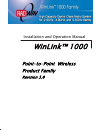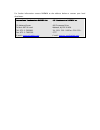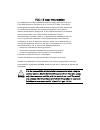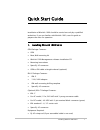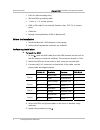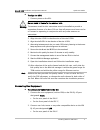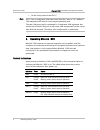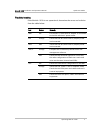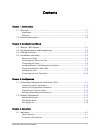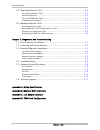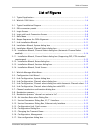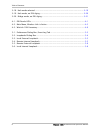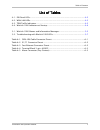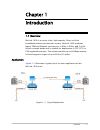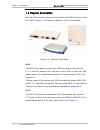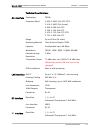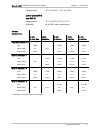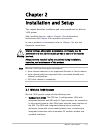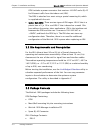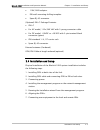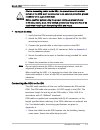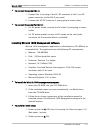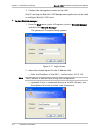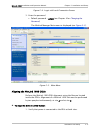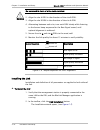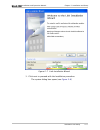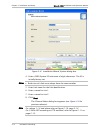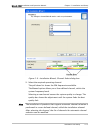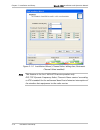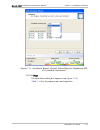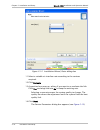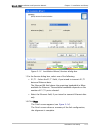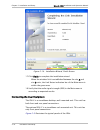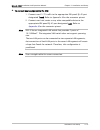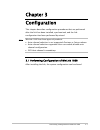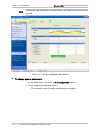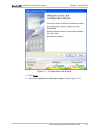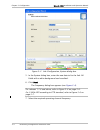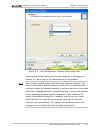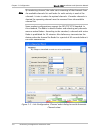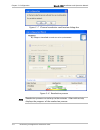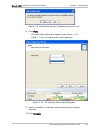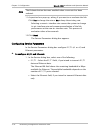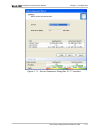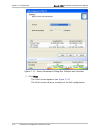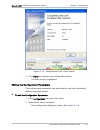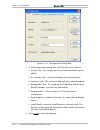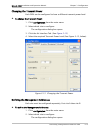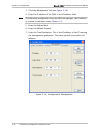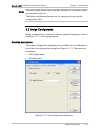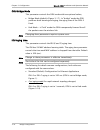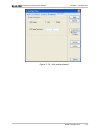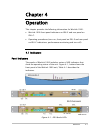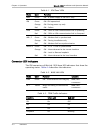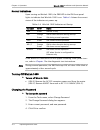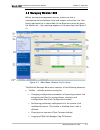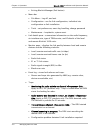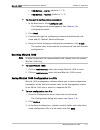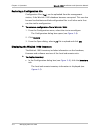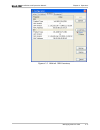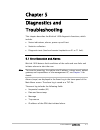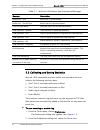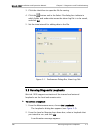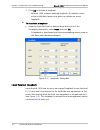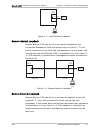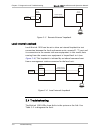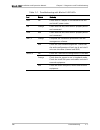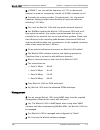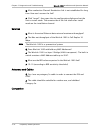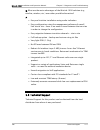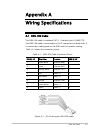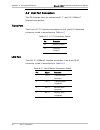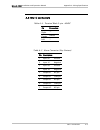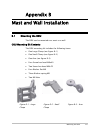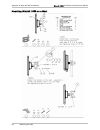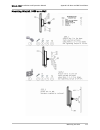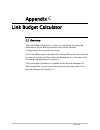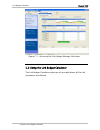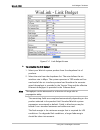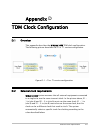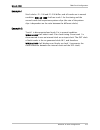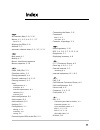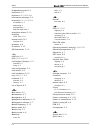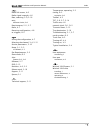- DL manuals
- Radwin
- Wireless Access Point
- WinLink 1000
- Installation and operation manual
Radwin WinLink 1000 Installation and operation manual
Summary of WinLink 1000
Page 1
Winlink™ 1000 installation and operation manual point-to-point wireless product family revision 3.0
Page 3
Winlink 1000 point-to-point wireless tdm/ip revision 3.0 installation and operation manual notice this manual contains information that is proprietary to radwin ltd. ("radwin"). No part of this publication may be reproduced in any form whatsoever without prior written approval by radwin ltd. Right, ...
Page 4
For further information contact radwin at the address below or contact your local distributor. International headquarters radwin ltd. 32 habarzel street tel aviv 69710 israel tel: 972-3-7662900 fax: 972-3-7662902 e-mail: support@radwin.Com u.S. Headquarters radwin inc. 900 corporate drive mahwah, nj...
Page 5
Fcc-15 user information this equipment has been tested and found to comply with the limits for a class b digital device, pursuant to part 15 of the fcc rules. These limits are designed to provide reasonable protection against harmful interference in a residential installation. This equipment generat...
Page 6
Installing winlink 1000 units 1 quick start guide installation of winlink 1000 should be carried out only by a qualified technician. If you are familiar with winlink 1000, use this guide to prepare the units for operation. 1. Installing winlink 1000 units odu package contents: • odu • mast/wall moun...
Page 7
Quick start guide winlink 1000 installation and operation manual 2 installing winlink 1000 units • drill (for wall mounting only) • idu and odu grounding cable • 13 mm or 1/2 ″ socket spanner • odu to idu cable if not ordered (outdoor class, cat-5e, 4 twisted pairs) • cable ties • laptop running win...
Page 8
Winlink 1000 installation and operation manual quick start guide installing winlink 1000 units 3 Î to align the odu: 1. Connect power to the idu. Do not stand in front of a live outdoor unit. The antenna used for this transmitter must be installed to provide a separation distance of at least 200 cm ...
Page 9
Quick start guide winlink 1000 installation and operation manual 4 operating winlink 1000 on the front panel of the idu-c. Idu-c has an integrated lan switch that provide 2 port of 10/100baset. The integrated lan switch is not support spanning tree. The two lan ports can be connected to 2 separated ...
Page 10
Winlink 1000 installation and operation manual quick start guide operating winlink 1000 5 troubleshooting if the winlink 1000 is not operational, determine the cause and solution from the table below. Led status remedy pwr off for the idu-e, check that ac adapter is connected to the idu and the ac p...
Page 11
Contents chapter 1. Introduction 1.1 overview .................................................................................................. 1-1 application....................................................................................................... 1-1 features...........................
Page 12
Table of contents 4.2 operating winlink 1000 ........................................................................... 4-3 turning on winlink 1000................................................................................. 4-3 normal indications ..................................................
Page 13
Table of contents list of figures 1-1. Typical application.......................................................................................... 1-1 1-2. Winlink 1000 units ......................................................................................... 1-4 2-1. Typical installation dia...
Page 14
Table of contents 3-18. Hub mode selected ..................................................................................... 3-19 3-19. Hub mode, no idu aging............................................................................. 3-20 3-20. Bridge mode, no idu aging ...........................
Page 15
Table of contents list of tables 4-1. Idu panel leds ................................................................................................ 4-2 4-2. Wan/lan leds................................................................................................ 4-2 4-3. Tdm traffic indicators....
Page 16
Chapter 1 introduction 1.1 overview winlink 1000 is a carrier-class, high capacity, point-to-point broadband wireless transmission system. Winlink 1000 combines legacy tdm and ethernet services over 2.4ghz, 4.9ghz, and 5.Xghz license-exempt bands and is suitable for deployment in fcc, esti, or csa r...
Page 17
Chapter 1 introduction winlink 1000 installation and operation manual features wireless link winlink 1000 delivers up to 48 mbps data rate for ethernet and e1/t1 traffic. The system supports a variety of spectrum bands and can be configured to operate in any channel on the band with a carrier step r...
Page 18
Winlink 1000 installation and operation manual chapter 1 introduction winlink 1000 constantly monitors the data transmission process, evaluates received signal strength, and signal quality. It also monitors received traffic and frame rate (fps) for local and remote units. Optional external antenna w...
Page 19
Chapter 1 introduction winlink 1000 installation and operation manual 1.2 physical description winlink 1000 system consists of an outdoor unit (odu) and an indoor unit (idu). Figure 1-2 illustrates a winlink 1000 unit assembly. Figure 1-2. Winlink 1000 units idu-e the idu-e front panel includes five...
Page 20
Winlink 1000 installation and operation manual chapter 1 introduction technical specifications air-interface technology ofdm frequency band 2.400–2.4835 ghz fcc/etsi 2.416–2.4835 ghz (israel) 4.940-4.990 ghz fcc 5.250–5.350 ghz fcc 5.470–5.725 ghz fcc/etsi 5.725–5.850 ghz fcc range up to 80 km (50 m...
Page 21
Chapter 1 introduction winlink 1000 installation and operation manual line interface ami, b8zs connector rj-45 indicators pwr (green) power status idu (green) idu status odu (green/red) odu-to-idu link status air i/f (green/red) air interface status service (green/red) e1/t1 signal status power sour...
Page 22
Winlink 1000 installation and operation manual chapter 1 introduction temperature -35 ° c to 60 ° c/-31 ° f to 140 ° f indoor unit (idu-e and idu-c) temperature -5 ° c to 45 ° c/23 ° f to 113 ° f humidity up to 90%, non-condensing antenna characteristics 2.400- 2.4835 ghz 4.940- 4.990ghz 5.250- 5.35...
Page 23
Winlink 1000 system 2-1 chapter 2 installation and setup this chapter describes installation and setup procedures for winlink 1000 system. After installing the unit, refer to chapter 3 for configuration instructions and chapter 4 for operation instructions. In case a problem is encountered, refer to...
Page 24
Chapter 2 installation and setup winlink 1000 installation and operation manual 2-2 package contents odu includes a power connector that receives -48 vdc and a rj-45 for ethernet traffic from the indoor unit (idu). The odu is attached to a mast using a special mounting kit, which is supplied with th...
Page 25
Winlink 1000 installation and operation manual chapter 2 installation and setup installation and setup 2-3 • 110v/240v adaptor • idu wall-mounting drilling template • spare rj-45 connector (optional) idu-c package contents: • idu-c • for ac model, 110v/240 vac with 3-prong connector cable • for dc m...
Page 26
Chapter 2 installation and setup winlink 1000 installation and operation manual 2-4 installation and setup figure 2-1 illustrates a typical installation of winlink 1000 with an external antenna. Figure 2-1. Typical installation diagram mounting the odu the odu is the transmitting and receiving eleme...
Page 27
Winlink 1000 installation and operation manual chapter 2 installation and setup installation and setup 2-5 prior to connecting cables to the odu, the protective earth terminal (screw) of the odu must be connected to an external protective ground conductor or to a grounded mast. Only a qualified pers...
Page 28
Chapter 2 installation and setup winlink 1000 installation and operation manual 2-6 installation and setup 2. Connect the odu cable to the rj-45 connector on the idu panel designated wan. Figure 2-2 illustrates a typical panel of the idu-e and idu-c. Figure 2-2. Idus connector panels other models ma...
Page 29
Winlink 1000 installation and operation manual chapter 2 installation and setup installation and setup 2-7 Î to connect the power idu-e: 1. Connect the 2-pin plug of the ac/dc converter to the 2-pin dc power connector on the idu-e rear panel. 2. Connect the ac/dc converter 3-prong plug to mains outl...
Page 30
Chapter 2 installation and setup winlink 1000 installation and operation manual 2-8 installation and setup 3. Connect the management station to the lan. Any pc running the winlink 1000 management application can be used to configure winlink 1000 units. Î to start winlink manager: 1. From the start m...
Page 31
Winlink 1000 installation and operation manual chapter 2 installation and setup installation and setup 2-9 figure 2-4. Login vial local connection screen 3. Enter the password default password – admin (see chapter 4 for changing the password ) the winlink manager main menu is displayed (see figure 2...
Page 32
Chapter 2 installation and setup winlink 1000 installation and operation manual 2-10 installation and setup do not stand in front of a live radio terminal. 2. Align the site a odu in the direction of the site b odu. 3. Align the site b odu in the direction of the site a odu 4. Alternating between ea...
Page 33
Winlink 1000 installation and operation manual chapter 2 installation and setup installation and setup 2-11 figure 2-7. Link installation wizard 3. Click next to proceed with the installation procedure. The system dialog box opens (see figure 2-8 ).
Page 34
Chapter 2 installation and setup winlink 1000 installation and operation manual 2-12 installation and setup figure 2-8. Installation wizard, system dialog box 4. Enter a ssid (system id) minimum of eight characters. The id is initially factory set. • both sites of a link must always have the same nu...
Page 35
Winlink 1000 installation and operation manual chapter 2 installation and setup installation and setup 2-13 figure 2-9. Installation wizard, channel select dialog box 9. Select the required operating channel. The pull down list shows the ism frequencies available. The manual option allows you a user...
Page 36
Chapter 2 installation and setup winlink 1000 installation and operation manual 2-14 installation and setup figure 2-10. Installation wizard, channel select dialog box (automatic channel select enabled) this feature is for the 5.4ghz etsi version product only. Dfs/tpc–dynamic frequency select/transm...
Page 37
Winlink 1000 installation and operation manual chapter 2 installation and setup installation and setup 2-15 figure 2-11. Installation wizard, channel select dialog box (supporting dfs, etsi standard requirement) 10. Click next. The rate select dialog box appears (see figure 2-12 ) table 1-1 lists th...
Page 38
Chapter 2 installation and setup winlink 1000 installation and operation manual 2-16 installation and setup figure 2-12. Installation wizard, rates dialog box 11. Select a suitable air interface rate according to the services required. 12. Click evaluate. 13. A question box pops up, asking if you wa...
Page 39
Winlink 1000 installation and operation manual chapter 2 installation and setup installation and setup 2-17 figure 2-13. Installation wizard, services dialog box 15. In the service dialog box, select one of the following: e1/t1 – select the e1/t1 field, if you intend to transmit e1/t1 data and ether...
Page 40
Chapter 2 installation and setup winlink 1000 installation and operation manual 2-18 installation and setup figure 2-14. Installation wizard, finish screen 17. Click finish to complete the installation wizard. When the wireless link is established between the site a and site b units, the link status...
Page 41
Winlink 1000 installation and operation manual chapter 2 installation and setup installation and setup 2-19 Î to connect user equipment to the idu: 1. Connect user e1/t1 traffic to the appropriate idu panel rj-45 port designated trunk. Refer to appendix a for the connector pinout. 2. Connect user hu...
Page 42
Chapter 3 configuration this chapter describes configuration procedures that are performed after the link has been installed, synchronized, and the link configuration has been performed by wizard. Winlink 1000 has three types of products: note • auto channel selection is not supported–previous or fu...
Page 43
Chapter 3 configuration winlink 1000 installation and operation manual installation and definition of all parameters are applied to both sides of the link. Note figure 3-1. Winlink manager main menu Î to change general parameters: 1. In the main menu, click the link configuration button. 2. The conf...
Page 44
Winlink 1000 installation and operation manual chapter 3 configuration figure 3-2. Configuration link wizard 3. Click next. 4. The link configuration dialog box appears (see figure 3-3 ). Performing configuration of winlink 1000 3-3.
Page 45
Chapter 3 configuration winlink 1000 installation and operation manual figure 3-3. Link configuration, system dialog box 5. In the system dialog box, enter the new data to for the link. All fields with a white background can be edited. 6. Click next. The frequency dialog box appears (see figure 3-4 ...
Page 46
Winlink 1000 installation and operation manual chapter 3 configuration figure 3-4. Link configuration, channel select dialog box selecting the manual option provides the capability to configure the channel in 5 mhz steps in the specified band of the product. Some of the products support the automati...
Page 47
Chapter 3 configuration winlink 1000 installation and operation manual by reselecting channel, the radio starts scanning all the channels from the available channels list and looks for radio activity in each of the channels. It tries to select the optimal channels. If another channels is desired the...
Page 48
Winlink 1000 installation and operation manual chapter 3 configuration this feature is for the 5.4ghz etsi version product only. Dfs/tpc – dynamic frequency select / transmit power control – etsi standard for the unlicensed band that eliminates interruption of the wireless data equipment to the rada...
Page 49
Chapter 3 configuration winlink 1000 installation and operation manual figure 3-7. Channel reselection confirmation dialog box figure 3-8. Reselection process reselection process can take up to few minutes. A bar with activity displays the progress of the reselection process. Note 3-8 performing con...
Page 50
Winlink 1000 installation and operation manual chapter 3 configuration figure 3-9. Reselection process "channel not active in list" 8. Click next. The rate select dialog box appears (see figure 3-10 ) table 1-1 lists throughput rates and capacities. Figure 3-10. Air interface rate select dialog box ...
Page 51
Chapter 3 configuration winlink 1000 installation and operation manual the evaluate button becomes enabled when a new rate has been selected. Note 11. A question box pops up, asking if you want to re-evaluate the link. Click yes to change the rate or no to keep the existing rate. Selecting a new air...
Page 52
Winlink 1000 installation and operation manual chapter 3 configuration figure 3-11. Service parameters dialog box, e1/t1 interface performing configuration of winlink 1000 3-11.
Page 53
Chapter 3 configuration winlink 1000 installation and operation manual figure 3-12. Service parameters dialog box, ethernet only interface 2. Click next. The finish screen appears (see figure 3-13 ). The finish screen shows a summary of the link configuration. 3-12 performing configuration of winlin...
Page 54
Winlink 1000 installation and operation manual chapter 3 configuration figure 3-13. Configuration link, finish screen 3. Click finish to complete the configuration wizard. The main screen is displayed. Editing the configuration parameters the configuration parameters can be edited for each site indi...
Page 55
Chapter 3 configuration winlink 1000 installation and operation manual figure 3-14. Configuration dialog box 3. In the configuration dialog box, edit the data to for the link: system tab – the contact person and location details can be edited. Air interface tab – used for changing the transmit power...
Page 56
Winlink 1000 installation and operation manual chapter 3 configuration changing the transmit power each odu can be configured to have a different transmit power level. Î to change the transmit power: 1. Click configuration from the main menu. 2. Select which site to configure. The configuration dial...
Page 57
Chapter 3 configuration winlink 1000 installation and operation manual 3. Click the management tab (see figure 3-16 ). 4. Enter the ip address of the odu in the ip address field. If performing configuration from the winlink manager, the ip address is entered in the login screen ( figure 2-3 ) note 5...
Page 58
Winlink 1000 installation and operation manual chapter 3 configuration the install mode button opens the main window for installation mode for reinstalling the link. The backup and restore buttons are for saving and restoring the configuration files. Notes 3.2 bridge configuration bridge configurati...
Page 59
Chapter 3 configuration winlink 1000 installation and operation manual odu bridge mode this parameter controls the odu mode with two optional values, • bridge mode (default) (figure 3-17 ). In "bridge" mode the odu performs both learning and aging, the aging time of the odu if fixed. • hub mode - in...
Page 60
Winlink 1000 installation and operation manual chapter 3 configuration figure 3-18. Hub mode selected bridge configuration 3-19.
Page 61
Chapter 4 operation this chapter provides the following information for winlink 1000: • winlink 1000 front panel indicators on idu-e and rear panel on idu-c. • operating procedures (turn-on, front panel on idu-e and rear panel on idu-c indications, performance monitoring and turn-off) 4.1 indicators...
Page 62
Chapter 4 operation winlink 1000 installation and operation manual table 4-1. Idu panel leds name color function pwr green on – a power supply is on idu-e only idu green orange red on– idu operational on– during power-up only on – failure odu green red on – odu-to-idu communication link is operating...
Page 63
Winlink 1000 installation and operation manual chapter 4 operation 4.2 operating winlink 1000 turning on winlink 1000 Î to turn on winlink 1000: • connect the ac/dc converter to the idu-e power connector and to the mains; or -48vdc from rack or ac 110-240vac. The pwr indicator lights up and remains ...
Page 64
Chapter 4 operation winlink 1000 installation and operation manual normal indications upon turning on winlink 1000, the pwr led in the idu front panel lights to indicate that winlink 1000 is on. Table 4-4 shows the correct status of the indicators at power-up. Table 4-4. Winlink 1000 indicators at s...
Page 65
Winlink 1000 installation and operation manual chapter 4 operation 4.3 managing winlink 1000 before starting a management session, make sure that a communication link between local and remote units exists, the link status indication bar in the middle of the main menu must be green; the radio link - ...
Page 66
Chapter 4 operation winlink 1000 installation and operation manual exiting winlink manager (exit button) • menu bar file menu – log off, and exit configuration – use for link configuration, individual site configuration or link installation tools – set preferences, event log handling, change passwor...
Page 67
Winlink 1000 installation and operation manual chapter 4 operation tdm service - alarm. (added in 1.1.3) tdm service - normal. (added in 1.1.3) Î to change link configuration parameters: 1. In the main menu, click configure link. The configure link wizard appears. See chapter 3 for configuration det...
Page 68
Chapter 4 operation winlink 1000 installation and operation manual restoring a configuration file configuration files (*.Ini) can be uploaded from the management station, if the winlink 1000 database becomes corrupted. This can also be used to distribute verified configuration files to all other uni...
Page 69
Winlink 1000 installation and operation manual chapter 4 operation figure 4-3. Winlink 1000 inventory managing winlink 1000 4-9.
Page 70
Chapter 5 diagnostics and troubleshooting this chapter describes the winlink 1000 diagnostic functions, which include: • status indications, alarms, power-up self-test • statistics collection • diagnostic tests (local and remote loopbacks on e1 or t1 link). 5.1 error detection and alarms winlink 100...
Page 71
Chapter 5 diagnostics and troubleshooting winlink 1000 installation and operation manual table 5-1. Winlink 1000 alarms and information messages message description radio link – sync radio link is synchronized radio link – out of sync radio link lost synchronization link has been reset odu was reset...
Page 72
Winlink 1000 installation and operation manual chapter 5 diagnostics and troubleshooting 3. Click the check box to open the file for saving. 4. Click the button and in the select file dialog box indicate in which folder and under what name the alarm log file is to be saved, and click ok. 5. Set the ...
Page 73
Chapter 5 diagnostics and troubleshooting winlink 1000 installation and operation manual 3. Click ok to activate a loopback. Winlink 1000 activates selected loopback. A loopback status arrow in the main menu turns green to indicate an active loopback. Î to deactivate a loopback: • from the from the ...
Page 74
Winlink 1000 installation and operation manual chapter 5 diagnostics and troubleshooting testing equipment management station e1 interface /t1 local odu figure 5-3. Local external loopback remote internal loopback remote winlink 1000 can be set to an internal loopback to test connection between the ...
Page 75
Chapter 5 diagnostics and troubleshooting winlink 1000 installation and operation manual testing equipment management station e1 interface /t1 e1 interface /t1 local odu inband loopback activation command remote odu figure 5-5. Remote external loopback local internal loopback local winlink 1000 can ...
Page 76
Winlink 1000 installation and operation manual chapter 5 diagnostics and troubleshooting table 5-2. Troubleshooting with winlink 1000 leds led status remedy pwr off check that ac adapter is connected to the idu and the ac power outlet. Idu orange check that the idu/odu cable is properly wired and co...
Page 77
Chapter 5 diagnostics and troubleshooting winlink 1000 installation and operation manual 5.5 frequently asked questions air interface q: what performance issues will arise due to environmental conditions? A: the winlink 1000 is not sensitive to environmental conditions. However if heavy rain or snow...
Page 78
Winlink 1000 installation and operation manual chapter 5 diagnostics and troubleshooting q: in band c, can you add the frequency of 5.735 to the manual selection in order to increase the number of 20 mhz channels to six? A: currently the system provides 5 fixed channels. Yet, the manual frequency se...
Page 79
Chapter 5 diagnostics and troubleshooting winlink 1000 installation and operation manual q: after reselection channel reselection link is not established for long time. How can i recover the link? A: click "cancel", then open the site configuration dialog and set the unit to install mode. The remote...
Page 80
Winlink 1000 installation and operation manual chapter 5 diagnostics and troubleshooting q: what are the main advantages of the winlink 1000 solution (e.G., wireline, wireless, etc.) over other possible alternatives? A: easy and intuitive installation using audio indication easy configuration using ...
Page 81
Appendix a wiring specifications a.1 odu-idu cable the odu-idu cable is standard cat-5, 4 twisted-pair 24 awg ftp. The odu-idu cable is terminated in rj-45 connectors on both ends. It is covered by a cable gland on the odu side for hermetic sealing. Table a-1 shows the connector pinout. Table a-1. O...
Page 82
Appendix a wiring specifications winlink 1000 installation and operation manual a.2 user port connectors the idu includes ports for connecting e1/t1 and 10/100baset ethernet user devices. Trunk port the trunk (e1/t1) interface terminates in an 8-pin rj-45 balanced connector, wired in accordance to t...
Page 83
Winlink 1000 installation and operation manual appendix a wiring specifications a.3 idu-c connectors table a-4. Terminal block 3-pin -48vdc pin connection right ‘+’ center chassis left ‘-’ table a-5. Alarm connector (dry-contact) pin description 1 input #1 positive 6 input #1 negative 2 input #2 pos...
Page 84
Appendix b mast and wall installation b.1 mounting the odu the odu can be mounted on a mast or a wall. Odu mounting kit contents the odu mounting kit includes the following items: • one large clamp (see figure b-1) • one small clamp (see figure b-2) • one arm (see figure b-3) • four screw hex head m...
Page 85
Appendix b mast and wall installation winlink 1000 installation and operation manual mounting winlink 1000 on a mast b-2 mounting the odu.
Page 86
Winlink 1000 installation and operation manual appendix b mast and wall installation mounting winlink 1000 on a wall mounting the odu b-3.
Page 87
Appendix b mast and wall installation winlink 1000 installation and operation manual b.2 mounting an external antenna the optional external antenna can be mounted on a mast. External antenna mounting kit contents the external antenna mounting kit includes the following items: • twelve flat washers •...
Page 88
Appendix c link budget calculator c.1 overview the link budget calculator is a utility for calculating the expected performance of the winlink wireless link and the possible configurations for a specific link range. The utility allows you to calculate the expected rss of the link, and find the type ...
Page 89
Link budget calculator winlink 1000 figure c-1. Accessing the link budget manager calculator c.2 using the link budget calculator the link budget calculator comprises of one table where all the link parameters are defined. Using the link budget calculator.
Page 90
Winlink 1000 link budget calculator figure c-2. Link budget screen Î to calculate the link budget 1. Select your winlink system product from the dropdown list of products. 2. Select the rate from the dropdown list. The rate defines the air- interface rate in mbps. The system operates in tdd mode and...
Page 91
Link budget calculator winlink 1000 the tx power eirp for the system is given in dbm and watts. 3. Select the required link distance and units of distance, kilometers or miles. 4. Click calculate the expected performance parameters are calculated and displayed in the lower part of the table. Expecte...
Page 92
External clock requirements d-1 appendix d tdm clock configuration d.1 overview this appendix describes the winlink 1000 tdm clock configuration. The following picture describes the e1 or t1 service configuration. Figure d-1. E1 or t1 service configuration d.2 external clock requirements winlink 100...
Page 93
Tdm clock configuration winlink 1000 d-2 behavior in fault configuration d.3 clock selection winlink 1000 automatically selects a single trunk for the timing. The trunk is selected according to the following rules: • smaller trunk number • both ends line state is in normal • each line state change i...
Page 94
Winlink 1000 tdm clock configuration behavior in fault configuration d-3 example 1 site a clocks: e1-1 in and e1-2 in differ, and all trunks are in normal condition, winlink 1000 shall use trunk 1 for the timing and the second trunk shall experience pattern slips (the rate of the pattern slips is de...
Page 95
Index —a— air interface rate, 3-9, 2-16 alarms, 4-1, 4-2, 4-4, 5-1, 5-7 list of, 5-2 aligning the odus, 2-9 antenna, 2-3 automatic channel select, 3-5, 3-7, 2-13 —b— back panel, 4-1 backup, 4-7 buzzer. See buzzer sequence buzzer sequence, 2-10 —c— cable, odu/idu, 2-3 calculator utility, 2-2 change p...
Page 96
Index winlink 1000 installation and operation manual independent mode, d-2 indications, 5-7 indicators, 4-1, 4-2, 4-4 information messages, 5-2 installation, 2-1, 2-3, 2-4 of software, 2-7 performing, 2 prerequisites, 2 winlink 1000 units, 1 installation wizard, 2-10 installing of the link, 2-10 int...
Page 97
Winlink 1000 installation and operation manual index —r— radio link status, 4-6 radio signal strength, 4-6 rate, selecting, 3-9, 2-16 ratio different clocks, d-3 requirements, 2-2, 2-7 reset, 4-7 restoring configuration, 4-8 re-triggers, d-2 —s— saving the configuration, 4-7 selecting the channel, 3...