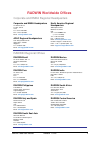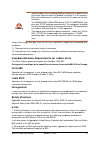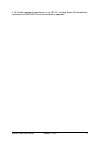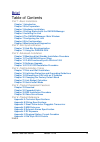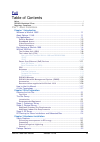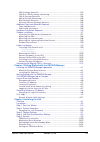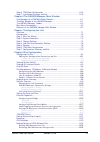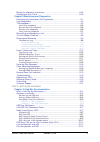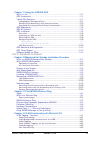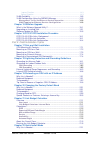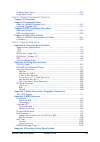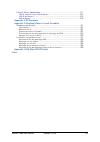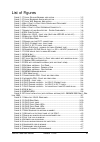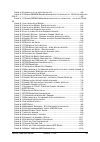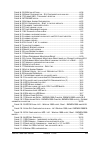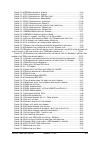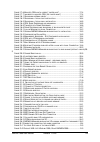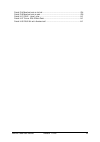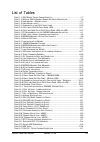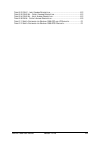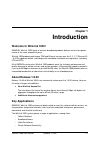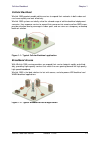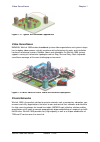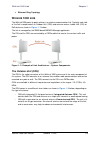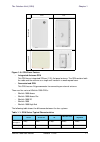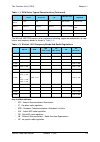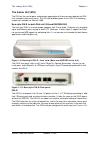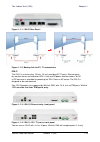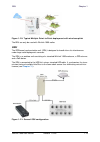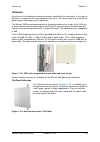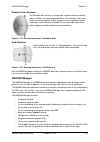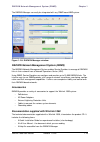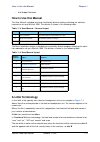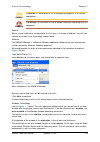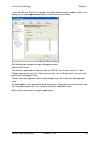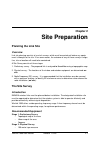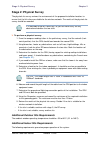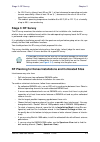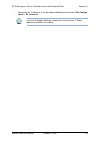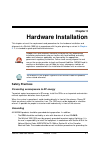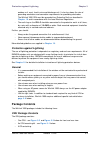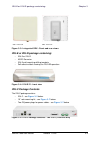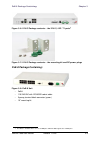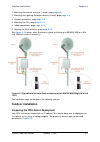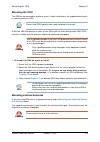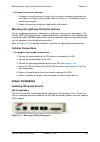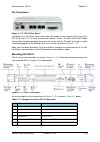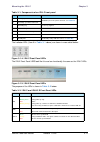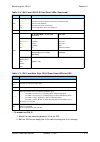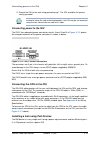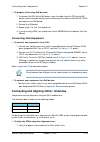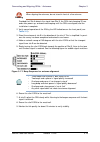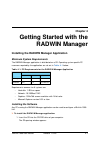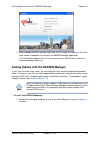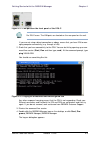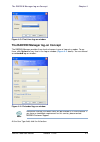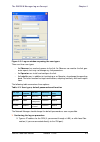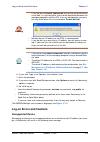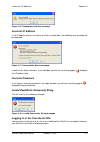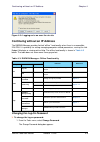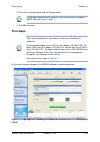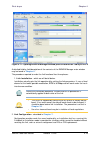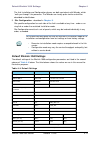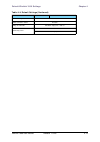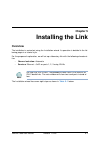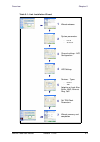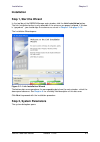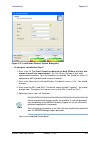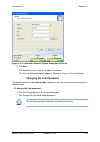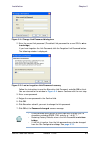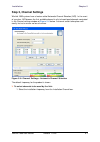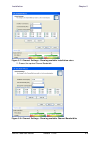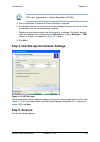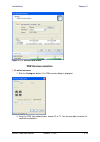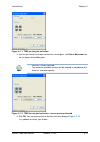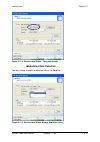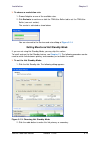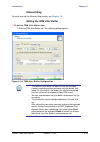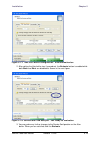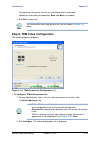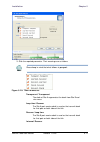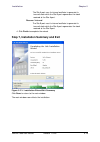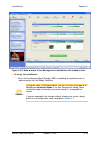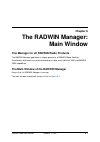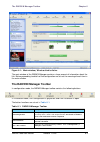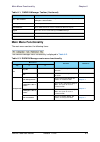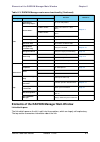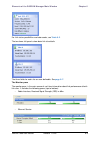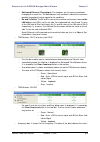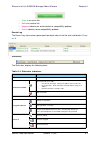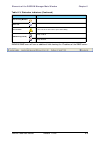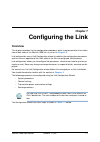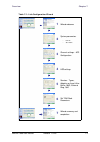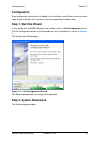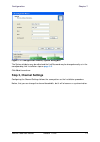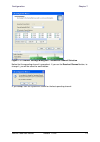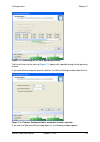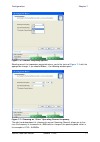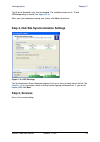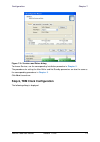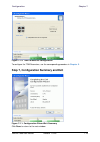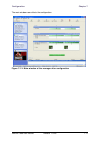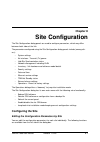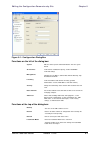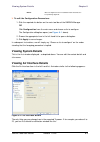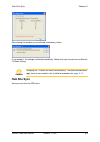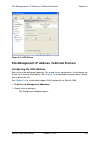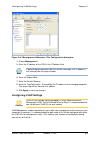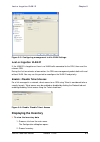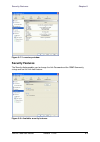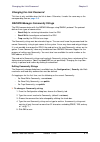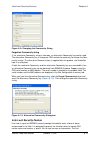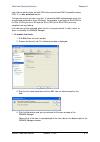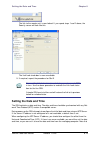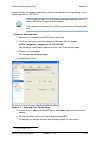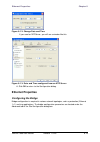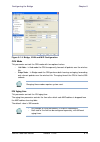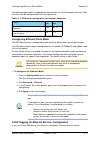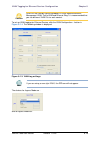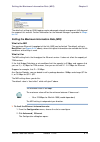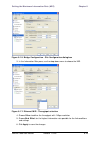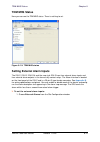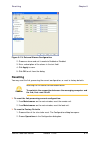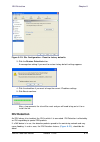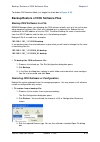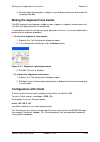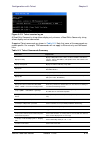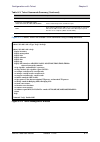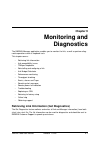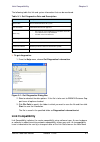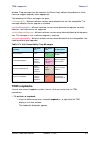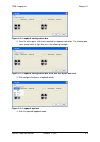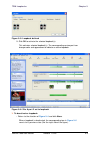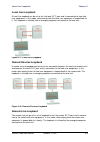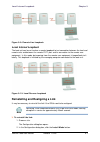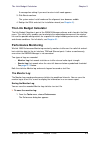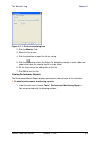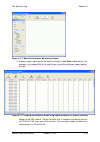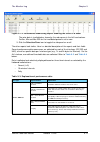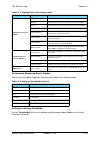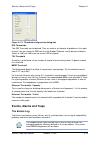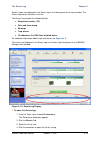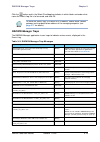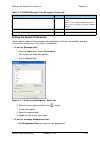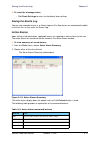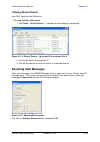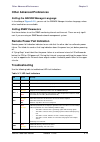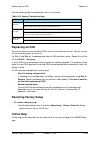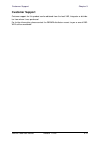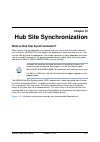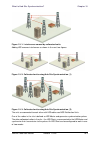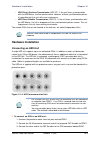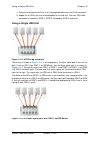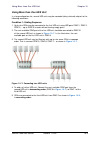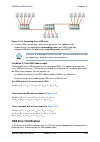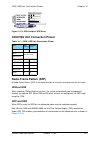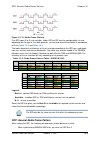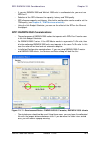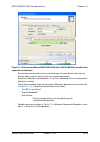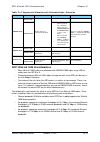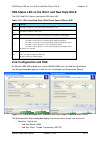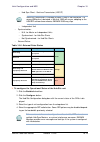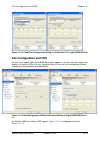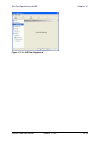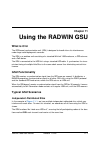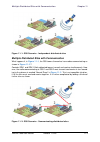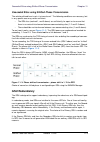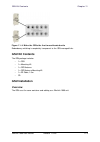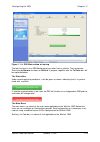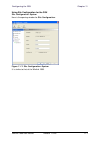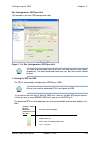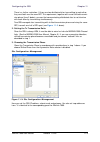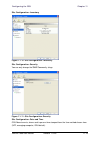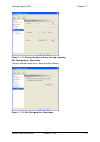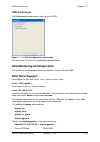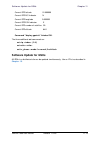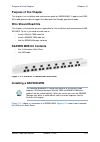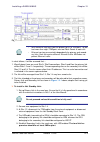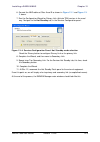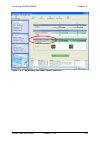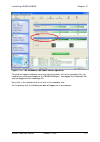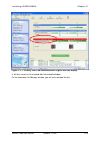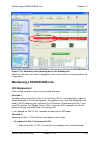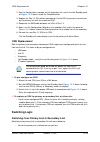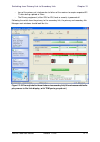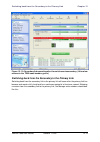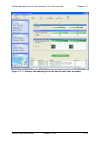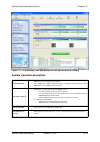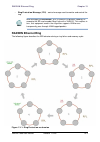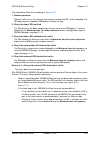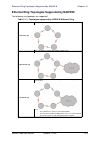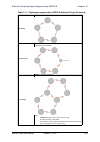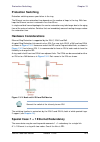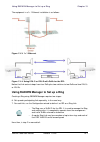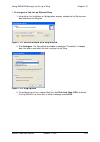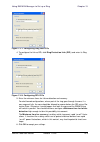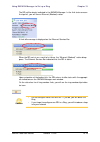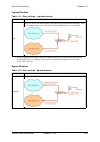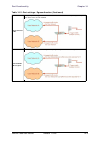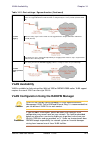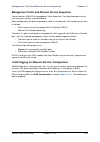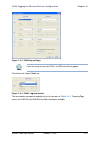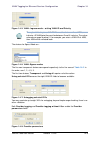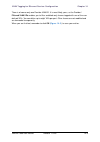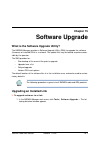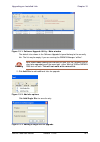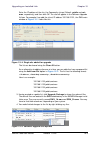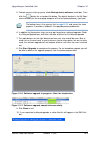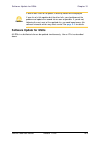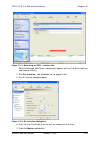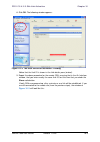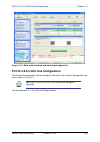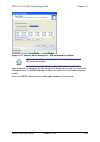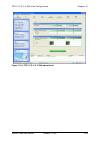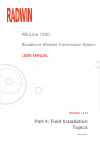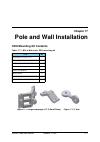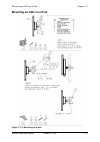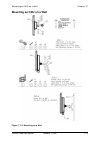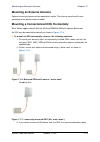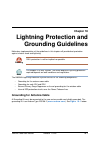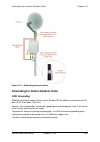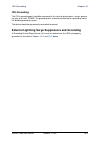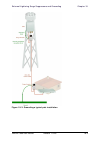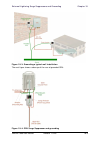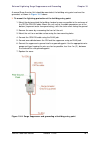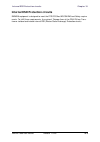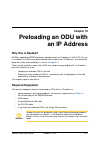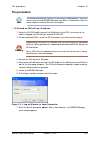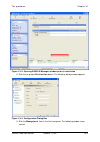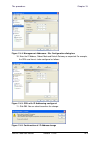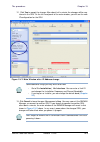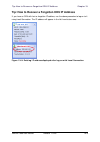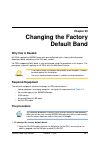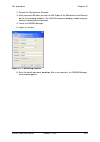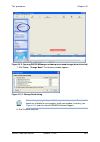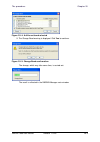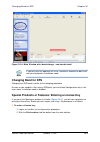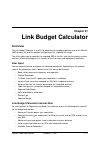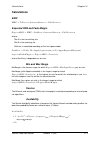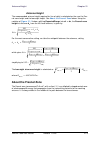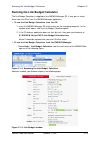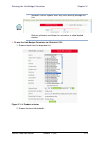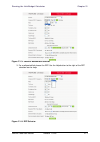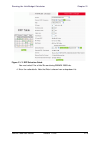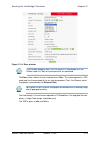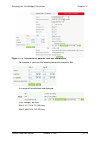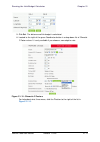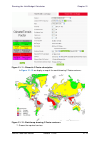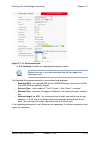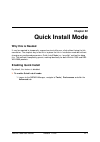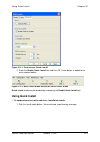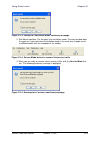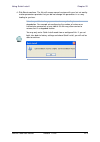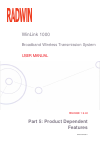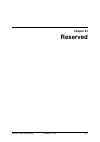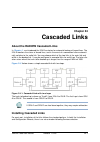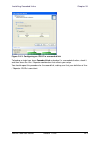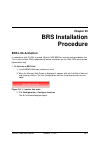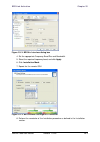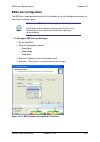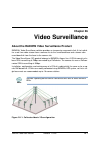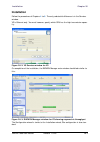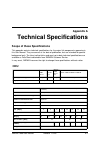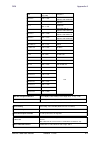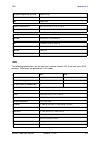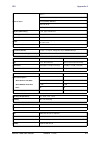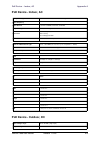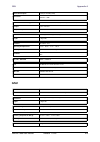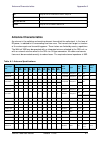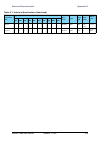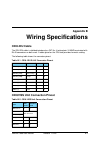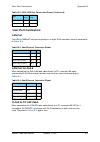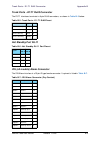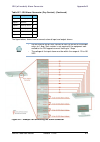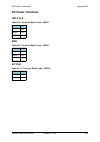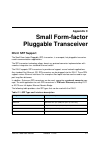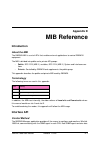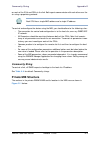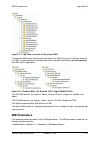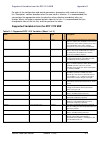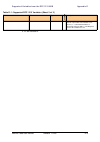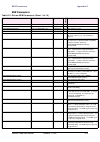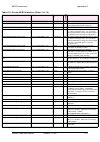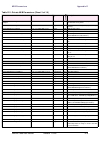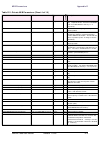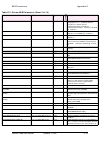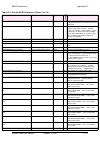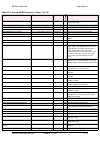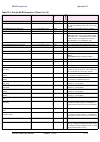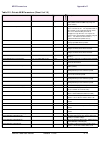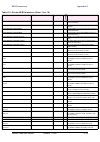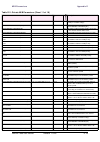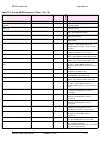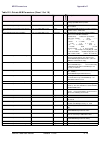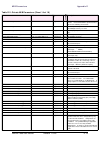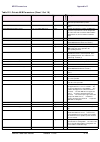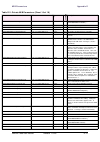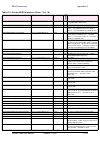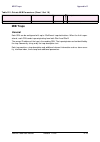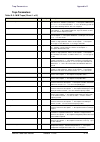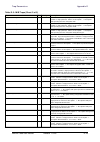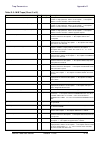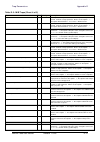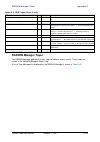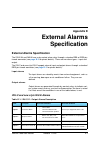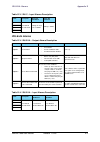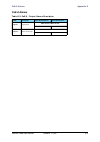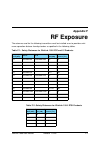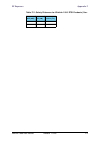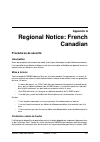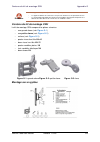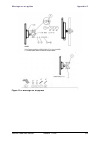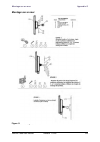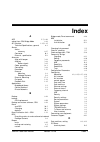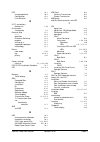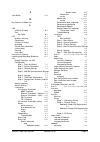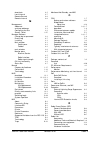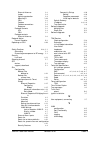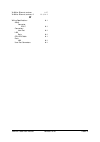- DL manuals
- Radwin
- Wireless Access Point
- WinLink 1000
- User Manual
Radwin WinLink 1000 User Manual
Summary of WinLink 1000
Page 1
Winlink 1000 broadband wireless transmission system user manual releases 1.9.40 um 1000-1940/03.11.
Page 2
Winlink 1000 user manual release 1.9.40 i winlink 1000 user manual notice this manual contains information that is proprietary to radwin ltd. (radwin hereafter). No part of this publication may be reproduced in any form whatsoever without prior written approval by radwin. Right, title and interest, ...
Page 3: Radwin Worldwide Offices
Winlink 1000 user manual release 1.9.40 ii radwin worldwide offices corporate and emea regional headquarters corporate and emea headquarters 27 habarzel street tel aviv, 69710 israel tel: +972.3.766.2900 fax: +972.3.766.2902 email: sales@radwin.Com north america regional headquarters 900 corporate d...
Page 4: Regulatory Compliance
Winlink 1000 user manual release 1.9.40 iii regulatory compliance general note this system has achieved type approval in various countries around the world. This means that the system has been tested against various local technical regulations and found to comply. The frequency bands in which the sy...
Page 5: China Mii
Winlink 1000 user manual release 1.9.40 iv indoor units comply with part 15 of the fcc rules. Operation is subject to the following two conditions: (1) these devices may not cause harmful interference. (2) these devices must accept any interference received, including interference that may cause und...
Page 6
Winlink 1000 user manual release 1.9.40 v 3. For canada, appropriate requirements of the cec 22.1 including section 60 and additional requirements of can/csa-b72 must be considered as applicable..
Page 7: Brief
Winlink 1000 user manual release 1.9.40 vi brief table of contents part 1: basic installation chapter 1 introduction chapter 2 site preparation chapter 3 hardware installation chapter 4 getting started with the radwin manager chapter 5 installing the link chapter 6 the radwin manager: main window ch...
Page 8: Full
Winlink 1000 user manual release 1.9.40 vii full table of contents notice .............................................................................................................................I radwin worldwide offices .............................................................................
Page 9
Winlink 1000 user manual release 1.9.40 viii odu package contents ..........................................................................3-2 idu-e or idu-r package containing: ......................................................3-4 idu-c package contents ...........................................
Page 10
Winlink 1000 user manual release 1.9.40 ix step 6, tdm clock configuration ............................................................... 5-16 step 7, installation summary and exit .......................................................5-18 chapter 6 the radwin manager: main window one manager for ...
Page 11
Winlink 1000 user manual release 1.9.40 x muting the alignment tone buzzer............................................................... 8-25 configuration with telnet........................................................................... 8-25 chapter 9 monitoring and diagnostics retrieving lin...
Page 12
Winlink 1000 user manual release 1.9.40 xi chapter 11 using the radwin gsu what is it for............................................................................................. 11-1 gsu functionality ...................................................................................... 11-1 ty...
Page 13
Winlink 1000 user manual release 1.9.40 xii ingress direction..........................................................................................14-3 egress direction...........................................................................................14-3 vlan availability .................
Page 14
Winlink 1000 user manual release 1.9.40 xiii enabling quick install ................................................................................ 22-1 using quick install..................................................................................... 22-2 part 5: product dependent features c...
Page 15
Winlink 1000 user manual release 1.9.40 xiv external alarms specification........................................................................E-1 idu-c and new style idu-e alarms ........................................................E-1 idu-e-al alarms .............................................
Page 16
Winlink 1000 user manual release 1.9.40 xv list of figures f igure 1-1 t ypical c ellular b ackhaul application ...............................................1-2 f igure 1-2 t ypical b roadband a ccess application ...............................................1-2 f igure 1-3 t ypical w i f i b ack...
Page 17
Winlink 1000 user manual release 1.9.40 xvi f igure 4-9 l ogging on to an over - the - air site ...................................................4-8 f igure 4-10 o pening radwin m anager window prior to installation - idu-c and new style idu-e .........................................................
Page 18
Winlink 1000 user manual release 1.9.40 xvii f igure 8-15 vlan tag settings ....................................................................... 8-18 f igure 8-16 b ridge c onfiguration - s ite c onfiguration dialog box ...................8-20 f igure 8-17 e thernet mir - t hroughput selection .....
Page 19
Winlink 1000 user manual release 1.9.40 xviii f igure 11-6 gsu m ain widow at startup .........................................................11-6 f igure 11-7 s ite c onfiguration : s ystem ..........................................................11-7 f igure 11-8 s ite c onfiguration : gps s ync...
Page 20
Winlink 1000 user manual release 1.9.40 xix f igure 17-6 m ounted odu s with correct “ water nose ”....................................17-4 f igure 17-7 i ncorrectly mounted odu (n o “ water nose ”) ................................17-4 f igure 18-1 g rounding antenna cables ............................
Page 21
Winlink 1000 user manual release 1.9.40 xx f igure g-4 m ontage sur un pylÔne ................................................................... G-4 f igure g-5 m ontage sur un mur ....................................................................... G-5 f igure h-1 idu-e - front view ..............
Page 22
Winlink 1000 user manual release 1.9.40 xxi list of tables t able 1-1 odu s eries t ypical c haracteristics ...................................................1-7 t able 1-2 w in l ink 1000 f requency b ands a nd r adio r egulations .......................1-8 t able 1-3 u ser m anual - g eneral layo...
Page 23
Winlink 1000 user manual release 1.9.40 xxii t able e-2 idu-c - i nput a larms d escription ......................................................E-2 t able e-3 idu-e-al - o utput a larms d escription ...............................................E-2 t able e-4 idu-e-al - i nput a larms d escriptio...
Page 24: Part 1: Basic Installation
Winlink 1000 broadband wireless transmission system user manual release 1.9.40 part 1: basic installation um 1000-1940/03.11.
Page 25: Chapter 1
Winlink 1000 user manual release 1.9.40 1-1 chapter 1 introduction welcome to winlink 1000! Radwin's winlink 1000 family of wireless broadband products delivers carrier-class perfor- mance at the most competitive price. Winlink 1000 products pack legacy tdm and ethernet services over the 2.3 - 2.7 g...
Page 26: Cellular Backhaul
Cellular backhaul chapter 1 winlink 1000 user manual release 1.9.40 1-2 cellular backhaul winlink 1000 products enable cellular carriers to expand their networks in both urban and rural areas quickly and cost-effectively. Winlink 1000 systems are ideally suited for a broad range of cellular backhaul...
Page 27: Video Surveillance
Video surveillance chapter 1 winlink 1000 user manual release 1.9.40 1-3 figure 1-3: typical wifi backhaul application video surveillance radwin's winlink 1000 wireless broadband systems allow organizations and system integra- tors to deploy video cameras virtually anywhere while eliminating the cos...
Page 28: Key Features of Winlink 1000
Key features of winlink 1000 chapter 1 winlink 1000 user manual release 1.9.40 1-4 figure 1-5: private network figure 1-6: multi point-to-point enterprise connectivity key features of winlink 1000 the following represents some of the outstanding features that winlink 1000 provides: » e1/t1 + etherne...
Page 29
Key features of winlink 1000 chapter 1 winlink 1000 user manual release 1.9.40 1-5 radwin's winlink 1000 products can be installed in a unique multi point-to-point architecture. Multiple units are deployed in one hub site location, from where they provide a dedicated, high-capacity connection to eac...
Page 30: Winlink 1000 Link
Winlink 1000 link chapter 1 winlink 1000 user manual release 1.9.40 1-6 » ethernet ring topology winlink 1000 link the winlink 1000 point-to-point solution is a wireless communication link. Typically each side of the link is comprised of an outdoor unit (odu) and antenna and an indoor unit (idu) or ...
Page 31
The outdoor unit (odu) chapter 1 winlink 1000 user manual release 1.9.40 1-7 figure 1-8: odu form factors • integrated antenna odu this odu has an integrated 370mm (1.2ft) flat panel antenna. The odu contains both the radio and the antenna as a single unit housed in a weatherproof case. • connectori...
Page 32
The outdoor unit (odu) chapter 1 winlink 1000 user manual release 1.9.40 1-8 the winlink 1000 odus come is many variations reflecting supported combinations of regu- lations and frequency bands as shown in table 1-2 : key to abbreviations: • fcc - federal communications commission • ic - canadian ra...
Page 33: The Indoor Unit (Idu)
The indoor unit (idu) chapter 1 winlink 1000 user manual release 1.9.40 1-9 the indoor unit (idu) the idu has the service ports and provides aggregation of these services towards the odu that transports them over the air. The idu also provides power to the odu. The following models are available for...
Page 34
The indoor unit (idu) chapter 1 winlink 1000 user manual release 1.9.40 1-10 figure 1-11: idu-r rear panel figure 1-12: backup link for e1/t1 connections idu-c the idu-c is a carrier-class 19 inch, 1u unit, providing e1/t1 ports, ethernet ports, dry contact alarms and indication leds. It has two dc ...
Page 35
Power over ethernet (poe) devices chapter 1 winlink 1000 user manual release 1.9.40 1-11 power over ethernet (poe) devices basic poe device the basic poe device provides ethernet service only, with power for the odu. The poe device is extremely compact, having one ethernet port, one odu port and a s...
Page 36
Power over ethernet (poe) devices chapter 1 winlink 1000 user manual release 1.9.40 1-12 figure 1-18: poe-8 unit the poe-8 can only be used with winlink 1000 radios. Base distribution unit (bdu) figure 1-19: radwin bdu radwin's base distribution unit (winlink 1000) is an all-in-one complementary ind...
Page 37: Gsu
Gsu chapter 1 winlink 1000 user manual release 1.9.40 1-13 figure 1-20: typical multiple point-to-point deployment with wireless uplink the bdu can only be used with winlink 1000 radios. Gsu the gps-based synchronization unit (gsu) is designed to handle inter-site interferences under large-scale dep...
Page 38: Antennas
Antennas chapter 1 winlink 1000 user manual release 1.9.40 1-14 antennas an antenna is the radiating and receiving element from which the radio signal, in the form of rf power, is radiated to its surroundings and vice versa. The antenna gain and transmitting power may be limited by country regulatio...
Page 39: Radwin Manager
Radwin manager chapter 1 winlink 1000 user manual release 1.9.40 1-15 parabolic dish antennas the parabolic dish antenna is a high-gain, reflector antenna used for radio, television, and data communications. The relatively short wave- length of electromagnetic (radio) energy at these frequencies all...
Page 40: Accessories
Radwin network management system (rnms) chapter 1 winlink 1000 user manual release 1.9.40 1-16 the radwin manager can easily be integrated with any snmp based nms system. Figure 1-26: radwin manager window radwin network management system (rnms) the radwin network management system enables service p...
Page 41: How to Use This Manual
How to use this manual chapter 1 winlink 1000 user manual release 1.9.40 1-17 • link budget calculator how to use this manual this user manual is divided into three functionally distinct sections reflecting the activities required to set up a winlink 1000. The division is shown in the following tabl...
Page 42
A little terminology chapter 1 winlink 1000 user manual release 1.9.40 1-18 this choice is application-neutral and will be used throughout the manual both to describe the sites and their names as in the examples. The link is configured and managed using a pc, the managing computer connected to site ...
Page 43
A little terminology chapter 1 winlink 1000 user manual release 1.9.40 1-19 general where a term is defined or introduced for the first time, it is shown in boldface. You will have noticed this usage in the terminology section above. Software the radwin manager is a microsoft windows application fol...
Page 44
A little terminology chapter 1 winlink 1000 user manual release 1.9.40 1-20 if you click site a or site b in the tool bar, you will be offered another window, which in turn displays on of several panels depending on which function you choose. Site configuration window with open management panel view...
Page 45: Chapter 2
Winlink 1000 user manual release 1.9.40 2-1 chapter 2 site preparation planning the link site overview link site planning consists of a set of surveys, which must be carried out before any equip- ment is brought to the site. If for some reason, the outcome of any of these surveys is nega- tive, site...
Page 46: Stage 1: Preliminary Survey
Stage 1: preliminary survey chapter 2 winlink 1000 user manual release 1.9.40 2-2 • ohmmeter, to check ground connection • binoculars • map • digital camera • paper, pencil, and a clipboard • gps device (optional) • compass (optional) stage 3: rf survey • spectrum analyzer with max hold function and...
Page 47: Stage 2: Physical Survey
Stage 2: physical survey chapter 2 winlink 1000 user manual release 1.9.40 2-3 stage 2: physical survey the physical site survey reviews the environment of the proposed installation location, to ensure that the link sites are suitable for the wireless network. The results of the physical site survey...
Page 48: Stage 3: Rf Survey
Stage 3: rf survey chapter 2 winlink 1000 user manual release 1.9.40 2-4 • for idu-c units, allow at least 90 cm (36 “) of front clearance for operating and main- tenance accessibility. Allow at least 10 cm (4 “) clearance at the rear of the unit for signal lines and interface cables • the ambient o...
Page 50: Chapter 3
Winlink 1000 user manual release 1.9.40 3-1 chapter 3 hardware installation this chapter sets out the requirements and procedures for the hardware installation and alignment of a winlink 1000 link in accordance with the prior planning as set out in chapter 2 . It is intended to guide qualified fiel...
Page 51: Protection Against Lightning
Protection against lightning chapter 3 winlink 1000 user manual release 1.9.40 3-2 outdoor unit, mast, lead-in wire and discharge unit. It also lays down the size of grounding conductors and connection requirements for grounding electrodes. The winlink 1000 odu must be grounded to a protective earth...
Page 52
Odu package contents chapter 3 winlink 1000 user manual release 1.9.40 3-3 • the radwin manager • quick start guide • user manual - the document you are reading • link budget calculator • label showing the mac address and the alternative community string. The label is self-adhesive. You should keep ...
Page 53: Idu-C Package Contents
Idu-e or idu-r package containing: chapter 3 winlink 1000 user manual release 1.9.40 3-4 figure 3-3: integrated odu - front and rear views idu-e or idu-r package containing: • idu-e or idu-r • ac/dc converter • idu-e wall-mounting drilling template • self adhesive label showing the idu led operation...
Page 54: Poe-8 Package Containing:
Poe-8 package containing: chapter 3 winlink 1000 user manual release 1.9.40 3-5 figure 3-6: idu-c package contents - the idu-c, 4 e1/t1 ports 1 figure 3-7: idu-c package contents - the mounting kit and dc power plugs poe-8 package containing: figure 3-8: poe-8 unit • poe-8 • 110/240 vac with iec 603...
Page 55: Bdu Package Contents
Bdu package contents chapter 3 winlink 1000 user manual release 1.9.40 3-6 bdu package contents figure 3-9: radwin bdu • bdu • 19” rack mounting kit - see figure 3-7 • dc power plug for power cable external antenna package contents • antenna • rf cable 1m (3’) long; two cables supplied with bipolar ...
Page 56: Outdoor Installation
Outdoor installation chapter 3 winlink 1000 user manual release 1.9.40 3-7 2. Mounting the external antennas (if used), page page 3-8 . 3. Mounting the lightning protection devices (if used), page page 3-9 . 4. Outdoor connections, page page 3-9 . 5. Mounting the idus, page page 3-10 . 6. Indoor con...
Page 57: Mounting The Odu
Mounting the odu chapter 3 winlink 1000 user manual release 1.9.40 3-8 mounting the odu the odu can be mounted on a pole or a wall. In both installations, the supplied mounting kit is used to secure the odu. A winlink 1000 link operates in pairs of two odus with the same configuration. Both odus mus...
Page 58: Outdoor Connections
Mounting the lightning protection devices chapter 3 winlink 1000 user manual release 1.9.40 3-9 to mount an external antenna: 1. To mount an external antenna, ensure that the antenna is properly grounded and then mount the antenna onto the pole. Refer to chapter 17  for detailed antenna mounting ...
Page 59: Mounting The Idu-C
Mounting the idu-c chapter 3 winlink 1000 user manual release 1.9.40 3-10 idu-r installation figure 3-12: idu-r rear panel installation of an idu-r unit differs from other idu models in one respect: at the rear of the idu-r (see figure 3-12 ) there are two jacks labeled “trunks”. For each idu-r, the...
Page 60
Mounting the idu-c chapter 3 winlink 1000 user manual release 1.9.40 3-11 the indicator leds (item a in table 3-1 above) are shown in more detail below: figure 3-14: idu-c front panel leds the idu-e front panel leds look like this and are functionally the same as the idu-c leds. Figure 3-15: idu-e f...
Page 61
Mounting the idu-c chapter 3 winlink 1000 user manual release 1.9.40 3-12 to mount an idu-c: 1. Attach the rack mounting brackets (k) to the idu. 2. Bolt the idu into an empty slot in the rack, ensuring that it sits securely. Svc green orange blinking orange red off e1 or t1 line is synchronized ala...
Page 62: Connecting Power to The Idu
Connecting power to the idu chapter 3 winlink 1000 user manual release 1.9.40 3-13 3. Ground the idu to the rack using grounding lug i. The idu should be left perma- nently grounded. Connecting power to the idu the idu-c has redundant power connection circuits (items g and h in figure 3-13 above). A...
Page 63: Connecting User Equipment
Connecting user equipment chapter 3 winlink 1000 user manual release 1.9.40 3-14 to prepare a link using poe devices: 1. To connect the odu to the poe device, route the cable from the odu to the poe device, secure the cable along its path and connect the cable to the lan-out rj-45 connector on the p...
Page 64
Connecting and aligning odus / antennas chapter 3 winlink 1000 user manual release 1.9.40 3-15 provided that site a detects the signal from site b, the odu starts beeping 20 sec- onds after power up, and continues beeping until the odus are aligned, and the installation is complete. 2. Verify normal...
Page 65: Chapter 4
Winlink 1000 user manual release 1.9.40 4-1 chapter 4 getting started with the radwin manager installing the radwin manager application minimum system requirements the radwin manager application is distributed on a cd. Operating system specific pc resources required by the application are set out in...
Page 66
Getting started with the radwin manager chapter 4 winlink 1000 user manual release 1.9.40 4-2 2. Choose install radwin manager and follow the on-screen instructions of the instal- lation wizard to complete the setup of the radwin manager application. If the installation program fails to start, brows...
Page 67
Getting started with the radwin manager chapter 4 winlink 1000 user manual release 1.9.40 4-3 figure 4-1: lan ports on the front panel of the idu-c if you are not using a direct connection as above, ensure that you have idu to man- aging computer connectivity (e.G. Through a lan). 2. Check that you ...
Page 68
The radwin manager log-on concept chapter 4 winlink 1000 user manual release 1.9.40 4-4 figure 4-3: first time log-on window the radwin manager log-on concept the radwin manager provides three levels of access in one of two entry modes. To see them, click options at any time in the log on window ( f...
Page 69
The radwin manager log-on concept chapter 4 winlink 1000 user manual release 1.9.40 4-5 figure 4-5: log on window exposing the user types. There are three user types: • an observer has read-only access to the link. An observer can monitor the link, gen- erate reports, but may not change any link par...
Page 70: Log-On Errors and Cautions
Log-on errors and cautions chapter 4 winlink 1000 user manual release 1.9.40 4-6 6. If your user type is not operator, then choose it now. 7. Enter the password. 8. If you are a user with read-write permission, click options to enter the community options if required 9. For initial log on: • leave t...
Page 71: Incorrect Ip Address
Incorrect ip address chapter 4 winlink 1000 user manual release 1.9.40 4-7 figure 4-6: unsupported device message incorrect ip address if the ip address chosen is invalid or the link is unreachable, the following error message will be displayed: figure 4-7: unreachable device message in both of the ...
Page 72: Changing The Log-On Password
Continuing without an ip address chapter 4 winlink 1000 user manual release 1.9.40 4-8 figure 4-9: logging on to an over-the-air site continuing without an ip address the radwin manager provides limited “offline” functionality when there is no accessible idu/odu. It is primarily for setting managing...
Page 73: First Steps
First steps chapter 4 winlink 1000 user manual release 1.9.40 4-9 2. Enter the current password, and the new password. 3. Click ok to confirm. First steps at this point the main window of the radwin manager should be displayed: figure 4-10: opening radwin manager window prior to installation - idu-c...
Page 74
First steps chapter 4 winlink 1000 user manual release 1.9.40 4-10 figure 4-11: opening radwin manager window prior to installation - old style idu-e a detailed field by field description of the contents of the radwin manager main window may be found in chapter 6 . The procedure required to make the...
Page 75: Default Winlink 1000
Default winlink 1000 settings chapter 4 winlink 1000 user manual release 1.9.40 4-11 the link installation and configuration phases are both carried out with wizards, which “walk you through” the processes. The wizards are visually quite similar and will be described in detail below. 3. Site configu...
Page 76
Default winlink 1000 settings chapter 4 winlink 1000 user manual release 1.9.40 4-12 ethernet configuration auto detect radio link failure actions no action bridge or hub mode hub mode, aging time = 300 sec community values read-write – netman read-only – public table 4-4: default settings (continue...
Page 77: Chapter 5
Winlink 1000 user manual release 1.9.40 5-1 chapter 5 installing the link overview the installation is carried out using the installation wizard. Its operation is detailed in the fol- lowing pages in a tutorial style. For the purpose of explanation, we will set up a laboratory link with the followin...
Page 78
Overview chapter 5 winlink 1000 user manual release 1.9.40 5-2 table 5-1: link installation wizard 1 wizard welcome 2 system parameters • link id • site details 3 channel settings - acs configuration 4 hss settings 5 services - types • ethernet • tdm adaptive or fixed, jitter buffer, mhs, ethernet r...
Page 79: Installation
Installation chapter 5 winlink 1000 user manual release 1.9.40 5-3 installation step 1, start the wizard in the tool bar of the radwin manager main window, click the link installation button. The link installation button is only accessible if the antennas are properly aligned. If this box is âgray...
Page 80
Installation chapter 5 winlink 1000 user manual release 1.9.40 5-4 figure 5-2: installation wizard, system dialog box to complete installation step 2: 1. Enter a link id. The link id must be identical for both odus in the link, oth- erwise they will not communicate. The link id must include at least...
Page 81: Changing The Link Password
Installation chapter 5 winlink 1000 user manual release 1.9.40 5-5 figure 5-3: installation wizard, system dialog box filled out 5. Click next. The default link with a rate of 6.5 mbps is evaluated. The channel setting dialog box appears. Proceed to channel settings , below. Changing the link passwo...
Page 82
Installation chapter 5 winlink 1000 user manual release 1.9.40 5-6 figure 5-4: change link password dialog box 2. Enter the current link password (the default link password for a new odu is wire- less-bridge). If you have forgotten the link password, click the forgotten link password button. The fol...
Page 83: Step 3, Channel Settings
Installation chapter 5 winlink 1000 user manual release 1.9.40 5-7 step 3, channel settings winlink 1000 systems have a feature called automatic channel selection (acs). In the event of sync loss, acs chooses the first available channel in a list of monitored channels nominated in the channel settin...
Page 84
Installation chapter 5 winlink 1000 user manual release 1.9.40 5-8 figure 5-7: channel settings - showing available installation rates 2. Choose the required channel bandwidth. Figure 5-8: channel settings - showing available channel bandwidths.
Page 85: Step 5, Services
Installation chapter 5 winlink 1000 user manual release 1.9.40 5-9 3. Click the check box if automatic channel selection is required. 4. The available channels list contains all of the allowable channels for the link. Check the channels that can be automatically selected. Selecting a new channel cau...
Page 86: Tdm Services Selection
Installation chapter 5 winlink 1000 user manual release 1.9.40 5-10 figure 5-10: services and rates tdm services selection to select services: 1. Click the configure button. The tdm services dialog is displayed: 2. Using the tdm type radio buttons, choose e1 or t1. You are now able to select the req...
Page 87
Installation chapter 5 winlink 1000 user manual release 1.9.40 5-11 figure 5-11: tdm service port selection 3. Use the spin button to choose consecutive service ports, the select maximum but- ton to choose all available ports. Figure 5-12: tdm service port selection - seven services selected 4. Clic...
Page 88: Modulation Rate Selection
Installation chapter 5 winlink 1000 user manual release 1.9.40 5-12 figure 5-13: services and rates - services chosen modulation rate selection you may choose a specific modulation rate or use adaptive. Figure 5-14: services and rates dialog: available rates.
Page 89
Installation chapter 5 winlink 1000 user manual release 1.9.40 5-13 to choose a modulation rate: 1. Choose adaptive or one of the available rates. 2. Click evaluate to continue or click the tdm jitter buffer tab to set the tdm jitter buffer (see next section). The service is activated as show below:...
Page 90: Ethernet Ring
Installation chapter 5 winlink 1000 user manual release 1.9.40 5-14 ethernet ring to install and use the ethernet ring feature, see chapter 13 . Setting the tdm jitter buffer ï to set the tdm jitter buffer size: 1. Click the tdm jitter buffer tab. The following dialog appears: figure 5-16: tdm ji...
Page 91
Installation chapter 5 winlink 1000 user manual release 1.9.40 5-15 figure 5-17: tdm jitter buffer configuration - etbe evaluation bar 2. After setting the jitter buffer size, if grayed out, the evaluate button is enabled while both back and next are disabled as shown in the next figure: figure 5-18...
Page 92
Installation chapter 5 winlink 1000 user manual release 1.9.40 5-16 the optimum transmission rate for the selected services is evaluated. Following a short delay for processing, back and next are enabled. 4. Click next to continue. Step 6, tdm clock configuration the following dialog is displayed: f...
Page 93
Installation chapter 5 winlink 1000 user manual release 1.9.40 5-17 3. Click the required parameter. Their meanings are as follows: figure 5-20: tdm parameters transparent/transparent the clock at site a regenerates the clock from site b and vice versa. Loop time/recover the site a port receive-cloc...
Page 94
Installation chapter 5 winlink 1000 user manual release 1.9.40 5-18 the site a port uses its internal oscillator to generate its transmit clock while the site b port regenerates the clock received at the site a port. Recover/internal the site b port uses its internal oscillator to generate its trans...
Page 95
Installation chapter 5 winlink 1000 user manual release 1.9.40 5-19 figure 5-22: main window of the manager after installation with loaded trunks to verify the installation: • verify that the received signal strength (rss) is according to expected results as determined by the link budget calculator....
Page 96: Chapter 6
Winlink 1000 user manual release 1.9.40 6-1 chapter 6 the radwin manager: main window one manager for all radwin radio products the radwin manager application is largely generic to all radwin radio products. Functionality differences are minimal according to radio series (winlink 1000 and radwin 200...
Page 97: The Radwin Manager Toolbar
The radwin manager toolbar chapter 6 winlink 1000 user manual release 1.9.40 6-2 figure 6-1: main window, wireless link is active the main window of the radwin manager contains a large amount of information about the link. Before proceeding to details of link configuration we set out the meaning of ...
Page 99
Elements of the radwin manager main window chapter 6 winlink 1000 user manual release 1.9.40 6-4 elements of the radwin manager main window link details pane the link details pane on the left is split into three sections, which are largely self explanatory. The top section summarizes information abo...
Page 100
Elements of the radwin manager main window chapter 6 winlink 1000 user manual release 1.9.40 6-5 for link status possibilities and color codes, see table 9-2 . The two lower left panels show basic link site details: the three fields for each site are user definable. See page 8-7 . The monitor pane...
Page 101
Elements of the radwin manager main window chapter 6 winlink 1000 user manual release 1.9.40 6-6 • estimated ethernet throughput: the numbers are the current calculated throughputs at each site. The colored bars (with numbers) indicate the maximum possible throughput having regard for air conditions...
Page 102
Elements of the radwin manager main window chapter 6 winlink 1000 user manual release 1.9.40 6-7 • green is an active link • red is an inactive link • magenta indicates an authentication or compatibility problem • brown indicates severe compatibility problem events log the events log, stores alarms ...
Page 103
Elements of the radwin manager main window chapter 6 winlink 1000 user manual release 1.9.40 6-8 radwin rnms users will see an additional field showing the ip address of the rnms server: ethernet ring member dfs in use rescue alarm in the event of an active alarm, opens alarms dialog tdm backup (idu...
Page 104: Chapter 7
Winlink 1000 user manual release 1.9.40 7-1 chapter 7 configuring the link overview this chapter describes the link configuration procedure, which is performed after the installa- tion of both sides of the winlink 1000 link, as set out in chapter 5 . Link configuration uses a link configuration wiza...
Page 105
Overview chapter 7 winlink 1000 user manual release 1.9.40 7-2 table 7-1: link configuration wizard 1 wizard welcome 2 system parameters • link id • site details 3 channel settings - acs configuration 4 hss settings 5 services - types, adaptive or fixed, jitter buffer, mhs, ethernet ring, qos 6 set ...
Page 106: Configuration
Configuration chapter 7 winlink 1000 user manual release 1.9.40 7-3 configuration since configuration functionality is included in the installation, we will briefly review the main steps and for most part offer references to the corresponding installation step. Step 1, start the wizard in the tool b...
Page 107: Step 3, Channel Settings
Configuration chapter 7 winlink 1000 user manual release 1.9.40 7-4 figure 7-2: configuration wizard, system dialog box the system attributes may be edited and the link password may be changed exactly as in the corresponding link installation step on page 5-5 . Click next to continue. Step 3, chan...
Page 108
Configuration chapter 7 winlink 1000 user manual release 1.9.40 7-5 figure 7-3: channel settings dialog box - automatic channel selection notice that the operating channel is grayed out. If you use the reselect channel button, to change it, you will be asked for confirmation: if you accept, then the...
Page 109
Configuration chapter 7 winlink 1000 user manual release 1.9.40 7-6 figure 7-4: searching for the best operating channel the link will return to the status of figure 7-3 above with a possible change to the operating channel. If you work without automatic channel selection, the channel settings windo...
Page 110
Configuration chapter 7 winlink 1000 user manual release 1.9.40 7-7 figure 7-6: channel frequency options selecting one of the frequencies presented returns you to the status of figure 7-5 with the appropriate change. If you choose other..., the following window opens: figure 7-7: choosing an “other...
Page 111: Step 5, Services
Configuration chapter 7 winlink 1000 user manual release 1.9.40 7-8 the channel bandwidth may also be changed. The available choices are 5, 10 and 20mhzdepending on model (see appendix a ) when you have completed making your choice, click next to continue. Step 4, hub site synchronization settings f...
Page 112
Configuration chapter 7 winlink 1000 user manual release 1.9.40 7-9 figure 7-9: services and rates dialog to choose services, see the corresponding installation procedure in chapter 5 . The procedures for setting the jitter buffer and hot standby parameters are also the same as the corresponding pro...
Page 113
Configuration chapter 7 winlink 1000 user manual release 1.9.40 7-10 figure 7-10: tdm parameters configuration to configure the tdm parameters, see the corresponding procedure in chapter 5 . Step 7, configuration summary and exit figure 7-11: configuration wizard exit summary click done to return to...
Page 114
Configuration chapter 7 winlink 1000 user manual release 1.9.40 7-11 the main window now reflects the configuration: figure 7-12: main window of the manager after configuration.
Page 115: Chapter 8
Winlink 1000 user manual release 1.9.40 8-1 chapter 8 site configuration the site configuration dialog panels are used to configure parameters, which may differ between both sides of the link. The parameters configured using the site configuration dialog panels include (among oth- ers): • system set...
Page 116
Editing the configuration parameters by site chapter 8 winlink 1000 user manual release 1.9.40 8-2 figure 8-1: configuration dialog box functions on the left of the dialog box: functions at the top of the dialog box: system edit the contact person and location details. View the system details air in...
Page 117: Viewing System Details
Viewing system details chapter 8 winlink 1000 user manual release 1.9.40 8-3 to edit the configuration parameters: 1. Click the required site button on the main tool bar of the radwin manager or click configuration from the main menu and choose a site to configure. The configuration dialog box opens...
Page 118: Hub Site Sync
Hub site sync chapter 8 winlink 1000 user manual release 1.9.40 8-4 after closing the window you are offered a cautionary notice: if you accept it, the change is effected immediately. Notice that each site can have a different tx power setting. Hub site sync here you can view the hss status: caution...
Page 119: Configuring The Odu Address
Site management: ip address, vlan and protocol chapter 8 winlink 1000 user manual release 1.9.40 8-5 figure 8-3: hss status site management: ip address, vlan and protocol configuring the odu address each site must be configured separately. For an over-the air configuration, first configure site b th...
Page 120: Configuring Vlan Settings
Configuring vlan settings chapter 8 winlink 1000 user manual release 1.9.40 8-6 figure 8-4: management addresses - site configuration dialog box 4. Choose management. 5. Enter the ip address of the odu in the ip address field. 6. Enter the subnet mask. 7. Enter the default gateway. 8. Enter the trap...
Page 121
Configuring vlan settings chapter 8 winlink 1000 user manual release 1.9.40 8-7 to enable vlan management: 1. Click configuration from the main menu. 2. Choose a site to configure. If you are configuring both sites, choose site b first to avoid locking yourself out. 3. Choose management. 4. Open the...
Page 122: Lost Or Forgotten Vlan Id
Lost or forgotten vlan id chapter 8 winlink 1000 user manual release 1.9.40 8-8 figure 8-5: configuring management traffic vlan settings lost or forgotten vlan id if the vlan id is forgotten or there is no vlan traffic connected to the odu, then reset the relevant odu. During the first two minutes o...
Page 123: Security Features
Security features chapter 8 winlink 1000 user manual release 1.9.40 8-9 figure 8-7: inventory window security features the security dialog enables you to change the link password and the snmp community strings and use the link lock feature: figure 8-8: available security features.
Page 124: Changing The Link Password
Changing the link password chapter 8 winlink 1000 user manual release 1.9.40 8-10 changing the link password this item is only available when the link is down. Otherwise, it works the same way as the corresponding item on page 5-8 . Radwin manager community strings the odu communicates with the radw...
Page 125: Link Lock Security Feature
Link lock security feature chapter 8 winlink 1000 user manual release 1.9.40 8-11 figure 8-9: changing the community string forgotten community string if the read-write community string is unknown, an alternative community key can be used. The alternative community key is unique per odu and can be u...
Page 126
Link lock security feature chapter 8 winlink 1000 user manual release 1.9.40 8-12 lock feature actually locks the local odu to be synchronized only to specific remote odu. It is a site oriented feature. The lock can only be set from a live link. It is based on mac authentication and is site oriented...
Page 127: Setting The Date and Time
Setting the date and time chapter 8 winlink 1000 user manual release 1.9.40 8-13 the link to the remote unit is now locked. If you repeat steps 1 and 2 above, the security screen will look like this: the link lock check-box is now unavailable. 5. If required, repeat the procedure for site b. Setting...
Page 128
Setting the date and time chapter 8 winlink 1000 user manual release 1.9.40 8-14 manual setting is not recommended since it will be overridden by a reset, power up, or syn- chronization with an ntp server. To set the date and time: 1. Determine the ip address of the ntp server to be used. 2. Test it...
Page 129: Ethernet Properties
Ethernet properties chapter 8 winlink 1000 user manual release 1.9.40 8-15 figure 8-12: change date and time if you used an ntp server, you will see a window like this: figure 8-13: date and time configured from an ntp server 8. Click ok to return to the configuration dialog. Ethernet properties con...
Page 130
Configuring the bridge chapter 8 winlink 1000 user manual release 1.9.40 8-16 figure 8-14: bridge, vlan and mir configuration odu mode this parameter controls the odu mode with two optional values: • hub mode - in hub mode the odu transparently forwards all packets over the wireless link. • bridge m...
Page 131
Configuring ethernet ports mode chapter 8 winlink 1000 user manual release 1.9.40 8-17 the following table shows the appropriate configuration for several common scenarios. Both link sites must be configured with the same parameter: configuring ethernet ports mode the odu ethernet port is configured...
Page 132
Vlan tagging for ethernet service: configuration chapter 8 winlink 1000 user manual release 1.9.40 8-18 to set up vlan tagging for ethernet service, click the vlan configuration... Button in figure 8-14 . The following window is displayed: figure 8-15: vlan tag settings the choices for ingress mode ...
Page 133
Setting the maximum information rate (mir) chapter 8 winlink 1000 user manual release 1.9.40 8-19 the details of setting up vlan tagging require advanced network management skills beyond the scope of this manual. Further information for the network manager is provided in chap- ter 14 . Setting the m...
Page 134
Setting the maximum information rate (mir) chapter 8 winlink 1000 user manual release 1.9.40 8-20 figure 8-16: bridge configuration - site configuration dialog box 3. In the information rate pane, use the drop-down menu to choose the mir. Figure 8-17: ethernet mir - throughput selection 4. Choose ot...
Page 135: Tdm Mhs Status
Tdm mhs status chapter 8 winlink 1000 user manual release 1.9.40 8-21 tdm mhs status here you can see the tdm mhs status. There is nothing to set. Figure 8-18: tdm mhs status setting external alarm inputs the idu-c, idu-r, idu-e-al and the new style idu-e have four external alarm inputs and four ext...
Page 136: Resetting
Resetting chapter 8 winlink 1000 user manual release 1.9.40 8-22 figure 8-19: external alarms configuration 2. Choose an alarm and set its mode to enabled or disabled 3. Enter a description of the alarms in the text field. 4. Click apply to save. 5. Click ok to exit from the dialog. Resetting you ma...
Page 137: Idu Detection
Idu detection chapter 8 winlink 1000 user manual release 1.9.40 8-23 figure 8-20: site configuration - reset to factory defaults 3. Click the restore defaults button. A message box asking if you want to restore factory default settings appears. 4. Click the check box if you want to keep the current ...
Page 138
Backup/restore of odu software files chapter 8 winlink 1000 user manual release 1.9.40 8-24 to disable idu detection mode, just toggle the check box in figure 8-20 . Backup/restore of odu software files backup odu software to a file radwin manager allows you to backup the odu software of both units ...
Page 139: Configuration With Telnet
Muting the alignment tone buzzer chapter 8 winlink 1000 user manual release 1.9.40 8-25 4. From the open file dialog box, navigate to your backup storage area and choose file to upload. Click ok. Muting the alignment tone buzzer the odu alignment tone becomes audible as soon as power is supplied, an...
Page 140
Configuration with telnet chapter 8 winlink 1000 user manual release 1.9.40 8-26 figure 8-22: telnet session log on a read-only community string allows display only whereas a read-write community string allows display and set commands. Supported telnet commands are shown in table 8-2 . Note that som...
Page 141
Configuration with telnet chapter 8 winlink 1000 user manual release 1.9.40 8-27 figure 8-23 , below, shows the available telnet commands using the help command. Figure 8-23: telnet management window set contact set the name of the site manager set ethernet set the mode and speed of each ethernet po...
Page 142: Chapter 9
Winlink 1000 user manual release 1.9.40 9-1 chapter 9 monitoring and diagnostics the radwin manager application enables you to monitor the link, as well as perform diag- nostic operations such as loopback tests. This chapter covers: • retrieving link information • link compatibility issues • tdm por...
Page 143: Link Compatibility
Link compatibility chapter 9 winlink 1000 user manual release 1.9.40 9-2 the following table lists link and system information that can be monitored. To get diagnostics 1. From the help menu, choose get diagnostics information. Figure 9-1: get diagnostics dialog box 2. Select or deselect the data op...
Page 144: Tdm Loopbacks
Tdm loopbacks chapter 9 winlink 1000 user manual release 1.9.40 9-3 window. Trap messages (can be viewed in the events log) indicate the problems or limita- tions and suggest upgrades when appropriate. The following link status messages are given: fullcompatibility - different software versions were...
Page 145
Tdm loopbacks chapter 9 winlink 1000 user manual release 1.9.40 9-4 figure 9-2: loopback configuration box 2. From the active ports, click those required for loopback activation. The selected port icons change color to light blue as in the following example: figure 9-3: loopback configuration box wi...
Page 146
Tdm loopbacks chapter 9 winlink 1000 user manual release 1.9.40 9-5 figure 9-5: loopback defined 5. Click ok to activate the selected loopback(s). This activates selected loopback(s). The corresponding service port icon changes color and appearance to indicate an active loopback. Figure 9-6: site a ...
Page 147: Local Line Loopback
Local line loopback chapter 9 winlink 1000 user manual release 1.9.40 9-6 local line loopback a local line loopback can be set to test the local e1/t1 port and its connection to local side user equipment. In this mode, data coming from the local user equipment is looped back to it. This loopback is ...
Page 148: Local Internal Loopback
Local internal loopback chapter 9 winlink 1000 user manual release 1.9.40 9-7 figure 9-9: remote line loopback local internal loopback the local unit can be set to close a remote loopback to test connection between the local and remote units and between the remote e1/t1 port and its connection to th...
Page 149: The Link Budget Calculator
The link budget calculator chapter 9 winlink 1000 user manual release 1.9.40 9-8 a message box asking if you want to enter install mode appears. 3. Click yes to continue. The system enters install mode and the alignment tone becomes audible. 4. Realign the odus and start the installation wizard (see...
Page 150
The monitor log chapter 9 winlink 1000 user manual release 1.9.40 9-9 figure 9-11: preferences dialog box 2. Click the monitor tab. 3. Select the file to save. 4. Click the check box to open the file for saving. 5. Click the button and in the select file dialog box indicate in which folder and under...
Page 151
The monitor log chapter 9 winlink 1000 user manual release 1.9.40 9-10 figure 9-12: basic performance monitoring report 2. Choose a report type from the left panel and click the get data toolbar button. For example, if you choose site a, air and current, you will be offered a report looking like thi...
Page 152
The monitor log chapter 9 winlink 1000 user manual release 1.9.40 9-11 figure 9-14: performance monitoring report showing the effect of a reset the prior data is invalidated as shown by the red crosses in the left hand column. Further, min and max rsl for the invalidated period is set to zero. 3. Cl...
Page 153
The monitor log chapter 9 winlink 1000 user manual release 1.9.40 9-12 performance monitoring report toolbar you can use the toolbar to perform the actions described in the following table: setting air interface thresholds use the thresholds button on the monitoring performance report toolbar to set...
Page 154: Events, Alarms and Traps
Events, alarms and traps chapter 9 winlink 1000 user manual release 1.9.40 9-13 figure 9-15: threshold configuration dialog box rsl thresholds two rsl thresholds can be defined. They are used as an indicator of problems in the radio channel. You can check the rss from the link budget calculator resu...
Page 155
The events log chapter 9 winlink 1000 user manual release 1.9.40 9-14 alarms (traps) are displayed in the events log in the lower panel of the main window. The events log may be saved as a text file. The events log includes the following fields: » sequential number (id) » date and time stamp » messa...
Page 156: Radwin Manager Traps
Radwin manager traps chapter 9 winlink 1000 user manual release 1.9.40 9-15 click the button and in the select file dialog box indicate in which folder and under what name the events log file is to be saved, and click ok. Radwin manager traps the radwin manager application issues traps to indicate v...
Page 157
Setting the events preferences chapter 9 winlink 1000 user manual release 1.9.40 9-16 setting the events preferences you can define a color for the messages to be displayed in the event log window, according to the severity of the event. The severity is predefined. To set the message color: 1. From ...
Page 158: Saving The Events Log
Saving the events log chapter 9 winlink 1000 user manual release 1.9.40 9-17 to reset the message colors: • click reset settings to return to the default color settings. Saving the events log you can save recorded events in an events log text file. New alarms are automatically added to the text file...
Page 160: Other Advanced Preferences
Other advanced preferences chapter 9 winlink 1000 user manual release 1.9.40 9-19 other advanced preferences setting the radwin manager language in the dialog of figure 9-20 , you can set the radwin manager interface language, where other localizations are available. Setting snmp parameters use thes...
Page 161: Replacing An Odu
Replacing an odu chapter 9 winlink 1000 user manual release 1.9.40 9-20 use the following table to troubleshoot faults in the system:. Replacing an odu prior to any action ensure that both odus have the same software version. You can see this on the inventory panels for each site. For site a, click ...
Page 162: Customer Support
Customer support chapter 9 winlink 1000 user manual release 1.9.40 9-21 customer support customer support for this product can be obtained from the local var, integrator or distribu- tor from whom it was purchased. For further information, please contact the radwin distributor nearest to you or one ...
Page 163: Part 2: Site Synchronization
Winlink 1000 broadband wireless transmission system user manual release 1.9.40 part 2: site synchronization um 1000-1940/03.11.
Page 164: Chapter 10
Winlink 1000 user manual release 1.9.40 10-1 chapter 10 hub site synchronization what is hub site synchronization? When several units are collocated at a common hub site, interference may occur from one unit to another. Radwin odu units support the collocation of more than two units at a cen- tral s...
Page 165
What is hub site synchronization? Chapter 10 winlink 1000 user manual release 1.9.40 10-2 figure 10-1: interference caused by collocated units adding hss removes interference as shown in the next two figures: figure 10-2: collocated units using hub site synchronization (1) figure 10-3: collocated un...
Page 166: Hardware Installation
Hardware installation chapter 10 winlink 1000 user manual release 1.9.40 10-3 • hss client-continue transmission (hsc-ct): if the unit loses synchronization with the hss master, the link remains active. However, without synchronization pulses, it is possible that this unit will cause interference. •...
Page 167: Using A Single Hss Unit
Using a single hss unit chapter 10 winlink 1000 user manual release 1.9.40 10-4 4. Tighten the protective seal that is on the prepared cable over the rj-45 connector. 5. Repeat for all odus that are to be collocated at the hub site. The next odu to be connected is inserted in sync 1, sync 2, followe...
Page 168: Using More Than One Hss Unit
Using more than one hss unit chapter 10 winlink 1000 user manual release 1.9.40 10-5 using more than one hss unit in a large collocation site, several hss units may be cascaded (daisy-chained) subject to the following conditions: condition 1: cabling sequence 1. Up to nine odus may be connected to t...
Page 169: Hss Error Notification
Hss error notification chapter 10 winlink 1000 user manual release 1.9.40 10-6 figure 10-8: cascading three hss units 6. If further odus are required, observe the convention that additional even numbered units are populated in descending order from sync 9 and odd numbered hss units are populated in ...
Page 170: Radio Frame Pattern (Rfp)
Odu/hss unit connection pinout chapter 10 winlink 1000 user manual release 1.9.40 10-7 figure 10-9: odu beep for hss error odu/hss unit connection pinout radio frame pattern (rfp) a radio frame pattern (rfp) is the cycle duration of transmit and receive of the air-frame. Without hss when selecting t...
Page 171
Rfp: general radio frame pattern chapter 10 winlink 1000 user manual release 1.9.40 10-8 figure 10-10: radio frame pattern five rfp types (a to e) are available. Under hss the rfp must be configured by the user depending on the type of the radio products, services and channel bandwidth in accordance...
Page 172
Rfp: radwin 2000 considerations chapter 10 winlink 1000 user manual release 1.9.40 10-9 • if you mix radwin 2000 and winlink 1000 units in a collocated site, you must use rfp b or e • selection of the rfp influences the capacity, latency and tdm quality • rfp influences capacity and latency. Jitter ...
Page 173
Rfp: radwin 2000 considerations chapter 10 winlink 1000 user manual release 1.9.40 10-10 figure 10-12: services and rates - radwin 2000 c master, radwin 2000 clients - extreme asymmetric allocation by restricting one direction into the restricted area, the more distant sites may not even be able to ...
Page 174
Rfp: winlink 1000 considerations chapter 10 winlink 1000 user manual release 1.9.40 10-11 rfp: winlink 1000 considerations • when winlink 1000 radios are collocated with radwin 2000 radios using hss, all radios must use rfp b or e. • the performance of winlink 1000 radios that operate with these rfp...
Page 175: Link Configuration and Hss
Hss status led on the idu-c and new style idu-e chapter 10 winlink 1000 user manual release 1.9.40 10-12 hss status led on the idu-c and new style idu-e the idu-c and idu-e have a front panel hss status led: link configuration and hss for winlink 1000 hss-enabled units and all radwin 2000 units, the...
Page 176
Link configuration and hss chapter 10 winlink 1000 user manual release 1.9.40 10-13 • hub sync client - continue transmission (hsc-ct) • independent unit • synchronization: • n/a- for master or independent units • synchronized - for hub site clients • not synchronized - for hub site clients • extern...
Page 177: Site Configuration and Hss
Site configuration and hss chapter 10 winlink 1000 user manual release 1.9.40 10-14 figure 10-14: hub site configuration dialog - left winlink 1000, right radwin 2000 site configuration and hss for units that support hss, the hub site sync option appears in the air interface section and displays the...
Page 178
Site configuration and hss chapter 10 winlink 1000 user manual release 1.9.40 10-15 figure 10-16: hss not supported.
Page 179: Chapter 11
Winlink 1000 user manual release 1.9.40 11-1 chapter 11 using the radwin gsu what is it for the gps-based synchronization unit (gsu) is designed to handle inter-site interferences under large-scale deployment scenarios. The gsu is an outdoor unit consisting of a standard winlink 1000 enclosure, a gp...
Page 180
Multiple distributed sites with communication chapter 11 winlink 1000 user manual release 1.9.40 11-2 pendent dis tributed sites figure 11-1: gsu scenario - independent distributed sites multiple distributed sites with communication what happens if, in figure 11-1 , the gsu towers themselves have ra...
Page 181: Gsu Redundancy
Cascaded sites using shifted phase transmission chapter 11 winlink 1000 user manual release 1.9.40 11-3 cascaded sites using shifted phase transmission the solution offered here is not a “universal cure”. The following conditions are necessary, but in any specific case may not be sufficient: • the g...
Page 182: Gsu Kit Contents
Gsu kit contents chapter 11 winlink 1000 user manual release 1.9.40 11-4 figure 11-4: make the gsus the first two collocated units redundancy switching is completely transparent to the gsu-managed links. Gsu kit contents the gsu package includes: • 1 x gsu • 1 x mounting kit • 1 x gps antenna • 1 x ...
Page 183: Preparing The Gsu For Use
Preparing the gsu for use chapter 11 winlink 1000 user manual release 1.9.40 11-5 figure 11-5: general gsu configuration in that respect, all of the considerations of chapter 3 , chapter 17  and chapter 18  of the use manual apply to the gsu. It may be configured using the regular radwin manag...
Page 184
Configuring the gsu chapter 11 winlink 1000 user manual release 1.9.40 11-6 figure 11-6: gsu main widow at startup the top five items in the gsu monitor panel are taken from a satellite. The transmission phase may be normal as shown or shifted. It purpose, together with the tx ratio bar, will be exp...
Page 185
Configuring the gsu chapter 11 winlink 1000 user manual release 1.9.40 11-7 using site configuration for the gsu site configuration: system here is the opening window for site configuration: figure 11-7: site configuration: system it is similar to that of the winlink 1000..
Page 186
Configuring the gsu chapter 11 winlink 1000 user manual release 1.9.40 11-8 site configuration: gps sync unit this window is the main gsu configuration tool: figure 11-8: site configuration: gps sync unit 1. Setting the rfp for hss the gsu is automatically configured as hss master (hsm). If the hub ...
Page 187
Configuring the gsu chapter 11 winlink 1000 user manual release 1.9.40 11-9 there is a further restriction: if there are two distributed sites transmitting to each other, they must both use the same rfp. This requirement, together with use of shifted transmis- sion phase (item 3 below), ensures that...
Page 188
Configuring the gsu chapter 11 winlink 1000 user manual release 1.9.40 11-10 site configuration: inventory figure 11-10: site configuration: inventory site configuration: security you can only change the snmp community stings: figure 11-11: site configuration: security site configuration: date and t...
Page 189
Configuring the gsu chapter 11 winlink 1000 user manual release 1.9.40 11-11 figure 11-12: setting the date and time for trap reporting site configuration: operations the only available action here is restore system defaults: figure 11-13: site configuration: operations.
Page 190: Gsu Preferences
Gsu preferences chapter 11 winlink 1000 user manual release 1.9.40 11-12 gsu preferences the preferences window adds a new tab for the gsu: figure 11-14: site configuration: operations you may chose the units for latitude/longitude coordinates. Gsu monitoring and diagnostics the monitoring and diagn...
Page 191
Software update for gsus chapter 11 winlink 1000 user manual release 1.9.40 11-13 current gps latitude 51.500000 current gps n\s indicator n current gps longitude 0.000000 current gps e\w indicator e current gps number of satellites 09 current gps altitude 84.0 command "display gpsinfo" finished ok....
Page 192
Winlink 1000 broadband wireless transmission system user manual release 1.9.40 part 3: advanced installation um 1000-1940/03.11.
Page 193: Chapter 12
Winlink 1000 user manual release 1.9.40 12-1 chapter 12 monitored hot standby installation procedure what is a radwin monitored hot standby the radwin monitored hot standby (mhs a.K.A 1+1) is a duplicated link set up as a primary link and a secondary link in hot standby mode as shown in figure 12-1 ...
Page 194: What Radwin Mhs Provides
What radwin mhs provides chapter 12 winlink 1000 user manual release 1.9.40 12-2 radwin mhs provides redundancy and backup to tdm services. It is designed to provide high reliability high-capacity point-to-point links. The radwin mhs is - • designed to provide redundancy and high reliability for car...
Page 195: Purpose of This Chapter
Purpose of this chapter chapter 12 winlink 1000 user manual release 1.9.40 12-3 purpose of this chapter this chapter is an installation and maintenance guide for radwin mhs. It applies to all rad- win radio products able to support the monitored hot standby operational mode. Who should read this thi...
Page 196
Installing a radwin mhs chapter 12 winlink 1000 user manual release 1.9.40 12-4 figure 12-3: how to connect the idus to the patch panel in what follows, it will be assumed that – 1. We will depart from our usual site a / site b conventions. Sites a and b on the primary link will be sites 1.2 and 1.4...
Page 197
Installing a radwin mhs chapter 12 winlink 1000 user manual release 1.9.40 12-5 6. Connect the mhs cables at sites a and b as shown in figure 12-1 and figure 12- 3 above. 7. Run the configuration wizard for primary link. Activate tdm services in the usual way. Navigate to the hot standby tab, in the...
Page 198
Installing a radwin mhs chapter 12 winlink 1000 user manual release 1.9.40 12-6 figure 12-5: the primary link under normal operation.
Page 199
Installing a radwin mhs chapter 12 winlink 1000 user manual release 1.9.40 12-7 figure 12-6: the secondary link under normal operation to see what happens following a cut-over from the primary link to the secondary link, you need to have running two copies of the radwin manager – one logged into the...
Page 200
Installing a radwin mhs chapter 12 winlink 1000 user manual release 1.9.40 12-8 figure 12-7: primary link a few seconds before regular no-link display it will then revert to the standard no-link-available window. On the secondary link manager window, you will see a window like this:.
Page 201: Idu Replacement
Maintaining a radwin mhs link chapter 12 winlink 1000 user manual release 1.9.40 12-9 figure 12-8: secondary link operating as the hot standby link notice that the active link notice is highlighted in red, so that there is no mistaking which link is operational. Maintaining a radwin mhs link idu rep...
Page 202: Odu Replacement
Odu replacement chapter 12 winlink 1000 user manual release 1.9.40 12-10 2. Run the configuration manager on the secondary link, and in the hot standby panel of figure 12-4 above, check the disabled button. 3. Replace the site 1.2 idu without connecting it to the odu (to prevent transmission by the ...
Page 203
Switching from primary link to secondary link chapter 12 winlink 1000 user manual release 1.9.40 12-11 • loss of the primary air interface due to failure of the receiver to acquire expected e1/ t1 data during a period of 24ms • the primary equipment (either odu or idu, local or remote) is powered of...
Page 204
Switching back from the secondary to the primary link chapter 12 winlink 1000 user manual release 1.9.40 12-12 figure 12-10: secondary link operating after the switch over to secondary. (after a few moments the tdm icons become green.) switching back from the secondary to the primary link switching ...
Page 205
Switching back from the secondary to the primary link chapter 12 winlink 1000 user manual release 1.9.40 12-13 figure 12-11: primary link operating after the switch back from secondary.
Page 206: System Operation Description
System operation description chapter 12 winlink 1000 user manual release 1.9.40 12-14 figure 12-12: secondary link operating after the switch back to primary system operation description normal operation • tdm services are carried by the primary link • the secondary link (equipment and air interface...
Page 207: Chapter 13
Winlink 1000 user manual release 1.9.40 13-1 chapter 13 the radwin ethernet ring scope the description of radwin ethernet ring in this chapter is completely generic: both winlink 1000 and radwin 2000 links may participate in an ethernet ring. What is an ethernet ring an ethernet ring consists of sev...
Page 208: Radwin Ethernet Ring
Radwin ethernet ring chapter 13 winlink 1000 user manual release 1.9.40 13-2 • ring protection message (rpm) - control message used to monitor and control the ring. Radwin ethernet ring the following figure describes the rpl behavior during a ring failure and recovery cycle. Figure 13-1: ring protec...
Page 209
Radwin ethernet ring chapter 13 winlink 1000 user manual release 1.9.40 13-3 the steps below follow the numbering in figure 13-1 : 1. Normal operation ethernet traffic runs in the ring, but does not pass through the rpl, which is blocked. The rpl does however, broadcast rpm packets through the ring....
Page 210
Ethernet ring topologies supported by radwin chapter 13 winlink 1000 user manual release 1.9.40 13-4 ethernet ring topologies supported by radwin the following ring topologies are supported: table 13-1: topologies supported by radwin ethernet ring stand-alone ring the ring is not connected to other ...
Page 211
Ethernet ring topologies supported by radwin chapter 13 winlink 1000 user manual release 1.9.40 13-5 mixed ring some of the hops are connected through non-radwin links: repeater sites some of the hops are connected through radwin links with poe devices, not supporting ring functionality: shared ring...
Page 212: Protection Switching
Protection switching chapter 13 winlink 1000 user manual release 1.9.40 13-6 protection switching protection switching occurs upon failure in the ring. The ethernet service restoration time depends on the number of hops in the ring. With four hops the ethernet service is restored in less than 50 ms....
Page 213
Using radwin manager to set up a ring chapter 13 winlink 1000 user manual release 1.9.40 13-7 the equipment in a 1+1 ethernet installation is as follows: figure 13-3: 1+1 ethernet figure 13-4: using idu-c or idu-e with poes for the rpl notice that link content drops from four poes plus two switches ...
Page 214
Using radwin manager to set up a ring chapter 13 winlink 1000 user manual release 1.9.40 13-8 to integrate a link into an ethernet ring: 1. Using either the installation or configuration wizards, navigate to the services win- dow and chose the ring tab. Figure 13-5: services window with ring selecte...
Page 215
Using radwin manager to set up a ring chapter 13 winlink 1000 user manual release 1.9.40 13-9 figure 13-7: configuring ring lan vids 4. To configure the link as rpl, click ring protection link (rpl) and enter its ring vid. Figure 13-8: configuring rpl vids 5. Enter the minimum times for failure dete...
Page 216
Using radwin manager to set up a ring chapter 13 winlink 1000 user manual release 1.9.40 13-10 the rpl will be clearly indicated in the radwin manager. In the link status area on the top left, you will see an ethernet (blocked) notice: a link-idle message is displayed on the ethernet services bar: w...
Page 217: Chapter 14
Winlink 1000 user manual release 1.9.40 14-1 chapter 14 vlan functionality with winlink 1000 vlan tagging - overview vlan terminology both the technical literature and the radwin manager use the terms vlan id and vid inter- changeably to denote a vlan identification number. Vlan background informati...
Page 218: Vlan Untagging
Qinq (double tagging) for service providers chapter 14 winlink 1000 user manual release 1.9.40 14-2 ieee 802.1q is used as the encapsulation protocol to implement this mechanism over ether- net networks. Qinq (double tagging) for service providers qinq is useful for service providers, allowing them ...
Page 219
Port functionality chapter 14 winlink 1000 user manual release 1.9.40 14-3 ingress direction egress direction table 14-1: port settings - ingress direction transparent the port ‘does nothing’ with regard to vlans - inbound frames are left untouched. Tag frames entering the port without vlan or qinq ...
Page 220
Port functionality chapter 14 winlink 1000 user manual release 1.9.40 14-4 untag selected vids untags only frames tagged with one of the user defined vids. You can define up to eight vids per port. Other frames are not modified. Filtered vlan ids at egress this setting allows for mutual filtering of...
Page 221: Vlan Availability
Vlan availability chapter 14 winlink 1000 user manual release 1.9.40 14-5 vlan availability vlan is available for links using either winlink 1000 or radwin 2000 radios. Vlan support requires the use of idu-cs or new style idu-es. Vlan configuration using the radwin manager provider tagging with prov...
Page 222
Management traffic and ethernet service separation chapter 14 winlink 1000 user manual release 1.9.40 14-6 management traffic and ethernet service separation you can define a vlan id for management traffic separation. You should configure the sys- tem to prevent conflicts as detailed below. When con...
Page 223
Vlan tagging for ethernet service: configuration chapter 14 winlink 1000 user manual release 1.9.40 14-7 figure 14-3: vlan tag settings the choices for ingress mode are - figure 14-4: vlan: ingress modes the two choices correspond respectively to the two rows of table 14-1 . Choosing tag causes the ...
Page 224
Vlan tagging for ethernet service: configuration chapter 14 winlink 1000 user manual release 1.9.40 14-8 figure 14-5: vlan: ingress mode - setting vlan id and priority the choices for egress mode are - figure 14-6: vlan: egress modes the five non-transparent choices correspond respectively to the fi...
Page 225
Vlan tagging for ethernet service: configuration chapter 14 winlink 1000 user manual release 1.9.40 14-9 there is of course only one provider vlan id. It is most likely yours, as the provider! Filtered vlan ids enables you to filter and block only frames tagged with one of the user defined vids. You...
Page 226: Chapter 15
Winlink 1000 user manual release 1.9.40 15-1 chapter 15 software upgrade what is the software upgrade utility? The radwin manager provides a software upgrade utility (swu) to upgrade the software (firmware) of installed odus in a network. The update files may be located anywhere acces- sible by the ...
Page 227
Upgrading an installed link chapter 15 winlink 1000 user manual release 1.9.40 15-2 figure 15-1: software upgrade utility - main window the default sites shown in the software upgrade list panel belong to the currently link. The list may be empty if you are running the radwin manager “offline”. 2. C...
Page 228
Upgrading an installed link chapter 15 winlink 1000 user manual release 1.9.40 15-3 enter the ip address of the site, the community strings (default: public and net- man, respectively) and then click ok. The site will appear in the software upgrade list box. For example if we add the site at ip addr...
Page 229
Upgrading an installed link chapter 15 winlink 1000 user manual release 1.9.40 15-4 5. To back up your existing system, check backup device software check-box. Then click the button for a standard file dialog. The default location is the my docu- ments directory on the managing computer or the last ...
Page 230: Software Update For Gsus
Software update for gsus chapter 15 winlink 1000 user manual release 1.9.40 15-5 software update for gsus all gsus in a distributed site can be updated simultaneously. Use an ip list as described above. Caution if one or both sites fail to update, a warning notice will be displayed. If one site of a...
Page 231: Chapter 16
Winlink 1000 user manual release 1.9.40 16-1 chapter 16 fcc/ic dfs installation procedure fcc/ic 5.4/5.3 ghz links: background the fcc/ic regulation for 5.4/5.3 ghz allows unlicensed wireless data equipment, provided that it does not interrupt radar services. If radar activity is detected, the equip...
Page 233
Fcc/ic 5.4/5.3 ghz link activation chapter 16 winlink 1000 user manual release 1.9.40 16-3 8. Click ok. The following window appears: figure 16-3: the local odu after activation - probing notice that the link id is shown in the link details pane (circled). 9. Repeat the above procedure for the remot...
Page 234
Fcc/ic 5.4/5.3 ghz link configuration chapter 16 winlink 1000 user manual release 1.9.40 16-4 figure 16-4: both sites activated and awaiting configuration fcc/ic 5.4/5.3 ghz link configuration the configuration procedure may be carried out from either site using the configuration wiz- ard as shown i...
Page 235
Fcc/ic 5.4/5.3 ghz link configuration chapter 16 winlink 1000 user manual release 1.9.40 16-5 figure 16-5: channel select dialog box - acs permanently enabled upon completion of the wizard, the site configuration dialogs can be used in the usual way. Once operational, the radwin manager window is th...
Page 236
Fcc/ic 5.4/5.3 ghz link configuration chapter 16 winlink 1000 user manual release 1.9.40 16-6 figure 16-6: fcc/ic 5.4/5.3 ghz operational.
Page 237: Part 4: Field Installation
Winlink 1000 broadband wireless transmission system user manual release 1.9.40 part 4: field installation topics um 1000-1940/03.11.
Page 238: Chapter 17
Winlink 1000 user manual release 1.9.40 17-1 chapter 17 pole and wall installation odu mounting kit contents table 17-1: bill of materials: odu mounting kit item qty large clamp (see figure 17-1 ) 1 small clamp (see figure 17-2 ) 1 arm (see figure 17-3 ) 1 screw hex head m8x40 4 screw hex head m8x70...
Page 239: Mounting An Odu On A Pole
Mounting an odu on a pole chapter 17 winlink 1000 user manual release 1.9.40 17-2 mounting an odu on a pole figure 17-4: mounting on a pole.
Page 240: Mounting An Odu On A Wall
Mounting an odu on a wall chapter 17 winlink 1000 user manual release 1.9.40 17-3 mounting an odu on a wall figure 17-5: mounting on a wall.
Page 241: Mounting An External Antenna
Mounting an external antenna chapter 17 winlink 1000 user manual release 1.9.40 17-4 mounting an external antenna optional external antennas can be mounted on a pole. The external mounting kit varies according to the specific antenna model. Mounting a connectorized odu horizontally what follows appl...
Page 242: Chapter 18
Winlink 1000 user manual release 1.9.40 18-1 chapter 18 lightning protection and grounding guidelines meticulous implementation of the guidelines in this chapter will provide best protection against electric shock and lightning. The radwin lightning protection system consists of the following compon...
Page 243: Odu Grounding
Grounding for indoor/outdoor units chapter 18 winlink 1000 user manual release 1.9.40 18-2 figure 18-1: grounding antenna cables grounding for indoor/outdoor units odu grounding radwin lightning protection system uses a shielded cat-5e cable to interconnect the out- door (odu) and indoor (idu) units...
Page 244: Idu Grounding
Idu grounding chapter 18 winlink 1000 user manual release 1.9.40 18-3 idu grounding the idu’s grounding post should be connected to the internal ground point, using a ground- ing wire of at least 10 awg. The grounding wire should be connected to a grounding rod or the building grounding system. The ...
Page 245
External lightning surge suppressors and grounding chapter 18 winlink 1000 user manual release 1.9.40 18-4 figure 18-2: grounding a typical pole installation.
Page 246
External lightning surge suppressors and grounding chapter 18 winlink 1000 user manual release 1.9.40 18-5 figure 18-3: grounding a typical wall installation the next figure shows a close-up of the rear of grounded odu: figure 18-4: odu surge suppressor and grounding.
Page 247
External lightning surge suppressors and grounding chapter 18 winlink 1000 user manual release 1.9.40 18-6 the transtector protection circuits shown in figure 18-5 below, utilize silicon avalanche diode technology. The unit consists of an outdoor rated nema 3r type enclosure with easy mounting flang...
Page 248
External lightning surge suppressors and grounding chapter 18 winlink 1000 user manual release 1.9.40 18-7 a second surge arrestor unit should be mounted at the building entry point and must be grounded, as shown in figure 18-3 above. To mount the lightning protection at the building entry point: 1....
Page 249
Internal esd protection circuits chapter 18 winlink 1000 user manual release 1.9.40 18-8 internal esd protection circuits radwin equipment is designed to meet the etsi/fcc/aus/nz/csa emc and safety require- ments. To fulfill these requirements, the system's telecom lines at the odu/idu are trans- fo...
Page 250: Chapter 19
Winlink 1000 user manual release 1.9.40 19-1 chapter 19 preloading an odu with an ip address why this is needed? All odus supplied by radwin come pre-configured with an ip address of 10.0.0.120. For use in a network, the odus must be configured with suitable static ip addresses. The method for doing...
Page 251: The Procedure
The procedure chapter 19 winlink 1000 user manual release 1.9.40 19-2 the procedure to preolad an odu with an ip address: 1. Using the idu-odu cable, connect the poe device to the odu, ensuring that the cable is plugged into the poe port marked p-lan-out. 2. For connectorized odus, screw the rf term...
Page 252
The procedure chapter 19 winlink 1000 user manual release 1.9.40 19-3 figure 19-2: opening radwin manager window prior to installation 8. Click the un-grayed site:location button. The following dialog window appears: figure 19-3: configuration dialog box 9. Click the management item in the left hand...
Page 253
The procedure chapter 19 winlink 1000 user manual release 1.9.40 19-4 figure 19-4: management addresses - site configuration dialog box 10. Enter the ip address, subnet mask and default gateway as requested. For example, the odu used here is to be configured as follows: figure 19-5: odu with ip addr...
Page 254
The procedure chapter 19 winlink 1000 user manual release 1.9.40 19-5 12. Click yes to accept the change. After about half a minute the changes will be reg- istered in the odu. On the left hand panel of the main window, you will see the new ip configuration for the odu. Figure 19-7: main window afte...
Page 255
Tip: how to recover a forgotten odu ip address chapter 19 winlink 1000 user manual release 1.9.40 19-6 tip: how to recover a forgotten odu ip address if you have an odu with lost or forgotten ip address, use the above procedure to log on to it using local connection. The ip address will appear in th...
Page 256: Chapter 20
Winlink 1000 user manual release 1.9.40 20-1 chapter 20 changing the factory default band why this is needed all odus supplied by radwin come with pre-configured with a factory default product- dependent band according to the odu part number. For odus supporting multi-band, it may be changed using t...
Page 257
The procedure chapter 20 winlink 1000 user manual release 1.9.40 20-2 2. Connect the poe device to ac power. 3. Using a crossed lan cable, connect the lan-in port of the poe device to the ethernet port of the managing computer. The odu will commence beeping at about once per second, indicating corre...
Page 259
The procedure chapter 20 winlink 1000 user manual release 1.9.40 20-4 figure 20-4: a different band selected 9. The change band warning is displayed. Click yes to continue. Figure 20-5: change band confirmation the change, which may take some time, is carried out: the result is reflected in the radw...
Page 260: Changing Band For Dfs
Changing band for dfs chapter 20 winlink 1000 user manual release 1.9.40 20-5 figure 20-6: main window after band change - new band circled changing band for dfs changing to a dfs band is similar to the foregoing procedure. As soon as you establish a link using a dfs band, you are offered configurat...
Page 261
Special products or features: entering a license key chapter 20 winlink 1000 user manual release 1.9.40 20-6 figure 20-7: using the operations window to enter a license key 3. Enter your license key and click activate. 4. When it is accepted, click cancel. Note license keys, where appropriate, are o...
Page 262: Chapter 21
Winlink 1000 user manual release 1.9.40 21-1 chapter 21 link budget calculator overview the link budget calculator is a utility for calculating the expected performance of the winlink 1000 wireless link and the possible configurations for a specific link range. The utility allows you to calculate th...
Page 263: Calculations
Calculations chapter 21 winlink 1000 user manual release 1.9.40 21-2 calculations eirp expected rss and fade margin where: site a is the transmitting site site b is the receiving site pathloss is calculated according to the free space model, where sensitivity is dependent on air-rate. Min and max ra...
Page 264: Antenna Height
Antenna height chapter 21 winlink 1000 user manual release 1.9.40 21-3 antenna height the recommended antenna height required for line of sight is calculated as the sum the fres- nel zone height and the boresight height. See about the fresnel zone below. Using the notation of figure 21-1 below, spli...
Page 265
About the fresnel zone chapter 21 winlink 1000 user manual release 1.9.40 21-4 figure 21-1: fresnel zone fresnel loss is the path loss occurring from multi-path reflections from reflective surfaces such as water, and intervening obstacles such as buildings or mountain peaks within the fresnel zone. ...
Page 266
Running the link budget calculator chapter 21 winlink 1000 user manual release 1.9.40 21-5 running the link budget calculator the link budget calculator is supplied on the radwin manager cd. It may be run stand- alone from the cd or from the radwin manager application. To run the link budget calcula...
Page 267
Running the link budget calculator chapter 21 winlink 1000 user manual release 1.9.40 21-6 to use the link budget calculator for winlink 1000: 1. Choose a band from the drop-down list. Figure 21-4: product selector 2. Choose the channel bandwidth: note • microsoft internet explorer users may see a w...
Page 268
Running the link budget calculator chapter 21 winlink 1000 user manual release 1.9.40 21-7 figure 21-5: channel bandwidth selector 3. For a collocated link choose the rfp. Use the help button to the right of the rfp selection box for help: figure 21-6: rfp selector.
Page 269
Running the link budget calculator chapter 21 winlink 1000 user manual release 1.9.40 21-8 figure 21-7: rfp selection guide you must select e for a hub site containing radwin 2000 links. 4. Enter the radio details. Note that rate is chosen from a drop-down list:.
Page 270
Running the link budget calculator chapter 21 winlink 1000 user manual release 1.9.40 21-9 figure 21-8: rate selector the rate shown, defines the air-interface rate in mbps. The system operates in tdd mode and has the overhead of the air-interface protoco.L thus, the ethernet actual throughput is pr...
Page 271
Running the link budget calculator chapter 21 winlink 1000 user manual release 1.9.40 21-10 figure 21-9: calculation of distance from site coordinates for example, if you enter the following coordinates and press set, the range will be calculated and displayed: if for example, we enter: site a: 41.1...
Page 272
Running the link budget calculator chapter 21 winlink 1000 user manual release 1.9.40 21-11 5. Click set. The distance and link budget is calculated. 6. Located to the right of the green coordinates button is a drop-down list of climactic c factor values. It is only available if you choose a non-ada...
Page 273
Running the link budget calculator chapter 21 winlink 1000 user manual release 1.9.40 21-12 figure 21-11: climactic c factor description in figure 21-12 we display a map of the world showing c factor contours: figure 21-12: world map showing c factor contours 7. Choose the required services:.
Page 274
Running the link budget calculator chapter 21 winlink 1000 user manual release 1.9.40 21-13 figure 21-13: services selector 8. Click calculate to obtain the required performance estimate. The expected performance parameters are calculated and displayed: • expected rss - the expected rss that the rad...
Page 275: Chapter 22
Winlink 1000 user manual release 1.9.40 22-1 chapter 22 quick install mode why this is needed it may be required to temporarily suspend service traffic over a link without losing the link connection. The simplest way to do this is to place the link in installation mode but without changing any confi...
Page 276: Using Quick Install
Using quick install chapter 22 winlink 1000 user manual release 1.9.40 22-2 figure 22-1: preferences: quick install 2. Check the enable quick install box and then ok. A new button is added to the main window toolbar: figure 22-2: new install mode button for quick install mode quick install mode may ...
Page 277
Using quick install chapter 22 winlink 1000 user manual release 1.9.40 22-3 figure 22-3: change to installation mode cautionary message 2. Click yes to continue. The link goes into installation mode. The main window looks the same as if you had entered installation mode in the usual way through one ...
Page 278
Using quick install chapter 22 winlink 1000 user manual release 1.9.40 22-4 4. Click yes to continue. The link will resume normal services with your last set config- uration parameters provides that you did not change link parameters in a a way leading to sync loss. Note it is also possible to chang...
Page 279: Part 5: Product Dependent
Winlink 1000 broadband wireless transmission system user manual release 1.9.40 part 5: product dependent features um 1000-1940/03.11.
Page 280: Chapter 23
Winlink 1000 user manual release 1.9.40 23-1 chapter 23 reserved.
Page 281: Chapter 24
Winlink 1000 user manual release 1.9.40 24-1 chapter 24 cascaded links about the radwin cascaded links in chapter 1 , we introduced the idu-r as device for automatic backup of leased lines. The idu-r monitors the status of leased lines, and in the event of a connection failure automati- cally switch...
Page 282
Installing cascaded links chapter 24 winlink 1000 user manual release 1.9.40 24-2 figure 24-2: configuring an idu-r in a cascaded link to backup a single hop, leave cascaded link unchecked. In a cascaded situation, check it and then chose the line / repeater combination that reflects your setup. You...
Page 283: Chapter 25
Winlink 1000 user manual release 1.9.40 25-1 chapter 25 brs installation procedure brs link activation in accordance with 2.5 ghz standard, winlink 1000-brs links must be activated before use. This is done at both odus independently before installation on site. Both odus must be con- figured identic...
Page 284
Brs link activation chapter 25 winlink 1000 user manual release 1.9.40 25-2 figure 25-2: brs air interface dialog box 4. Set the appropriate frequency band plan and bandwidth. 5. Select the required frequency band, and click apply. 6. Click installation mode 7. Repeat for the remote odu. Figure 25-3...
Page 285: Brs Link Configuration
Brs link configuration chapter 25 winlink 1000 user manual release 1.9.40 25-3 brs link configuration the brs link is reconfigured during the link installation or the link configuration wizards, or from the air interface screen. To configure brs channel settings: 1. Set the band plan. 2. Select the ...
Page 286: Chapter 26
Winlink 1000 user manual release 1.9.40 26-1 chapter 26 video surveillance about the radwin video surveillance product radwin’s video surveillance solution provides an inexpensive asymmetric link: a fast uplink for a real time video stream from a camera site to the surveillance base and a slower com...
Page 287: Installation
Installation chapter 26 winlink 1000 user manual release 1.9.40 26-2 installation follow the procedures of chapters 4 to 8 . The only substantial difference is in the services window. Vs is ethernet only. You must however, specify which odu has the high transmission capac- ity: figure 26-2: vs servi...
Page 288: Part 6: Product Reference
Winlink 1000 broadband wireless transmission system user manual release 1.9.40 part 6: product reference um 1000-1940/03.11.
Page 289: Appendix A
Winlink 1000 user manual release 1.9.40 a-1 appendix a technical specifications scope of these specifications this appendix contains technical specifications for the major link components appearing in this user manual. They are correct at the date of publication, but are intended for general backgro...
Page 290
Odu appendix a winlink 1000 user manual release 1.9.40 a-2 band occupied frequency range [ghz] compliance fcc/ic 5.8 5.730 – 5.845 fcc 47cfr, part 15, subpart c and ic rss-210 fcc 5.4 5.475 – 5.720 fcc 47cfr, part 15, subpart e ic 5.4 5.475 – 5.595 5.655 - 5.720 ic rss-210 fcc/ic 5.3 5.250 – 5.350 f...
Page 291: Idu
Idu appendix a winlink 1000 user manual release 1.9.40 a-3 idu the following specifications are for most part, common to both idu-c and new style idu-e products. Differences are pointed out in the tables. Management application (per link) radwin manager protocol snmp and telnet nms radwin nms operat...
Page 292
Idu appendix a winlink 1000 user manual release 1.9.40 a-4 ethernet ports ports: 2 10/100baset with auto-negotiation (ieee 802.3u) framing/coding ieee 802.3 connector rj-45 line impedance 100 Ω sfp port (idu-c only) 1 port, type: fast ethernet vlan support transparent maximum frame size 2047 bytes b...
Page 293: Poe Device - Indoor, Ac
Poe device - indoor, ac appendix a winlink 1000 user manual release 1.9.40 a-5 poe device - indoor, ac poe device - outdoor, dc ac input voltage 100-240vac nominal, 85-265vac max range input frequency 47-63hz input current 1.5a max at 90vac, 0.75a max at 265vac output voltage and current 55vdc, 0-1a...
Page 294: Gsu
Gsu appendix a winlink 1000 user manual release 1.9.40 a-6 gsu power consumption 0.5w (not including radio) protections differential - 15kw common – 3kw ethernet lan interface type rj 45, 10/100baset interface (line impedance -100 ) dc input 2 pins connector odu (poe port) rj45 dimensions 24.5cm(h) ...
Page 295: Antenna Characteristics
Antenna characteristics appendix a winlink 1000 user manual release 1.9.40 a-7 antenna characteristics an antenna is the radiating and receiving element from which the radio signal, in the form of rf power, is radiated to its surroundings and vice versa. The transmission range is a function of the a...
Page 296
Antenna characteristics appendix a winlink 1000 user manual release 1.9.40 a-8 2.3-2.5 √ √ external grid 24 e:12 h:16 1.3 x 2 2.3-2.9 √ √ √ √ external grid 24 8 2.3 x 2 x 0.7 table a-1: antenna specifications (continued) freq range ghz frequency bands form factor type gain dbi beam width dimen- sion...
Page 297: Appendix B
Winlink 1000 user manual release 1.9.40 b-1 appendix b wiring specifications odu-idu cable the odu-idu cable is shielded/outdoor class cat-5e, 4 twisted-pair 24 awg terminated with rj-45 connectors on both ends. A cable gland on the odu side provides hermetic sealing. The following table shows the c...
Page 298: User Port Connectors
User port connectors appendix b winlink 1000 user manual release 1.9.40 b-2 user port connectors lan port the lan 10/100baset interface terminates in an 8-pin rj-45 connector, wired in accordance to table b-3 . Lan port for poe-8 when connecting the poe-8 lan port cable directly to pc, a crossed lan...
Page 299: Hot Standby Port Rj-11
Trunk ports - e1/t1 rj45 connector appendix b winlink 1000 user manual release 1.9.40 b-3 trunk ports - e1/t1 rj45 connector the e1/t1 interfaces terminate in 8-pin rj-45 connectors, as shown in table b-5 below: hot standby port rj-11 idu (all models) alarm connector the idu alarm interface is a 25 ...
Page 300
Idu (all models) alarm connector appendix b winlink 1000 user manual release 1.9.40 b-4 the figure below, shows how to connect external input and output alarms. Figure b-1: example for connecting the alarm connector output 3 normally open 7 output 3 common 8 output 3 normally closed 9 output 4 norma...
Page 301: Dc Power Terminals
Dc power terminals appendix b winlink 1000 user manual release 1.9.40 b-5 dc power terminals idu-c & e bdu dc poe table b-8: terminal block 3-pin -48vdc function pin + right chassis center – left table b-9: terminal block 3-pin -48vdc function pin + right chassis center – left table b-10: terminal b...
Page 302: Appendix C
Winlink 1000 user manual release 1.9.40 c-1 appendix c small form-factor pluggable transceiver idu-c sfp support the small form-factor pluggable (sfp) transceiver, is a compact, hot-pluggable transceiver used in communications applications. The sfp transceiver technology allows almost any protocol c...
Page 303: Appendix D
Winlink 1000 user manual release 1.9.40 d-1 appendix d mib reference introduction about the mib the radwin mib is a set of apis that enables external applications to control radwin equipment. The mib is divided into public and a private api groups: • public: rfc-1213 (mib ii) variables, rfc-1214 (mi...
Page 304: Community String
Community string appendix d winlink 1000 user manual release 1.9.40 d-2 on each of the idus and odus in the link. Both agents communicate with each other over the air using a proprietary protocol. To control and configure the device using the mib, you should adhere to the following rules: • the conn...
Page 305: Mib Parameters
Mib parameters appendix d winlink 1000 user manual release 1.9.40 d-3 figure d-1: top level sections of the private mib the products mib section contains the definition of the object ids for the two form factors of the odu, integrated antenna and connectorized (referred in the mib as external antenn...
Page 306
Supported variables from the rfc 1213 mib appendix d winlink 1000 user manual release 1.9.40 d-4 for each of the configuration and control parameters (parameters with read-write access), the “description” column describes when the new value is effective. It is recommended that you perform the approp...
Page 307
Supported variables from the rfc 1213 mib appendix d winlink 1000 user manual release 1.9.40 d-5 ifoutnucastpkts .1.3.6.1.2.1.2.2.1.18.X counter ro the total number of packets that higher-level protocols requested be transmitted to a non- unicast (i.E., a subnetwork-broadcast or subnetwork-multicast...
Page 308: Mib Parameters
Mib parameters appendix d winlink 1000 user manual release 1.9.40 d-6 mib parameters table d-2: private mib parameters (sheet 1 of 18) name oid type access description winlink1000oduadmproducttype 1.3.6.1.4.1.4458.1000.1.1.1 displaystring ro odu configuration description. Winlink1000oduadmhwrev 1.3....
Page 309
Mib parameters appendix d winlink 1000 user manual release 1.9.40 d-7 winlink1000oduadmsnmpagentversion 1.3.6.1.4.1.4458.1000.1.1.18 integer ro major version of the snmp agent. Winlink1000oduadmremotesitename 1.3.6.1.4.1.4458.1000.1.1.19 displaystring ro remote site name. Returns the same value as s...
Page 310
Mib parameters appendix d winlink 1000 user manual release 1.9.40 d-8 winlink1000odusrvringmaxallowedtimefrom lastrpm 1.3.6.1.4.1.4458.1000.1.2.4.5 integer rw defines the minimal time (in ms) required for determination of ring failure. Winlink1000odusrvringwtr 1.3.6.1.4.1.4458.1000.1.2.4.6 integer r...
Page 311
Mib parameters appendix d winlink 1000 user manual release 1.9.40 d-9 winlink1000oduairdesiredrate 1.3.6.1.4.1.4458.1000.1.5.2 integer rw deprecated parameter actual behavior is read- only. Required air rate. For channel bandwidth of 20 10 5 mhz divide the value by 1 2 4 respectively. Winlink1000odu...
Page 312
Mib parameters appendix d winlink 1000 user manual release 1.9.40 d-10 winlink1000oduairchannelsavail 1.3.6.1.4.1.4458.1000.1.5.18.1.4 integer ro channel state. Product specific and cannot be changed by the user. Automatic channel selection uses channels that are airchannelsoperstate enabled and air...
Page 313
Mib parameters appendix d winlink 1000 user manual release 1.9.40 d-11 winlink1000oduairlinkdistance 1.3.6.1.4.1.4458.1000.1.5.29 integer ro link distance in meters. A value of -1 indicates an illegal value and is also used when a link is not established. Winlink1000oduairlinkworkingmode 1.3.6.1.4.1...
Page 314
Mib parameters appendix d winlink 1000 user manual release 1.9.40 d-12 winlink1000oduairhsshsmid 1.3.6.1.4.1.4458.1000.1.5.40.9 integer ro a unique id which is common to the hsm and all its collocated odus winlink1000oduairhsstime 1.3.6.1.4.1.4458.1000.1.5.40.10.0 displaystring ro hub site synchroni...
Page 315
Mib parameters appendix d winlink 1000 user manual release 1.9.40 d-13 winlink1000oduaircombonumberofsubbands 1.3.6.1.4.1.4458.1000.1.5.53.2 integer ro represents the number of multi-band sub bands. Winlink1000oduaircomboswitchsubband 1.3.6.1.4.1.4458.1000.1.5.53.3 displaystring rw switch sub band o...
Page 316
Mib parameters appendix d winlink 1000 user manual release 1.9.40 d-14 winlink1000oduairdualanttxmode 1.3.6.1.4.1.4458.1000.1.5.58 integer rw description: transmission type when using dual radios (mimo or advanceddiversity using one stream of data). Winlink1000oduairtxoperationmode 1.3.6.1.4.1.4458....
Page 317
Mib parameters appendix d winlink 1000 user manual release 1.9.40 d-15 winlink1000oduperfmondayuas ro the current number of unavailable seconds per interval of 24 hours. Winlink1000oduperfmondayes ro current number of errored seconds per interval of 24 hours. Winlink1000oduperfmondayses ro current n...
Page 318
Mib parameters appendix d winlink 1000 user manual release 1.9.40 d-16 winlink1000oduperfmonairdaytable n/a this table defines/keeps the air counters of the last month (in resolution of days). Winlink1000oduperfmonairdayentry n/a this is an entry in the days table. Index {ifindex winlink1000oduperfm...
Page 319
Mib parameters appendix d winlink 1000 user manual release 1.9.40 d-17 winlink1000oduperfmonethdaytxmbytes ro current transmit mega bytes per day. Winlink1000oduperfmonethdayethcapacityth reshunder ro the number of times throughput was below threshold each day. Winlink1000oduperfmonethdayhightraffic...
Page 320
Mib parameters appendix d winlink 1000 user manual release 1.9.40 d-18 winlink1000oduagngensetmode 1.3.6.1.4.1.4458.1000.1.7.1.2 integer rw this parameter is reserved to the element manager provided with the product. Winlink1000oduagnntpcfgtimeserverip 1.3.6.1.4.1.4458.1000.1.7.2.1 ipaddress rw ip a...
Page 321
Mib parameters appendix d winlink 1000 user manual release 1.9.40 d-19 winlink1000oduagnlasteventsifindex 1.3.6.1.4.1.4458.1000.1.7.4.2.1.3 integer ro interface index where the event occurred. Traps that are not associated with a specific interface will have the following value: 65535. Winlink1000od...
Page 322
Mib parameters appendix d winlink 1000 user manual release 1.9.40 d-20 winlink1000idusrvservices 1.3.6.1.4.1.4458.1000.2.2.4 objectid ro this parameter is reserved to the manager application provided with the product. Winlink1000idusrvactivetrunks 1.3.6.1.4.1.4458.1000.2.2.6 integer ro a bitmap desc...
Page 323
Mib parameters appendix d winlink 1000 user manual release 1.9.40 d-21 winlink1000iduethernetifentry n/a idu ethernet interface table entry. Index { winlink1000iduethernetifindex } winlink1000iduethernetifindex ro if index corresponding to this interface. Winlink1000iduethernetifaddress 1.3.6.1.4.1....
Page 324
Mib parameters appendix d winlink 1000 user manual release 1.9.40 d-22 winlink1000idutdmcurrenttxclock 1.3.6.1.4.1.4458.1000.2.6.7.1.103 integer rw tdm transmit clock. A change is effective after re-activation of the tdm service. Winlink1000idutdmcurrentblockshigh 1.3.6.1.4.1.4458.1000.2.6.7.1.104 c...
Page 325: Mib Traps
Mib traps appendix d winlink 1000 user manual release 1.9.40 d-23 mib traps general each odu can be configured with up to 10 different trap destinations. When the link is oper- ational, each odu sends traps originating from both site a and site b. The source ip address of the trap is the sending odu...
Page 326: Trap Parameters
Trap parameters appendix d winlink 1000 user manual release 1.9.40 d-24 trap parameters table d-3: mib traps (sheet 1 of 5) name id severity description trunkstatechanged 1 normal indicates a change in the state of one of the tdm trunks. Raised by both sides of the link. Contains 3 parameters: 1 - d...
Page 327
Trap parameters appendix d winlink 1000 user manual release 1.9.40 d-25 hssopstatechangedtoinu 19 normal indicates that the hss operating state was changed to inu type. Contains a single parameter which is its description: 1 - description: hss operating state was changed to: inu. Hssopstatechangedto...
Page 328
Trap parameters appendix d winlink 1000 user manual release 1.9.40 d-26 swversionsmismatchfullcompatibilityalarm 114 warning the trap is sent if sw versions mismatch with full link functionality. Contains a single parameter which is its description: 1 - description: software versions mismatch - full...
Page 329
Trap parameters appendix d winlink 1000 user manual release 1.9.40 d-27 externalalarminport1clear 205 normal this trap is sent every time an external alarm input fault of port # 1 is cleared. Contains a single parameter which is its description: 1 - description: external alarm 1 - - alarm cleared. E...
Page 330: Radwin Manager Traps
Radwin manager traps appendix d winlink 1000 user manual release 1.9.40 d-28 radwin manager traps the radwin manager application issues traps to indicate various events. These traps are shown in the radwin managerr events log. A list of trap messages as displayed by the radwin manager is shown in ta...
Page 331: Appendix E
Winlink 1000 user manual release 1.9.40 e-1 appendix e external alarms specification external alarms specification the idu-e-al and poe-8 have a dry contact alarm relay through a standard db9 or db25 pin female connector (see page b-3  for pinout details). There are two alarm types â input and o...
Page 332: Idu-E-Al Alarms
Idu-e-al alarms appendix e winlink 1000 user manual release 1.9.40 e-2 idu-e-al alarms table e-2: idu-c - input alarms description alarm description alarm on conditions alarm off condition input 1 user defined external alarm voltage in range -10 to -50vdc voltage > 0vdc input 2 input 3 input 4 table...
Page 333: Poe-8 Alarms
Poe-8 alarms appendix e winlink 1000 user manual release 1.9.40 e-3 poe-8 alarms table e-5: poe-8 - output alarms description alarm description alarm on conditions alarm off condition output 1 over current odu current led indicator red off output 2 power out of range power led indicator red green.
Page 334: Appendix F
Winlink 1000 user manual release 1.9.40 f-1 appendix f rf exposure the antennas used for the following transmitters must be installed so as to provide a mini- mum separation distance from bystanders as specified in the following tables. Table f-1: safety distances for winlink 1000 fcc and ic product...
Page 335
Rf exposure appendix f winlink 1000 user manual release 1.9.40 f-2 5.3 7 3 2.4 6 2 table f-2: safety distances for winlink 1000 etsi products (con- frequency band [ghz] antenna gain [dbi] min. Safety distance [cm].
Page 336: Appendix G
Winlink 1000 user manual release 1.9.40 g-1 appendix g regional notice: french canadian procédures de sécurité généralités avant de manipuler du matériel connecté à des lignes électriques ou de télécommunications, il est conseillé de se défaire de bijoux ou de tout autre objet métallique qui pourrai...
Page 337: Connecter La Terre À Idu-C
Précautions de sécurité pendant le montage de odu appendix g winlink 1000 user manual release 1.9.40 g-2 win conseille l'utilisation d'un dispositif de parafoudre supplémentaire afin de protéger le matériel de coups de foudre proches. Matériel supplémentaire requis l'équipement requis pour l'install...
Page 338: Montage Sur Un Pylône
Contenu du kit de montage odu appendix g winlink 1000 user manual release 1.9.40 g-3 contenu du kit de montage odu le kit de montage odu comprend les pièces suivantes: • une grande clame (voir figure g-1 ) • une petite clame (voir figure g-2 ) • un bras (voir figure g-3 ) • quatre visses hex tête m8...
Page 339
Montage sur un pylône appendix g winlink 1000 user manual release 1.9.40 g-4 figure g-4: montage sur un pylône.
Page 340: Montage Sur Un Mur
Montage sur un mur appendix g winlink 1000 user manual release 1.9.40 g-5 montage sur un mur figure g-5: montage sur un mur.
Page 341
Montage d'une antenne externe appendix g winlink 1000 user manual release 1.9.40 g-6 montage d'une antenne externe l'antenne externe optionnelle peut être montée sur un pylône. Contenu du kit de montage d'une antenne externe le kit de montage d'une antenne externe comprend les pièces suivantes • dou...
Page 342: Appendix H
Winlink 1000 user manual release 1.9.40 h-1 appendix h old style idu-e details the idu-e is a compact, half 19 inch wide, 1u plastic unit, providing up to two ethernet ports and up to two e1/t1 interfaces.It is a low cost unit intended for access applications and enterprise use. Figure h-1: idu-e - ...
Page 343: Index
Winlink 1000 user manual release 1.9.40 index 1 index a acs 5-7 , 8-26 aging time, odu bridge mode 8-16 air interface 1-15 , 1-15 technical specifications, general a-1 alarms active summary 9-17 connector b-3 external , specification e-1 antennas align with beeper 3-14 aligning 3-14 buzzer signals 3...
Page 344
Winlink 1000 user manual release1.9.40 index 2 dfs 16-1 changing band for 20-5 configuration 16-4 link activation 16-1 e e1/t1 connections backup link 1-10 environment interference 1-6 ethernet ring 13-1 1 + 1 13-6 operation 13-2 protection switching 13-6 purpose 13-1 setting up, ff 13-7 supported t...
Page 345
Winlink 1000 user manual release1.9.40 index 3 j jitter buffer 5-13 k key features of radio link l lan o-poe to pc cable b-2 port for poe-8 b-2 lbc 9-8 browser warnings 21-6 calculations 21-2 climactic c factors 21-11 described 21-1 fresnel zone, described 21-3 internal data 21-1 running 21-5 user i...
Page 346
Winlink 1000 user manual release1.9.40 index 4 deactivate 9-5 local internal 9-7 remote external 9-6 remote internal 9-6 m management addresses 8-5 and trap addresses 8-1 configuring the site 8-2 screen, telnet 8-27 manager software change log on password 4-8 events log 6-7 installing 4-1 main windo...
Page 347
Winlink 1000 user manual release1.9.40 index 5 external antennas 3-8 indoor 3-9 lightning protection 3-9 mounting u 3-10 odu 3-8 outdoor 3-7 outdoor connections 3-9 sequence 3-6 package contents 3-2 idu 3-4 odu 3-2 package contents external antennas 3-6 regional notice french canadian g-1 replacing ...
Page 348
Winlink 1000 user manual release1.9.40 index 6 vlan for ethernet services 8-17 vlan for ethernet services, ff 13-1 , 14-1 w wiring specifications b-1 alarm connector idu-c b-3 connectors user port b-2 lan ports b-2 odu-idu cable b-1 ports lan b-2 user port connectors b-2.