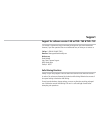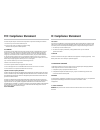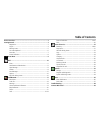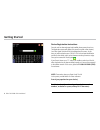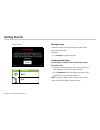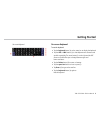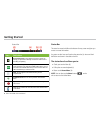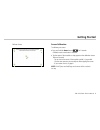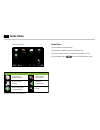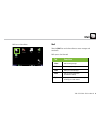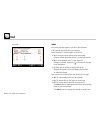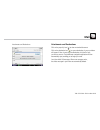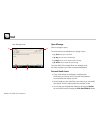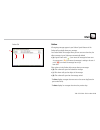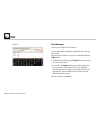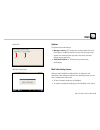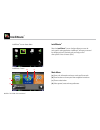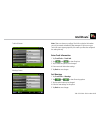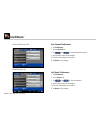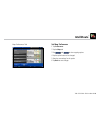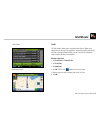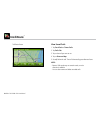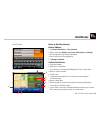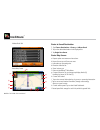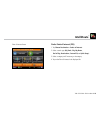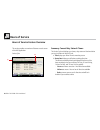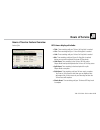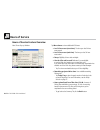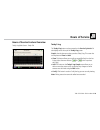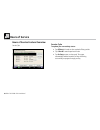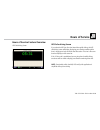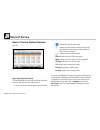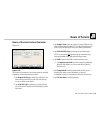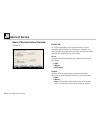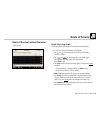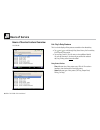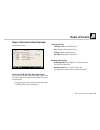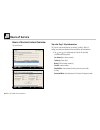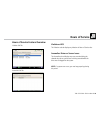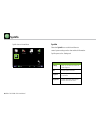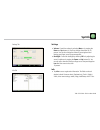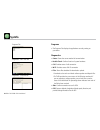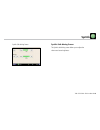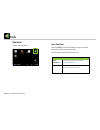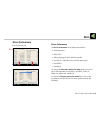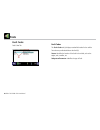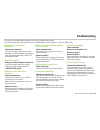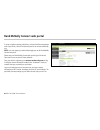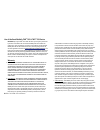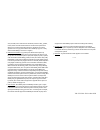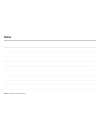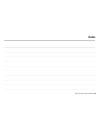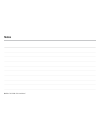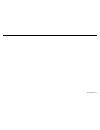- DL manuals
- Rand McNally
- GPS
- tnd 760
- User Manual
Rand McNally tnd 760 User Manual
Summary of tnd 760
Page 1
User manual (for software version 5.48) &.
Page 3: Support
Support support for software version 5.48 on tnd ™ 760 & tnd ™ 765 this manual is organized to help you efficiently accomplish all your work-related tasks. However, if you have questions that are not addressed here, we invite you to contact us. Call us: 1-800-641-rand (7263) email us: fleetsupport@r...
Page 4: Fcc Compliance Statement
Fcc compliance statement this device complies with part 15 of the fcc rules. Operation is subject to the following two conditions: 1. This device may not cause harmful interference, and 2. This device must accept any interference received, including interference that may cause undesired operation. F...
Page 5: Table of Contents
Table of contents device overview......................................................................................2 getting started .......................................................................................3 registration ................................................................
Page 6: Getting Started
2 tnd ™ 765 & tnd ™ 760 user manual getting started device registration instructions once the unit has been activated and installed, please power the unit on. The registration screen will display (this process may take a few minutes). Your data # and serial # will be pre-populated on the screen. At ...
Page 7: Getting Started
3 tnd ™ 765 & tnd ™ 760 user manual getting started log on screen power on press the power button on the top right of the device. Log on the start-up screen displays a log on pop-up (a) and the on-screen keyboard (b). • enter your driver id. Note: to log off, select the logoff icon on the home menu....
Page 8: Getting Started
4 tnd ™ 765 & tnd ™ 760 user manual getting started warning screen the warning screen reminds you that using the device while driving can be distracting. Be cautious. • tap continue to complete the logon. Communication status you must have a cellular or wi-fi connection to log on for the first time....
Page 9: Getting Started
5 tnd ™ 765 & tnd ™ 760 user manual getting started on-screen keyboard to use the keyboard: • tap the keyboard button (e) on the status bar to display the keyboard. • tap the abc or !@# buttons (a) to view alphanumeric characters and symbols respectively. The arrow button (c) on the right and the ab...
Page 10: Getting Started
6 tnd ™ 765 & tnd ™ 760 user manual getting started status bar the status bar remains visible at the bottom of every screen and gives you access to current information. Any status or alert icons are found on the status bar (a). Icons and their definitions are shown in the table to the left. The stat...
Page 11: Getting Started
7 tnd ™ 765 & tnd ™ 760 user manual getting started calibrate screen screen calibration to calibrate your screen: • press and hold the home button for 5 seconds. Calibration starts once button is released. • tap the center of the crosshairs as they appear on the calibration screen. There are five to...
Page 12: Home Menu
8 tnd ™ 765 & tnd ™ 760 user manual home menu home menu thehome menu is the home screen. The applications available to you are identified by icons. The icons on the home menu are explained in the table to the left. • press the home button to return to the home menu screen. Home menu screen icon func...
Page 13: Mail
9 tnd ™ 765 & tnd ™ 760 user manual mail mail icon on home menu mail select the mail icon on the home menu to access messages and send emails. Mail opens to the inbox tab. Inbox holds incoming messages. Outbox holds outgoing messages. Send allows you to send messages. Work helps you process assignme...
Page 14: Mail
10 tnd ™ 765 & tnd ™ 760 user manual mail inbox tab inbox all incoming messages appear in your inbox. Special features of the inbox tell you details about your messages. Status information is clustered together (a), (b) and (c). • (a). A blank space in this column means the message has been opened. ...
Page 15: Mail
11 tnd ™ 765 & tnd ™ 760 user manual mail attachments and destinations click on the paper clip icon ( ) to view an attached document. Click on the destination icon ( ) to open a destination. A pop-up window will appear. If there is more than one destination, click the first one you want to route to....
Page 16: Mail
12 tnd ™ 765 & tnd ™ 760 user manual mail open message screen open message select a message to open it. Four action buttons are available once a message is open. • (a). Back returns you to the inbox. • (b). Play lets you listen to the message. • (c). Reply lets you send a response to the message. • ...
Page 17: Mail
13 tnd ™ 765 & tnd ™ 760 user manual mail outbox all outgoing messages appear in your outbox. Special features of the outbox tell you details about your messages. Your outbox holds 50 messages. When you have sent more than that, the oldest messages in your outbox are automatically deleted. • (a). A ...
Page 18: Mail
14 tnd ™ 765 & tnd ™ 760 user manual mail send tab send messages you can send messages from the send tab. The on-screen keyboard (a) appears automatically when you select the send tab. Drop-down boxes (b) make it easy for you to complete the to and subject fields. • the to field automatically select...
Page 19: Mail
15 tnd ™ 765 & tnd ™ 760 user manual mail options tab options the options tab has two buttons. • manage contacts (a). This button lets you add contacts (for the list that displays in the to drop-down box on yoursendmessage screen), request your contact list when you enter a new truck, and make chang...
Page 20: Intelliroute
16 tnd ™ 765 & tnd ™ 760 user manual intelliroute ® intelliroute ® icon on home menu intelliroute ® select the intelliroute ® icon on the home menu to access the truck-specific routing application. Intelliroute ® will route you around low bridges and truck-restricted roads, and help you find driver-...
Page 21: Intelliroute
17 tnd ™ 765 & tnd ™ 760 user manual intelliroute ® truck info screen warnings screen enter truck information 1. Tap truck tools > truck info . 2. Tap and to view all options. 3. Tap to select the options to be changed. 4. Enter new truck information settings. 5. Tap back to save changes. Note: flee...
Page 22: Intelliroute
18 tnd ™ 765 & tnd ™ 760 user manual intelliroute ® set general preferences 1. Tap preferences . 2. Tap the general tab . 3. Tap and to view general device options. 4. Tap the option button to be changed. 5. Enter the new settings for the option. 6. Tap back to save changes. Set route preferences 1....
Page 23: Intelliroute
19 tnd ™ 765 & tnd ™ 760 user manual intelliroute ® set map preferences 1. Tap preferences . 2. Tap the map tab. 3. Tap and to view mapping options. 4. Tap the option button to be changed. 5. Enter the new settings for the option. 6. Tap back to save changes. Map preferences tab.
Page 24: Intelliroute
20 tnd ™ 765 & tnd ™ 760 user manual intelliroute ® timers 1. Tap truck tools. 2. Tap timers, trails. 3. Tap the timers tab. Tap a timer, use the change to field to make adjustments to mileage. The mileage continue to count down from the changed value. 1. Tap – to decrease the setting. 2. Tap + to i...
Page 25: Intelliroute
21 tnd ™ 765 & tnd ™ 760 user manual intelliroute ® trails screen route map screen trails the trails feature allows you to record and later view or follow route information on the map. This capability is particularly useful when driving off-road or through private facilities such as a terminal or di...
Page 26: Intelliroute
22 tnd ™ 765 & tnd ™ 760 user manual intelliroute ® view saved trails 1. Tap truck tools > timers trails. 2. Tap trails tab. 3. Tap on the trail you want to run. 4. Tap on show on map. 5. Visually follow the trail. The trail is denoted by green diamond icons. Note: - because trails mode may not cont...
Page 27: Intelliroute
23 tnd ™ 765 & tnd ™ 760 user manual intelliroute ® enter city name route to new destination find an address 1. Tap choose destination > new location. 2. Select a search type (address, city center, intersection, or lat/long). 3. Use the keyboard to type location information. 4. Tap on the location i...
Page 28: Intelliroute
24 tnd ™ 765 & tnd ™ 760 user manual intelliroute ® address book tab route to saved destination 1. Tap choose destination > history or address book. 2. Tap on the desired destination in the displayed list. 3. Tap begin new route. Route map screen a. Repeat spoken next-maneuver instructions. B. Name ...
Page 29: Intelliroute
25 tnd ™ 765 & tnd ™ 760 user manual intelliroute ® point of interest screen find a point of interest (poi) 1. Tap choose destination > points of interest. 2. Select a search type (my truck, city, my route, end of day, destination, custom poi, or quick stops). 3. Select a category and if necessary, ...
Page 30: Hours of Service
26 tnd ™ 765 & tnd ™ 760 user manual hours of service this section provides an overview of features on each screen of the hos application. Service cycle hours of service feature overview summary: current duty status & timers the service cycle tab displays your timers, duty status and the time before...
Page 31: Hours of Service
27 tnd ™ 765 & tnd ™ 760 user manual hours of service hos timers displayed include: • 70hr: time remaining until your 70-hour on-duty limit is reached. • 11hr: time remaining until your 11-hour driving limit is reached. • 14hr: time remaining until your 14-hour on-duty limit is reached. • 8hr: time ...
Page 32: Hours of Service
28 tnd ™ 765 & tnd ™ 760 user manual hours of service tap more timers to view additional hos timers: • last 34 hour reset (start time): the time your last 34-hour reset started. • last 34 hour reset (end time): the time your last 34-hour reset ended. • recap: eligibility of hours after midnight. • c...
Page 33: Hours of Service
29 tnd ™ 765 & tnd ™ 760 user manual hours of service today’s log the today’s log button can be accessed on the service cycle tab. Six tabs display across the top of the today’s log screen. Graph is the tab that opens when you select today’s log. This screen has two key buttons: view and add. • view...
Page 34: Hours of Service
30 tnd ™ 765 & tnd ™ 760 user manual hours of service service cycle to update your current duty status: • tap off-duty for breaks or other required off-duty periods. • tap s. Berth to enter sleeper berth mode. • tap on-duty to enter on-duty mode. The system automatically switches between on-duty and...
Page 35: Hours of Service
31 tnd ™ 765 & tnd ™ 760 user manual hours of service hos safe-driving screen if you select the hos icon from the home menu while driving, the hos safe-driving screen will display, displaying your effective remaining drive time in large type to help minimize driver distraction. This time is the same...
Page 36: Hours of Service
32 tnd ™ 765 & tnd ™ 760 user manual hours of service logs: 8-day duty status totals the logs tab displays your duty status totals and total miles driven for each day in the current 8-day period. • tap on a log entry to view the graph version of the log. - indicates the currently selected day. - ind...
Page 37: Hours of Service
33 tnd ™ 765 & tnd ™ 760 user manual hours of service options tab the options tab is where you can change modes for roadside inspections, personal conveyance, and more. • tap request hos logs to refresh your hos logs if you have recently moved from truck to truck and your logs are not yet visible on...
Page 38: Hours of Service
34 tnd ™ 765 & tnd ™ 760 user manual hours of service carrier tab the company tab displays your company information, terminal information and dot number. This information is required for your electronic logs to be compliant. The information displayed here should have been pre-configured by your flee...
Page 39: Hours of Service
35 tnd ™ 765 & tnd ™ 760 user manual hours of service graph: day’s log graph the graph sub-tab visually depicts the log from the selected day. • a red line on the graph indicates a log violation. • tap and to scroll through the graph log of each day for the last 8 days. • tap and to move the green c...
Page 40: Hours of Service
36 tnd ™ 765 & tnd ™ 760 user manual hours of service list: day’s duty statuses the list sub-tab displays all duty statuses recorded on the selected day. • tap and to scroll through duty status history list for each day in the current 8-day period. • tap any duty status or trip info entry to view ad...
Page 41: Hours of Service
37 tnd ™ 765 & tnd ™ 760 user manual hours of service totals for the day: - off-duty indicates total off-duty time. - s.B. Indicates total sleeper berth time. - driving indicates total driving time. - on-duty indicates total on-duty time. Running totals for day: - remaining 70hr: remaining time in 7...
Page 42: Hours of Service
38 tnd ™ 765 & tnd ™ 760 user manual hours of service trip info: day’s trip information the trip info sub-tab displays the co-driver(s), trailer(s), bill(s) of lading, work miles and personal miles recorded on the selected day. • tap and to scroll through the trip info for each day in the current 8-...
Page 43: Hours of Service
39 tnd ™ 765 & tnd ™ 760 user manual hours of service violations: hos the violations sub-tab displays any violations of hours of service rules. Anomalies: driver or sensor issues the anomalies sub-tab displays any errors recorded during the selected day such as system issues or driving recorded whil...
Page 44: Sysinfo
40 tnd ™ 765 & tnd ™ 760 user manual sysinfo sysinfo select the sysinfo icon on the home menu to control system settings and to view technical information. Sysinfo opens to the settings tab. Sysinfo icon on home menu tab function allows you to control the volume and screen brightness. Displays syste...
Page 45: Sysinfo
41 tnd ™ 765 & tnd ™ 760 user manual sysinfo settings • volume. Control the volume by selecting mute or by tapping the down and up buttons (a). Each tap changes the volume by 10 percent. You can also change the volume by pressing down and drawing your finger across the percentage box. • backlight. C...
Page 46: Sysinfo
42 tnd ™ 765 & tnd ™ 760 user manual sysinfo programs tab diagnostics – wi-fi sub-tab diagnostics – files sub-tab programs • the programs tab displays the applications currently running on your device. Diagnostics • status. Shows the current method of communication. • health check. Confirms function...
Page 47: Sysinfo
43 tnd ™ 765 & tnd ™ 760 user manual sysinfo sysinfo safe-driving screen sysinfo safe-driving screen the sysinfo safe-driving screen allows you to adjust the volume and screen brightness..
Page 48: Stats
44 tnd ™ 765 & tnd ™ 760 user manual stats stats overview select the stats icon on the home menu to access information about driver performance and fault codes. Stats icon opens to the driver performance tab. Tab function displays statistics based on idle time, rpm, engine and motion time. Displays ...
Page 49: Stats
45 tnd ™ 765 & tnd ™ 760 user manual stats driver performance driver performance the driver performance tab (a) displays these statistics: • hard brake events • miles / mpg • idling percentages for short, mid and long idles • over idle %—where idle is over your fleet’s grace period • over rpm % • sp...
Page 50: Stats
46 tnd ™ 765 & tnd ™ 760 user manual stats fault codes fault codes the fault codes tab (a) displays recorded fault codes for the vehicle. Two columns provide details about the fault (b). Source. Identifies the location of the fault in the vehicle, such as the engine, cab, controller, etc. Subsystem/...
Page 51: Troubleshooting
47 tnd ™ 765 & tnd ™ 760 user manual troubleshooting no power or intermittent power loss: check power connection ensure that the cable is secured to the device. Reestablish the cable connections by unplugging them, then plugging them back in. Make sure locking collar is turned. Unable to register: v...
Page 52
48 tnd ™ 765 & tnd ™ 760 user manual rand mcnally connect web portal to access compliance settings, add drivers, and use all the fleet management tools of your device, visit the connect web portal url at connect.Randmcnally. Com. Note: you must register your device before logging on to the rand mcna...
Page 53
49 tnd ™ 765 & tnd ™ 760 user manual rand mcnally follows a continuous improvement process and reserves the right to provide enhancements that may not be reflected in the pictures and specifications of this manual. © 2016 rand mcnally. All rights reserved. Rand mcnally, intelliroute, and the globe d...
Page 54
50 tnd ™ 765 & tnd ™ 760 user manual material defects in materials or workmanship; (ii) perform in substantially conformity to its specifications contained in the documentation under normal and proper use in accordance with its specifications and within the specified operating and environmental para...
Page 55
51 tnd ™ 765 & tnd ™ 760 user manual access, to disable, erase or otherwise harm the software, hardware or data),; provided, however, that the warranties described above do not extend to the operation of the software on any hardware configuration other than as described in the customer agreement or ...
Page 56: Notes
52 tnd ™ 765 & tnd ™ 760 user manual notes.
Page 57: Notes
53 tnd ™ 765 & tnd ™ 760 user manual notes.
Page 58: Notes
54 tnd ™ 765 & tnd ™ 760 user manual notes.
Page 60
765760060916-v1.