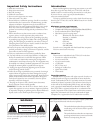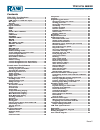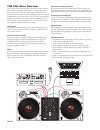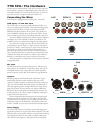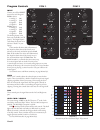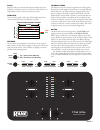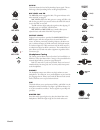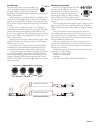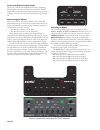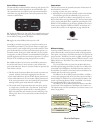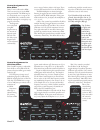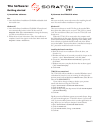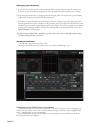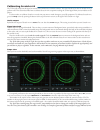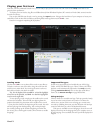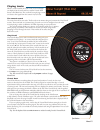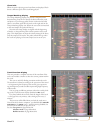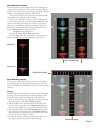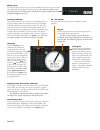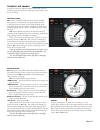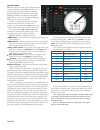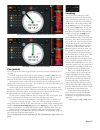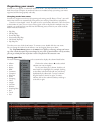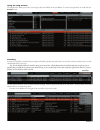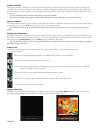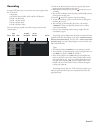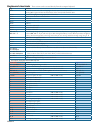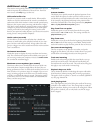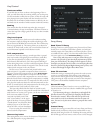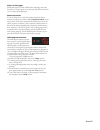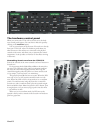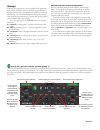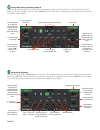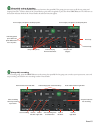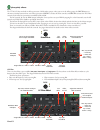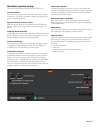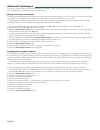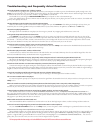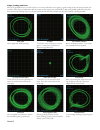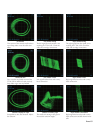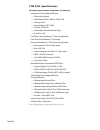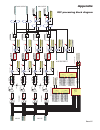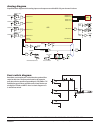- DL manuals
- Rane
- Music Mixer
- TTM 57SL
- User Manual
Rane TTM 57SL User Manual
Summary of TTM 57SL
Page 1
15645 ttm 57sl mixer usb mac win version 1.6.
Page 2
Introduction please read through these operating instructions so you will know how to get the most from your ttm 57sl and the in- cluded scratch live software. Keep this manual in a safe place. If you ever lose it, a new copy may be downloaded at www.Rane.Com/ttm57sl.Html. To keep up with the latest...
Page 3
Manual- ttm 57sl mixer hardware manual contents ttm 57sl: the hardware ................................ 3 connecting the mixer ......................................... 3 pgm inputs 1-4 and aux input ......................... 3 mic input ......................................................... 3 ou...
Page 4
Manual- ttm 57sl mixer overview the ttm 57sl performance mixer combines the best technolo- gies that rane and serato have to offer in a single high-perfor- mance mixer. The ttm 57sl fully integrates rane’s proven hardware and serato scratch live , creating a whole new range of possibilities for your...
Page 5: Ttm 57Sl: The Hardware
Manual- aux pgm 1 pgm 2 4 3 2 1 in r l r l r l r l phono line 4 3 2 1 on main booth aux left left right balanced out right mic balanced input powe r 100-240v 50/60 hz 20 watts ttm 57sl: the hardware the best way to understand the ttm 57sl is to learn the basic mixer without a computer or digital eff...
Page 6
Manual- program controls input choose one of four input sources for each program. Pgm 1 selects: • analog-1 (a1) • analog-2 (a2) • digital-l (d1) • digital-2. (d2) pgm 2 selects: • analog-3 (a3) • analog-4 (a4) • digital-l (d1) • digital-2. (d2) the analog inputs come from your turntables or cd play...
Page 7
Manual- faders magnetic faders are used for both channel faders and cross- fader (the same faders used in the ttm 56). Each fader has an independent contour control and a reverse switch. Contour these controls provide a full range of fader adjustment from constant power (slow) to extremely fast cut ...
Page 8
Manual- +12 -12 +12 -12 10 ol 0 2 4 8 6 10 0 6 4 2 8 mic low mic high mic level aux in mic on 10 0 10 0 6 4 2 8 6 4 2 8 10 0 6 4 2 8 10 0 6 4 2 8 output levels main booth aux out phones pgm 1 cue pgm 2 master cue aux in this level adjusts the level of the auxiliary input signal. This is a full-range...
Page 9
Manual- flexfx loop this stereo loop connects an external effects pro- cessor. The signals coming from the pgm 1 fader, the pgm 2 fader, or both may be routed to the flexfx loop. This allows a single external effects unit to process pgm 1 and/or pgm 2. Flexfx switches are provided for pgm 1 and pgm ...
Page 10
Manual- serato and effects control panel these “soft” controls have multiple functions for controlling serato scratch live software. These also control the internal digital effects when the mixer is operated stand-alone without a computer. Scratch live controls are described on page manual- 30. Inte...
Page 11
Manual- basic effects controls the selected effect is edited with the remaining soft controls. The function of some controls depends on the selected effect. Spe- cific control funtions are outlined in the operational details for each effect (see page manual-10). The basic operation of these controls...
Page 12
Manual-0 control assignments for echo effect delay time is calibrated in bpm. There are two ways to set the bpm using encoder p1. The bpm may be set continuously over a range of 40 to 240 bpm with a resolution of 0.1 bpm by rotating p1 or simply by tap- ping p1 to the beat. The regenera- tion is adj...
Page 13: The Software:
Manual- the software: getting started 1) install the software mac 1. Insert the software installation cd-rom and double-click the installer icon. Windows xp 1. Insert the software installation cd-rom. If setup doesn’t start automatically, browse to the cd drive and run setup.Exe . Note: select custo...
Page 14
Manual- setting up your turntables 1. Set the tone arms to the specific recommendations of the cartridge used, such that the needle never leaves the record, but not heavy enough that it heats up significantly. Both produce poor tracking. 2. If the track plays backwards, try swapping the left and rig...
Page 15
Manual- calibrating scratch live the ttm 57sl interprets the signal on record and communicates with the software. The signal needs to be clear for scratch live to perform well. This section describes how to calibrate scratch live to optimize reading the control signal from your turntables or cd play...
Page 16
Manual- playing your first track now that you have calibrated scratch live , you are ready to play your first track. We will return to the setup screen later to set general system preferences. To import your own tracks, drag files and folders directly from windows explorer (pc version) or finder (ma...
Page 17
Manual- playing tracks when a track is loaded, the track name, artist and length are displayed in the track title bar, and the virtual deck shows a solid black line. The track will start playing as soon as it detects the signal from the control vinyl (or cd). The control record the control record ha...
Page 18
Manual- visual aids when the track is playing several waveforms are displayed. Each shows a different aspect of the track being played. Tempo matching display the tempo matching display area provides a helpful tool for beat matching. Scratch live detects the beats within the track, and places a row ...
Page 19
Manual- main waveform display this view provides a close-up view of the track, including color- coding to show the frequency of the sound; red representing low- frequency bass sounds, green representing mid-frequency sounds and blue representing high-frequency treble sounds. You can also switch to a...
Page 20
Manual- repeat use the repeat function to repeat the song across the entire length of the control record. Tip: short “loop” samples can be turned into a continuous track using repeat function. The loops need to be less than 10 seconds long, and cut at the start and end of a bar. Autoplay click the a...
Page 21
Manual- scratch live modes scratch live has three different modes of operation. You can switch between these modes by clicking the mode buttons near the virtual deck. Absolute mode abs mode is the default mode, and most closely resembles the properties of normal vinyl. The beginning of the track is ...
Page 22
Manual-0 internal mode int mode allows you to play tracks without external vinyl (or cd player) control. Int mode has a start / stop function and virtual pitch slider. Holding down the shift key moves the pitch slider slowly. Holding the ctrl key and clicking on the pitch slider resets it to 33 rpm ...
Page 23
Manual- cue points you can set up to five visual cue points within each track. Use the + button to place a cue point. Click the arrow to the left of each cue point to jump to it ( rel and int mode only). You can also jump to cue points using keyboard shortcuts – 1 through 5 for the cue points on the...
Page 24
Manual- organizing your music scratch live can support an unlimited number of tracks – the only limitation is the size of the hard drive of your computer. A number of features are included to help you to keep your music organized and find songs quickly and easily. Grouping tracks into crates scratch...
Page 25
Manual- using the song browser the song browser allows you to filter your song list by genre, bpm, artist and album. To turn the song browser on or off, click the browse button. Searching scratch live includes a search function to help you find files quickly and easily. Enter text into the search bo...
Page 26
Manual- prepare window the prepare window is a holding area for tracks, much like preparing a set by lifting records part way out of your record bag. You can drag tracks from the main track list into the prepare window, or simply drag tracks onto the prepare button. These tracks will be removed from...
Page 27
Manual- recording scratch live allows you to record one of six stereo signals from the ttm 57sl: • main mix • aux bus (sum of mic, aux and flex-fx return) • pgm 1 (a) pre-fader • pgm 1 (a) post -fader • pgm 2 (b) pre-fader • pgm 2 (b) post -fader stereo recording is possible even while using two ste...
Page 28
Manual- keyboard shortcuts these actions can be accessed directly from the computer keyboard. Key action ctrl - l locate the current track. This will highlight the track you most recently loaded. Pressing ctrl - l again will alternate between the tracks recently loaded on both decks. Ctrl - r reveal...
Page 29
Manual- additional setup this section covers general preferences and adjustments you can make to improve the performance of scratch live . From the main screen, tick setup to get to this area. Usb audio buffer size scratch live processes audio in small chunks. When smaller chunks are used, the movem...
Page 30
Manual- vinyl control track start offset if you find that you have cue burn at the beginning of the re- cord, you will notice that the tracking will be poor at this point. Use the two knobs to offset the start point, so that the track will start playing from a point further into the control record. ...
Page 31
Manual- show all file types enable this option to show all files when importing tracks into scratch live . If this option is not selected, only files that scratch live can play will be displayed. Build overviews if you run scratch live with the hardware interface discon- nected, you will notice a bu...
Page 32
Manual-0 the hardware control panel when you connect the ttm 57sl to scratch live , the hard- ware control panel appears. You can show or hide this panel by clicking on the hardware button. You can control many of the features of scratch live directly from your ttm 57sl mixer. The hardware panel sho...
Page 33
Manual- (group b1) general controls (custom group 1) this is the first group shown below with default commands when you first start scratch live . These give you basic playback controls and up to three cue points per virtual deck. The orange arrows (left) control the left virtual deck and the blue (...
Page 34
Manual- (group b3) playback to access this group, press the group button on the mixer, then press b3. This group contains all the software functions required for mixing in int mode. To select which of the virtual decks a given effect is applied to, press the mixer’s deck button. The led next to the ...
Page 35
Manual- (group b4) cueing & looping to access this group, press the group button on the mixer, then press b4. This group gives you access to all the cue points and looping functions. To select which of the virtual decks a given effect is applied to, press the mixer’s deck button. The led next to the...
Page 36
Manual- lfo filter there are three filter types available: low-pass , band-pass and high-pass . Click anywhere on the filter effect window to cycle between the three filter types. The diagram below details the lfo filter controls. The filter has these parameters: • filter cut-off frequency. Set by t...
Page 37
Manual- hardware panel setup this area contains settings dedicated to the ttm 57sl. Control source any of the four inputs on the ttm 57sl can be set to control scratch live . Use these two knobs to choose the inputs that are used to control scratch live . Expand library on track scroll with this opt...
Page 38
Manual- advanced techniques scratch live contains features that allow some advanced techniques. These techniques will require practice to perfect, but will allow you to perform feats not possible with normal dj equipment. Mixing with only one turntable the single turntable technique allows you to mi...
Page 39
Manual- troubleshooting and frequently asked questions the audio playback is dropping out / clicking / popping scratch live is not getting a clear signal from the record, or your computer is not able to process the information quickly enough. Go to the setup screen and check the scope views. When th...
Page 40
Manual- good signal clean signal with 100% tracking. No signal ttm 57sl is not receiving any control signal — check your connections as shown on page manual-3. Cd player into phono input ttm 57sl is set to receive phono level input. Set to the correct value on the setup page. Phono into line input t...
Page 41
Manual- tonearm is slightly too light susceptible to dust and vibration. Adjust the tonearm. Record burn this section of the control vinyl has been worn. Swap sides or use the track start offset. Tonearm is extremely light the needle isn’t sitting in the groove. Increase the tonearm weight. Left cha...
Page 42
Manual-0 ttm 57sl specifications parameter specification conditions & comments analog inputs: stereo, unbalanced rca jacks: ..........Phono or line level input ..........Phono response: riaa ± db, gain: 0 db at khz ..........Max input mv ..........Input impedance: .K Ω, 00 pf ..........Line gain: ± ...
Page 43: Appendix
Manual- lo w mi d h ig h eq off +6 gain trim +15 -15 l/r pan source record 15 hz hp kills flexfx send left flexfx assig n lo w mi d h ig h eq off +6 gain trim +15 -15 source record 15 hz hp kills flexfx assig n lo w mi d h ig h eq off +6 gain trim +15 -15 source record 15 hz hp kills flexfx assig n ...
Page 44
Manual- all features & specifications subject to change without notice. 05-06 doc 109871 ©rane corporation 00 th ave. W., mukilteo wa -0 usa tel --000 fax -- web www.Rane.Com mic level mic/line input low high mic on eq ol aux in aux in return flexfx adc main level main out aux out aux level booth ou...