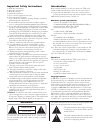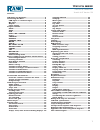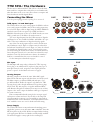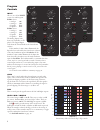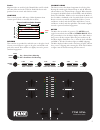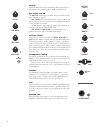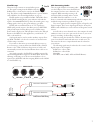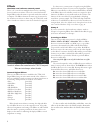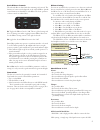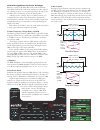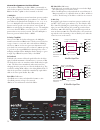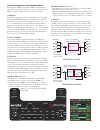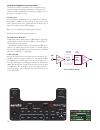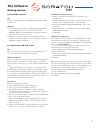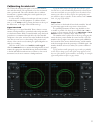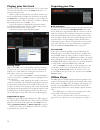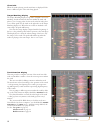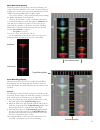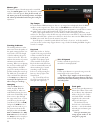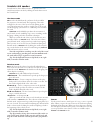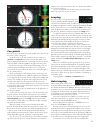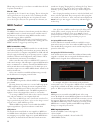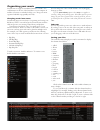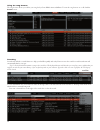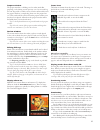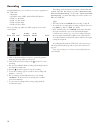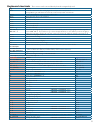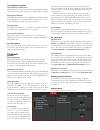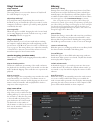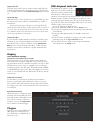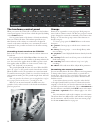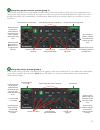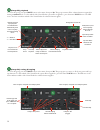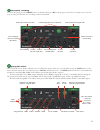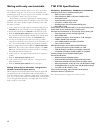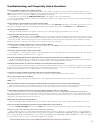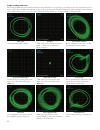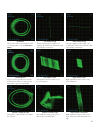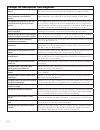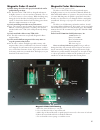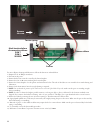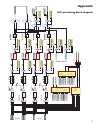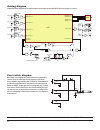- DL manuals
- Rane
- Music Mixer
- TTM 57SL
- Operator's Manual
Rane TTM 57SL Operator's Manual
Summary of TTM 57SL
Page 1
1xxxx scratchlive ttm 57sl operators manual 1.8.0
Page 2
Introduction please read this manual to get the most from your ttm 57sl and the included scratch live software. If you ever lose this, a new copy may be downloaded at www.Rane.Com/ttm57sl.Html. To keep up with the latest tips and software updates, visit the official scratch live forum at scratchlive...
Page 3
1 ttm 57sl mixer operator’s manual scratch live version 1.8 contents ttm 57sl: the hardware .................................... 3 connecting the mixer .......................................... 3 pgm inputs 1-4 and aux input ......................... 3 mic input .......................................
Page 4
2 ttm 57sl mixer overview the ttm 57sl performance mixer combines the best technolo- gies that rane and serato have to offer in a single high-perfor- mance mixer. The ttm 57sl fully integrates rane’s proven hardware and serato scratch live , creating a whole new range of possibilities for your perfo...
Page 5: Ttm 57Sl: The Hardware
3 aux pgm 1 pgm 2 4 3 2 1 in r l r l r l r l phono line 4 3 2 1 on main booth aux left left right balanced out right mic balanced input powe r 100-240v 50/60 hz 20 watts ttm 57sl: the hardware the best way to understand the ttm 57sl is to learn the basic mixer without a computer first. Only after yo...
Page 6
4 program controls input choose one of four input sources for each program. Pgm 1 selects: • analog-1 (a1) • analog-2 (a2) • digital-l (d1) • digital-2. (d2) pgm 2 selects: • analog-3 (a3) • analog-4 (a4) • digital-l (d1) • digital-2. (d2) the analog inputs come from your turntables or cd players. T...
Page 7
5 faders magnetic faders are used for both channel faders and crossfader (the same faders used in the ttm 56). Each fader has an inde- pendent contour control and a reverse switch. Contour these controls provide a full range of fader adjustment from constant power (slow) to extremely fast cut (fast)...
Page 8
6 +12 -12 +12 -12 10 ol 0 2 4 8 6 10 0 6 4 2 8 mic low mic high mic level aux in mic on 10 0 10 0 6 4 2 8 6 4 2 8 10 0 6 4 2 8 10 0 6 4 2 8 output levels main booth aux out phones pgm 1 cue pgm 2 master cue aux in this level adjusts the level of the auxiliary input signal. This is a full-range contr...
Page 9
7 flexfx loop this stereo loop connects an external effects proces- sor. The signals coming from the pgm 1 fader, the pgm 2 fader, or both may be routed to the flexfx loop. This allows a single external effects unit to process pgm 1 and/or pgm 2. (see internal digital effects on page 8.) flexfx swit...
Page 10
8 effects hardware and software control panels these “soft” controls have multiple functions for controlling serato scratch live software. These also control the internal digital effects when the mixer is operated stand-alone without a computer. The effects function the same way if connected to the ...
Page 11
9 basic effects controls the selected effect is edited with the remaining soft controls. The function of some controls depends on the selected effect. Specific control funtions are detailed for each effect. The basic operation of these controls is outlined here: pgm 1 cue pgm 2 cue main mix cue cue ...
Page 12
10 group deck p1 p2 j1 b1 b2 1 2 b3 b4 b5 b6 j2 processor 1 frequency resonance depth tap bpm processor 2 multiplier pgm 1 pgm 2 aux b main on on insert point cue effect all wet more dry all dry more wet 1 ¾ ¼ 8 2 ½ 16 4 p1 • frequency 31.5 hz 16 khz sweep max 3.0 min 0.7 • p2 p1 • single tap bpm sy...
Page 13
11 group deck p1 p2 j1 b1 b2 1 2 b3 b4 b5 b6 j2 processor 1 phaser frequency or flanger delay feedback depth tap bpm processor 2 multiplier pgm 1 pgm 2 aux b main on on insert point cue effect all wet more dry all dry more wet 1 ¾ ¼ 8 2 ½ 16 4 p1 • frequency all-pass filter 31.5 hz 16 khz sweep • p2...
Page 14
12 control assignments for echo effects if the track has a bpm tag, the echo bpm is automatically set and a lock icon appears in the echo section. To manually set the bpm of the echo, tap p1 (or the footswitch) to the beat. J1 multiplier pressing j1 toggles between normal transform operation (indica...
Page 15
13 control assignments for hold echo effects if the track has a bpm tag, the echo bpm is automatically set and a lock icon appears in the echo section. To manually set the bpm of the echo, tap p1 (or the footswitch) to the beat. J1 multiplier pressing j1 toggles between normal transform operation (i...
Page 16
14 group deck p1 p2 j1 b1 b2 1 2 b3 b4 b5 b6 j2 processor 1 drive level sample rate bit depth processor 2 pgm 1 pgm 2 aux b main on on insert point cue effect all wet more dry all dry more wet p1 • drive level b6 • p2 • sample rate p2 • bit depth 44.1 khz to 34 hz 3 to 24 bits inverse drive level on...
Page 17: The Software:
15 the software: getting started 1) install the software mac insert the software installation cd-rom and double-click the installer icon. Windows 1. Insert the software installation cd-rom. If setup doesn’t start automatically, browse to the cd drive and run setup.Exe . Note: select custom install t...
Page 18
16 setting up your turntables 1. Set the tone arms to the specific recommendations of the cartridge used, such that the needle never leaves the record, but not heavy enough that it heats up significantly. Both produce poor tracking. 2. If the track plays backwards, try swapping the left and right ca...
Page 19
17 calibrating scratch live the ttm 57sl interprets the signal on record and communi- cates with the software. The signal needs to be clear for scratch live to perform well. This section describes how to calibrate scratch live to optimize reading the control signal from your turntables or cd players...
Page 20
18 playing your first track now that you have calibrated scratch live , you are ready to play your first track. We will return to the setup screen later to set general system preferences. When you first run scratch live , your library contains only the pre-installed tracks. Load files into scratch l...
Page 21
19 playing tracks when a track is loaded, the track name, artist and length are displayed in the track title bar, and the virtual deck shows a solid black line. The track will start playing as soon as it detects the signal from the control vinyl (or cd). The control record the control record has two...
Page 22
20 visual aids when the track is playing several waveforms are displayed. Each shows a different aspect of the track being played. Tempo matching display the tempo matching display area provides a helpful tool for beat matching. Scratch live detects the beats within the track, and places a row of or...
Page 23
21 main waveform display this view provides a close-up view of the track, including color- coding to show the frequency of the sound; red representing low- frequency bass sounds, green representing mid-frequency sounds and blue representing high-frequency treble sounds. You can also switch to a thre...
Page 24
22 repeat use the repeat function to repeat the song across the entire length of the control record. Tip: short “loop” samples can be turned into a continuous track using the repeat function. The loops must be less than 10 seconds long, and cut at the start and end of a bar. Autoplay click the auto ...
Page 25
23 scratch live modes scratch live has three different modes of operation. You can switch between these modes by clicking the mode buttons near the virtual deck. Absolute mode abs mode is the default mode, and most closely resembles the properties of normal vinyl. The beginning of the track is mappe...
Page 26
24 internal mode int mode allows you to play tracks without external vinyl (or cd player) control. Internal mode has a start / stop function and virtual pitch slider. Hold- ing down the shift key moves the pitch slider slowly. Holding the ctrl key and clicking on the pitch slider resets it to 33 rpm...
Page 27
25 cue points you can set up to five visual cue points within each track. Use the + button to place a cue point. Click the arrow to the left of each cue point to jump to it ( relative and internal mode only). You can also jump to cue points using keyboard shortcuts – 1 through 5 for the cue points o...
Page 28
26 midi control overview the midi control feature in scratch live provides the ability to map midi controls to scratch live controls, and thus control the functions of scratch live using midi controllers such as keyboards, triggers, sliders, and knobs. Integrating midi controllers into your scratch ...
Page 29
27 you can change the order of tracks within a crate by dragging them up or down. Tip: the protect library option in the setup screen applies to removing, editing and renaming crates. Check this option to prevent changes to your crates. If you do delete a crate by accident, you can get it back from ...
Page 30
28 using the song browser the song browser allows you to filter your song list by genre, bpm, artist and album. To turn the song browser on or off, click the browse button. Searching scratch live includes a search function to help you find files quickly and easily. Enter text into the search box and...
Page 31
29 prepare window the prepare window is a holding area for tracks, much like preparing a set by lifting records part way out of your record bag. You can drag tracks (or whole crates) from the main track list into the prepare window, or simply drag them onto the prepare but- ton. These tracks will be...
Page 32
30 recording scratch live allows you to record one of six stereo signals from the ttm 57sl: • main mix • aux bus (sum of mic, aux and flex-fx return) • pgm 1 (a) pre-fader • pgm 1 (a) post -fader • pgm 2 (b) pre-fader • pgm 2 (b) post -fader stereo recording is possible even while using two stereo v...
Page 33
31 keyboard shortcuts these actions can be accessed directly from the computer keyboard. Key action ctrl - l locate the current track. This will highlight the track you most recently loaded. Pressing ctrl - l again will alternate between the tracks recently loaded on both decks. Ctrl - r reveal - th...
Page 34
32 additional setup this section covers general preferences and adjustments you can make to improve the performance of scratch live . From the main screen, tick setup to get to this area. Hardware this area contains settings dedicated to the ttm 57sl. Firmware if a firmware update is available after...
Page 35
33 miscellaneous options expand library on track scroll with this option turned on, the hardware panel will hide tempo- rarily while you are using the mixer to scroll through your library. Flashing deck indicator the flashing deck indicator shows which virtual deck is selected by the deck button on ...
Page 36
34 vinyl control vinyl control reverse vinyl scroll this setting allows you to reverse the direction of vinyl scroll. For a full description, see page 19. Adjust loops with vinyl loop end points can be adjusted using the control vinyl, as described on page 25. Disable this option if you wish to use ...
Page 37
35 import aac files turn this option off if you do not wish to import aac files into your library. Changing this option will cause your itunes library to be reloaded if you have the read itunes library option turned on. Rescan id3 tags click this button to force scratch live to re-read all file tags...
Page 38
36 the hardware control panel when you connect the ttm 57sl to scratch live , the hardware control panel appears. You can show or hide this panel by clicking on the hardware button. You can control many of the features of scratch live directly from your ttm 57sl mixer. The hardware panel shows you w...
Page 39
37 (group b1) general controls (custom group 1) this is the first group shown below with default commands when you first start scratch live . These give you basic playback controls and up to three cue points per virtual deck. The orange arrows (left) control the left virtual deck and the blue (right...
Page 40
38 (group b3) playback to access this group, press the group button on the mixer, then press b3. This group contains all the software functions required for mixing in internal mode. To select which of the virtual decks a given effect is applied to, press the mixer’s deck button. The led next to the ...
Page 41
39 (group b5) recording to access this group, press the group button on the mixer, then press b5. In this group you can select your input source, start and stop recording, and load this new recording to either virtual deck. Scroll through your crates and library. Push to load track on right deck. Pu...
Page 42
40 mixing with only one turntable the single turntable technique allows you to mix as if you had two turntables, using just one. If one of your turntables is not performing properly, or if you only have one available, you will be able to continue to mix the way you are used to. The following is a st...
Page 43
41 troubleshooting and frequently asked questions the audio playback is dropping out / clicking / popping scratch live is not getting a clear signal from the record, or your computer is not able to process the information quickly enough. Go to the setup screen and check the scope views. When the rec...
Page 44
42 good signal clean signal with 100% tracking. No signal ttm 57sl is not receiving any control signal — check your connections as shown on page 3. Cd player into phono input ttm 57sl is set to receive phono level input. Set to the correct value on the setup page. Phono into line input ttm 57sl is s...
Page 45
43 tonearm is slightly too light susceptible to dust and vibration. Adjust the tonearm. Record burn this section of the control vinyl has been worn. Swap sides or use the track start offset . Tonearm is extremely light the needle isn’t sitting in the groove. Increase the tonearm weight. Left channel...
Page 46
44 corrupt file descriptions and diagnoses corrupt file: this mp3 contains invalid frames. This mp3 contains frames which do not conform strictly to the official mp3 specifica- tion. Scratch live can not be certain that this file will play back 100% accurately. Corrupt file: this file contains corru...
Page 47
45 magnetic fader maintenance there are no electrical contacts to clean! The faders in the ttm 57sl are designed with materi- als highly resistant to corrosion and most chemicals. While the faders will handle millions of operations, they may become dirty over time. Bad things may be spilled or spray...
Page 48
46 torsion spring sensors remove ribbon remove #4 screw remove #4 screw mark location before disconnecting ribbon: pgm 1 pgm 2 xfader for more effective cleaning and lubrication, follow the directions outlined below: 1. Required tool: #1 philips screwdriver 2. Disconnect the power. 3. Remove knobs f...
Page 49: Appendix
47 lo w mi d h ig h eq off +6 gain trim +15 -15 l/r pan source record 15 hz hp kills flexfx send left flexfx assig n lo w mi d h ig h eq off +6 gain trim +15 -15 source record 15 hz hp kills flexfx assig n lo w mi d h ig h eq off +6 gain trim +15 -15 source record 15 hz hp kills flexfx assig n lo w ...
Page 50
48 all features & specifications subject to change without notice. Build 18048 ©rane corporation 10802 47th ave. W., mukilteo wa 98275-5098 usa tel 425-355-6000 fax 425-347-7757 web www.Rane.Com mic level mic/line input low high mic on eq ol aux in aux in return flexfx adc main level main out aux ou...