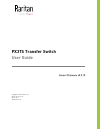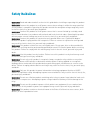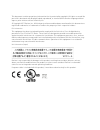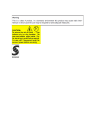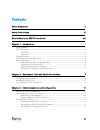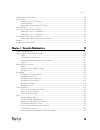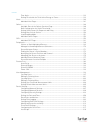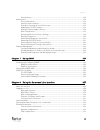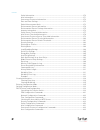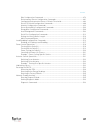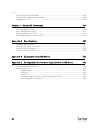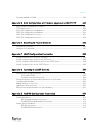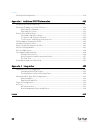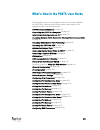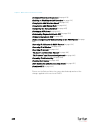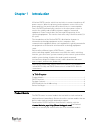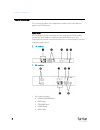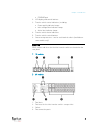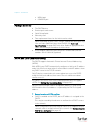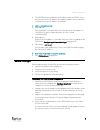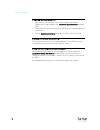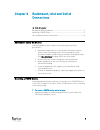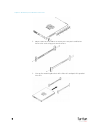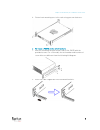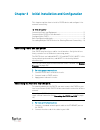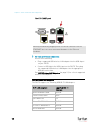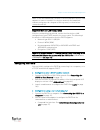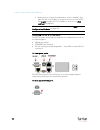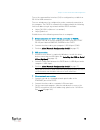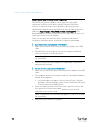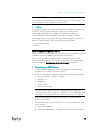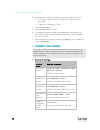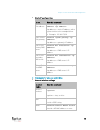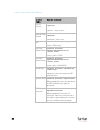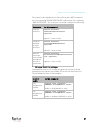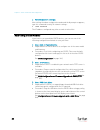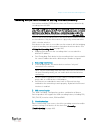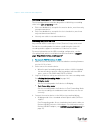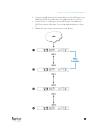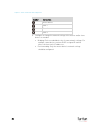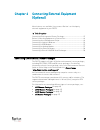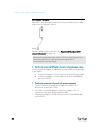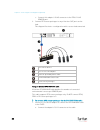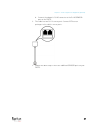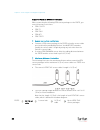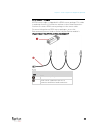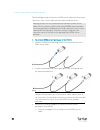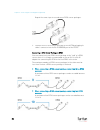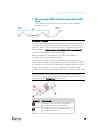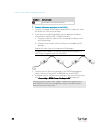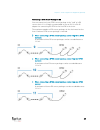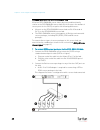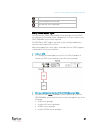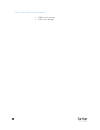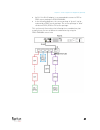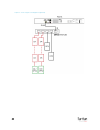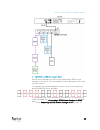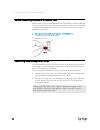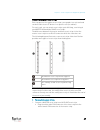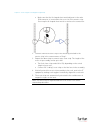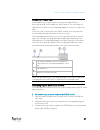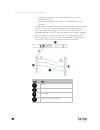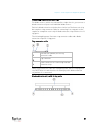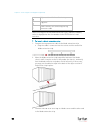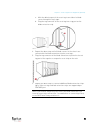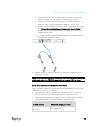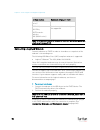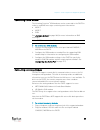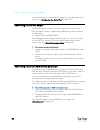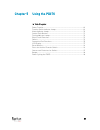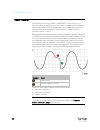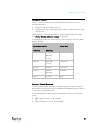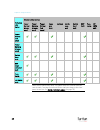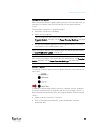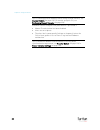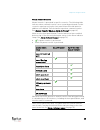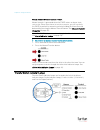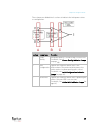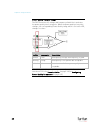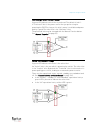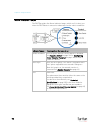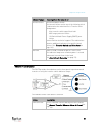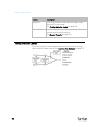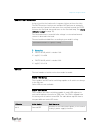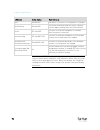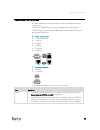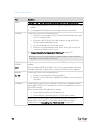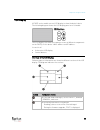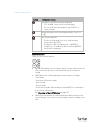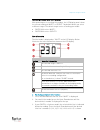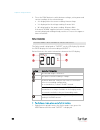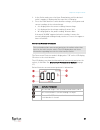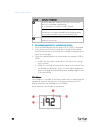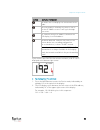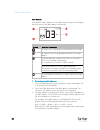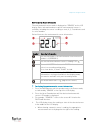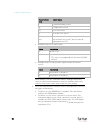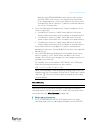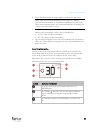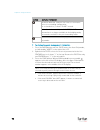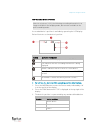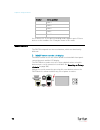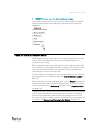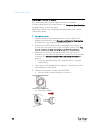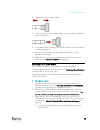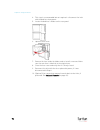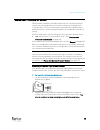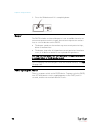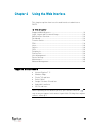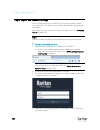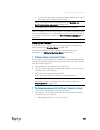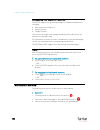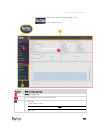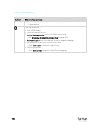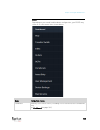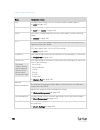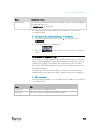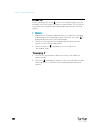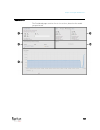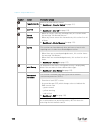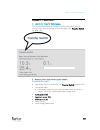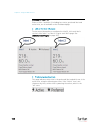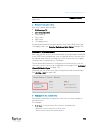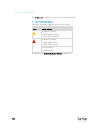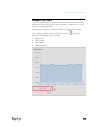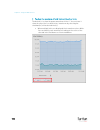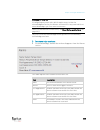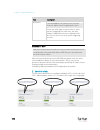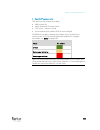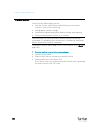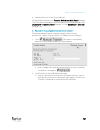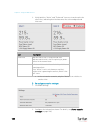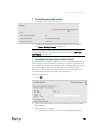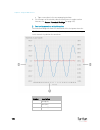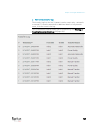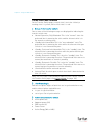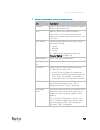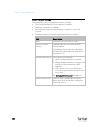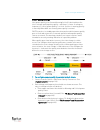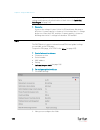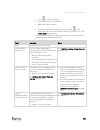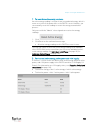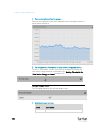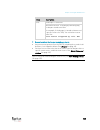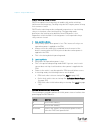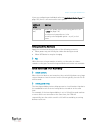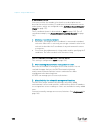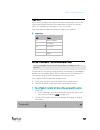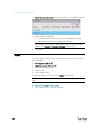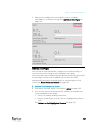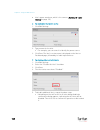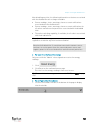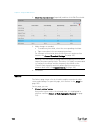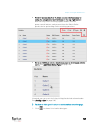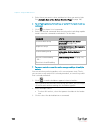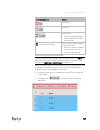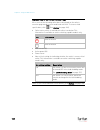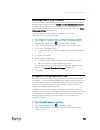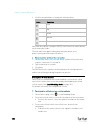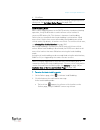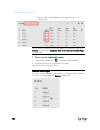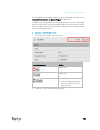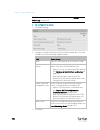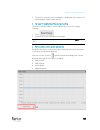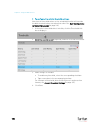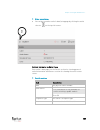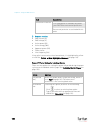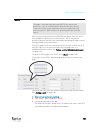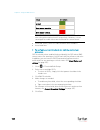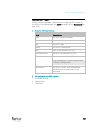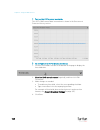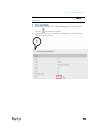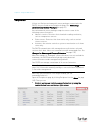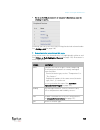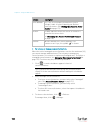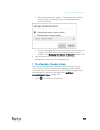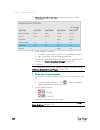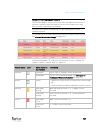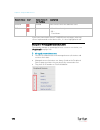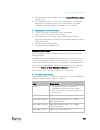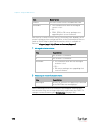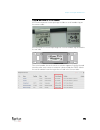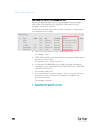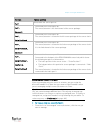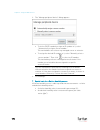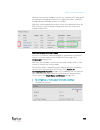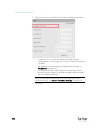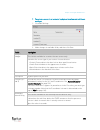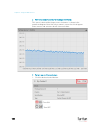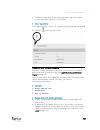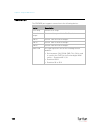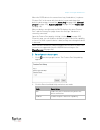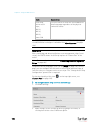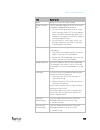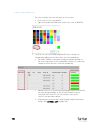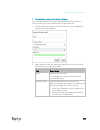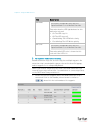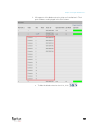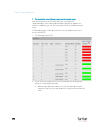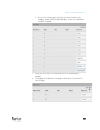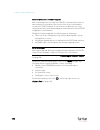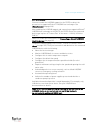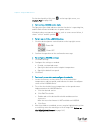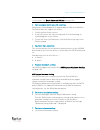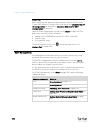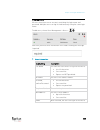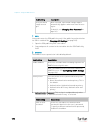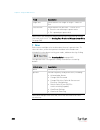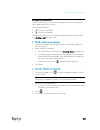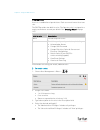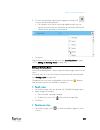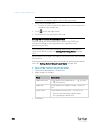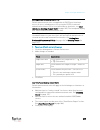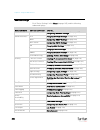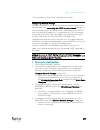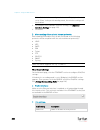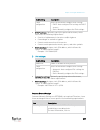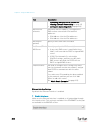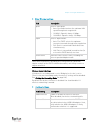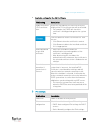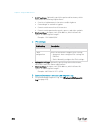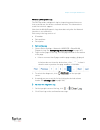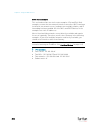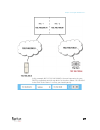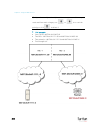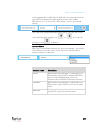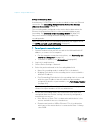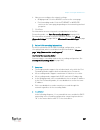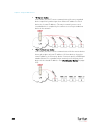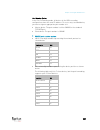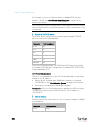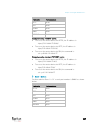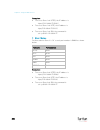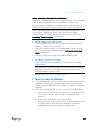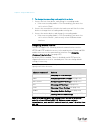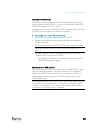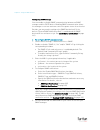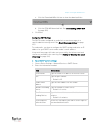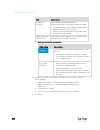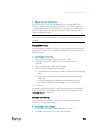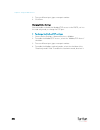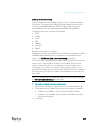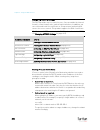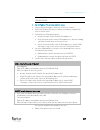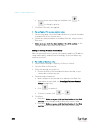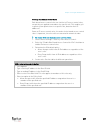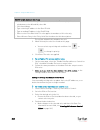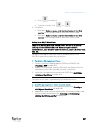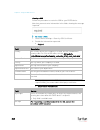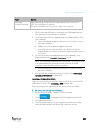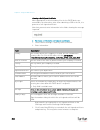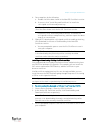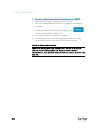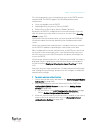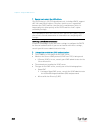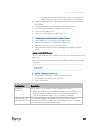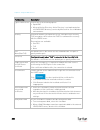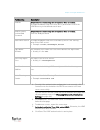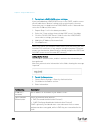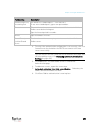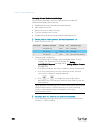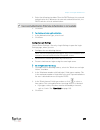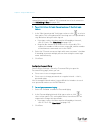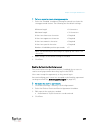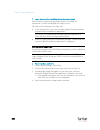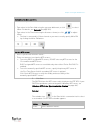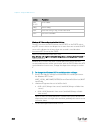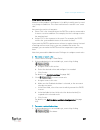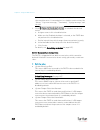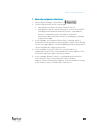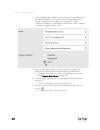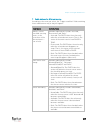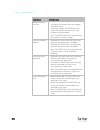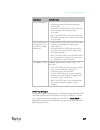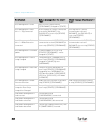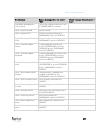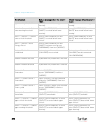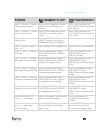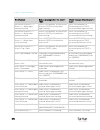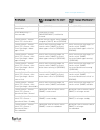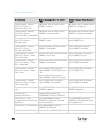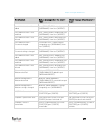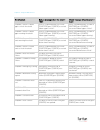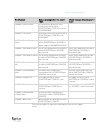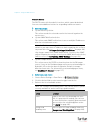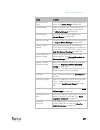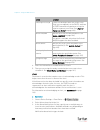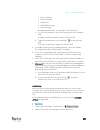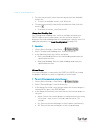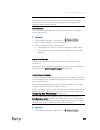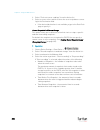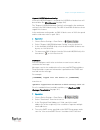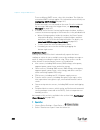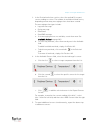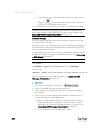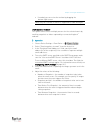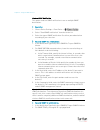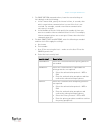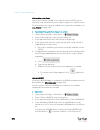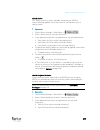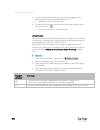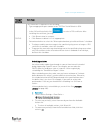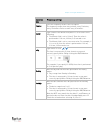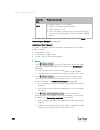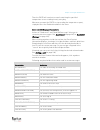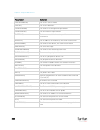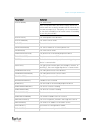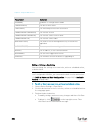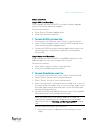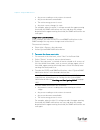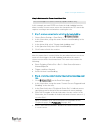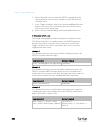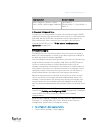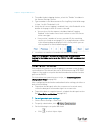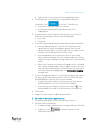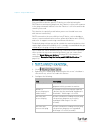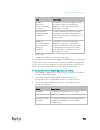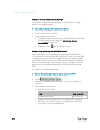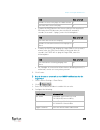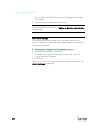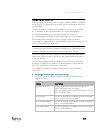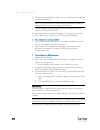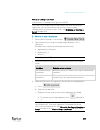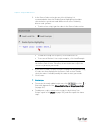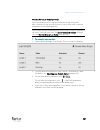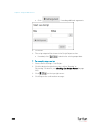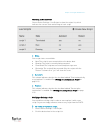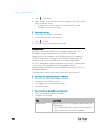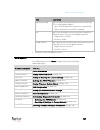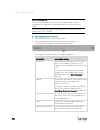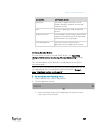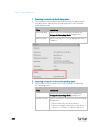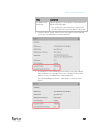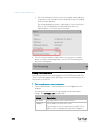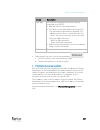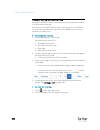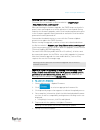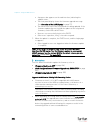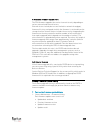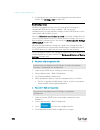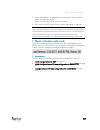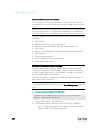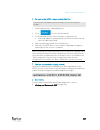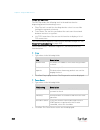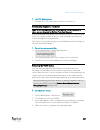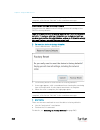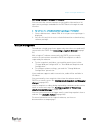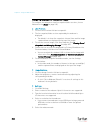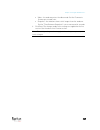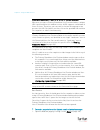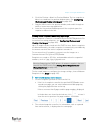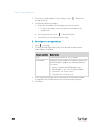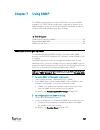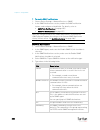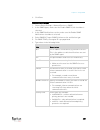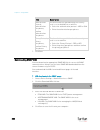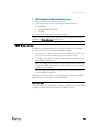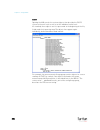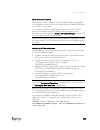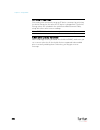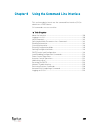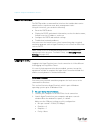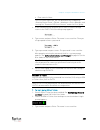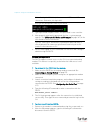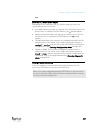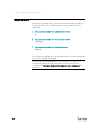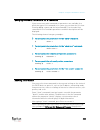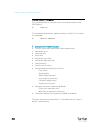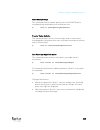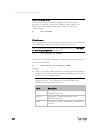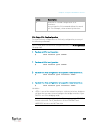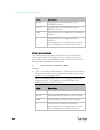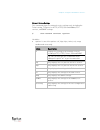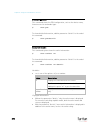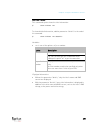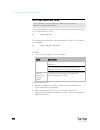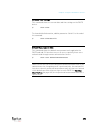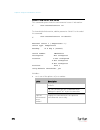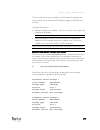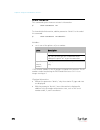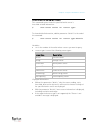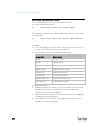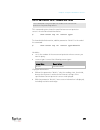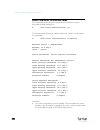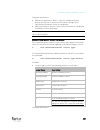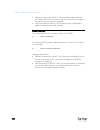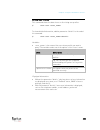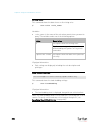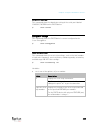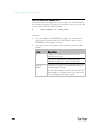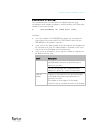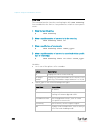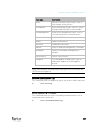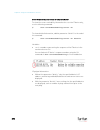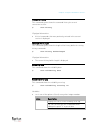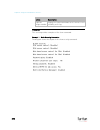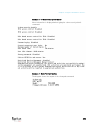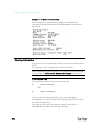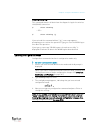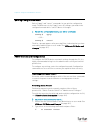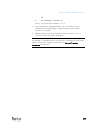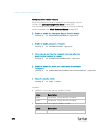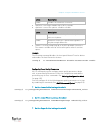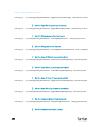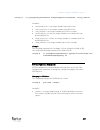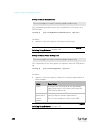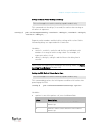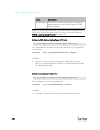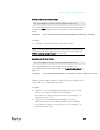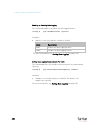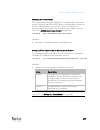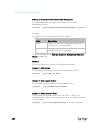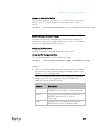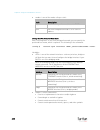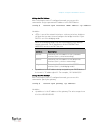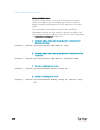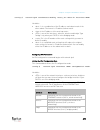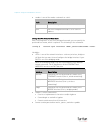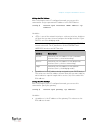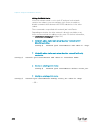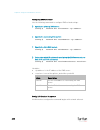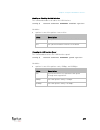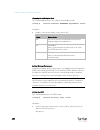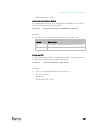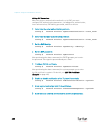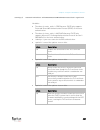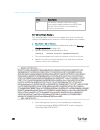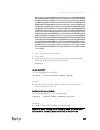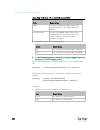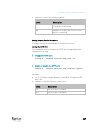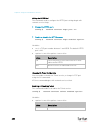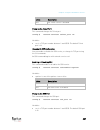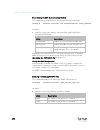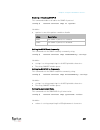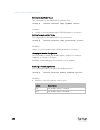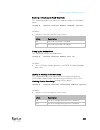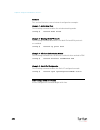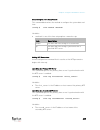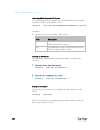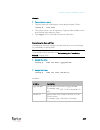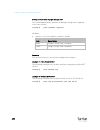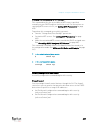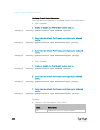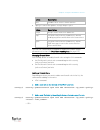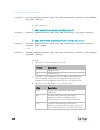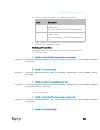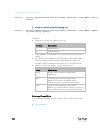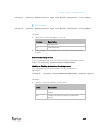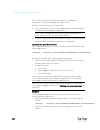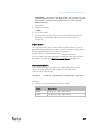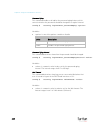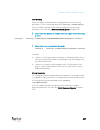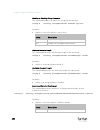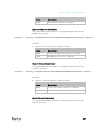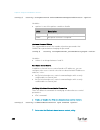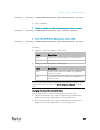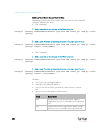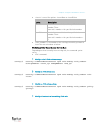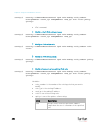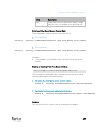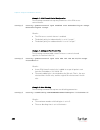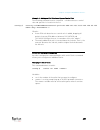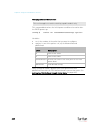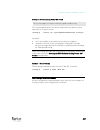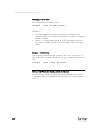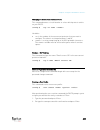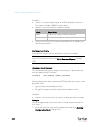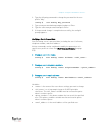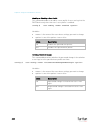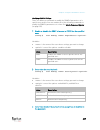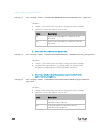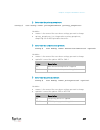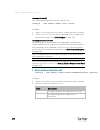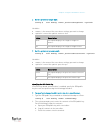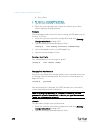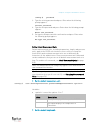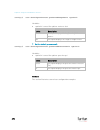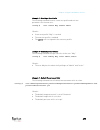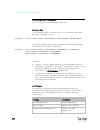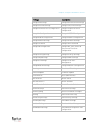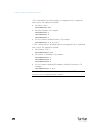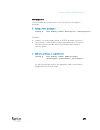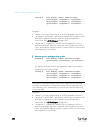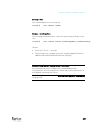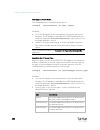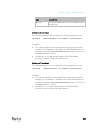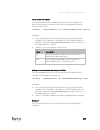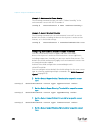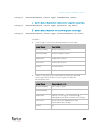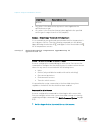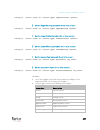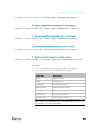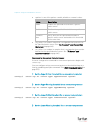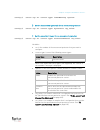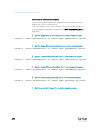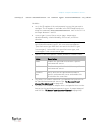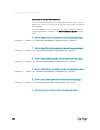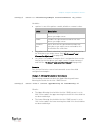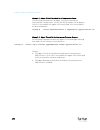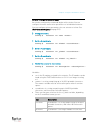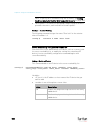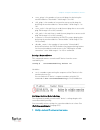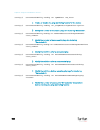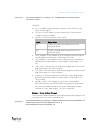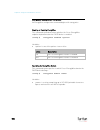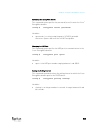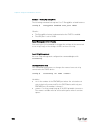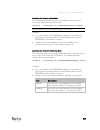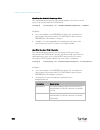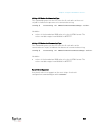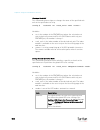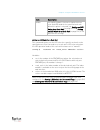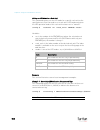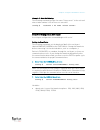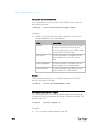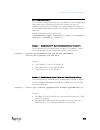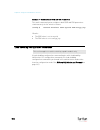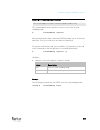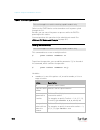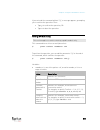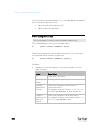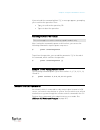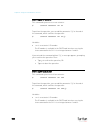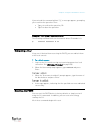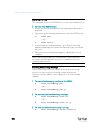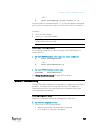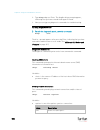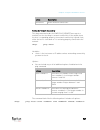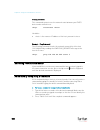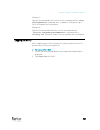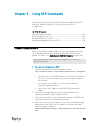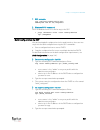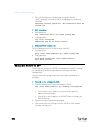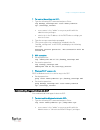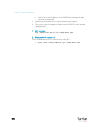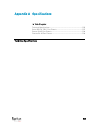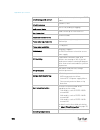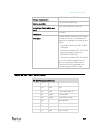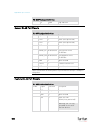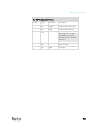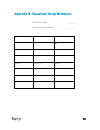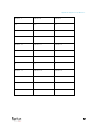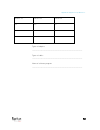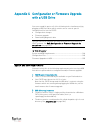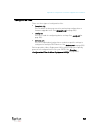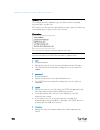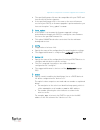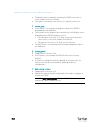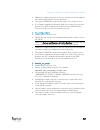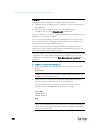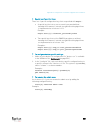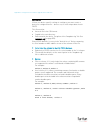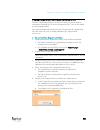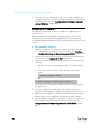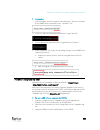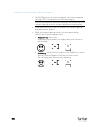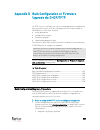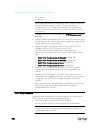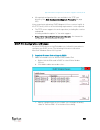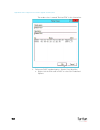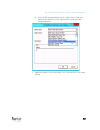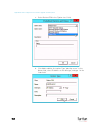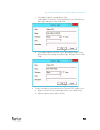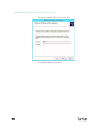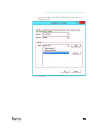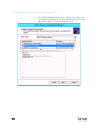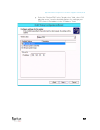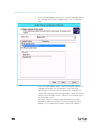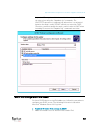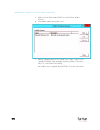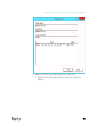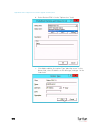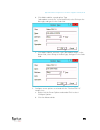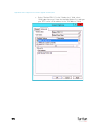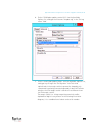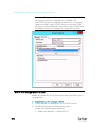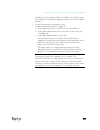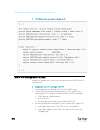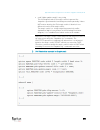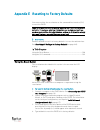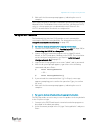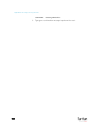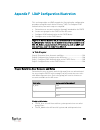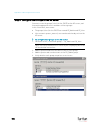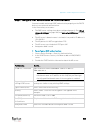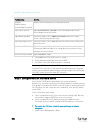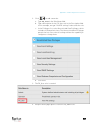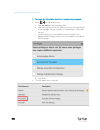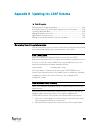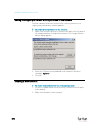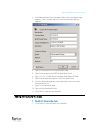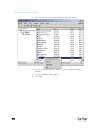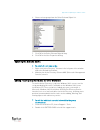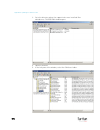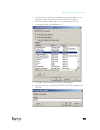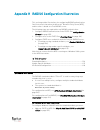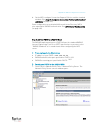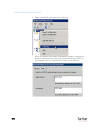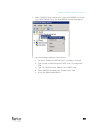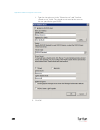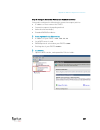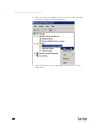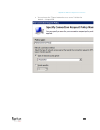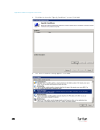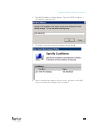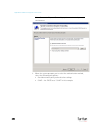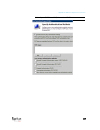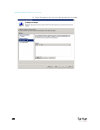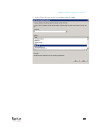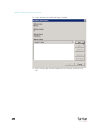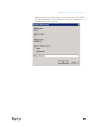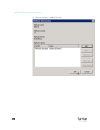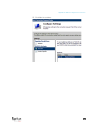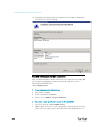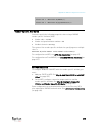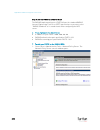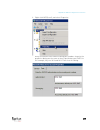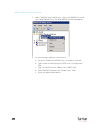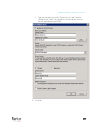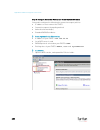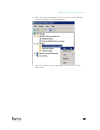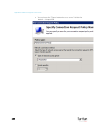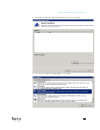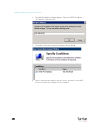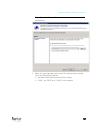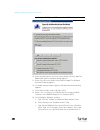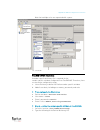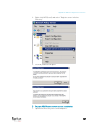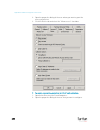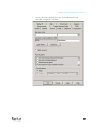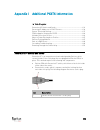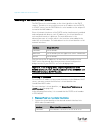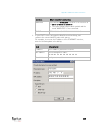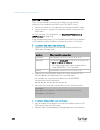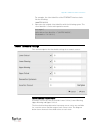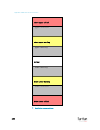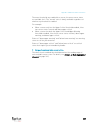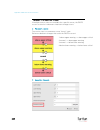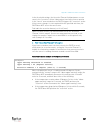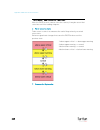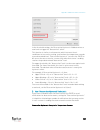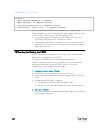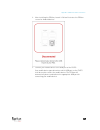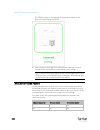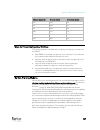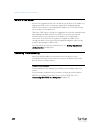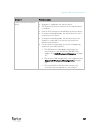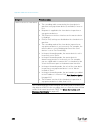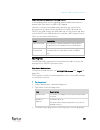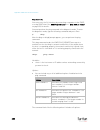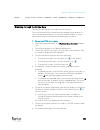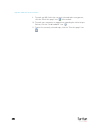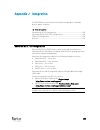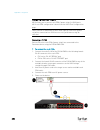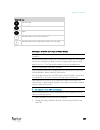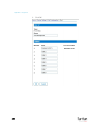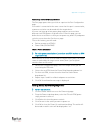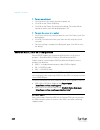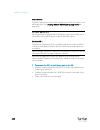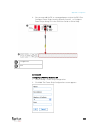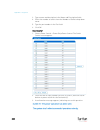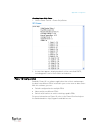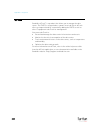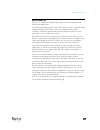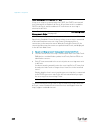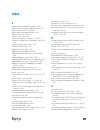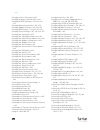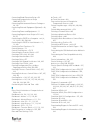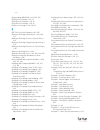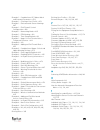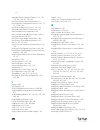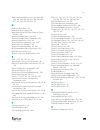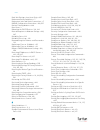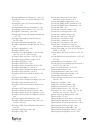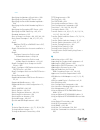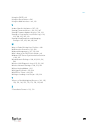- DL manuals
- Raritan
- Switch
- PX3TS
- User Manual
Raritan PX3TS User Manual
Summary of PX3TS
Page 1
Px3ts transfer switch user guide copyright © 2017 raritan, inc. Px3ts-1a-v3.3.10-e march 2017 255-80-0033-00 xerus ™ firmware v3.3.10
Page 2
Warning! Read and understand all sections in this guide before installing or operating this product. Warning! Connect this product to an ac power source whose voltage is within the range specified on the product's nameplate. Operating this product outside the nameplate voltage range may result in el...
Page 3
1. Installation of this product should only be performed by a person who has knowledge and experience with electric power. 2. Make sure the line cord is disconnected from power before physically mounting or moving the location of this product. 3. This product is designed to be used within an electro...
Page 4
This document contains proprietary information that is protected by copyright. All rights reserved. No part of this document may be photocopied, reproduced, or translated into another language without express prior written consent of raritan, inc. © copyright 2017 raritan, inc. All third-party softw...
Page 6
Vii contents safety guidelines ii safety instructions iii what's new in the px3ts user guide xvii chapter 1 introduction 1 product models .................................................................................................................................... 1 px3ts overview ...............
Page 7
Contents viii bulk configuration methods .............................................................................................................. 22 cascading multiple px3ts devices for sharing ethernet connectivity .......................................... 23 cascading guidelines for port fo...
Page 8
Contents ix connection port functions ................................................................................................................ 75 lcd display .........................................................................................................................................
Page 9
Contents x time units .............................................................................................................................. 139 setting thresholds for total active energy or power ......................................................... 139 inlets .............................
Page 10
Contents xi miscellaneous ........................................................................................................................ 324 maintenance ..................................................................................................................................... 325...
Page 11
Contents xii outlet information ................................................................................................................. 370 inlet information .................................................................................................................... 371 overcurrent...
Page 12
Contents xiii role configuration commands ............................................................................................ 476 environmental sensor configuration commands............................................................... 481 configuring environmental sensors' default thresho...
Page 13
Contents xiv retrieving previous commands ...................................................................................................... 528 automatically completing a command .......................................................................................... 528 logging out of cli .....
Page 14
Contents xv firmware upgrade via usb ............................................................................................................. 555 appendix d bulk configuration or firmware upgrade via dhcp/tftp 557 bulk configuration/upgrade procedure ...............................................
Page 15
Contents xvi ad-related configuration ............................................................................................................... 628 appendix i additional px3ts information 632 securelock™ outlets and cords ...........................................................................
Page 16
Xvii the following sections have changed or information has been added to the px3ts user guide based on enhancements and changes to the equipment and/or user documentation. Usb wireless lan adapters (on page 12) connecting the px3ts to a computer (on page 14) initial network configuration via cli (o...
Page 17
Chapter 1: what's new in the px3ts user guide xviii setting lan interface parameters (on page 418) enabling or disabling the lan interface (on page 419) changing the lan interface speed (on page 419) changing the lan duplex mode (on page 420) configuring the cascading mode (on page 425) deleting an ...
Page 18
1 a raritan px3ts transfer switch has two inlets to connect two diverse ac power sources. When the primary, preferred power source fails or the power quality of the preferred source deteriorates to a unacceptable level, the px3ts automatically transfers to the other power source to ensure the stabil...
Page 19
Chapter 1: introduction 2 px3ts overview this section introduces the components shown on the front and rear panels of a px3ts device. Front view all components on the front panel are the same on all px3ts models except that those models rated over 20a (north america) or 16a (international) contain o...
Page 20
Chapter 1: introduction 3 feature port 2. Lcd display and control buttons 3. Transfer switch status indicators, including: power quality indicator lamps inlet configuration indicator lamps active inlet indicator lamps 4. Transfer switch alarm indicators 5. Transfer switch control buttons 6. Overcurr...
Page 21
Chapter 1: introduction 4 usb-a port console port package contents • the px3ts device • bracket pack and screws • quick setup guide • warranty card • two replacement fuses for the inlet transfer switch note: depending on your px3ts' ratings, appropriate fuse types vary. You can order additional fuse...
Page 22
Chapter 1: introduction 5 • the px3ts previously obtained an ip address from the dhcp server, but the lease of this ip address has expired, and the lease cannot be renewed, or no new ip address is available. Link-local addressing: • ipv4 address: factory default is to enable ipv4 only. The link-loca...
Page 23
Chapter 1: introduction 6 preparing the installation site 1. Make sure the installation area is clean and free of extreme temperatures and humidity. See technical specifications (on page 535). 2. Allow sufficient space around the px3ts device for cabling and outlet connections. 3. Review safety inst...
Page 24
7 in this chapter rackmount safety guidelines ...................................................................... 7 mounting a px3ts device ............................................................................. 7 inlet and outlet power connections .............................................
Page 25
Chapter 2: rackmount, inlet and outlet connections 8 2. Adjust slide-rail assemblies to match your rack posts and fasten them to the rack using your own fasteners. 3. Line up the mounting brackets with slide-rails and push this product into rails..
Page 26
Chapter 2: rackmount, inlet and outlet connections 9 4. Fasten front mounting ears to the rack using your own fasteners. To mount a px3ts device which is short: 1. Attach a rackmount bracket to both sides of the px3ts with the provided screws. For a 1u model, the total number and locations of screw ...
Page 27
Chapter 2: rackmount, inlet and outlet connections 10 3. Secure with the provided end cap screws. 4. On a 2u model, repeat the above steps to install another cable-support bar. 5. Fasten the rackmount brackets' ears to the rack using your own fasteners. Inlet and outlet power connections the px3ts c...
Page 28
11 this chapter explains how to install a px3ts device and configure it for network connectivity. In this chapter connecting power and equipment ............................................................. 11 connecting the px3ts to your network .................................................... ...
Page 29
Chapter 3: initial installation and configuration 12 the ethernet port: warning: accidentally plugging an rs-232 rj-45 connector into the ethernet port can cause permanent damages to the ethernet hardware. To make a wireless connection: do one of the following: plug a supported usb wireless lan adap...
Page 30
Chapter 3: initial installation and configuration 13 note: to use the edimax ew-7722und or raritan usb wifi wireless lan adapter to connect to an 802.11n wireless network, the handshake timeout setting must be changed to 500 or greater, or the wireless connection will fail. Supported wireless lan co...
Page 31
Chapter 3: initial installation and configuration 14 web interface: launch the web browser on the computer, and type the link-local ip address or pdu.Local to access the px3ts. See login (on page 100). For ip address retrieval, see ipv4 address (on page 82). Tip: to configure a number of px3ts devic...
Page 32
Chapter 3: initial installation and configuration 15 to use the command line interface (cli) for configuration, establish an rs-232 or usb connection. To use a web browser for configuration, make a network connection to the computer. The px3ts is automatically configured with the following link-loca...
Page 33
Chapter 3: initial installation and configuration 16 installing the usb-to-serial driver (optional) the px3ts can emulate a usb-to-serial converter over a usb connection. A usb-to-serial driver named "dominion px2 serial console" is required for microsoft ® windows ® operating systems. Download the ...
Page 34
Chapter 3: initial installation and configuration 17 note: if the px3ts enters the disaster recovery mode when the usb serial driver is not installed yet, it may be shown as a 'gps camera' in the device manager on the computer connected to it. In linux: no additional drivers are required, but you mu...
Page 35
Chapter 3: initial installation and configuration 18 5. If prompted to change the default password, change or ignore it. To change it, follow onscreen instructions to type your new password. To ignore it, simply press enter. 6. The # prompt appears. 7. Type config and press enter. 8. To configure ne...
Page 36
Chapter 3: initial installation and configuration 19 • static ip configuration: to set use this command static ipv4 or ipv6 address network interface address = static ip address, with a syntax similar to the example below. Example: 192.168.7.9/24 static ipv4 or ipv6 gateway network gateway address> ...
Page 37
Chapter 3: initial installation and configuration 20 to set or enable use this command 802.11n protocol network wireless enableht = true , or false authentication method network wireless authmethod = psk or eap psk network wireless psk = psk string eap outer authentication network wireless eapoutera...
Page 38
Chapter 3: initial installation and configuration 21 the content to be copied from the ca certificate does not include the first line containing "begin certificate" and the final line containing "end certificate." if a certificate is installed, configure the following: whether to use this command ve...
Page 39
Chapter 3: initial installation and configuration 22 to verify network settings: after exiting the above configuration mode and the # prompt re-appears, type this command to verify all network settings. • show network the ip address configured may take seconds to take effect. Bulk configuration meth...
Page 40
Chapter 3: initial installation and configuration 23 cascading multiple px3ts devices for sharing ethernet connectivity you can have multiple px3ts devices share one ethernet connection by cascading them via usb. Warning: to upgrade an existing usb-cascading chain from a version older than 3.3.10, y...
Page 41
Chapter 3: initial installation and configuration 24 cascading guidelines for port forwarding the following guidelines must be obeyed for establishing a cascading chain in the port forwarding mode. • each cascaded device, except for the master device, must have only one upstream device. • each casca...
Page 42
Chapter 3: initial installation and configuration 25 5. Connect the usb-a port of the master device to the usb-b port of an additional px3ts via a usb cable. This additional device is slave 1. 6. Connect slave 1's usb-a port to the usb-b port of an additional px3ts via another usb cable. The second ...
Page 43
Chapter 3: initial installation and configuration 26 number device role master device slave 1 slave 2 slave 3 8. Configure or change the network settings of the master and/or slave devices as needed. Bridging: each cascaded device has its own network settings. For example, some devices can have dhcp...
Page 44
27 more features are available if you connect raritan's or third-party external equipment to your px3ts. In this chapter connecting environmental sensor packages ........................................... 27 before connecting equipment to feature port ......................................... 46 co...
Page 45
Chapter 4: connecting external equipment (optional) 28 dpx sensor packages most dpx sensor packages come with a factory-installed sensor cable, whose sensor connector is rj-12. For the cabling length restrictions, see supported maximum dpx sensor distances (on page 32). Warning: for proper operation...
Page 46
Chapter 4: connecting external equipment (optional) 29 4. If intended, connect one dpx sensor package to the out port of the differential air pressure sensor. It can be any dpx sensor package, such as a dpx-t3h1. The px3ts device raritan differential air pressure sensors one dpx sensor package (opti...
Page 47
Chapter 4: connecting external equipment (optional) 30 c. Connect this adapter's rj-45 connector to the pdu's rj-45 sensor port. 2. Connect dpx sensor packages to any of the four out ports on the hub. This diagram illustrates a configuration with a sensor hub connected. The px3ts device rj-12 to rj-...
Page 48
Chapter 4: connecting external equipment (optional) 31 b. Connect the adapter's rj-45 connector to the rj-45 sensor port on the px3ts. 2. The cable has two rj-12 sensor ports. Connect dpx sensor packages to the cable's sensor ports. 3. Repeat the above steps if there are additional sensor ports on y...
Page 49
Chapter 4: connecting external equipment (optional) 32 supported maximum dpx sensor distances when connecting the following dpx sensor packages to the px3ts, you must follow two restrictions. • dpx-cc2-tr • dpx-t1 • dpx-t3h1 • dpx-af1 • dpx-t1dp1 sensor connection restrictions: • connect a dpx senso...
Page 50
Chapter 4: connecting external equipment (optional) 33 dpx2 sensor packages a dpx2 sensor cable is shipped with a dpx2 sensor package. This cable is made up of one rj-12 connector and one to three head connectors. You have to connect dpx2 sensor packages to the sensor cable. For more information on ...
Page 51
Chapter 4: connecting external equipment (optional) 34 the following procedure illustrates a dpx2 sensor cable with three head connectors. Your sensor cable may have fewer head connectors. Warning: if there are free head connectors between a dpx2 sensor cable's rj-12 connector and the final attached...
Page 52
Chapter 4: connecting external equipment (optional) 35 b. Connect the adapter's rj-45 connector to the rj-45 sensor port of the px3ts. Or you can directly connect the dpx2 sensor package to a dx sensor chain without using any rj-12 to rj-45 adapter. See connecting a dpx2 sensor package to dx (on pag...
Page 53
Chapter 4: connecting external equipment (optional) 36 repeat the same steps to cascade more dpx3 sensor packages. 3. Connect the first dpx3 sensor package to the px3ts by plugging its cable's connector into the rj-45 sensor port of the px3ts. Connecting a dpx2 sensor package to dpx3 you can connect...
Page 54
Chapter 4: connecting external equipment (optional) 37 when connecting a dpx2 sensor package containing one dpx2 sensor: a maximum of eleven dpx3 sensor packages can be cascaded because 12-1=11. Dx sensor packages most dx sensor packages contain terminals for connecting detectors or actuators. For i...
Page 55
Chapter 4: connecting external equipment (optional) 38 numbers components removable rackmount brackets. Connect dx sensor packages to the px3ts: 1. Connect a standard network patch cable (cat5e or higher) to either rj-45 port on a dx sensor package. 2. If you want to cascade dx packages, get an addi...
Page 56
Chapter 4: connecting external equipment (optional) 39 connecting a dpx2 sensor package to dx you can connect only one dpx2 sensor package to the "end" of a dx sensor chain. It is strongly recommended to use an rj-12 to rj-45 adapter for connecting the dpx2 to the final dx in the chain. The maximum ...
Page 57
Chapter 4: connecting external equipment (optional) 40 using an optional dpx3-envhub4 sensor hub a raritan dpx3-envhub4 sensor hub is physically and functionally similar to the dpx-envhub4 sensor hub, which increases the number of sensor ports for the px3ts, except for the following differences: • a...
Page 58
Chapter 4: connecting external equipment (optional) 41 a standard network cable dpx3-envhub4 sensor hub any raritan sensor packages mixing diverse sensor types you can mix dpx, dpx2, dpx3 and dx sensor packages on one px3ts according to the following sensor combinations. In some scenarios, the dpx3-...
Page 59
Chapter 4: connecting external equipment (optional) 42 a dpx2 sensor package a dpx sensor package.
Page 60
Chapter 4: connecting external equipment (optional) 43 • an rj-12 to rj-45 adapter is recommended to connect a dpx or dpx2 sensor package to dpx3-envhub4. • in the following diagrams, the sensor package in "green" can be replaced by a dpx2 sensor package. The sensor package in "blue" can be one dpx2...
Page 61
Chapter 4: connecting external equipment (optional) 44.
Page 62
Chapter 4: connecting external equipment (optional) 45 mix dpx3 and dx in a sensor chain: any dx sensor package in a chain can be replaced by a dpx3 sensor package, or vice versa. The total number of sensor packages in this chain cannot exceed 12. For example, the following diagram shows a sensor ch...
Page 63
Chapter 4: connecting external equipment (optional) 46 before connecting equipment to feature port px3ts models have a cap plugged into the feature port when shipping out of the factory. The cap is intended to protect the port from connecting to inappropriate equipment. Remove this cap when you need...
Page 64
Chapter 4: connecting external equipment (optional) 47 combining regular asset strips each tag port on the regular asset strips corresponds to a rack unit and can be used to locate it devices in a specific rack (or cabinet). For each rack, you can attach asset strips up to 64u long, consisting of on...
Page 65
Chapter 4: connecting external equipment (optional) 48 make sure that the u-shaped sheet metal adjacent to the male din connector is inserted into the rear slot of the master strip. Screw up the u-shaped sheet metal to reinforce the connection. 2. Connect another 8u slave strip to the one being atta...
Page 66
Chapter 4: connecting external equipment (optional) 49 introduction to asset tags you need both asset strips and asset tags for tracking it devices. Asset tags provide an id number for each it device. The asset tags are adhered to an it device at one end and plugged in to an asset strip at the other...
Page 67
Chapter 4: connecting external equipment (optional) 50 connect one end of the cable to the rj-45 connector on the master asset strip. Connect the other end of the cable to the feature port on the px device. The px3ts device supplies power to the connected asset strip assembly. All leds on the asset ...
Page 68
Chapter 4: connecting external equipment (optional) 51 connecting blade extension strips for blade servers, which are contained in a single chassis, you can use a blade extension strip to track individual blade servers. Raritan's blade extension strip functions similar to a raritan asset strip but r...
Page 69
Chapter 4: connecting external equipment (optional) 52 d mylar section with the adhesive tape e tag ports f cable socket(s) for connecting the tag connector cable note: each tag port on the blade extension strip is labeled a number, which is displayed as the slot number in the px3ts device's web int...
Page 70
Chapter 4: connecting external equipment (optional) 53 a. Affix the adhesive part of the asset tag to one side of a blade server through the tag's tape. B. Plug the tag connector of the asset tag into a tag port on the blade extension strip. 4. Repeat the above step until all blade servers in the ch...
Page 71
Chapter 4: connecting external equipment (optional) 54 connecting composite asset strips (ams-mx-z) a composite asset strip is named ams-mx-z, where x is a number, such as ams-m2-z or ams-m3-z. It is a type of asset strip that functions the same as regular master asset strips except for the followin...
Page 72
Chapter 4: connecting external equipment (optional) 55 b. Connect one end of the network cable to the rj-45 connector labeled "output" on the previous composite asset strip. C. Connect the other end of the cable to the rj-45 connector labeled "input" on the subsequent composite asset strip. D. Repea...
Page 73
Chapter 4: connecting external equipment (optional) 56 raritan devices maximum strips per chain bcm1 (not bcm2 series) emx2-888, px3 pdus, px3ts transfer switches pmc (bcm2 series) up to 6 composite asset strips are supported. Important: different types of composite asset strips can be mixed in a ch...
Page 74
Chapter 4: connecting external equipment (optional) 57 connecting a gsm modem the following cinterion ® gsm modems can be connected to the px3ts in order to send sms messages containing event information. • mc52it • mc55it • ehs6 see available actions (on page 280) for more information on sms messag...
Page 75
Chapter 4: connecting external equipment (optional) 58 you need to enable the modem dial-in support to take advantage of this feature, see configuring the serial port (on page 317). Connecting an external beeper the px3ts supports the use of an external beeper for audio alarms. External beepers that...
Page 76
59 in this chapter power transfer ........................................................................................... 60 transfer switch indicator lamps ............................................................... 66 alarm indicator lamps .....................................................
Page 77
Chapter 5: using the px3ts 60 power transfer the px3ts has two inlets: inlet 1 and inlet 2. These inlets are to connect to diverse power sources. One inlet is configured as the primary (preferred), and the other is configured as the standby (alternate). The factory default preferred power source is ...
Page 78
Chapter 5: using the px3ts 61 automatic transfer power is automatically transferred from the preferred inlet to the alternate because: • the preferred inlet's power fails, or • the preferred inlet's power quality (voltage or frequency) enters the critical level. Power quality is indicated through th...
Page 79
Chapter 5: using the px3ts 62 preferred inlet states alternate inlet states power normal (green lamp) power warning (orange lamp) power critical (red lamp) phase sync alarm overload switch open fault switch short fault mov fault fuse alarm 12v smps fault power critical (red lamp) power warning (oran...
Page 80
Chapter 5: using the px3ts 63 automatic retransfer when the preferred inlet's power quality restores to the normal level, an automatic retransfer from the alternate back to the preferred inlet occurs. The automatic retransfer is not performed if: • automatic retransfer is disabled. • inlets are out ...
Page 81
Chapter 5: using the px3ts 64 tip: to remotely perform manual transfer using the web interface, see transfer switch (on page 120). To transfer using the cli, see performing manual transfer (on page 396). A manual transfer using the front panel button is prevented if: • manual transfer button has bee...
Page 82
Chapter 5: using the px3ts 65 manual transfer scenarios manual transfer is prevented in specific scenarios. The following table indicates when a manual transfer can or cannot be performed. Certain scenarios require pressing the front panel alarm override button in addition to the manual transfer but...
Page 83
Chapter 5: using the px3ts 66 manual transfer when an alarm is present manual transfer is prevented when the px3ts enters an alarm state, such as the phase sync alarm. In certain scenarios, you still can force the px3ts to perform a manual transfer by holding the alarm override button while pressing...
Page 84
Chapter 5: using the px3ts 67 these lamps are divided into 3 sections to indicate the inlet power status or configuration. Section lamp type function a power quality inlet power quality is shown using a tricolor led. For details, see power quality indicator lamps (on page 68). B inlet configuration ...
Page 85
Chapter 5: using the px3ts 68 power quality indicator lamps the px3ts monitors ac voltage and frequency of both inlets and rates the power quality into 3 categories. When the power quality of any inlet changes, the corresponding power quality lamp, which is a tricolor led, changes its colors. Qualit...
Page 86
Chapter 5: using the px3ts 69 inlet configuration indicator lamps a green led indicates which inlet is preferred. The default is inlet 1. A "preferred" inlet is the power source that you prefer using for powering the px3ts as long as this inlet's power is available and power quality is good. The oth...
Page 87
Chapter 5: using the px3ts 70 alarm indicator lamps the px3ts provides five alarm indicator lamps, which are lit to alert you when the px3ts detects unusual or abnormal transfer switch conditions. Indicator lamps meaning when the lamp is on manual disabled the front panel manual transfer button is d...
Page 88
Chapter 5: using the px3ts 71 indicator lamps meaning when the lamp is on internal failure internal hardware failure. The internal failure can be any of the following, which is indicated on the web interface's transfer switch management. • inlet transfer switch open/short fault • mov surge protector...
Page 89
Chapter 5: using the px3ts 72 button description lamp test turns on all transfer switch indicator lamps. Power quality leds turn orange. See testing indicator lamps (on page 72). Manual transfer transfers power to the other inlet. Newly-activated inlet becomes the preferred inlet. See manual transfe...
Page 90
Chapter 5: using the px3ts 73 short circuit detection a short circuit in the load results in a power failure on the active inlet. The px3ts monitors load current and does not perform an automatic power transfer if power fails because of an overload. Instead, the px3ts activates the overload alarm an...
Page 91
Chapter 5: using the px3ts 74 led state outlet status what it means red on and live live power. The outlet is on and power is available. Red flashing on and live the current flowing through the outlet is greater than the upper warning (non-critical) threshold. Green off and live the outlet is turned...
Page 92
Chapter 5: using the px3ts 75 connection port functions a px3ts model has 8 connection ports on the front and back panels respectively. Front panel console port is functionally identical to back panel console port, and front panel usb-a port is functionally identical to back panel usb-a port. Front ...
Page 93
Chapter 5: using the px3ts 76 port used for... Usb-a this is a "host" port, which is powered, per usb 2.0 specifications. • connecting a usb device, such as a logitech ® webcam or wireless lan adapter. • cascading the px3ts devices for sharing a network connection. Feature connection to one of the f...
Page 94
Chapter 5: using the px3ts 77 lcd display a px3ts series model uses an lcd display to show the device's data. The following diagram shows the lcd display panel on a 1u model. The lcd display can show the reading or status of different components on the px3ts, or this device's mac address and ip addr...
Page 95
Chapter 5: using the px3ts 78 section information shown two types of information may be displayed: • the "alarm" status of the selected target. • the selected inlet line number if your px3ts is a 3-phase model. The measurement unit of the displayed data, such as % or . This section indicates: • the ...
Page 96
Chapter 5: using the px3ts 79 operating the character lcd display after powering on or resetting this product, the lcd display panel shows the current reading of inlet 1 or outlet 1 by default before you select a different target. The default target varies according your model: • px3ts-1000 series: ...
Page 97
Chapter 5: using the px3ts 80 4. Press the func button to switch between voltage, active power and current readings of the selected target. A is displayed for the current reading. A means amp. V is displayed for the voltage reading. V means volt. W is displayed for the power reading. W means watt. I...
Page 98
Chapter 5: using the px3ts 81 2. In the outlet mode, press the up or down button until the desired outlet's number is displayed at the top of the lcd display. 3. Press the func button to switch between voltage, active power and current readings of the selected target. A is displayed for the current ...
Page 99
Chapter 5: using the px3ts 82 section example information the word "master" indicates the px3ts is the master device in a cascading configuration. For a slave device, it shows "slave" instead. Note: as of release 3.3.10, the "master/slave" information is no longer available in the bridging mode, but...
Page 100
Chapter 5: using the px3ts 83 section example information "d" means the lcd display has entered the device mode. The lcd display is showing 192, which is one of the four ip address octets. It will cycle through four octets. "i4" indicates that the ip address shown on the lcd display is an ipv4 addre...
Page 101
Chapter 5: using the px3ts 84 mac address this product's mac address is retrievable by operating the lcd display. Below illustrates the mac address information. Section example information "d" means the lcd display has entered the device mode. "m" indicates that the displayed information is the mac ...
Page 102
Chapter 5: using the px3ts 85 environmental sensor information the environmental sensor mode is displayed as "sensor" on the lcd display. Basic information about a specific environmental sensor is available, including the sensor's reading or state, x, y, z coordinates and its serial number. Below il...
Page 103
Chapter 5: using the px3ts 86 measurement units sensor types % a relative humidity sensor a temperature sensor m/s an air flow sensor pa an air pressure sensor no measurement units for an "absolute" humidity sensor, the measurement unit is g/m 3 , which cannot be displayed on the lcd. Available stat...
Page 104
Chapter 5: using the px3ts 87 note that if the dpx3-envhub4 sensor hub is used to connect the dpx2, dpx3 or dx sensors, the chain position information (c:x) is displayed twice - the first one indicates the sensor hub's chain position, which is always c:1 , and the second one indicates the sensor's c...
Page 105
Chapter 5: using the px3ts 88 when outlet 1 has been powered on, the word 'on' is displayed as shown below. When outlet 1 has been powered off, the word "off" is displayed instead. 2. Press the up or down button to select the desired outlet. The selected outlet's number is displayed at the top of th...
Page 106
Chapter 5: using the px3ts 89 5. Press the same button as step 4 again to confirm the operation. Note: if you press a different button in this step, for example, pressed the down button in step 4 but the up button in step 5, the outlet switching operation is not confirmed and the lcd display will re...
Page 107
Chapter 5: using the px3ts 90 section example information the word "master" indicates the px3ts is the master device in a cascading configuration. For a slave device, it shows "slave" instead. Note: as of release 3.3.10, the "master/slave" information is no longer available in the bridging mode, but...
Page 108
Chapter 5: using the px3ts 91 usb-cascaded device's position note: as of release 3.3.10, the following cascading information is no longer available in the bridging mode, but remains available in the port forwarding mode. A cascaded device's position is available by operating the lcd display. Below i...
Page 109
Chapter 5: using the px3ts 92 number device position 3 slave 3 4 slave 4 5 slave 5 6 slave 6 7 slave 7 as of release 3.3.10, the port forwarding mode supports up to 15 slave devices so the numbers 8 to 15 may be shown in this mode. Reset buttons the px3ts front panel has two reset buttons, which are...
Page 110
Chapter 5: using the px3ts 93 "reset 2" button near the alarm indicator lamps: pressing this button resets the inlet transfer switch and all inlet power indicator lamps without interrupting the operation of the connected equipment. Fuses for the inlet transfer switch px3ts models always contain two ...
Page 111
Chapter 5: using the px3ts 94 replacing a fuse on 1u models this section introduces how to replace a fuse on a 1u model. To order replacement fuses from raritan, see technical specifications (on page 535) for correct fuse types. Replacing a "blown" fuse can be performed while both inlets remain conn...
Page 112
Chapter 5: using the px3ts 95 6. Separate the fuse from the holder. 7. Insert a new fuse into the holder. Make sure the new fuse is identical to the original one. 8. Install back the fuse holder to the px3ts and turn it clockwise until it is tightened properly. 9. Reconnect the inlet with the fuse r...
Page 113
Chapter 5: using the px3ts 96 4. This step is recommended but not required -- disconnect the inlet with the bad fuse from power. 5. Locate the bad fuse's holder on the rear panel. 6. Open the fuse cover. 7. Remove the fuse inside the holder and re-install a new one. Make sure the new fuse is identic...
Page 114
Chapter 5: using the px3ts 97 overcurrent protectors for outlets px3ts models rated over 20a (north american) or 16a (international) contain overcurrent protectors for outlets, which are usually branch circuit breakers. These circuit breakers automatically trip (disconnect power) when the current fl...
Page 115
Chapter 5: using the px3ts 98 3. Press the on button until it is completely down. Beeper the px3ts includes an internal beeper to issue an audible alarm for an overcurrent protector which is open. An overcurrent protector can be a fuse or a circuit breaker on the px3ts. • the beeper sounds an alarm ...
Page 116
99 this chapter explains how to use the web interface to administer a px3ts. In this chapter supported web browsers ........................................................................... 99 login, logout and password change ...................................................... 100 web interfac...
Page 117
Chapter 6: using the web interface 100 login, logout and password change the first time you log in to the px3ts, use the factory default "admin" user credentials. For details, see the quick setup guide accompanying the product. After login, you can create user accounts for other users. See creating ...
Page 118
Chapter 6: using the web interface 101 to select the agreement checkbox using the keyboard, first press tab to go to the checkbox and then enter. Note: to configure the security agreement, see enabling the restricted service agreement (on page 257). 5. Click login or press enter. The px3ts web inter...
Page 119
Chapter 6: using the web interface 102 remembering user names and passwords the px3ts supports the password manager of common web browsers, including: • microsoft internet explorer ® • mozilla firefox ® • google chrome ® you can save the login name and password when these browsers ask whether to rem...
Page 120
Chapter 6: using the web interface 103 4. To return to the main menu and the dashboard page, click on the top-left corner. Number web interface element menu (on page 105) data/setup page of the selected menu item left side: - px3ts device name note: to customize the device name, see pdu (on page 130...
Page 121
Chapter 6: using the web interface 104 number web interface element - your login name, which you can click to view your user account settings - logout button from top to bottom -- your px3ts model current firmware version online documentation: link to the px3ts online help. - see browsing through th...
Page 122
Chapter 6: using the web interface 105 menu depending on your model and hardware configuration, your px3ts may show all or some menu items shown below. Menu information shown dashboard summary of the px3ts status, including a list of alerted sensors and alarms, if any. See dashboard (on page 109)..
Page 123
Chapter 6: using the web interface 106 menu information shown pdu device data and settings, such as the device name and mac address. See pdu (on page 130). Inlets inlet status and settings, such as inlet thresholds. See inlet (see " inlets " on page 140). Outlets outlet status, settings and outlet c...
Page 124
Chapter 6: using the web interface 107 menu information shown maintenance device information and maintenance commands, such as firmware upgrade, device backup and reset. See maintenance (on page 325). If a menu item contains the submenu, the submenu is shown after clicking that item. To return to th...
Page 125
Chapter 6: using the web interface 108 sorting a list if any list displays this arrow in one of its column headers, you are allowed to resort the list by clicking any column header. The list will be resorted in the ascending or descending order based on the selected column. Example: 1. By default, t...
Page 126
Chapter 6: using the web interface 109 dashboard the dashboard page contains five to six sections, based on the model you purchased..
Page 127
Chapter 6: using the web interface 110 number section information shown transfer switch status of the inlet transfer switch. See dashboard - transfer switch (on page 111). Inlet 1/2 overview of both inlets' power data. See dashboard - inlet 1/2 (on page 112). Alerted sensors when no sensors enter th...
Page 128
Chapter 6: using the web interface 111 dashboard - transfer switch link to the transfer switch page: to view more information or configure the transfer switch, click its section's title 'transfer switch' to go to that page. See transfer switch (on page 120). Generic power data of the transfer switch...
Page 129
Chapter 6: using the web interface 112 dashboard - inlet 1/2 states of inlet 1 and inlet 2, including fuse states, preferred inlet and active inlet, are all available on the dashboard page. Link to the inlet 1/2 pages: to view more information or configure the inlet(s), click each inlet's section's ...
Page 130
Chapter 6: using the web interface 113 tip: to manually perform the power transfer, go to transfer switch (on page 120). Generic inlet power data: each inlet's power data includes: • rms voltage (v) • line frequency (hz) • power quality • fuse status • mov status • 12v supply status for detailed inf...
Page 131
Chapter 6: using the web interface 114 • 1 warned: 1 'numeric' sensor enters the warning state. List of alerted sensors: two icons are used to indicate various sensor states. Icons sensor states for numeric sensors: above upper warning below lower warning for numeric sensors: above upper critical be...
Page 132
Chapter 6: using the web interface 115 dashboard - inlet history the power waveform for the inlet helps you observe whether there were abnormal events within the past tens of minutes. The default is to show the inlet's active power data. You can have it show the waveform of other inlet power data. S...
Page 133
Chapter 6: using the web interface 116 to show the waveform of both inlets or the other inlet: the default is to show the power waveform of inlet 1. You can have it show the other inlet's or both inlets' waveforms by selecting the checkbox(es) of the desired inlet(s). When multiple inlets are displa...
Page 134
Chapter 6: using the web interface 117 dashboard - alarms if configuring any event rules which require users to take the acknowledgment action, the alarms section will list any event which no one acknowledges yet since event occurrence. Note: for information on event rules, see event rules and actio...
Page 135
Chapter 6: using the web interface 118 field description more alerts this field appears only when there are more than one type of events triggering this alert. If there are other types of events (that is, other reasons) triggering the same alert, the total number of additional reasons is displayed. ...
Page 136
Chapter 6: using the web interface 119 each ocp's power data: ocp data from top to bottom includes: • rms current (a) • a bar showing ocp current levels • ocp status -- open or closed • associated line pair, and the ocp current rating (a) the rms current bars automatically change colors to indicate ...
Page 137
Chapter 6: using the web interface 120 transfer switch on the transfer switch page, you can: • view the transfer switch status, and the history of last several transfers, such as the transfer log. • change power transfer settings. • determine the power quality thresholds of voltage and frequency. • ...
Page 138
Chapter 6: using the web interface 121 • indicate which one is the 'preferred' inlet for detailed information, see transfer switch and inlet status (on page 126). The same information is also available on the dashboard page. See dashboard - transfer switch (on page 111) and dashboard - inlet 1/2 (on...
Page 139
Chapter 6: using the web interface 122 3. Verify both the "active" and "preferred" icons are transferred to the other inlet, indicating that inlet becomes the active and preferred inlet now. Icon description preferred indicates which one is the preferred inlet. Indicates which inlet is the first pri...
Page 140
Chapter 6: using the web interface 123 to configure power quality settings: 1. Click edit power quality parameters. 2. Configure the power quality thresholds of both inlets. For details, see power quality settings (on page 129). Note: any changes made to power quality thresholds will change the volt...
Page 141
Chapter 6: using the web interface 124 type a new value in the accompanying text box. 4. For concepts of thresholds, deassertion hysteresis and assertion timeout, see sensor threshold settings (on page 637). To view the waveform of last transfer: the waveform diagram shows the waveform of the last p...
Page 142
Chapter 6: using the web interface 125 to view the transfer log: the transfer log lists the last 10 power transfer events only - automatic or manual. To view the waveform or additional details of any transfer event, click that event in the log. Tip: to view more transfer events, go to the event log....
Page 143
Chapter 6: using the web interface 126 transfer switch and inlet status on the transfer switch page, a normal state's text color is black, a warning state's is yellow, and a critical state's is red. Status of the transfer switch: one or some of the following messages are displayed for indicating the...
Page 144
Chapter 6: using the web interface 127 status of inlet sensors related to transfer switch: data description preferred indicates which inlet is the first priority to power outlets in the normal state. Active indicates which inlet is powering outlets. If the "active" icon is not shown on any inlet, ne...
Page 145
Chapter 6: using the web interface 128 power transfer settings the following are the factory default transfer settings: • the front panel manual transfer button is enabled. • automatic retransfer is enabled. • wait time prior to performing automatic retransfer is set to 15 seconds. • perform automat...
Page 146
Chapter 6: using the web interface 129 power quality settings inlet power quality state (normal/warning/critical) is derived from the inlet's voltage and frequency quality - whichever is lower. If voltage or frequency is critical, power quality is critical. If either is warning, quality is warning. ...
Page 147
Chapter 6: using the web interface 130 note: any changes made to power quality thresholds will change the voltage and frequency threshold values of both inlets. See individual inlet pages (on page 141). Example: if you set the voltage's lower critical to 70v and lower warning to 80v, inlet 1's power...
Page 148
Chapter 6: using the web interface 131 click to select an option. Select or deselect the checkbox. Adjust the numeric values. For time-related fields, if option selection using is not preferred, the value must include a time unit, such as '50 s'. See time units (on page 139). In the following table,...
Page 149
Chapter 6: using the web interface 132 field function note *power off period during power cycle determines the power-off period after the outlet is switched off during a power cycle. Range: 1 second to 1 hour power cycling the outlet(s) turns the outlet(s) off and then back on. You can override this...
Page 150
Chapter 6: using the web interface 133 to reset all active energy counters: an active energy reading is a value of total accumulated energy, which is never reset, even if the power fails or the px3ts is reset. However, you can manually reset this reading to restart the energy accumulation process. O...
Page 151
Chapter 6: using the web interface 134 to view waveform of active power: you can check whether there were abnormal events through the device's active power waveform. To configure the thresholds of total active energy and power: click the "thresholds" section if you want to configure thresholds for t...
Page 152
Chapter 6: using the web interface 135 states description active the beeper is turned on. "activation reason" is displayed, indicating why the beeper sounds an alarm. For example, if the beeper is turned on because of a specific event rule "xxx," the activation reason looks like: event action trigge...
Page 153
Chapter 6: using the web interface 136 px3ts latching relay behavior px3ts incorporates latching relays in models with outlet switching. Unlike non-latching relays, latching relays do not require power to keep their contacts closed. Px3ts outlet switching can be configured to operate as a true latch...
Page 154
Chapter 6: using the web interface 137 if you are configuring an individual outlet on individual outlet pages (on page 152), there is one more outlet state option. Additional option function pdu defined (xxx) follows the global outlet state setting, which is set on pdu (on page 130). The value xxx i...
Page 155
Chapter 6: using the web interface 138 z coordinate format you can use either the number of rack units or a descriptive text to describe the vertical locations (z coordinates) of environmental sensors and actuators, which are configured on the individual sensor/actuator pages (on page 177). The z co...
Page 156
Chapter 6: using the web interface 139 time units if you choose to type a new value in the time-related fields, such as the inrush guard delay field, you must add a time unit after the numeric value. For example, you can type '15 s' for 15 seconds. Note that different fields have different range of ...
Page 157
Chapter 6: using the web interface 140 3. Click the desired sensor (required), and then click edit thresholds. 4. Make changes as needed. To enable any threshold, select the corresponding checkbox. Type a new value in the accompanying text box. For concepts of thresholds, deassertion hysteresis and ...
Page 158
Chapter 6: using the web interface 141 2. Now you can configure the selected inlet, such as enabling thresholds or resetting its energy. See individual inlet pages (on page 141). Individual inlet pages you can view all inlet information, configure inlet-related settings, or reset the inlet active en...
Page 159
Chapter 6: using the web interface 142 • inlet's power waveform, which is the same as dashboard - inlet history (on page 115) to customize the inlet's name: 1. Click edit settings. 2. Type a name for the inlet. For example, you can name it to identify the power source. 3. Click save. The inlet's cus...
Page 160
Chapter 6: using the web interface 143 after disabling any inlet, the following information or features associated with the disabled one are no longer available: • sensor readings, states, warnings, alarms or event notifications associated with the disabled inlet. • sensor readings, states, warnings...
Page 161
Chapter 6: using the web interface 144 2. Click the desired sensor (required), and then click edit thresholds. 3. Make changes as needed. To enable any threshold, select the corresponding checkbox. Type a new value in the accompanying text box. For concepts of thresholds, deassertion hysteresis and ...
Page 162
Chapter 6: using the web interface 145 • perform actions on all or multiple outlets simultaneously by using the setup/power-control icons on the top-right corner. Note that only outlet-switching capable models show the power-control buttons, and you must have the switch outlet permission for perform...
Page 163
Chapter 6: using the web interface 146 2. Select those you want to show, and deselect those you want to hide. See available data of the outlets overview page (on page 148). To configure global outlet settings or perform the load-shedding command: 1. Click to show a list of commands. 2. Select the de...
Page 164
Chapter 6: using the web interface 147 button/command action power on. Power off. Power cycle. Power cycling the outlet(s) turns the outlet(s) off and then back on. > reset active energy resets active energy readings of selected outlets. Only users with the "admin" role assigned can reset active ene...
Page 165
Chapter 6: using the web interface 148 available data of the outlets overview page all or some of the following outlet data is displayed on the outlets overview page based on your model and selection. To show or hide specific data, click . See outlets (on page 144). • outlet status, which is marked ...
Page 166
Chapter 6: using the web interface 149 bulk configuration for outlet thresholds outlet thresholds, if enabled, help you identify whether any outlet enters the warning or critical level. See yellow- or red-highlighted sensors (on page 169). In addition, you can have the px3ts automatically generate a...
Page 167
Chapter 6: using the web interface 150 3. Click the arrow buttons to change the outlet positions. Button function top up down bottom restores to the default sequence next time when power cycling the px3ts, it will turn on all outlets based on the new outlet order. The new order also applies when per...
Page 168
Chapter 6: using the web interface 151 4. Click save. Tip: you can also set up non-critical outlet setting by configuring outlets one by one. See individual outlet pages (on page 152). Load shedding mode when a ups supplying power to the px3ts switches into battery backup operation, it may be desira...
Page 169
Chapter 6: using the web interface 152 the message "load shedding active" appears next to the 'outlets' title. Tip: to make the non critical column appear on the outlets page. See outlets (on page 144) or available data of the outlets overview page (on page 148). To exit from the load shedding mode:...
Page 170
Chapter 6: using the web interface 153 the individual outlet's page shows this outlet's detailed information. See detailed information on outlet pages (on page 157). In addition, you can perform the following operations on this outlet page. Note that only outlet-switching capable models show the pow...
Page 171
Chapter 6: using the web interface 154 tip: to switch an outlet using the front panel display, see outlet switching (on page 87). To configure this outlet: 1. Click edit settings. 2. Configure available fields. Note that the fields marked with * are only available on outlet-switching capable models....
Page 172
Chapter 6: using the web interface 155 4. The outlet's custom name, if available, is displayed in the outlets list, following by its label in parentheses. To reset this outlet's active energy reading: only users with the "admin" role assigned can reset active energy readings. 1. Click . 2. Click res...
Page 173
Chapter 6: using the web interface 156 to configure this outlet's threshold settings: note that the threshold values set for an individual outlet will override the bulk threshold values stored on that outlet. See bulk configuration for outlet thresholds (on page 149). 1. If the outlet's threshold da...
Page 174
Chapter 6: using the web interface 157 other operations: • you can go to another outlet's data/setup page by clicking the outlet selector on the top-left corner. Detailed information on outlet pages each outlet's data page has the details section for showing general outlet information and sensors se...
Page 175
Chapter 6: using the web interface 158 field description overcurrent protector this information is available only when your px3ts has overcurrent protectors. Overcurrent protector associated with this outlet sensors section: • rms current (a) • rms voltage (v) • active power (w) • active energy (wh)...
Page 176
Chapter 6: using the web interface 159 ocps this page is available only when your px3ts has overcurrent protectors, such as circuit breakers. Note that the overcurrent protectors section shows information of the circuit breakers for protecting outlets, not the fuses for protecting the inlet transfer...
Page 177
Chapter 6: using the web interface 160 status bar colors normal above upper warning above upper critical note: the "below lower warning" and "below lower critical" states also show yellow and red colors respectively. However, it is not meaningful to enable these two thresholds for current levels. • ...
Page 178
Chapter 6: using the web interface 161 individual ocp pages an ocp's data/setup page is opened after clicking any ocp's name on the ocps or dashboard page. See ocps (on page 159) or dashboard (on page 109). General ocp information: field description label this ocp's physical number status open or cl...
Page 179
Chapter 6: using the web interface 162 to view this ocp's power waveform: this ocp's rms current data in waveform is shown in the overcurrent protector history section. To configure this ocp's threshold settings: 1. Click the thresholds title bar at the bottom of the page to display the threshold da...
Page 180
Chapter 6: using the web interface 163 tip: to configure thresholds for multiple ocps at a time, see ocps (on page 159). Other operations: • you can go to another ocp's data/setup page by clicking the ocp selector on the top-left corner. • you can go to the associated inlet's data page by clicking t...
Page 181
Chapter 6: using the web interface 164 peripherals if there are raritan environmental sensor packages connected to the px3ts, they are listed on the peripherals page. See connecting environmental sensor packages (on page 27). An environmental sensor package comprises one or some of the following sen...
Page 182
Chapter 6: using the web interface 165 • go to an individual sensor's or actuator's data/setup page by clicking its name. If wanted, you can resort the list by clicking the desired column header. See sorting a list (on page 108). Sensor/actuator overview on this page: if any sensor enters the alarme...
Page 183
Chapter 6: using the web interface 166 column description serial number this is the serial number printed on the sensor package's label. It helps to identify your raritan sensors/actuators. See finding the sensor's serial number (on page 173). Position the data indicates where this sensor or actuato...
Page 184
Chapter 6: using the web interface 167 the management action triggers a "manage peripheral device" dialog. Simply click manage if you are managing multiple sensors/actuators. If you are managing only one sensor/actuator, you can choose to assign an id number by selecting "manually select a sensor nu...
Page 185
Chapter 6: using the web interface 168 2. Click the desired sensor type (required), and then click edit thresholds. 3. Make changes as needed. To enable any threshold, select the corresponding checkbox. Type a new value in the accompanying text box. For concepts of thresholds, deassertion hysteresis...
Page 186
Chapter 6: using the web interface 169 yellow- or red-highlighted sensors the px3ts highlights those sensors that enter the abnormal state with a yellow or red color. Note that numeric sensors can change colors only after you have enabled their thresholds. Tip: when an actuator is turned on, it is a...
Page 187
Chapter 6: using the web interface 170 sensor status color states shown in the interface description alarmed alarmed state sensors enter the abnormal state. Ocp alarm open circuit breaker trips. -- or -- fuse blown. If you have connected a schroff ® lhx/shx heat exchanger, when any sensor implemente...
Page 188
Chapter 6: using the web interface 171 • they show one of the managed states. See sensor/actuator states (on page 171). • for managed 'numeric' sensors, their readings are retrieved and displayed. If any numeric sensor is disconnected or its reading cannot be retrieved, it shows "unavailable" for it...
Page 189
Chapter 6: using the web interface 172 state description alarmed the state sensor enters the abnormal state. Unavailable the communication with the managed sensor is lost. -- or -- dpx2, dpx3 or dx sensor packages are upgrading their sensor firmware. Note that for a contact closure sensor, the norma...
Page 190
Chapter 6: using the web interface 173 finding the sensor's serial number a dpx environmental sensor package includes a serial number tag on the sensor cable. A dpx2, dpx3 or dx sensor package has a serial number tag attached to its rear side. The serial number for each sensor or actuator appears li...
Page 191
Chapter 6: using the web interface 174 identifying the sensor position and channel raritan has developed four types of environmental sensor packages - dpx, dpx2, dpx3 and dx series. Only dpx2, dpx3 and dx sensor packages can be daisy chained. The px3ts can indicate where each sensor or actuator is c...
Page 192
Chapter 6: using the web interface 175 example physical position port 1 connected to the sensor port #1. Port 1, channel 2 connected to the sensor port #1. The sensor/actuator is the 2nd channel of the sensor package. Port 1, chain position 4 connected to the sensor port #1. The sensor/actuator is l...
Page 193
Chapter 6: using the web interface 176 2. The "manage peripheral device" dialog appears. To let the px3ts randomly assign an id number to it, select "automatically assign a sensor number." this method does not release any managed sensor or actuator. To assign the desired id number to it, select "man...
Page 194
Chapter 6: using the web interface 177 however, only relative humidity sensors are "automatically" managed if the automatic management function is enabled. You must "manually" manage absolute humidity sensors as needed. Note that relative and absolute values of the same humidity sensor do not share ...
Page 195
Chapter 6: using the web interface 178 2. Select or deselect use default thresholds according to your needs. To have this sensor follow the default threshold settings configured for its sensor type, select the use default thresholds checkbox. The default threshold settings are configured on the page...
Page 196
Chapter 6: using the web interface 179 to set up a sensor's or actuator's physical location and additional settings: 1. Click edit settings. 2. Make changes to available fields, and then click save. Fields description binary sensor subtype this field is available for a contact closure sensor only. D...
Page 197
Chapter 6: using the web interface 180 to view a numeric sensor's readings waveform: this sensor's data within the past tens of minutes is shown in the waveform diagram. Note that only a numeric sensor has this diagram. State sensors and actuators do not show such data. To turn on or off an actuator...
Page 198
Chapter 6: using the web interface 181 2. Confirm the operation on the confirmation message. An actuator's state is marked in red when it is turned on. Other operations: you can go to another sensor's or actuators's data/setup page by clicking the selector on the top-left corner. Sensor/actuator loc...
Page 199
Chapter 6: using the web interface 182 feature port the feature port supports connection to the following devices. Device description asset strip raritan asset strips external beeper an external beeper with the rj-45 socket. Lhx 20 schroff ® lhx-20 heat exchanger. Shx 30 schroff ® shx-30 heat exchan...
Page 200
Chapter 6: using the web interface 183 when the px3ts detects the connection of any listed device, it replaces 'feature port' in the menu with that device's name and shows that device's data/settings instead. See asset strip (on page 184), external beeper (on page 192), schroff lhx/shx (on page 193)...
Page 201
Chapter 6: using the web interface 184 mode description asset strip, raritan asset strips, lhx 20, shx 30, lhx 40, power cim force the px3ts to show the selected device's data/setup page regardless of the physical connection status. Note: 'lhx 20', 'shx 30', and 'lhx 40' are not available when the s...
Page 202
Chapter 6: using the web interface 185 field description name name for this asset strip assembly. Number of rack units total of available tag ports on this asset strip assembly, ranging between 8 and 64. For the current generation of asset strips, which show the suffix "g3" on its hardware label, th...
Page 203
Chapter 6: using the web interface 186 for color settings, there are two ways to set the color. Click a color in the color palette. Type the hexadecimal rgb value of the color, such as #00ff00. 3. Click ok. The rack unit numbering and led color settings are immediately updated on the rack units list...
Page 204
Chapter 6: using the web interface 187 to customize a single rack unit's settings: you can make a specific rack unit's led behave differently from the others on the asset strip, including the led light and color. 1. Click the desired rack unit on the rack units list. The setup dialog for the selecte...
Page 205
Chapter 6: using the web interface 188 field description led mode this field is configurable only after the operation mode is set to manual override. Determine how the led light behaves for this particular rack unit. On : the led stays lit. Off : the led stays off. Slow blinking : the led blinks slo...
Page 206
Chapter 6: using the web interface 189 2. All tag ports of the blade extension strip are listed below it. Their port numbers are displayed in the slot column. To hide the blade extension slots list, click ..
Page 207
Chapter 6: using the web interface 190 to customize asset ids on programmable asset tags: you can customize asset ids only when the asset tags are "programmable" ones. Non-programmable tags do not support this feature. In addition, you can also customize the id of a blade extension strip. If a barco...
Page 208
Chapter 6: using the web interface 191 an asset id contains up to 12 characters that comprise only numbers and/or upper case alphabets. Lower case alphabets are not accepted. 3. Verify the correctness of customized asset ids and modify as needed. 4. Click apply at the bottom of the page or rack unit...
Page 209
Chapter 6: using the web interface 192 asset strip automatic firmware upgrade after connecting the asset strip to the px3ts, it automatically checks its own firmware version against the version of the asset strip firmware stored in the px3ts firmware. If two versions are different, the asset strip a...
Page 210
Chapter 6: using the web interface 193 schroff lhx/shx you must enable the lhx/shx support for the px3ts to detect the presence of a supported schroff ® lhx/shx heat exchanger. See miscellaneous (on page 324). After enabling the lhx/shx support and connecting a supported schroff ® lhx/shx heat excha...
Page 211
Chapter 6: using the web interface 194 for the functionality of this icon on the top-right corner, see feature port (on page 182). To view the lhx/shx device state: the operation state field indicates whether the device is operating fine, and the switch state field indicates its power status. If the...
Page 212
Chapter 6: using the web interface 195 tip: you can also create event rules to notify you of the warning or critical levels. See event rules and actions (on page 261). To view sensor alerts and lhx event log: remote alert acknowledgment is supported by the lhx-20 and lhx-40. The shx-30 does not supp...
Page 213
Chapter 6: using the web interface 196 power cim after connecting and detecting a raritan power cim, the px3ts shows 'power cim' in place of 'feature port' in the menu. See dominion kx ii / iii configuration (on page 655) or dominion ksx ii, sx or sx ii configuration (on page 660). Open the power ci...
Page 214
Chapter 6: using the web interface 197 creating users all users must have a user account, containing the login name and password. Multiple users can log in simultaneously using the same login name. To add users, choose user management > users > . Note that you must enter information in the fields sh...
Page 215
Chapter 6: using the web interface 198 field/setting description force password change on next login when selected, a password change request automatically appears when next time the user logs in. For details, see changing your password (on page 101). Ssh: you need to enter the ssh public key only i...
Page 216
Chapter 6: using the web interface 199 field/setting description password, confirm password type the authentication password if the 'same as user password' checkbox is deselected. The password must consist of 8 to 32 ascii printable characters. • privacy password: this section is configurable only w...
Page 217
Chapter 6: using the web interface 200 field description length unit preferred units for length or height -- meter or feet. Pressure unit preferred units for pressure -- pascal or psi. Pascal = one newton per square meter psi = pounds per square inch note: users can change the measurement units at a...
Page 218
Chapter 6: using the web interface 201 editing or deleting users to edit or delete users, choose user management > users to open the users page, which lists all users. In the enabled column: • : the user is enabled. • : the user is disabled. If wanted, you can resort the list by clicking the desired...
Page 219
Chapter 6: using the web interface 202 creating roles a role is a combination of permissions. Each user must have at least one role. The px3ts provides two built-in roles. The operator role is assigned to a newly-created user account per default. See creating users (on page 197). Built-in role descr...
Page 220
Chapter 6: using the web interface 203 5. To select any privilege requiring the argument setting, click to select the desired arguments. For example, on an outlet-switching capable model, you can specify the outlets that are allowed to be switched on/off for the 'switch outlet' privilege as shown be...
Page 221
Chapter 6: using the web interface 204 tip: to delete only one role, you can simply click that user without making the checkboxes appear. See the above procedure. 2. Select one or multiple roles. To select all roles, except for the admin role, select the top-most checkbox in the header row. 3. Click...
Page 222
Chapter 6: using the web interface 205 setting default measurement units default measurement units are applied to all px3ts user interfaces across all users, including users accessing the px3ts via external authentication servers. For a list of affected user interfaces, see user interfaces showing d...
Page 223
Chapter 6: using the web interface 206 device settings click 'device settings' in the menu (on page 105), and the following submenu displays. Menu command submenu command refer to... Network configuring network settings (on page 207) network services http changing http(s) settings (on page 229) snmp...
Page 224
Chapter 6: using the web interface 207 * the availability of "front panel" depends on the model. Configuring network settings configure wired, wireless, and internet protocol-related settings on the network page after connecting the px3ts to your network (on page 11). You can enable both the wired a...
Page 225
Chapter 6: using the web interface 208 note: if the device's cascading mode is set to 'bridging' or its role is set to 'slave' in the port forwarding mode, the wireless settings will be disabled. 5. To configure the ethernet interface settings, see ethernet interface settings (on page 210). 6. Click...
Page 226
Chapter 6: using the web interface 209 field/setting description ip auto configuration select the method to configure ipv4 settings. Dhcp: auto-configure ipv4 settings via dhcp servers. Static: manually configure the ipv4 settings. • dhcp settings: optionally specify the preferred hostname, which mu...
Page 227
Chapter 6: using the web interface 210 field description cascading multiple px3ts devices for sharing ethernet connectivity (on page 23) setting the cascading mode (on page 220) dns resolver reference determine which ip address is used when the dns resolver returns both ipv4 and ipv6 addresses. Ipv4...
Page 228
Chapter 6: using the web interface 211 other ethernet settings: field description speed select a lan speed. • auto: system determines the optimum lan speed through auto-negotiation. • 10 mbit/s: speed is always 10 mbps. • 100 mbit/s: speed is always 100 mbps. Duplex select a duplex mode. • auto: the...
Page 229
Chapter 6: using the web interface 212 field/setting description ssid type the name of the wireless access point (ap) force ap bssid if the bssid is available, select this checkbox bssid type the mac address of an access point enable high throughput (802.11n) enable or disable 802.11n protocol. Auth...
Page 230
Chapter 6: using the web interface 213 • available settings for the ca certificate: field/setting description enable verification of tls certificate chain select this checkbox for the px3ts to verify the validity of the tls certificate that will be installed. For example, the px3ts will check the ce...
Page 231
Chapter 6: using the web interface 214 • dhcp settings: optionally specify the preferred hostname, which must meet the following requirements: consists of alphanumeric characters and/or hyphens cannot begin or end with a hyphen cannot contain more than 63 characters cannot contain punctuation marks,...
Page 232
Chapter 6: using the web interface 215 wireless lan diagnostic log the px3ts provides a diagnostic log for inspecting connection errors that occurred over the wireless network interface. The information is useful for technical support. Note that the wlan diagnostic log shows data only after the netw...
Page 233
Chapter 6: using the web interface 216 static route examples this section describes two static route examples: ipv4 and ipv6. Both examples assume that two network interface controllers (nic) have been installed in one network server, leading to two available subnets, and ip forwarding has been enab...
Page 234
Chapter 6: using the web interface 217 in this example, nic-2 (192.168.100.88) is the next hop router for your px3ts to communicate with any device in the other subnet 192.168.200.0. In the ipv4 "static routes" section, you should specify:.
Page 235
Chapter 6: using the web interface 218 tip: if you have configured multiple static routes, you can click on any route and then make changes, use or to re-sort the priority, or click to delete it. Ipv6 example: • your px3ts: fd07:2fa:6cff:2405::30 • two nics: fd07:2fa:6cff:1111::50 and fd07:2fa:6cff:...
Page 236
Chapter 6: using the web interface 219 in this example, nic-2 (fd07:2fa:6cff:2405::80) is the next hop router for your px3ts to communicate with any device in the other subnet fd07:2fa:6cff:1111::0. In the ipv6 "static routes" section, you should specify: tip: if you have configured multiple static ...
Page 237
Chapter 6: using the web interface 220 setting the cascading mode a maximum of 16 px3ts devices can be cascaded to share one ethernet connection. See cascading multiple px3ts devices for sharing ethernet connectivity (on page 23). The cascading mode configured on the master device determines the eth...
Page 238
Chapter 6: using the web interface 221 6. Now you can configure the network settings. Bridging mode: click the bridge section on the same page. Port forwarding mode: click the ethernet or wireless section on the same page, depending on the networking method you prefer. 7. Click save. For information...
Page 239
Chapter 6: using the web interface 222 • "bridging" mode: in this mode, the dhcp server communicates with every cascaded device respectively and assigns four different ip addresses. Each device has its own ip address. The way to remotely access each cascaded device is completely the same as accessin...
Page 240
Chapter 6: using the web interface 223 port number syntax in the port forwarding mode, all devices in the usb-cascading configuration share the same ip address. To access any cascaded device, you must assign an appropriate port number to it. • master device: the port number is either 5nnxx or the st...
Page 241
Chapter 6: using the web interface 224 for example, to access the slave 4 device via modbus/tcp, the port number is 50604. See port forwarding examples (on page 224) for further illustrations. Tip: the full list of each cascaded device's port numbers can be retrieved from the web interface. Choose m...
Page 242
Chapter 6: using the web interface 225 protocols port numbers http 50100 ssh 50200 telnet 50300 snmp 50500 modbus 50600 examples using "5nn00" ports: • to access the master device via https, the ip address is: https://192.168.84.77:50000/ • to access the master device via http, the ip address is: ht...
Page 243
Chapter 6: using the web interface 226 examples: • to access slave 1 via https, the ip address is: https://192.168.84.77:50001/ • to access slave 1 via http, the ip address is: http://192.168.84.77:50101/ • to access slave 1 via ssh, the command is: ssh -p 50201 192.168.84.77 slave 2 device: positio...
Page 244
Chapter 6: using the web interface 227 adding, removing or swapping cascaded devices change the cascading mode first before adding any device to a cascading chain, or before disconnecting a cascaded device from the chain. If you only want to change the cascading mode of an existing chain, or swap th...
Page 245
Chapter 6: using the web interface 228 to change the cascading mode applied to a chain: 1. Access the last slave device, and change its cascading mode. If the new cascading mode is 'port forwarding', you must also set its role to 'slave'. 2. Access the second to last, third to last and so on until t...
Page 246
Chapter 6: using the web interface 229 changing http(s) settings https uses transport layer security (tls) technology to encrypt all traffic to and from the px3ts so it is a more secure protocol than http. The px3ts supports tls 1.0 , 1.1 and 1.2 . By default, any access to the px3ts via http is aut...
Page 247
Chapter 6: using the web interface 230 configuring snmp settings you can enable or disable snmp communication between an snmp manager and the px3ts device. Enabling snmp communication allows the manager to retrieve and even control the power status of each outlet. Besides, you may need to configure ...
Page 248
Chapter 6: using the web interface 231 a. Click the download mibs title bar to show the download links. B. Click the pdu-mib download link. See downloading snmp mib (on page 352). 6. Click save. Configuring smtp settings the px3ts can be configured to send alerts or event messages to a specific admi...
Page 249
Chapter 6: using the web interface 232 field description user name, password type a user name and password for authentication after selecting the above checkbox. The length of user name and password ranges between 4 and 64. Case sensitive. Spaces are not allowed for the user name, but allowed for th...
Page 250
Chapter 6: using the web interface 233 special note for aes ciphers: the px3ts device's ssl/tls-based protocols, including smtp over starttls, support aes 128- and 256-bit ciphers. The exact cipher to use is negotiated between the px3ts and the client (such as a web browser), which is impacted by th...
Page 251
Chapter 6: using the web interface 234 3. To use a different port, type a new port number. 4. Click save. Changing modbus settings you can enable or disable the modbus/tcp access to the px3ts, set it to the read-only mode, or change the tcp port. To change the modbus/tcp settings: 1. Choose device s...
Page 252
Chapter 6: using the web interface 235 enabling service advertising the px3ts advertises all enabled services that are reachable using the ip network. This feature uses dns-sd (domain name system-service discovery) and mdns (multicast dns). The advertised services are discovered by clients that have...
Page 253
Chapter 6: using the web interface 236 configuring security settings the px3ts provides tools to control access. You can enable the internal firewall, create firewall rules, and set login limitations. In addition, you can create and install the certificate or set up external authentication servers f...
Page 254
Chapter 6: using the web interface 237 note: valid ipv4 addresses range from 0.0.0.0 through 255.255.255.255. To configure ipv4 access control rules: 1. Choose device settings > security > ip access control. 2. Select the enable ipv4 access control checkbox to enable ipv4 access control rules. 3. De...
Page 255
Chapter 6: using the web interface 238 you can select any existing rule and then click or to change its priority. 7. Click save. The rules are applied. To configure ipv6 access control rules: 1. On the same page, select the enable ipv6 access control checkbox to enable ipv6 access control rules. 2. ...
Page 256
Chapter 6: using the web interface 239 creating role access control rules role-based access control rules are similar to ip access control rules, except they are applied to members of a specific role. This enables you to grant system permissions to a specific role, based on their ip addresses. Same ...
Page 257
Chapter 6: using the web interface 240 insert a rule between two rules select the rule above which you want to insert a new rule. For example, to insert a rule between rules #3 and #4, select #4. Click insert above. Type a starting ip address in the start ip field. Type an ending ip address in the e...
Page 258
Chapter 6: using the web interface 241 click to remove it. To resort its order, click or . 5. Click save. Ipv4 rules: make sure you click the save button in the ipv4 section, or the changes made to ipv4 rules are not saved. Ipv6 rules: make sure you click the save button in the ipv6 section, or the ...
Page 259
Chapter 6: using the web interface 242 creating a csr follow this procedure to create the csr for your px3ts device. Note that you must enter information in the fields showing the message 'required.' to create a csr: 1. Choose device settings > security > ssl certificate. 2. Provide the information ...
Page 260
Chapter 6: using the web interface 243 field do this challenge, confirm challenge type a password. The password is used to protect the certificate or csr. This information is optional. The value should be 4 to 64 characters long. Case sensitive. 3. Click create new ssl key to create both the csr and...
Page 261
Chapter 6: using the web interface 244 creating a self-signed certificate when appropriate certificate and key files for the px3ts device are unavailable, the alternative, other than submitting a csr to the ca, is to generate a self-signed certificate. Note that you must enter information in the fie...
Page 262
Chapter 6: using the web interface 245 4. Once complete, do the following: a. Double check the data shown in the new ssl certificate section. B. If correct, click "install key and certificate" to install the self-signed certificate and private key. Tip: to verify whether the certificate has been ins...
Page 263
Chapter 6: using the web interface 246 to install available key and certificate files onto the px3ts: 1. Choose device settings > security > ssl certificate. 2. Select the "upload key and certificate" checkbox at the bottom of the page. 3. The key file and certificate file fields appear. Click to se...
Page 264
Chapter 6: using the web interface 247 for security purposes, users attempting to log in to the px3ts must be authenticated. The px3ts supports the following authentication mechanisms: • local user database on the px3ts • lightweight directory access protocol (ldap) • remote access dial-in user serv...
Page 265
Chapter 6: using the web interface 248 special note about the aes cipher: the px3ts device's ssl/tls-based protocols, including ldaps, support aes 128- and 256-bit ciphers. The exact cipher to use is negotiated between the px3ts and the client (such as a web browser), which is impacted by the cipher...
Page 266
Chapter 6: using the web interface 249 if using a microsoft active directory server, consult your ad administrator for the name of the active directory domain. • bind distinguished name (dn) and password (if anonymous bind is not used) • the base dn of the server (used for searching for users) • the...
Page 267
Chapter 6: using the web interface 250 field/setting description type of ldap server choose one of the following options: openldap microsoft active directory. Active directory is an implementation of ldap/ldaps directory services by microsoft for use in windows environments. Security determine wheth...
Page 268
Chapter 6: using the web interface 251 field/setting description bind dn required after deselecting the anonymous bind checkbox. Distinguished name (dn) of the user who is permitted to search the ldap directory in the defined search base. Bind password, confirm bind password required after deselecti...
Page 269
Chapter 6: using the web interface 252 to duplicate ldap/ldaps server settings: if you have added any ldap/ldaps server to the px3ts, and the server you will add shares identical settings with an existing one, the most convenient way is to duplicate that ldap/ldaps server's data and then revise the ...
Page 270
Chapter 6: using the web interface 253 field/setting description authentication port, accounting port the default are standard ports -- 1812 and 1813. To use non-standard ports, type a new port number. Timeout this sets the maximum amount of time to establish contact with the radius server before ti...
Page 271
Chapter 6: using the web interface 254 managing external authentication settings choose device settings > security > authentication to open the authentication page, where you can: • enable both the external and local authentication • edit or delete a server • resort the access order of servers • tes...
Page 272
Chapter 6: using the web interface 255 2. Select the following checkbox. Then the px3ts always tries external authentication first. Whenever the external authentication fails, the px3ts switches to local authentication. 3. Click save. To disable external authentication: 1. In the authentication type...
Page 273
Chapter 6: using the web interface 256 tip: if any user blocking event occurs, you can unblock that user manually by using the "unblock" cli command over a local connection. See unblocking a user (on page 523). To set limitations for login timeout and use of identical login names: 1. In the "idle ti...
Page 274
Chapter 6: using the web interface 257 to force users to create strong passwords: 1. Select the 'enabled' checkbox of strong passwords to activate the strong password feature. The following are the default settings: minimum length = 8 characters maximum length = 32 characters at least one lowercase ...
Page 275
Chapter 6: using the web interface 258 login manner after enabling the service agreement: after the restricted service agreement feature is enabled, the agreement's content is displayed in the login screen. Do either of the following, or the login fails: • in the web interface, select the checkbox l...
Page 276
Chapter 6: using the web interface 259 customize the date and time select user specified time. Type values in the date field using the yyyy-mm-dd format, or click to select a date. For details, see calendar (on page 259). Type values in the time field using the hh:mm:ss format, or click to adjust va...
Page 277
Chapter 6: using the web interface 260 button function dates (01-31) click a date. Today select today. Clear clear the entry, if any, in the date field. Close close the calendar. Windows ntp server synchronization solution the ntp client on the px3ts follows the ntp rfc so the px3ts rejects any ntp ...
Page 278
Chapter 6: using the web interface 261 event rules and actions a benefit of the product's intelligence is its ability to notify you of or react to a change in conditions. This event notification or reaction is an "event rule." an event rule consists of two parts: • event: this is the situation where...
Page 279
Chapter 6: using the web interface 262 note: when creating scheduled actions, available actions are less than usual because it is meaningless to schedule certain actions like "alarm," "log event message," "send email," "syslog message" and the like. 2. Click to schedule the desired action. A. Assign...
Page 280
Chapter 6: using the web interface 263 event rule configuration illustration: 1. Choose device settings > event rules > . 2. Click the event field to select an event type. Means all events shown on the list. Means all numeric sensors of the px3ts, including internal and environmental sensors. Sensor...
Page 281
Chapter 6: using the web interface 264 6. In this example, 'above upper critical threshold' is selected because we want the px3ts to react only when the selected temperature sensor's reading enters the upper critical range. A "trigger condition" field appears, requiring you to define the "exact" con...
Page 282
Chapter 6: using the web interface 265 radio buttons for different events: according to the event you select, the "trigger condition" field containing three radio buttons may or may not appear. Event types radio buttons numeric sensor threshold-crossing events, or the occurrence of the selected even...
Page 283
Chapter 6: using the web interface 266 event types radio buttons network interface link state link state is up: the px3ts takes the action only when the network link state changes from down to up. Link state is down: the px3ts takes the action only when the network link state changes from up to down...
Page 284
Chapter 6: using the web interface 267 event types radio buttons server reachability unreachable: the px3ts takes the action only when any specified server becomes inaccessible. Reachable: the px3ts takes the action only when any specified server becomes accessible. Both: the px3ts takes the action ...
Page 285
Chapter 6: using the web interface 268 event/context default message when the event = true default message when the event = false asset management > state state of asset strip [stripid] ('[stripname]') changed to '[state]'. Asset management > rack unit > * > tag connected asset tag with id '[tagid]'...
Page 286
Chapter 6: using the web interface 269 event/context default message when the event = true default message when the event = false card reader management > card removed card of type '[smartcardtype]' with id '[smartcardid]' removed. Device > system started system started. Device > system reset system...
Page 287
Chapter 6: using the web interface 270 event/context default message when the event = true default message when the event = false device > network interface link state is up the [ifname] network interface link is now up. The [ifname] network interface link is now down. Device > peripheral device fir...
Page 288
Chapter 6: using the web interface 271 event/context default message when the event = true default message when the event = false peripheral device slot > * > numeric sensor > unavailable peripheral device '[extsensorname]' in slot '[extsensorslot]' unavailable. Peripheral device '[extsensorname]' i...
Page 289
Chapter 6: using the web interface 272 event/context default message when the event = true default message when the event = false upper warning threshold '[inlet]' asserted 'above upper warning'. '[inlet]' deasserted 'above upper warning'. Inlet > * > sensor > * > below lower warning threshold senso...
Page 290
Chapter 6: using the web interface 273 event/context default message when the event = true default message when the event = false outlet > * > sensor > * > below lower warning threshold sensor '[outletsensor]' on outlet '[outlet]' asserted 'below lower warning'. Sensor '[outletsensor]' on outlet '[o...
Page 291
Chapter 6: using the web interface 274 event/context default message when the event = true default message when the event = false overcurrent protector > * > sensor > * > above upper warning threshold sensor '[ocpsensor]' on overcurrent protector '[ocp]' asserted 'above upper warning'. Sensor '[ocps...
Page 292
Chapter 6: using the web interface 275 event/context default message when the event = true default message when the event = false monitored monitored. Being monitored. Server monitoring > * > unreachable server '[server]' is unreachable. Server '[server]' is reachable. Server monitoring > * > unreco...
Page 293
Chapter 6: using the web interface 276 event/context default message when the event = true default message when the event = false transfer switch > transfer switch ts1 > sensor > operational state > off operational state of transfer switch '[name]' is now off. Operational state of transfer switch '[...
Page 294
Chapter 6: using the web interface 277 event/context default message when the event = true default message when the event = false timeout host '[userip]' timed out. User administration > user added user '[targetuser]' added by user '[username]' from host '[userip]'. User administration > user modifi...
Page 295
Chapter 6: using the web interface 278 event/context default message when the event = true default message when the event = false lhx/shx > sensor > above upper critical threshold sensor '[lhxsensorid]' on lhx at [porttype] port '[portid]' asserted 'above upper critical'. Sensor '[lhxsensorid]' on l...
Page 296
Chapter 6: using the web interface 279 event/context default message when the event = true default message when the event = false lhx/shx > sensor failure a sensor failure (broken or short circuit) occurred on lhx at [porttype] port '[portid]' at sensor '[lhxsensorid]'. Lhx/shx > fan failure a fan m...
Page 297
Chapter 6: using the web interface 280 available actions the px3ts comes with three built-in actions, which cannot be deleted. You can create additional actions for responding to different events. Built-in actions: • system event log action: this action records the selected event in the internal log...
Page 298
Chapter 6: using the web interface 281 action function execute an action group creates a group of actions comprising existing actions. See action group (on page 283). External beeper enables or disables the connected external beeper, or causes it to enter an alarm cycle. See external beeper (on page...
Page 299
Chapter 6: using the web interface 282 action function start/stop lua script if you are a developer who can create a lua script, you can upload it to the px3ts, and have the px3ts automatically perform or stop the script in response to an event. See start or stop a lua script (on page 294). Switch l...
Page 300
Chapter 6: using the web interface 283 external beeper syslog message send email send sms message internal beeper if no appropriate actions are available, create them first. A. To select any methods, select them one by one in the available field. To add all available methods, simply click select all...
Page 301
Chapter 6: using the web interface 284 3. To select any action(s), select them one by one from the available actions list. To select all available actions, click select all. 4. To remove any action(s) from the selected actions field, click that action's . To remove all actions, click deselect all. C...
Page 302
Chapter 6: using the web interface 285 warning: if you create an event rule for the external beeper but disconnect it when an event causes it to beep, the beeper no longer beeps after it is re-connected even though the event triggering the beeping action remains asserted. Internal beeper you can hav...
Page 303
Chapter 6: using the web interface 286 2. Select "push out sensor readings" from the action list. 3. Select a server or host which receives the asset strip data or sensor log in the destination field. If the desired destination is not available yet, go to the data push page to specify it. Record sna...
Page 304
Chapter 6: using the web interface 287 request lhx/shx maximum cooling if schroff lhx/shx support is enabled, the lhx/shx-related actions will be available. See miscellaneous (on page 324). The "request lhx/shx maximum cooling" action applies the maximum cooling to the shx-30 device only. The lhx-20...
Page 305
Chapter 6: using the web interface 288 to use a different smtp server, select this checkbox. The fields for customized smtp settings appear. For information on each field, see configuring smtp settings (on page 231). Default messages are sent based on the event. For a list of default log messages an...
Page 306
Chapter 6: using the web interface 289 3. In the destination actions section, select the method(s) to report sensor readings or states. The number of available methods varies, depending on how many messaging actions have been created. The messaging action types include: log event message syslog mess...
Page 307
Chapter 6: using the web interface 290 to remove any sensor from the report sensors list box, select it and click . To make multiple selections, press ctrl+click or shift+click to highlight multiple ones. 6. To immediately send out the sensor report, click send report now. Tip: when intending to sen...
Page 308
Chapter 6: using the web interface 291 if needed, you can resize the text box by dragging the bottom-right corner. Note: only the 7-bit ascii charset is supported for sms messages. Send snapshots via email this option notifies one or multiple persons for the selected events by emailing snapshots or ...
Page 309
Chapter 6: using the web interface 292 send an snmp notification this option sends an snmp notification to one or multiple snmp destinations. Operation: 1. Choose device settings > event rules > . 2. Select "send snmp notification" from the action list. 3. Select the type of snmp notification. See e...
Page 310
Chapter 6: using the web interface 293 3. For snmp inform communications, leave the resend settings at their default or do the following: a. In the timeout field, specify the interval of time, in seconds, after which a new inform communication is resent if the first is not received. For example, res...
Page 311
Chapter 6: using the web interface 294 start or stop a lua script if you have created or loaded a lua script file into the px3ts, you can have that script automatically run or stop in response to a specific event. For instructions on creating or loading a lua script into this product, see lua script...
Page 312
Chapter 6: using the web interface 295 switch outlets the "switch outlets" action is available only when your px3ts is outlet-switching capable. This action turns on, off or power cycles a specific outlet. Operation: 1. Choose device settings > event rules > . 2. Select "switch outlets" from the act...
Page 313
Chapter 6: using the web interface 296 4. To select the actuator(s) where this action will be applied, select them one by one from the available actuators list. To add all actuators, click select all. 5. To remove any selected actuator from the selected actuators field, click that actuator's . To re...
Page 314
Chapter 6: using the web interface 297 transport protocols next steps tcp+tls a tls certificate is required. Do the following: a. Type an appropriate port number in the "tcp port" field. Default is 6514. B. In the ca certificate field, click to select a tls certificate. After installing the certific...
Page 315
Chapter 6: using the web interface 298 to remove all actions, click deselect all. 4. Select the desired frequency in the execution time field, and then specify the time interval or a specific date and time in the field(s) that appear..
Page 316
Chapter 6: using the web interface 299 execution time frequency settings minutes click the frequency field to select an option. The frequency ranges from every minute, every 5 minutes, every 10 minutes and so on until every 30 minutes. Hourly type a value in the minute field, which is set to either ...
Page 317
Chapter 6: using the web interface 300 execution time frequency settings yearly this option requires three settings: month - january through december. Day of month - 1 to 31. Time - the value is measured in 12-hour format so you must correctly specify am or pm by clicking the am/pm button. An exampl...
Page 318
Chapter 6: using the web interface 301 then the px3ts will send out an email containing the specified temperature sensor readings hourly every day. Whenever you want the px3ts to stop sending the temperature report, simply deselect the enabled checkbox in the timer. Email and sms message placeholder...
Page 319
Chapter 6: using the web interface 302 placeholder definition [circuitsensor] the circuit sensor name [circuit] the circuit identifier [configparam] the name of a configuration parameter [configvalue] the new value of a parameter [datetime] the human readable timestamp of the event occurrence [devic...
Page 320
Chapter 6: using the web interface 303 placeholder definition [outletname] the outlet name note: if any outlet does not have a name, neither an outlet name nor an outlet number will be shown in the custom message for it. Therefore, it is recommended to check the availability of all outlet names if i...
Page 321
Chapter 6: using the web interface 304 placeholder definition [sysname] sysname as configured for snmp [timereventid] the id of a timer event [timestamp] the timestamp of the event occurrence [transferswitchreason] the transfer reason [transferswitchsensor] the transfer switch sensor name [transfers...
Page 322
Chapter 6: using the web interface 305 sample event rules sample pdu-level event rule in this example, we want the px3ts to record the firmware upgrade failure in the internal log when it happens. The event rule involves: • event: device > firmware update failed • action: system event log action to ...
Page 323
Chapter 6: using the web interface 306 any sensor reading or state returns to normal. Any sensor becomes unavailable. The active energy sensor is reset. Any state sensor changes its state. For example, when the outlet 3's voltage exceeds the upper warning threshold, the snmp notifications are sent, ...
Page 324
Chapter 6: using the web interface 307 sample environmental-sensor-level event rule this section applies to outlet-switching capable models only. In this example, we want px3ts to activate the load shedding function when a contact closure sensor enters the alarmed state. This event rule requires cre...
Page 325
Chapter 6: using the web interface 308 6. Select "alarmed" since we want the px3ts to respond when the selected contact closure sensor changes its state related to the "alarmed" state. 7. In the "trigger condition" field, select the alarmed/open/on radio button so that the action is taken only when ...
Page 326
Chapter 6: using the web interface 309 event selected action included outlet > outlet 2 > sensor > outlet state > on/off > both (trigger condition) cycle outlet 1 (switch outlets --> cycle outlet --> outlet 1) a note about untriggered rules in some cases, a measurement exceeds a threshold causing th...
Page 327
Chapter 6: using the web interface 310 2. To enable the data logging feature, select the "enable" checkbox in the general settings section. 3. Type a number in the measurements per log entry field. Valid range is from 1 to 600. The default is 60. 4. Verify that all sensor logging is enabled. If not,...
Page 328
Chapter 6: using the web interface 311 b. Type the url or host name in the accompanying text box. 4. If selecting https, a ca certificate is required for making the connection. Click to install it. Then you can: click show to view the certificate's content. Click remove to delete the installed certi...
Page 329
Chapter 6: using the web interface 312 monitoring server accessibility you can monitor whether specific it devices are alive by having the px3ts device continuously ping them. An it device's successful response to the ping commands indicates that the it device is still alive and can be remotely acce...
Page 330
Chapter 6: using the web interface 313 field description number of consecutive unsuccessful pings for failure the number of consecutive pings without any response before the monitored equipment is declared "unreachable." valid range is 1 to 100. Wait time before resuming pinging after failure the wa...
Page 331
Chapter 6: using the web interface 314 editing or deleting ping monitoring settings you can edit the ping monitoring settings of any it device or simply delete it if no longer needed. To modify or delete any monitored it device: 1. Choose device settings > server reachability. 2. Click the desired o...
Page 332
Chapter 6: using the web interface 315 field data entered number of successful pings to enable feature 3 wait time after successful ping 5 to make the px3ts declare the inaccessibility of the monitored pdu when that pdu becomes inaccessible for around 12 seconds (4 seconds * 3 pings), enter the foll...
Page 333
Chapter 6: using the web interface 316 this will make the px3ts react only when the target pdu becomes inaccessible. 5. Select the system snmp notification action. Note: if you have not configured the system snmp notification action to specify the snmp destination(s), see editing or deleting a rule/...
Page 334
Chapter 6: using the web interface 317 configuring the serial port you can change the bit rate of the serial port labeled console / modem on the px3ts. The default bit rate for both console and modem operation is 115200 bps. The px3ts supports using the following devices via the serial interface: • ...
Page 335
Chapter 6: using the web interface 318 2. Click the console baud rate field to select the baud rate intended for console management. Note: for a serial rs-232 or usb connection between a computer and the px3ts, leave it at the default (115200 bps). 3. Click the modem baud rate field to select the ba...
Page 336
Chapter 6: using the web interface 319 writing or loading a lua script you can enter or load up to 4 scripts to the px3ts. Tip: if you can no longer enter or load a new script after reaching the upper limit, you can either delete any existing script or simply modify/replace an existing script's code...
Page 337
Chapter 6: using the web interface 320 5. In the source code section, do one of the following. It is recommended to leave the enable syntax highlighting checkbox selected unless you do not need different text colors to identify diverse code syntaxes. To write a lua script, type the codes in the sour...
Page 338
Chapter 6: using the web interface 321 manually starting or stopping a script you can manually start or stop an existing lua script at any time. When starting a script, you can choose to start it either with its default arguments or with new arguments. Tip: to have the px3ts automatically start or s...
Page 339
Chapter 6: using the web interface 322 click if needing additional arguments. 5. Click start. 6. The script output will be shown in the script output section. If needed, click to delete the existing output data. To manually stop a script: 1. Choose device settings > lua scripts. 2. Click the desired...
Page 340
Chapter 6: using the web interface 323 checking lua scripts states choose device settings > lua scripts to show the scripts list, which indicates the current state and settings of each script. State: four script states are available. • new : the script is never executed since the device boot. • runn...
Page 341
Chapter 6: using the web interface 324 3. Click > edit script. 4. Make changes to the information shown, except for the script's name, which cannot be revised. To replace the current script, click load local file or load example to select a new script. To delete a script: 1. Choose device settings >...
Page 342
Chapter 6: using the web interface 325 field description domain password type the authentication password (secret) for entering the cisco energywise domain up to 127 printable ascii characters are permitted. Spaces and asterisks are not acceptable. Port type a user datagram protocol (udp) port numbe...
Page 343
Chapter 6: using the web interface 326 device information using the web interface, you can retrieve hardware and software information of components or peripheral devices connected to your px3ts. Tip: if the information shown on this page does not match the latest status, press f5 to reload it. To di...
Page 344
Chapter 6: using the web interface 327 section title information shown controllers each inlet or outlet controller's serial number, board id, firmware version and hardware version. Inlets each inlet's plug type, rated voltage and current. Peripheral devices serial numbers, model names, position and ...
Page 345
Chapter 6: using the web interface 328 cascading information in the bridging mode: • the common section contains two read-only fields for indicating the cascading status. Note that the cascading position is not available in the bridging mode. Fields description port forwarding indicates the port for...
Page 346
Chapter 6: using the web interface 329 fields description cascaded device connected indicates whether a slave device is detected on the usb-a or ethernet port. Yes: connection to a slave device is detected. No: no connection to a slave device is detected. A master device shows 0 (zero) in the cascad...
Page 347
Chapter 6: using the web interface 330 the final slave device shows a non-zero number which indicates its position in the cascade position field and no in the cascaded device connected field. The following diagram shows 2, indicating it is the second slave - slave 2. The cascaded device connected fi...
Page 348
Chapter 6: using the web interface 331 column description client type the interface through which the user is being connected to the px3ts. Web gui: refers to the web interface. Cli: refers to the command line interface (cli). The information in parentheses following "cli" indicates how this user is...
Page 349
Chapter 6: using the web interface 332 viewing or clearing the local event log by default, the px3ts captures certain system events and saves them in a local (internal) event log. You can view over 2000 historical events that occurred on the px3ts in the local event log. When the log size exceeds 25...
Page 350
Chapter 6: using the web interface 333 updating the px3ts firmware firmware files are available on raritan website's support page ( http://www.Raritan.Com/support/ ). When performing the firmware upgrade, the px3ts keeps each outlet's power status unchanged so no server operation is interrupted. Dur...
Page 351
Chapter 6: using the web interface 334 a progress bar appears on the web interface, indicating the update status. The front panel display shows the firmware upgrade message. See overview of the lcd display (on page 77). The outlet leds flash if the relay boards are being updated. If the firmware upd...
Page 352
Chapter 6: using the web interface 335 a note about firmware upgrade time the pdu firmware upgrade time varies from unit to unit, depending on various external and internal factors. External factors include, but are not limited to: network throughput, firmware file size, and speed at which the firmw...
Page 353
Chapter 6: using the web interface 336 2. If wanted, you can resort the list by clicking the desired column header. See sorting a list (on page 108). Bulk configuration the bulk configuration feature lets you save generic settings of a configured px3ts device to your computer. You can use this confi...
Page 354
Chapter 6: using the web interface 337 5. A message appears, prompting you to confirm the operation and enter the admin password. Enter the admin password, and click restore. 6. Wait until the px3ts device resets and the login page re-appears. Note: on startup, the px3ts performs all of its function...
Page 355
Chapter 6: using the web interface 338 device-specific settings not included the settings saved in the bulk configuration file include user and role configurations, thresholds, event rules, security settings, date/time and so on. Note: because the date and time settings are saved in the configuratio...
Page 356
Chapter 6: using the web interface 339 to restore the px3ts using a backup xml file: you must have the administrator privileges to restore the device settings. 1. Choose maintenance > backup/restore. 2. Click to select the backup file. 3. Click 'upload & restore device settings' to upload the file. ...
Page 357
Chapter 6: using the web interface 340 network diagnostics the px3ts provides the following tools in the web interface for diagnosing potential networking issues. • ping: the tool is useful for checking whether a host is accessible through the network or internet. • trace route: the tool lets you fi...
Page 358
Chapter 6: using the web interface 341 list tcp connections: 1. Click the list tcp connections title bar to show the list. Downloading diagnostic information important: this function is for use by raritan field engineers or when you are directed by raritan technical support. You can download the dia...
Page 359
Chapter 6: using the web interface 342 note: if you are not redirected to the login page after the restart is complete, click the text "this link" in the countdown message. Resetting all settings to factory defaults you must have the administrator privileges to reset all settings of the px3ts to fac...
Page 360
Chapter 6: using the web interface 343 retrieving software packages information you can check the current firmware version and the information of all open source packages embedded in the px3ts device through the web interface. To retrieve the embedded software packages information: 1. Choose mainten...
Page 361
Chapter 6: using the web interface 344 configuring webcams and viewing live images to configure the webcam or view live snapshot/video sessions, choose webcam in the menu (on page 105). Live preview: 1. Click the live preview title bar to expand it. 2. The live snapshot/video session captured by the...
Page 362
Chapter 6: using the web interface 345 video - the webcam enters the video mode. Set the framerate (frames per second) rate. Snapshot - the webcam shows static images from the webcam. Set the "time between snapshots" rate as measured in seconds. 6. Click save. The changes made to the settings are ap...
Page 363
Chapter 6: using the web interface 346 sending snapshots or videos in an email or instant message whenever you open a primary standalone live preview window, a unique url is generated for this window session. A url supports a maximum of three sessions. Therefore, you can email or instant message up ...
Page 364
Chapter 6: using the web interface 347 2. Click live preview > new live preview window. The live snapshot or video in a standalone live preview window opens. See configuring webcams and viewing live images (on page 344). 3. Copy the url from the live preview window, and send it through an email or i...
Page 365
Chapter 6: using the web interface 348 3. If the latest saved snapshot is not listed yet, click > refresh on the top of the list. 4. To manually delete any images: a. Select the checkboxes of the images you want to remove. To select all images, select the top-most checkbox in the header row. B. On t...
Page 366
349 this snmp section helps you set up the px3ts for use with an snmp manager. The px3ts can be configured to send traps or informs to an snmp manager, as well as receive get and set commands in order to retrieve status and configure some basic settings. In this chapter enabling and configuring snmp...
Page 367
Chapter 7: using snmp 350 to enable snmp notifications: 1. Choose device settings > network services > snmp. 2. In the snmp notifications section, enable the snmp notification feature, and configure related fields. For details, refer to: snmpv2c notifications (on page 350) snmpv3 notifications (on p...
Page 368
Chapter 7: using snmp 351 6. Click save. Snmpv3 notifications 1. Choose device settings > network services > snmp. 2. In the snmp agent, make sure the enable snmp v1/v2c checkbox is selected. 3. In the snmp notifications section, make sure the enable snmp notifications checkbox is selected. 4. Selec...
Page 369
Chapter 7: using snmp 352 field description authentication protocol, authentication passphrase, confirm authentication passphrase the three fields are available when the security level is set to authnopriv or authpriv. Select the authentication protocol - md5 or sha enter the authentication passphra...
Page 370
Chapter 7: using snmp 353 mib download via the device information page: 1. Choose maintenance > device information. 2. In the information section, click the desired download link: pdu2-mib assetmanagement-mib lhx mib 3. Click save to save the file onto your computer. Note: lhx-mib is available only ...
Page 371
Chapter 7: using snmp 354 layout opening the mib reveals the custom objects that describe the px3ts system at the unit level as well as at the individual-outlet level. As standard, these objects are first presented at the beginning of the file, listed under their parent group. The objects then appea...
Page 372
Chapter 7: using snmp 355 snmp sets and thresholds some objects can be configured from the snmp manager using snmp set commands. Objects that can be configured have a max-access level of "read-write" in the mib. These objects include threshold objects, which causes the px3ts to generate a warning an...
Page 373
Chapter 7: using snmp 356 retrieving energy usage you can discover how much energy an it device consumes by retrieving the active energy for the outlet this it device is plugged into. The active energy values are included in the outletsensormeasurementstable, along with other outlet sensor readings....
Page 374
357 this section explains how to use the command line interface (cli) to administer a px3ts device. Cli commands are case sensitive. In this chapter about the interface ................................................................................... 358 logging in to cli ............................
Page 375
Chapter 8: using the command line interface 358 about the interface the px3ts provides a command line interface that enables data center administrators to perform some basic management tasks. Using this interface, you can do the following: • reset the px3ts device • display the px3ts and network inf...
Page 376
Chapter 8: using the command line interface 359 flow control = none tip: for a usb connection, you can determine the com port by choosing control panel > system > hardware > device manager, and locating the "dominion px2 serial console" under the ports group. 3. In the communications program, press ...
Page 377
Chapter 8: using the command line interface 360 note: if using the ssh client, the name must not exceed 25 characters. Otherwise, the login fails. Then you are prompted to enter a password. 4. Type a password and press enter. The password is case sensitive. 5. After properly entering the password, t...
Page 378
Chapter 8: using the command line interface 361 ath different cli modes and prompts depending on the login name you use and the mode you enter, the system prompt in the cli varies. • user mode: when you log in as a normal user, who may not have full permissions to configure the px3ts device, the > p...
Page 379
Chapter 8: using the command line interface 362 help command the help (?) command shows a list of main cli commands available for the current mode. This is helpful when you are not familiar with cli commands. Help command under the administrator mode: # ? Help command under the configuration mode: c...
Page 380
Chapter 8: using the command line interface 363 querying available parameters for a command if you are not sure what commands or parameters are available for a particular type of cli command or its syntax, you can have the cli show them by adding a space and the help command (?) to the end of that c...
Page 381
Chapter 8: using the command line interface 364 transfer switch information this command shows the transfer switch-related information of the px3ts device. # show ts to show detailed information, add the parameter "details" to the end of the command. # show ts details displayed information includes:...
Page 382
Chapter 8: using the command line interface 365 power quality settings this command shows the power quality criteria of the px3ts device, including voltage and frequency thresholds per inlet. # show ts powerqualityparameters transfer timing statistics this command shows statistics on how long a powe...
Page 383
Chapter 8: using the command line interface 366 network configuration this command shows all network configuration and all network interfaces' information, such as the ip address, mac address, the ethernet interface's duplex mode, and the wireless interface's status/settings. # show network ip confi...
Page 384
Chapter 8: using the command line interface 367 option description all show the ip-related configuration of all interfaces. You can type the cli command without the word 'all.' for example, show network ip interface . Ipv4-only or ipv6-only configuration to show ipv4-only configuration or ipv6-only ...
Page 385
Chapter 8: using the command line interface 368 option description ethernet show the ipv4 or ipv6 configuration of the ethernet interface. Wireless show the ipv4 or ipv6 configuration of the wireless interface. Bridge show the ipv4 or ipv6 configuration of the bridge interface. All show the ipv4 or ...
Page 386
Chapter 8: using the command line interface 369 network service settings this command shows the network service settings only, including the telnet setting, tcp ports for http, https, ssh and modbus/tcp services, and snmp settings. # show network services variables: • is one of the options: all , ht...
Page 387
Chapter 8: using the command line interface 370 pdu configuration this command shows the pdu configuration, such as the device name, firmware version and model type. # show pdu to show detailed information, add the parameter "details" to the end of the command. # show pdu details outlet information ...
Page 388
Chapter 8: using the command line interface 371 inlet information this command syntax shows the inlet information. # show inlets to show detailed information, add the parameter "details" to the end of the command. # show inlets details variables: • is one of the options: all , or a number. Option de...
Page 389
Chapter 8: using the command line interface 372 overcurrent protector information this command is only available for models with overcurrent protectors for protecting outlets. This command syntax shows the overcurrent protector information, such as a circuit breaker or a fuse. # show ocp to show det...
Page 390
Chapter 8: using the command line interface 373 date and time settings this command shows the current date and time settings on the px3ts device. # show time to show detailed information, add the parameter "details" to the end of the command. # show time details default measurement units this comman...
Page 391
Chapter 8: using the command line interface 374 environmental sensor information this command syntax shows the environmental sensor's information. # show externalsensors to show detailed information, add the parameter "details" to the end of the command. # show externalsensors details external senso...
Page 392
Chapter 8: using the command line interface 375 * the environmental sensor number is the id number assigned to the sensor, which can be found on the peripherals page of the px3ts web interface. Displayed information: • without the parameter "details," only the sensor id, sensor type and reading are ...
Page 393
Chapter 8: using the command line interface 376 actuator information this command syntax shows an actuator's information. # show actuators to show detailed information, add the parameter "details" to the end of the command. # show actuators details variables: • is one of the options: all , or a numb...
Page 394
Chapter 8: using the command line interface 377 outlet sensor threshold information this command syntax shows the specified outlet sensor's threshold-related information. # show sensor outlet to show detailed information, add the parameter "details" to the end of the command. # show sensor outlet de...
Page 395
Chapter 8: using the command line interface 378 inlet sensor threshold information this command syntax shows the specified inlet sensor's threshold-related information. # show sensor inlet to show detailed information, add the parameter "details" to the end of the command. # show sensor inlet detail...
Page 396
Chapter 8: using the command line interface 379 overcurrent protector sensor threshold information this command is only available for models with overcurrent protectors for protecting outlets. This command syntax shows the specified overcurrent protector sensor's threshold-related information. # sho...
Page 397
Chapter 8: using the command line interface 380 environmental sensor threshold information this command syntax shows the specified environmental sensor's threshold-related information. # show sensor externalsensor to show detailed information, add the parameter "details" to the end of the command. #...
Page 398
Chapter 8: using the command line interface 381 displayed information: • without the parameter "details," only the reading, threshold, deassertion hysteresis and assertion timeout settings of the specified environmental sensor are displayed. • with the parameter "details," more sensor information is...
Page 399
Chapter 8: using the command line interface 382 • without the parameter "details," only the default upper and lower thresholds, deassertion hysteresis and assertion timeout settings of the specified sensor type are displayed. • with the parameter "details," the threshold range is displayed in additi...
Page 400
Chapter 8: using the command line interface 383 existing user profiles this command shows the data of one or all existing user profiles. # show user to show detailed information, add the parameter "details" to the end of the command. # show user details variables: • is the name of the user whose pro...
Page 401
Chapter 8: using the command line interface 384 existing roles this command shows the data of one or all existing roles. # show roles variables: • is the name of the role whose permissions you want to query. The variable can be one of the following options: option description all this option shows a...
Page 402
Chapter 8: using the command line interface 385 serial port settings this command shows the baud rate setting of the serial port labeled console / modem on the px3ts device. # show serial energywise settings this command shows the px3ts device's current configuration for cisco ® energywise. # show e...
Page 403
Chapter 8: using the command line interface 386 rack unit settings of an asset strip a rack unit refers to a tag port on the asset strips. This command shows the settings of a specific rack unit or all rack units on an asset strip, such as a rack unit's led color and led mode. # show rackunit variab...
Page 404
Chapter 8: using the command line interface 387 blade extension strip settings this command shows the information of a blade extension strip, including the total number of tag ports, and if available, the id (barcode) number of any connected tag. # show bladeslot variables: • is the number of the fe...
Page 405
Chapter 8: using the command line interface 388 event log the command used to show the event log begins with show eventlog. You can add either the limit or class parameters or both to show specific events. Show the last 30 entries: # show eventlog show a specific number of last entries in the event ...
Page 406
Chapter 8: using the command line interface 389 event type description sensor internal or external sensor events, such as state changes of any sensors. Servermonitor server-monitoring records, such as a server being declared reachable or unreachable. Assetmanagement raritan asset management events, ...
Page 407
Chapter 8: using the command line interface 390 server reachability information for a specific server to show the server reachability information for a certain it device only, use the following command. # show serverreachability server to show detailed information, add the parameter "details" to the...
Page 408
Chapter 8: using the command line interface 391 command history this command syntax shows the command history for current connection session. # show history displayed information: • a list of commands that were previously entered in the current session is displayed. History buffer length this comman...
Page 409
Chapter 8: using the command line interface 392 option description a specific integer number displays the specified number of last entries in the reliability error log. Examples this section provides examples of the show command. Example 1 - basic security information the diagram shows the output of...
Page 410
Chapter 8: using the command line interface 393 example 2 - in-depth security information more information is displayed when typing the show security details command. Example 3 - basic pdu information the diagram shows the output of the show pdu command..
Page 411
Chapter 8: using the command line interface 394 example 4 - in-depth pdu information more information is displayed when typing the show pdu details command. Displayed information varies depending on the model you purchased. Clearing information you can use the clear commands to remove unnecessary da...
Page 412
Chapter 8: using the command line interface 395 clearing wlan log this command removes all data from the diagnostic log for the wireless lan (wlan) connection. # clear wlanlog -- or -- # clear wlanlog /y if you entered the command without "/y," a message appears, prompting you to confirm the operati...
Page 413
Chapter 8: using the command line interface 396 quitting configuration mode both of "apply" and "cancel" commands let you quit the configuration mode. The difference is that "apply" saves all changes you made in the configuration mode while "cancel" aborts all changes. To quit the configuration mode...
Page 414
Chapter 8: using the command line interface 397 or # ts transfer /y is one of the inlet numbers: 1 or 2. 3. If you entered the command without "/y" in the above step, a confirmation message appears. Type y to perform the manual transfer or n to abort. 4. Manual transfer may be prevented in certain s...
Page 415
Chapter 8: using the command line interface 398 configuring power transfer features enter the configuration mode to change the following power transfer settings. See entering configuration mode (on page 395). You can change various power transfer settings at a time by combining various commands. See...
Page 416
Chapter 8: using the command line interface 399 option description disable disables the automatic retransfer. • is an integer number up to 180 in seconds. • is one of the options: enable or disable . Option description enable automatic retransfer is performed only when inlets are in phase. Disable a...
Page 417
Chapter 8: using the command line interface 400 config:# ts powerqualityparameters uppercriticalvoltage set the upper warning voltage threshold: config:# ts powerqualityparameters upperwarningvoltage set the voltage deassertion hysteresis: config:# ts powerqualityparameters voltagehysteresis set the...
Page 418
Chapter 8: using the command line interface 401 config:# ts powerqualityparameters frequencyassertiontimeout variables: • is an integer number up to 500 in volt. • is an integer number up to 500 in volt. • is an integer number up to 100 in seconds. • is either an integer number or a number with one ...
Page 419
Chapter 8: using the command line interface 402 setting the outlet relay behavior this section applies to outlet-switching capable models only. This command syntax determines the relay behavior of all outlets on a px3ts model. Config:# pdu relaybehavioronpowerloss variables: • is one of the options:...
Page 420
Chapter 8: using the command line interface 403 setting the outlet power-on sequence delay this section applies to outlet-switching capable models only. This command sets the delays (in seconds) for outlets when turning on all outlets in sequence. Config:# pdu outletsequencedelay :;:; :;... Separate...
Page 421
Chapter 8: using the command line interface 404 option description lastknownstate restores all outlets to the previous status before powering down the px3ts device when the pdu powers up again. Note: this feature does not take effect and cannot be configured on a px3ts device after the outlet relay ...
Page 422
Chapter 8: using the command line interface 405 setting the outlet initialization delay this section applies to outlet-switching capable models only. This command determines the outlet initialization delay timing on device startup. See pdu (on page 130) for information on outlet initialization delay...
Page 423
Chapter 8: using the command line interface 406 enabling or disabling data logging this command enables or disables the data logging feature. Config:# pdu dataretrieval variables: • is one of the options: enable or disable . Option description enable enables the data logging feature. Disable disable...
Page 424
Chapter 8: using the command line interface 407 specifying the device altitude this command specifies your px3ts device's altitude above sea level (in meters). You must specify the px3ts device's altitude above sea level if a raritan's dpx differential air pressure sensor is attached. This is becaus...
Page 425
Chapter 8: using the command line interface 408 enabling or disabling peripheral device auto management this command enables or disables the peripheral device auto management feature. Config:# pdu peripheraldeviceautomanagement variables: • is one of the options: enable or disable . Option descripti...
Page 426
Chapter 8: using the command line interface 409 example 4 - non-critical outlets the following command sets outlets 1, 2, 3, 7, and 9 to be critical outlets, and 4, 5, 6, 8, 10, 11 and 12 to be non-critical outlets on a 12-outlet px3ts. Config:# pdu noncriticaloutlets 1-3,7,9:false;4-6,8,10-12:true ...
Page 427
Chapter 8: using the command line interface 410 • is one of the modes: dhcp or static . Mode description dhcp the ipv4 configuration mode is set to dhcp. Static the ipv4 configuration mode is set to static ip address. Setting the ipv4 preferred host name after selecting dhcp as the ipv4 configuratio...
Page 428
Chapter 8: using the command line interface 411 setting the ipv4 address after selecting the static ip configuration mode, you can use this command to assign a permanent ip address to the px3ts device. Config:# network ipv4 interface address variables: • is one of the network interfaces: ethernet , ...
Page 429
Chapter 8: using the command line interface 412 setting ipv4 static routes if the ipv4 network mode is set to static ip and your local network contains two subnets, you can configure static routes to enable or disable communications between the px3ts and devices in the other subnet. These commands a...
Page 430
Chapter 8: using the command line interface 413 config:# network ipv4 staticroutes modify interface variables: • is a combination of the ip address and subnet mask of the other subnet. The format is ip address/subnet mask . • is the ip address of the next hop router. • is one of the interfaces: ethe...
Page 431
Chapter 8: using the command line interface 414 • is one of the modes: automatic or static . Mode description automatic the ipv6 configuration mode is set to automatic. Static the ipv6 configuration mode is set to static ip address. Setting the ipv6 preferred host name after selecting dhcp as the ip...
Page 432
Chapter 8: using the command line interface 415 setting the ipv6 address after selecting the static ip configuration mode, you can use this command to assign a permanent ip address to the px3ts device. Config:# network ipv6 interface address address> variables: • is one of the network interfaces: et...
Page 433
Chapter 8: using the command line interface 416 setting ipv6 static routes if the ipv6 network mode is set to static ip and your local network contains two subnets, you can configure static routes to enable or disable communications between the px3ts and devices in the other subnet. These commands a...
Page 434
Chapter 8: using the command line interface 417 config:# network ipv6 staticroutes modify interface variables: • is the ip address and prefix length of the subnet where the px3ts belongs. The format is ip address/prefix length . • is the ip address of the next hop router. • is one of the interfaces:...
Page 435
Chapter 8: using the command line interface 418 configuring dns parameters use the following commands to configure dns-related settings. Specify the primary dns server: config:# network dns firstserver specify the secondary dns server: config:# network dns secondserver specify the third dns server: ...
Page 436
Chapter 8: using the command line interface 419 enabling or disabling the lan interface this command enables or disables the lan interface. Config:# network ethernet ethernet enabled variables: • is one of the options: true or false . Option description true the specified network interface is enable...
Page 437
Chapter 8: using the command line interface 420 changing the lan duplex mode this command determines the lan interface duplex mode. Config:# network ethernet ethernet duplexmode variables: • is one of the modes: auto , half or full . Option description auto the px3ts selects the optimum transmission...
Page 438
Chapter 8: using the command line interface 421 - ascii codes 0x20 ~ 0x7e setting the authentication method this command sets the wireless authentication method to either psk or extensible authentication protocol (eap). Config:# network wireless authmethod variables: • is one of the authentication m...
Page 439
Chapter 8: using the command line interface 422 setting eap parameters when the wireless authentication method is set to eap, you must configure eap authentication parameters, including outer authentication, inner authentication, eap identity, password, and ca certificate. Determine the outer authen...
Page 440
Chapter 8: using the command line interface 423 config:# network wireless allowconnectionwithincorrectclock variables: • the value of is peap because px3ts only supports protected extensible authentication protocol (peap) as the outer authentication. • the value of is mschapv2 because px3ts only sup...
Page 441
Chapter 8: using the command line interface 424 option description false the wireless network connection is not successfully established when the px3ts finds that the tls certificate is not valid due to incorrect system time. Eap ca certificate example this section provides a ca certificate example ...
Page 442
Chapter 8: using the command line interface 425 miicjtccafigawibagiemaygrzalbgkqhkig9w0baqqwrtelmak ga1uebhmcvvmxnja0bgnvbaotlu5hdglvbmfsieflcm9uyxv0aw nzigfuzcbtcgfjzsbbzg1pbmlzdhjhdglvbjamfxe5nja1mjgxm zq5mdurmdgwmbcrotgwnti4mtm0ota1kza4mdawzzelmakga1ue bhmcvvmxnja0bgnvbaotlu5hdglvbmfsieflcm9uyxv0...
Page 443
Chapter 8: using the command line interface 426 cascading mode may not be enabled successfully. Mode description bridge the network bridging mode, where each cascaded device is assigned a unique ip address. Portforwarding the port forwarding mode, where every cascaded device in the chain shares the ...
Page 444
Chapter 8: using the command line interface 427 • is one of the following options: option description ethernet ethernet port is the port where the 1st slave device is connected. Usb usb port is the port where the 1st slave device is connected. Setting network service parameters a network service com...
Page 445
Chapter 8: using the command line interface 428 setting the https port the commands used to configure the https port settings begin with network services https . Change the https port: config:# network services https port enable or disable the https access: config:# network services https enabled va...
Page 446
Chapter 8: using the command line interface 429 option description false the telnet service is disabled. Changing the telnet port this command changes the telnet port. Config:# network services telnet port variables: • is a tcp port number between 1 and 65535. The default telnet port is 23. Changing...
Page 447
Chapter 8: using the command line interface 430 determining the ssh authentication method this command syntax determines the ssh authentication method. Config:# network services ssh authentication variables: • is one of the options: passwordonly , publickeyonly or passwordorpublickey . Option descri...
Page 448
Chapter 8: using the command line interface 431 enabling or disabling snmp v3 this command enables or disables the snmp v3 protocol. Config:# network services snmp v3 variables: • is one of the options: enable or disable . Option description enable the snmp v3 protocol is enabled. Disable the snmp v...
Page 449
Chapter 8: using the command line interface 432 setting the sysname value this command sets the snmp mib-ii sysname value. Config:# network services snmp sysname variables: • is a string comprising 0 to 255 alphanumeric characters. Setting the syslocation value this command sets the snmp mib-ii sysl...
Page 450
Chapter 8: using the command line interface 433 enabling or disabling the read-only mode this command enables or disables the read-only mode for the modbus agent. Config:# network services modbus readonly variables: • is one of the options: true or false . Option description true the read-only mode ...
Page 451
Chapter 8: using the command line interface 434 examples this section illustrates several network configuration examples. Example 1 - networking mode the following command enables the wired networking mode. Config:# network mode wired example 2 - enabling both ip protocols the following command dete...
Page 452
Chapter 8: using the command line interface 435 determining the time setup method this command determines the method to configure the system date and time. Config:# time method variables: • is one of the time setup options: manual or ntp . Mode description manual the date and time settings are custo...
Page 453
Chapter 8: using the command line interface 436 overriding dhcp-assigned ntp servers this command determines whether the customized ntp server settings override the dhcp-specified ntp servers. Config:# time ntp overridedhcpprovidedserver variables: • is one of these options: true or false . Mode des...
Page 454
Chapter 8: using the command line interface 437 example to set the time zone: 1. Type the time zone command as shown below and press enter. Config:# time zone 2. The system shows a list of time zones. Type the index number of the desired time zone and press enter. 3. Type apply for the selected time...
Page 455
Chapter 8: using the command line interface 438 setting the automatic daylight savings time this command determines whether the daylight savings time is applied to the time settings. Config:# time autodst variables: • is one of the options: enable or disable . Mode description enable daylight saving...
Page 456
Chapter 8: using the command line interface 439 checking the accessibility of ntp servers this command verifies the accessibility of ntp servers specified manually on your px3ts and then shows the result. For instructions on specifying ntp servers via cli, see setting ntp parameters (on page 435). T...
Page 457
Chapter 8: using the command line interface 440 modifying firewall control parameters there are different commands for modifying firewall control parameters. • ipv4 commands enable or disable the ipv4 firewall control feature: config:# security ipaccesscontrol ipv4 enabled determine the default ipv4...
Page 458
Chapter 8: using the command line interface 441 option description false disables the ip access control feature. • is one of the options: accept, drop or reject . Option description accept accepts traffic from all ip addresses. Drop discards traffic from all ip addresses, without sending any failure...
Page 459
Chapter 8: using the command line interface 442 config:# security ipaccesscontrol ipv4 rule add • ipv6 commands add a new rule to the bottom of the ipv6 rules list: config:# security ipaccesscontrol ipv6 rule add add a new ipv6 rule by inserting it above or below a specific rule: config:# security i...
Page 460
Chapter 8: using the command line interface 443 • is one of the options: insertabove or insertbelow . Option description insertabove inserts the new rule above the specified rule number. Then: new rule's number = the specified rule number insertbelow inserts the new rule below the specified rule num...
Page 461
Chapter 8: using the command line interface 444 config:# security ipaccesscontrol ipv6 rule modify policy modify all contents of an ipv6 existing rule: config:# security ipaccesscontrol ipv6 rule modify ipmask policy variables: • is one of the options: in or out . Direction description in inbound tr...
Page 462
Chapter 8: using the command line interface 445 config:# security ipaccesscontrol ipv4 rule delete ipv6 commands config:# security ipaccesscontrol ipv6 rule delete variables: • is one of the options: in or out . Direction description in inbound traffic. Out outbound traffic. • is the number of the e...
Page 463
Chapter 8: using the command line interface 446 after the restricted service agreement feature is enabled, the agreement's content is displayed in the login screen. Do either of the following, or the login fails: • in the web interface, select the checkbox labeled "i understand and accept the restri...
Page 464
Chapter 8: using the command line interface 447 important!! You are accessing a pdu. If you are not the system administrator, do not power off or power cycle any outlet without the permission of the system administrator. 3. Press enter. 4. Type the following: --end-- 5. Press enter again. 6. Verify ...
Page 465
Chapter 8: using the command line interface 448 password aging this command enables or disables the password aging feature, which controls whether the password should be changed at a regular interval: config:# security loginlimits passwordaging variables: • is one of the options: enable or disable ....
Page 466
Chapter 8: using the command line interface 449 user blocking there are different commands for changing different user blocking parameters. These commands begin with security userblocking. You can combine multiple commands to modify the user blocking parameters at a time. See multi-command syntax (o...
Page 467
Chapter 8: using the command line interface 450 enabling or disabling strong passwords this command enables or disables the strong password feature. Config:# security strongpasswords enabled variables: • is one of the options: true or false . Option description true enables the strong password featu...
Page 468
Chapter 8: using the command line interface 451 option description disable no lowercase character is required. Uppercase character requirement this command determines whether a strong password includes at least a uppercase character. Config:# security strongpasswords enforceatleastoneuppercasecharac...
Page 469
Chapter 8: using the command line interface 452 config:# security strongpasswords enforceatleastonespecialcharacter variables: • is one of the options: enable or disable . Option description enable at least one special character is required. Disable no special character is required. Maximum password...
Page 470
Chapter 8: using the command line interface 453 config:# security rolebasedaccesscontrol ipv4 defaultpolicy • ipv6 commands enable or disable the ipv6 role-based access control feature: config:# security rolebasedaccesscontrol ipv6 enabled determine the ipv6 role-based access control policy: config:...
Page 471
Chapter 8: using the command line interface 454 adding a role-based access control rule depending on where you want to add a new rule in the list, the command syntax for adding a rule varies. • ipv4 commands add a new rule to the bottom of the ipv4 rules list: config:# security rolebasedaccesscontro...
Page 472
Chapter 8: using the command line interface 455 • is one of the options: insertabove or insertbelow . Option description insertabove inserts the new rule above the specified rule number. Then: new rule's number = the specified rule number insertbelow inserts the new rule below the specified rule num...
Page 473
Chapter 8: using the command line interface 456 config:# security rolebasedaccesscontrol ipv4 rule modify startipaddress endipaddress role policy • ipv6 commands modify a rule's ipv6 address range: config:# security rolebasedaccesscontrol ipv6 rule modify startipaddress endipaddress modify an ipv6 r...
Page 474
Chapter 8: using the command line interface 457 policy description deny drops traffic from the specified ip address range when the user is a member of the specified role deleting a role-based access control rule these commands remove a specific rule from the list. Ipv4 commands config:# security rol...
Page 475
Chapter 8: using the command line interface 458 example 1 - ipv4 firewall control configuration the following command sets up two parameters of the ipv4 access control feature. Config:# security ipaccesscontrol ipv4 enabled true defaultpolicyin accept defaultpolicyout accept results: • the ipv4 acce...
Page 476
Chapter 8: using the command line interface 459 example 4 - adding an ipv4 role-based access control rule the following command creates a newipv4 role-based access control rule and specifies its location in the list. Config:# security rolebasedaccesscontrol ipv4 rule add 192.168.78.50 192.168.90.100...
Page 477
Chapter 8: using the command line interface 460 changing an outlet's default state this section applies to outlet-switching capable models only. This command determines the initial power condition of an outlet after the px3ts powers up. Config:# outlet stateondevicestartup variables: • is the number...
Page 478
Chapter 8: using the command line interface 461 setting an outlet's cycling power-off period this section applies to outlet-switching capable models only. This command determines the power-off period of the power cycling operation for a specific outlet. Config:# outlet cyclingpoweroffperiod variable...
Page 479
Chapter 8: using the command line interface 462 changing the inlet name this command syntax names an inlet. Config:# inlet name "" variables: • is the number of the inlet that you want to configure. For a single-inlet pdu, is always the number 1. The value is an integer between 1 and 50. • is a stri...
Page 480
Chapter 8: using the command line interface 463 changing the overcurrent protector name this command names a circuit breaker or a fuse which protects outlets on your px3ts. Config:# ocp name "" variables: • is the number of the overcurrent protector that you want to configure. The value is an intege...
Page 481
Chapter 8: using the command line interface 464 variables: • is a string comprising up to 32 ascii printable characters. The variable cannot contain spaces. • is one of the options: enable or disable . Option description enable enables the newly-created user profile. Disable disables the newly-creat...
Page 482
Chapter 8: using the command line interface 465 2. Type the following command to change the password for the user profile "may." config:# user modify may password 3. Type a new password when prompted, and press enter. 4. Type the same new password and press enter. 5. If the password change is comple...
Page 483
Chapter 8: using the command line interface 466 enabling or disabling a user profile this command enables or disables a user profile. A user can log in to the px3ts device only after that user's user profile is enabled. Config:# user modify enabled variables: • is the name of the user whose settings...
Page 484
Chapter 8: using the command line interface 467 modifying snmpv3 settings there are different commands to modify the snmpv3 parameters of a specific user profile. You can combine all of the following commands to modify the snmpv3 parameters at a time. See multi-command syntax (on page 515). Enable o...
Page 485
Chapter 8: using the command line interface 468 config:# user modify userpasswordasauthenticationpassphrase variables: • is the name of the user whose settings you want to change. • is one of the options: true or false . Option description true authentication passphrase is identical to the password....
Page 486
Chapter 8: using the command line interface 469 determine the privacy passphrase: config:# user modify privacypassphrase variables: • is the name of the user whose settings you want to change. • is a string used as a privacy passphrase, comprising 8 to 32 ascii printable characters. Determine the au...
Page 487
Chapter 8: using the command line interface 470 changing the role(s) this command changes the role(s) of a specific user. Config:# user modify roles variables: • is the name of the user whose settings you want to change. • is a role or a list of comma-separated roles assigned to the specified user p...
Page 488
Chapter 8: using the command line interface 471 set the preferred length unit: config:# user modify preferredlengthunit variables: • is the name of the user whose settings you want to change. • is one of the options: meter or feet . Option description meter this option displays the length or height ...
Page 489
Chapter 8: using the command line interface 472 d. Press enter. To remove an existing ssh public key: 1. Type the same command as shown above. 2. When the system prompts you to input the contents, press enter without typing or pasting anything. Example the following procedure illustrates how to chan...
Page 490
Chapter 8: using the command line interface 473 config:# password 3. Type the existing password and press enter when the following prompt appears. Current password: 4. Type the new password and press enter when the following prompt appears. Enter new password: 5. Re-type the new password for confirm...
Page 491
Chapter 8: using the command line interface 474 config:# user defaultpreferences preferredlengthunit variables: • is one of the options: meter or feet . Option description meter this option displays the length or height in meters. Feet this option displays the length or height in feet. Set the defau...
Page 492
Chapter 8: using the command line interface 475 example 1 - creating a user profile the following command creates a new user profile and sets two parameters for the new user. Config:# user create may enable admin results: • a new user profile "may" is created. • the new user profile is enabled. • th...
Page 493
Chapter 8: using the command line interface 476 role configuration commands a role configuration command begins with role . Creating a role this command creates a new role, with a list of semicolon-separated privileges assigned to the role. Config:# role create ;;... If a specific privilege contains...
Page 494
Chapter 8: using the command line interface 477 privilege description changeauthsettings change authentication settings changedatatimesettings change date/time settings changeexternalsensorsconfiguration change peripheral device configuration changelhxconfiguration change lhx/shx configuration chang...
Page 495
Chapter 8: using the command line interface 478 * the "switchoutlet" privilege requires an argument that is separated with a colon. The argument could be: • all outlets, that is, switchoutlet:all • an outlet number. For example: switchoutlet:1 switchoutlet:2 switchoutlet:3 • a list of comma-separate...
Page 496
Chapter 8: using the command line interface 479 modifying a role you can modify diverse parameters of an existing role, including its privileges. Modify a role's description: config:# role modify description "" variables: • is a string comprising up to 32 ascii printable characters. • is a descripti...
Page 497
Chapter 8: using the command line interface 480 config:# role modify addprivileges :,...; :,...; :,...; ... Variables: • is a string comprising up to 32 ascii printable characters. • , , and the like are names of the privileges assigned to the role. Separate each privilege with a semi-colon. See all...
Page 498
Chapter 8: using the command line interface 481 deleting a role this command deletes an existing role. Config:# role delete example - creating a role the following command creates a new role and assigns privileges to the role. Config:# role create tester firmwareupdate;vieweventsetup results: • a ne...
Page 499
Chapter 8: using the command line interface 482 changing the sensor name this command names an environmental sensor. Config:# externalsensor name "" variables: • is the id number of the environmental sensor that you want to configure. The id number is available in the px3ts web interface or using th...
Page 500
Chapter 8: using the command line interface 483 type description vibration the connected detector/switch is for detection of the vibration. Setting the x coordinate this command specifies the x coordinate of an environmental sensor. Config:# externalsensor xlabel "" variables: • is the id number of ...
Page 501
Chapter 8: using the command line interface 484 setting the z coordinate this command specifies the z coordinate of an environmental sensor. Config:# externalsensor zlabel "" variables: • is the id number of the environmental sensor that you want to configure. The id number is available in the px3ts...
Page 502
Chapter 8: using the command line interface 485 using default thresholds this command determines whether default thresholds, including the deassertion hysteresis and assertion timeout, are applied to a specific environmental sensor. Config:# externalsensor usedefaultthresholds variables: • is the id...
Page 503
Chapter 8: using the command line interface 486 example 1 - environmental sensor naming the following command assigns the name "cabinet humidity" to the environmental sensor with the id number 4. Config:# externalsensor 4 name "cabinet humidity" example 2 - sensor threshold selection the following c...
Page 504
Chapter 8: using the command line interface 487 config:# defaultthresholds lowerwarning set the default deassertion hysteresis for a specific sensor type: config:# defaultthresholds hysteresis set the default assertion timeout for a specific sensor type: config:# defaultthresholds assertiontimeout v...
Page 505
Chapter 8: using the command line interface 488 sensor types measurement units vibration g • is the deassertion hysteresis value applied to the specified sensor type. • is the assertion timeout value applied to the specified sensor type. It ranges from 0 to 100 (samples). Example - default upper thr...
Page 506
Chapter 8: using the command line interface 489 config:# sensor inlet uppercritical set the upper warning threshold for an inlet sensor: config:# sensor inlet upperwarning set the lower critical threshold for an inlet sensor: config:# sensor inlet lowercritical set the lower warning threshold for an...
Page 507
Chapter 8: using the command line interface 490 sensor type description unbalancedcurrent unbalanced load sensor linefrequency line frequency sensor residualcurrent residual current sensor phaseangle inlet phase angle sensor note: if the requested sensor type is not supported, the "sensor is not ava...
Page 508
Chapter 8: using the command line interface 491 config:# sensor outlet upperwarning set the lower critical threshold for an outlet sensor: config:# sensor outlet lowercritical set the lower warning threshold for an outlet sensor: config:# sensor outlet lowerwarning set the deassertion hysteresis for...
Page 509
Chapter 8: using the command line interface 492 • is one of the options: enable , disable or a numeric value. Option description enable enables the specified threshold for a specific outlet sensor. Disable disables the specified threshold for a specific outlet sensor. A numeric value sets a value fo...
Page 510
Chapter 8: using the command line interface 493 config:# sensor ocp lowerwarning set the deassertion hysteresis for an overcurrent protector: config:# sensor ocp hysteresis set the assertion timeout for an overcurrent protector: config:# sensor ocp assertiontimeout variables: • is the number of the ...
Page 511
Chapter 8: using the command line interface 494 commands for environmental sensors a sensor threshold configuration command for environmental sensors begins with sensor externalsensor . You can configure various environmental sensor threshold settings at a time by combining multiple commands. See mu...
Page 512
Chapter 8: using the command line interface 495 config:# sensor externalsensor assertiontimeout variables: • is the id number of the environmental sensor that you want to configure. The id number is available in the px3ts web interface or using the command "show externalsensors " in the cli. It is a...
Page 513
Chapter 8: using the command line interface 496 commands for transfer switch sensors a sensor threshold configuration command for transfer switch sensors begins with sensor ts . Currently only inlet phase sync angle settings can be configured. You can configure various inlet phase sync angle setting...
Page 514
Chapter 8: using the command line interface 497 config:# sensor ts inletphasesyncangle assertiontimeout variables: • is one of the options: enable , disable or a numeric value. Option description enable enables the specified threshold for the inlet phase sync angle sensor. Disable disables the speci...
Page 515
Chapter 8: using the command line interface 498 example 1 - upper critical threshold for a temperature sensor the following command sets the upper critical threshold of the environmental "temperature" sensor with the id number 2 to 40 degrees celsius. It also enables the upper critical threshold if ...
Page 516
Chapter 8: using the command line interface 499 actuator configuration commands an actuator configuration command begins with actuator . You can configure the name and location parameters of an individual actuator. You can configure various parameters for one actuator at a time. See multi-command sy...
Page 517
Chapter 8: using the command line interface 500 note: to specify the z coordinate using the rack units, see setting the z coordinate format for environmental sensors (on page 407). • is a sentence or paragraph comprising up to 64 ascii printable characters, and it must be enclosed in quotes. Example...
Page 518
Chapter 8: using the command line interface 501 • is the number of successful pings for declaring the monitored device "reachable." valid range is 0 to 200. • is the number of consecutive unsuccessful pings for declaring the monitored device "unreachable." valid range is 1 to 100. • is the wait time...
Page 519
Chapter 8: using the command line interface 502 config:# serverreachability modify ipaddress enable or disable the ping monitoring feature for the device: config:# serverreachability modify pingmonitoringenabled modify the number of successful pings for declaring "reachable": config:# serverreachabi...
Page 520
Chapter 8: using the command line interface 503 config:# serverreachability modify numberoffailurestodisable variables: • is a number representing the sequence of the it device in the server monitoring list. • is the ip address or host name of the it device whose settings you want to modify. • is on...
Page 521
Chapter 8: using the command line interface 504 energywise configuration commands an energywise configuration command begins with energywise . Enabling or disabling energywise this command syntax determines whether the cisco ® energywise endpoint implemented on the px3ts device is enabled. Config:# ...
Page 522
Chapter 8: using the command line interface 505 specifying the energywise secret this command syntax specifies the password (secret) to enter the cisco ® energywise domain. Config:# energywise secret variables: • is a string comprising up to 127 ascii printable characters. Spaces and asterisks are n...
Page 523
Chapter 8: using the command line interface 506 example - setting up energywise the following command sets up two cisco ® energywise-related features. Config:# energywise enabled true port 10288 results: • the energywise feature implemented on the px3ts is enabled. • the udp port is set to 10288. As...
Page 524
Chapter 8: using the command line interface 507 specifying the number of rack units this command syntax specifies the total number of rack units on an asset strip connected to the px3ts device. Config:# assetstrip numberofrackunits note: a rack unit refers to a tag port on the asset strips. Variable...
Page 525
Chapter 8: using the command line interface 508 specifying the rack unit numbering offset this command syntax specifies the starting number of rack units on the asset strips connected to the px3ts device. Config:# assetstrip rackunitnumberingoffset variables: • is the number of the feature port wher...
Page 526
Chapter 8: using the command line interface 509 setting led colors for connected tags this command syntax sets the led color for all rack units on the asset strip #1 to indicate the presence of a connected asset tag. Config:# assetstrip ledcolorforconnectedtags variables: • is the hexadecimal rgb va...
Page 527
Chapter 8: using the command line interface 510 naming a rack unit this command syntax assigns or changes the name of the specified rack unit on the specified asset strip. Config:# rackunit name "" variables: • is the number of the feature port where the selected asset strip is physically connected....
Page 528
Chapter 8: using the command line interface 511 mode description manual this option enables selection of a different led color and led mode for the specified rack unit. When this option is selected, see setting an led color for a rack unit (on page 511) and setting an led mode for a rack unit (on pa...
Page 529
Chapter 8: using the command line interface 512 setting an led mode for a rack unit this command syntax sets the led mode for a specific rack unit on the specified asset strip. You need to set a rack unit's led mode only when the led operation mode of this rack unit has been set to "manual." config:...
Page 530
Chapter 8: using the command line interface 513 example 2 - rack unit naming the following command assigns the name "linux server" to the rack unit whose index number is 25 on the asset sensor#1. Config:# rackunit 1 25 name "linux server" serial port configuration commands a serial port configuratio...
Page 531
Chapter 8: using the command line interface 514 forcing the device detection mode this command forces the serial port on the px3ts to enter a specific device detection mode. Config:# serial devicedetectiontype variables: • is one of the detection modes: automatic , forceconsole , forceanalogmodem, o...
Page 532
Chapter 8: using the command line interface 515 multi-command syntax to shorten the configuration time, you can combine various configuration commands in one command to perform all of them at a time. All combined commands must belong to the same configuration type, such as commands prefixed with net...
Page 533
Chapter 8: using the command line interface 516 example 3 - combination of ssid and psk parameters this multi-command syntax configures both ssid and psk parameters simultaneously for the wireless feature. Config:# network wireless ssid myssid psk encryp_key results: • the ssid value is set to myssi...
Page 534
Chapter 8: using the command line interface 517 enabling or disabling load shedding this section applies to outlet-switching capable models only. This command determines whether to enter or exit from the load shedding mode. # loadshedding after performing the above command, px3ts prompts you to conf...
Page 535
Chapter 8: using the command line interface 518 power control operations this section applies to outlet-switching capable models only. Outlets on the px3ts device can be turned on or off or power cycled through the cli. Besides, you can cancel the power-on process while the px3ts is powering on all ...
Page 536
Chapter 8: using the command line interface 519 if you entered the command without "/y", a message appears, prompting you to confirm the operation. Then: type y to confirm the operation, or type n to abort the operation turning off the outlet(s) this section applies to outlet-switching capable model...
Page 537
Chapter 8: using the command line interface 520 if you entered the command without "/y", a message appears, prompting you to confirm the operation. Then: type y to confirm the operation, or type n to abort the operation power cycling the outlet(s) this section applies to outlet-switching capable mod...
Page 538
Chapter 8: using the command line interface 521 if you entered the command without "/y", a message appears, prompting you to confirm the operation. Then: type y to confirm the operation, or type n to abort the operation canceling the power-on process this section applies to outlet-switching capable ...
Page 539
Chapter 8: using the command line interface 522 switching on an actuator this command syntax turns on one actuator. # control actuator on to quicken the operation, you can add the parameter "/y" to the end of the command, which confirms the operation. # control actuator on /y variables: • is an actu...
Page 540
Chapter 8: using the command line interface 523 if you entered the command without "/y", a message appears, prompting you to confirm the operation. Then: type y to confirm the operation, or type n to abort the operation example - turning on a specific actuator the following command turns on the actu...
Page 541
Chapter 8: using the command line interface 524 restarting the pdu this command restarts the px3ts device. It is not a factory default reset. To restart the px3ts device: 1. Ensure you have entered administrator mode and the # prompt is displayed. 2. Type either of the following commands to restart ...
Page 542
Chapter 8: using the command line interface 525 -- or -- # reset activeenergy outlet /y if you entered the command without "/y", a message appears prompting you to confirm the operation. Type y to confirm the reset or n to abort it. Variables: • is the inlet number. • is an outlet number. Note: the ...
Page 543
Chapter 8: using the command line interface 526 2. Type diag and press enter. The diag# or diag> prompt appears, indicating that you have entered the diagnostic mode. 3. Now you can type any diagnostic commands for troubleshooting. Quitting diagnostic mode to quit the diagnostic mode, use this comma...
Page 544
Chapter 8: using the command line interface 527 option description connections shows network connections. Testing the network connectivity this ping command sends the icmp echo_request message to a network host for checking its network connectivity. If the output shows the host is responding properl...
Page 545
Chapter 8: using the command line interface 528 tracing the route this command syntax traces the network route between your px3ts device and a network host. Diag> traceroute variables: • is the name or ip address of the host you want to trace. Example - ping command the following command checks the ...
Page 546
Chapter 8: using the command line interface 529 example 1: type the first word and the first letter of the second word of the "reset factorydefaults " command, that is, reset f. Then press tab or ctrl+i to complete the second word. Example 2: type the first word and initial letters of the second wor...
Page 547
530 you can perform a secure copy (scp) command to update the px3ts firmware, do bulk configuration, or back up and restore the configuration. In this chapter firmware update via scp ......................................................................... 530 bulk configuration via scp ...............
Page 548
Chapter 9: using scp commands 531 scp example: scp pdu-px2-030000-41270.Bin admin@192.168.87.50:/fwupdate windows pscp command: pscp in windows works in a similar way to the scp. pscp @ ip>:/fwupdate bulk configuration via scp like performing bulk configuration via the web interface, there are two...
Page 549
Chapter 9: using scp commands 532 3. The system copies the configuration included in the file "bulk_config.Xml" to another px3ts, and displays the following message. Starting restore operation. The connection will be closed now. Scp examples: • save operation: scp admin@192.168.87.50:/bulk_config.Xm...
Page 550
Chapter 9: using scp commands 533 to restore the settings via scp: 1. Type the following scp command and press enter. Scp backup_settings.Xml @ ip>:/settings_restore is the "admin" or any user profile with the administrator privileges. Is the ip address of the px3ts whose settings you want to restor...
Page 551
Chapter 9: using scp commands 534 is the ip address of the px3ts whose diagnostic data you want to download. 2. Type the password when the system prompts you to type it. 3. The system saves the diagnostic data from the px3ts to a file named "diag-data.Tgz." scp example: scp admin@192.168.87.50:/diag...
Page 552
535 in this chapter technical specifications ........................................................................... 535 serial rs-232 "db9" port pinouts ........................................................... 537 sensor rj-45 port pinouts .......................................................
Page 553
Appendix a: specifications 536 rated voltage and current see the label or nameplate on your px3ts model rated frequency 50/60hz +/- 5hz load power factor 0.60 to 1.00 (leading or lagging) non-linear load rated current up to crest factor 3.5 sense and transfer time 4-8 milliseconds phase sync require...
Page 554
Appendix a: specifications 537 storage temperature 14°f (-10°c) to 140°f (60°c) relative humidity 10%-90% non-condensing operating altitude (above sea level) 0 feet (0 m) to 8500 feet (2591 m) compliance ul 60950-1 fuse types different models use different fuse types. You must use the fuses listed b...
Page 555
Appendix a: specifications 538 rs-232 pin/signal definition 9 ri input ring indicator sensor rj-45 port pinouts rj-45 pin/signal definition pin no. Signal direction description 1 +12v ― power (fuse protected) 2 +12v ― power (fuse protected) 3 gnd ― signal ground 4 rs485_dp bi-directiona l data posit...
Page 556
Appendix a: specifications 539 rj-45 pin/signal definition pin no. Signal direction description 4 txd output transmit data (data out) 5 rxd input receive data (data in) 6 +12v ― warning: pin 6 is only intended for use with raritan devices. Do not connect. 7 gnd ― signal ground 8 dcd input reserved.
Page 557
540 px3ts series model ____________ px3ts series serial number ____________ outlet 1 outlet 2 outlet 3 model model model serial number serial number serial number use use use outlet 4 outlet 5 outlet 6 model model model serial number serial number serial number use use use appendix b equipment setup...
Page 558
Appendix b: equipment setup worksheet 541 outlet 7 outlet 8 outlet 9 model model model serial number serial number serial number use use use outlet 10 outlet 11 outlet 12 model model model serial number serial number serial number use use use outlet 13 outlet 14 outlet 15 model model model serial nu...
Page 559
Appendix b: equipment setup worksheet 542 outlet 16 outlet 17 outlet 18 model model model serial number serial number serial number use use use outlet 19 outlet 20 outlet 21 model model model serial number serial number serial number use use use.
Page 560
Appendix b: equipment setup worksheet 543 outlet 22 outlet 23 outlet 24 model model model serial number serial number serial number use use use types of adapters _________________________________________________________ types of cables _________________________________________________________ name o...
Page 561
544 you can accomplish part or all of the following tasks simultaneously by plugging a usb flash drive which contains one or several special configuration files into the px3ts. • configuration changes • firmware upgrade • downloading diagnostic data tip: you can also accomplish the same tasks via th...
Page 562
Appendix c: configuration or firmware upgrade with a usb drive 545 configuration files there are three types of configuration files. • fwupdate.Cfg: this file must be always present for performing configuration or firmware upgrade tasks. See fwupdate.Cfg (on page 546). • config.Txt: this file is use...
Page 563
Appendix c: configuration or firmware upgrade with a usb drive 546 fwupdate.Cfg the configuration file, fwupdate.Cfg , is an ascii text file containing key-value pairs, one per line. Each value in the file must be separated by an equal sign (=), without any surrounding spaces. Keys are not case sens...
Page 564
Appendix c: configuration or firmware upgrade with a usb drive 547 • the specified firmware file must be compatible with your px3ts and have an official raritan signature. • if the specified firmware file is the same as the current firmware version of your px3ts, no firmware upgrade is performed unl...
Page 565
Appendix c: configuration or firmware upgrade with a usb drive 548 • the default value is serial:1, making the px3ts search for its serial number in the first column. • this option is used only if the "device_list" option has been set. Collect_diag • if this option is set to true, the diagnostic dat...
Page 566
Appendix c: configuration or firmware upgrade with a usb drive 549 • additional configuration keys set via the config.Txt file will be applied after performing the bulk restore operation. • this option cannot be used with the option "full_config_restore." • if a firmware upgrade will be performed at...
Page 567
Appendix c: configuration or firmware upgrade with a usb drive 550 config.Txt to perform device configuration using a usb drive, you must: • copy the device configuration file "config.Txt" to the root directory of the usb drive. • reference the "config.Txt" file in the config option of the "fwupdate...
Page 568
Appendix c: configuration or firmware upgrade with a usb drive 551 special configuration keys: there are 3 special configuration keys that are prefixed with magic:. A special key that sets a user account's password without knowing the firmware's internal encryption/hashing algorithms is implemented ...
Page 569
Appendix c: configuration or firmware upgrade with a usb drive 552 devices.Csv if there are device-specific settings to configure, you must create a device list configuration file - devices.Csv , to store unique data of each px3ts. This file must be: • an excel file in the csv format. • copied to th...
Page 570
Appendix c: configuration or firmware upgrade with a usb drive 553 creating configuration files via mass deployment utility the mass deployment utility is an excel file that lets you fill in basic information required for the three configuration files, such as the admin account and password. After e...
Page 571
Appendix c: configuration or firmware upgrade with a usb drive 554 6. Verify that at least 3 configuration files are created - fwupdate.Cfg , config.Txt and devices.Csv . You are ready to configure or upgrade any px3ts with these files. See configuration or firmware upgrade with a usb drive (on page...
Page 572
Appendix c: configuration or firmware upgrade with a usb drive 555 illustration: in this example, we will encrypt the word "private", which is the value of the snmp write community in the "config.Txt" file. 1. In the cli, type the following command to encrypt "private." 2. The cli generates and show...
Page 573
Appendix c: configuration or firmware upgrade with a usb drive 556 4. The px3ts performs the firmware upgrade. The firmware upgrade message "fup" is displayed on the front panel display. Tip: you can remove the usb drive and plug it into another px3ts for firmware upgrade when the firmware upgrade m...
Page 574
557 if a tftp server is available, you can use it and appropriate configuration files to perform any or all of the following tasks for a large number of px3ts devices in the same network. • initial deployment • configuration changes • firmware upgrade • downloading diagnostic data this feature is dr...
Page 575
Appendix d: bulk configuration or firmware upgrade via dhcp/tftp 558 config.Txt devices.Csv note: supported syntax of "fwupdate.Cfg" and "config.Txt" may vary based on different firmware versions. If you have existing configuration files, it is suggested to double check with raritan technical suppor...
Page 576
Appendix d: bulk configuration or firmware upgrade via dhcp/tftp 559 • all required configuration files are available in the tftp root directory. See bulk configuration/upgrade procedure (on page 557). If you are going to upload any px3ts diagnostic file or create a log file in the tftp server, the ...
Page 577
Appendix d: bulk configuration or firmware upgrade via dhcp/tftp 560 the vendor class is named "raritan pdu" in this illustration. 2. Define one dhcp standard option - vendor class identifier. A. Right-click the ipv4 node in dhcp to select set predefined options..
Page 578
Appendix d: bulk configuration or firmware upgrade via dhcp/tftp 561 b. Select dhcp standard options in the "option class" field, and vendor class identifier in the "option name" field. Leave the string field blank. 3. Add three options to the new vendor class "raritan pdu" in the same dialog..
Page 579
Appendix d: bulk configuration or firmware upgrade via dhcp/tftp 562 a. Select raritan pdu in the "option class" field. B. Click add to add the first option. Type "pdu-tftp-server" in the name field, select ip address as the data type, and type 1 in the code field..
Page 580
Appendix d: bulk configuration or firmware upgrade via dhcp/tftp 563 c. Click add to add the second option. Type "pdu-update-control-file" in the name field, select string as the data type, and type 2 in the code field. D. Click add to add the third one. Type "pdu-update-magic" in the name field, se...
Page 581
Appendix d: bulk configuration or firmware upgrade via dhcp/tftp 564 the policy is named "pdu" in this illustration. C. Click add to add a new condition..
Page 582
Appendix d: bulk configuration or firmware upgrade via dhcp/tftp 565 d. Select the vendor class "raritan pdu" in the value field, click add and then ok. E. Click next..
Page 583
Appendix d: bulk configuration or firmware upgrade via dhcp/tftp 566 f. Select dhcp standard options in the "vendor class" field, select "060 vendor class identifier" from the available options list, and type "raritan pdu 1.0" in the "string value" field..
Page 584
Appendix d: bulk configuration or firmware upgrade via dhcp/tftp 567 g. Select the "raritan pdu" in the "vendor class" field, select "001 pdu-tftp-server" from the available options list, and type your tftp server's ipv4 address in the "ip address" field..
Page 585
Appendix d: bulk configuration or firmware upgrade via dhcp/tftp 568 h. Select "002 pdu-update-control-file" from the available options list, and type the filename "fwupdate.Cfg" in the "string value" field. I. Select "003 pdu-update-magic" from the available options list, and type any string in the...
Page 586
Appendix d: bulk configuration or firmware upgrade via dhcp/tftp 569 important: the magic cookie is transmitted to and stored in px3ts at the time of executing the "fwupdate.Cfg" commands. The dhcp/tftp operation is triggered only when there is a mismatch between the magic cookie in dhcp and the one...
Page 587
Appendix d: bulk configuration or firmware upgrade via dhcp/tftp 570 a. Right-click the ipv6 node in dhcp to select define vendor classes. B. Click add to add a new vendor class. C. Specify a unique name for the vendor class, type "13742" in the "vendor id (iana)" field, and type the binary codes of...
Page 588
Appendix d: bulk configuration or firmware upgrade via dhcp/tftp 571 2. Add three options to the "raritan pdu 1.0" vendor class. A. Right-click the ipv6 node in dhcp to select set predefined options..
Page 589
Appendix d: bulk configuration or firmware upgrade via dhcp/tftp 572 b. Select raritan pdu 1.0 in the "option class" field. C. Click add to add the first option. Type "pdu-tftp-server" in the name field, select ip address as the data type, and type 1 in the code field..
Page 590
Appendix d: bulk configuration or firmware upgrade via dhcp/tftp 573 d. Click add to add the second option. Type "pdu-update-control-file" in the name field, select string as the data type, and type 2 in the code field. E. Click add to add the third one. Type "pdu-update-magic" in the name field, se...
Page 591
Appendix d: bulk configuration or firmware upgrade via dhcp/tftp 574 c. Select "raritan pdu 1.0" in the "vendor class" field, select "00001 pdu-tftp-server" from the available options list, and type your tftp server's ipv6 address in the "ipv6 address" field..
Page 592
Appendix d: bulk configuration or firmware upgrade via dhcp/tftp 575 d. Select "00002 pdu-update-control-file" from the available options list, and type the filename "fwupdate.Cfg" in the "string value" field. E. Select "00003 pdu-update-magic" from the available options list, and type any string in...
Page 593
Appendix d: bulk configuration or firmware upgrade via dhcp/tftp 576 important: the magic cookie is transmitted to and stored in px3ts at the time of executing the "fwupdate.Cfg" commands. The dhcp/tftp operation is triggered only when there is a mismatch between the magic cookie in dhcp and the one...
Page 594
Appendix d: bulk configuration or firmware upgrade via dhcp/tftp 577 configure the same option in dhcp accordingly. The px3ts accepts the configuration or firmware upgrade only when this value in dhcp matches. 3. Set the following three sub-options in the "vendor-encapsulated-options" (option 43). C...
Page 595
Appendix d: bulk configuration or firmware upgrade via dhcp/tftp 578 ipv4 illustration example in dhcpd.Conf: dhcp ipv6 configuration in linux modify the "dhcpd6.Conf" file for ipv6 settings when your dhcp server is running linux. Required linux ipv6 settings in dhcp: 1. Locate and open the "dhcpd6....
Page 596
Appendix d: bulk configuration or firmware upgrade via dhcp/tftp 579 code 3 (pdu-update-magic) = any string this third option/code is the magic cookie to prevent the fwupdate.Cfg commands from being executed repeatedly. It does not matter whether the ipv6 magic cookie is identical to or different fr...
Page 597
580 you can use either the reset button or the command line interface (cli) to reset the px3ts. Important: exercise caution before resetting the px3ts to its factory defaults. This erases existing information and customized settings, such as user profiles, threshold values, and so on. Only active en...
Page 598
Appendix e: resetting to factory defaults 581 5. Wait until the username prompt appears, indicating the reset is complete. Note: hyperterminal is available on windows operating systems prior to windows vista. For windows vista or later versions, you may use putty, which is a free program you can dow...
Page 599
Appendix e: resetting to factory defaults 582 username: factorydefaults 3. Type y on a confirmation message to perform the reset..
Page 600
583 this section provides an ldap example for illustrating the configuration procedure using microsoft active directory ® (ad). To configure ldap authentication, four main steps are required: a. Determine user accounts and roles (groups) intended for the px3ts b. Create user groups for the px3ts on ...
Page 601
Appendix f: ldap configuration illustration 584 step b. Configure user groups on the ad server you must create the groups (roles) for the px3ts on the ad server, and then make appropriate users members of these groups. In this illustration, we assume: • the groups (roles) for the px3ts are named px_...
Page 602
Appendix f: ldap configuration illustration 585 step c. Configure ldap authentication on the px3ts device you must enable and set up ldap authentication properly on the px3ts device to use external authentication. In the illustration, we assume: • the dns server settings have been configured properl...
Page 603
Appendix f: ldap configuration illustration 586 field/setting do this... Bind dn, bind password, confirm bind password skip the three fields because of anonymous bind. Base dn for search type dc=techadssl,dc=com as the starting point where your search begins on the ad server. Login name attribute en...
Page 604
Appendix f: ldap configuration illustration 587 2. Click to add a new role. A. Type px_user in the role name field. B. Type a description for the px_user role in the description field. In this example, we type "view px settings" to describe the role. C. In the privileges list, select unrestricted vi...
Page 605
Appendix f: ldap configuration illustration 588 to create the px_admin role with full permissions assigned: 1. Click to add another role. A. Type px_admin in the role name field. B. Type a description for the px_admin role in the description field. In this example, we type "includes all px privilege...
Page 606
589 in this chapter returning user group information .......................................................... 589 setting the registry to permit write operations to the schema ........... 590 creating a new attribute .......................................................................... 590 ad...
Page 607
Appendix g: updating the ldap schema 590 setting the registry to permit write operations to the schema to allow a domain controller to write to the schema, you must set a registry entry that permits schema updates. To permit write operations to the schema: 1. Right-click the active directory ® schem...
Page 608
Appendix g: updating the ldap schema 591 3. Click new and then choose attribute. When the warning message appears, click continue and the create new attribute dialog appears. 4. Type rciusergroup in the common name field. 5. Type rciusergroup in the ldap display name field. 6. Type 1.3.6.1.4.1.13742...
Page 609
Appendix g: updating the ldap schema 592 2. Scroll to the user class in the right pane and right-click it. 3. Choose properties from the menu. The user properties dialog appears. 4. Click the attributes tab to open it. 5. Click add..
Page 610
Appendix g: updating the ldap schema 593 6. Choose rciusergroup from the select schema object list. 7. Click ok in the select schema object dialog. 8. Click ok in the user properties dialog. Updating the schema cache to update the schema cache: 1. Right-click active directory ® schema in the left pa...
Page 611
Appendix g: updating the ldap schema 594 3. Go to the directory where the support tools were installed. Run adsiedit.Msc. The adsi edit window opens. 4. Open the domain. 5. In the left pane of the window, select the cn=users folder..
Page 612
Appendix g: updating the ldap schema 595 6. Locate the user name whose properties you want to adjust in the right pane. Right-click the user name and select properties. 7. Click the attribute editor tab if it is not already open. Choose rciusergroup from the attributes list. 8. Click edit. The strin...
Page 613
596 this section provides illustrations for configuring radius authentication. One illustration is based on the microsoft ® network policy server (nps), and the other is based on a freeradius server. The following steps are required for any radius authentication: 1. Configure radius authentication o...
Page 614
Appendix h: radius configuration illustration 597 b. On the nps, configure connection request policies and the standard attribute. See step b: configure connection policies and standard attributes (on page 601). Some configuration associated with microsoft active directory (ad) is also required for ...
Page 615
Appendix h: radius configuration illustration 598 2. Right-click nps (local), and select properties. Verify the authentication and accounting port numbers shown in the properties dialog are the same as those specified on your px3ts. In this example, they are 1812 and 1813. Then close this dialog..
Page 616
Appendix h: radius configuration illustration 599 3. Under "radius clients and servers," right-click radius client and select new radius client. The new radius client dialog appears. 4. Do the following to add your px3ts to nps: a. Verify the "enable this radius client" checkbox is selected. B. Type...
Page 617
Appendix h: radius configuration illustration 600 f. Type the shared secret in the "shared secret" and "confirm shared secret" fields. The shared secret must be the same as the one specified on your px3ts. 5. Click ok..
Page 618
Appendix h: radius configuration illustration 601 step b: configure connection policies and standard attributes you need to configure the following for connection request policies: • ip address or host name of the px3ts • connection request forwarding method • authentication method(s) • standard rad...
Page 619
Appendix h: radius configuration illustration 602 2. Right-click connection request policies and select new. The new connection request policy dialog appears. 3. Type a descriptive name for identifying this policy in the "policy name" field..
Page 620
Appendix h: radius configuration illustration 603 you can leave the "type of network access server" field to the default -- unspecified..
Page 621
Appendix h: radius configuration illustration 604 4. Click next to show the "specify conditions" screen. Click add. 5. The "select condition" dialog appears. Click add..
Page 622
Appendix h: radius configuration illustration 605 6. The nas ipv4 address dialog appears. Type the px3ts ip address -- 192.168.56.29 , and click ok. 7. Click next in the new connection request policy dialog. 8. Select "authenticate requests on this server" because a local nps server is used in this ...
Page 623
Appendix h: radius configuration illustration 606 note: connection request forwarding options must match your environment. 9. When the system prompts you to select the authentication method, select the following two options: override network policy authentication settings chap -- the px3ts uses "cha...
Page 624
Appendix h: radius configuration illustration 607 note: if your px3ts uses pap, then select "pap.".
Page 625
Appendix h: radius configuration illustration 608 10. Select standard to the left of the dialog and then click add..
Page 626
Appendix h: radius configuration illustration 609 11. Select filter-id from the list of attributes and click add..
Page 627
Appendix h: radius configuration illustration 610 12. In the attribute information dialog, click add. 13. Select string, type raritan:g{admin} in the text box, and then click ok..
Page 628
Appendix h: radius configuration illustration 611 admin inside the curved brackets {} is the existing role on the px3ts. It is recommended to use the admin role to test this configuration. The role name is case sensitive..
Page 629
Appendix h: radius configuration illustration 612 14. The new attribute is added. Click ok..
Page 630
Appendix h: radius configuration illustration 613 15. Click next to continue..
Page 631
Appendix h: radius configuration illustration 614 16. A summary showing connection request policy settings is displayed. Click finish to close the dialog. Freeradius standard attribute illustration with standard attributes, no dictionary files are required. You simply add all user data, including us...
Page 632
Appendix h: radius configuration illustration 615 steve cleartext-password := "test123" filter-id = "raritan:g{admin}", filter-id = "raritan:g{systemtester}" vendor-specific attributes you must specify the following properties when using a radius vendor-specific attribute (vsa). • vendor code = 1374...
Page 633
Appendix h: radius configuration illustration 616 step a: add your px3ts as a radius client the radius implementation on a px3ts follows the standard radius internet engineering task force (ietf) specification so you must select "radius standard" as its vendor name when configuring the nps server. P...
Page 634
Appendix h: radius configuration illustration 617 2. Right-click nps (local), and select properties. Verify the authentication and accounting port numbers shown in the properties dialog are the same as those specified on your px3ts. In this example, they are 1812 and 1813. Then close this dialog..
Page 635
Appendix h: radius configuration illustration 618 3. Under "radius clients and servers," right-click radius client and select new radius client. The new radius client dialog appears. 4. Do the following to add your px3ts to nps: a. Verify the "enable this radius client" checkbox is selected. B. Type...
Page 636
Appendix h: radius configuration illustration 619 f. Type the shared secret in the "shared secret" and "confirm shared secret" fields. The shared secret must be the same as the one specified on your px3ts. 5. Click ok..
Page 637
Appendix h: radius configuration illustration 620 step b: configure connection policies and vendor-specific attributes you need to configure the following for connection request policies: • ip address or host name of the px3ts • connection request forwarding method • authentication method(s) • stand...
Page 638
Appendix h: radius configuration illustration 621 2. Right-click connection request policies and select new. The new connection request policy dialog appears. 3. Type a descriptive name for identifying this policy in the "policy name" field..
Page 639
Appendix h: radius configuration illustration 622 you can leave the "type of network access server" field to the default -- unspecified..
Page 640
Appendix h: radius configuration illustration 623 4. Click next to show the "specify conditions" screen. Click add. 5. The "select condition" dialog appears. Click add..
Page 641
Appendix h: radius configuration illustration 624 6. The nas ipv4 address dialog appears. Type the px3ts ip address -- 192.168.56.29 , and click ok. 7. Click next in the new connection request policy dialog. 8. Select "authenticate requests on this server" because a local nps server is used in this ...
Page 642
Appendix h: radius configuration illustration 625 note: connection request forwarding options must match your environment. 9. When the system prompts you to select the authentication method, select the following two options: override network policy authentication settings chap -- the px3ts uses "cha...
Page 643
Appendix h: radius configuration illustration 626 note: if your px3ts uses pap, then select "pap." 10. Select vendor specific to the left of the dialog, and click add. The add vendor specific attribute dialog appears. 11. Select custom in the vendor field, and click add. The attribute information di...
Page 644
Appendix h: radius configuration illustration 627 note that multiple roles are separated with a space. 16. Click ok. Freeradius vsa illustration a vendor-specific dictionary file is required for the vendor-specific-attribute configuration on freeradius. Therefore, there are two major configuration s...
Page 645
Appendix h: radius configuration illustration 628 vendor raritan 13742 begin-vendor raritan attribute raritan-user-roles 26 string end-vendor raritan step b -- create a user profile for "steve" in freeradius: 1. Go to this location: /etc/raddb/users. 2. Add the data of the user "steve" by typing the...
Page 646
Appendix h: radius configuration illustration 629 2. Right-click nps (local) and select "register server in active directory." 3. Click ok, and then ok again. To grant px3ts users remote access permission: 1. Open active directory users and computers..
Page 647
Appendix h: radius configuration illustration 630 2. Open the properties dialog of the user whom you want to grant the access permission. 3. Click the dial-in tab and select the "allow access" checkbox. To enable reversible encryption for chap authentication: 1. Open active directory users and compu...
Page 648
Appendix h: radius configuration illustration 631 3. Click the account tab and select the "store password using reversible encryption" checkbox..
Page 649
632 in this chapter securelock™ outlets and cords ............................................................. 632 reserving ip addresses in dhcp servers ............................................... 634 sensor threshold settings ......................................................................
Page 650
Appendix i: additional px3ts information 633 only specific pdus are implemented with the securelock ™ mechanism. If your pdu does not have this design, do not use the securelock ™ cords with it. Tip: the securelock ™ outlets can accept regular power cords for power distribution but the securelock ™ ...
Page 651
Appendix i: additional px3ts information 634 reserving ip addresses in dhcp servers the px3ts uses its serial number as the client identifier in the dhcp request. Therefore, to successfully reserve an ip address for the px3ts in a dhcp server, use the px3ts device's serial number as the unique id in...
Page 652
Appendix i: additional px3ts information 635 interface client identifier conversion wireless peg1a00003-wireless = 50 45 47 31 41 30 30 30 30 33 2d 57 49 52 45 4c 45 53 53 the suffix comprising the dash symbol and the word "wireless" is also converted. Bridge peg1a00003 = 50 45 47 31 41 30 30 30 30 ...
Page 653
Appendix i: additional px3ts information 636 reserving ip in linux there are two methods to reserve the ip address of any network interface in the standard linux dhcp server (isc dhcp server): • convert an interface's client identifier into hexadecimal ascii codes. • use an interface's original clie...
Page 654
Appendix i: additional px3ts information 637 for example, the client identifier of the ethernet interface looks like the following: \000 peg1a00003 3. Now enter the original client identifier with the following syntax. The client identifier is enclosed in quotation marks. Host mypx { option dhcp-cli...
Page 655
Appendix i: additional px3ts information 638 above upper critical upper critical above upper warning upper warning normal lower warning below lower warning lower critical below lower critical available sensor states:.
Page 656
Appendix i: additional px3ts information 639 the more thresholds are enabled for a sensor, the more sensor states are available for it. The "normal' state is always available regardless of whether any threshold is enabled. For example: • when a sensor only has the upper critical threshold enabled, i...
Page 657
Appendix i: additional px3ts information 640 "to assert" and assertion timeout if multiple sensor states are available for a specific sensor, the px3ts asserts a state for it whenever a bad state change occurs. To assert a state: to assert a state is to announce a new, "worse" state. Below are bad s...
Page 658
Appendix i: additional px3ts information 641 in the threshold settings, the assertion timeout field postpones or even cancels the "assertion" action. It determines how long a sensor must be in the "worse" new state before the px3ts triggers the "assertion" action. If that sensor changes its state ag...
Page 659
Appendix i: additional px3ts information 642 "to de-assert" and deassertion hysteresis after the px3ts asserts a worse state for a sensor, it may de-assert that state later on if the readings improve. To de-assert a state: to de-assert a state is to announce the end of the previously-asserted worse ...
Page 660
Appendix i: additional px3ts information 643 in the threshold settings, the deassertion hysteresis field determines a new level to trigger the "deassertion" action. This function is similar to a thermostat, which instructs the air conditioner to turn on the cooling system when the temperature exceed...
Page 661
Appendix i: additional px3ts information 644 assumption: upper warning threshold is enabled. Upper warning = 20 (degrees celsius) deassertion hysteresis = 3 (degrees celsius) "deassertion" level = 20-3 = 17 (degrees celsius) when the px3ts detects that a temperature sensor's reading drops below 20 d...
Page 662
Appendix i: additional px3ts information 645 2. After installing the pdview, launch it. Below illustrates the pdview screen for android devices. 3. Connect your mobile device to the usb port of the px3ts. Your mobile device type determines which usb port on the px3ts shall be used to connect the mob...
Page 663
Appendix i: additional px3ts information 646 the pdview shows a "connected" message when it detects the physical connection to the px3ts. 4. Log in to the pdview app at the login prompt. Now you can view limited px3ts information or even change some settings. Tip: to skip the final login step, you c...
Page 664
Appendix i: additional px3ts information 647 altitude (meters) altitude (feet) correction factor 425 1394 1.00 500 1640 1.01 740 2428 1.04 1500 4921 1.15 2250 7382 1.26 3000 9842 1.38 ways to probe existing user profiles this section indicates available ways to query existing user accounts on the px...
Page 665
Appendix i: additional px3ts information 648 role of a dns server as internet communications are carried out on the basis of ip addresses, appropriate dns server settings are required for mapping domain names (host names) to corresponding ip addresses, or the px3ts may fail to connect to the given h...
Page 666
Appendix i: additional px3ts information 649 symptom probable cause failure to access the master device • network connection to the master device is lost. • no power is supplied to the master device. • the ethernet or wireless interface on the master device is disabled. • ipv4 (or ipv6) settings are...
Page 667
Appendix i: additional px3ts information 650 symptom probable cause failure to access a slave device • network connection to the master device is lost. • the cascading cable connected to the slave device in question or any upstream device (if available) is loose or lost. • no power is supplied to th...
Page 668
Appendix i: additional px3ts information 651 slave connection and disconnection events in the bridging mode, events regarding connection/disconnection of a downstream slave device via usb is not logged. However, in the port forwarding mode, whenever the connection or disconnection of a downstream sl...
Page 669
Appendix i: additional px3ts information 652 ping via the cli you can access the cli interface by connecting a computer to the px3ts or using ssh/telnet. See ssh/telnet access (see " with ssh or telnet " on page 359) for details. You must perform the ping command in the diagnostic mode. To enter the...
Page 670
Appendix i: additional px3ts information 653 diag> ping count size timeout browsing through the online help the px3ts online help is accessible over the internet. To use online help, active content must be enabled in your browser. If you are using internet explorer 7, you must enable scriplets. Cons...
Page 671
Appendix i: additional px3ts information 654 9. To email any url link to the currently selected topic to any person, click the "email this page" icon in the toolbar. 10. To email your comments or suggestions regarding the online help to raritan, click the "send feedback" icon . 11. To print the curr...
Page 672
655 the px3ts device can work with certain raritan products to provide diverse power solutions. In this chapter dominion kx ii / iii configuration ............................................................. 655 dominion ksx ii, sx or sx ii configuration ...............................................
Page 673
Appendix j: integration 656 configuring rack pdu targets kx iii allows you to connect rack pdus (power strips) to kx iii ports. Kx iii rack pdu configuration is done from the kx iii port configuration page. Note: raritan recommends no more than eight (8) rack pdus (power strips) be connected to a kx...
Page 674
Appendix j: integration 657 diagram key px rack pdu d2cim-pwr kx iii d2cim-pwr to rack pdu connection d2cim-pwr to kx iii target device port via cat5 cable naming the rack pdu (port page for power strips) note: px rack pdus (power strips) can be named in the px as well as in the kx iii. Once a rarit...
Page 675
Appendix j: integration 658 3. Click ok..
Page 676
Appendix j: integration 659 associating outlets with target devices the port page opens when you click on a port on the port configuration page. If an outlet is connected to the same server that the port is connected to, a power association can be made with the target device. A server can have up to...
Page 677
Appendix j: integration 660 to turn an outlet off: 1. Click off next to the outlet you want to power off. 2. Click ok on the power off dialog. 3. Click ok on the power off confirmation dialog. The outlet will be turned off and its state will be displayed as 'off'. To cycle the power of an outlet: 1....
Page 678
Appendix j: integration 661 connecting a rack pdu to connect the raritan px to the ksx ii: 1. Connect one end of a cat5 cable to the following ports of different raritan px. Px1 series: rj-45 "serial" port px2 or px3 series: rj-45 "feature" port 2. Connect the other end of the cat5 cable to either t...
Page 679
Appendix j: integration 662 power control the ksx ii operation to turn on/off or power cycle a px is the same as the kx iii operation. See turning outlets on/off and cycling power (on page 659). Dominion sx and sx ii by connecting to a dominion sx or sx ii device, you can associate one or more outle...
Page 680
Appendix j: integration 663 4. You can now add the px as a managed power strip to the sx ii. See configure power strips from the remote console or configure power strips using cli in the sx ii user guide or online help. Px appliance sx ii dominion sx configuring a px3ts on dominion sx 1. Choose setu...
Page 681
Appendix j: integration 664 3. Type a name and description in the name and description fields. 4. Select the number of outlets from the number of outlets drop-down menu. 5. Type the port number in the port field. 6. Click ok. Power control 1. Choose power control > power strip power control. The out...
Page 682
Appendix j: integration 665 checking power strip status 1. Choose power control > power strip status. 2. A status box appears, displaying details of the controlled px3ts, including power state of each outlet on the device. Power iq configuration sunbird's power iq is a software application that coll...
Page 683
Appendix j: integration 666 dctrack sunbird's dctrack ® is a product that allows you to manage the data center. The px3ts is categorized as a power item in dctrack. Dctrack offers an import wizard for conveniently adding the px3ts as well as other it equipment to dctrack for management. You can use ...
Page 684
Appendix j: integration 667 dctrack overview dctrack ® is a powerful and intelligent data center management and automation application. It has been designed by data center and it professionals to provide broad and deep visibility into the data center. It empowers data center managers to plan for gro...
Page 685
Appendix j: integration 668 asset management strips and dctrack if any asset strips are connected to the px3ts, the px3ts can transmit their information to sunbird's dctrack. All you have to do is to add the px3ts to dctrack, and also add each it item where an asset tag is attached to dctrack. Note:...
Page 686
669 a a note about enabling thresholds • 357 a note about firmware upgrade time • 336 a note about infinite loop • 309 a note about untriggered rules • 310 about the interface • 359 action group • 282, 284 active inlet indicator lamps • 67, 68, 70 actuator configuration commands • 482, 483, 500 actu...
Page 687
Index 670 changing a user's password • 465 changing an outlet's default state • 461 changing http(s) settings • 207, 229, 230, 237 changing measurement units • 471, 474 changing modbus settings • 207, 229, 235 changing ssh settings • 199, 207, 229, 234 changing telnet settings • 207, 229, 234, 359 c...
Page 688
Index 671 connecting blade extension strips • 52 connecting composite asset strips (ams-mx-z) • 55 connecting environmental sensor packages • 28, 165 connecting external equipment (optional) • 28, 77 connecting power and equipment • 11 connecting regular asset strips to px • xvii, 50, 55 connecting ...
Page 689
Index 672 downloading snmp mib • 232, 350, 353 dpx sensor packages • 28, 29 dpx2 sensor packages • 28, 34 dpx3 sensor packages • 28, 36 dx sensor packages • 28, 38, 296 e eap ca certificate example • 423, 425 editing or deleting a rule/action • 281, 305, 317 editing or deleting ip access control rul...
Page 690
Index 673 example 1 - combination of ip, subnet mask and gateway parameters • 516 example 1 - creating a user profile • 476 example 1 - environmental sensor naming • 487 example 1 - ipv4 firewall control configuration • 458 example 1 - networking mode • 435 example 1 - pdu naming • 409 example 1 - t...
Page 691
Index 674 individual sensor/actuator pages • 114, 133, 139, 166, 168, 169, 178, 182 initial installation and configuration • 11 initial network configuration via cli • xvii, 13, 15, 17, 581, 582 initialization delay use cases • 132, 138 inlet and outlet power connections • 10 inlet configuration com...
Page 692
Index 675 multi-command syntax • 399, 400, 442, 448, 450, 454, 465, 466, 468, 471, 474, 487, 489, 491, 493, 495, 497, 500, 502, 516 n naming a rack unit • 511 naming an asset strip • 507 naming the rack pdu (port page for power strips) • 658 network configuration • xvii, 367 network configuration co...
Page 693
Index 676 rack unit settings of an asset strip • 387 rackmount safety guidelines • 7 rackmount, inlet and outlet connections • 7 radius configuration illustration • 248, 597 raritan training website • 648 rear view • 3 rebooting the px3ts device • 326, 342 record snapshots to webcam storage • 282, 2...
Page 694
Index 677 setting lan interface parameters • xviii, 419 setting led colors for connected tags • 510, 511, 512 setting led colors for disconnected tags • 510, 511, 512 setting network service parameters • 428 setting non-critical outlets • 147, 151, 152 setting ntp parameters • 436, 440 setting outle...
Page 695
Index 678 specifying the number of rack units • 508 specifying the primary ntp server • 436 specifying the rack unit numbering mode • 508 specifying the rack unit numbering offset • 509 specifying the secondary ntp server • 436 specifying the ssh public key • 431, 472 standard attributes • 597 start...
Page 696
Index 679 using the px3ts • 60 using the reset button • 581 using the web interface • xvii, 100 v vendor-specific attributes • 597, 616 viewing connected users • 326, 331, 347 viewing firmware update history • 326, 336 viewing or clearing the local event log • 126, 232, 248, 297, 326, 333 viewing sa...