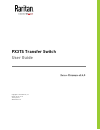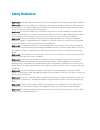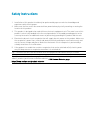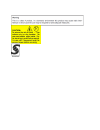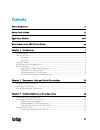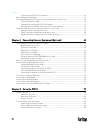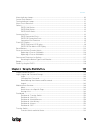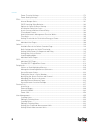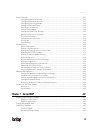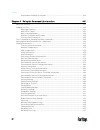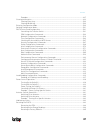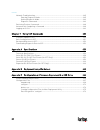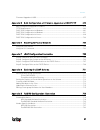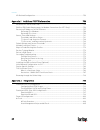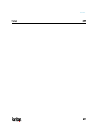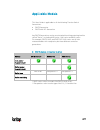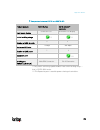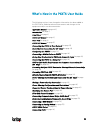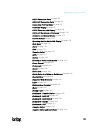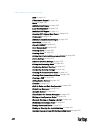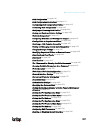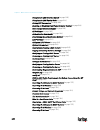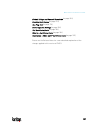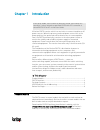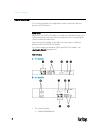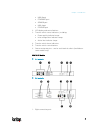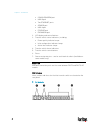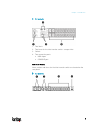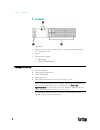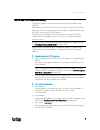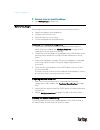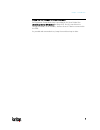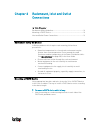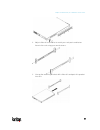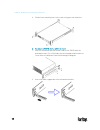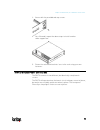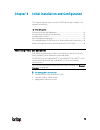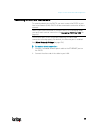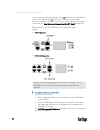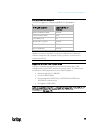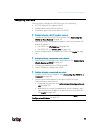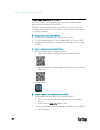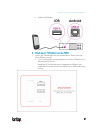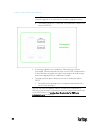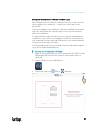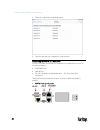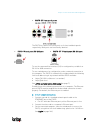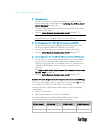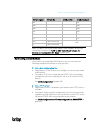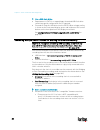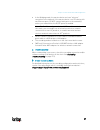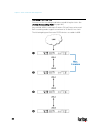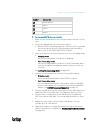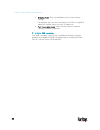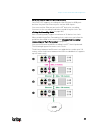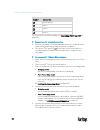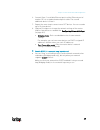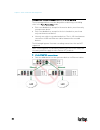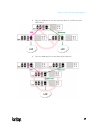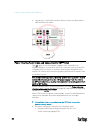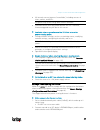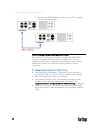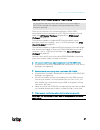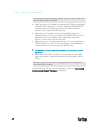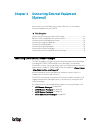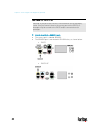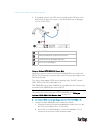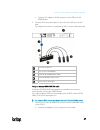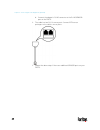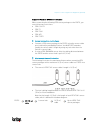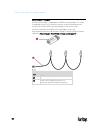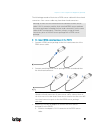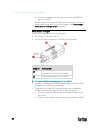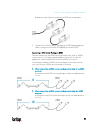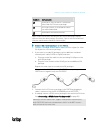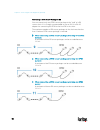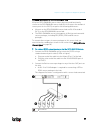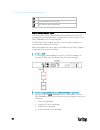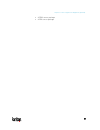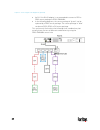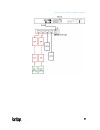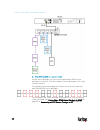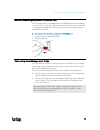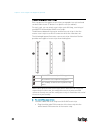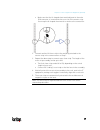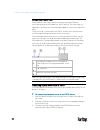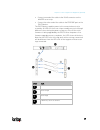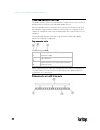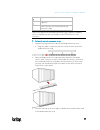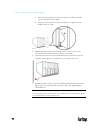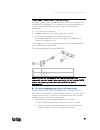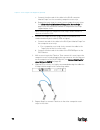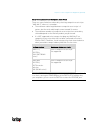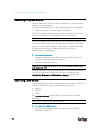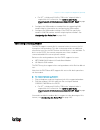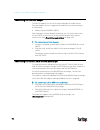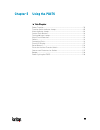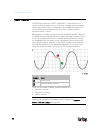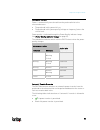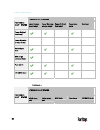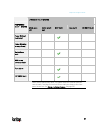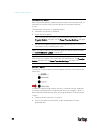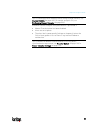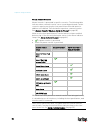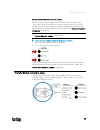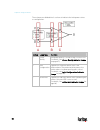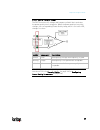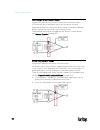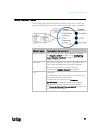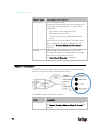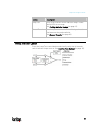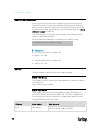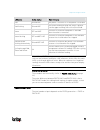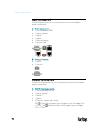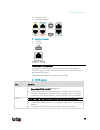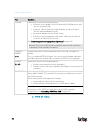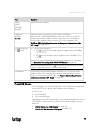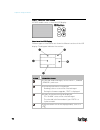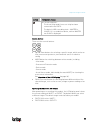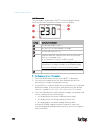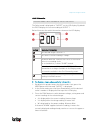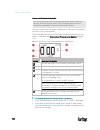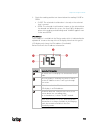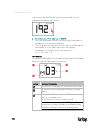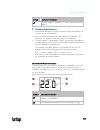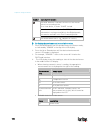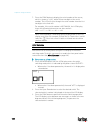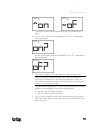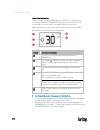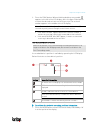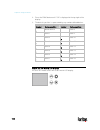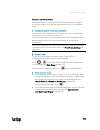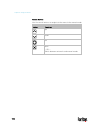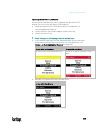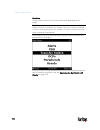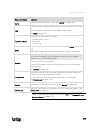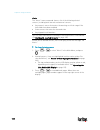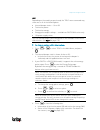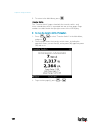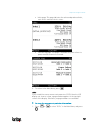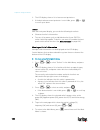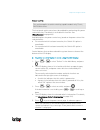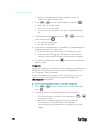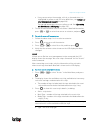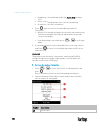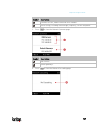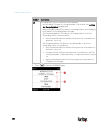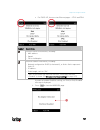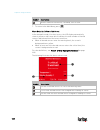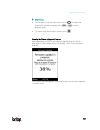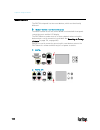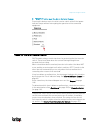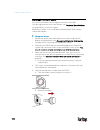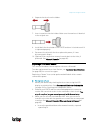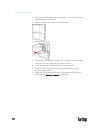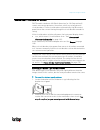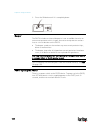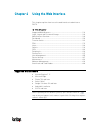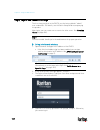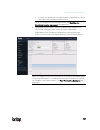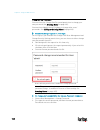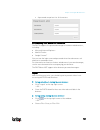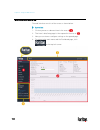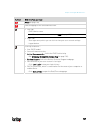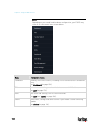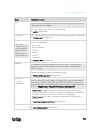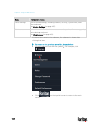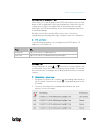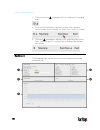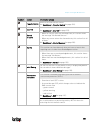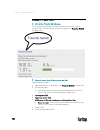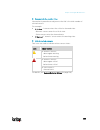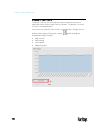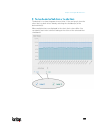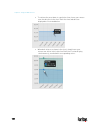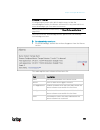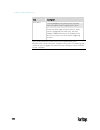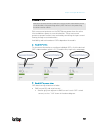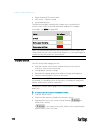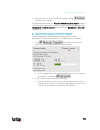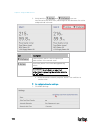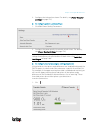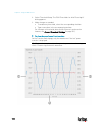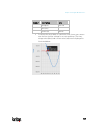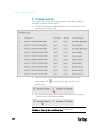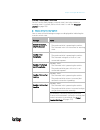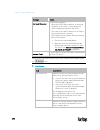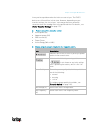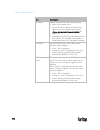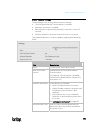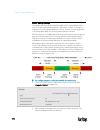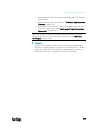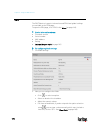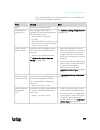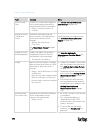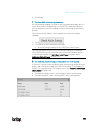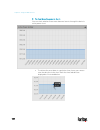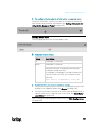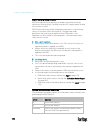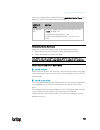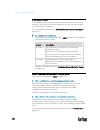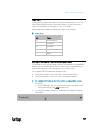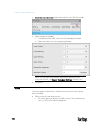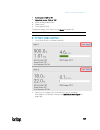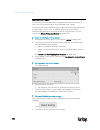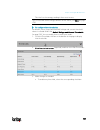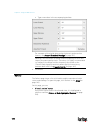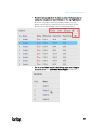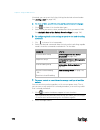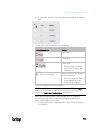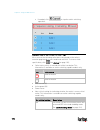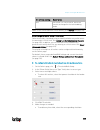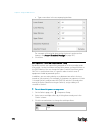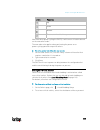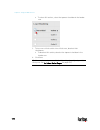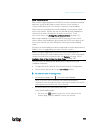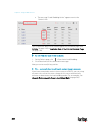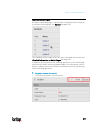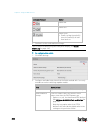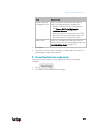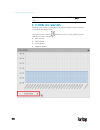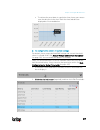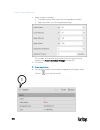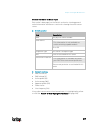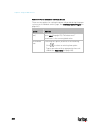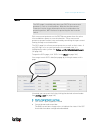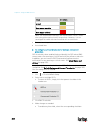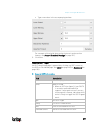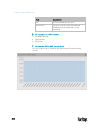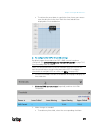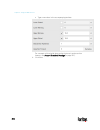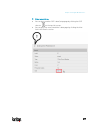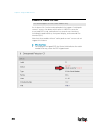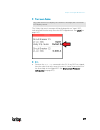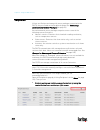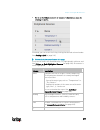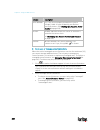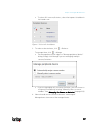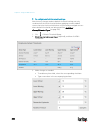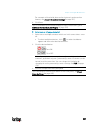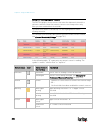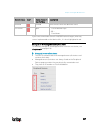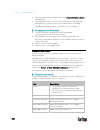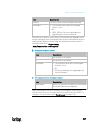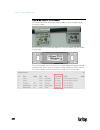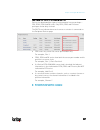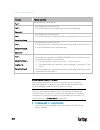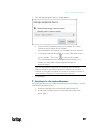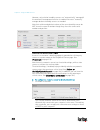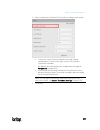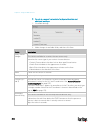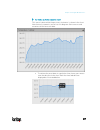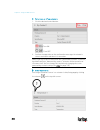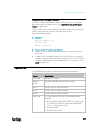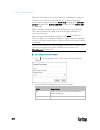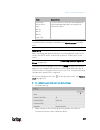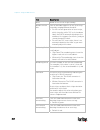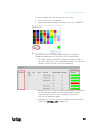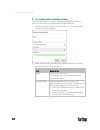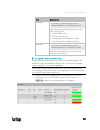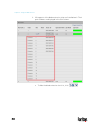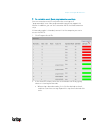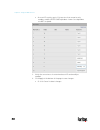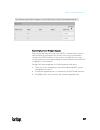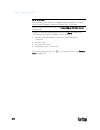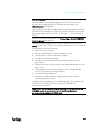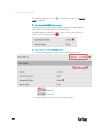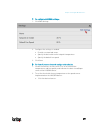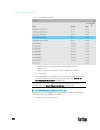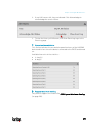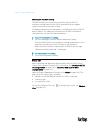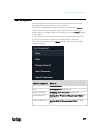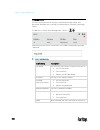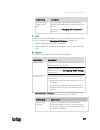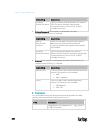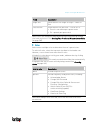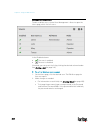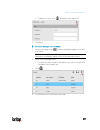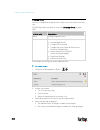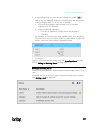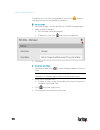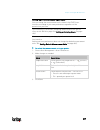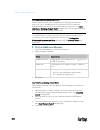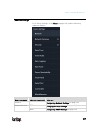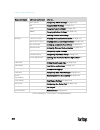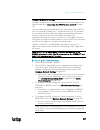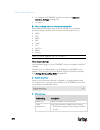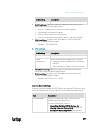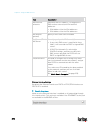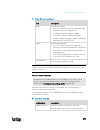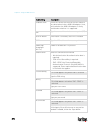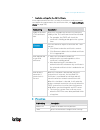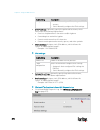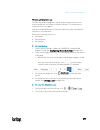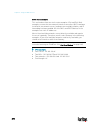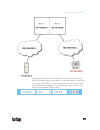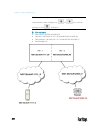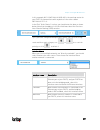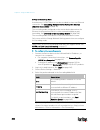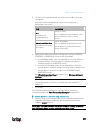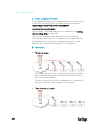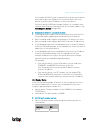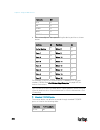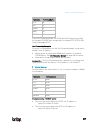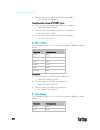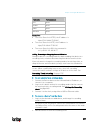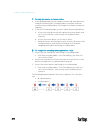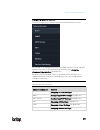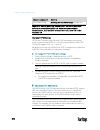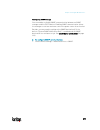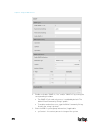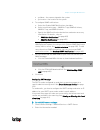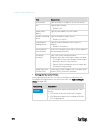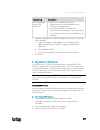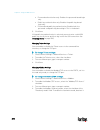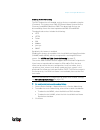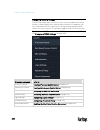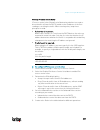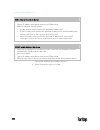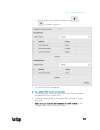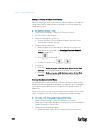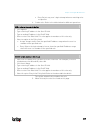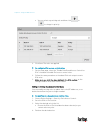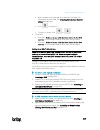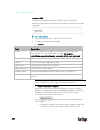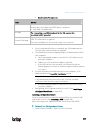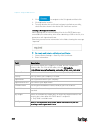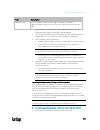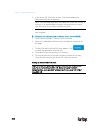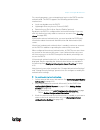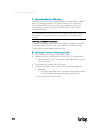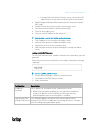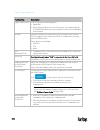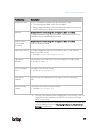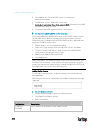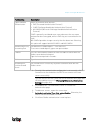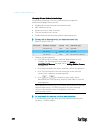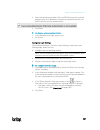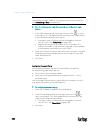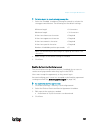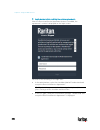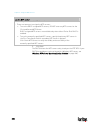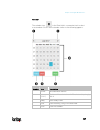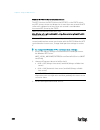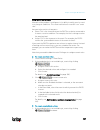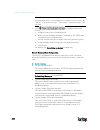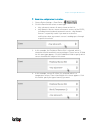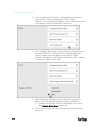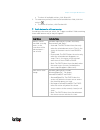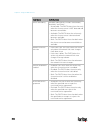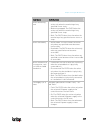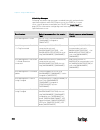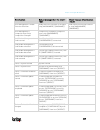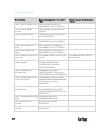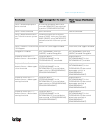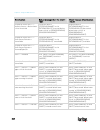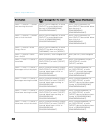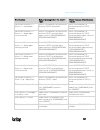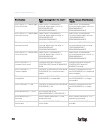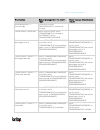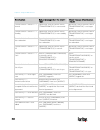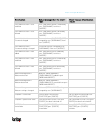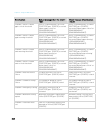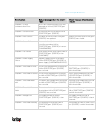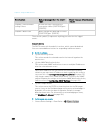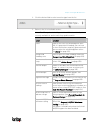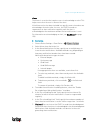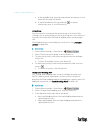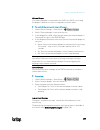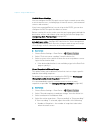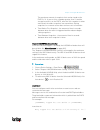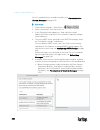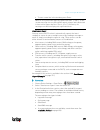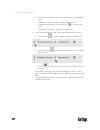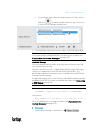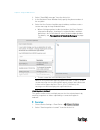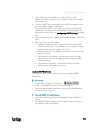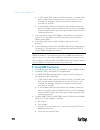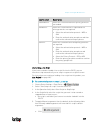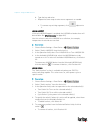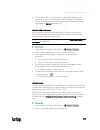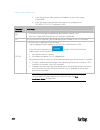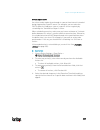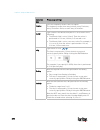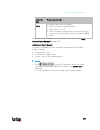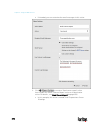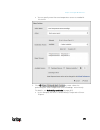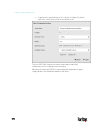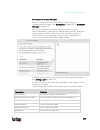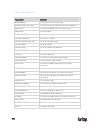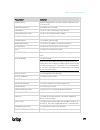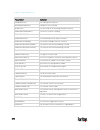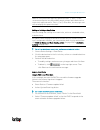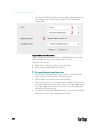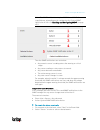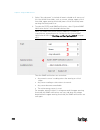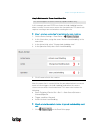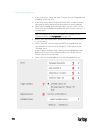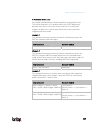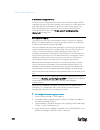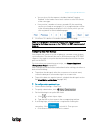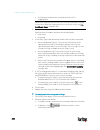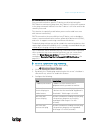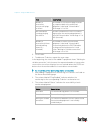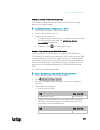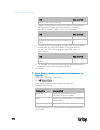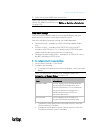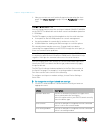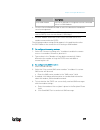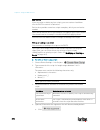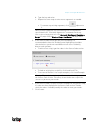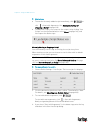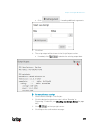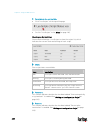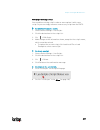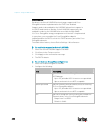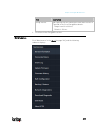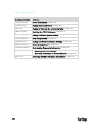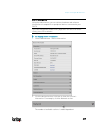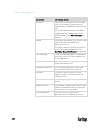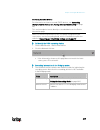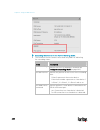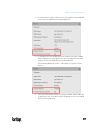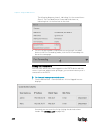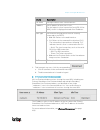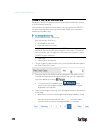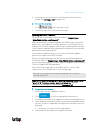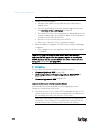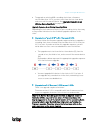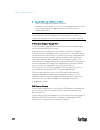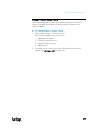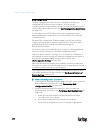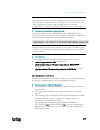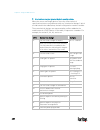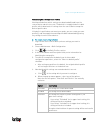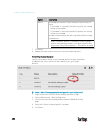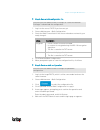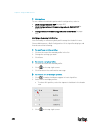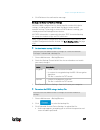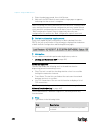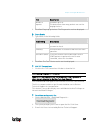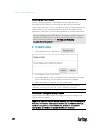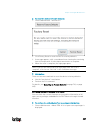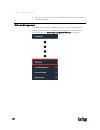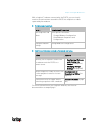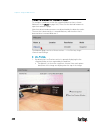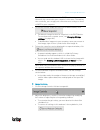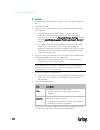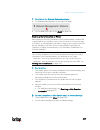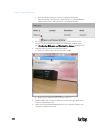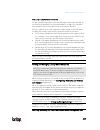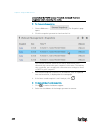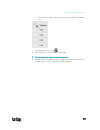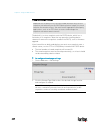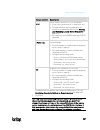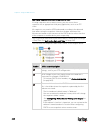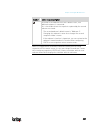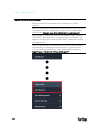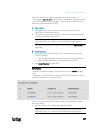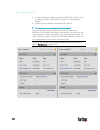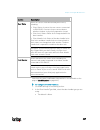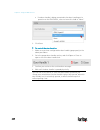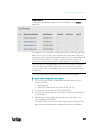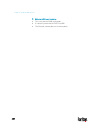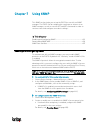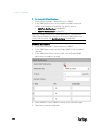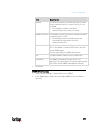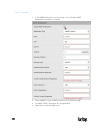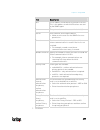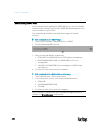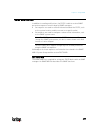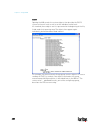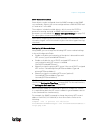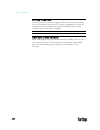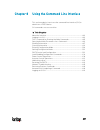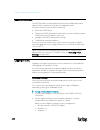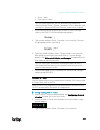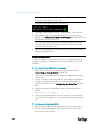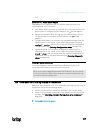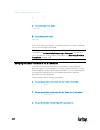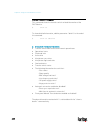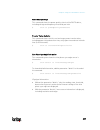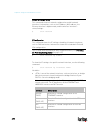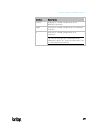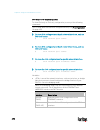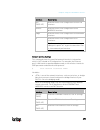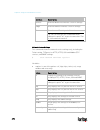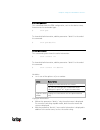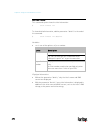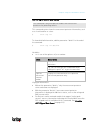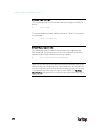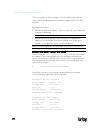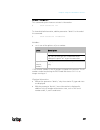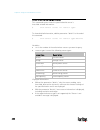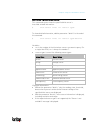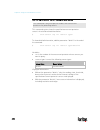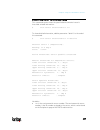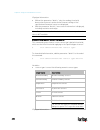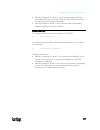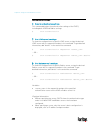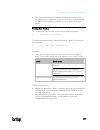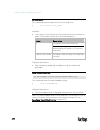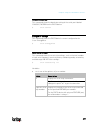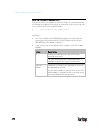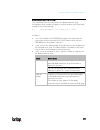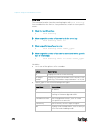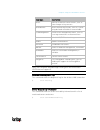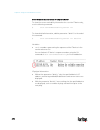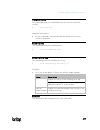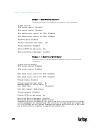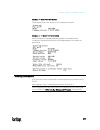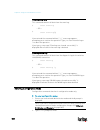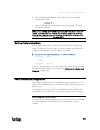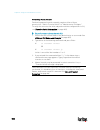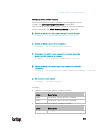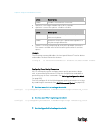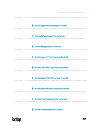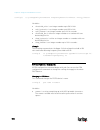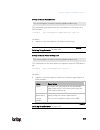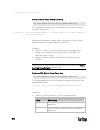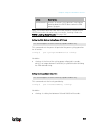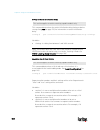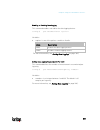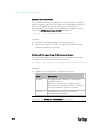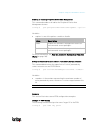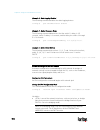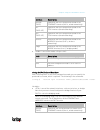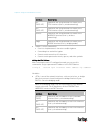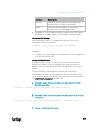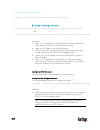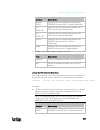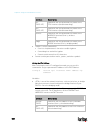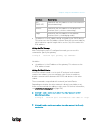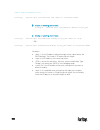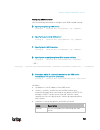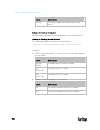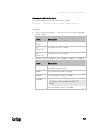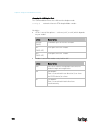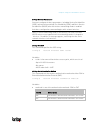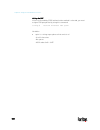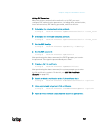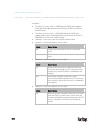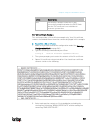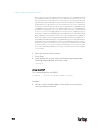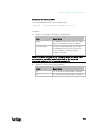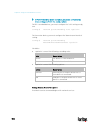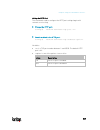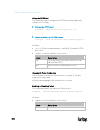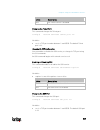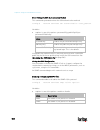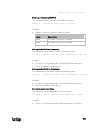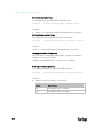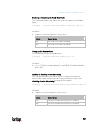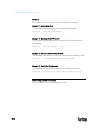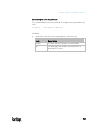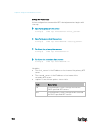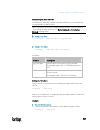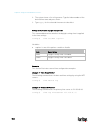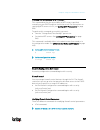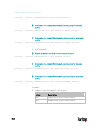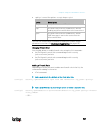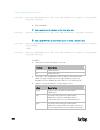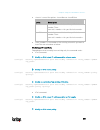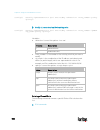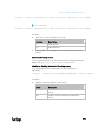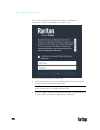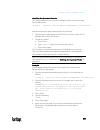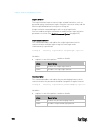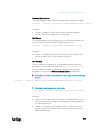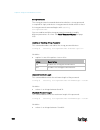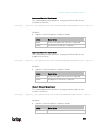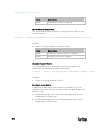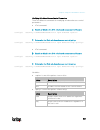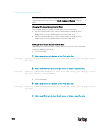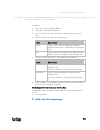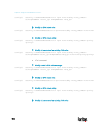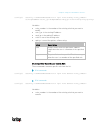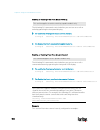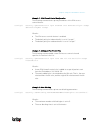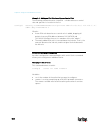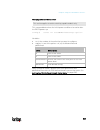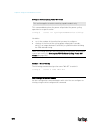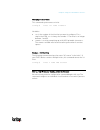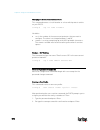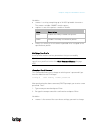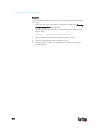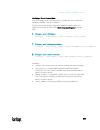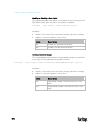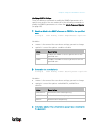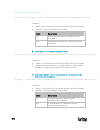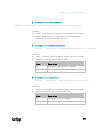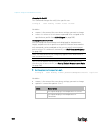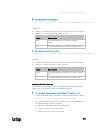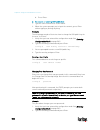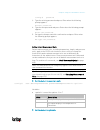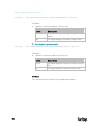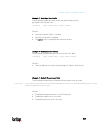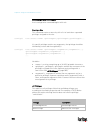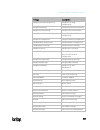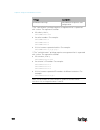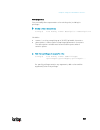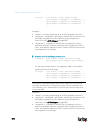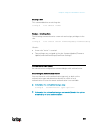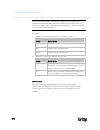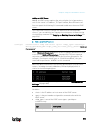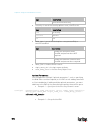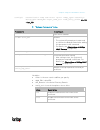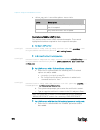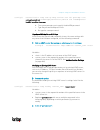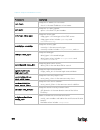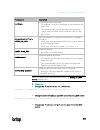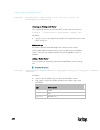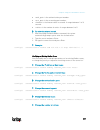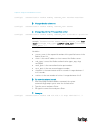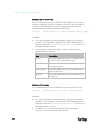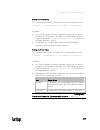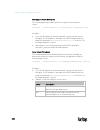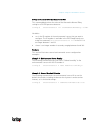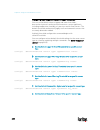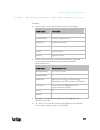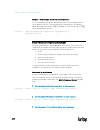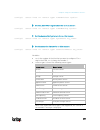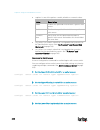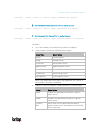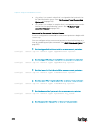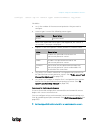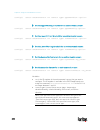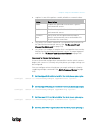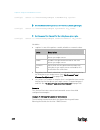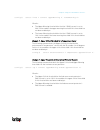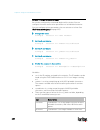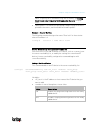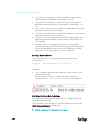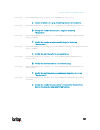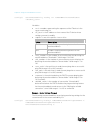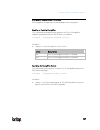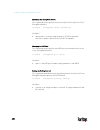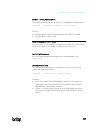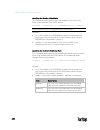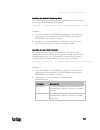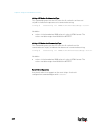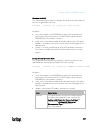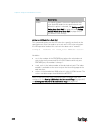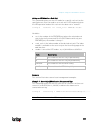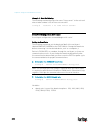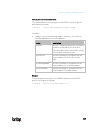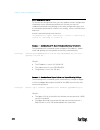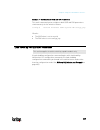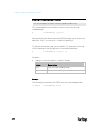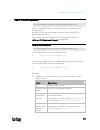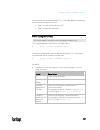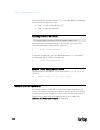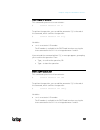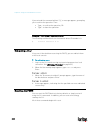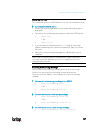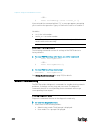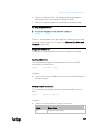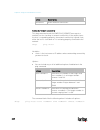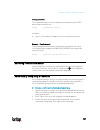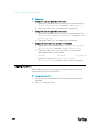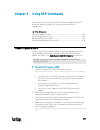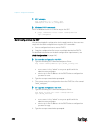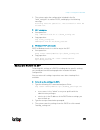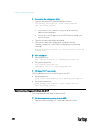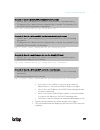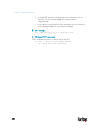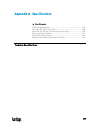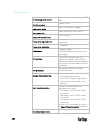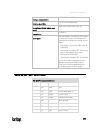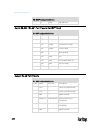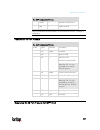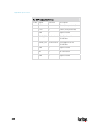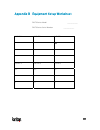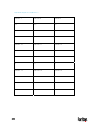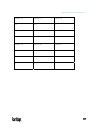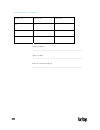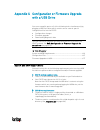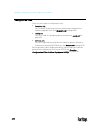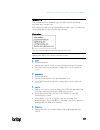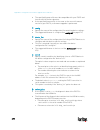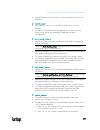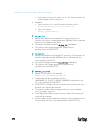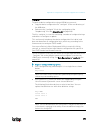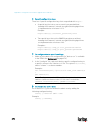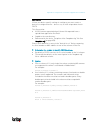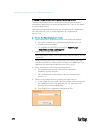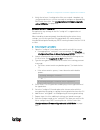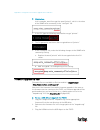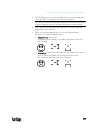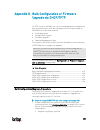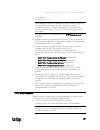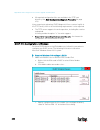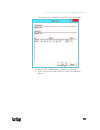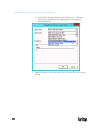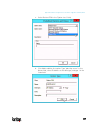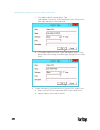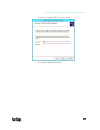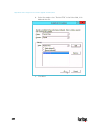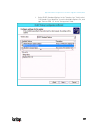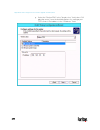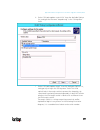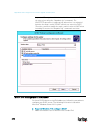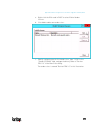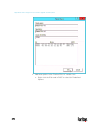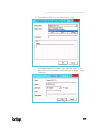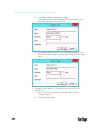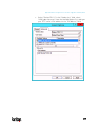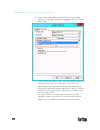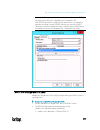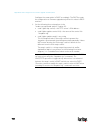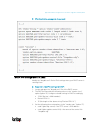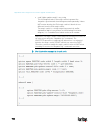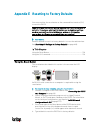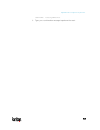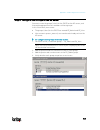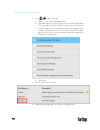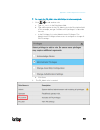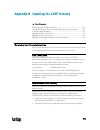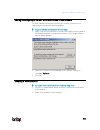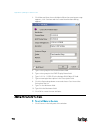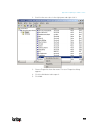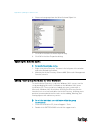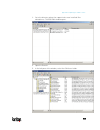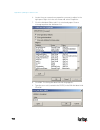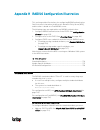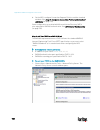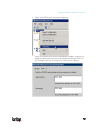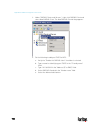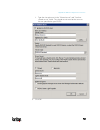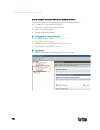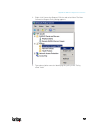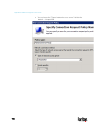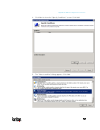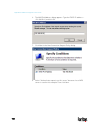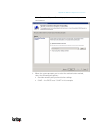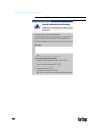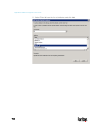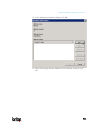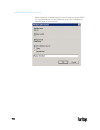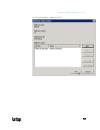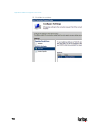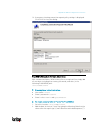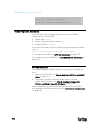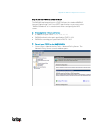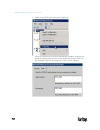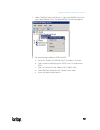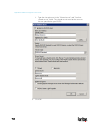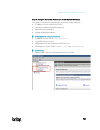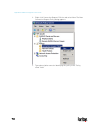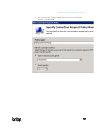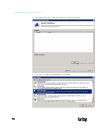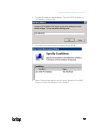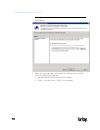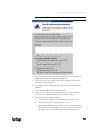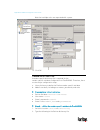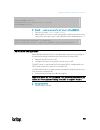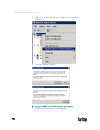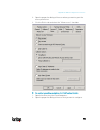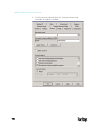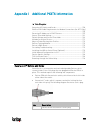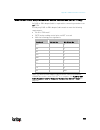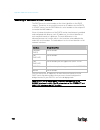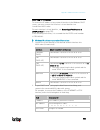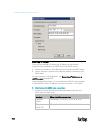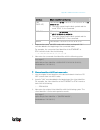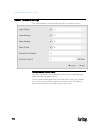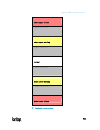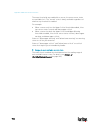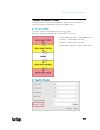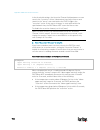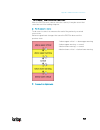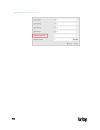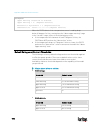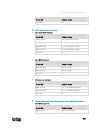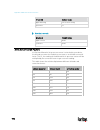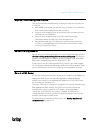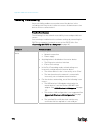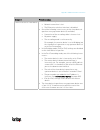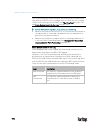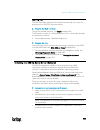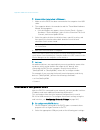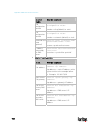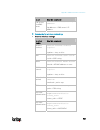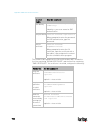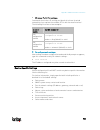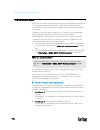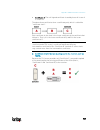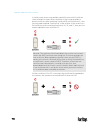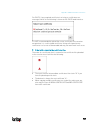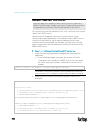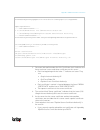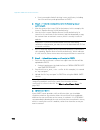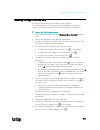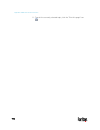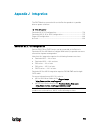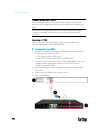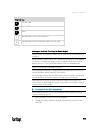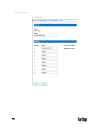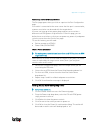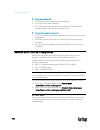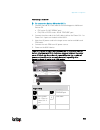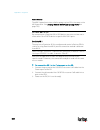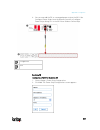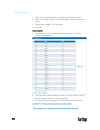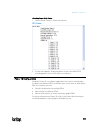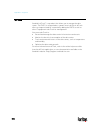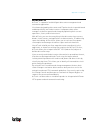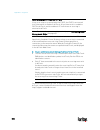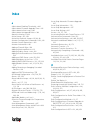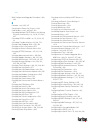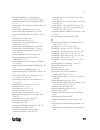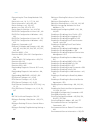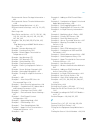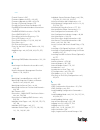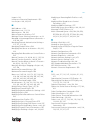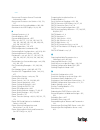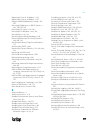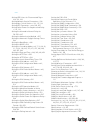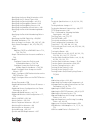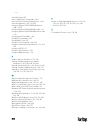- DL manuals
- Raritan
- Switch
- PX3TS
- User Manual
Raritan PX3TS User Manual
Summary of PX3TS
Page 1
Px3ts transfer switch user guide xerus ™ firmware v3.4.0 copyright © 2018 raritan, inc. Px3ts-1b-v3.4.0-e january 2018 255-80-0033-00
Page 2
Warning! Read and understand all sections in this guide before installing or operating this product. Warning! Connect this product to an ac power source whose voltage is within the range specified on the product's nameplate. Operating this product outside the nameplate voltage range may result in el...
Page 3
1. Installation of this product should only be performed by a person who has knowledge and experience with electric power. 2. Make sure the line cord is disconnected from power before physically mounting or moving the location of this product. 3. This product is designed to be used within an electro...
Page 4
This document contains proprietary information that is protected by copyright. All rights reserved. No part of this document may be photocopied, reproduced, or translated into another language without express prior written consent of raritan, inc. © copyright 2018 raritan, inc. All third-party softw...
Page 6
Vii contents safety guidelines ii safety instructions iii applicable models xviii what's new in the px3ts user guide xx chapter 1 introduction 1 product models................................................................................................................................. 1 px3ts ove...
Page 7
Contents viii connecting the px3ts to a computer ................................................................................. 24 bulk configuration methods .......................................................................................................... 27 cascading multiple px3ts devi...
Page 8
Contents ix alarm indicator lamps................................................................................................................... 89 control push buttons ..................................................................................................................... 90 testin...
Page 9
Contents x power transfer settings .................................................................................................... 173 power quality settings....................................................................................................... 174 pdu .............................
Page 10
Contents xi device settings ............................................................................................................................. 267 configuring network settings ........................................................................................... 269 configuring netwo...
Page 11
Contents xii a note about enabling thresholds .................................................................................... 460 chapter 8 using the command line interface 461 about the interface .....................................................................................................
Page 12
Contents xiii examples............................................................................................................................ 497 clearing information .................................................................................................................... 499 clearin...
Page 13
Contents xiv network troubleshooting............................................................................................................. 645 entering diagnostic mode.................................................................................................. 645 quitting diagnostic mod...
Page 14
Contents xv firmware upgrade via usb.......................................................................................................... 677 appendix d bulk configuration or firmware upgrade via dhcp/tftp 679 bulk configuration/upgrade procedure ...................................................
Page 15
Contents xvi ad-related configuration ............................................................................................................ 750 appendix i additional px3ts information 754 securelock™ outlets and cords ..............................................................................
Page 16
Contents xvii index 807.
Page 17
Xviii this user guide is applicable to all the following transfer switch generations. Px3ts generation px3ts with ix7 ™ generation any px3ts generations can be associated with existing metering families called “series”, including 200r series, 1000 series and 5000 series. For example, px3ts-1000, and...
Page 18
Applicable models xix product models px3ts series px3ts with ix7 ™ controller front panel display character lcd dot-matrix lcd display outlet latching relays ** ** number of usb-a ports 2 2 maximum usb rate 12 mbps 480 mbps number of lan ports 1 2 expansion port *** rs-232 port (console/modem) male ...
Page 19
Xx the following sections have changed or information has been added to the px3ts user guide based on enhancements and changes to the equipment and/or user documentation. Applicable models (on page xviii) introduction (on page 1) front view (on page 2) px3ts-ix7 models (on page 3) rear view (on page...
Page 20
What's new in the px3ts user guide xxi px3ts connection ports (on page 94) px3ts-ix7 connection ports (on page 94) connection port functions (on page 95) front lcd display (on page 97) px3ts character lcd display (on page 98) px3ts-ix7 dot-matrix lcd display (on page 112) automatic and manual modes ...
Page 21
Chapter 1: what's new in the px3ts user guide xxii pdu (on page 119) z coordinate format (on page 184) inlets (on page 186) individual inlet pages (on page 188) load shedding mode (on page 199) individual ocp pages (on page 211) possible ocp-tripped root cause (on page 216) peripherals (on page 218)...
Page 22
What's new in the px3ts user guide xxiii bulk configuration (on page 418) bulk configuration restrictions (on page 419) customizing bulk configuration profiles (on page 421) performing bulk configuration (on page 422) modifying or removing bulk profiles (on page 424) backup and restore of device set...
Page 23
Chapter 1: what's new in the px3ts user guide xxiv changing the lan interface speed (on page 525) changing the lan duplex mode (on page 526) setting ntp parameters (on page 544) enabling or disabling front panel actuator control (on page 566) role configuration commands (on page 585) all privileges ...
Page 24
What's new in the px3ts user guide xxv default voltage and current thresholds (on page 769) possible root causes (on page 773) the ping tool (on page 776) device-specific settings (on page 782) tls certificate chain (on page 783) what is a certificate chain (on page 783) illustration - gmail smtp ce...
Page 25
1 in this user guide, px3ts refers to both px3ts and "px3ts with ix7 ™ controller" unless otherwise specified. Px3ts with ix7 ™ controller is called px3ts-ix7 or ix7 ™ in the user guide. A raritan px3ts transfer switch has two inlets to connect two diverse ac power sources. When the primary, preferr...
Page 26
Chapter 1: introduction 2 px3ts overview this section introduces the components shown on the front and rear panels of a px3ts device. Front view when px3ts or px3ts-ix7 models are rated over 20a (north america) or 16a (international), they have overcurrent protectors for controlling the current flow...
Page 27
Chapter 1: introduction 3 usb-b port ethernet port sensor port usb-a port feature port 2. Lcd display and control buttons 3. Transfer switch status indicators, including: power quality indicator lamps inlet configuration indicator lamps active inlet indicator lamps 4. Transfer switch alarm indicator...
Page 28
Chapter 1: introduction 4 console/modem port usb-b port two ethernet ports sensor port usb-a port feature port expansion port 2. Lcd display and control buttons 3. Transfer switch status indicators, including: power quality indicator lamps inlet configuration indicator lamps active inlet indicator l...
Page 29
Chapter 1: introduction 5 2u models: 1. Two inlets 2. Two fuses for the inlet transfer switch - one per inlet 3. Outlets 4. Two connection ports usb-a port console port px3ts-ix7 models inlets, outlets and fuses for the inlet transfer switch are located on the rear panel. 1u models:.
Page 30
Chapter 1: introduction 6 2u models: 1. Two inlets 2. Two fuses for the inlet transfer switch - one per inlet (available on ix7 ™ 1u models only) 3. Outlets 4. Two connection ports usb-a port console/modem port package contents the px3ts device bracket pack and screws quick setup guide warranty card...
Page 31
Chapter 1: introduction 7 apipa and link-local addressing the px3ts supports automatic private internet protocol addressing (apipa). With apipa, your px3ts automatically configures a link-local ip address and a link-local host name when it cannot obtain a valid ip address from any dhcp server in the...
Page 32
Chapter 1: introduction 8 retrieval of the link-local ipv4 address: see ipv4 address (on page 103). Before you begin before beginning the installation, perform the following activities: unpack the product and components prepare the installation site check the branch circuit rating fill out the equip...
Page 33
Chapter 1: introduction 9 filling out the equipment setup worksheet an equipment setup worksheet is provided in this user guide. See equipment setup worksheet (on page 662). Use this worksheet to record the model, serial number, and use of each it device connected to the pdu. As you add and remove d...
Page 34
10 in this chapter rackmount safety guidelines ................................................................... 10 mounting a px3ts device.......................................................................... 10 inlet and outlet power connections .................................................
Page 35
Chapter 2: rackmount, inlet and outlet connections 11 2. Adjust slide-rail assemblies to match your rack posts and fasten them to the rack using your own fasteners. 3. Line up the mounting brackets with slide-rails and push this product into rails..
Page 36
Chapter 2: rackmount, inlet and outlet connections 12 4. Fasten front mounting ears to the rack using your own fasteners. To mount a px3ts device which is short: 1. Attach a rackmount bracket to both sides of the px3ts with the provided screws. For a 1u model, the total number and locations of screw...
Page 37
Chapter 2: rackmount, inlet and outlet connections 13 3. Secure with the provided end cap screws. 4. On a 2u model, repeat the above steps to install another cable-support bar. 5. Fasten the rackmount brackets' ears to the rack using your own fasteners. Inlet and outlet power connections the px3ts c...
Page 38
14 this chapter explains how to install a px3ts device and configure it for network connectivity. In this chapter connecting power and equipment............................................................ 14 connecting the px3ts to your network.................................................... 15 ...
Page 39
Chapter 3: initial installation and configuration 15 connecting the px3ts to your network to remotely administer the px3ts, you must connect the px3ts to your local area network (lan). Px3ts can be connected to a wired or wireless network. Note: if your px3ts will work as a master device in the brid...
Page 40
Chapter 3: initial installation and configuration 16 you can connect either ethernet port of an ix7 ™ device to the lan, but the "green" port labeled "eth 10/100/1000" is highly recommended because it supports 1000 mbps. You can also connect both ethernet ports to the lan. See dual ethernet connecti...
Page 41
Chapter 3: initial installation and configuration 17 usb wireless lan adapters the px3ts supports the following usb wi-fi lan adapters. Wi-fi lan adapters supported 802.11 protocols sparklan wubr-508n a/b/g/n proxim orinoco 8494 a/b/g zyxel nwd271n b/g edimax ew-7722und a/b/g/n tp-link tl-wdn3200 v1...
Page 42
Chapter 3: initial installation and configuration 18 dual ethernet connection (for ix7™ only) an ix7 ™ device has two ethernet (lan) ports: eth 10/100/1000 (marked in green ) supports up to 1000 mbps. This is "eth1". Eth 10/100 (marked in white ) supports up to 100 mbps. This is "eth2". For more inf...
Page 43
Chapter 3: initial installation and configuration 19 configuring the px3ts you can initially configure the px3ts via one of the following: a tcp/ip network that supports dhcp a mobile device with pdview installed a computer physically connected to the px3ts configuration via a dhcp-enabled network: ...
Page 44
Chapter 3: initial installation and configuration 20 connecting a mobile device to px3ts raritan's pdview is a free app that turns your ios or android mobile device into a local display for the px3ts. Pdview is especially helpful when your px3ts is not connected to the network but you need to check ...
Page 45
Chapter 3: initial installation and configuration 21 android : usb-b port step 3: launch pdview to access the px3ts 1. Launch the pdview app from your mobile device. Below illustrate ipad's pdview screens. A. The "disconnected" message displays first when pdview has not detected the px3ts yet. A dia...
Page 46
Chapter 3: initial installation and configuration 22 note: pdview also shows the 'disconnected' status during the firmware upgrade. If so, wait until the firmware upgrade finishes. B. The pdview shows the "connected" message when it detects the connected px3ts. 2. If the factory-default user credent...
Page 47
Chapter 3: initial installation and configuration 23 saving user credentials for pdview's automatic login when pdview detects the px3ts, it automatically tries to log in with the factory-default user credentials -- admin (user name) and raritan (password). If the factory-default user credentials hav...
Page 48
Chapter 3: initial installation and configuration 24 4. The user credentials setup page opens. 5. Type the desired user credentials, and tap save. Connecting the px3ts to a computer the px3ts can be connected to a computer for configuration via one of the following ports. Ethernet port usb-b port rs...
Page 49
Chapter 3: initial installation and configuration 25 px3ts-ix7 front panel ports: the px3ts has two rs-232 serial ports on its front and back panels respectively. Both ports are functionally identical. Px3ts 1u back panel rs-232 port: px3ts-ix7 1u back panel rs-232 port: to use the command line inte...
Page 50
Chapter 3: initial installation and configuration 26 usb connection: 1. A usb-to-serial driver is required in windows ® . Install this driver before connecting the usb cable. See installing the usb-to-serial driver (optional) (on page 776). 2. Connect a usb cable between the px3ts device's usb-b por...
Page 51
Chapter 3: initial installation and configuration 27 db9 pin signal db9 pin no. Rj-45 pin no. Rj-45 pin signal rxd 2 3 txd gnd 5 4 gnd gnd 5 5 gnd txd 3 6 rxd dtr 4 7 dsr rts 7 8 cts dcd 1 (not connected) ri 9 (not connected) n/a note: the blue cisco rj-45 to db9 adapter cable cannot be used for con...
Page 52
Chapter 3: initial installation and configuration 28 use a usb flash drive: requirement: a fat32- or supperfloppy-formatted usb flash drive containing special configuration files is required. Procedure: plug this usb drive into the px3ts. When a happy smiley is shown on the front panel display, pres...
Page 53
Chapter 3: initial installation and configuration 29 in the bridging mode, the master device can have "only one" connection to the network. If the master device is an ix7 ™ device with two ethernet ports, do not connect both ports to the network(s) unless your network has the r/stp protocol enabled....
Page 54
Chapter 3: initial installation and configuration 30 cascading px3ts via usb you must set the cascading mode before establishing the chain. See setting the cascading mode (on page 282). Any certified usb 2.0 cable up to 5 meters (16 feet) long can be used. Both cascading modes support a maximum of 1...
Page 55
Chapter 3: initial installation and configuration 31 number device role master device slave 1 slave 2 slave 3 to cascade px3ts devices via usb: 1. Make sure all raritan devices are running firmware version 3.3.10 or later. 2. Choose the appropriate one as the master device. When the port forwarding ...
Page 56
Chapter 3: initial installation and configuration 32 bridging mode: each cascaded device has its own network settings. For example, you can have some devices use dhcp-assigned ip addresses and the others use static ip addresses. Port forwarding mode: only the master device's network settings should ...
Page 57
Chapter 3: initial installation and configuration 33 extended cascading with px3ts-ix7 models only px3ts-ix7 supports cascading via either ethernet or usb ports because they have two ethernet ports and two usb-a ports. You can use either ethernet port on the ix7 ™ device for cascading. You must set ...
Page 58
Chapter 3: initial installation and configuration 34 number device role master device slave 1 slave 2 slave 3 for instructions on usb cascading, see cascading px3ts via usb (on page 30). Suggestions for extended cascading: ethernet cascading is recommended because of the longer distance, lower laten...
Page 59
Chapter 3: initial installation and configuration 35 6. Connect slave 1's available ethernet port to either ethernet port of another ix7 ™ via a standard network patch cable. The second additional device is slave 2. 7. Repeat the same step to connect more ix7 ™ devices. You can cascade up to 15 slav...
Page 60
Chapter 3: initial installation and configuration 36 unsupported cascading connections for port forwarding the following guidelines must be obeyed for establishing a cascading chain in the port forwarding mode. Each cascaded device, except for the master device, must have only one upstream device. E...
Page 61
Chapter 3: initial installation and configuration 37 one cascaded device has two upstream devices via ethernet and usb cables. One cascaded device has two downstream devices..
Page 62
Chapter 3: initial installation and configuration 38 one device is connected to another device via two cascading cables - usb and ethernet cables. Power-sharing restrictions and connection (for ix7™ only) two ix7 ™ devices can share power supply to their controllers via expansion ports, so that when...
Page 63
Chapter 3: initial installation and configuration 39 all internal sensors become "unavailable", including sensors of inlets, outlets, and ocps. Exception: only active energy data remains available. Communications with relay/meter boards are lost. Therefore, firmware upgrade may fail due to this reas...
Page 64
Chapter 3: initial installation and configuration 40 note that the expansion port location on your ix7 ™ may differ from the following images. Power-sharing configurations and restrictions when either ix7 ™ pdu enters the power-sharing mode, both pdus involved in the power-sharing connection support...
Page 65
Chapter 3: initial installation and configuration 41 supported sensor configurations for power sharing all information and restrictions described in this section apply to both pdus involved in the power-sharing configuration, unless otherwise specified. There are no limitations for connecting rarita...
Page 66
Chapter 3: initial installation and configuration 42 the following restrictions do not apply to the other pdu that does not have the door handles connected. When there are 4 or 3 handles connected to the pdu (via a maximum of two dx-pd2c5 packages), "only one" additional dpx/dpx2/dpx3 environmental ...
Page 67
43 more features are available if you connect raritan's or third-party external equipment to your px3ts. In this chapter connecting environmental sensor packages .......................................... 43 before connecting equipment to feature port ........................................ 63 conn...
Page 68
Chapter 4: connecting external equipment (optional) 44 identifying the sensor port warning: if you purchase raritan's environmental sensor packages, make sure you connect them to the correct port on the px3ts, or damages may be caused to the px3ts and/or connected sensor packages. How to identify th...
Page 69
Chapter 4: connecting external equipment (optional) 45 dpx sensor packages most dpx sensor packages come with a factory-installed sensor cable, whose sensor connector is rj-12. For the cabling length restrictions, see supported maximum dpx sensor distances (on page 49). Warning: for proper operation...
Page 70
Chapter 4: connecting external equipment (optional) 46 4. If intended, connect one dpx sensor package to the out port of the differential air pressure sensor. It can be any dpx sensor package, such as a dpx-t3h1. The px3ts device raritan differential air pressure sensors one dpx sensor package (opti...
Page 71
Chapter 4: connecting external equipment (optional) 47 c. Connect this adapter's rj-45 connector to the pdu's rj-45 sensor port. 2. Connect dpx sensor packages to any of the four out ports on the hub. This diagram illustrates a configuration with a sensor hub connected. The px3ts device rj-12 to rj-...
Page 72
Chapter 4: connecting external equipment (optional) 48 b. Connect the adapter's rj-45 connector to the rj-45 sensor port on the px3ts. 2. The cable has two rj-12 sensor ports. Connect dpx sensor packages to the cable's sensor ports. 3. Repeat the above steps if there are additional sensor ports on y...
Page 73
Chapter 4: connecting external equipment (optional) 49 supported maximum dpx sensor distances when connecting the following dpx sensor packages to the px3ts, you must follow two restrictions. Dpx-cc2-tr dpx-t1 dpx-t3h1 dpx-af1 dpx-t1dp1 sensor connection restrictions: connect a dpx sensor package to...
Page 74
Chapter 4: connecting external equipment (optional) 50 dpx2 sensor packages a dpx2 sensor cable is shipped with a dpx2 sensor package. This cable is made up of one rj-12 connector and one to three head connectors. You have to connect dpx2 sensor packages to the sensor cable. For more information on ...
Page 75
Chapter 4: connecting external equipment (optional) 51 the following procedure illustrates a dpx2 sensor cable with three head connectors. Your sensor cable may have fewer head connectors. Warning: if there are free head connectors between a dpx2 sensor cable's rj-12 connector and the final attached...
Page 76
Chapter 4: connecting external equipment (optional) 52 b. Connect the adapter's rj-45 connector to the rj-45 sensor port of the px3ts. Or you can directly connect the dpx2 sensor package to a dx sensor chain without using any rj-12 to rj-45 adapter. See connecting a dpx2 sensor package to dx (on pag...
Page 77
Chapter 4: connecting external equipment (optional) 53 repeat the same steps to cascade more dpx3 sensor packages. 3. Connect the first dpx3 sensor package to the px3ts by plugging its cable's connector into the rj-45 sensor port of the px3ts. Connecting a dpx2 sensor package to dpx3 you can connect...
Page 78
Chapter 4: connecting external equipment (optional) 54 when connecting a dpx2 sensor package containing one dpx2 sensor: a maximum of eleven dpx3 sensor packages can be cascaded because 12-1=11. Dx or dx2 sensor packages dx2 sensor packages, which will be released one by one in 2018, are functionall...
Page 79
Chapter 4: connecting external equipment (optional) 55 numbers components rj-45 ports, each of which is located on either end of a dx sensor package. Rj-12 port, which is reserved for future use and now blocked. Removable rackmount brackets. Note: a dx2 sensor does not have the rj-12 port and looks ...
Page 80
Chapter 4: connecting external equipment (optional) 56 connecting a dpx2 sensor package to dx you can connect only one dpx2 sensor package to the "end" of a dx sensor chain. It is strongly recommended to use an rj-12 to rj-45 adapter for connecting the dpx2 to the final dx in the chain. The maximum ...
Page 81
Chapter 4: connecting external equipment (optional) 57 using an optional dpx3-envhub4 sensor hub a raritan dpx3-envhub4 sensor hub is physically and functionally similar to the dpx-envhub4 sensor hub, which increases the number of sensor ports for the px3ts, except for the following differences: all...
Page 82
Chapter 4: connecting external equipment (optional) 58 a standard network cable dpx3-envhub4 sensor hub any raritan sensor packages mixing diverse sensor types you can mix dpx, dpx2, dpx3 and dx sensor packages on one px3ts according to the following sensor combinations. In some scenarios, the dpx3-...
Page 83
Chapter 4: connecting external equipment (optional) 59 a dpx2 sensor package a dpx sensor package.
Page 84
Chapter 4: connecting external equipment (optional) 60 an rj-12 to rj-45 adapter is recommended to connect a dpx or dpx2 sensor package to dpx3-envhub4. In the following diagrams, the sensor package in "green" can be replaced by a dpx2 sensor package. The sensor package in "blue" can be one dpx2, dp...
Page 85
Chapter 4: connecting external equipment (optional) 61.
Page 86
Chapter 4: connecting external equipment (optional) 62 mix dpx3 and dx in a sensor chain: any dx sensor package in a chain can be replaced by a dpx3 sensor package, or vice versa. The total number of sensor packages in this chain cannot exceed 12. For example, the following diagram shows a sensor ch...
Page 87
Chapter 4: connecting external equipment (optional) 63 before connecting equipment to feature port px3ts models have a cap plugged into the feature port when shipping out of the factory. The cap is intended to protect the port from connecting to inappropriate equipment. Remove this cap when you need...
Page 88
Chapter 4: connecting external equipment (optional) 64 combining regular asset strips each tag port on the regular asset strips corresponds to a rack unit and can be used to locate it devices in a specific rack (or cabinet). For each rack, you can attach asset strips up to 64u long, consisting of on...
Page 89
Chapter 4: connecting external equipment (optional) 65 make sure that the u-shaped sheet metal adjacent to the male din connector is inserted into the rear slot of the master strip. Screw up the u-shaped sheet metal to reinforce the connection. 2. Connect another 8u slave strip to the one being atta...
Page 90
Chapter 4: connecting external equipment (optional) 66 introduction to asset tags you need both asset strips and asset tags for tracking it devices. Asset tags provide an id number for each it device. The asset tags are adhered to an it device at one end and plugged in to an asset strip at the other...
Page 91
Chapter 4: connecting external equipment (optional) 67 connect one end of the cable to the rj-45 connector on the master asset strip. Connect the other end of the cable to the feature port on the px3ts device. The px3ts device supplies power to the connected asset strip assembly. All leds on the ass...
Page 92
Chapter 4: connecting external equipment (optional) 68 connecting blade extension strips for blade servers, which are contained in a single chassis, you can use a blade extension strip to track individual blade servers. Raritan's blade extension strip functions similar to a raritan asset strip but r...
Page 93
Chapter 4: connecting external equipment (optional) 69 d mylar section with the adhesive tape e tag ports f cable socket(s) for connecting the tag connector cable note: each tag port on the blade extension strip is labeled a number, which is displayed as the slot number in the px3ts device's web int...
Page 94
Chapter 4: connecting external equipment (optional) 70 a. Affix the adhesive part of the asset tag to one side of a blade server through the tag's tape. B. Plug the tag connector of the asset tag into a tag port on the blade extension strip. 4. Repeat the above step until all blade servers in the ch...
Page 95
Chapter 4: connecting external equipment (optional) 71 connecting composite asset strips (ams-mx-z) a composite asset strip is named ams-mx-z, where x is a number, such as ams-m2-z or ams-m3-z. It is a type of asset strip that functions the same as regular master asset strips except for the followin...
Page 96
Chapter 4: connecting external equipment (optional) 72 c. Connect the other end of the cable to the rj-45 connector labeled "input" on the secondary composite asset strip. D. Repeat the same steps to connect more composite asset strips. See daisy-chain limitations of composite asset strips (on page ...
Page 97
Chapter 4: connecting external equipment (optional) 73 daisy-chain limitations of composite asset strips there are some limitations when daisy chaining composite asset strips "ams-mx-z," where x is a number. The maximum cable length between composite asset strips is 2 meters, but the total cable len...
Page 98
Chapter 4: connecting external equipment (optional) 74 connecting a logitech webcam connect webcams to px3ts in order to view videos or snapshots of the webcam's surrounding area. The following usb video class (uvc) compliant webcam is supported: logitech ® webcam ® pro 9000, model 960-000048 other ...
Page 99
Chapter 4: connecting external equipment (optional) 75 for ix7 ™ , a third party rj-45 to "db9 male" adapter/cable is required for this connection. See rj45-to-db9 cable requirements for modem connections (for ix7 ™ only) (on page 756). 2. Configure the gsm modem as needed. See the supporting gsm mo...
Page 100
Chapter 4: connecting external equipment (optional) 76 connecting an external beeper the px3ts supports the use of an external beeper for audio alarms. External beepers that are supported include but may not be limited to the following: mallory sonalert model snp2r after having an external beeper co...
Page 101
77 in this chapter power transfer.......................................................................................... 78 transfer switch indicator lamps.............................................................. 85 alarm indicator lamps .........................................................
Page 102
Chapter 5: using the px3ts 78 power transfer the px3ts has two inlets: inlet 1 and inlet 2. These inlets are to connect to diverse power sources. One inlet is configured as the primary (preferred), and the other is configured as the standby (alternate). The factory default preferred power source is ...
Page 103
Chapter 5: using the px3ts 79 automatic transfer power is automatically transferred from the preferred inlet to the alternate because: the preferred inlet's power fails, or the preferred inlet's power quality (voltage or frequency) enters the critical level. Power quality is indicated through the po...
Page 104
Chapter 5: using the px3ts 80 alternate inlet states preferred inlet states power normal (green lamp) power warning (orange lamp) power critical (red lamp) phase sync alarm overload power critical (red lamp) power warning (orange lamp) switch open fault mov surge protector fault fuse alarm 12v smps ...
Page 105
Chapter 5: using the px3ts 81 alternate inlet states preferred inlet states switch open fault switch short fault mov fault fuse alarm 12v smps fault power critical (red lamp) power warning (orange lamp) switch open fault mov surge protector fault fuse alarm 12v smps fault note: switch open/short, mo...
Page 106
Chapter 5: using the px3ts 82 automatic retransfer when the preferred inlet's power quality restores to the normal level, an automatic retransfer from the alternate back to the preferred inlet occurs. The automatic retransfer is not performed if: automatic retransfer is disabled. Inlets are out of p...
Page 107
Chapter 5: using the px3ts 83 tip: to remotely perform manual transfer using the web interface, see transfer switch (on page 162). To transfer using the cli, see performing manual transfer (on page 502). A manual transfer using the front panel button is prevented if: manual transfer button has been ...
Page 108
Chapter 5: using the px3ts 84 manual transfer scenarios manual transfer is prevented in specific scenarios. The following table indicates when a manual transfer can or cannot be performed. Certain scenarios require pressing the front panel alarm override button in addition to the manual transfer but...
Page 109
Chapter 5: using the px3ts 85 manual transfer when an alarm is present manual transfer is prevented when the px3ts enters an alarm state, such as the phase sync alarm. In certain scenarios, you still can force the px3ts to perform a manual transfer by holding the alarm override button while pressing...
Page 110
Chapter 5: using the px3ts 86 these lamps are divided into 3 sections to indicate the inlet power status or configuration. Section lamp type function a power quality inlet power quality is shown using a tricolor led. For details, see power quality indicator lamps (on page 87). B inlet configuration ...
Page 111
Chapter 5: using the px3ts 87 power quality indicator lamps the px3ts monitors ac voltage and frequency of both inlets and rates the power quality into 3 categories. When the power quality of any inlet changes, the corresponding power quality lamp, which is a tricolor led, changes its colors. Qualit...
Page 112
Chapter 5: using the px3ts 88 inlet configuration indicator lamps a green led indicates which inlet is preferred. The default is inlet 1. A "preferred" inlet is the power source that you prefer using for powering the px3ts as long as this inlet's power is available and power quality is good. The oth...
Page 113
Chapter 5: using the px3ts 89 alarm indicator lamps the px3ts provides five alarm indicator lamps, which are lit to alert you when the px3ts detects unusual or abnormal transfer switch conditions. Indicator lamps meaning when the lamp is on manual disabled the front panel manual transfer button is d...
Page 114
Chapter 5: using the px3ts 90 indicator lamps meaning when the lamp is on internal failure internal hardware failure. The internal failure can be any of the following, which is indicated on the web interface's transfer switch management. Inlet transfer switch open/short fault mov surge protector fai...
Page 115
Chapter 5: using the px3ts 91 button description lamp test turns on all transfer switch indicator lamps. Power quality leds turn orange. See testing indicator lamps (on page 91). Manual transfer transfers power to the other inlet. Newly-activated inlet becomes the preferred inlet. See manual transfe...
Page 116
Chapter 5: using the px3ts 92 short circuit detection a short circuit in the load results in a power failure on the active inlet. The px3ts monitors load current and does not perform an automatic power transfer if power fails because of an overload. Instead, the px3ts activates the overload alarm an...
Page 117
Chapter 5: using the px3ts 93 led state outlet status what it means red on and live live power. The outlet is on and power is available. Red flashing on and live the current flowing through the outlet is greater than the upper warning (non-critical) threshold. Green off and live the outlet is turned...
Page 118
Chapter 5: using the px3ts 94 px3ts connection ports the px3ts generation has 8 connection ports on the front and back panels respectively. Front panel ports: 1 console/modem (db9) 1 sensor (yellow) 1 usb-b 1 usb-a 1 ethernet (green) 1 feature (red) back panel ports: 1 usb-a 1 console px3ts-ix7 conn...
Page 119
Chapter 5: using the px3ts 95 1 feature (red) 1 expansion (gray) back panel ports: 1 usb-a 1 console connection port functions front panel console port is functionally identical to back panel console port, and front panel usb-a port is functionally identical to back panel usb-a port. The table below...
Page 120
Chapter 5: using the px3ts 96 port used for... Feature connection to one of the following devices: a raritan access product, such as dominion kx iii kvm switch, with the use of a power cim. A schroff ® lhx-20, shx-30 or lhx-40 device, using an rj-45 to rs-232 cable provided by schroff. An external b...
Page 121
Chapter 5: using the px3ts 97 port used for usb-a, usb-b, feature, sensor same functions as above. Console/ modem (rj-45) same function as the one on px3ts models. See above. Note that the console/modem port on the ix7 ™ device is an rj-45 connector instead of a db9 connector. Therefore, use a third...
Page 122
Chapter 5: using the px3ts 98 px3ts character lcd display a px3ts model comes a character lcd display. Overview of the lcd display different types of information are shown in different sections of the lcd display. The diagram indicates the sections. Section information shown the selected mode and ta...
Page 123
Chapter 5: using the px3ts 99 section information shown this section indicates: the asset strip mode if an asset strip has been connected to the px3ts. The device's usb-cascading state - master or slave . If it is a standalone device, neither master nor slave is displayed. Control buttons there are ...
Page 124
Chapter 5: using the px3ts 100 inlet information the inlet mode is displayed as "inlet" on the lcd display. Below illustrates the inlet information shown on the lcd display. Section example information the selected target is inlet 1. This inlet's l1 current reading is 23 amps. The selected inlet lin...
Page 125
Chapter 5: using the px3ts 101 outlet information the outlet mode is not available for px3ts-1000 series. The outlet mode is displayed as "outlet" on the lcd display. By default the px3ts displays the current reading of outlet 1. Below illustrates the outlet information shown on the lcd display. Sec...
Page 126
Chapter 5: using the px3ts 102 overcurrent protector information this section describes overcurrent protectors for outlets rather than fuses for the inlet transfer switch. The lcd display does not show information regarding fuses for the inlet transfer switch. The overcurrent protector mode is displ...
Page 127
Chapter 5: using the px3ts 103 3. Check the reading and the text shown below the reading: close or open. Close: the selected circuit breaker is closed, or the selected fuse is normal. Open: the selected circuit breaker is open, or the selected fuse has burned out. When this occurs, the term cbe is d...
Page 128
Chapter 5: using the px3ts 104 if you connect your px3ts to the wireless network, a wi-fi icon is displayed at the bottom-right corner. To retrieve the "ipv4" address on px3ts: 1. Press the mode button to enter the device mode, indicated by an alphabet "d" at the top left of the display. 2. The lcd ...
Page 129
Chapter 5: using the px3ts 105 section example information the lcd display is showing "03," which is part of the mac address. To display the mac address: 1. Press the mode button to enter the device mode, indicated by a 'd' in at the top left of the display. 2. Press the func button until the mac ad...
Page 130
Chapter 5: using the px3ts 106 number example information the word "master" indicates the px3ts is the master device in a cascading chain. For a slave device, it shows "slave" instead. Note: as of release 3.3.10, the "master/slave" information is no longer available in the bridging mode, but remains...
Page 131
Chapter 5: using the px3ts 107 states description ala alarmed state. This state is accompanied with the word "alarm" below it. Available states for a dry contact signal actuator (dx sensor series): states description on the actuator is turned on. Off the actuator is turned off. Note: numeric sensors...
Page 132
Chapter 5: using the px3ts 108 7. Press the func button to display the serial number of the sensor, which is shown as "s:xx," where xx are two digits of the serial number. The lcd will cycle through the serial number from the first two digits to the final two. For example, if the serial number is ae...
Page 133
Chapter 5: using the px3ts 109 to cancel the outlet switching operation, press the func button again. 4. To turn on the outlet, press the up button. The "on?" confirmation message displays. To turn off the outlet, press the down button. The "of?" confirmation message displays. 5. Press the same butt...
Page 134
Chapter 5: using the px3ts 110 asset strip information if there is any asset strip connected to the px3ts, you can enter the asset strip mode to show the asset tag state of each rack unit on the asset strip. A rack unit refers to a tag port on the asset strips. When there are no asset strips connect...
Page 135
Chapter 5: using the px3ts 111 3. Press the func button. When a blinking double-arrow symbol appears to the left of the lcd display, press the up or down button to select the desired rack unit on the asset strip. The rack unit number appears in the middle of the lcd display. Note: press and hold the...
Page 136
Chapter 5: using the px3ts 112 2. Press the func button until "ca" is displayed at the top right of the display. 3. The device's position is represented by any number defined below: number device position number device position 0 master device 8 slave 8 1 slave 1 9 slave 9 2 slave 2 10 slave 10 3 sl...
Page 137
Chapter 5: using the px3ts 113 automatic and manual modes after powering on or resetting the px3ts, the front panel lcd display first shows the dots, then raritan logo and finally enters the automatic mode. Automatic mode without alerts available: in this mode, the lcd display cycles through the tra...
Page 138
Chapter 5: using the px3ts 114 control buttons use the control buttons to navigate to the menu in the manual mode. Button function up down ok back -- or -- switch between automatic and manual modes.
Page 139
Chapter 5: using the px3ts 115 operating the dot-matrix lcd display enter manual mode when you want to operate the dot-matrix lcd display. You can use the dot-matrix lcd display to: show information of the px3ts device, built-in components, or connected peripheral devices control outlets if your mod...
Page 140
Chapter 5: using the px3ts 116 main menu the main menu contains 6 to 8 menu commands, depending on the model. Tip: the top-right number in the corner of the display indicates the total number of menu commands. For example, there are 7 menu commands in total in the diagram below. The number "3" next ...
Page 141
Chapter 5: using the px3ts 117 menu command function alerts indicates all alerted sensors, if any. See alerts (on page 118). Pdu shows the internal beeper's state, and, if it is on, the reason for turning on. Total active power and total active energy are also shown. See pdu (on page 119). Transfer ...
Page 142
Chapter 5: using the px3ts 118 alerts the "alerts" menu command shows a list of the following alerted sensors, including both internal and external sensors. Any numeric sensor that enters the warning or critical range if the thresholds have been enabled state sensors that enter the alarmed state any...
Page 143
Chapter 5: using the px3ts 119 pdu depending on the model you purchased, the "pdu" menu command may show one or all of the following data. Internal beeper states -- on or off total active power total active energy energy pulse output settings -- available on px3ts-5000 series only 12v power supply s...
Page 144
Chapter 5: using the px3ts 120 5. To return to the main menu, press . Transfer switch the "transfer switch" pages show both the transfer switch- and inlets-related data, which is separated into two or three pages. Page numbers are indicated in the top-right corner of the lcd display. To show the tra...
Page 145
Chapter 5: using the px3ts 121 inlets page: this page indicates the active and preferred inlet, each inlet's and each fuse's status. Transfer log page: this page is available only after at least a power transfer event has occurred. 4. To return to the main menu, press . Ocps if your model has more o...
Page 146
Chapter 5: using the px3ts 122 2. The lcd display shows a list of overcurrent protectors. 3. If the desired overcurrent protector is not visible, press or to scroll up or down. Outlets with the front panel display, you can do the following for outlets: show each outlet's information. Turn on, off or...
Page 147
Chapter 5: using the px3ts 123 power control this section applies to outlet-switching capable models only. That is, px3ts-5000 series. The front panel outlet control must be enabled for performing this power control function. The default is to disable this function. See miscellaneous (on page 402). ...
Page 148
Chapter 5: using the px3ts 124 when the selected outlet has been turned off, 'switch on' replaces the option of 'switch off'. 6. Press or to select the desired option, and press . Switch off: turn off the outlet. Switch on: turn on the outlet. Cycle: power cycle the outlet. The outlet is turned off ...
Page 149
Chapter 5: using the px3ts 125 if any sensor enters the warning, critical, or alarmed state, it is highlighted in yellow or red. For color definitions, see yellow- or red-highlighted sensors (on page 224). The top and bottom bars also turn yellow or red. See operating the dot-matrix lcd display (on ...
Page 150
Chapter 5: using the px3ts 126 numbering - the numbering mode. See asset strip (on page 239). Offset - the starting number of the rack unit numbering. Orientation - the strip's orientation. 4. Press again to show a list of available tags and their information. When the list exceeds one page, the cur...
Page 151
Chapter 5: using the px3ts 127 number description firmware version, model name and serial number. Device ratings, including rated voltage, frequency, current and power. 3. Press to show the network common page. Number description dns servers. Default gateways. 4. Press to show the network cascading ...
Page 152
Chapter 5: using the px3ts 128 number description cascading status, which can be one of the following: no cascading: this device's cascading mode is set to none. See setting the cascading mode (on page 282). Network bridge enabled: this device's cascading mode is set to bridging. Its ip address is a...
Page 153
Chapter 5: using the px3ts 129 for px3ts-ix7, there are two ethernet pages -- eth1 and eth2. Number description ethernet interface information, including: mac address. Speed. Full or half duplex. Ipv4/ipv6 network information, including: network configuration: dhcp (or automatic), or static. Static ...
Page 154
Chapter 5: using the px3ts 130 number description wireless network information, if enabled, such as ssid. 7. To return to the main menu, press . Alerts notice in a yellow or red screen in the automatic mode, if an alert occurs, the lcd display automatically shows a yellow or red screen which indicat...
Page 155
Chapter 5: using the px3ts 131 next steps: to view details of all alerted sensors, press . If the detailed information exceeds one page, press or to switch between pages. To return to the alerts notice screen, press . Showing the firmware upgrade progress when upgrading the px3ts, the firmware upgra...
Page 156
Chapter 5: using the px3ts 132 reset buttons the px3ts front panel has two reset buttons, which are functionally different. "reset" button near the lcd display: the reset button resets the control board associated with front panel connection ports and the lcd display. The px3ts device can be reset t...
Page 157
Chapter 5: using the px3ts 133 "reset 2" button near the alarm indicator lamps: pressing this button resets the inlet transfer switch and all inlet power indicator lamps without interrupting the operation of the connected equipment. Fuses for the inlet transfer switch px3ts models always contain two...
Page 158
Chapter 5: using the px3ts 134 replacing a fuse on 1u models this section introduces how to replace a fuse on a 1u model. To order replacement fuses from raritan, see technical specifications (on page 656) for correct fuse types. Replacing a "blown" fuse can be performed while both inlets remain con...
Page 159
Chapter 5: using the px3ts 135 6. Separate the fuse from the holder. 7. Insert a new fuse into the holder. Make sure the new fuse is identical to the original one. 8. Install back the fuse holder to the px3ts and turn it clockwise until it is tightened properly. 9. Reconnect the inlet with the fuse ...
Page 160
Chapter 5: using the px3ts 136 4. This step is recommended but not required -- disconnect the inlet with the bad fuse from power. 5. Locate the bad fuse's holder on the rear panel. 6. Open the fuse cover. 7. Remove the fuse inside the holder and re-install a new one. Make sure the new fuse is identi...
Page 161
Chapter 5: using the px3ts 137 overcurrent protectors for outlets px3ts models rated over 20a (north american) or 16a (international) contain overcurrent protectors for outlets, which are usually branch circuit breakers. These circuit breakers automatically trip (disconnect power) when the current f...
Page 162
Chapter 5: using the px3ts 138 3. Press the on button until it is completely down. Beeper the px3ts includes an internal beeper to issue an audible alarm for an overcurrent protector which is open. An overcurrent protector can be a fuse or a circuit breaker on the px3ts. The beeper sounds an alarm w...
Page 163
139 this chapter explains how to use the web interface to administer a px3ts. In this chapter supported web browsers ....................................................................... 139 login, logout and password change ..................................................... 140 web interface o...
Page 164
Chapter 6: using the web interface 140 login, logout and password change the first time you log in to the px3ts, use the factory default "admin" user credentials. For details, see the quick setup guide accompanying the product. After login, you can create user accounts for other users. See creating ...
Page 165
Chapter 6: using the web interface 141 to select the agreement checkbox using the keyboard, first press tab to go to the checkbox and then enter. Note: to configure the security agreement, see enabling the restricted service agreement (on page 323). 5. Click login or press enter. The px3ts web inter...
Page 166
Chapter 6: using the web interface 142 changing your password you must have the change own password permission to change your own password. See creating roles (on page 262). You must have administrator privileges to change other users' passwords. See editing or deleting users (on page 260). Password...
Page 167
Chapter 6: using the web interface 143 a password comprises 4 to 64 characters. Remembering user names and passwords the px3ts supports the password manager of common web browsers, including: microsoft internet explorer ® mozilla firefox ® google chrome ® you can save the login name and password whe...
Page 168
Chapter 6: using the web interface 144 web interface overview the web interface consists of four areas as shown below. Operation: 1. Click any menu or submenu item in the area of . 2. That item's data/setup page is then opened in the area of . 3. Now you can view or configure settings on the opened ...
Page 169
Chapter 6: using the web interface 145 number web interface element menu (on page 146) data/setup page of the selected menu item. Left side: - px3ts device name. Note: to customize the device name, see pdu (on page 176). Right side: - your login name, which you can click to view your user account se...
Page 170
Chapter 6: using the web interface 146 menu depending on your model and hardware configuration, your px3ts may show all or some menu items shown below. Menu information shown dashboard summary of the px3ts status, including a list of alerted sensors and alarms, if any. See dashboard (on page 150). P...
Page 171
Chapter 6: using the web interface 147 menu information shown ocps the ocps menu item appears only when there are overcurrent protectors implemented on your model. Ocp status and settings, such as ocp thresholds. See ocps (on page 209). Peripherals status and settings of raritan environmental sensor...
Page 172
Chapter 6: using the web interface 148 menu information shown device settings device-related settings, including network, security, system time, event rules and more. See device settings (on page 267). Maintenance device information and maintenance commands, such as firmware upgrade, device backup a...
Page 173
Chapter 6: using the web interface 149 quick access to a specific page if you often visit a specific page in the px3ts web interface, you can note down its url or bookmark it with your web browser. Next time, you can simply enter its url in the address bar of the browser prior to login. After login,...
Page 174
Chapter 6: using the web interface 150 3. The arrow turns to , indicating the list is sorted in the "ascending" order. 4. To resort the list based on a different column, click a different column header. In this example, the 'event class' column is clicked. 5. The arrow now appears adjacent to the se...
Page 175
Chapter 6: using the web interface 151 number section information shown transfer switch status of the inlet transfer switch. See dashboard - transfer switch (on page 152). Inlet 1/2 overview of both inlets' power data. See dashboard - inlet 1/2 (on page 153). Alerted sensors when no sensors enter th...
Page 176
Chapter 6: using the web interface 152 dashboard - transfer switch link to the transfer switch page: to view more information or configure the transfer switch, click its section's title 'transfer switch' to go to that page. See transfer switch (on page 162). Generic power data of the transfer switch...
Page 177
Chapter 6: using the web interface 153 dashboard - inlet 1/2 states of inlet 1 and inlet 2, including fuse states, preferred inlet and active inlet, are all available on the dashboard page. Link to the inlet 1/2 pages: to view more information or configure the inlet(s), click each inlet's section ti...
Page 178
Chapter 6: using the web interface 154 icon description this represents the active inlet. If is not shown on any inlet, neither inlet is powering the outlets, which is the "off" state. Tip: to manually perform the power transfer, go to transfer switch (on page 162). Generic inlet power data: each in...
Page 179
Chapter 6: using the web interface 155 summary in the section title: information in parentheses adjacent to the title is the total number of alerted sensors. For example: 1 critical: 1 sensor enters the critical or alarmed state. - numeric sensors enter the critical state. - state sensors enter the ...
Page 180
Chapter 6: using the web interface 156 dashboard - inlet history the power chart for the inlet helps you observe whether there were abnormal events within the past tens of minutes. The default is to show the inlet's active power data. You can have it show the chart of other inlet power data. Simply ...
Page 181
Chapter 6: using the web interface 157 to show the charts of both inlets or the other inlet: the default is to show the power chart of inlet 1. You can have it show the other inlet's or both inlets' data by selecting the checkbox(es) of the desired inlet(s). When multiple inlets are displayed in the...
Page 182
Chapter 6: using the web interface 158 to retrieve the exact data at a particular time, hover your mouse over the data line in the chart. Both the time and data are displayed as illustrated below. When both inlets are shown in the chart, simply hover your mouse over either inlet's data line. Both in...
Page 183
Chapter 6: using the web interface 159 dashboard - alarms if configuring any event rules which require users to take the acknowledgment action, the alarms section will list any event which no one acknowledges yet since event occurrence. Note: for information on event rules, see event rules and actio...
Page 184
Chapter 6: using the web interface 160 field description more alerts this field appears only when there are more than one type of events triggering this alert. If there are other types of events (that is, other reasons) triggering the same alert, the total number of additional reasons is displayed. ...
Page 185
Chapter 6: using the web interface 161 dashboard - ocp note that the overcurrent protectors section shows information of the circuit breakers for protecting outlets, not the fuses for protecting the inlet transfer switch. Each overcurrent protector on the px3ts draws power from the active inlet and ...
Page 186
Chapter 6: using the web interface 162 a bar showing ocp current levels ocp status -- open or closed associated line pair the rms current bars automatically change colors to indicate the current status if ocp thresholds have been enabled. To configure thresholds, see ocps (on page 209). Status bar c...
Page 187
Chapter 6: using the web interface 163 indicate which one is the 'preferred' inlet by showing on either inlet's section for detailed information, see transfer switch and inlet status (on page 169). The same information is also available on the dashboard page. See dashboard - transfer switch (on page...
Page 188
Chapter 6: using the web interface 164 3. Verify both the and icons are transferred to the other inlet, indicating that inlet becomes the active and preferred inlet now. Icon description preferred inlet, which is the first priority to power outlets in the normal state. Active inlet, which is the inl...
Page 189
Chapter 6: using the web interface 165 2. Configure the information shown. For details, see power transfer settings (on page 173). To configure power quality settings: 1. Click edit power quality parameters. 2. Configure the power quality thresholds of both inlets. For details, see power quality set...
Page 190
Chapter 6: using the web interface 166 2. Select threshold setup. The "edit thresholds for inlet phase angle" dialog appears. 3. Make changes as needed. To enable any threshold, select the corresponding checkbox. Type a new value in the accompanying text box. For concepts of thresholds, deassertion ...
Page 191
Chapter 6: using the web interface 167 number description note 1 voltage (v) blue line 2 time (ms) 3 current (a) red line to retrieve the exact data at a particular time, hover your mouse over the line of either voltage or current waveform. The time, voltage value (blue) and current value (red) are ...
Page 192
Chapter 6: using the web interface 168 to view the transfer log: the transfer log lists the last 10 power transfer events only, including automatic or manual transfer events. To view the waveform or additional details of any transfer event, click that event in the transfer log. To go to another tran...
Page 193
Chapter 6: using the web interface 169 transfer switch and inlet status on the transfer switch page, a normal state's text color is black, a warning state's is yellow, and a critical state's is red. See transfer switch (on page 162). Status of the transfer switch: one or some of the following messag...
Page 194
Chapter 6: using the web interface 170 message status overload detected an overload is present. When the px3ts device detects an overload condition on the outlet, it shuts down the outlet completely to protect the inlets. The state of the switch remains off as long as the overload alarm is present. ...
Page 195
Chapter 6: using the web interface 171 it may not be a problem when the inlets are out of sync. The px3ts device can still work fine in that state. However, depending on your transfer settings, the 'out of sync' state may prevent an automatic retransfer from the standby inlet to the preferred inlet....
Page 196
Chapter 6: using the web interface 172 data description fuse status indicates whether each fuse works properly. Open : the fuse works fine. Closed : the fuse is blown or malfunctions. When this occurs, replace the fuse. See fuses for the inlet transfer switch (on page 133). Unavailable : the px3ts c...
Page 197
Chapter 6: using the web interface 173 power transfer settings the following are the factory-default transfer settings: the front panel manual transfer button is enabled. Automatic retransfer is enabled. Wait time prior to performing automatic retransfer is set to 15 seconds. Perform automatic retra...
Page 198
Chapter 6: using the web interface 174 power quality settings inlet power quality state (normal/warning/critical) is derived from the inlet's voltage and frequency quality - whichever is lower. If voltage or frequency is critical, power quality is critical. If either is warning, quality is warning. ...
Page 199
Chapter 6: using the web interface 175 enter upper and lower thresholds for warning and critical power quality states. Enter assertion times (seconds). See "to assert" and assertion timeout (on page 764). Enter deassertion hysteresis values. To disable the deassertion hysteresis, type 0 (zero). See ...
Page 200
Chapter 6: using the web interface 176 pdu the px3ts device's generic information and pdu-level global settings are available on the pdu page. To open the pdu page, click 'pdu' in the menu (on page 146). Device information shown: firmware version serial number mac address rating internal beeper stat...
Page 201
Chapter 6: using the web interface 177 in the following table, those fields marked with * are available on an outlet-switching capable model only. Field function note name customizes the device name. *relay behavior on power loss selects an operating mode to determine the latching relay behavior whe...
Page 202
Chapter 6: using the web interface 178 field function note *inrush guard delay prevents a circuit breaker trip due to inrush current when many devices connected to the pdu are turned on. Range: 100 milliseconds to 10 seconds see inrush current and inrush guard delay (on page 183). Peripheral device ...
Page 203
Chapter 6: using the web interface 179 3. Click save. To reset all active energy counters: an active energy reading is a value of total accumulated energy, which is never reset, even if the power fails or the px3ts is rebooted. However, you can manually reset this reading to restart the energy accum...
Page 204
Chapter 6: using the web interface 180 to view the active power's chart: you can check whether there were abnormal events through the device's active power chart. To retrieve the exact data at a particular time, hover your mouse over the data line in the chart. Both the time and data are displayed a...
Page 205
Chapter 6: using the web interface 181 to configure the thresholds of total active energy and power: click the "thresholds" section if you want to configure thresholds for total active energy and total active power. See setting thresholds for total active energy or power (on page 185). Internal beep...
Page 206
Chapter 6: using the web interface 182 px3ts latching relay behavior px3ts incorporates latching relays in models with outlet switching. Unlike non-latching relays, latching relays do not require power to keep their contacts closed. Px3ts outlet switching can be configured to operate as a true latch...
Page 207
Chapter 6: using the web interface 183 if you are configuring an individual outlet on individual outlet pages (on page 201), there is one more outlet state option. Additional option function pdu defined (xxx) follows the global outlet state setting, which is set on pdu (on page 176). The value xxx i...
Page 208
Chapter 6: using the web interface 184 z coordinate format z coordinates refer to vertical locations of environmental sensors and actuators. You can use either the number of rack units or a descriptive text to describe z coordinates. For a z coordinate example, see sensor/actuator location example (...
Page 209
Chapter 6: using the web interface 185 time units if you choose to type a new value in the time-related fields, such as the inrush guard delay field, you must add a time unit after the numeric value. For example, you can type '15 s' for 15 seconds. Note that different fields have different range of ...
Page 210
Chapter 6: using the web interface 186 3. Click the desired sensor (required), and then click edit thresholds. 4. Make changes as needed. To enable any threshold, select the corresponding checkbox. Type a new value in the accompanying text box. Note: for concepts of thresholds, deassertion hysteresi...
Page 211
Chapter 6: using the web interface 187 active power (kw or w) apparent power (kva or va) active energy (kwh or wh) power factor line frequency (hz) to open this page, click 'inlets' in the menu (on page 146). Tip: an inlet's rms current data is identical to the power data of its fuse. To view or con...
Page 212
Chapter 6: using the web interface 188 individual inlet pages you can view all inlet information, configure inlet-related settings, or reset the inlet active energy on each individual inlet's page. Inlet thresholds, when enabled, help you identify whether the inlet enters the warning or critical lev...
Page 213
Chapter 6: using the web interface 189 this inlet's active energy reading is then reset to zero. Tip: to reset all active energy counters on the px3ts, see pdu (on page 176). To configure inlet thresholds: per default, there are pre-defined rms voltage and current threshold values in related fields....
Page 214
Chapter 6: using the web interface 190 type a new value in the accompanying text box. For concepts of thresholds, deassertion hysteresis and assertion timeout, see sensor threshold settings (on page 761). Warning: the thresholds of voltage and line frequency of each inlet impact the power quality le...
Page 215
Chapter 6: using the web interface 191 perform actions on all or multiple outlets simultaneously by using the setup/power-control icons on the top-right corner. Note that only outlet-switching capable models show the power-control buttons, and you must have the switch outlet permission for performin...
Page 216
Chapter 6: using the web interface 192 if wanted, you can resort the list by clicking the desired column header. See sorting a list (on page 149). To show or hide specific columns on the outlets overview page: 1. Click to show a list of outlet data types. 2. Select those you want to show, and desele...
Page 217
Chapter 6: using the web interface 193 to select all outlets, select the topmost checkbox in the header row. 3. Click or select the desired button or command. Button/command action power on. Power off. Power cycle. Power cycling the outlet(s) turns the outlet(s) off and then back on. > reset active ...
Page 218
Chapter 6: using the web interface 194 if needed, click to stop the outlet-switching operation. Available data of the outlets overview page all or some of the following outlet data is displayed on the outlets overview page based on your model and selection. To show or hide specific data, click . See...
Page 219
Chapter 6: using the web interface 195 non-critical setting description false the outlet is a critical outlet, which will remain unchanged in the load shedding mode. Note: to set critical and non-critical outlets, go to outlets (on page 190). Bulk configuration for outlet thresholds outlet threshold...
Page 220
Chapter 6: using the web interface 196 type a new value in the accompanying text box. For concepts of thresholds, deassertion hysteresis and assertion timeout, see sensor threshold settings (on page 761). 6. Click save. Setting outlet power-on sequence and delay by default, outlets are sequentially ...
Page 221
Chapter 6: using the web interface 197 button function up down bottom restores to the default sequence next time when power cycling the px3ts, it will turn on all outlets based on the new outlet order. The new order also applies when performing the power-on or power-cycling operation on partial outl...
Page 222
Chapter 6: using the web interface 198 to select all outlets, select the topmost checkbox in the header row. 3. To turn non-critical outlets into critical ones, deselect their checkboxes. To deselect all outlets, deselect the topmost checkbox in the header row. 4. Click save. Tip: you can also set u...
Page 223
Chapter 6: using the web interface 199 load shedding mode when a ups supplying power to the px3ts switches into battery backup operation, it may be desirable to switch off non-critical outlets to conserve ups battery life. This feature is known as load shedding. Outlets that are turned off when load...
Page 224
Chapter 6: using the web interface 200 the message "load shedding active" appears next to the 'outlets' title. Tip: to make the non critical column appear on the outlets page. See outlets (on page 190) or available data of the outlets overview page (on page 194). To exit from the load shedding mode:...
Page 225
Chapter 6: using the web interface 201 individual outlet pages an outlet's data/setup page is opened after clicking the outlet's name on the outlets overview page. See outlets (on page 190). The individual outlet's page shows this outlet's detailed information. See detailed information on outlet pag...
Page 226
Chapter 6: using the web interface 202 button/command action power on. Power off. Power cycle. Power cycling the outlet(s) turns the outlet(s) off and then back on. 2. Confirm it on the confirmation message. Tip: to switch an outlet using the front panel display, see outlet switching (on page 108). ...
Page 227
Chapter 6: using the web interface 203 field descriptions *power off period during power cycle select an option to determine how long this outlet is turned off before turing back on. Options: pdu defined or customized time. See power-off period options for individual outlets (on page 208). Note that...
Page 228
Chapter 6: using the web interface 204 tip: to reset all active energy counters on the px3ts, see pdu (on page 176). To view this outlet's power chart: by default this outlet's active power data within the past tens of minutes is shown in the power chart. You can click the selector below the chart t...
Page 229
Chapter 6: using the web interface 205 to retrieve the exact data at a particular time, hover your mouse over the data line in the chart. Both the time and data are displayed as illustrated below. To configure this outlet's threshold settings: per default, there are pre-defined rms voltage and curre...
Page 230
Chapter 6: using the web interface 206 3. Make changes as needed. To enable any threshold, select the corresponding checkbox. Type a new value in the accompanying text box. For concepts of thresholds, deassertion hysteresis and assertion timeout, see sensor threshold settings (on page 761). 4. Click...
Page 231
Chapter 6: using the web interface 207 detailed information on outlet pages each outlet's data page has the details section for showing general outlet information and sensors section for showing the outlet sensor status. Details section: field description label the physical outlet number outlet stat...
Page 232
Chapter 6: using the web interface 208 power-off period options for individual outlets there are two options for setting the power-off period during the power cycle on each individual outlet's page. See individual outlet pages (on page 201). Option function pdu defined (xxx) follows the global power...
Page 233
Chapter 6: using the web interface 209 ocps the ocps page is available only when your px3ts has overcurrent protectors, such as circuit breakers. Note that the overcurrent protectors section shows information of the circuit breakers for protecting outlets, not the fuses for protecting the inlet tran...
Page 234
Chapter 6: using the web interface 210 status bar colors normal above upper warning above upper critical note: the "below lower warning" and "below lower critical" states also show yellow and red colors respectively. However, it is not meaningful to enable the two thresholds for current levels. Prot...
Page 235
Chapter 6: using the web interface 211 type a new value in the accompanying text box. For concepts of thresholds, deassertion hysteresis and assertion timeout, see sensor threshold settings (on page 761). 5. Click save. Individual ocp pages an ocp's data/setup page is opened after clicking any ocp's...
Page 236
Chapter 6: using the web interface 212 field description inlet inlet associated with this ocp. Rms current this ocp's current state and readings, including current drawn and current remaining. To customize this ocp's name: 1. Click edit settings. 2. Type a name. 3. Click save. To view this ocp's rms...
Page 237
Chapter 6: using the web interface 213 to retrieve the exact data at a particular time, hover your mouse over the data line in the chart. Both the time and data are displayed as illustrated below. To configure this ocp's threshold settings: by default, upper thresholds of an ocp's rms current have b...
Page 238
Chapter 6: using the web interface 214 type a new value in the accompanying text box. For concepts of thresholds, deassertion hysteresis and assertion timeout, see sensor threshold settings (on page 761). 4. Click save..
Page 239
Chapter 6: using the web interface 215 other operations: you can go to another ocp's data/setup page by clicking the ocp selector on the top-left corner. You can go to the associated inlet's data page by clicking the inlet link in the details section..
Page 240
Chapter 6: using the web interface 216 possible ocp-tripped root cause this feature applies to px3ts-5000 models only. As of release 3.4.0, outlet-metered models that support "outlet peak current" sensors can detect which outlet is likely to cause the associated ocp to trip, and indicate it on sever...
Page 241
Chapter 6: using the web interface 217 front panel display: only a dot-matrix lcd display can show this message, but a character lcd display cannot. The 'likely trip cause' message will be displayed for an "open" ocp, indicating which outlet may cause the ocp-tripped event. See ocps (on page 121). C...
Page 242
Chapter 6: using the web interface 218 peripherals if there are raritan environmental sensor packages connected to the px3ts, they are listed on the peripherals page. See connecting environmental sensor packages (on page 43). An environmental sensor package comprises one or some of the following sen...
Page 243
Chapter 6: using the web interface 219 go to an individual sensor's or actuator's data/setup page by clicking its name. If wanted, you can resort the list by clicking the desired column header. See sorting a list (on page 149). Sensor/actuator overview on this page: if any sensor enters the alarmed ...
Page 244
Chapter 6: using the web interface 220 column description serial number this is the serial number printed on the sensor package's label. It helps to identify your raritan sensors/actuators. See finding the sensor's serial number (on page 228). Position the data indicates where this sensor or actuato...
Page 245
Chapter 6: using the web interface 221 to select all sensors/actuators, select the topmost checkbox in the header row. Figure 1: select all checkboxes 3. To release selected ones, click > release. To manage them, click > manage. The management action triggers a "manage peripheral device" dialog. Sim...
Page 246
Chapter 6: using the web interface 222 to configure default threshold settings: note that any changes made to default threshold settings not only re-determine the initial threshold values applying to newly-added sensors but also the threshold values of the already-managed sensors where default thres...
Page 247
Chapter 6: using the web interface 223 for concepts of thresholds, deassertion hysteresis and assertion timeout, see sensor threshold settings (on page 761). 4. Click save. Tip: to customize the threshold settings on a per-sensor basis, go to individual sensor/actuator pages (on page 232). To turn o...
Page 248
Chapter 6: using the web interface 224 yellow- or red-highlighted sensors the px3ts highlights those sensors that enter the abnormal state with a yellow or red color. Note that numeric sensors can change colors only after you have enabled their thresholds. Tip: when an actuator is turned on, it is a...
Page 249
Chapter 6: using the web interface 225 sensor status color states shown in the interface description alarmed alarmed state sensors enter the abnormal state. Ocp alarm open circuit breaker trips. -- or -- fuse blown. If you have connected a schroff ® lhx/shx heat exchanger, when any sensor implemente...
Page 250
Chapter 6: using the web interface 226 they show one of the managed states. See sensor/actuator states (on page 226). For managed 'numeric' sensors, their readings are retrieved and displayed. If any numeric sensor is disconnected or its reading cannot be retrieved, it shows "unavailable" for its re...
Page 251
Chapter 6: using the web interface 227 state description alarmed the state sensor enters the abnormal state. Unavailable the communication with the managed sensor is lost. -- or -- dpx2, dpx3 or dx sensor packages are upgrading their sensor firmware. Note that for a contact closure sensor, the norma...
Page 252
Chapter 6: using the web interface 228 finding the sensor's serial number a dpx environmental sensor package includes a serial number tag on the sensor cable. A dpx2, dpx3 or dx sensor package has a serial number tag attached to its rear side. The serial number for each sensor or actuator appears li...
Page 253
Chapter 6: using the web interface 229 identifying the sensor position and channel raritan has developed four types of environmental sensor packages - dpx, dpx2, dpx3 and dx series. Only dpx2, dpx3 and dx sensor packages can be daisy chained. The px3ts can indicate where each sensor or actuator is c...
Page 254
Chapter 6: using the web interface 230 example physical position port 1 connected to the sensor port #1. Port 1, channel 2 connected to the sensor port #1. The sensor/actuator is the 2nd channel of the sensor package. Port 1, chain position 4 connected to the sensor port #1. The sensor/actuator is l...
Page 255
Chapter 6: using the web interface 231 2. The "manage peripheral device" dialog appears. To let the px3ts randomly assign an id number to it, select "automatically assign a sensor number." this method does not release any managed sensor or actuator. To assign the desired id number to it, select "man...
Page 256
Chapter 6: using the web interface 232 however, only relative humidity sensors are "automatically" managed if the automatic management function is enabled. You must "manually" manage absolute humidity sensors as needed. Note that relative and absolute values of the same humidity sensor do not share ...
Page 257
Chapter 6: using the web interface 233 2. Select or deselect use default thresholds according to your needs. To have this sensor follow the default threshold settings configured for its own sensor type, select the use default thresholds checkbox. The default threshold settings are configured on the ...
Page 258
Chapter 6: using the web interface 234 to set up a sensor's or actuator's physical location and additional settings: 1. Click edit settings. 2. Make changes to available fields, and then click save. Fields description binary sensor subtype this field is available for a contact closure sensor only. D...
Page 259
Chapter 6: using the web interface 235 to view a numeric sensor's chart this sensor's data within the past tens of minutes is shown in the chart. Note that only a numeric sensor has this diagram. State sensors and actuators do not have such data. To retrieve the exact data at a particular time, hove...
Page 260
Chapter 6: using the web interface 236 to turn on or off an actuator: 1. Click the desired control button. : turn on. : turn off. 2. Confirm the operation on the confirmation message. An actuator's state is marked in red when it is turned on. Note: if you try to turn on more than one "powered dry co...
Page 261
Chapter 6: using the web interface 237 sensor/actuator location example use the x, y and z coordinates to describe each sensor's or actuator's physical location in the data center. See individual sensor/actuator pages (on page 232). The x, y and z values act as additional attributes and are not tied...
Page 262
Chapter 6: using the web interface 238 when the px3ts detects the connection of any listed device, it replaces 'feature port' in the menu with that device's name and shows that device's data/settings instead. See asset strip (on page 239), external beeper (on page 248), schroff lhx/shx (on page 249)...
Page 263
Chapter 6: using the web interface 239 mode description asset strip, raritan asset strips, lhx 20, shx 30, lhx 40, power cim force the px3ts to show the selected device's data/setup page regardless of the physical connection status. Note: 'lhx 20', 'shx 30', and 'lhx 40' are not available when the s...
Page 264
Chapter 6: using the web interface 240 field description name name for this asset strip assembly. Number of rack units total of available tag ports on this asset strip assembly, ranging between 8 and 64. For the current generation of asset strips, which show the suffix "g3" on its hardware label, th...
Page 265
Chapter 6: using the web interface 241 for color settings, there are two ways to set the color. Click a color in the color palette. Type the hexadecimal rgb value of the color, such as #00ff00. 3. Click ok. The rack unit numbering and led color settings are immediately updated on the rack units list...
Page 266
Chapter 6: using the web interface 242 to customize a single rack unit's settings: you can make a specific rack unit's led behave differently from the others on the asset strip, including the led light and color. 1. Click the desired rack unit on the rack units list. The setup dialog for the selecte...
Page 267
Chapter 6: using the web interface 243 field description led mode this field is configurable only after the operation mode is set to manual override. Determine how the led light behaves for this particular rack unit. On : the led stays lit. Off : the led stays off. Slow blinking : the led blinks slo...
Page 268
Chapter 6: using the web interface 244 2. All tag ports of the blade extension strip are listed below it. Their port numbers are displayed in the slot column. To hide the blade extension slots list, click ..
Page 269
Chapter 6: using the web interface 245 to customize asset ids on programmable asset tags: you can customize asset ids only when the asset tags are "programmable" ones. Non-programmable tags do not support this feature. In addition, you can also customize the id of a blade extension strip. If a barco...
Page 270
Chapter 6: using the web interface 246 an asset id contains up to 12 characters that comprise only numbers and/or upper case alphabets. Lower case alphabets are not accepted. 3. Verify the correctness of customized asset ids and modify as needed. 4. Click apply at the bottom of the page to save chan...
Page 271
Chapter 6: using the web interface 247 tip: another way to abort changes is to click rack units. Refer to the diagram below. Asset strip automatic firmware upgrade after connecting the asset strip to the px3ts, it automatically checks its own firmware version against the version of the asset strip f...
Page 272
Chapter 6: using the web interface 248 external beeper after connecting and detecting a supported external beeper, the px3ts shows 'external beeper' in place of 'feature port' in the menu. Note: for connection instructions, see connecting an external beeper (on page 76). To open the external beeper ...
Page 273
Chapter 6: using the web interface 249 schroff lhx/shx you must enable the lhx/shx support for the px3ts to detect the presence of a supported schroff ® lhx/shx heat exchanger. See miscellaneous (on page 402). After enabling the lhx/shx support and connecting a supported schroff ® lhx/shx heat excha...
Page 274
Chapter 6: using the web interface 250 for the functionality of this icon on the top-right corner, see feature port (on page 237). To view the lhx/shx device state: the operation state field indicates whether the device is operating fine, and the switch state field indicates its power status. If the...
Page 275
Chapter 6: using the web interface 251 to configure lhx/shx settings: 1. Click edit settings. 2. Configure the settings as needed. Provide a customized name. Specify the desired air outlet setpoint temperature. Specify the default fan speed. 3. Click save. To view all sensor data and configure thres...
Page 276
Chapter 6: using the web interface 252 b. Click edit thresholds. C. Enable and set the desired thresholds and deassertion hysteresis. Note that assertion timeout is not available on lhx/shx. D. Click save. 3. After thresholds are enabled, sensors may be highlighted in yellow or red if they enter the...
Page 277
Chapter 6: using the web interface 253 2. If any lhx sensors fail, they are indicated. Click acknowledge to acknowledge the sensor failure. 3. To view the history of lhx events, click show event log to go to the event log page. Operation time statistics: this section indicates the accumulative opera...
Page 278
Chapter 6: using the web interface 254 shx request maximum cooling the px3ts allows you to remotely activate the schroff shx 30's maximum cooling feature. Both lhx 20 and lhx 40 do not support remote activation of maximum cooling. The request maximum cooling feature is available only after the px3ts...
Page 279
Chapter 6: using the web interface 255 user management user management menu deals with user accounts, permissions, and preferred measurement units on a per-user basis. The px3ts is shipped with one built-in administrator account: admin, which is ideal for initial login and system administration. You...
Page 280
Chapter 6: using the web interface 256 creating users all users must have a user account, containing the login name and password. Multiple users can log in simultaneously using the same login name. To add users, choose user management > users > . Note that you must enter information in the fields sh...
Page 281
Chapter 6: using the web interface 257 field/setting description force password change on next login when selected, a password change request automatically appears when next time the user logs in. For details, see changing your password (on page 142). Ssh: you need to enter the ssh public key only i...
Page 282
Chapter 6: using the web interface 258 field/setting description password, confirm password type the authentication password if the 'same as user password' checkbox is deselected. The password must consist of 8 to 32 ascii printable characters. Privacy password: this section is configurable only whe...
Page 283
Chapter 6: using the web interface 259 field description length unit preferred units for length or height -- meter or feet. Pressure unit preferred units for pressure -- pascal or psi. Pascal = one newton per square meter psi = pounds per square inch note: users can change the measurement units at a...
Page 284
Chapter 6: using the web interface 260 editing or deleting users to edit or delete users, choose user management > users to open the users page, which lists all users. In the enabled column: : the user is enabled. : the user is disabled. If wanted, you can resort the list by clicking the desired col...
Page 285
Chapter 6: using the web interface 261 to delete this user, click , and confirm the operation. 3. Click save. To delete multiple user accounts: 1. On the users page, click to make checkboxes appear in front of user names. Tip: to delete only one user, you can simply click that user without making th...
Page 286
Chapter 6: using the web interface 262 creating roles a role is a combination of permissions. Each user must have at least one role. The px3ts provides two built-in roles. See creating users (on page 256). Built-in role description admin provide full permissions. Operator provide frequently-used per...
Page 287
Chapter 6: using the web interface 263 5. If any privilege requires the argument setting, the symbol as well as the text 'add xxx' display on that privilege's row, where xxx is the privilege's name. To select such a privilege: a. Click on that privilege's row to display a list of available arguments...
Page 288
Chapter 6: using the web interface 264 the admin role is not user-configurable so the lock icon displays, indicating that you are not allowed to configure it. To edit a role: 1. On the roles page, click the desired role. The edit role page opens. 2. Make changes as needed. The role name cannot be ch...
Page 289
Chapter 6: using the web interface 265 setting your preferred measurement units you can change the measurement units shown in the px3ts user interface according to your own preferences regardless of the permissions you have. Tip: preferences can also be changed by administrators for specific users o...
Page 290
Chapter 6: using the web interface 266 setting default measurement units default measurement units are applied to all px3ts user interfaces across all users, including users accessing the px3ts via external authentication servers. For a list of affected user interfaces, see user interfaces showing d...
Page 291
Chapter 6: using the web interface 267 device settings click 'device settings' in the menu (on page 146), and the following submenu displays. Menu command submenu command refer to... Network configuring network settings (on page 269) http changing http(s) settings (on page 292) network services snmp...
Page 292
Chapter 6: using the web interface 268 menu command submenu command refer to... Smtp server configuring smtp settings (on page 295) ssh changing ssh settings (on page 297) telnet changing telnet settings (on page 298) modbus changing modbus settings (on page 298) server advertising enabling service ...
Page 293
Chapter 6: using the web interface 269 configuring network settings configure wired, wireless, and internet protocol-related settings on the network page after connecting the px3ts to your network (on page 15). You can enable both the wired and wireless networking on the px3ts so that it has multipl...
Page 294
Chapter 6: using the web interface 270 5. To configure the ethernet interface settings, see ethernet interface settings (on page 272). 6. Click save. After enabling either or both internet protocols: after enabling ipv4 and/or ipv6, all but not limited to the following protocols will be compliant wi...
Page 295
Chapter 6: using the web interface 271 field/setting description static : manually configure the ipv4 settings. Dhcp settings: optionally specify the preferred hostname, which must meet the following requirements: consists of alphanumeric characters and/or hyphens cannot begin or end with a hyphen c...
Page 296
Chapter 6: using the web interface 272 field description dns resolver reference determine which ip address is used when the dns resolver returns both ipv4 and ipv6 addresses. Ipv4 address: use the ipv4 addresses. Ipv6 address: use the ipv6 addresses. Dns suffixes (optional) specify a dns suffix name...
Page 297
Chapter 6: using the web interface 273 other ethernet settings: field description speed select a lan speed. Auto: system determines the optimum lan speed through auto-negotiation. 10 mbit/s: speed is always 10 mbps. 100 mbit/s: speed is always 100 mbps. 1 gbit/s: speed is always 1 gbps (1000 mbps). ...
Page 298
Chapter 6: using the web interface 274 field/setting description hardware state check this field to ensure that the px3ts device has detected a wireless usb lan adapter. If not, verify whether the usb lan adapter is firmly connected or whether it is supported. Ssid type the name of the wireless acce...
Page 299
Chapter 6: using the web interface 275 available settings for the ca certificate: if the required certificate file is a chain of certificates, and you are not sure about the requirements of a certificate chain, see tls certificate chain (on page 783). Field/setting description enable verification of...
Page 300
Chapter 6: using the web interface 276 field/setting description configuration dhcp : auto-configure ipv4 settings via dhcp servers. Static : manually configure the ipv4 settings. Dhcp settings: optionally specify the preferred hostname, which must meet the following requirements: consists of alphan...
Page 301
Chapter 6: using the web interface 277 wireless lan diagnostic log the px3ts provides a diagnostic log for inspecting connection errors that occurred over the wireless network interface. The information is useful for technical support. Note that the wlan diagnostic log shows data only after the netw...
Page 302
Chapter 6: using the web interface 278 static route examples this section describes two static route examples: ipv4 and ipv6. Both examples assume that two network interface controllers (nic) have been installed in one network server, leading to two available subnets, and ip forwarding has been enab...
Page 303
Chapter 6: using the web interface 279 in this example, nic-2 (192.168.100.88) is the next hop router for your px3ts to communicate with any device in the other subnet 192.168.200.0. In the ipv4 "static routes" section, you should enter the data as shown below. Note that the address in the first fie...
Page 304
Chapter 6: using the web interface 280 tip: if you have configured multiple static routes, you can click on any route and then make changes, use or to re-sort the priority, or click to delete it. Ipv6 example: your px3ts: fd07:2fa:6cff:2405::30 two nics: fd07:2fa:6cff:1111::50 and fd07:2fa:6cff:2405...
Page 305
Chapter 6: using the web interface 281 in this example, nic-2 (fd07:2fa:6cff:2405::80) is the next hop router for your px3ts to communicate with any device in the other subnet fd07:2fa:6cff:1111::0. In the ipv6 "static routes" section, you should enter the data as shown below. Note that the address ...
Page 306
Chapter 6: using the web interface 282 setting the cascading mode a maximum of 16 px3ts devices can be cascaded to share one ethernet connection. See cascading multiple px3ts devices for sharing ethernet connectivity (on page 28). The cascading mode configured on the master device determines the eth...
Page 307
Chapter 6: using the web interface 283 5. For the port forwarding mode, one to two more fields have to be configured. Note that if either setting below is incorrectly configured, a networking issue occurs. Field description role (available on all cascaded devices) master or slave. This is to determi...
Page 308
Chapter 6: using the web interface 284 online cascading information: for detailed information on the cascading configuration and restrictions, see the cascading guide , which is available from raritan website's support page ( http://www.Raritan.Com/support/ ). Overview of the cascading modes you mus...
Page 309
Chapter 6: using the web interface 285 in this mode, the dhcp server communicates with the master device alone and assigns one ip address to the master device. All slave devices share the same ip address as the master device. You must specify a 5xxxx port number (where x is a number) when remotely a...
Page 310
Chapter 6: using the web interface 286 protocols nn http 01 ssh 02 telnet 03 snmp 05 modbus 06 xx is a two-digit number representing the device position as shown below. Position xx position xx master device 00 slave 8 08 slave 1 01 slave 9 09 slave 2 02 slave 10 10 slave 3 03 slave 11 11 slave 4 04 ...
Page 311
Chapter 6: using the web interface 287 protocols port numbers http 80 ssh 22 telnet 23 snmp 161 modbus 502 in the port forwarding mode, the px3ts does not allow you to modify the standard tcp/udp port configuration, including http, https, ssh, telnet and modbus/tcp. Port forwarding examples to acces...
Page 312
Chapter 6: using the web interface 288 to access the master device via ssh, the command is: ssh -p 50200 192.168.84.77 examples using standard tcp/udp ports: to access the master device via https, the ip address is: https://192.168.84.77:443/ to access the master device via http, the ip address is: ...
Page 313
Chapter 6: using the web interface 289 protocols port numbers ssh 50202 telnet 50302 snmp 50502 modbus 50602 examples: to access slave 2 via https, the ip address is: https://192.168.84.77:50002/ to access slave 2 via http, the ip address is: http://192.168.84.77:50102/ to access slave 2 via ssh, th...
Page 314
Chapter 6: using the web interface 290 to swap the master and slave device: in the bridging mode, you can swap the master and slave devices by simply disconnecting all cascading cables from them, and then reconnecting cascading cables. No changes to software settings are required. In the port forwar...
Page 315
Chapter 6: using the web interface 291 configuring network services the px3ts supports the following network communication services. Https and http enable the access to the web interface. Telnet and ssh enable the access to the command line interface. See using the command line interface (on page 46...
Page 316
Chapter 6: using the web interface 292 submenu command refer to service advertising enabling service advertising (on page 299) important: raritan uses tls instead of ssl 3.0 due to published security vulnerabilities in ssl 3.0. Make sure your network infrastructure, such as ldap and mail services, u...
Page 317
Chapter 6: using the web interface 293 configuring snmp settings you can enable or disable snmp communication between an snmp manager and the px3ts device. Enabling snmp communication allows the manager to retrieve and even control the power status of each outlet. Besides, you may need to configure ...
Page 318
Chapter 6: using the web interface 294 2. Enable or disable "snmp v1 / v2c" and/or "snmp v3" by clicking the corresponding checkbox. The snmp v1/v2c read-only access is enabled by default. The default read community string is 'public.' to enable read-write access, type the write community string. Us...
Page 319
Chapter 6: using the web interface 295 sysname - the name assigned to the system syslocation - the location of the system 4. To configure snmp notifications: a. Select the enable snmp notifications checkbox. B. Select a notification type -- snmpv2c trap, snmpv2c inform, snmpv3 trap, and snmpv3 infor...
Page 320
Chapter 6: using the web interface 296 field description server name type the name or ip address of the mail server. Port type the port number. Default is 25 sender email address type an email address for the sender. Number of sending retries type the number of email retries. Default is 2 retries ti...
Page 321
Chapter 6: using the web interface 297 field/setting description allow expired and not yet valid certificates select this checkbox to make the authentication succeed regardless of the certificate's validity period. After deselecting this checkbox, the authentication fails whenever any certificate in...
Page 322
Chapter 6: using the web interface 298 password authentication only: enables the password-based login only. Public key authentication only: enables the public key-based login only. Password and public key authentication: enables both the password- and public key-based login. This is the default. 5. ...
Page 323
Chapter 6: using the web interface 299 enabling service advertising the px3ts advertises all enabled services that are reachable using the ip network. This feature uses dns-sd (domain name system-service discovery) and mdns (multicast dns). The advertised services are discovered by clients that have...
Page 324
Chapter 6: using the web interface 300 configuring security settings the px3ts provides tools to control access. You can enable the internal firewall, create firewall rules, and set login limitations. In addition, you can create and install the certificate or set up external authentication servers f...
Page 325
Chapter 6: using the web interface 301 creating ip access control rules ip access control rules (firewall rules) determine whether to accept or discard traffic to/from the px3ts, based on the ip address of the host sending or receiving the traffic. When creating rules, keep these principles in mind:...
Page 326
Chapter 6: using the web interface 302 add a rule to the end of the list click append. Type an ip address and subnet mask in the ip/mask field. Select an option in the policy field. Accept: accepts traffic from/to the specified ip address(es). Drop: discards traffic from/to the specified ip address(...
Page 327
Chapter 6: using the web interface 303 you can select any existing rule and then click or to change its priority. 7. Click save. The rules are applied. To configure ipv6 access control rules: 1. On the same page, select the enable ipv6 access control checkbox to enable ipv6 access control rules. 2. ...
Page 328
Chapter 6: using the web interface 304 editing or deleting ip access control rules when an existing ip access control rule requires updates of ip address range and/or policy, modify them accordingly. Or you can delete any unnecessary rules. To modify or delete a rule: 1. Choose device settings > sec...
Page 329
Chapter 6: using the web interface 305 deny: rejects any user's login attempt when no matching rules are present. 4. Create rules. Refer to the tables below for different operations. Add a rule to the end of the list click append. Type a starting ip address in the start ip field. Type an ending ip a...
Page 330
Chapter 6: using the web interface 306 you can select any existing rule and then click or to change its priority. 6. Click save. The rules are applied. To configure ipv6 access control rules: 1. On the same page, select the "enable role based access control for ipv6" checkbox to enable ipv6 access c...
Page 331
Chapter 6: using the web interface 307 make changes to the selected rule, and then click save. For information on each field, see creating role access control rules (on page 304). Click to remove it. To resort its order, click or . 5. Click save. Ipv4 rules: make sure you click the save button in th...
Page 332
Chapter 6: using the web interface 308 creating a csr follow this procedure to create the csr for your px3ts device. Note that you must enter information in the fields showing the message 'required.' to create a csr: 1. Choose device settings > security > ssl certificate. 2. Provide the information ...
Page 333
Chapter 6: using the web interface 309 key creation parameters: field do this key length select an available key length (bits). A larger key length enhances the security, but slows down the px3ts device's response. Only 2048 is available now. Self sign for requesting a certificate signed by the ca, ...
Page 334
Chapter 6: using the web interface 310 2. Click to navigate to the ca-signed certificate file. 3. Click upload to install it. 4. To verify whether the certificate has been installed successfully, check the data shown in the active ssl certificate section. Creating a self-signed certificate when appr...
Page 335
Chapter 6: using the web interface 311 field description validity in days this field appears after the self sign checkbox is selected. Type the number of days for which the self-signed certificate will be valid. A password is not required for a self-signed certificate so the challenge and confirm ch...
Page 336
Chapter 6: using the web interface 312 2. In the active ssl certificate section, click download key and download certificate respectively. Note: the download key button in the new ssl certificate section, if present, is for downloading the newly-created private key rather than the one of the current...
Page 337
Chapter 6: using the web interface 313 for security purposes, users attempting to log in to the px3ts must be authenticated. The px3ts supports the following authentication mechanisms: local user database on the px3ts lightweight directory access protocol (ldap) remote access dial-in user service (r...
Page 338
Chapter 6: using the web interface 314 special note about the aes cipher: the px3ts device's ssl/tls-based protocols, including ldaps, support aes 128- and 256-bit ciphers. The exact cipher to use is negotiated between the px3ts and the client (such as a web browser), which is impacted by the cipher...
Page 339
Chapter 6: using the web interface 315 if using a microsoft active directory server, consult your ad administrator for the name of the active directory domain. Bind distinguished name (dn) and password (if anonymous bind is not used) the base dn of the server (used for searching for users) the login...
Page 340
Chapter 6: using the web interface 316 field/setting description type of ldap server choose one of the following options: openldap microsoft active directory. Active directory is an implementation of ldap/ldaps directory services by microsoft for use in windows environments. Security determine wheth...
Page 341
Chapter 6: using the web interface 317 field/setting description anonymous bind use this checkbox to enable or disable anonymous bind. To use anonymous bind, select this checkbox. When a bind dn and password are required to bind to the external ldap/ldaps server, deselect this checkbox. Bind dn requ...
Page 342
Chapter 6: using the web interface 318 5. Click add server. The new ldap server is listed on the authentication page. 6. To add more servers, repeat the same steps. 7. In the authentication type field, select ldap. Otherwise, the ldap authentication does not work. 8. Click save. The ldap authenticat...
Page 343
Chapter 6: using the web interface 319 field/setting description type of radius authentication select an authentication protocol. Pap (password authentication protocol) chap (challenge handshake authentication protocol) ms-chapv2 (microsoft challenge handshake authentication protocol) chap is genera...
Page 344
Chapter 6: using the web interface 320 managing external authentication settings choose device settings > security > authentication to open the authentication page, where you can: enable both the external and local authentication edit or delete a server resort the access order of servers test the co...
Page 345
Chapter 6: using the web interface 321 2. Select the following checkbox. Then the px3ts always tries external authentication first. Whenever the external authentication fails, the px3ts switches to local authentication. 3. Click save. To disable external authentication: 1. In the authentication type...
Page 346
Chapter 6: using the web interface 322 tip: if any user blocking event occurs, you can unblock that user manually by using the "unblock" cli command over a local connection. See unblocking a user (on page 643). To set limitations for login timeout and use of identical login names: 1. In the "idle ti...
Page 347
Chapter 6: using the web interface 323 to force users to create strong passwords: 1. Select the 'enabled' checkbox of strong passwords to activate the strong password feature. The following are the default settings: minimum length = 8 characters maximum length = 32 characters at least one lowercase ...
Page 348
Chapter 6: using the web interface 324 login manner after enabling the service agreement: after the restricted service agreement feature is enabled, the agreement's content is displayed on the login screen. Do either of the following, or the login fails: in the web interface, select the checkbox lab...
Page 349
Chapter 6: using the web interface 325 setting the date and time set the internal clock on the px3ts device manually, or link to a network time protocol (ntp) server. Note: if you are using sunbird's power iq to manage the px3ts, you must configure power iq and the px3ts to have the same date/time o...
Page 350
Chapter 6: using the web interface 326 use the ntp server select "synchronize with ntp server." there are two ways to assign the ntp servers: to use the dhcp-assigned ntp servers, do not enter any ntp servers for the first and second ntp server. Dhcp-assigned ntp servers are available only when eith...
Page 351
Chapter 6: using the web interface 327 calendar the calendar icon in the date field is a convenient tool to select a custom date. Click it and a calendar similar to the following appears. Number item description 1 arrows switch between months. 2 dates (01-31) all dates of the selected month. To sele...
Page 352
Chapter 6: using the web interface 328 windows ntp server synchronization solution the ntp client on the px3ts follows the ntp rfc so the px3ts rejects any ntp servers whose root dispersion is more than one second. An ntp server with a dispersion of more than one second is considered an inaccurate n...
Page 353
Chapter 6: using the web interface 329 event rules and actions a benefit of the product's intelligence is its ability to notify you of or react to a change in conditions. This event notification or reaction is an "event rule." an event rule consists of two parts: event: this is the situation where t...
Page 354
Chapter 6: using the web interface 330 note: when creating scheduled actions, available actions are less than usual because it is meaningless to schedule certain actions like "alarm," "log event message," "send email," "syslog message" and the like. 2. Click to schedule the desired action. A. Assign...
Page 355
Chapter 6: using the web interface 331 event rule configuration illustration: 1. Choose device settings > event rules > . 2. Click the event field to select an event type. Means all events shown on the list. Means all numeric sensors of the px3ts, including internal and environmental sensors. Sensor...
Page 356
Chapter 6: using the web interface 332 5. In this example, numeric sensor is selected because we want to select numeric-sensor-related event(s). Then a field for numeric-sensor-related events appears. Click this field to select one of the numeric-sensor-related events from the list. 6. In this examp...
Page 357
Chapter 6: using the web interface 333 to select all available actions, click select all. 9. To remove any action(s) from the selected actions field, click that action's . To remove all actions, click deselect all. Radio buttons for different events: according to the event you select, the "trigger c...
Page 358
Chapter 6: using the web interface 334 event types radio buttons sensor availability available radio buttons include "unavailable," "available" and "both." unavailable: the px3ts takes the action only when the chosen sensor is not detected and becomes unavailable. Available: the px3ts takes the acti...
Page 359
Chapter 6: using the web interface 335 event types radio buttons server monitoring event monitoring started: the px3ts takes the action only when the monitoring of any specified server starts. Monitoring stopped: the px3ts takes the action only when the monitoring of any specified server stops. Both...
Page 360
Chapter 6: using the web interface 336 default log messages following are default log messages recorded internally and emailed to specified recipients when px3ts events occur (are true) or, in some cases, stop or become unavailable (are false). See send email (on page 357) for information configurin...
Page 361
Chapter 6: using the web interface 337 event/context default message when the event = true default message when the event = false asset management > blade extension overflow blade extension overflow occurred on strip [amsnumber] ('[amsname]'). Blade extension overflow cleared for strip [amsnumber] (...
Page 362
Chapter 6: using the web interface 338 event/context default message when the event = true default message when the event = false device > device settings saved device settings saved by user '[username]' from host '[userip]'. Device > device settings restored device settings restored from host '[use...
Page 363
Chapter 6: using the web interface 339 event/context default message when the event = true default message when the event = false device > unknown peripheral device attached an unknown peripheral device with rom code '[romcode]' was attached at position '[periphdevposition]'. Device > slave connecte...
Page 364
Chapter 6: using the web interface 340 event/context default message when the event = true default message when the event = false peripheral device slot > * > numeric sensor > below lower critical threshold peripheral device '[extsensorname]' in slot [extsensorslot] asserted 'below lower critical' a...
Page 365
Chapter 6: using the web interface 341 event/context default message when the event = true default message when the event = false inlet > * > sensor > * > warning sensor '[inletsensor]' on inlet '[inlet]' entered warning state. Sensor '[inletsensor]' on inlet '[inlet]' exited warning state. Inlet > ...
Page 366
Chapter 6: using the web interface 342 event/context default message when the event = true default message when the event = false outlet > * > sensor > * > below lower warning threshold sensor '[outletsensor]' on outlet '[outlet]' asserted 'below lower warning' at [sensorreading] [sensorreadingunit]...
Page 367
Chapter 6: using the web interface 343 event/context default message when the event = true default message when the event = false overcurrent protector > * > sensor > * > unavailable sensor '[ocpsensor]' on overcurrent protector '[ocp]' unavailable. Sensor '[ocpsensor]' on overcurrent protector '[oc...
Page 368
Chapter 6: using the web interface 344 event/context default message when the event = true default message when the event = false pdu > sensor > * > above upper critical threshold global sensor '[pdusensor]' asserted 'above upper critical' at [sensorreading] [sensorreadingunit]. Global sensor '[pdus...
Page 369
Chapter 6: using the web interface 345 event/context default message when the event = true default message when the event = false server monitoring > * > unrecoverable connection to server '[monitoredhost]' could not be restored. Transfer switch > active inlet active inlet on transfer switch '[trans...
Page 370
Chapter 6: using the web interface 346 event/context default message when the event = true default message when the event = false transfer switch > sensor > * > normal operational state of transfer switch '[transferswitch]' is now normal. Operational state of transfer switch '[transferswitch]' is no...
Page 371
Chapter 6: using the web interface 347 event/context default message when the event = true default message when the event = false user administration > user modified user '[umtargetuser]' modified by user '[username]' from host '[userip]'. User administration > user deleted user '[umtargetuser]' del...
Page 372
Chapter 6: using the web interface 348 event/context default message when the event = true default message when the event = false lhx/shx > sensor > above upper critical threshold sensor '[lhxsensorid]' on lhx at [porttype] port '[portid]' asserted 'above upper critical' at [sensorreading] [sensorre...
Page 373
Chapter 6: using the web interface 349 event/context default message when the event = true default message when the event = false lhx/shx > st-bus communication error an st-bus communication error was detected on lhx at [porttype] port '[portid]'. Lhx/shx > collective fault a collective fault occurr...
Page 374
Chapter 6: using the web interface 350 event/context default message when the event = true default message when the event = false lhx/shx > external water cooling failure an external water cooling failure occurred on lhx at [porttype] port '[portid]'. Lhx/shx > water leak water leakage was detected ...
Page 375
Chapter 6: using the web interface 351 2. Click the action field to select an action type from the list. 3. Below is the list of available actions. Note: the "change load shedding state" and "switch outlets" options are only available for outlet-switching capable models. Action function alarm requir...
Page 376
Chapter 6: using the web interface 352 action function send email emails a textual message. See send email (on page 357). Send sensor report reports the readings or status of the selected sensors, including internal or external sensors. See send sensor report (on page 359). Send sms message sends a ...
Page 377
Chapter 6: using the web interface 353 alarm the alarm is an action that requires users to acknowledge an alert. This helps ensure that the user is aware of the alert. If the alarm action has been included in a specific event rule and no one acknowledges that alert after it occurs, the px3ts resends...
Page 378
Chapter 6: using the web interface 354 a. In the available field, select desired methods one by one, or click select all. See step 3 for details. B. In the selected field, click any method's to remove unnecessary ones, or click deselect all. Action group you can create an action group that performs ...
Page 379
Chapter 6: using the web interface 355 external beeper if an external beeper is connected to the px3ts, the px3ts can change the beeper's behavior or status to respond to a certain event. To control the connected external beeper: 1. Choose device settings > event rules > . 2. Select "external beeper...
Page 380
Chapter 6: using the web interface 356 push out sensor readings you can configure the px3ts to push sensor log to a remote server after a certain event occurs, including logs of internal sensors, environmental sensors and actuators. If you have connected raritan's asset strips to the px3ts, you can ...
Page 381
Chapter 6: using the web interface 357 the maximum amount of snapshots that can be stored on the px3ts is 10. If you set it for a number greater than 10 and the storage location is on the px3ts, after the 10th snapshot is taken and stored, the oldest snapshots are overwritten. Storing snapshots on a...
Page 382
Chapter 6: using the web interface 358 for a list and definition of available variables, see placeholders for custom messages (on page 375). Operation: 1. Choose device settings > event rules > . 2. Select "send email" from the action list. 3. In the "recipient email addresses" field, specify the em...
Page 383
Chapter 6: using the web interface 359 to start a new line in the text box, press enter. Note: in case you need to type any square brackets "[" and "]" in the custom message for non-placeholder words, always add a backslash in front of the square bracket. That is, \[ or \]. Otherwise, the message se...
Page 384
Chapter 6: using the web interface 360 b. To select any methods, select them one by one in the available field. To add all available methods, simply click select all. C. To delete any methods, click a method's in the selected field. To remove all methods, simply click deselect all. 4. In the availab...
Page 385
Chapter 6: using the web interface 361 to remove any sensor from the report sensors list box, select it and click . To make multiple selections, press ctrl+click or shift+click to highlight multiple ones. 6. To immediately send out the sensor report, click send report now. Tip: when intending to sen...
Page 386
Chapter 6: using the web interface 362 2. Select "send sms message" from the action list. 3. In the recipient phone number field, specify the phone number of the recipient. 4. Select the use custom log message checkbox, and then create a custom message in the provided text box. When clicking anywher...
Page 387
Chapter 6: using the web interface 363 3. In the "recipient email addresses" field, specify the email address(es) of the recipient(s). Use a comma to separate multiple email addresses. 4. To use the smtp server specified on the smtp server page, select the "use default settings" radio button. To use...
Page 388
Chapter 6: using the web interface 364 a. In the timeout field, specify the interval of time, in seconds, after which a new inform communication is resent if the first is not received. For example, resend a new inform communication once every 3 seconds. B. In the number of retries field, specify the...
Page 389
Chapter 6: using the web interface 365 security level description "noauthnopriv" select this if no authorization or privacy protocols are needed. "authnopriv" select this if authorization is required but no privacy protocols are required. Select the authentication protocol - md5 or sha enter the aut...
Page 390
Chapter 6: using the web interface 366 b. Type the key and value. C. Repeat the same steps to enter more arguments as needed. To remove any existing argument, click adjacent to it. Switch lhx/shx if schroff lhx/shx support is enabled, the lhx/shx-related actions will be available. See miscellaneous ...
Page 391
Chapter 6: using the web interface 367 6. If "turn outlet on" or "cycle outlet" is selected in step 3, you can choose to select the "use sequence order and delays" checkbox so that all selected outlets will follow the power-on sequence defined on the page of outlets (on page 190). Switch peripheral ...
Page 392
Chapter 6: using the web interface 368 3. In the syslog server field, specify the ip address to which the syslog is forwarded. 4. In the transport protocol field, select one of the syslog protocols: tcp, udp or tcp+tls. The default is udp. Transport protocols next steps udp in the udp port field, ty...
Page 393
Chapter 6: using the web interface 369 scheduling an action an action can be regularly performed at a preset time interval instead of being triggered by a specific event. For example, you can make the px3ts report the reading or state of a specific sensor regularly by scheduling the "send sensor rep...
Page 394
Chapter 6: using the web interface 370 execution time frequency settings minutes click the frequency field to select an option. The frequency ranges from every minute, every 5 minutes, every 10 minutes and so on until every 30 minutes. Hourly type a value in the minute field, which is set to either ...
Page 395
Chapter 6: using the web interface 371 execution time frequency settings yearly this option requires three settings: month - january through december. Day of month - 1 to 31. Time - the value is measured in 12-hour format so you must correctly specify am or pm by clicking the am/pm button. An exampl...
Page 396
Chapter 6: using the web interface 372 if intended, you can customize the email messages in this action. 2. Click to create a 'send sensor report' action that includes the 'email a sensor report' action as its destination action. For details, see send sensor report (on page 359). In this example, th...
Page 397
Chapter 6: using the web interface 373 you can specify more than one temperature sensor as needed in this action. 3. Click to create a timer for performing the 'send temperature sensor readings' action hourly. For details, see scheduling an action (on page 369). In this example, the timer is named h...
Page 398
Chapter 6: using the web interface 374 to perform the specified action at 12:30 pm, 01:30 pm, 02:30 pm, and so on, select hourly, and set the minute to 30. Then the px3ts will send out an email containing the specified temperature sensor readings hourly every day. Whenever you want the px3ts to stop...
Page 399
Chapter 6: using the web interface 375 placeholders for custom messages actions of "send email" and "send sms message" allow you to customize event messages. See send email (on page 357) or send sms message (on page 361). When clicking anywhere inside the text box, the event context information disp...
Page 400
Chapter 6: using the web interface 376 placeholder definition [amsnumber] the numeric id of an asset strip [amsrackunitposition] the (vertical) rack unit position, an action applies to [amsstate] the human readable state of an asset strip [amstagid] the asset tag id [cardreaderid] the id of a card r...
Page 401
Chapter 6: using the web interface 377 placeholder definition [isasserted] boolean flag whether an event condition became true (1) or false (0) [ldaperrordesc] an ldap error occurred [lhxfanid] the id of a fan connected to an lhx/shx [lhxpowersupplyid] the id of an lhx/shx power supply [lhxsensorid]...
Page 402
Chapter 6: using the web interface 378 placeholder definition [powermeter] the pmc power meter id [radiuserrordesc] a radius error occurred [romcode] the rom code of an attached peripheral device [sensorreadingunit] the unit of a sensor reading [sensorreading] the value of a sensor reading [sensorre...
Page 403
Chapter 6: using the web interface 379 note: in case you need to type any square brackets "[" and "]" in the custom message for non-placeholder words, always add a backslash in front of the square bracket. That is, \[ or \]. Otherwise, the message sent will not display the square brackets. Editing o...
Page 404
Chapter 6: using the web interface 380 3. To make the px3ts record the firmware update failure event in the internal log, select "system event log action" in the available actions field. Sample outlet-level event rule in this example, we want the px3ts to send snmp notifications to the snmp manager ...
Page 405
Chapter 6: using the web interface 381 note: the snmp notifications may be snmp v2c or snmp v3 traps/informs, depending on the settings for the system snmp notification action. See enabling and configuring snmp (on page 451). Then the snmp notifications are sent when: any numeric sensor's reading en...
Page 406
Chapter 6: using the web interface 382 3. Select "any sub-event" to include all events related to all sensors of this inlet and all thresholds, such as current, voltage, upper critical threshold, upper warning threshold, lower critical threshold, lower warning threshold, and so on. 4. To make the px...
Page 407
Chapter 6: using the web interface 383 sample environmental-sensor-level event rule this section applies to outlet-switching capable models only. In this example, we want px3ts to activate the load shedding function when a contact closure sensor enters the alarmed state. This event rule requires cre...
Page 408
Chapter 6: using the web interface 384 2. In this illustration, assign the name "contact closure triggered load shedding" to the new rule. 3. In the event field, select "peripheral device slot" to indicate we are specifying an event related to the environmental sensor package. 4. Select the id numbe...
Page 409
Chapter 6: using the web interface 385 a note about infinite loop you should avoid building an infinite loop when creating event rules. The infinite loop refers to a condition where the px3ts keeps busy because the action or one of the actions taken for a certain event triggers an identical or simil...
Page 410
Chapter 6: using the web interface 386 a note about untriggered rules in some cases, a measurement exceeds a threshold causing the px3ts to generate an alert. The measurement then returns to a value within the threshold, but the px3ts does not generate an alert message for the deassertion event. Suc...
Page 411
Chapter 6: using the web interface 387 you can also click the topmost checkbox labeled "logging enabled" in the header row of each section to select all sensors of the same type. If any section's number of sensors exceeds 35, the remaining sensors are listed on next page(s). If so, a pagination bar ...
Page 412
Chapter 6: using the web interface 388 click remove to delete the installed certificate if it is inappropriate. Note: if the required certificate file is a chain of certificates, and you are not sure about the requirements of a certificate chain, see tls certificate chain (on page 783). 5. If the de...
Page 413
Chapter 6: using the web interface 389 monitoring server accessibility you can monitor whether specific it devices are alive by having the px3ts device continuously ping them. An it device's successful response to the ping commands indicates that the it device is still alive and can be remotely acce...
Page 414
Chapter 6: using the web interface 390 field description number of consecutive unsuccessful pings for failure the number of consecutive pings without any response before the monitored equipment is declared "unreachable." valid range is 1 to 100. Wait time before resuming pinging after failure the wa...
Page 415
Chapter 6: using the web interface 391 editing or deleting ping monitoring settings you can edit the ping monitoring settings of any it device or simply delete it if no longer needed. To modify or delete any monitored it device: 1. Choose device settings > server reachability. 2. Click the desired o...
Page 416
Chapter 6: using the web interface 392 field data entered wait time after successful ping 5 to make the px3ts declare the inaccessibility of the monitored pdu when that pdu becomes inaccessible for around 12 seconds (4 seconds * 3 pings), enter the following data. Field data entered wait time after ...
Page 417
Chapter 6: using the web interface 393 5. Select the system snmp notification action. Note: if you have not configured the system snmp notification action to specify the snmp destination(s), see editing or deleting a rule/action (on page 379). Front panel settings you can set up the default mode of ...
Page 418
Chapter 6: using the web interface 394 3. Now you can turn on or off outlets/actuators by operating the front panel. See power control (on page 123) and peripherals (on page 124). Configuring the serial port you can change the bit rate of the serial port labeled console / modem on the px3ts. The def...
Page 419
Chapter 6: using the web interface 395 options description force gsm modem the px3ts attempts to recognize that the connected device is a gsm modem. 2. Click the console baud rate field to select the baud rate intended for console management. Note: for a serial rs-232 or usb connection between a com...
Page 420
Chapter 6: using the web interface 396 lua scripts if you can write or obtain any lua scripts, you can create or load them into the px3ts to control its behaviors. Raritan also provides some lua scripts examples, which you can load as needed. Note: not all raritan lua script examples can apply to yo...
Page 421
Chapter 6: using the web interface 397 b. Type the key and value. C. Repeat the same steps to enter more arguments as needed. To remove any existing argument, click adjacent to it. Note: default arguments are overridden by the new arguments specified with the "start with arguments" command or with a...
Page 422
Chapter 6: using the web interface 398 next steps: to execute the newly-added script immediately, click , or click > start with arguments. See manually starting or stopping a script (on page 398). To add more scripts, first return to the scripts list by clicking "lua scripts" on the top (see below) ...
Page 423
Chapter 6: using the web interface 399 click if needing additional arguments. 5. Click start. 6. The script output will be shown in the script output section. If needed, click to delete the existing output data. To manually stop a script: 1. Choose device settings > lua scripts. 2. Click the desired...
Page 424
Chapter 6: using the web interface 400 to return to the scripts list: click "lua scripts" on the top of the page. Or click "lua scripts" in the menu (on page 146). Checking lua scripts states choose device settings > lua scripts to show the scripts list, which indicates the current state and setting...
Page 425
Chapter 6: using the web interface 401 modifying or deleting a script you can edit an existing script's codes or even replace it with a new script. Or you can simply remove a unnecessary script from the px3ts. To modify or replace a script: 1. Choose device settings > lua scripts. 2. Click the desir...
Page 426
Chapter 6: using the web interface 402 miscellaneous by default, the schroff lhx/shx heat exchanger support and cisco energywise feature implemented on the px3ts are disabled. Support needs to be enabled for the lhx/shx information to appear in the px3ts web interface. Besides, schroff lhx/shx suppo...
Page 427
Chapter 6: using the web interface 403 field description polling interval type a polling interval to determine how often the px3ts is queried in the cisco energywise domain. Range from 30 to 600 ms. Default is 180 ms. 3. Click save in the energywise section. Maintenance click 'maintenance' in the me...
Page 428
Chapter 6: using the web interface 404 submenu command refer to... Device information device information (on page 405) connected users viewing connected users (on page 410) event log viewing or clearing the local event log (on page 412) update firmware updating the px3ts firmware (on page 413) firmw...
Page 429
Chapter 6: using the web interface 405 device information using the web interface, you can retrieve hardware and software information of components or peripheral devices connected to your px3ts. Tip: if the information shown on this page does not match the latest status, press f5 to reload it. To di...
Page 430
Chapter 6: using the web interface 406 section title information shown information general device information, such as model name, serial number, firmware version, hardware revision, mib download link(s) and so on. Note that the download link of lhx-mib is available only after enabling the schroff l...
Page 431
Chapter 6: using the web interface 407 identifying cascaded devices for information on how to cascade px3ts devices, see cascading multiple px3ts devices for sharing ethernet connectivity (on page 28). This section explains how to identify a cascaded device on the device information page. Note: for ...
Page 432
Chapter 6: using the web interface 408 cascading information in the port forwarding mode: the common section contains three read-only fields for indicating the cascading status. Fields description port forwarding indicates the port forwarding is enabled. See setting the cascading mode (on page 282)....
Page 433
Chapter 6: using the web interface 409 a master device shows 0 (zero) in the cascade position field and yes in the cascaded device connected field. A slave device in the middle position shows a non-zero number which indicates its exact position in the cascade position field and yes in the cascaded d...
Page 434
Chapter 6: using the web interface 410 the following diagram shows 2, indicating it is the second slave - slave 2. The cascaded device connected field shows no , indicating that it is the final one in the chain. For a list of port numbers required for accessing each cascaded device in the port forwa...
Page 435
Chapter 6: using the web interface 411 column description user name the login name of each connected user. Ip address the ip address of each user's host. For the login via a local connection (serial rs-232 or usb), is displayed instead of an ip address. Client type the interface through which the us...
Page 436
Chapter 6: using the web interface 412 viewing or clearing the local event log by default, the px3ts captures certain system events and saves them in a local (internal) event log. You can view over 2000 historical events that occurred on the px3ts in the local event log. When the log size exceeds 25...
Page 437
Chapter 6: using the web interface 413 5. If wanted, you can resort the list by clicking the desired column header. See sorting a list (on page 149). To clear the local log: 1. Click on the top-right corner. 2. Click clear log on the confirmation message. Updating the px3ts firmware firmware files a...
Page 438
Chapter 6: using the web interface 414 warning: do not power off the px3ts during the update. 6. During the firmware update: a progress bar appears on the web interface, indicating the update status. The front panel display shows the firmware upgrade message. See overview of the lcd display (on page...
Page 439
Chapter 6: using the web interface 415 to upgrade an existing usb-cascading chain from a firmware version older than 3.3.10, you must start from the last slave device and so on until the master device. See upgrade sequence in an existing cascading chain (on page 415). Upgrade sequence in an existing...
Page 440
Chapter 6: using the web interface 416 downgrade from 3.3.10 to pre-3.3.10: there is no downgrade sequence limitation. Firmware versions earlier than 3.3.10 are compatible with each other so you can downgrade or upgrade all devices of the chain in a random order when . Note: firmware downgrade in a ...
Page 441
Chapter 6: using the web interface 417 viewing firmware update history the firmware upgrade history is permanently stored on the px3ts. It remains available even though you perform a device reboot or any firmware update. To view the firmware update history: 1. Choose maintenance > firmware history. ...
Page 442
Chapter 6: using the web interface 418 bulk configuration the bulk configuration feature lets you save generic settings of a configured px3ts device to your computer. You can use this configuration file to copy common settings to other px3ts devices of the same model and firmware version. See bulk c...
Page 443
Chapter 6: using the web interface 419 note: on startup, the px3ts performs all of its functions, including event rules and logs, based on the new configuration you have copied instead of the previous configuration prior to the device reset. For example, the "bulk configuration copied" event is logg...
Page 444
Chapter 6: using the web interface 420 mechanical designs ignored by bulk configuration: when the source and target devices share the same technical specifications but are only different with any "mechanical designs" which are indicated in the table below, the bulk configuration remains feasible. Th...
Page 445
Chapter 6: using the web interface 421 customizing bulk configuration profiles a bulk profile defines which settings are downloaded/saved from the source device and which are not. The default is to apply the built-in bulk profile, which downloads all settings from the source device except for device...
Page 446
Chapter 6: using the web interface 422 option description built in the setting will follow the same setting in raritan's built-in profile. If "excluded" is selected in the built-in profile, this setting will be also excluded. If "included" is selected in the built-in profile, this setting will be al...
Page 447
Chapter 6: using the web interface 423 step 2: save a bulk configuration file you must have the administrator privileges or "unrestricted view privileges" to download the configuration. 1. Log in to the source px3ts if you have not yet. 2. Choose maintenance > bulk configuration. 3. Check the bulk f...
Page 448
Chapter 6: using the web interface 424 alternatives: to use a different method to perform bulk configuration, refer to: bulk configuration via scp (on page 651) bulk configuration or firmware upgrade via dhcp/tftp (on page 679) configuration or firmware upgrade with a usb drive (on page 666) modifyi...
Page 449
Chapter 6: using the web interface 425 4. Click delete on the confirmation message. Backup and restore of device settings unlike the bulk configuration file, the backup file contains all device settings, including device-specific data like device names and all network settings. To back up or restore...
Page 450
Chapter 6: using the web interface 426 4. Enter the admin password, then click restore. 5. Wait until the px3ts device resets and the login page re-appears, indicating that the restore is complete. Note: on startup, the px3ts performs all of its functions, including event rules and logs, based on th...
Page 451
Chapter 6: using the web interface 427 field description number of requests a number up to 20. This determines how many packets are sent for pinging the host. 2. Click run ping to ping the host. The ping results are then displayed. Trace route: 1. Type values in the following fields. Field/setting d...
Page 452
Chapter 6: using the web interface 428 rebooting the px3ts device you can remotely reboot the px3ts device via the web interface. Resetting the px3ts does not interrupt the operation of connected servers because there is no loss of power to outlets. During and after the reboot, outlets that have bee...
Page 453
Chapter 6: using the web interface 429 to reset the device to factory defaults: 1. Choose maintenance > unit reset > . 2. Click factory reset to reset the px3ts to factory defaults. 3. A message appears, with a countdown timer showing the remaining time of the operation. It takes about two minutes t...
Page 454
Chapter 6: using the web interface 430 2. You can click any link to access related information or download any software package. Webcam management the 'webcams' menu item appears only when there is any webcam(s) connected to the px3ts, or when there are snapshots saved onto the px3ts already. See co...
Page 455
Chapter 6: using the web interface 431 with a logitech ® webcam connected to the px3ts, you can visually monitor the environment around the px3ts via snapshots or videos captured by the webcam. Permissions required: to do... Permission(s) required view snapshots and videos either permission below: c...
Page 456
Chapter 6: using the web interface 432 configuring webcams and viewing live images to configure a webcam or view live snapshot/video sessions, choose webcams in the menu (on page 146). Then click the desired webcam to open that webcam's page. Note that default webcam names are determined by the dete...
Page 457
Chapter 6: using the web interface 433 tip: the date and time shown on the px3ts web interface are automatically converted to your computer's time zone. To avoid any time confusion, you can apply the same time zone settings as those of px3ts to your computer. 2. To save the current image onto px3ts ...
Page 458
Chapter 6: using the web interface 434 settings: 1. By default the settings section is open. If not, click the settings title bar. 2. Click edit settings. 3. Enter a name for the webcam. Up to 64 ascii printable characters are supported. If configured to store snapshots on a remote server, the webca...
Page 459
Chapter 6: using the web interface 435 to return to the webcam management page: click webcam management on the top of the page. Or click webcams again in the menu (on page 146). Sending links to snapshots or videos when opening a primary standalone live preview window, a unique url is generated for ...
Page 460
Chapter 6: using the web interface 436 note that default webcam names are determined by the detection order. The one that is detected first is named webcam , and the other that is detected later is named webcam 2 . 3. Click in the live preview section. The live snapshot or video in a standalone wind...
Page 461
Chapter 6: using the web interface 437 how long a link remains accessible for documentation purposes, the one who opens and sends the url of the primary standalone live preview window is called user a and the two recipients of the same url link are called user b and c . User c is able to access the ...
Page 462
Chapter 6: using the web interface 438 are saved on the px3ts locally. If needed, download important snapshots before rebooting the device. To view saved snapshots: 1. Choose webcams > . The snapshots page opens. 2. Click the snapshot you want to view from the list. Tip: the date and time shown on t...
Page 463
Chapter 6: using the web interface 439 to select all images, select the top-most checkbox in the header row. 3. On the top of the list, click . 4. Click delete on the confirmation message. To download any image onto the computer: to download an image onto your computer, move your mouse to that image...
Page 464
Chapter 6: using the web interface 440 changing storage settings important: as of release 3.4.0, the px3ts web interface only lists the snapshots stored locally on the px3ts device, but no longer lists those saved on the remote servers. You must launch appropriate third-party applications, such as a...
Page 465
Chapter 6: using the web interface 441 storage location description local 'local' means the px3ts. This is the default. It can store a maximum of 10 snapshots only. The web interface can list and display all snapshots stored on the px3ts. See viewing and managing locally-saved snapshots (on page 437...
Page 466
Chapter 6: using the web interface 442 identifying snapshots folders on remote servers if saving snapshots onto a remote server, you can access those snapshots via an appropriate third-party application, such as an ftp client. All snapshots are saved as jpeg and named according to the date and time ...
Page 467
Chapter 6: using the web interface 443 number folder name description the name of the webcam that px3ts detects later, if an additional webcam is connected. This is the folder where the snapshots captured by the second webcam are stored. The second webcam's default name is "webcam 2". Changing this ...
Page 468
Chapter 6: using the web interface 444 smartlock and card reader raritan's smartlock kits provide several cabinet access control solutions. Note: for information and installation of the smartlock kits, refer to the user documentation accompanying the smartlock kit or download it from raritan's suppo...
Page 469
Chapter 6: using the web interface 445 note that "smartlock" appears only when your door handles are connected via dx2-dh2c2 to px3ts, but "card readers" appears as long as the px3ts detects any card reader -- directly connected to px3ts, or indirectly connected via dx2-dh2c2. Smartlock: this page s...
Page 470
Chapter 6: using the web interface 446 configure the door handles connected to dx2-dh2c2. You must set this because px3ts cannot detect the types of connected door handles. Control the door handles connected to dx2-dh2c2. To view the status of the door and card reader: there are two door handle sect...
Page 471
Chapter 6: using the web interface 447 section description door state shows all sensor states detected by dx2-dh2c2, including: door : states of contact closure sensors connected to dx2-dh2c2. Contact closure sensors detect whether the door is physically opened or closed. Door lock : states of door ...
Page 472
Chapter 6: using the web interface 448 if no door handle is being connected to the door-handle port in question on the dx2-dh2c2, select or leave this field to "none." 3. Click save. To control the door handles: 1. Make sure you have configured the door handle type properly in the above procedure. 2...
Page 473
Chapter 6: using the web interface 449 card readers to open the card readers page, choose card readers in the menu (on page 146). This page lists all card readers connected to px3ts, indirectly or directly. When a user scans his/her smart card with the card reader, px3ts will retrieve the card 's ty...
Page 474
Chapter 6: using the web interface 450 external usb card readers: this is an external usb card reader. It is directly connected to px3ts via usb. The channel column does not show any data..
Page 475
451 this snmp section helps you set up the px3ts for use with an snmp manager. The px3ts can be configured to send traps or informs to an snmp manager, as well as receive get and set commands in order to retrieve status and configure some basic settings. In this chapter enabling and configuring snmp...
Page 476
Chapter 7: using snmp 452 to enable snmp notifications: 1. Choose device settings > network services > snmp. 2. In the snmp notifications section, enable the snmp notification feature, and configure related fields. For details, refer to: snmpv2c notifications (on page 452) snmpv3 notifications (on p...
Page 477
Chapter 7: using snmp 453 field description timeout the interval of time, in seconds, after which a new inform communication is resent if the first is not received. For example, resend a new inform communication once every 3 seconds. Number of retries the number of times you want to resend the infor...
Page 478
Chapter 7: using snmp 454 3. In the snmp notifications section, make sure the enable snmp notifications checkbox is selected. 4. Select snmpv3 trap or snmpv3 inform as the notification type. 5. For snmp traps, the engine id is prepopulated. 6. Type values in the following fields..
Page 479
Chapter 7: using snmp 455 field description host the ip address of the device(s) you want to access. This is the address to which notifications are sent by the snmp agent. Port the port number used to access the device(s). User id user name for accessing the device. Make sure the user has the snmp v...
Page 480
Chapter 7: using snmp 456 downloading snmp mib you must download an appropriate snmp mib file for successful snmp communications. Always use the latest snmp mib downloaded from the current firmware of your px3ts. You can download the mibs from two different pages of the web interface. Mib download v...
Page 481
Chapter 7: using snmp 457 snmp gets and sets in addition to sending notifications, the px3ts is able to receive snmp get and set requests from third-party snmp managers. Get requests are used to retrieve information about the px3ts, such as the system location, and the current on a specific outlet. ...
Page 482
Chapter 7: using snmp 458 layout opening the mib reveals the custom objects that describe the px3ts system at the unit level as well as at the individual-outlet level. As standard, these objects are first presented at the beginning of the file, listed under their parent group. The objects then appea...
Page 483
Chapter 7: using snmp 459 snmp sets and thresholds some objects can be configured from the snmp manager using snmp set commands. Objects that can be configured have a max-access level of "read-write" in the mib. These objects include threshold objects, which causes the px3ts to generate a warning an...
Page 484
Chapter 7: using snmp 460 retrieving energy usage you can discover how much energy an it device consumes by retrieving the active energy for the outlet this it device is plugged into. The active energy values are included in the outletsensormeasurementstable, along with other outlet sensor readings....
Page 485
461 this section explains how to use the command line interface (cli) to administer a px3ts device. Cli commands are case sensitive. In this chapter about the interface.................................................................................. 462 logging in to cli...............................
Page 486
Chapter 8: using the command line interface 462 about the interface the px3ts provides a command line interface that enables data center administrators to perform some basic management tasks. Using this interface, you can do the following: reset the px3ts device display the px3ts and network informa...
Page 487
Chapter 8: using the command line interface 463 parity = none flow control = none tip: for a usb connection, you can determine the com port by choosing control panel > system > hardware > device manager, and locating the "dominion px2 serial console" under the ports group. 3. In the communications p...
Page 488
Chapter 8: using the command line interface 464 note: if using the ssh client, the name must not exceed 25 characters. Otherwise, the login fails. Then you are prompted to enter a password. 4. Type a password and press enter. The password is case sensitive. 5. After properly entering the password, t...
Page 489
Chapter 8: using the command line interface 465 ath different cli modes and prompts depending on the login name you use and the mode you enter, the system prompt in the cli varies. User mode: when you log in as a normal user, who may not have full permissions to configure the px3ts device, the > pro...
Page 490
Chapter 8: using the command line interface 466 # ? In the configuration mode: config:# ? In the diagnostic mode: diag:# ? Press enter after pressing the ? Command, and a list of main commands for the current mode is displayed. Tip: to automatically complete a command after typing part of the full c...
Page 491
Chapter 8: using the command line interface 467 config:# role ? To query available parameters for the "role create" command: config:# role create ? Tip: to automatically complete a command after typing part of the full command, see automatically completing a command (on page 648). To re-execute one ...
Page 492
Chapter 8: using the command line interface 468 transfer switch information this command shows the transfer switch-related information of the px3ts device. # show ts to show detailed information, add the parameter "details" to the end of the command. # show ts details displayed information includes:...
Page 493
Chapter 8: using the command line interface 469 power quality settings this command shows the power quality criteria of the px3ts device, including voltage and frequency thresholds per inlet. # show ts powerqualityparameters transfer timing statistics this command shows statistics on how long a powe...
Page 494
Chapter 8: using the command line interface 470 network configuration this command shows all network configuration and all network interfaces' information, such as the ip address, mac address, the ethernet interface's duplex mode, and the wireless interface's status/settings. # show network ip confi...
Page 495
Chapter 8: using the command line interface 471 interface description wireless show the ip-related configuration of the wireless interface. Bridge show the ip-related configuration of the bridge interface. All show the ip-related configuration of all interfaces. Tip: you can also type the command wi...
Page 496
Chapter 8: using the command line interface 472 ipv4-only or ipv6-only configuration to show ipv4-only or ipv6-only configuration, use any of the following commands. Tip: to show both ipv4 and ipv6 configuration data, see ip configuration (on page 470). To show ipv4 settings shared by all network in...
Page 497
Chapter 8: using the command line interface 473 interface description eth2 (px3ts-ix7) show the ipv4 or ipv6 configuration of the eth2 interface. Wireless show the ipv4 or ipv6 configuration of the wireless interface. Bridge show the ipv4 or ipv6 configuration of the bridge interface. All show the i...
Page 498
Chapter 8: using the command line interface 474 interface description wireless show the wireless interface's non-ip settings. Bridge show the bridge interface's non-ip settings. All show the non-ip settings of all interfaces. Tip: you can also type the command without adding this option "all" to get...
Page 499
Chapter 8: using the command line interface 475 pdu configuration this command shows the pdu configuration, such as the device name, firmware version and model type. # show pdu to show detailed information, add the parameter "details" to the end of the command. # show pdu details outlet information ...
Page 500
Chapter 8: using the command line interface 476 inlet information this command syntax shows the inlet information. # show inlets to show detailed information, add the parameter "details" to the end of the command. # show inlets details variables: is one of the options: all , or a number. Option desc...
Page 501
Chapter 8: using the command line interface 477 overcurrent protector information this command is only available for models with overcurrent protectors for protecting outlets. This command syntax shows the overcurrent protector information, such as a circuit breaker or a fuse. # show ocp to show det...
Page 502
Chapter 8: using the command line interface 478 date and time settings this command shows the current date and time settings on the px3ts device. # show time to show detailed information, add the parameter "details" to the end of the command. # show time details default measurement units this comman...
Page 503
Chapter 8: using the command line interface 479 environmental sensor information this command syntax shows the environmental sensor's information. # show externalsensors to show detailed information, add the parameter "details" to the end of the command. # show externalsensors details variables: is ...
Page 504
Chapter 8: using the command line interface 480 * the environmental sensor number is the id number assigned to the sensor, which can be found on the peripherals page of the px3ts web interface. Displayed information: without the parameter "details," only the sensor id, sensor type and reading are di...
Page 505
Chapter 8: using the command line interface 481 actuator information this command syntax shows an actuator's information. # show actuators to show detailed information, add the parameter "details" to the end of the command. # show actuators details variables: is one of the options: all , or a number...
Page 506
Chapter 8: using the command line interface 482 outlet sensor threshold information this command syntax shows the specified outlet sensor's threshold-related information. # show sensor outlet to show detailed information, add the parameter "details" to the end of the command. # show sensor outlet de...
Page 507
Chapter 8: using the command line interface 483 inlet sensor threshold information this command syntax shows the specified inlet sensor's threshold-related information. # show sensor inlet to show detailed information, add the parameter "details" to the end of the command. # show sensor inlet detail...
Page 508
Chapter 8: using the command line interface 484 overcurrent protector sensor threshold information this command is only available for models with overcurrent protectors for protecting outlets. This command syntax shows the specified overcurrent protector sensor's threshold-related information. # sho...
Page 509
Chapter 8: using the command line interface 485 environmental sensor threshold information this command syntax shows the specified environmental sensor's threshold-related information. # show sensor externalsensor to show detailed information, add the parameter "details" to the end of the command. #...
Page 510
Chapter 8: using the command line interface 486 displayed information: without the parameter "details," only the reading, threshold, deassertion hysteresis and assertion timeout settings of the specified environmental sensor are displayed. With the parameter "details," more sensor information is dis...
Page 511
Chapter 8: using the command line interface 487 without the parameter "details," only the default upper and lower thresholds, deassertion hysteresis and assertion timeout settings of the specified sensor type are displayed. With the parameter "details," the threshold range is displayed in addition t...
Page 512
Chapter 8: using the command line interface 488 authentication settings general authentication settings: this command displays the authentication settings of the px3ts, including both ldap and radius settings. # show authentication one ldap server's settings: to show the configuration of a specific ...
Page 513
Chapter 8: using the command line interface 489 with the parameter "details" added, detailed information of the specified server is displayed, such as an ldap server's bind dn and the login name attribute, or a radius server's timeout and retries values. Existing user profiles this command shows the...
Page 514
Chapter 8: using the command line interface 490 existing roles this command shows the data of one or all existing roles. # show roles variables: is the name of the role whose permissions you want to query. The variable can be one of the following options: option description all this option shows all...
Page 515
Chapter 8: using the command line interface 491 serial port settings this command shows the baud rate setting of the serial port labeled console / modem on the px3ts device. # show serial energywise settings this command shows the px3ts device's current configuration for cisco ® energywise. # show e...
Page 516
Chapter 8: using the command line interface 492 rack unit settings of an asset strip a rack unit refers to a tag port on the asset strips. This command shows the settings of a specific rack unit or all rack units on an asset strip, such as a rack unit's led color and led mode. # show rackunit variab...
Page 517
Chapter 8: using the command line interface 493 blade extension strip settings this command shows the information of a blade extension strip, including the total number of tag ports, and if available, the id (barcode) number of any connected tag. # show bladeslot variables: is the number of the feat...
Page 518
Chapter 8: using the command line interface 494 event log the command used to show the event log begins with show eventlog. You can add either the limit or class parameters or both to show specific events. Show the last 30 entries: # show eventlog show a specific number of last entries in the event ...
Page 519
Chapter 8: using the command line interface 495 event type description sensor internal or external sensor events, such as state changes of any sensors. Servermonitor server-monitoring records, such as a server being declared reachable or unreachable. Assetmanagement raritan asset management events, ...
Page 520
Chapter 8: using the command line interface 496 server reachability information for a specific server to show the server reachability information for a certain it device only, use the following command. # show serverreachability server to show detailed information, add the parameter "details" to the...
Page 521
Chapter 8: using the command line interface 497 command history this command shows the command history for current connection session. # show history displayed information: a list of commands that were previously entered in the current session is displayed. Reliability data this command shows the re...
Page 522
Chapter 8: using the command line interface 498 example 1 - basic security information the diagram shows the output of the show security command. Example 2 - in-depth security information more information is displayed when typing the show security details command..
Page 523
Chapter 8: using the command line interface 499 example 3 - basic pdu information the diagram shows the output of the show pdu command. Example 4 - in-depth pdu information more information is displayed when typing the show pdu details command. Displayed information varies depending on the model you...
Page 524
Chapter 8: using the command line interface 500 clearing event log this command removes all data from the event log. # clear eventlog -- or -- # clear eventlog /y if you entered the command without "/y," a message appears, prompting you to confirm the operation. Type y to clear the event log or n to...
Page 525
Chapter 8: using the command line interface 501 3. The config:# prompt appears, indicating that you have entered configuration mode. 4. Now you can type any configuration command and press enter to change the settings. Important: to apply new configuration settings, you must issue the "apply" comman...
Page 526
Chapter 8: using the command line interface 502 performing manual transfer performing manual transfer remotely requires either of these permissions: "switch transfer switch" or "administrator privileges." to verify the current active inlet and preferred inlet configuration via cli, see transfer swit...
Page 527
Chapter 8: using the command line interface 503 configuring power transfer features enter the configuration mode to change the following power transfer settings. See entering configuration mode (on page 500). You can change various power transfer settings at a time by combining various commands. See...
Page 528
Chapter 8: using the command line interface 504 option description disable disables the automatic retransfer. Is an integer number up to 180 in seconds. Is one of the options: enable or disable . Option description enable automatic retransfer is performed only when inlets are in phase. Disable autom...
Page 529
Chapter 8: using the command line interface 505 config:# ts powerqualityparameters uppercriticalvoltage set the upper warning voltage threshold: config:# ts powerqualityparameters upperwarningvoltage set the voltage deassertion hysteresis: config:# ts powerqualityparameters voltagehysteresis set the...
Page 530
Chapter 8: using the command line interface 506 config:# ts powerqualityparameters frequencyassertiontimeout variables: is an integer number up to 500 in volt. Is an integer number up to 500 in volt. Is an integer number up to 100 in seconds. Is either an integer number or a number with one decimal ...
Page 531
Chapter 8: using the command line interface 507 setting the outlet relay behavior this section applies to outlet-switching capable models only. This command syntax determines the relay behavior of all outlets on a px3ts model. Config:# pdu relaybehavioronpowerloss variables: is one of the options: l...
Page 532
Chapter 8: using the command line interface 508 setting the outlet power-on sequence delay this section applies to outlet-switching capable models only. This command sets the delays (in seconds) for outlets when turning on all outlets in sequence. Config:# pdu outletsequencedelay :;:; :;... Separate...
Page 533
Chapter 8: using the command line interface 509 option description lastknownstate restores all outlets to the previous status before powering down the px3ts device when the pdu powers up again. Note: this feature does not take effect and cannot be configured on a px3ts device after the outlet relay ...
Page 534
Chapter 8: using the command line interface 510 setting the outlet initialization delay this section applies to outlet-switching capable models only. This command determines the outlet initialization delay timing on device startup. See pdu (on page 176) for information on outlet initialization delay...
Page 535
Chapter 8: using the command line interface 511 enabling or disabling data logging this command enables or disables the data logging feature. Config:# pdu dataretrieval variables: is one of the options: enable or disable . Option description enable enables the data logging feature. Disable disables ...
Page 536
Chapter 8: using the command line interface 512 specifying the device altitude this command specifies your px3ts device's altitude above sea level (in meters). You must specify the px3ts device's altitude above sea level if a raritan's dpx differential air pressure sensor is attached. This is becaus...
Page 537
Chapter 8: using the command line interface 513 enabling or disabling peripheral device auto management this command enables or disables the peripheral device auto management feature. Config:# pdu peripheraldeviceautomanagement variables: is one of the options: enable or disable . Option description...
Page 538
Chapter 8: using the command line interface 514 example 2 - data logging enabled the following command enables the data logging feature. Config:# pdu dataretrieval enable example 3 - outlet sequence delay the following command determines that the outlet 1's delay is 2.5 seconds, outlet 2's delay is ...
Page 539
Chapter 8: using the command line interface 515 interface description ethernet (px3ts) determine the ipv4 configuration mode of the ethernet interface (that is, wired networking). Eth1 (px3ts-ix7) determine the ipv4 configuration mode of the eth1 interface (wired networking). Eth2 (px3ts-ix7) determ...
Page 540
Chapter 8: using the command line interface 516 interface description eth1 (px3ts-ix7) determine the ipv4 preferred host name of the eth1 interface (that is, wired networking). Eth2 (px3ts-ix7) determine the ipv4 preferred host name of the eth2 interface (that is, wired networking). Wireless determi...
Page 541
Chapter 8: using the command line interface 517 interface description wireless determine the ipv4 address of the wireless interface (that is, wireless networking). Bridge determine the ipv4 address of the bridge interface (that is, the bridging mode). Is the ip address being assigned to your px3ts d...
Page 542
Chapter 8: using the command line interface 518 config:# network ipv4 staticroutes delete modify an existing static route: config:# network ipv4 staticroutes modify -- or -- config:# network ipv4 staticroutes modify interface variables: is a combination of the ip address and subnet mask of the other...
Page 543
Chapter 8: using the command line interface 519 interface description ethernet (px3ts) determine the ipv6 configuration mode of the ethernet interface (that is, wired networking). Eth1 (px3ts-ix7) determine the ipv6 configuration mode of the eth1 interface (wired networking). Eth2 (px3ts-ix7) determ...
Page 544
Chapter 8: using the command line interface 520 interface description eth1 (px3ts-ix7) determine the ipv6 preferred host name of the eth1 interface (wired networking). Eth2 (px3ts-ix7) determine the ipv6 preferred host name of the eth2 interface (wired networking). Wireless determine the ipv6 prefer...
Page 545
Chapter 8: using the command line interface 521 interface description eth2 (px3ts-ix7) determine the ipv6 address of the eth2 interface (wired networking). Wireless determine the ipv6 address of the wireless interface (that is, wireless networking). Bridge determine the ipv6 address of the bridge in...
Page 546
Chapter 8: using the command line interface 522 config:# network ipv6 staticroutes add interface delete an existing static route: config:# network ipv6 staticroutes delete modify an existing static route: config:# network ipv6 staticroutes modify -- or -- config:# network ipv6 staticroutes modify in...
Page 547
Chapter 8: using the command line interface 523 configuring dns parameters use the following commands to configure static dns-related settings. Specify the primary dns server: config:# network dns firstserver specify the secondary dns server: config:# network dns secondserver specify the third dns s...
Page 548
Chapter 8: using the command line interface 524 option description preferv6 use the ipv6 addresses returned by the dns server. Setting lan interface parameters a lan interface configuration command begins with network ethernet . Enabling or disabling the lan interface this command enables or disable...
Page 549
Chapter 8: using the command line interface 525 changing the lan interface speed this command determines the lan interface speed. Config:# network ethernet speed variables: is one of the options -- ethernet , eth1 , or eth2 , which depends on your model. Option description ethernet (px3ts) ethernet ...
Page 550
Chapter 8: using the command line interface 526 changing the lan duplex mode this command determines the lan interface duplex mode. Config:# network ethernet duplexmode variables: is one of the options -- ethernet , eth1 , or eth2 , which depends on your model. Option description ethernet (px3ts) et...
Page 551
Chapter 8: using the command line interface 527 setting wireless parameters you must configure wireless parameters, including service set identifier (ssid), authentication method, pre-shared key (psk), and basic service set identifier (bssid) after the wireless networking mode is enabled. A wireless...
Page 552
Chapter 8: using the command line interface 528 setting the psk if the pre-shared key (psk) authentication method is selected, you must assign a psk passphrase by using this command. Config:# network wireless psk variables: is a string or passphrase that consists of: - 8 to 63 characters - no spaces...
Page 553
Chapter 8: using the command line interface 529 setting eap parameters when the wireless authentication method is set to eap, you must configure eap authentication parameters, including outer authentication, inner authentication, eap identity, password, and ca certificate. Determine the outer authen...
Page 554
Chapter 8: using the command line interface 530 config:# network wireless allowconnectionwithincorrectclock variables: the value of is peap because px3ts only supports protected extensible authentication protocol (peap) as the outer authentication. The value of is mschapv2 because px3ts only support...
Page 555
Chapter 8: using the command line interface 531 option description false the wireless network connection is not successfully established when the px3ts finds that the tls certificate is not valid due to incorrect system time. Eap ca certificate example this section provides a ca certificate example ...
Page 556
Chapter 8: using the command line interface 532 miicjtccafigawibagiemaygrzalbgkqhkig9w0baqqwrtelmak ga1uebhmcvvmxnja0bgnvbaotlu5hdglvbmfsieflcm9uyxv0aw nzigfuzcbtcgfjzsbbzg1pbmlzdhjhdglvbjamfxe5nja1mjgxm zq5mdurmdgwmbcrotgwnti4mtm0ota1kza4mdawzzelmakga1ue bhmcvvmxnja0bgnvbaotlu5hdglvbmfsieflcm9uyxv0...
Page 557
Chapter 8: using the command line interface 533 configuring the cascading mode this command determines the cascading mode. Config:# network enabled variables: is one of the following cascading modes. Mode description bridge the bridging mode, where each cascaded device is assigned a unique ip addres...
Page 558
Chapter 8: using the command line interface 534 if port forwarding mode is enabled, you must configure two more settings to finish the configuration: on all cascaded devices, you must configure the 'role' setting one by one. Config:# network portforwarding role on the master device, you must configu...
Page 559
Chapter 8: using the command line interface 535 setting the http port the commands used to configure the http port settings begin with network services http . Change the http port: config:# network services http port enable or disable the http port: config:# network services http enabled variables: ...
Page 560
Chapter 8: using the command line interface 536 setting the https port the commands used to configure the https port settings begin with network services https . Change the https port: config:# network services https port enable or disable the https access: config:# network services https enabled va...
Page 561
Chapter 8: using the command line interface 537 option description false the telnet service is disabled. Changing the telnet port this command changes the telnet port. Config:# network services telnet port variables: is a tcp port number between 1 and 65535. The default telnet port is 23. Changing t...
Page 562
Chapter 8: using the command line interface 538 determining the ssh authentication method this command syntax determines the ssh authentication method. Config:# network services ssh authentication variables: is one of the options: passwordonly , publickeyonly or passwordorpublickey . Option descript...
Page 563
Chapter 8: using the command line interface 539 enabling or disabling snmp v3 this command enables or disables the snmp v3 protocol. Config:# network services snmp v3 variables: is one of the options: enable or disable . Option description enable the snmp v3 protocol is enabled. Disable the snmp v3 ...
Page 564
Chapter 8: using the command line interface 540 setting the sysname value this command sets the snmp mib-ii sysname value. Config:# network services snmp sysname variables: is a string comprising 0 to 255 alphanumeric characters. Setting the syslocation value this command sets the snmp mib-ii sysloc...
Page 565
Chapter 8: using the command line interface 541 enabling or disabling the read-only mode this command enables or disables the read-only mode for the modbus agent. Config:# network services modbus readonly variables: is one of the options: true or false . Option description true the read-only mode is...
Page 566
Chapter 8: using the command line interface 542 examples this section illustrates several network configuration examples. Example 1 - networking mode the following command enables the wired networking mode. Config:# network mode wired example 2 - enabling both ip protocols the following command dete...
Page 567
Chapter 8: using the command line interface 543 determining the time setup method this command determines the method to configure the system date and time. Config:# time method variables: is one of the time setup options: manual or ntp . Mode description manual the date and time settings are customi...
Page 568
Chapter 8: using the command line interface 544 setting ntp parameters a time configuration command for ntp-related parameters begins with time ntp . Specify the primary time server: config:# time ntp firstserver specify the secondary time server: config:# time ntp secondserver to delete the primary...
Page 569
Chapter 8: using the command line interface 545 customizing the date and time if intending to manually configure the date and time, use the following cli commands to specify them. Note: you shall set the time configuration method to "manual" prior to customizing the date and time. See determining th...
Page 570
Chapter 8: using the command line interface 546 2. The system shows a list of time zones. Type the index number of the desired time zone and press enter. 3. Type apply for the selected time zone to take effect. Setting the automatic daylight savings time this command determines whether the daylight ...
Page 571
Chapter 8: using the command line interface 547 checking the accessibility of ntp servers this command verifies the accessibility of ntp servers specified manually on your px3ts and then shows the result. For instructions on specifying ntp servers via cli, see setting ntp parameters (on page 544). T...
Page 572
Chapter 8: using the command line interface 548 config:# security ipaccesscontrol ipv4 enabled determine the default ipv4 firewall control policy for inbound traffic: config:# security ipaccesscontrol ipv4 defaultpolicyin determine the default ipv4 firewall control policy for outbound traffic: confi...
Page 573
Chapter 8: using the command line interface 549 is one of the options: accept, drop or reject . Option description accept accepts traffic from all ip addresses. Drop discards traffic from all ip addresses, without sending any failure notification to the source host. Reject discards traffic from all ...
Page 574
Chapter 8: using the command line interface 550 config:# security ipaccesscontrol ipv4 rule add ipv6 commands add a new rule to the bottom of the ipv6 rules list: config:# security ipaccesscontrol ipv6 rule add add a new ipv6 rule by inserting it above or below a specific rule: config:# security ipa...
Page 575
Chapter 8: using the command line interface 551 is one of the options: insertabove or insertbelow . Option description insertabove inserts the new rule above the specified rule number. Then: new rule's number = the specified rule number insertbelow inserts the new rule below the specified rule numbe...
Page 576
Chapter 8: using the command line interface 552 config:# security ipaccesscontrol ipv6 rule modify policy modify all contents of an ipv6 existing rule: config:# security ipaccesscontrol ipv6 rule modify ipmask policy variables: is one of the options: in or out . Direction description in inbound traf...
Page 577
Chapter 8: using the command line interface 553 config:# security ipaccesscontrol ipv4 rule delete ipv6 commands config:# security ipaccesscontrol ipv6 rule delete variables: is one of the options: in or out . Direction description in inbound traffic. Out outbound traffic. Is the number of the exist...
Page 578
Chapter 8: using the command line interface 554 after the restricted service agreement feature is enabled, the agreement's content is displayed on the login screen. Do either of the following, or the login fails: in the web interface, select the checkbox labeled "i understand and accept the restrict...
Page 579
Chapter 8: using the command line interface 555 specifying the agreement contents this command allows you to create or modify contents of the restricted service agreement. Config:# security restrictedserviceagreement bannercontent after performing the above command, do the following: 1. Type the tex...
Page 580
Chapter 8: using the command line interface 556 login limitation the login limitation feature controls login-related limitations, such as password aging, simultaneous logins using the same user name, and the idle time permitted before forcing a user to log out. A login limitation command begins with...
Page 581
Chapter 8: using the command line interface 557 password aging interval this command determines how often the password should be changed. Config:# security loginlimits passwordaginginterval variables: is a numeric value in days set for the password aging interval. The interval ranges from 7 to 365 d...
Page 582
Chapter 8: using the command line interface 558 strong passwords the strong password commands determine whether a strong password is required for login, and what a strong password should contain at least. A strong password command begins with security strongpasswords . You can combine multiple stron...
Page 583
Chapter 8: using the command line interface 559 lowercase character requirement this command determines whether a strong password includes at least a lowercase character. Config:# security strongpasswords enforceatleastonelowercasecharacter variables: is one of the options: enable or disable . Optio...
Page 584
Chapter 8: using the command line interface 560 option description disable no numeric character is required. Special character requirement this command determines whether a strong password includes at least a special character. Config:# security strongpasswords enforceatleastonespecialcharacter vari...
Page 585
Chapter 8: using the command line interface 561 modifying role-based access control parameters there are different commands for modifying role-based access control parameters. Ipv4 commands enable or disable the ipv4 role-based access control feature: config:# security rolebasedaccesscontrol ipv4 en...
Page 586
Chapter 8: using the command line interface 562 tip: you can combine both commands to modify all role-based access control parameters at a time. See multi-command syntax (on page 635). Managing role-based access control rules you can add, delete or modify role-based access control rules. An ipv4 rol...
Page 587
Chapter 8: using the command line interface 563 config:# security rolebasedaccesscontrol ipv6 rule add variables: is the starting ip address. Is the ending ip address. Is the role for which you want to create an access control rule. Is one of the options: allow or deny . Policy description allow acc...
Page 588
Chapter 8: using the command line interface 564 config:# security rolebasedaccesscontrol ipv4 rule modify startipaddress endipaddress modify an ipv4 rule's role: config:# security rolebasedaccesscontrol ipv4 rule modify role modify an ipv4 rule's policy: config:# security rolebasedaccesscontrol ipv4...
Page 589
Chapter 8: using the command line interface 565 config:# security rolebasedaccesscontrol ipv6 rule modify startipaddress endipaddress role policy variables: is the number of the existing rule that you want to modify. Is the starting ip address. Is the ending ip address. Is one of the existing roles....
Page 590
Chapter 8: using the command line interface 566 enabling or disabling front panel outlet switching this section applies to outlet-switching capable models only. The following cli commands control whether you can turn on or off an outlet by operating the front panel display. To enable the front panel...
Page 591
Chapter 8: using the command line interface 567 example 1 - ipv4 firewall control configuration the following command sets up two parameters of the ipv4 access control feature. Config:# security ipaccesscontrol ipv4 enabled true defaultpolicyin accept defaultpolicyout accept results: the ipv4 access...
Page 592
Chapter 8: using the command line interface 568 example 4 - adding an ipv4 role-based access control rule the following command creates a newipv4 role-based access control rule and specifies its location in the list. Config:# security rolebasedaccesscontrol ipv4 rule add 192.168.78.50 192.168.90.100...
Page 593
Chapter 8: using the command line interface 569 changing an outlet's default state this section applies to outlet-switching capable models only. This command determines the initial power condition of an outlet after the px3ts powers up. Config:# outlet stateondevicestartup variables: is the number o...
Page 594
Chapter 8: using the command line interface 570 setting an outlet's cycling power-off period this section applies to outlet-switching capable models only. This command determines the power-off period of the power cycling operation for a specific outlet. Config:# outlet cyclingpoweroffperiod variable...
Page 595
Chapter 8: using the command line interface 571 changing the inlet name this command syntax names an inlet. Config:# inlet name "" variables: is the number of the inlet that you want to configure. For a single-inlet pdu, is always the number 1. The value is an integer between 1 and 50. Is a string c...
Page 596
Chapter 8: using the command line interface 572 changing the overcurrent protector name this command names a circuit breaker or a fuse which protects outlets on your px3ts. Config:# ocp name "" variables: is the number of the overcurrent protector that you want to configure. The value is an integer ...
Page 597
Chapter 8: using the command line interface 573 variables: is a string comprising up to 32 ascii printable characters. The variable cannot contain spaces. Is one of the options: enable or disable . Option description enable enables the newly-created user profile. Disable disables the newly-created u...
Page 598
Chapter 8: using the command line interface 574 example the following procedure illustrates how to change the password of the user "may." 1. Verify that you have entered the configuration mode. See entering configuration mode (on page 500). 2. Type the following command to change the password for th...
Page 599
Chapter 8: using the command line interface 575 modifying a user's personal data you can change a user's personal data, including the user's full name, telephone number, and email address. Various commands can be combined to modify the parameters of a specific user profile at a time. See multi-comma...
Page 600
Chapter 8: using the command line interface 576 enabling or disabling a user profile this command enables or disables a user profile. A user can log in to the px3ts device only after that user's user profile is enabled. Config:# user modify enabled variables: is the name of the user whose settings y...
Page 601
Chapter 8: using the command line interface 577 modifying snmpv3 settings there are different commands to modify the snmpv3 parameters of a specific user profile. You can combine all of the following commands to modify the snmpv3 parameters at a time. See multi-command syntax (on page 635). Enable o...
Page 602
Chapter 8: using the command line interface 578 config:# user modify userpasswordasauthenticationpassphrase variables: is the name of the user whose settings you want to change. Is one of the options: true or false . Option description true authentication passphrase is identical to the password. Fal...
Page 603
Chapter 8: using the command line interface 579 determine the privacy passphrase: config:# user modify privacypassphrase variables: is the name of the user whose settings you want to change. Is a string used as a privacy passphrase, comprising 8 to 32 ascii printable characters. Determine the authen...
Page 604
Chapter 8: using the command line interface 580 changing the role(s) this command changes the role(s) of a specific user. Config:# user modify roles variables: is the name of the user whose settings you want to change. Is a role or a list of comma-separated roles assigned to the specified user profi...
Page 605
Chapter 8: using the command line interface 581 set the preferred length unit: config:# user modify preferredlengthunit variables: is the name of the user whose settings you want to change. Is one of the options: meter or feet . Option description meter this option displays the length or height in m...
Page 606
Chapter 8: using the command line interface 582 d. Press enter. To remove an existing ssh public key: 1. Type the same command as shown above. 2. When the system prompts you to input the contents, press enter without typing or pasting anything. Example the following procedure illustrates how to chan...
Page 607
Chapter 8: using the command line interface 583 config:# password 3. Type the existing password and press enter when the following prompt appears. Current password: 4. Type the new password and press enter when the following prompt appears. Enter new password: 5. Re-type the new password for confirm...
Page 608
Chapter 8: using the command line interface 584 config:# user defaultpreferences preferredlengthunit variables: is one of the options: meter or feet . Option description meter this option displays the length or height in meters. Feet this option displays the length or height in feet. Set the default...
Page 609
Chapter 8: using the command line interface 585 example 1 - creating a user profile the following command creates a new user profile and sets two parameters for the new user. Config:# user create may enable admin results: a new user profile "may" is created. The new user profile is enabled. The admi...
Page 610
Chapter 8: using the command line interface 586 role configuration commands a role configuration command begins with role . Creating a role this command creates a new role, with a list of semicolon-separated privileges assigned to the role. Config:# role create ;;... If a specific privilege contains...
Page 611
Chapter 8: using the command line interface 587 privilege description changeassetstripconfiguration change asset strip configuration changeauthsettings change authentication settings changedatatimesettings change date/time settings changeexternalsensorsconfiguration change peripheral device configur...
Page 612
Chapter 8: using the command line interface 588 privilege description viewwebcamsettings view webcam snapshots and configuration * the "switchoutlet" privilege requires an argument that is separated with a colon. The argument could be: all outlets, that is, switchoutlet:all an outlet number. For exa...
Page 613
Chapter 8: using the command line interface 589 modifying a role you can modify diverse parameters of an existing role, including its privileges. Modify a role's description: config:# role modify description "" variables: is a string comprising up to 32 ascii printable characters. Is a description c...
Page 614
Chapter 8: using the command line interface 590 config:# role modify addprivileges :,...; :,...; :,...; ... Variables: is a string comprising up to 32 ascii printable characters. , , and the like are names of the privileges assigned to the role. Separate each privilege with a semi-colon. See all pri...
Page 615
Chapter 8: using the command line interface 591 deleting a role this command deletes an existing role. Config:# role delete example - creating a role the following command creates a new role and assigns privileges to the role. Config:# role create tester firmwareupdate;vieweventsetup results: a new ...
Page 616
Chapter 8: using the command line interface 592 config:# authentication type uselocalifremoteunavailable note: you cannot enable or disable the option of switching to local authentication without determining the authentication type in the cli. Therefore, always type "authentication type " when setti...
Page 617
Chapter 8: using the command line interface 593 adding an ldap server adding an ldap server requires the entry of quite a lot of parameters, such as the server's ip address, tcp port number, base dn and so on. You can repeat the following cli command to add more than one ldap server. Tip: if any lda...
Page 618
Chapter 8: using the command line interface 594 type description activedirectory microsoft active directory is one of the security options: none , starttls or tls . Type description none no security starttls starttls tls tls is one of the bind options: anonymousebind , or authenticatedbind . Type de...
Page 619
Chapter 8: using the command line interface 595 config:# authentication ldap add binddn "optional parameters" table: parameters to configure usersearchsubfilter user search subfilter binddn bind dn the system will prompt you to enter and re-confirm the bind password after adding this parameter to th...
Page 620
Chapter 8: using the command line interface 596 is one of the options: true or false . Option description true certificates that are either expired or not valid yet are all accepted. False only valid certificates are accepted. Illustrations of adding ldap servers this section shows several ldap comm...
Page 621
Chapter 8: using the command line interface 597 config:# authentication ldap add op-ldap.Raritan.Com 389 openldap none authenticatedbind cn=manager,dc=raritan,dc=com uid inetorgperson binddn user@raritan.Com b. The system prompts you to specify the bind dn password. C. Type the password and press en...
Page 622
Chapter 8: using the command line interface 598 parameters description host change the ip address or host name. Is the new ip address or host name. Port change the tcp port number. Is the new tcp port number. Servertype change the server type. Is the new type of the ldap server. Values include: open...
Page 623
Chapter 8: using the command line interface 599 parameters description certificate re-upload a different certificate. A. First add the "certificate" parameter to the command, and press enter. B. The system prompts you for the input of the certificate. C. Type or copy the content of the certificate i...
Page 624
Chapter 8: using the command line interface 600 config:# authentication ldap modify 1 host 192.168.3.3 port 633 servertype activedirectory removing an existing ldap server this command removes an existing ldap server from the server list. Config:# authentication ldap delete variables: is the sequent...
Page 625
Chapter 8: using the command line interface 601 is the authentication port number. Is the accounting port number. Is the timeout value in seconds. It ranges between 1 to 10 seconds. Is the number of retries. It ranges between 0 to 5. To enter the shared secret: 1. After executing the above radius co...
Page 626
Chapter 8: using the command line interface 602 config:# authentication radius modify retries change the shared secret: config:# authentication radius modify secret change the priority of the specified server: config:# authentication radius modify sortpositon tip: you can add more than one parameter...
Page 627
Chapter 8: using the command line interface 603 removing an existing radius server this command removes an existing radius server from the server list. Config:# authentication radius delete variables: is the sequential number of the specified server in the radius server list. Environmental sensor co...
Page 628
Chapter 8: using the command line interface 604 specifying the cc sensor type raritan's contact closure sensor (dpx-cc2-tr) supports the connection of diverse third-party or raritan's detectors/switches. You must specify the type of connected detector/switch for proper operation. Use this command wh...
Page 629
Chapter 8: using the command line interface 605 setting the y coordinate this command specifies the y coordinate of an environmental sensor. Config:# externalsensor ylabel "" variables: is the id number of the environmental sensor that you want to configure. The id number is available in the px3ts w...
Page 630
Chapter 8: using the command line interface 606 changing the sensor description this command provides a description for a specific environmental sensor. Config:# externalsensor description "" variables: is the id number of the environmental sensor that you want to configure. The id number is availab...
Page 631
Chapter 8: using the command line interface 607 setting the alarmed to normal delay for dx-pir this command determines the value of the alarmed to normal delay setting for a dx-pir presence detector. Config:# externalsensor alarmedtonormaldelay variables: is the id number of the environmental sensor...
Page 632
Chapter 8: using the command line interface 608 configuring environmental sensors' default thresholds you can set the default values of upper and lower thresholds, deassertion hysteresis and assertion timeout on a sensor type basis, including temperature, humidity, air pressure and air flow sensors....
Page 633
Chapter 8: using the command line interface 609 config:# defaultthresholds assertiontimeout variables: is one of the following numeric sensor types: sensor types description absolutehumidity absolute humidity sensors relativehumidity relative humidity sensors temperature temperature sensors airpress...
Page 634
Chapter 8: using the command line interface 610 example - default upper thresholds for temperature it is assumed that your preferred measurement unit for temperature is set to degrees celsius. Then the following command sets the default upper warning threshold to 20 and upper critical threshold to 2...
Page 635
Chapter 8: using the command line interface 611 config:# sensor inlet lowercritical set the lower warning threshold for an inlet sensor: config:# sensor inlet lowerwarning set the deassertion hysteresis for an inlet sensor: config:# sensor inlet hysteresis set the assertion timeout for an inlet sens...
Page 636
Chapter 8: using the command line interface 612 is one of the options: enable , disable or a numeric value. Option description enable enables the specified threshold for a specific inlet sensor. Disable disables the specified threshold for a specific inlet sensor. A numeric value sets a value for th...
Page 637
Chapter 8: using the command line interface 613 config:# sensor outlet lowerwarning set the deassertion hysteresis for an outlet sensor: config:# sensor outlet hysteresis set the assertion timeout for an outlet sensor: config:# sensor outlet assertiontimeout variables: is the number of the outlet th...
Page 638
Chapter 8: using the command line interface 614 is a numeric value that is assigned to the hysteresis for the specified outlet sensor. See "to de-assert" and deassertion hysteresis (on page 766). Is a number in samples that is assigned to the assertion timeout for the specified outlet sensor. See "t...
Page 639
Chapter 8: using the command line interface 615 config:# sensor ocp assertiontimeout variables: is the number of the overcurrent protector that you want to configure. Is one of the following sensor types: sensor type description current current sensor note: if the requested sensor type is not suppor...
Page 640
Chapter 8: using the command line interface 616 config:# sensor externalsensor uppercritical set the upper warning threshold for an environmental sensor: config:# sensor externalsensor upperwarning set the lower critical threshold for an environmental sensor: config:# sensor externalsensor lowercrit...
Page 641
Chapter 8: using the command line interface 617 is one of the options: enable , disable or a numeric value. Option description enable enables the specified threshold for a specific environmental sensor. Disable disables the specified threshold for a specific environmental sensor. A numeric value set...
Page 642
Chapter 8: using the command line interface 618 config:# sensor ts inletphasesyncangle lowerwarning set the deassertion hysteresis for the inlet phase sync angle: config:# sensor ts inletphasesyncangle hysteresis set the assertion timeout for the inlet phase sync angle: config:# sensor ts inletphase...
Page 643
Chapter 8: using the command line interface 619 config:# sensor inlet 1 current upperwarning 20 lowerwarning 12 results: the upper warning threshold for the inlet 1 rms current is set to 20a. It also enables the upper warning threshold if this threshold has not been enabled yet. The lower warning th...
Page 644
Chapter 8: using the command line interface 620 actuator configuration commands an actuator configuration command begins with actuator . You can configure the name and location parameters of an individual actuator. You can configure various parameters for one actuator at a time. See multi-command sy...
Page 645
Chapter 8: using the command line interface 621 note: to specify the z coordinate using the rack units, see setting the z coordinate format for environmental sensors (on page 512). Is a sentence or paragraph comprising up to 64 ascii printable characters, and it must be enclosed in quotes. Example -...
Page 646
Chapter 8: using the command line interface 622 is the number of successful pings for declaring the monitored device "reachable." valid range is 0 to 200. Is the number of consecutive unsuccessful pings for declaring the monitored device "unreachable." valid range is 1 to 100. Is the wait time to se...
Page 647
Chapter 8: using the command line interface 623 config:# serverreachability modify ipaddress enable or disable the ping monitoring feature for the device: config:# serverreachability modify pingmonitoringenabled modify the number of successful pings for declaring "reachable": config:# serverreachabi...
Page 648
Chapter 8: using the command line interface 624 config:# serverreachability modify numberoffailurestodisable variables: is a number representing the sequence of the it device in the server monitoring list. Is the ip address or host name of the it device whose settings you want to modify. Is one of t...
Page 649
Chapter 8: using the command line interface 625 energywise configuration commands an energywise configuration command begins with energywise . Enabling or disabling energywise this command syntax determines whether the cisco ® energywise endpoint implemented on the px3ts device is enabled. Config:# ...
Page 650
Chapter 8: using the command line interface 626 specifying the energywise secret this command syntax specifies the password (secret) to enter the cisco ® energywise domain. Config:# energywise secret variables: is a string comprising up to 127 ascii printable characters. Spaces and asterisks are not...
Page 651
Chapter 8: using the command line interface 627 example - setting up energywise the following command sets up two cisco ® energywise-related features. Config:# energywise enabled true port 10288 results: the energywise feature implemented on the px3ts is enabled. The udp port is set to 10288. Asset ...
Page 652
Chapter 8: using the command line interface 628 specifying the number of rack units this command syntax specifies the total number of rack units on an asset strip connected to the px3ts device. Config:# assetstrip numberofrackunits note: a rack unit refers to a tag port on the asset strips. Variable...
Page 653
Chapter 8: using the command line interface 629 specifying the rack unit numbering offset this command syntax specifies the starting number of rack units on the asset strips connected to the px3ts device. Config:# assetstrip rackunitnumberingoffset variables: is the number of the feature port where ...
Page 654
Chapter 8: using the command line interface 630 setting led colors for connected tags this command syntax sets the led color for all rack units on the asset strip #1 to indicate the presence of a connected asset tag. Config:# assetstrip ledcolorforconnectedtags variables: is the hexadecimal rgb valu...
Page 655
Chapter 8: using the command line interface 631 naming a rack unit this command syntax assigns or changes the name of the specified rack unit on the specified asset strip. Config:# rackunit name "" variables: is the number of the feature port where the selected asset strip is physically connected. F...
Page 656
Chapter 8: using the command line interface 632 mode description manual this option enables selection of a different led color and led mode for the specified rack unit. When this option is selected, see setting an led color for a rack unit (on page 631) and setting an led mode for a rack unit (on pa...
Page 657
Chapter 8: using the command line interface 633 setting an led mode for a rack unit this command syntax sets the led mode for a specific rack unit on the specified asset strip. You need to set a rack unit's led mode only when the led operation mode of this rack unit has been set to "manual." config:...
Page 658
Chapter 8: using the command line interface 634 example 2 - rack unit naming the following command assigns the name "linux server" to the rack unit whose index number is 25 on the asset sensor#1. Config:# rackunit 1 25 name "linux server" serial port configuration commands a serial port configuratio...
Page 659
Chapter 8: using the command line interface 635 forcing the device detection mode this command forces the serial port on the px3ts to enter a specific device detection mode. Config:# serial devicedetectiontype variables: is one of the detection modes: automatic , forceconsole , forceanalogmodem, or ...
Page 660
Chapter 8: using the command line interface 636 multi-command syntax to shorten the configuration time, you can combine various configuration commands in one command to perform all of them at a time. All combined commands must belong to the same configuration type, such as commands prefixed with net...
Page 661
Chapter 8: using the command line interface 637 example 3 - combination of ssid and psk parameters this multi-command syntax configures both ssid and psk parameters simultaneously for the wireless feature. Config:# network wireless ssid myssid psk encryp_key results: the ssid value is set to myssid....
Page 662
Chapter 8: using the command line interface 638 enabling or disabling load shedding this section applies to outlet-switching capable models only. This command determines whether to enter or exit from the load shedding mode. # loadshedding after performing the above command, px3ts prompts you to conf...
Page 663
Chapter 8: using the command line interface 639 power control operations this section applies to outlet-switching capable models only. Outlets on the px3ts device can be turned on or off or power cycled through the cli. Besides, you can cancel the power-on process while the px3ts is powering on all ...
Page 664
Chapter 8: using the command line interface 640 if you entered the command without "/y", a message appears, prompting you to confirm the operation. Then: type y to confirm the operation, or type n to abort the operation turning off the outlet(s) this section applies to outlet-switching capable model...
Page 665
Chapter 8: using the command line interface 641 if you entered the command without "/y", a message appears, prompting you to confirm the operation. Then: type y to confirm the operation, or type n to abort the operation power cycling the outlet(s) this section applies to outlet-switching capable mod...
Page 666
Chapter 8: using the command line interface 642 if you entered the command without "/y", a message appears, prompting you to confirm the operation. Then: type y to confirm the operation, or type n to abort the operation canceling the power-on process this section applies to outlet-switching capable ...
Page 667
Chapter 8: using the command line interface 643 switching on an actuator this command syntax turns on one actuator. # control actuator on to quicken the operation, you can add the parameter "/y" to the end of the command, which confirms the operation. # control actuator on /y variables: is an actuat...
Page 668
Chapter 8: using the command line interface 644 if you entered the command without "/y", a message appears, prompting you to confirm the operation. Then: type y to confirm the operation, or type n to abort the operation example - turning on a specific actuator the following command turns on the actu...
Page 669
Chapter 8: using the command line interface 645 restarting the pdu this command restarts the px3ts device. It is not a factory default reset. To restart the px3ts device: 1. Ensure you have entered administrator mode and the # prompt is displayed. 2. Type either of the following commands to restart ...
Page 670
Chapter 8: using the command line interface 646 -- or -- # reset activeenergy outlet /y if you entered the command without "/y", a message appears prompting you to confirm the operation. Type y to confirm the reset or n to abort it. Variables: is the inlet number. Is an outlet number. Note: the outl...
Page 671
Chapter 8: using the command line interface 647 2. Type diag and press enter. The diag# or diag> prompt appears, indicating that you have entered the diagnostic mode. 3. Now you can type any diagnostic commands for troubleshooting. Quitting diagnostic mode to quit the diagnostic mode, use this comma...
Page 672
Chapter 8: using the command line interface 648 option description connections shows network connections. Testing the network connectivity this ping command sends the icmp echo_request message to a network host for checking its network connectivity. If the output shows the host is responding properl...
Page 673
Chapter 8: using the command line interface 649 tracing the route this command syntax traces the network route between your px3ts device and a network host. Diag> traceroute variables: is the name or ip address of the host you want to trace. Example - ping command the following command checks the ne...
Page 674
Chapter 8: using the command line interface 650 examples: example 1 (only one possible command): a. Type the first word and the first letter of the second word of the "reset factorydefaults" command -- that is, reset f. B. Then press tab or ctrl+i to complete the second word. Example 2 (only one pos...
Page 675
651 you can perform a secure copy (scp) command to update the px3ts firmware, do bulk configuration, or back up and restore the configuration. In this chapter firmware update via scp ....................................................................... 650 bulk configuration via scp .................
Page 676
Chapter 9: using scp commands 652 scp example: scp pdu-px2-030000-41270.Bin admin@192.168.87.50:/fwupdate windows pscp command: pscp in windows works in a similar way to the scp. Pscp @ ip>:/fwupdate bulk configuration via scp like performing bulk configuration via the web interface, there are two s...
Page 677
Chapter 9: using scp commands 653 3. The system copies the configuration included in the file "bulk_config.Txt" to another px3ts, and displays the following message. Starting restore operation. The connection will be closed now. Scp examples: save operation: scp admin@192.168.87.50:/bulk_config.Txt ...
Page 678
Chapter 9: using scp commands 654 to restore the settings via scp: 1. Type the following scp command and press enter. Scp backup_settings.Txt @ ip>:/settings_restore is the "admin" or any user profile with the administrator privileges. Is the ip address of the px3ts whose settings you want to restor...
Page 679
Chapter 9: using scp commands 655 scenario 1: use the default scp port and default filename ssh/scp port is the default (22), and the accessed px3ts is a standalone device. The diagnostic file's default filename "diag-data.Zip" is wanted. Then add a dot (.) in the end of the scp command as shown bel...
Page 680
Chapter 9: using scp commands 656 if you do not specify a new filename in the command, such as scenario 1 or 2, the downloaded file's default name is "diag-data.Zip." if you specify a new filename in the command, such as scenario 3 or 4, the downloaded file is renamed accordingly. Scp example: scp a...
Page 681
657 in this chapter technical specifications.......................................................................... 656 serial rs-232 "db9" port pinouts .......................................................... 658 serial rs-232 "rj-45" port pinouts (for ix7™ only)..................................
Page 682
Appendix a: specifications 658 rated voltage and current see the label or nameplate on your px3ts model rated frequency 50/60hz +/- 5hz load power factor 0.60 to 1.00 (leading or lagging) non-linear load rated current up to crest factor 3.5 sense and transfer time 4-8 milliseconds phase sync require...
Page 683
Appendix a: specifications 659 storage temperature 14°f (-10°c) to 140°f (60°c) relative humidity 10%-90% non-condensing operating altitude (above sea level) 0 feet (0 m) to 8500 feet (2591 m) compliance ul 60950-1 fuse types different models use different fuse types. You must use the fuses listed b...
Page 684
Appendix a: specifications 660 rs-232 pin/signal definition 9 ri input ring indicator serial rs-232 "rj-45" port pinouts (for ix7™ only) rj-45 pin/signal definition pin no. Signal direction description 1 rts output request to send 2 dtr output data terminal ready 3 txd output transmit data 4 gnd ― s...
Page 685
Appendix a: specifications 661 rj-45 pin/signal definition 7 1-wire ― used for feature port 8 gnd ― signal ground note: a maximum of 500ma power is permitted for both pin 1 and pin 2 altogether. Feature rj-45 port pinouts rj-45 pin/signal definition pin no. Signal direction description 1 dtr output ...
Page 686
Appendix a: specifications 662 rj-45 pin/signal definition pin no. Signal direction description 1 +12v ― power (fuse protected) 2 +12v ― power (fuse protected) 3 gnd ― signal ground 4 rs485_dp bi-directional data positive of the rs-485 bus 5 rs485_dn bi-directional data negative of the rs-485 bus 6 ...
Page 687
663 px3ts series model ____________ px3ts series serial number ____________ outlet 1 outlet 2 outlet 3 model model model serial number serial number serial number use use use outlet 4 outlet 5 outlet 6 model model model serial number serial number serial number use use use appendix b equipment setup...
Page 688
Appendix b: equipment setup worksheet 664 outlet 7 outlet 8 outlet 9 model model model serial number serial number serial number use use use outlet 10 outlet 11 outlet 12 model model model serial number serial number serial number use use use outlet 13 outlet 14 outlet 15 model model model serial nu...
Page 689
Appendix b: equipment setup worksheet 665 outlet 16 outlet 17 outlet 18 model model model serial number serial number serial number use use use outlet 19 outlet 20 outlet 21 model model model serial number serial number serial number use use use.
Page 690
Appendix b: equipment setup worksheet 666 outlet 22 outlet 23 outlet 24 model model model serial number serial number serial number use use use types of adapters _________________________________________________________ types of cables _________________________________________________________ name o...
Page 691
667 you can accomplish part or all of the following tasks simultaneously by plugging a usb flash drive which contains one or several special configuration files into the px3ts. Configuration changes firmware upgrade downloading diagnostic data tip: you can also accomplish the same tasks via the tftp...
Page 692
Appendix c: configuration or firmware upgrade with a usb drive 668 configuration files there are three types of configuration files. Fwupdate.Cfg: this file must be always present for performing configuration or firmware upgrade tasks. See fwupdate.Cfg (on page 668). Config.Txt: this file is used fo...
Page 693
Appendix c: configuration or firmware upgrade with a usb drive 669 fwupdate.Cfg the configuration file, fwupdate.Cfg , is an ascii text file containing key-value pairs, one per line. Each value in the file must be separated by an equal sign (=), without any surrounding spaces. Keys are not case sens...
Page 694
Appendix c: configuration or firmware upgrade with a usb drive 670 the specified firmware file must be compatible with your px3ts and have an official raritan signature. If the specified firmware file is the same as the current firmware version of your px3ts, no firmware upgrade is performed. Config...
Page 695
Appendix c: configuration or firmware upgrade with a usb drive 671 the px3ts beeps after it finishes writing the diagnostic data to the usb drive. Factory_reset if this option is set to true, the px3ts will be reset to factory defaults. If the device configuration will be updated at the same time, t...
Page 696
Appendix c: configuration or firmware upgrade with a usb drive 672 if all outlets will share the same "on" or "off" setting, replace the outlet numbers with the word "all". Examples: turn on outlets 1 to 3, and 10, and turn off outlets 4 to 9. Switch_outlets=1,2,3:on;4-9:off;10:on turn on all outlet...
Page 697
Appendix c: configuration or firmware upgrade with a usb drive 673 config.Txt to perform device configuration using a usb drive, you must: copy the device configuration file "config.Txt" to the root directory of the usb drive. Reference the "config.Txt" file in the config option of the "fwupdate.Cfg...
Page 698
Appendix c: configuration or firmware upgrade with a usb drive 674 special configuration keys: there are 3 special configuration keys that are prefixed with magic:. A special key that sets a user account's password without knowing the firmware's internal encryption/hashing algorithms is implemented ...
Page 699
Appendix c: configuration or firmware upgrade with a usb drive 675 devices.Csv if there are device-specific settings to configure, you must create a device list configuration file - devices.Csv , to store unique data of each px3ts. This file must be: a csv (comma-separated values) format file export...
Page 700
Appendix c: configuration or firmware upgrade with a usb drive 676 creating configuration files via mass deployment utility the mass deployment utility is an excel file that lets you fill in basic information required for the three configuration files, such as the admin account and password. After e...
Page 701
Appendix c: configuration or firmware upgrade with a usb drive 677 6. Verify that at least 3 configuration files are created - fwupdate.Cfg , config.Txt and devices.Csv . You are ready to configure or upgrade any px3ts with these files. See configuration or firmware upgrade with a usb drive (on page...
Page 702
Appendix c: configuration or firmware upgrade with a usb drive 678 illustration: in this example, we will encrypt the word "private", which is the value of the snmp write community in the "config.Txt" file. 1. In the cli, type the following command to encrypt "private." 2. The cli generates and show...
Page 703
Appendix c: configuration or firmware upgrade with a usb drive 679 4. The px3ts performs the firmware upgrade. The firmware upgrade message "fup" is displayed on the front panel display. Tip: you can remove the usb drive and plug it into another px3ts for firmware upgrade when the firmware upgrade m...
Page 704
680 if a tftp server is available, you can use it and appropriate configuration files to perform any or all of the following tasks for a large number of px3ts devices in the same network. Initial deployment configuration changes firmware upgrade downloading diagnostic data this feature is drasticall...
Page 705
Appendix d: bulk configuration or firmware upgrade via dhcp/tftp 681 config.Txt devices.Csv note: supported syntax of "fwupdate.Cfg" and "config.Txt" may vary based on different firmware versions. If you have existing configuration files, it is suggested to double check with raritan technical suppor...
Page 706
Appendix d: bulk configuration or firmware upgrade via dhcp/tftp 682 all required configuration files are available in the tftp root directory. See bulk configuration/upgrade procedure (on page 679). If you are going to upload any px3ts diagnostic file or create a log file in the tftp server, the fi...
Page 707
Appendix d: bulk configuration or firmware upgrade via dhcp/tftp 683 the vendor class is named "raritan pdu" in this illustration. 2. Define one dhcp standard option - vendor class identifier. A. Right-click the ipv4 node in dhcp to select set predefined options..
Page 708
Appendix d: bulk configuration or firmware upgrade via dhcp/tftp 684 b. Select dhcp standard options in the "option class" field, and vendor class identifier in the "option name" field. Leave the string field blank. 3. Add three options to the new vendor class "raritan pdu" in the same dialog..
Page 709
Appendix d: bulk configuration or firmware upgrade via dhcp/tftp 685 a. Select raritan pdu in the "option class" field. B. Click add to add the first option. Type "pdu-tftp-server" in the name field, select ip address as the data type, and type 1 in the code field..
Page 710
Appendix d: bulk configuration or firmware upgrade via dhcp/tftp 686 c. Click add to add the second option. Type "pdu-update-control-file" in the name field, select string as the data type, and type 2 in the code field. D. Click add to add the third one. Type "pdu-update-magic" in the name field, se...
Page 711
Appendix d: bulk configuration or firmware upgrade via dhcp/tftp 687 the policy is named "pdu" in this illustration. C. Click add to add a new condition..
Page 712
Appendix d: bulk configuration or firmware upgrade via dhcp/tftp 688 d. Select the vendor class "raritan pdu" in the value field, click add and then ok. E. Click next..
Page 713
Appendix d: bulk configuration or firmware upgrade via dhcp/tftp 689 f. Select dhcp standard options in the "vendor class" field, select "060 vendor class identifier" from the available options list, and type "raritan pdu 1.0" in the "string value" field..
Page 714
Appendix d: bulk configuration or firmware upgrade via dhcp/tftp 690 g. Select the "raritan pdu" in the "vendor class" field, select "001 pdu-tftp-server" from the available options list, and type your tftp server's ipv4 address in the "ip address" field..
Page 715
Appendix d: bulk configuration or firmware upgrade via dhcp/tftp 691 h. Select "002 pdu-update-control-file" from the available options list, and type the filename "fwupdate.Cfg" in the "string value" field. I. Select "003 pdu-update-magic" from the available options list, and type any string in the...
Page 716
Appendix d: bulk configuration or firmware upgrade via dhcp/tftp 692 important: the magic cookie is transmitted to and stored in px3ts at the time of executing the "fwupdate.Cfg" commands. The dhcp/tftp operation is triggered only when there is a mismatch between the magic cookie in dhcp and the one...
Page 717
Appendix d: bulk configuration or firmware upgrade via dhcp/tftp 693 a. Right-click the ipv6 node in dhcp to select define vendor classes. B. Click add to add a new vendor class. C. Specify a unique name for the vendor class, type "13742" in the "vendor id (iana)" field, and type the binary codes of...
Page 718
Appendix d: bulk configuration or firmware upgrade via dhcp/tftp 694 2. Add three options to the "raritan pdu 1.0" vendor class. A. Right-click the ipv6 node in dhcp to select set predefined options..
Page 719
Appendix d: bulk configuration or firmware upgrade via dhcp/tftp 695 b. Select raritan pdu 1.0 in the "option class" field. C. Click add to add the first option. Type "pdu-tftp-server" in the name field, select ip address as the data type, and type 1 in the code field..
Page 720
Appendix d: bulk configuration or firmware upgrade via dhcp/tftp 696 d. Click add to add the second option. Type "pdu-update-control-file" in the name field, select string as the data type, and type 2 in the code field. E. Click add to add the third one. Type "pdu-update-magic" in the name field, se...
Page 721
Appendix d: bulk configuration or firmware upgrade via dhcp/tftp 697 c. Select "raritan pdu 1.0" in the "vendor class" field, select "00001 pdu-tftp-server" from the available options list, and type your tftp server's ipv6 address in the "ipv6 address" field..
Page 722
Appendix d: bulk configuration or firmware upgrade via dhcp/tftp 698 d. Select "00002 pdu-update-control-file" from the available options list, and type the filename "fwupdate.Cfg" in the "string value" field. E. Select "00003 pdu-update-magic" from the available options list, and type any string in...
Page 723
Appendix d: bulk configuration or firmware upgrade via dhcp/tftp 699 important: the magic cookie is transmitted to and stored in px3ts at the time of executing the "fwupdate.Cfg" commands. The dhcp/tftp operation is triggered only when there is a mismatch between the magic cookie in dhcp and the one...
Page 724
Appendix d: bulk configuration or firmware upgrade via dhcp/tftp 700 configure the same option in dhcp accordingly. The px3ts accepts the configuration or firmware upgrade only when this value in dhcp matches. 3. Set the following three sub-options in the "vendor-encapsulated-options" (option 43). C...
Page 725
Appendix d: bulk configuration or firmware upgrade via dhcp/tftp 701 ipv4 illustration example in dhcpd.Conf: dhcp ipv6 configuration in linux modify the "dhcpd6.Conf" file for ipv6 settings when your dhcp server is running linux. Required linux ipv6 settings in dhcp: 1. Locate and open the "dhcpd6....
Page 726
Appendix d: bulk configuration or firmware upgrade via dhcp/tftp 702 code 3 (pdu-update-magic) = any string this third option/code is the magic cookie to prevent the fwupdate.Cfg commands from being executed repeatedly. It does not matter whether the ipv6 magic cookie is identical to or different fr...
Page 727
703 you can use either the reset button or the command line interface (cli) to reset the px3ts. Important: exercise caution before resetting the px3ts to its factory defaults. This erases existing information and customized settings, such as user profiles, threshold values, and so on. Only active en...
Page 728
Appendix e: resetting to factory defaults 704 5. Wait until the username prompt appears, indicating the reset is complete. Note: hyperterminal is available on windows operating systems prior to windows vista. For windows vista or later versions, you may use putty, which is a free program you can dow...
Page 729
Appendix e: resetting to factory defaults 705 username: factorydefaults 3. Type y on a confirmation message to perform the reset..
Page 730
706 this section provides an ldap example for illustrating the configuration procedure using microsoft active directory ® (ad). To configure ldap authentication, four main steps are required: a. Determine user accounts and roles (groups) intended for the px3ts b. Create user groups for the px3ts on ...
Page 731
Appendix f: ldap configuration illustration 707 step b. Configure user groups on the ad server you must create the groups (roles) for the px3ts on the ad server, and then make appropriate users members of these groups. In this illustration, we assume: the groups (roles) for the px3ts are named px_ad...
Page 732
Appendix f: ldap configuration illustration 708 step c. Configure ldap authentication on the px3ts device you must enable and set up ldap authentication properly on the px3ts device to use external authentication. In the illustration, we assume: the dns server settings have been configured properly....
Page 733
Appendix f: ldap configuration illustration 709 field/setting do this... Bind dn, bind password, confirm bind password skip the three fields because of anonymous bind. Base dn for search type dc=techadssl,dc=com as the starting point where your search begins on the ad server. Login name attribute en...
Page 734
Appendix f: ldap configuration illustration 710 2. Click to add a new role. A. Type px_user in the role name field. B. Type a description for the px_user role in the description field. In this example, we type "view px settings" to describe the role. C. In the privileges list, select unrestricted vi...
Page 735
Appendix f: ldap configuration illustration 711 to create the px_admin role with full permissions assigned: 1. Click to add another role. A. Type px_admin in the role name field. B. Type a description for the px_admin role in the description field. In this example, we type "includes all px privilege...
Page 736
712 in this chapter returning user group information ......................................................... 711 setting the registry to permit write operations to the schema ........... 712 creating a new attribute......................................................................... 712 addin...
Page 737
Appendix g: updating the ldap schema 713 setting the registry to permit write operations to the schema to allow a domain controller to write to the schema, you must set a registry entry that permits schema updates. To permit write operations to the schema: 1. Right-click the active directory ® schem...
Page 738
Appendix g: updating the ldap schema 714 3. Click new and then choose attribute. When the warning message appears, click continue and the create new attribute dialog appears. 4. Type rciusergroup in the common name field. 5. Type rciusergroup in the ldap display name field. 6. Type 1.3.6.1.4.1.13742...
Page 739
Appendix g: updating the ldap schema 715 2. Scroll to the user class in the right pane and right-click it. 3. Choose properties from the menu. The user properties dialog appears. 4. Click the attributes tab to open it. 5. Click add..
Page 740
Appendix g: updating the ldap schema 716 6. Choose rciusergroup from the select schema object list. 7. Click ok in the select schema object dialog. 8. Click ok in the user properties dialog. Updating the schema cache to update the schema cache: 1. Right-click active directory ® schema in the left pa...
Page 741
Appendix g: updating the ldap schema 717 3. Go to the directory where the support tools were installed. Run adsiedit.Msc. The adsi edit window opens. 4. Open the domain. 5. In the left pane of the window, select the cn=users folder..
Page 742
Appendix g: updating the ldap schema 718 6. Locate the user name whose properties you want to adjust in the right pane. Right-click the user name and select properties. 7. Click the attribute editor tab if it is not already open. Choose rciusergroup from the attributes list. 8. Click edit. The strin...
Page 743
719 this section provides illustrations for configuring radius authentication. One illustration is based on the microsoft ® network policy server (nps), and the other is based on a freeradius server. The following steps are required for any radius authentication: 1. Configure radius authentication o...
Page 744
Appendix h: radius configuration illustration 720 b. On the nps, configure connection request policies and the standard attribute. See step b: configure connection policies and standard attributes (on page 723). Some configuration associated with microsoft active directory (ad) is also required for ...
Page 745
Appendix h: radius configuration illustration 721 2. Right-click nps (local), and select properties. Verify the authentication and accounting port numbers shown in the properties dialog are the same as those specified on your px3ts. In this example, they are 1812 and 1813. Then close this dialog..
Page 746
Appendix h: radius configuration illustration 722 3. Under "radius clients and servers," right-click radius client and select new radius client. The new radius client dialog appears. 4. Do the following to add your px3ts to nps: a. Verify the "enable this radius client" checkbox is selected. B. Type...
Page 747
Appendix h: radius configuration illustration 723 f. Type the shared secret in the "shared secret" and "confirm shared secret" fields. The shared secret must be the same as the one specified on your px3ts. 5. Click ok..
Page 748
Appendix h: radius configuration illustration 724 step b: configure connection policies and standard attributes you need to configure the following for connection request policies: ip address or host name of the px3ts connection request forwarding method authentication method(s) standard radius attr...
Page 749
Appendix h: radius configuration illustration 725 2. Right-click connection request policies and select new. The new connection request policy dialog appears. 3. Type a descriptive name for identifying this policy in the "policy name" field..
Page 750
Appendix h: radius configuration illustration 726 you can leave the "type of network access server" field to the default -- unspecified..
Page 751
Appendix h: radius configuration illustration 727 4. Click next to show the "specify conditions" screen. Click add. 5. The "select condition" dialog appears. Click add..
Page 752
Appendix h: radius configuration illustration 728 6. The nas ipv4 address dialog appears. Type the px3ts ip address -- 192.168.56.29 , and click ok. 7. Click next in the new connection request policy dialog. 8. Select "authenticate requests on this server" because a local nps server is used in this ...
Page 753
Appendix h: radius configuration illustration 729 note: connection request forwarding options must match your environment. 9. When the system prompts you to select the authentication method, select the following two options: override network policy authentication settings chap -- the px3ts uses "cha...
Page 754
Appendix h: radius configuration illustration 730 note: if your px3ts uses pap, then select "pap.".
Page 755
Appendix h: radius configuration illustration 731 10. Select standard to the left of the dialog and then click add..
Page 756
Appendix h: radius configuration illustration 732 11. Select filter-id from the list of attributes and click add..
Page 757
Appendix h: radius configuration illustration 733 12. In the attribute information dialog, click add. 13. Select string, type raritan:g{admin} in the text box, and then click ok..
Page 758
Appendix h: radius configuration illustration 734 admin inside the curved brackets {} is the existing role on the px3ts. It is recommended to use the admin role to test this configuration. The role name is case sensitive..
Page 759
Appendix h: radius configuration illustration 735 14. The new attribute is added. Click ok..
Page 760
Appendix h: radius configuration illustration 736 15. Click next to continue..
Page 761
Appendix h: radius configuration illustration 737 16. A summary showing connection request policy settings is displayed. Click finish to close the dialog. Freeradius standard attribute illustration with standard attributes, no dictionary files are required. You simply add all user data, including us...
Page 762
Appendix h: radius configuration illustration 738 steve cleartext-password := "test123" filter-id = "raritan:g{admin}", filter-id = "raritan:g{systemtester}" vendor-specific attributes you must specify the following properties when using a radius vendor-specific attribute (vsa). Vendor code = 13742 ...
Page 763
Appendix h: radius configuration illustration 739 step a: add your px3ts as a radius client the radius implementation on a px3ts follows the standard radius internet engineering task force (ietf) specification so you must select "radius standard" as its vendor name when configuring the nps server. P...
Page 764
Appendix h: radius configuration illustration 740 2. Right-click nps (local), and select properties. Verify the authentication and accounting port numbers shown in the properties dialog are the same as those specified on your px3ts. In this example, they are 1812 and 1813. Then close this dialog..
Page 765
Appendix h: radius configuration illustration 741 3. Under "radius clients and servers," right-click radius client and select new radius client. The new radius client dialog appears. 4. Do the following to add your px3ts to nps: a. Verify the "enable this radius client" checkbox is selected. B. Type...
Page 766
Appendix h: radius configuration illustration 742 f. Type the shared secret in the "shared secret" and "confirm shared secret" fields. The shared secret must be the same as the one specified on your px3ts. 5. Click ok..
Page 767
Appendix h: radius configuration illustration 743 step b: configure connection policies and vendor-specific attributes you need to configure the following for connection request policies: ip address or host name of the px3ts connection request forwarding method authentication method(s) standard radi...
Page 768
Appendix h: radius configuration illustration 744 2. Right-click connection request policies and select new. The new connection request policy dialog appears. 3. Type a descriptive name for identifying this policy in the "policy name" field..
Page 769
Appendix h: radius configuration illustration 745 you can leave the "type of network access server" field to the default -- unspecified..
Page 770
Appendix h: radius configuration illustration 746 4. Click next to show the "specify conditions" screen. Click add. 5. The "select condition" dialog appears. Click add..
Page 771
Appendix h: radius configuration illustration 747 6. The nas ipv4 address dialog appears. Type the px3ts ip address -- 192.168.56.29 , and click ok. 7. Click next in the new connection request policy dialog. 8. Select "authenticate requests on this server" because a local nps server is used in this ...
Page 772
Appendix h: radius configuration illustration 748 note: connection request forwarding options must match your environment. 9. When the system prompts you to select the authentication method, select the following two options: override network policy authentication settings chap -- the px3ts uses "cha...
Page 773
Appendix h: radius configuration illustration 749 note: if your px3ts uses pap, then select "pap." 10. Select vendor specific to the left of the dialog, and click add. The add vendor specific attribute dialog appears. 11. Select custom in the vendor field, and click add. The attribute information di...
Page 774
Appendix h: radius configuration illustration 750 note that multiple roles are separated with a space. 16. Click ok. Freeradius vsa illustration a vendor-specific dictionary file is required for the vendor-specific-attribute configuration on freeradius. Therefore, there are two major configuration s...
Page 775
Appendix h: radius configuration illustration 751 vendor raritan 13742 begin-vendor raritan attribute raritan-user-roles 26 string end-vendor raritan step b -- create a user profile for "steve" in freeradius: 1. Go to this location: /etc/raddb/users. 2. Add the data of the user "steve" by typing the...
Page 776
Appendix h: radius configuration illustration 752 2. Right-click nps (local) and select "register server in active directory." 3. Click ok, and then ok again. To grant px3ts users remote access permission: 1. Open active directory users and computers..
Page 777
Appendix h: radius configuration illustration 753 2. Open the properties dialog of the user whom you want to grant the access permission. 3. Click the dial-in tab and select the "allow access" checkbox. To enable reversible encryption for chap authentication: 1. Open active directory users and compu...
Page 778
Appendix h: radius configuration illustration 754 3. Click the account tab and select the "store password using reversible encryption" checkbox..
Page 779
755 in this chapter securelock™ outlets and cords ............................................................ 754 rj45-to-db9 cable requirements for modem connections (for ix7™ only) ................................................................................................................. 75...
Page 780
Appendix i: additional px3ts information 756 only specific pdus are implemented with the securelock ™ mechanism. If your pdu does not have this design, do not use the securelock ™ cords with it. Tip: the securelock ™ outlets can accept regular power cords for power distribution but the securelock ™ ...
Page 781
Appendix i: additional px3ts information 757 rj45-to-db9 cable requirements for modem connections (for ix7™ only) an rj45-to-db9 adapter/cable is required for connecting a modem to an ix7 ™ pdu. A third party rj45-to-db9 adapter/cable needs to meet the following requirements. Rj-45 to "db9 male" rx/...
Page 782
Appendix i: additional px3ts information 758 reserving ip addresses in dhcp servers the px3ts uses its serial number as the client identifier in the dhcp request. Therefore, to successfully reserve an ip address for the px3ts in a dhcp server, use the px3ts device's serial number as the unique id in...
Page 783
Appendix i: additional px3ts information 759 reserving ip in windows to reserve the ip address of any network interface in the windows dhcp server, you must convert that interface's client identifier into hexadecimal ascii codes. For each interface's client identifier, see reserving ip addresses in ...
Page 784
Appendix i: additional px3ts information 760 reserving ip in linux there are two methods to reserve the ip address of any network interface in the standard linux dhcp server (isc dhcp server): convert an interface's client identifier into hexadecimal ascii codes. Use an interface's original client i...
Page 785
Appendix i: additional px3ts information 761 interface client identifier conversion eth2 (px3ts-ix7) peg1a00003-eth2 = 50 45 47 31 41 30 30 30 30 33 2d 45 54 48 32 the suffix comprising the dash symbol and the word "eth2" is also converted. Wireless peg1a00003-wireless = 50 45 47 31 41 30 30 30 30 3...
Page 786
Appendix i: additional px3ts information 762 sensor threshold settings this section explains the thresholds settings for a numeric sensor. Thresholds and sensor states a numeric sensor has four thresholds: lower critical, lower warning, upper warning and upper critical. The threshold settings determ...
Page 787
Appendix i: additional px3ts information 763 above upper critical upper critical above upper warning upper warning normal lower warning below lower warning lower critical below lower critical available sensor states:.
Page 788
Appendix i: additional px3ts information 764 the more thresholds are enabled for a sensor, the more sensor states are available for it. The "normal' state is always available regardless of whether any threshold is enabled. For example: when a sensor only has the upper critical threshold enabled, it ...
Page 789
Appendix i: additional px3ts information 765 "to assert" and assertion timeout if multiple sensor states are available for a specific sensor, the px3ts asserts a state for it whenever a bad state change occurs. To assert a state: to assert a state is to announce a new, "worse" state. Below are bad s...
Page 790
Appendix i: additional px3ts information 766 in the threshold settings, the assertion timeout field postpones or even cancels the "assertion" action. It determines how long a sensor must remain in the "worse" new state before the px3ts triggers the "assertion" action. If that sensor changes its stat...
Page 791
Appendix i: additional px3ts information 767 "to de-assert" and deassertion hysteresis after the px3ts asserts a worse state for a sensor, it may de-assert that state later on if the readings improve. To de-assert a state: to de-assert a state is to announce the end of the previously-asserted worse ...
Page 792
Appendix i: additional px3ts information 768.
Page 793
Appendix i: additional px3ts information 769 in the threshold settings, the deassertion hysteresis field determines a new level to trigger the "deassertion" action. This function is similar to a thermostat, which instructs the air conditioner to turn on the cooling system when the temperature exceed...
Page 794
Appendix i: additional px3ts information 770 assumption: upper warning threshold is enabled. Upper warning = 20 (degrees celsius) deassertion hysteresis = 3 (degrees celsius) "deassertion" level = 20-3 = 17 (degrees celsius) when the px3ts detects that a temperature sensor's reading drops below 20 d...
Page 795
Appendix i: additional px3ts information 771 threshold default value hysteresis 1a multi-phase inlets or outlets: line-line rms voltage: threshold default value lower critical -6% of minimum rating lower warning -3% of minimum rating upper warning +3% of maximum rating upper critical +6% of maximum ...
Page 796
Appendix i: additional px3ts information 772 threshold default value upper warning 65% of ocp rating hysteresis 1a residual current: threshold default value upper critical 30ma hysteresis 15ma altitude correction factors if a raritan differential air pressure sensor is attached to your device, the a...
Page 797
Appendix i: additional px3ts information 773 ways to probe existing user profiles this section indicates available ways to query existing user accounts on the px3ts. With snmp v3 activated, you get the "user unknown" error when the user name used to authenticate does not exist. Any user with the per...
Page 798
Appendix i: additional px3ts information 774 cascading troubleshooting any accessibility problem occurred on one of the devices in the cascading chain may result in failure to access all downstream slave devices that are connected to it. Possible root causes the following lists the network accessibi...
Page 799
Appendix i: additional px3ts information 775 symptom probable cause failure to access a slave device one of the following issues occurs on the master device: network connection is lost. The ethernet or wireless interface is disabled. One of the following issues occurs on the slave device in question...
Page 800
Appendix i: additional px3ts information 776 tip: to determine which px3ts may be the failure point of network, you may ping each px3ts in the cascading chain, or check the slave-related events in the event log of each px3ts. See the ping tool (on page 776) and slave device events in the log (on pag...
Page 801
Appendix i: additional px3ts information 777 the ping tool the px3ts provides a ping tool in the web interface and cli so you can ping any host or px3ts in your data center. Ping via the web interface: to log in to the web interface, see login (on page 140). The ping tool is useful for checking whet...
Page 802
Appendix i: additional px3ts information 778 manual driver installation in windows ® : 1. Make sure the px3ts has been connected to the computer via a usb cable. 2. The computer detects the new device and the "found new hardware wizard" dialog appears. If this dialog does not appear, choose control ...
Page 803
Appendix i: additional px3ts information 779 bits per second = 115200 (115.2kbps) data bits = 8 stop bits = 1 parity = none flow control = none tip: for a usb connection, you can determine the com port by choosing control panel > system > hardware > device manager, and locating the "dominion px2 ser...
Page 804
Appendix i: additional px3ts information 780 to set or enable use this command ipv4 configuration method network ipv4 interface configmethod = dhcp (default) or static ipv6 configuration method network ipv6 interface configmethod = automatic (default) or static preferred host name (optional) network...
Page 805
Appendix i: additional px3ts information 781 to set use this command ipv4 or ipv6 third dns server network dns thirdserver address> = dns server's ip address commands for wireless networking: general wireless settings: to set or enable use this command wireless interface network wireless enabled = t...
Page 806
Appendix i: additional px3ts information 782 to set or enable use this command eap identity network wireless eapidentity = your user name for eap authentication eap password network wireless eappassword when prompted to enter the password for eap authentication, type the password. Eap ca certificate...
Page 807
Appendix i: additional px3ts information 783 wireless ipv4 / ipv6 settings: commands for wireless ip settings are identical to those for wired networking. Just replace the variable with the word 'wireless'. The following illustrates a few examples. To set or enable use this command ipv4 configuratio...
Page 808
Appendix i: additional px3ts information 784 tls certificate chain a tls server sends out a certificate to any client attempting to connect to it. The receiver determines whether a tls server can be trusted by verifying that server's certificate, using the certificate (chain) stored on the receiver....
Page 809
Appendix i: additional px3ts information 785 certificate a. The self-signed certificate issued by issuer a. Issuer a is a root ca. The above three certificates form a certificate path, which is called the "certificate chain". Each certificate in the chain is the issuer certificate of the certificate...
Page 810
Appendix i: additional px3ts information 786 in reality some servers may provide a partial (or even a full) certificate chain instead of a single server certificate. If your server provides a partial certificate chain containing 'certificate b' and 'certificate c', then you only need to upload 'cert...
Page 811
Appendix i: additional px3ts information 787 for px3ts, if any required certificate is missing, a certificate error message similar to the following is shown on the px3ts web interface. It is not recommended to upload the server certificate to the receiver except when it is a self-signed certificate...
Page 812
Appendix i: additional px3ts information 788 illustration - gmail smtp certificate chain if you will apply your company's smtp service to px3ts, ignore this gmail illustration topic. Simply contact your it department to retrieve the appropriate certificate (chain) file and upload it to the px3ts. Th...
Page 813
Appendix i: additional px3ts information 789 -----begin certificate----- miiekdccaxcgawibagiqaqahjyiw+lmnd+8fe2yn3zanbgkqhkig9w0baqsfadbc . . Mqo5tzhpcvx2hzlc -----end certificate----- 2 s:/c=us/o=geotrust inc./cn=geotrust global ca i:/c=us/o=equifax/ou=equifax secure certificate authority -----begi...
Page 814
Appendix i: additional px3ts information 790 if not, you need to find all missing issuer certificates, including the root certificate, and upload them to px3ts. Step 2 -- find and download the content of missing issuer certificate(s): 1. View the name of the issuer (ca) at the bottom. In this exampl...
Page 815
Appendix i: additional px3ts information 791 browsing through the online help the px3ts online help is accessible over the internet. To use online help, active content must be enabled in your browser. Consult your browser help for information on enabling the feature. To use the px3ts online help: 1....
Page 816
Appendix i: additional px3ts information 792 11. To print the currently selected topic, click the "print this page" icon ..
Page 817
793 the px3ts device can work with certain raritan products to provide diverse power solutions. In this chapter dominion kx ii / iii configuration............................................................ 792 dominion ksx ii, sx or sx ii configuration ............................................. ...
Page 818
Appendix j: integration 794 configuring rack pdu targets kx iii allows you to connect rack pdus (power strips) to kx iii ports. Kx iii rack pdu configuration is done from the kx iii port configuration page. Note: raritan recommends no more than eight (8) rack pdus (power strips) be connected to a kx...
Page 819
Appendix j: integration 795 diagram key px rack pdu d2cim-pwr kx iii d2cim-pwr to rack pdu connection d2cim-pwr to kx iii target device port via cat5 cable naming the rack pdu (port page for power strips) note: px rack pdus (power strips) can be named in the px as well as in the kx iii. Once a rarit...
Page 820
Appendix j: integration 796 3. Click ok..
Page 821
Appendix j: integration 797 associating outlets with target devices the port page opens when you click on a port on the port configuration page. If an outlet is connected to the same server that the port is connected to, a power association can be made with the target device. A server can have up to...
Page 822
Appendix j: integration 798 to turn an outlet off: 1. Click off next to the outlet you want to power off. 2. Click ok on the power off dialog. 3. Click ok on the power off confirmation dialog. The outlet will be turned off and its state will be displayed as 'off'. To cycle the power of an outlet: 1....
Page 823
Appendix j: integration 799 connecting a rack pdu to connect the raritan px to the ksx ii: 1. Connect one end of a cat5 cable to the following ports of different raritan px. Px1 series: rj-45 "serial" port px2, px3 or px3ts series: rj-45 "feature" port 2. Connect the other end of the cat5 cable to e...
Page 824
Appendix j: integration 800 power control the ksx ii operation to turn on/off or power cycle a px is the same as the kx iii operation. See turning outlets on/off and cycling power (on page 796). Dominion sx and sx ii by connecting to a dominion sx or sx ii device, you can associate one or more outle...
Page 825
Appendix j: integration 801 4. You can now add the px as a managed power strip to the sx ii. See configure power strips from the remote console or configure power strips using cli. In the sx ii user guide or online help. Px appliance sx ii dominion sx configuring a px3ts on dominion sx 1. Choose set...
Page 826
Appendix j: integration 802 3. Type a name and description in the name and description fields. 4. Select the number of outlets from the number of outlets drop-down menu. 5. Type the port number in the port field. 6. Click ok. Power control 1. Choose power control > power strip power control. The out...
Page 827
Appendix j: integration 803 checking power strip status 1. Choose power control > power strip status. 2. A status box appears, displaying details of the controlled px3ts, including power state of each outlet on the device. Power iq configuration sunbird's power iq is a software application that coll...
Page 828
Appendix j: integration 804 dctrack sunbird's dctrack ® is a product that allows you to manage the data center. The px3ts is categorized as a power item in dctrack. Dctrack offers an import wizard for conveniently adding the px3ts as well as other it equipment to dctrack for management. You can use ...
Page 829
Appendix j: integration 805 dctrack overview dctrack ® is a powerful and intelligent data center management and automation application. It has been designed by data center and it professionals to provide broad and deep visibility into the data center. It empowers data center managers to plan for gro...
Page 830
Appendix j: integration 806 asset management strips and dctrack if any asset strips are connected to the px3ts, the px3ts can transmit their information to sunbird's dctrack. All you have to do is to add the px3ts to dctrack, and also add each it item where an asset tag is attached to dctrack. Note:...
Page 831
807 a a note about enabling thresholds • 460 a note about firmware upgrade time • 416 a note about infinite loop • 385 a note about untriggered rules • 386 about the interface • 462 action group • 351, 354 active inlet indicator lamps • 85, 86, 88 actuator configuration commands • 603, 620 actuator ...
Page 832
Index 808 bulk configuration/upgrade procedure • 680, 682 c calendar • xxii, 325, 327 canceling the power-on process • 642 card readers • xxiii, 445, 447, 449 cascading multiple px3ts devices for sharing ethernet connectivity • xx, 18, 28, 271, 282, 407 cascading px3ts via usb • xx, 15, 30, 34, 95, ...
Page 833
Index 809 configuring webcams and viewing live images • xxiii, 74, 431, 432, 436, 437, 442 connecting a dpx2 sensor package to dpx3 • 53, 62 connecting a dpx2 sensor package to dx • 52, 55, 56, 62 connecting a gsm modem • xx, 74, 361 connecting a logitech webcam • 74, 430 connecting a mobile device ...
Page 834
Index 810 determining the time setup method • 543, 545 device info • xxi, 18, 19, 117, 126, 282 device information • 404, 405, 442 device settings • xxii, 148, 267 devices.Csv • 668, 670, 674, 675 device-specific settings • xxv, 418, 783 dhcp ipv4 configuration in linux • 681, 699 dhcp ipv4 configur...
Page 835
Index 811 environmental sensor package information • 480 environmental sensor threshold information • 485 equipment setup worksheet • 9, 663 ethernet interface settings • xxii, 18, 129, 270, 272 event log • 494 event rules and actions • 39, 76, 159, 181, 188, 195, 210, 232, 252, 268, 293, 295, 329, ...
Page 836
Index 812 firewall control • 547 firmware update via scp • 414, 651 firmware upgrade via usb • 414, 678 forcing a password change • 576 forcing the device detection mode • 635 freeradius standard attribute illustration • 719, 737 freeradius vsa illustration • 738, 750 from ldap/ldaps • 712 from micr...
Page 837
Index 813 logout • 143 lowercase character requirement • 559 lua scripts • 268, 365, 396 m mac address • 104 main menu • xxi, 113, 116 maintenance • 148, 403 make a power association • 797 making a power-sharing connection • xx, 39 managed vs unmanaged sensors/actuators • 218, 224, 225 managing exte...
Page 838
Index 814 overcurrent protector sensor threshold information • 484 overcurrent protectors for outlets • 102, 133, 137 overview of the cascading modes • 282, 284 overview of the lcd display • 98, 99, 414 p package contents • 6, 8 password aging • 556 password aging interval • 557 pdu • xxi, xxii, 117...
Page 839
Index 815 replacing a fuse on 1u models • 134 replacing a fuse on 2u models • 135 request lhx/shx maximum cooling • 351, 357 reserving ip addresses in dhcp servers • xxiv, 758, 759, 760 reserving ip in linux • xxiv, 760 reserving ip in windows • xxiv, 759 reset buttons • xxi, 132 resetting active en...
Page 840
Index 816 setting led colors for disconnected tags • 630, 631, 632 setting network service parameters • 534 setting non-critical outlets • 192, 197, 199 setting ntp parameters • xxiv, 544, 547 setting outlet power-on sequence and delay • 192, 196 setting the alarmed to normal delay for dx-pir • 607 ...
Page 841
Index 817 specifying the asset strip orientation • 629 specifying the cc sensor type • 604 specifying the device altitude • xxiii, 512 specifying the energywise domain • 625 specifying the energywise secret • 626 specifying the number of rack units • 628 specifying the rack unit numbering mode • 628...
Page 842
Index 818 user blocking • 557 user configuration commands • 572 user interfaces showing default units • 266 user management • xxii, 147, 255 using an optional dpx3-envhub4 sensor hub • 46, 57 using an optional dpx-envhub2 cable • 47 using an optional dpx-envhub4 sensor hub • 46 using default thresho...