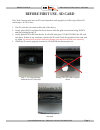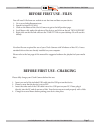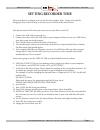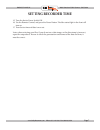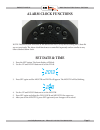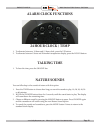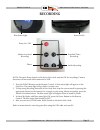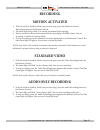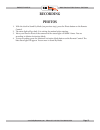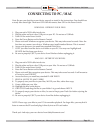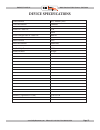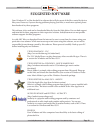- DL manuals
- Safety Basement
- Alarm Clock
- SB-CC8434
- Instruction Manual
Safety Basement SB-CC8434 Instruction Manual
Thank you for purchasing from SafetyBasement.com! We appreciate
your business.
We made this simple manual to help you enjoy your new product as
quickly and easily as possible.
Be sure to check the TECH SUPPORT tab on your product page at
SafetyBasement.com for the latest available manual.
INSTRUCTION MANUAL
Revised: Feb 28, 2013
Multi-Functional Deluxe Clock Camera
SB-CC8434
Summary of SB-CC8434
Page 1
Thank you for purchasing from safetybasement.Com! We appreciate your business. We made this simple manual to help you enjoy your new product as quickly and easily as possible. Be sure to check the tech support tab on your product page at safetybasement.Com for the latest available manual. Instructio...
Page 2: Product Reference
Page 2 product manual multi-functional clock camera : sb-cc8434 www.Safetybasement.Com phone: 877-345-2336 fax: 888-236-2524 product reference remote control power on / off camera status light speak time / snooze motion activated recording photo audio recording standard video recording note: you may...
Page 3: Product Reference
Product manual multi-functional clock camera : sb-cc8434 page 3 www.Safetybasement.Com phone: 877-345-2336 fax: 888-236-2524 product reference usb connector sd memory card power switch clock controls rechargeable battery note: you may need to remove a small paper tab for operation.
Page 4: Before First Use - Sd Card
Page 4 product manual multi-functional clock camera : sb-cc8434 www.Safetybasement.Com phone: 877-345-2336 fax: 888-236-2524 the clock camera must have an sd card inserted to work properly. It will accept a micro sd card of up to 16 gb in size. 1. The sd card slot is located on the back of the devic...
Page 5: Before First Use - Files
Product manual multi-functional clock camera : sb-cc8434 page 5 www.Safetybasement.Com phone: 877-345-2336 fax: 888-236-2524 you will need 1 file from our website to set the time and date on your device. 1. Go to www.Safetybasement.Com 2. Search for item sb-cc8434 3. Click on the photo of the clock ...
Page 6: Setting Recorder Time
Page 6 product manual multi-functional clock camera : sb-cc8434 www.Safetybasement.Com phone: 877-345-2336 fax: 888-236-2524 setting recorder time when your device is charged, you can set the time and date. Note - please wait until the charging is done to do this step, or the time you set will be of...
Page 7: Setting Recorder Time
Product manual multi-functional clock camera : sb-cc8434 page 7 www.Safetybasement.Com phone: 877-345-2336 fax: 888-236-2524 setting recorder time 15. Turn the device power switch on. 16. Use the remote control, and press the power button. The blue status light in the front will turn on. 17. Your de...
Page 8: Alarm Clock Functions
Page 8 product manual multi-functional clock camera : sb-cc8434 www.Safetybasement.Com phone: 877-345-2336 fax: 888-236-2524 alarm clock functions note: the alarm clock functions of this devices are not set by the recording time / date file you set previously. The alarm clock functions are controlle...
Page 9: Alarm Clock Functions
Product manual multi-functional clock camera : sb-cc8434 page 9 www.Safetybasement.Com phone: 877-345-2336 fax: 888-236-2524 alarm clock functions set alarm 1. Press the mode button. The front display will show 4 lines. 2. Press set to set the hour for your alarm. It will be blinking. 12:00 3. Use u...
Page 10: Alarm Clock Functions
Page 10 product manual multi-functional clock camera : sb-cc8434 www.Safetybasement.Com phone: 877-345-2336 fax: 888-236-2524 alarm clock functions 24 hour clock / temp 1. To alternate between a 24 hour and 12 hour clock, press the up button. 2. To alternate between celsius and fehrenheit temperatur...
Page 11: Recording
Product manual multi-functional clock camera : sb-cc8434 page 11 www.Safetybasement.Com phone: 877-345-2336 fax: 888-236-2524 recording power on / off blue status light motion activated recording photo audio recording standard video recording power switch note: the main power switch on the back of t...
Page 12: Recording
Page 12 product manual multi-functional clock camera : sb-cc8434 www.Safetybasement.Com phone: 877-345-2336 fax: 888-236-2524 recording 1. With the clock in stand by mode (see previous step), press the motion activated recording button on the remote control. 2. The status light will go dark. It is w...
Page 13: Recording
Product manual multi-functional clock camera : sb-cc8434 page 13 www.Safetybasement.Com phone: 877-345-2336 fax: 888-236-2524 recording 1. With the clock in stand by mode (see previous step), press the photo button on the remote control. 2. The status light will go dark. It is waiting for motion bef...
Page 14: Connecting to Pc / Mac
Page 14 product manual multi-functional clock camera : sb-cc8434 www.Safetybasement.Com phone: 877-345-2336 fax: 888-236-2524 note: be sure you shut down your device properly as stated in the instructions. You should have a steady blue status light. Then turn off with the remote, then off on the pow...
Page 15: Device Specifications
Product manual multi-functional clock camera : sb-cc8434 page 15 www.Safetybasement.Com phone: 877-345-2336 fax: 888-236-2524 video format .Avi, motion jpeg video resolution 1280x960 audio in video file pcm mono audio sample rate in video file 8000 hz photo format jpeg photo resolution 1600x1200 aud...
Page 16: Suggested Software
Page 16 product manual multi-functional clock camera : sb-cc8434 www.Safetybasement.Com phone: 877-345-2336 fax: 888-236-2524 your windows pc or mac has built-in software that will play most of the files created by devices like yours. However, if you are having problems playing your files, or need m...