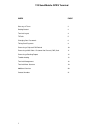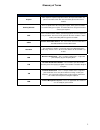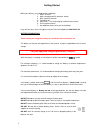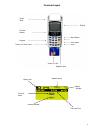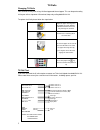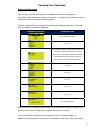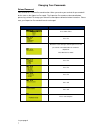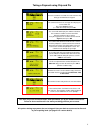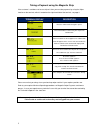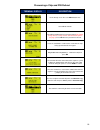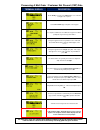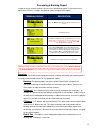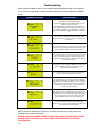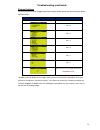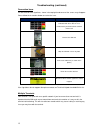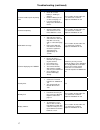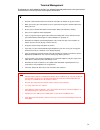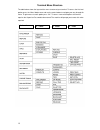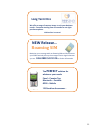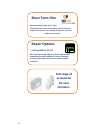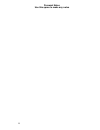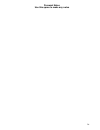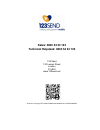- DL manuals
- Sagem
- Touch terminals
- EFT930
- Quick Reference Manual
Sagem EFT930 Quick Reference Manual
Summary of EFT930
Page 1
0 eft930 mobile gprs terminal quick reference guide.
Page 2
1 123 send mobile gprs terminal index page glossary of terms 2 getting started 3 terminal layout 4 till rolls 5 changing your passwords 6 taking card payments 8 processing a chip and pin refund 10 processing a mail order / customer not present (cnp) sale 11 processing a banking report 12 troubleshoo...
Page 3
2 glossary of terms term definition acquirer your acquirer is a processing house where all of your transactions are processed and the funds then transferred into your business bank account. Banking window this is a specific time slot, set by your acquirer, when your transactions are confirmed by you...
Page 4
3 getting started battery information: please ensure you charge the battery for a minimum of 6 hours before use. The battery can only be recharged when in the terminal, using the supplied base unit or travel charger. While the battery is charging, an animated line will be shown below the symbol. For...
Page 5
4 terminal layout printer feed function buttons keypad power on/printer feed chip & pin slot magnetic strip enter back space cancel menu button display battery icon signal strength network status date and time handset number terminal status.
Page 6
5 till rolls changing till rolls your terminal will only work using 123send approved thermal paper. This can be purchased by visiting our online shop www.123send.Net/shop or by calling 0800 54 24 123. To replace the till roll please follow the steps below: open the paper housing cover by pulling the...
Page 7
6 changing your passwords supervisor password your terminal has several security features enabled to minimise the risk of fraudulent transactions/refunds being processed. One such feature is a supervisor password which must be entered when processing refunds and banking reports. 123send recommend th...
Page 8
7 changing your passwords refund password your terminal has a refund password function. When you receive your terminal this password will be the same as the supervisor password. The supervisor password must be entered before processing a refund. To change your refund password please follow the below...
Page 9
8 taking a payment using chip and pin terminal display description insert the customer card into the reader with the chip facing up and towards the keypad. The terminal will check the card type then display the screen shown left key in the amount in pence (i.E. 1545 for £15.45) then press ok the scr...
Page 10
9 taking a payment using the magnetic strip if the customer’s card does not have a chip on it then you can take payments by using the swipe function on the terminal, which is located on the right hand side of the terminal, see page 4 terminal display description enter the amount to be charged in pen...
Page 11
10 processing a chip and pin refund terminal display description on the ready screen press the menu button once. Select f2 for refunds you will be prompted to key in your password ( you should change this for security reasons from the default, please see page 7) press ok once the password is entered...
Page 12
11 processing a mail order / customer not present (cnp) sale terminal display description on the ready screen press the menu button once. This will bring up a list of options select mailorder by pressing f1 on the keypad to complete a cnp sale select f4 on the keypad. You will be prompted to key in ...
Page 13
12 processing a banking report in order to ensure accurate accounts you must carry out banking reports via your terminal on a regular basis. Below is a step by step guide on how to complete these reports. Reporting to ensure the transactions processed by the terminal are being received by your acqui...
Page 14
13 troubleshooting before calling the helpdesk, please use the troubleshooting guide below to help resolve common issues. If these do not provide a solution then please contact our technical helpdesk on 0800 54 24 123. Terminal display description the terminal is unable to communicate. Try powering ...
Page 15
14 troubleshooting (continued) printing problems if at any time your terminal struggles to print out receipts and/or reports, we recommend you follow the below steps: terminal display description press the down button on centre button press 0 press 3 press 3 press 2 press 1 press 1 press the red can...
Page 16
15 troubleshooting (continued) connection issue on rare occasions the signal bars, shown in the top right hand corner of the screen, may disappear. Please follow the instructions below to resolve the issue. Instruction description switch off the terminal using the yellow key and button with three do...
Page 17
16 troubleshooting (continued) taking your terminal outside of the uk if you are planning to use the terminal outside of the uk you need to: 1) refer to your acquirer to ensure that you able to transact outside of the uk and 2) contact our customer service team on 0800 54 23 123 so they can enable i...
Page 18
17 troubleshooting (continued) issue solution further action terminal unable to print or printing slow check to see if the battery is showing as charged perform a battery reset as advised on page 14 leave the terminal on charge for a minimum of 6 hours if these actions do not resolve the issue conta...
Page 19
18 terminal management by following the simple guidelines below it can help get improved performance out of your terminal and minimise the risk of any faults occurring with the machine do read the 123send quick reference guide for instructions on how to set up your terminal when you receive your new...
Page 20
19 terminal menu structure the table below shows the layout of the menu structure of your terminal. To access the first level options press the ‘menu’ button once and use the centre button to navigate your way through this menu. To gain access to each option press ‘ok’. To access some of the options...
Page 21
20 additional services and products available 123 send can now offer the following services to our merchants*: adding surcharge to your terminal. To set the level of surcharge on your terminal please contact the technical helpdesk on 0800 54 24 123. gratuity – this option allows your customer to...
Page 22: Useful Contact Numbers
21 useful contact numbers lloyds cardnet: 01268 567 100 – merchant helpdesk lloyds cardnet: 01268 822 822 – auth number (customer present) lloyds cardnet: 01268 278 278 auth number (customer not present) hsbc: 08457 02 33 44 – merchant helpdesk hsbc: please see terminal screen for authorisation numb...
Page 23: Call 0800 54 23 123
22 maximise your coverage with our roaming sim card that ensures your gprs terminal picks up the strongest carrier signal wherever you are. Call 0800 54 23 123 for further information new release… roaming sim we offer a range of contract terms to suit your business needs. Contracts starting from 12 ...
Page 24: Repair Options
23 we know that ‘things happen’ which is why we offer comprehensive repair options for all our terminals, covering both long term contracts and purchased terminals. Repair options call free 0800 54 23 123 contracts starting from just 3 days… exhibitions/live events/ auctions/busy periods/ festivals/...
Page 25: How:
24 easy money: recommend 123 today… how: go online: www.123send.Net/friend call: 0800 54 23 123 email: friend@123send.Net new £25.00 recommend 123send and when your friend signs up we’ll send you £25.00 *conditions apply refer a friend and earn….
Page 26
25 personal notes use this space to make any notes.
Page 27
26 personal notes use this space to make any notes.
Page 28: Sales: 0800 54 23 123
27 sales: 0800 54 23 123 technical helpdesk: 0800 54 24 123 123 send 120 leman street london e1 8eu www.123send.Net scan this using any qr reader and be connected to the 123send website.