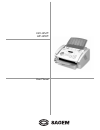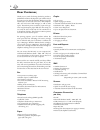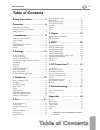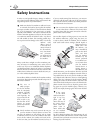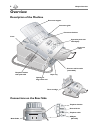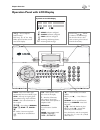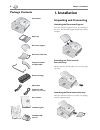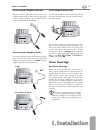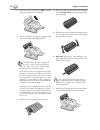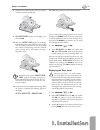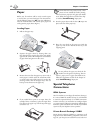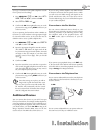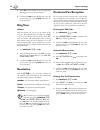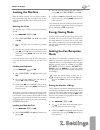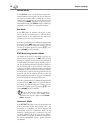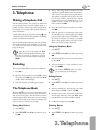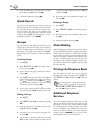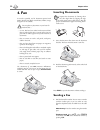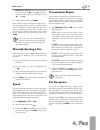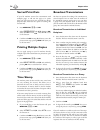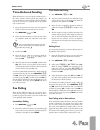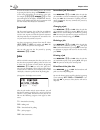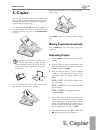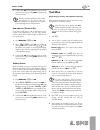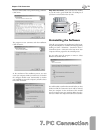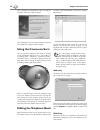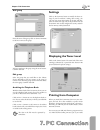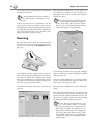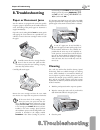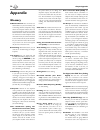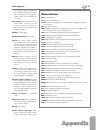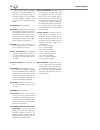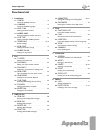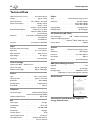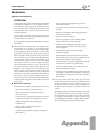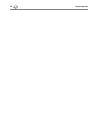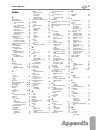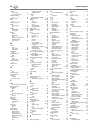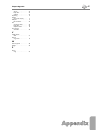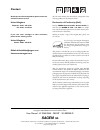Sagem FAX 3245 User Manual - 8. Troubleshooting
8. Troubleshooting
8. Troubleshooting
37
Chapter 8. Troubleshooting
8. Troubleshooting
Paper or Document Jams
Your fax machine is equipped with sensors that quickly
recognise a paper or document jam. If trouble of this sort
arises, the feeding of the printer paper or document is
stopped immediately.
Open the cover by taking hold of both document guides
and tipping the cover backward. It is possible that you
will have to remove the toner cartridge in order to reach
the paper.
Æ
Carefully remove the toner cartridge from the
device so that no toner dust spills out. Take
care where you place the toner cartridge, escaping
toner dust may soil the surface.
Carefully pull out the paper.
Reinsert the toner cartridge and close the cover. Make
sure that the cover snaps back into position on both sides.
¡
If the toner level of the cartridge is low,
then every time you open and close the
cover, the following question will appears on the
display:
black=new
?
If you have not installed
a new cartridge, press STOP. Whenever you have
installed a new toner cartridge, please perform
the installation process with the Plug’n’Print card
provided, as described in the chapter entitled
Installation / New Toner Cartridge. If you have
inadvertently pressed STOP, you can start the re-
charging process by pressing MENU/OK,
62
and OK and then selecting
new
black
with
¾
. Confi rm with OK.
If a document jam should occur in the front area: Work
the panel upwards until it snaps into position. Carefully
pull the paper or document forwards until it is released.
Æ
In case of a paper jam, do not forcefully re-
move the paper, but rather pull it gently out of
the fax machine and throw it away carefully: It is
possible that the toner may not be completely set
on the print-out, and toner dust could be released
into the air. Do not inhale the released toner dust.
Remove the toner dust from clothing or objects
with cold water; hot water would only cause the
toner to set.
Cleaning
Use a soft, dry and lint-free cloth for cleaning. Special
fax-cleaning cloths are available through our ordering
service. Under absolutely no circumstances should you
use any liquid or gaseous cleaning agents on your fax
machine (for example: sprays, abrasives, polishes or the
like), and do not employ cleaning agents that contain
alcohol. Do not allow any moisture to reach the interior
of the fax machine.
1 Work the panel upwards until it snaps into position.
2 Wipe the scanner glass with a soft, dry and lint-free
cloth behind the rollers for the paper guide.
3 Close the panel.