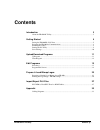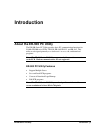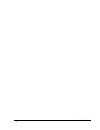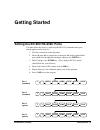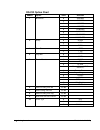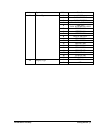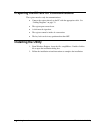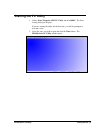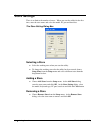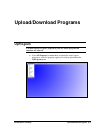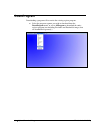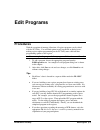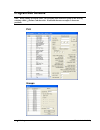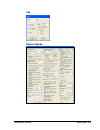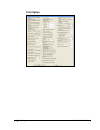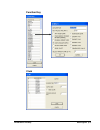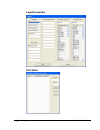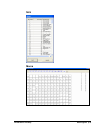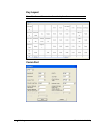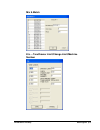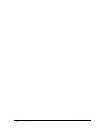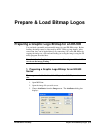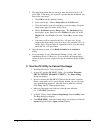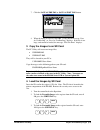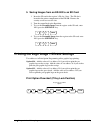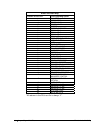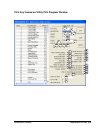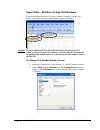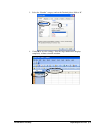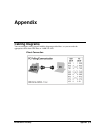- DL manuals
- Sam4s
- Cash Register
- ER-900 Series
- User Manual
Sam4s ER-900 Series User Manual
Summary of ER-900 Series
Page 1
Sam4s er-900 series pc utility user’s manual version prelim all specifications are subject to change without notice. 2011, crs, inc..
Page 2: Crs, Inc.
Crs, inc. Limited warranty and disclaimers of warranty this manual has been developed by crs, inc. It is intended for the use of its customers and service personnel and should be read in its entirety before attempting to install, use or program the product(s). Nothing contained in this manual shall ...
Page 3: Contents
Er-900 series pc utility contents i contents introduction 3 about the er-900 pc utility..................................................................................................... 3 getting started 5 setting the er-900 rs-232c ports ...........................................................
Page 5: Introduction
Er-900 series pc utility introduction 3 introduction about the er-900 pc utility the er-900 series pc utility provides basic pc communication functions for sam4s er-900 series ecrs: er-920, er-940, er-925, and er-945. This utility was designed primarily as a dealer tool - to save, edit, and downlo...
Page 6
4 introduction er-900 series pc utility.
Page 7: Getting Started
Er-900 series pc utility getting started 5 getting started setting the er-900 rs-232c ports you must define the device(s) attached to the rs-232c communications ports, and the options for the device(s). 1. Turn the control lock to the s position. 2. Enter 8 0 (enter 8 1 to program the second port;...
Page 8
6 getting started er-900 series pc utility rs-232 option chart address option value selection 0 9600 bps 1 1200 bps 2 2400 bps 3 4800 bps 4 19200 bps 5 38,200 bps 6 57,600 bps 1 baud rate 7 115,200 bps 0 none 1 odd 2 parity 2 even 0 8 bits 3 data bits 1 7 its 0 1 bit 4 stop bits 1 2 bit 0 none 1 p...
Page 9
Er-900 series pc utility getting started 7 address option value selection 0 none 1 sam4s ellix10 2 sam4s ellix20 3 srp-270/270, snbc m280 4 srp-350, snbc r580/2002np/880np 5 citizen 3550 6 citizen 810 7 citizen 230 8 epson tm t88-2 9 epson u200 10 epson u295 11 epson u300 12 epson u325 13 epson u3...
Page 10: Installing The Utility
8 getting started er-900 series pc utility preparing the er-900 for communications the register must be ready for communications: connect the register directly to the pc with the appropriate cable. See “cabling diagrams” on page 33. The register power must be on. A clerk must be signed on. The reg...
Page 11: Starting The Pc Utility
Er-900 series pc utility getting started 9 starting the pc utility 1. Choose start, programs, shc pc utility and then 900pc. The store setting dialog box displays. If you are starting the utility for the first time, you will be prompted to first add a store. 2. Select the store you wish to open an...
Page 12: Store Settings
10 getting started er-900 series pc utility store settings there is no limit to the number of stores. When you start the utility for the first time, enter the store name and select the model, pc port and baud rate. The store setting dialog box selecting a store select the working store when you ...
Page 13: Upload/download Programs
Er-900 series pc utility upload/download programs 11 upload/download programs upprogram you must upload a register program to your pc before program edit functions are allowed. select all program (recommended) to upload the entire register program or select the program segment you wish to upload...
Page 14: Downprogram
12 upload/download programs er-900 series pc utility downprogram downloading a program will overwrite the existing register program. select the program segment you wish to download from the downprogram menu, or select allprogram to download the entire register program (not including preamble and...
Page 15: Edit Programs
Er-900 series pc utility edit programs 13 edit programs procedures with the exception of memory allocation, all register programs can be edited with the pc utility. You will find options neatly organized on dialog boxes, making register option programming on the pc utility more efficient than prog...
Page 16: Program Edit Screens
14 edit programs er-900 series pc utility program edit screens note: when editing descriptor fields, you can make bold characters print on the ecr by entering a tilde ( ) before each character. Each bold character occupies 2-character positions. Plu groups.
Page 17
Er-900 series pc utility edit programs 15 tax system option.
Page 18
16 edit programs er-900 series pc utility print option.
Page 19
Er-900 series pc utility edit programs 17 function key clerk.
Page 20
18 edit programs er-900 series pc utility logo/descriptors plu stock.
Page 21
Er-900 series pc utility edit programs 19 nlu macro.
Page 22
20 edit programs er-900 series pc utility key layout note: use the scroll bars to view the entire keyboard. Comm port.
Page 23
Er-900 series pc utility edit programs 21 mix & match etc. – tare/drawer limit/change limit/machine number.
Page 24
22 edit programs er-900 series pc utility.
Page 25: Prepare & Load Bitmap Logos
Er-900 series pc utility prepare & load bitmap logos 23 prepare & load bitmap logos preparing a graphic logo bitmap for an er-900 you can load a preamble and postamble image for your er-900 receipt. Before loading, the images must be converted by the pc utility to .Img format. After conversion, th...
Page 26
24 prepare & load bitmap logos er-900 series pc utility 4. The image dimensions must be no larger than 384 pixels wide by 192 pixels high. If the image size in pixels is greater than the maximum, you must resize your image. A. Click ok to exit the attributes dialog. B. Select your image. (choose s...
Page 27
Er-900 series pc utility prepare & load bitmap logos 25 7. Click the save as pre img or save as post img button. 8. When the image is selected, click ok. Verify that the message “save as userpre.Img” or “save as userpost.Img” displays. If the file is too large, and cannot be loaded, the message “f...
Page 28
26 prepare & load bitmap logos er-900 series pc utility 5. Saving images from an er-900 to an sd card 1. Insert the sd card in the register’s sd slot. Note: the sd slot is located in the printer compartment of the er-900. Remove the security screw to access the slot. 2. Turn the control lock to th...
Page 29: Import/export Plu Files
Er-900 series pc utility import/export plu files 27 import/export plu files plu pgm to excel/plu excel to pgm utilities this feature of the sam4s er-900 pc utility is found under the utility tab. Select “plu pgm to excel” or “plu excel to pgm”. when the “plu pgm to excel” utility is run, the exc...
Page 30
28 import/export plu files er-900 series pc utility excel plu.Csv key column on plu.Csv corresponding option a plu code b descriptor aj price/halo 1 ak price/halo 2 f preset g preset override h taxable by: 1 i taxable by: 2 j taxable by: 3 k taxable by: 4 l food stamp eligible m negative item n ha...
Page 31
Er-900 series pc utility import/export plu files 29 plu key viewed on utility plu program window a b h e g j k l c i d f ag ai ah n p r y x v t ac m o q s u w ae ad ab z aj ak ae.
Page 32
30 import/export plu files er-900 series pc utility import note – notation of large plu numbers using default microsoft excel settings, numbers exceeding 12 digits will display in scientific notation as shown in the sample sheet below: caution if you are editing a plu.Csv file in excel, and you ...
Page 33
Er-900 series pc utility import/export plu files 31 3. Select the ‘number” category and set the decimal places field to “0”. 4. Click ok to save the settings. Note the large number now displays completely, without scientific notation..
Page 35: Appendix
Er-900 series pc utility appendix 33 appendix cabling diagrams you can configure cables yourself with the diagram provided here, or you can order the appropriate cables from crs parts at 1-800-333-4949. Direct connection.