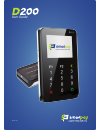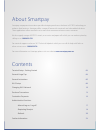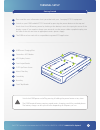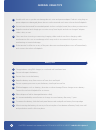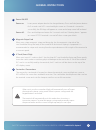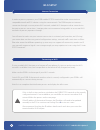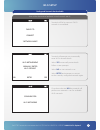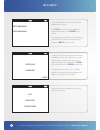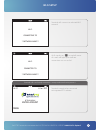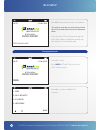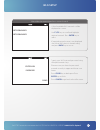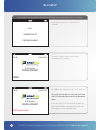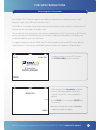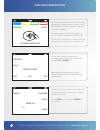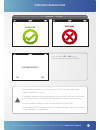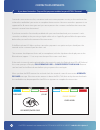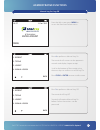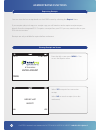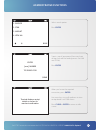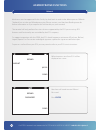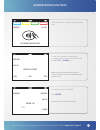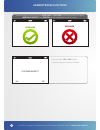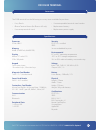Summary of D200 Wi-Fi
Page 1
User guide v 1.0 feb16.
Page 2
Terminal setup - getting started general usage tips general instructions wi-fi setup changing wi-fi network purchase transactions contactless payments administrative functions - manual log on / log off - reprinting receipts - refunds further information 03 04 05 06 10 13 16 17 18 20 23 contents abou...
Page 3: Terminal Setup
3 for eftpos terminal issues contact the 24/7 technical helpdesk support 1800 433 876 - option 2 terminal setup • press read the user information that is provided with your smartpay eftpos equipment. • switch on your d200 mobile eftpos terminal by pressing the power button at the top and check that ...
Page 4: General Usage Tips
4 for eftpos terminal issues contact the 24/7 technical helpdesk support 1800 433 876 - option 2 general usage tips • handle with care so you do not damage electric wires and power adapter. If electric wire, plugs or power adapter are damaged, please do not use the terminal and contact the technical...
Page 5: General Instructions
5 for eftpos terminal issues contact the 24/7 technical helpdesk support 1800 433 876 - option 2 when not in use, the screen back light will automatically turn off to put the terminal in power saving mode. When in power saving mode the keypad buttons are locked. The terminal will automatically exit ...
Page 6: Wi-Fi Setup
6 for eftpos terminal issues contact the 24/7 technical helpdesk support 1800 433 876 - option 2 if this is the first time you have switched on the d200 eftpos terminal or the currently configured network is not available or you would like to connect to another wi-fi network follow the process on th...
Page 7: Wi-Fi Setup
7 for eftpos terminal issues contact the 24/7 technical helpdesk support 1800 433 876 - option 2 wi-fi setup wait while the terminal performs initial network search. Failed to connect *network name* terminal will fail to connect if wi-fi network is unavailable. Terminal will prompt user to manually ...
Page 8: Wi-Fi Setup
8 for eftpos terminal issues contact the 24/7 technical helpdesk support 1800 433 876 - option 2 wi-fi setup type in your wi-fi network password using the alpha/numeric keys. Please ensure you have the password entered correctly in upper and lower case letters. Press clear key to backspace. Press en...
Page 9: Wi-Fi Setup
9 for eftpos terminal issues contact the 24/7 technical helpdesk support 1800 433 876 - option 2 wi-fi signal icon in top left corner of screen will light up to indicate connection was successful. Wi-fi connected to **network name** terminal will connect to selected wi-fi network. Wi-fi connecting t...
Page 10: Wi-Fi Setup
10 for eftpos terminal issues contact the 24/7 technical helpdesk support 1800 433 876 - option 2 wi-fi setup press 0 on the terminal to view its ip address. This will need to be correctly entered into the pos to make the connection between them. If you are using t2g and smartlink apps for ipad, the...
Page 11: Wi-Fi Setup
11 for eftpos terminal issues contact the 24/7 technical helpdesk support 1800 433 876 - option 2 wait while the terminal performs network search. Type in your wi-fi network password using the alpha/numeric keys. Please ensure you have the password entered correctly in upper and lower case letters. ...
Page 12: Wi-Fi Setup
12 for eftpos terminal issues contact the 24/7 technical helpdesk support 1800 433 876 - option 2 from the idle screen terminal will automatically begin connection process to new network. Wi-fi setup terminal is ready to be connected to integrated pos solution. Terminal will connect to selected wi-f...
Page 13: Purchase Transactions
13 for eftpos terminal issues contact the 24/7 technical helpdesk support 1800 433 876 - option 2 purchase transactions if the merchant has “ hospitality ” enabled the user will be prompted to enter the server id (server ids 1-9 are available by default). Press clear key to change or enter key to co...
Page 14: Purchase Transactions
14 for eftpos terminal issues contact the 24/7 technical helpdesk support 1800 433 876 - option 2 purchase transactions purchase $10.00 select account chq sav crd if card was inserted or swiped then customer selects account using function keys ( f1 , f2 or clear key). Note: terminal will only prompt...
Page 15: Purchase Transactions
15 for eftpos terminal issues contact the 24/7 technical helpdesk support 1800 433 876 - option 2 purchase transactions approved declined terminal will process the transaction, display approved or declined result and print merchant receipt. If a signature is required to verify card payment, the pos ...
Page 16: Contactless Payments
16 for eftpos terminal issues contact the 24/7 technical helpdesk support 1800 433 876 - option 2 contactless transactions are fast, convenient and can increase payment security, as the card never has to leave the cardholder’s possession to complete the transaction. However contactless payment is no...
Page 17: Administrative Functions
17 for eftpos terminal issues contact the 24/7 technical helpdesk support 1800 433 876 - option 2 administrative functions manual log on/ log off press 4 to perform a manual log on the terminal will connect to the payments network and display logon receipt. Scroll to the bottom of the receipt using ...
Page 18: Administrative Functions
18 for eftpos terminal issues contact the 24/7 technical helpdesk support 1800 433 876 - option 2 administrative functions you can view the last receipt details on the d200 screen by selecting the reprint menu. If you require a physical copy or e-receipt copy you will need to send a reprint receipt ...
Page 19: Administrative Functions
19 for eftpos terminal issues contact the 24/7 technical helpdesk support 1800 433 876 - option 2 administrative functions type in search [parameter] from merchant receipt (include the leading zeroes for inv# and stan#). Press enter when you locate the required transaction, press enter . Use arrow k...
Page 20: Administrative Functions
20 for eftpos terminal issues contact the 24/7 technical helpdesk support 1800 433 876 - option 2 administrative functions refunds refund amount sent from pos will be displayed on screen. Merchant will need to enter refund password. Press enter refund amount $10.00 clear refund password? Clear merch...
Page 21: Administrative Functions
21 for eftpos terminal issues contact the 24/7 technical helpdesk support 1800 433 876 - option 2 refund $10.00 select account chq sav crd cheque refund $10.00 enter pin **** clear customer to type in their pin. Press enter . Customer returns terminal to merchant. If card was inserted or swiped then...
Page 22: Administrative Functions
22 for eftpos terminal issues contact the 24/7 technical helpdesk support 1800 433 876 - option 2 administrative functions terminal displays transaction result approved or declined. Terminal automatically prints merchant receipt with refund clearly highlighted at top of receipt. Declined user can se...
Page 23: Pax D200 Terminal
23 for eftpos terminal issues contact the 24/7 technical helpdesk support 1800 433 876 - option 2 processor 32-bit arm11 memory 64mb (32mb flash, 64mb ddr) display 60mm tft color lcd 320 x 240 pixels keypad touch-press input 10 numeric keys, 5 function keys magnetic card reader track1 / 2 / 3, bi-di...
Page 24
Australia level 2, 117 york street sydney nsw, 2000 1800 433 876 t: + 61 2 88 76 2300 t: +61 2 98 69 4223 e: info@smartpay.Com.Au for more information: www.Smartpay.Com.Au 1800 4 eftpos (1800 433 876).