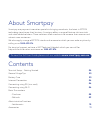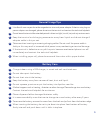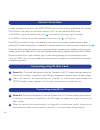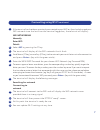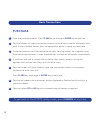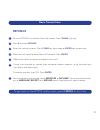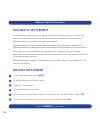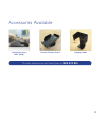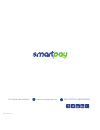Summary of D210E
Page 1
User guide.
Page 2: 1300 132 741
As your merchant facility acquirer bendigo bank can be contacted for the following services on: 1300 132 741 option 2 - merchant services (business hours) transaction & banking enquiries order stationery as your eftpos hardware provider smartpay can be contacted for the following services on: 1800 4...
Page 3
About smartpay smartpay are payment innovation specialists bringing merchants the latest in eftpos technology to enhance their business. Smartpay offers a range of feature rich terminals and value added solutions. These solutions allow merchants to increase their revenue and attract more customers. ...
Page 4: Getting Started
4 • switch the d210e power on/off by pressing & holding the cancel/power button (x cancel) for 3 seconds. Check that is has full battery power by looking at the battery icon in the top right corner of the display screen. • if you need to charge your terminal, use the power cables supplied to plug in...
Page 5: General Usage Tips
5 general usage tips • handle with care so you do not damage electric wires and power adapter. If electric wire, plugs or power adapter are damaged, please do not use the terminal and contact the technical helpdesk. • do not leave the terminal for extended periods in direct sunlight, humid, hot, or ...
Page 6: Connecting Using Wi-Fi
6 power on - press and hold power button for 3 seconds until lcd screen backlight comes on. If terminal is turned on successfully, the pax logo will appear on screen and you will hear a beep. Allow the terminal to automatically run through its initialisation cycle before the eftpos "ready" screen ap...
Page 7: Connecting Using Wi-Fi
7 connecting using wi-fi continued 9 10 11 12 if the terminal had not been previously connected to your wifi or if you had changed your wifi network since the last time the terminal logged on, the terminal will display: wifi networking manually enter wifi details select no by pressing the f1 key. Th...
Page 8: Purchase
8 purchase • enter the purchase amount. Press clear key to change or enter key to continue. Terminal screen will show transaction amount and prompt customer to present their card. If blue indicator flashes then the contactless option is ready and available. Customer presents card (for contactless / ...
Page 9: Refunds
9 refunds • to start refund transaction from idle screen. Press trans (up key) press 4 to select refund enter the refund amount. Press clear key to change or enter key to continue. Merchant will need to enter refund password. Press enter offer terminal for customer to present their card. If card was...
Page 10: Automatic Settlement
10 automatic settlement a nominated settlement time is stored in the terminal. Each day at this time the terminal will connect to the network and process a settlement automatically. A detailed receipt is printed for the merchant record. A failed settlement will print a failed settlement receipt. Aft...
Page 11
11 terminal counter stand hanging cradle charging/comms base (b210) to order accessories call smartpay on 1800 433 876 accessories available.
Page 12
For more information: www.Smartpay.Com.Au 1800 4 eftpos (1800 433 876) sp151769443-0517.