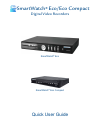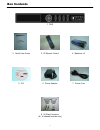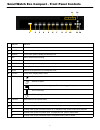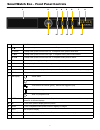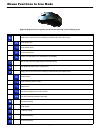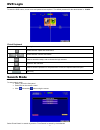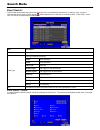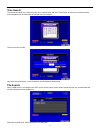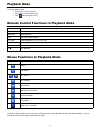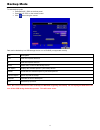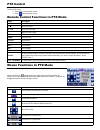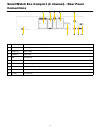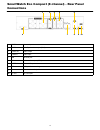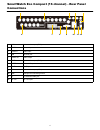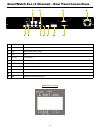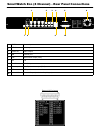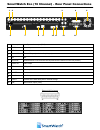- DL manuals
- Smartwatch
- DVR
- Eco
- Quick User Manual
Smartwatch Eco Quick User Manual
Summary of Eco
Page 1
Quick user guide smartwatch ® eco compact smartwatch ® eco digital video recorders smartwatch ® eco/eco compact.
Page 2
2 index box contents............................................................................................................................................................................... 3 front panel controls ....................................................................................
Page 3
3 box contents 2. Quick user guide 3. Ir remote control 4. Batteries x 2 5. Cd 6. Power adaptor 7. Power cord 8. 25 way connector (8 / 16 channel models only) 1. Dvr.
Page 4
4 smartwatch eco compact - front panel controls 1 usb port usb port 2 t-sh enter the search menu 3 freeze in live mode, freeze the screen 4 backup in live mode, press to display the backup menu 5 rec start or stop manual recording 6 play start playback 7 menu/ii in live mode, press to display the me...
Page 5
5 smartwatch eco - front panel controls 1 dvd writer dvd-rw backup device 2 ▼ / ■ in setup mode, press to move cursor down. In playback mode, press to stop. ▲ / slow in setup mode, press to move cursor up. In playback mode, press to slow down. ► / ►► in setup mode, press to move cursor right. In pla...
Page 6
6 remote control functions in live mode button description rec start or stop recording (depending on schedule setup). Play start playback (from start of current hour). Lock lock dvr controls (password required). 1,2,3,4... Select channel. Freeze freeze picture. Displays quad division. Displays 9-cha...
Page 7
7 mouse functions in live mode description resting the cursor on this icon will bring up the following four menu icons. Enter setup menu. Enter search menu. Enter backup menu. Enter ptz mode (when ptz cameras are connected). Start or stop recording (depending on schedule setup). Start playback (from...
Page 8
8 on-screen graphical icons in live mode icon description dvr is recording. 1~4 live audio is on. Live audio is off. Motion is detected. Sensor is triggered. Video loss detected. Usb device detected. Dvd burner is detected. Connected to the lan cable. Film: normal recording. Clock: schedule recordin...
Page 9
9 dvr login item description switch between capital and small letters. / switch between numbers and letters. Press to cancel the setup, and re-choose the login account. Delete the last character. Press to enter the password. If the password is correct, the required menu will open. Space key. Virtual...
Page 10
10 search mode event search: the dvr will automatically log events with event type, time and additional information (e.G. Channel, user). If there is recorded data for an event, a yellow signal ( ) will be displayed on the left side of event information. Press ‘enter’, or left click your mouse to pl...
Page 11
11 time search: time search will allow you to search for data from a specific date and time. Press ‘enter’ or left click on the desired date (note that dates with recorded data are marked with a red square). The time bar will now load. Now enter the required time. Click ok and the recorded data will...
Page 12
12 playback mode button description enter/mode switch between full screen, quad, 9-channel and 16-channel displays menu / ii pause playback play play back at normal speed ▲ / slow slows playback by 1/2, 1/4, 1/8 or 1/16 ◄ / ◄◄ rewind playback at 2x, 4x 8x, 16x, 32x and 64x speeds ► / ►► fast forward...
Page 13
13 backup mode data can be backed up to a usb storage device or to a cd/dvd (on supported models) to enter backup mode: • press backup / esc on the front panel • press bk-up / esc on the remote control • click when using the mouse item description from enter the required start time. To enter the req...
Page 14
14 ptz control mouse functions in ptz mode to enter ptz mode: • press ptz on the remote control • click when using the mouse when the ptz icon is displayed in the upper left corner of the screen, the function icons will be displayed in the lower right corner of the screen. These can be dragged aroun...
Page 15
15 smartwatch eco compact (4 channel) - rear panel connections 1 video in camera inputs 2 video out main/spot monitor output (bnc) 3 audio out audio output 4 audio in audio input 5 lan ethernet port 6 vga main monitor output (vga) 7 external i/o external i/o port 8 usb usb port for connecting mouse ...
Page 16
16 smartwatch eco compact (8 channel) - rear panel connections 1 video in camera inputs 2 video out main/spot monitor output (bnc) 3 audio out audio output 4 audio in audio input 5 lan ethernet port 6 vga main monitor output (vga) 7 external i/o external i/o port 8 usb usb port for connecting mouse ...
Page 17
17 smartwatch eco compact (16 channel) - rear panel connections 6 7 8 9 10 11 12 1 2 3 4 5 1 main main monitor output (bnc) 2 video in camera inputs 3 audio in audio input 4 lan ethernet port 5 audio out audio output 6 spot spot monitor output (bnc) 7 external i/o external i/o port 8 esata esata por...
Page 18
18 smartwatch eco (4 channel) - rear panel connections 1 video in camera inputs 2 audio in audio input 3 vga main monitor output (vga) 4 fan fan 5 dc 12v dc 12v input 6 video output main/spot monitor output (bnc) 7 audio out audio output 8 ntsc/pal switch between ntsc and pal format (make sure the s...
Page 19
19 smartwatch eco (8 channel) - rear panel connections 1 video in camera inputs 2 audio in audio inputs 3 audio out audio outputs 4 lan ethernet port 5 vga main monitor output (vga) 6 fan fan 7 dc 12v dc 12v input 8 video output main/spot monitor output (bnc) 9 usb usb port for mouse connection 10 e...
Page 20
20 smartwatch eco (16 channel) - rear panel connections 1 video output main/spot monitor output (bnc) 2 video in camera inputs 3 audio in audio inputs 4 external i/o external i/o port (see below for pin layout) 5 fan fan 6 ntsc/pal switch between ntsc and pal format (make sure the switch is in the p...