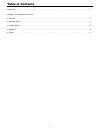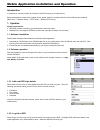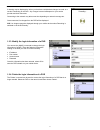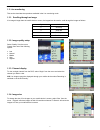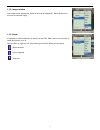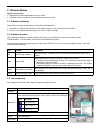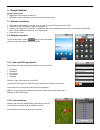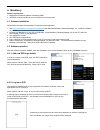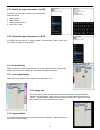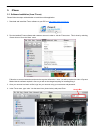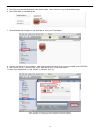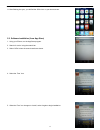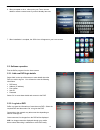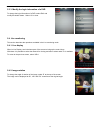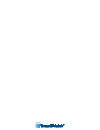- DL manuals
- Smartwatch
- DVR
- Eco
- Installation & Operation Manual
Smartwatch Eco Installation & Operation Manual
Summary of Eco
Page 1
Digital video recorders smartwatch ® eco/eco compact mobile application installation & operation manual smartwatch ® eco compact smartwatch ® eco.
Page 2
2 table of contents introduction ................................................................................................................................................................. 3 installation and operation instructions 1. Symbian .......................................................
Page 3
3 mobile application installation and operation introduction it is possible to remotely monitor all channels of the dvr through your mobile device. Before attempting to connect with a mobile device, please confirm the network function of the dvr has been enabled. (main menu → network setup → http se...
Page 4
4 a warning may be displayed to inform you that there could be data charges incurred as a result of connecting to the dvr. Any charges incurred will depend on your service provider and their data rates. Connecting to the network may take some time depending on network coverage etc. Once connected, l...
Page 5
5 1.3. Live monitoring this section describes the operations available in the live monitoring mode. 1.3.1. Scrolling through an image if an image is larger than the mobile devices screen, the keypad can be used to scroll through the image as follows: 1.3.2. Image quality setup select ‘quality’ from ...
Page 6
6 1.3.5. Image rotation live images can be displayed as normal or they can be rotated 90°. Select ‘rotate’ from the menu to rotate the image. 1.3.6. Alarm it is possible to receive notification of alarms from the dvr. Select ‘alarm’ from the menu to switch this function on or off. When an alarm is t...
Page 7
7 2. Windows mobile system requirements: • mobile device with windows mobile os 5.0 or above. • gprs/3g must be provided by your mobile phone service provider. 2.1. Software installation please follow the steps outlined below to install the mobile application. 1. Download the ‘h264pocket.Cab’ files ...
Page 8
8 3. Google android system requirements: • mobile device with google android os. • gprs/3g must be provided by your mobile phone service provider. 3.1. Software installation 1. Download the ‘gphone2009_1201.Zip’ file to your pc from the cd that came with the dvr. 2. Unzip this file and it will creat...
Page 9
9 4. Blackberry system requirements: • mobile device operation platform: blackberry 9000 • gprs/3g must be provided by your mobile phone service provider. 4.1. Software installation please follow the steps outlined below to install the mobile application. 1. Visit http://na.Blackberry.Com/eng/servic...
Page 10
10 4.2.3. Modify the login information of a dvr if a dvr’s login information needs to be modified, follow these instructions: 1. Select ‘option’ 2. Select ‘modify’ 3. Modify the existing data 4. Select ‘ok’ to save. 4.2.4. Delete the login information of a dvr if a dvr’s login information is no long...
Page 11
11 5. Iphone 5.1. Software installation (from itunes) please follow the steps outlined below to install the mobile application. 1. Download and install the itunes software to your pc from http://www.Apple.Com/itunes/ 2. Run the installed itunes software and create an account in order to visit the it...
Page 12
12 5. The scdvr icon should be displayed in the search results. Click on the icon to go to the download page. 6. Click ‘free app’ to download the file. 7. The downloaded file will appear in the ‘applications’ list in your itunes library. 8. Connect your iphone to your computer. After a few seconds i...
Page 13
13 11.After finishing the sync, you will find the scdvr icon on your home screen. 5.2. Software installation (from app store) 1. Using your iphone, run the app store program. 2. Search for ‘scdvr’ using the search bar. 3. Select ‘scdvr’ when the search results are shown. 4. Select the ‘free’ icon. 5...
Page 14
14 6. When prompted to do so, either enter your itunes account details or create a new account if you don’t already have one. 7. When installation is complete, the scdvr icon will appear on your home screen. 5.3. Software operation run the scdvr program from the home screen. 5.3.1. Add new dvr login...
Page 15
15 5.3.3. Modify the login information of a dvr to change the login information of a dvr, select ‘edit’ and modify the details shown. Select ‘go’ to save. 5.4. Live monitoring this section describes the operations available in the live monitoring mode. 5.4.1. Live display when in live display, touch...
Page 16
16.