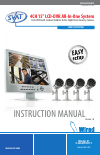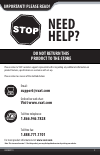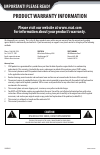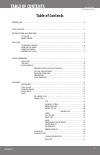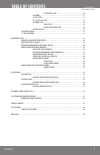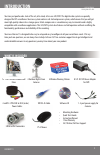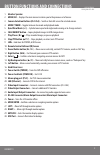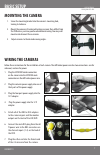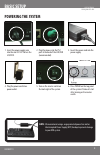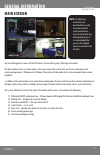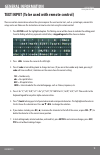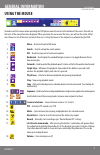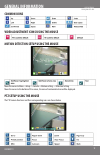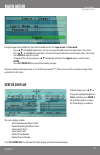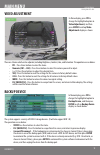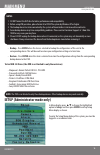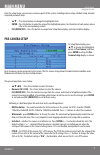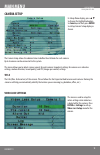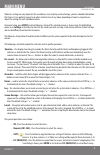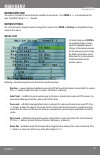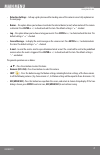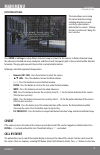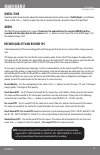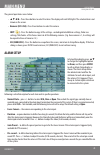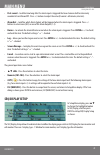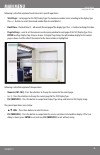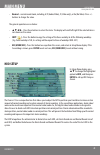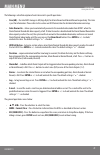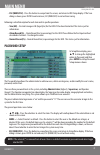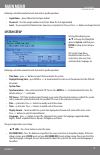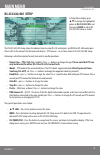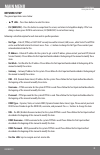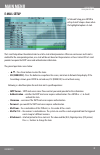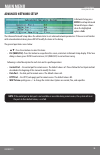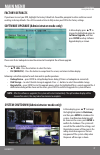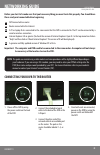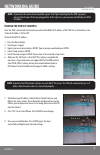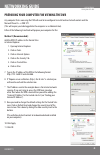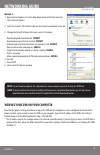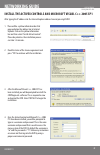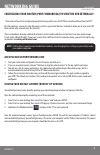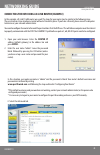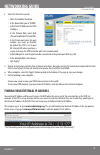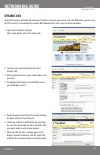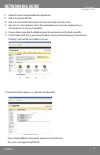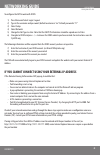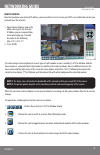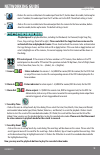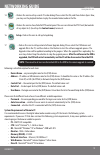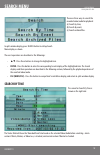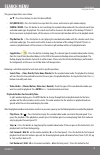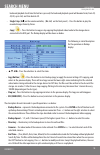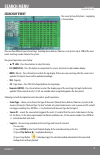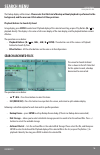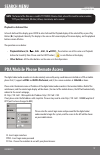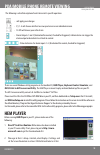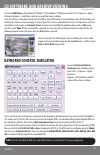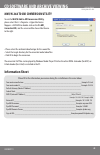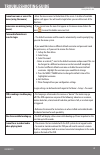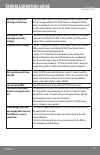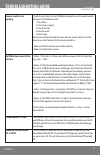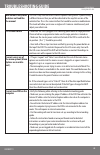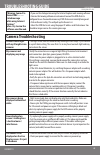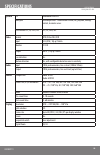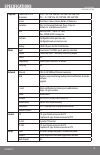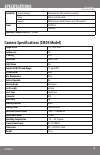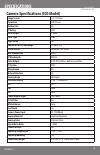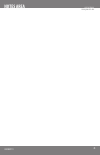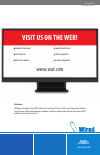- DL manuals
- SVAT
- Security System
- CLEARVU11
- Instruction Manual
SVAT CLEARVU11 Instruction Manual
Summary of CLEARVU11
Page 1
Instruction manual model #: clearvu11 www.Svat.Com svat electronics now you can see version 1.0 complete system 4ch 15" lcd-dvr all-in-one system h.264 dvr with 4 indoor/outdoor hi-res night vision security cameras www.Svat.Com.
Page 2: Need
Clearvu11 2 need help? Do not return this product to the store please contact a svat customer support representative first regarding any additional information on product features, specifications or assistance with set-up. Please contact us via one of the methods below: toll free telephone: 1.866.94...
Page 3: Caution
To reduce the risk of electric shock, do not remove the cover (back). No user serviceable parts inside. Refer servicing to qualified service personnel. Caution risk of electric shock, do not open monitor clearvu11 www.Svat.Com product warranty information please visit our website at www.Svat.Com for...
Page 4: Table of Contents
Svat electronics now you can see clearvu11 1 introduction ...............................................................................................................................................................3 what is included ...................................................................
Page 5: Table of Contents
Svat electronics now you can see clearvu11 2 table of contents hdd format/clear ....................................................................30 password ..............................................................................................................31 system setup .................
Page 6: Introduction
Svat electronics now you can see clearvu11 3 introduction what is included • mounting hardware • quick start guide • instruction manual • 1 year warranty • 24/7 online/ toll free support 15" lcd dvr with 320gb hard drive 4 outdoor night vision cameras 4 window warning stickers 8.5 ft. Dc12v power ad...
Page 7: 6 7 8
Svat electronics now you can see clearvu11 4 button functions and connections 2 3 4 5 13 14 15 1 6 7 8 9 10 11 12 16 17 18 19 20 24 23 22 21 29 28 27 26 25 30 15" lcd/dvr.
Page 8: 1. Monitor Speaker
Svat electronics now you can see clearvu11 5 1. Monitor speaker 2. Menu/esc – displays the main menus & returns you to the previous set of menus 3. Camera selection buttons (ch1-ch4) – switches from full screen for selected camera 4. Mode/*/mark – toggles between live mode and playback mode 5. Quad ...
Page 9: Tips Before Assembling
Svat electronics now you can see clearvu11 6 tips before assembling basic setup • the camera should be installed between 8 and 13ft above the area to be monitored. • ensure there are no obstructions in the camera’s view, to maximize viewing area. • ensure that the sunshade is positioned to avoid gla...
Page 10: Basic Setup
Svat electronics now you can see clearvu11 7 basic setup mounting the camera 1. Screw the mounting bracket into the camera’s mounting hole, turning it clockwise. 2. Mount the camera in the desired location no more than 60 feet from the dvr unless you have purchased additional wiring. You may wall mo...
Page 11: Powering The System
Svat electronics now you can see clearvu11 8 powering the system 1. Insert the power supply wire into the rear dc 12v port on the lcd/dvr. 2. Plug the mouse into the ps2 port at the back of the lcd/dvr (recommended). 3. Insert the power cord into the power supply. 4. Plug the power cord into a power...
Page 12: General Information
Svat electronics now you can see clearvu11 9 general information main screeen note: the following instructions are described for use with the remote control. Front panel buttons may not match with the following directions. It is recommended that you use the included mouse or remote for full function...
Page 13: 123 = Number Only
Svat electronics now you can see clearvu11 10 text input (to be used with remote control) there are certain circumstances where the system requires the user to enter text, such as system login, camera title setup, and so on. Below are the instructions on how to enter text using the remote control: 1...
Page 14: General Information
Svat electronics now you can see clearvu11 11 general information using the mouse to make use of the mouse when operating the dvr please move the cursor to the bottom of the screen. You will see the icons of the mouse functions displayed. When you move the cursor over the icons, you will see the nam...
Page 15: General Information
Svat electronics now you can see clearvu11 12 general information motion detection setup using the mouse ptz setup using the mouse the ptz camera functions and their corresponding icons are shown below. Video adjustment icons using the mouse common icons move the cursor to menu -›setup -› camera -› ...
Page 16: Main Menu
Svat electronics now you can see clearvu11 13 main menu while in the split-window display, press menu (menu/esc) to call up menu display as shown. We recommend using the mouse. With the mouse the menu is found by dragging the cursor to the bottom of the screen. If you are using the remote, simply pr...
Page 17: Enter.
Svat electronics now you can see clearvu11 14 in login/logout menu, follow the text input method to enter the login name and password • press ▲▼ to highlight login name, use the text input method to enter the login name. Press enter • press ▲▼ to highlight password name, use the text input method to...
Page 18: Video Adjustment
Svat electronics now you can see clearvu11 15 video adjustment in menu display, press ▲▲ to change the highlighted option to video adjustment, and then press enter to call up video adjustment display as shown. There are 4 items which can be adjusted, including brightness, contrast, hue, and saturati...
Page 19: Notes:
Svat electronics now you can see clearvu11 16 notes: 1. Do not format the dvd disc for better performance and compatibility. 2. Before using usb pen drive, please format it to fat32 file system by windows xp or higher. 3. The backup device has to be connected by the system software before it can be ...
Page 20: Pre-Camera Setup
Svat electronics now you can see clearvu11 17 from the setup menu, you can access various aspects of the system, including camera setup, schedule setup, network setup and password setup. • ▲▼- press these buttons to change the highlighted item. • enter - press this button to enter the setup of the h...
Page 21: Camera Setup
Svat electronics now you can see clearvu11 18 camera setup in setup menu display, press ▲▼ to change the highlighted option to camera, and then press enter to call up camera setup display as shown. The camera setup allows the administrator to define the attributes for each camera. Up to 4 cameras ca...
Page 22: Main Menu
Svat electronics now you can see clearvu11 19 main menu video loss settings are very important for surveillance, since anytime you lose footage, you lose valuable information. The clearvu11 can perform various tasks when it detects loss of any video, depending on howit is setup. You can adjust the s...
Page 23: Main Menu
Svat electronics now you can see clearvu11 20 main menu motion detection the clearvu11 has bulit in motion detection available for each camera . Press enter or +/- to check/uncheck this item. The default setting is “” - checked. Motion settings this is the link used to setup the motion settings for...
Page 24: Main Menu
Svat electronics now you can see clearvu11 21 main menu • detection settings - calls up a grid system used for masking areas of the camera’s view. Fully explained on the next page. • buzzer – this option allows you to choose to activate the internal buzzer (or not) when motion of this camera is dete...
Page 25: Main Menu
Svat electronics now you can see clearvu11 22 main menu detection settings this menu allows you to setup the motion detection settings, including detection area and sensitivity, when motion is detected for this camera. 10 being the most sensitive and 1 being the least sensitive. Press enter in setti...
Page 26: Main Menu
Svat electronics now you can see clearvu11 23 main menu dwell time dwell time refers to how long the video of the motion detection will stay on the screen. If call by event is set to motion, alarm, or both. Press +/- buttons to adjust the value (3 seconds-60 minutes, discrete) to choose the “dwell t...
Page 27: Main Menu
Svat electronics now you can see clearvu11 24 main menu the general operations are as below: • ▲▼◄►- press these buttons to select the items. The display will scroll left/right if the selected item is not shown on the screen. • numeric (ch1-ch4) - press these buttons to select the camera. • copy ( )...
Page 28: Main Menu
Svat electronics now you can see clearvu11 25 main menu • post-record – to define how long after this alarm input is triggered the focus camera shall be intensively recorded at event record ips. Press +/- buttons to adjust the value (0 second - 60 minutes, discrete). • alarm out – to define which al...
Page 29: Main Menu
Svat electronics now you can see clearvu11 26 main menu following is a brief description of each item and its specific operations: • total pages – total pages for the seq display type. The maximum number varies according to the display type. Press +/- buttons to select the desired number from the av...
Page 30: Main Menu
Svat electronics now you can see clearvu11 27 main menu scheduled record setup in setup menu display, press ▲▼ to change the highlighted option to scheduled record, and then press enter to call up scheduled record setup as shown the scheduled record setup allows the administrator to define when and ...
Page 31: Main Menu
Svat electronics now you can see clearvu11 28 main menu • normal – normal record mode, including, a/v (audio/video), v (video only), or no (no video). Press +/- buttons to change the value. The general operations are as below: • ▲▼◄►- press these buttons to select the items. The display will scroll ...
Page 32: Main Menu
Svat electronics now you can see clearvu11 29 main menu the following is a brief description of each item and its specific operations: • size (gb) – the total hdd storage in gb (giga-byte) for alarm record and normal record respectively. This item is just for information. Please refer to the section...
Page 33: Main Menu
Svat electronics now you can see clearvu11 30 main menu hdd format/clear in hdd setup display, press mode to call up hdd format/clear screen as shown. The hdd must be formatted before it can be used to record video/audio. The hdd format/clear screen allows the administrator to format and/or clear ea...
Page 34: Main Menu
Svat electronics now you can see clearvu11 31 main menu password setup in setup menu display, press ▲▼ to change the highlighted option to password, and then press enter to call up password setup menu as shown. The password setup allows the administrator to add new users, delete existing ones, and/o...
Page 35: System Setup
Svat electronics now you can see clearvu11 32 system setup in setup menu display, press ▲▼ to change the highlighted option to system, and then press enter to call up system setup as shown. The system setup allows the administrator to set the system time, time zone, time synchronization, language, e...
Page 36: Rs-232/422/485 Setup
Svat electronics now you can see clearvu11 33 rs-232/422/485 setup in setup menu display, press ▲▼ to change the highlighted option to rs-232/422/485, and then press enter to call up rs- 232/422/485 setup as shown. The rs-232/422/485 setup allows the administrator to setup rs-232 control port, and r...
Page 37: Network Setup
Svat electronics now you can see clearvu11 34 network setup the general operations are as below: • ▲▼◄►- press these buttons to select the items. • esc (menu/esc) - press this button to escape from this screen, and return to setup menu display. If the save dialog is shown, press enter to exit and sa...
Page 38: E-Mail Setup
Svat electronics now you can see clearvu11 35 e-mail setup in network setup, press enter to call up e-mail setup as shown when the highlighted option is e-mail. The e-mail setup allows the administrator to set all e-mail related parameters. When an event occurs and e-mail is enabled for the correspo...
Page 39: Advanced Network Setup
Svat electronics now you can see clearvu11 36 advanced network setup in network setup, press enter to call up advanced network setup as shown when the highlighted option is adv. The advanced network setup allows the administrator to set advanced network parameters. If the user is not familiar with n...
Page 40: Software Upgrade, and Then
Svat electronics now you can see clearvu11 37 software upgrade (administrator mode only) in menu display, press ▲▼ to change the highlighted option to software upgrade, and then press enter to call up software upgrade display as shown. Factory defualts if you choose to reset your dvr, highlight the ...
Page 41: Networking Guide
Svat electronics now you can see clearvu11 38 networking guide note: this guide was created using a cable modem and some procedures will be slightly different depending on your hardware. If you are using a dsl modem, you may need to enter your pppoe settings into the dvr (user name and password prov...
Page 42: Networking Guide
Svat electronics now you can see clearvu11 39 note: if you look at the router there should be a green “link” light indicating that the dvr is properly connected to the port that it was plugged into. If this light is on, you can proceed to finding the dvr’s ip address. Finding the dvr’s ip address on...
Page 43: Method 1 (Recommended):
Svat electronics now you can see clearvu11 40 preparing your computer for viewing the dvr any computer that is accessing the dvr will need to be configured to install and run activex controls and the microsoft visual c++ 2005 sp1. (this will require you to be logged into the computer as an administr...
Page 44: Method 2:
Svat electronics now you can see clearvu11 41 method 2: 1. Open internet explorer. Go to the drop down menu in the tools area and select internet options. 2. Select the security tab and then click on the custom level button in this tab. 3. Change the activex settings to the ones seen in the image: •...
Page 45: Networking Guide
Svat electronics now you can see clearvu11 42 install the activex controls and microsoft visual c++ 2005 sp1 after typing the ip address into the internet explorer address bar and pressing enter: 1. There will be a yellow information bar that pops up below the address bar in internet explorer. Click...
Page 46: Networking Guide
Svat electronics now you can see clearvu11 43 configuring your router (port forwarding) to view the dvr externally * your router will need to be configured properly before being able to view the dvr from a location different than the dvr* port forwarding is a necessary step that opens a path on your...
Page 47: Press Enter.
Svat electronics now you can see clearvu11 44 connecting the dvr using a d-link router (example) in this example a d-link d1-604 router was used. The steps for your router may be similar to the following steps. These instructions have also been created without a firewall in place. If you have a fire...
Page 48: Networking Guide
Svat electronics now you can see clearvu11 45 4. Select the virtual server tab. • select the enabled check box. • in the name field type in “dvr80”. • in the private ip field enter the dvr’s ip address. • in the protocol field, select both (this will enable both tcp and udp). • in the private port e...
Page 49: Dynamic Dns
Svat electronics now you can see clearvu11 46 dynamic dns instead of having to remember and enter your ip address every time you want to access the dvr online, you can set up the dvr so that it is associated with a website url (domain name) that is easy for you to remember. 1. Open internet explorer...
Page 50: Networking Guide
Svat electronics now you can see clearvu11 47 8. Click on the “services” button located on the top menu bar. 9. Click on the dynamic dns link. 10. Click on the “get started” link located on the menu on the right side of the screen. 11. Type in a host name (subdomain name). We recommend you use your ...
Page 51: Networking Guide
Svat electronics now you can see clearvu11 48 to configure the dvr to work with ddns: 1) press menu and select login / logout 2) type in the username and password. (default username is “aa”. Default password is “11” 3) select setup 4) select network 5) change the net type to static. Note that the dh...
Page 52: Remote Viewing
Svat electronics now you can see clearvu11 49 remote viewing now that you know your external ip address, you can perform a test to ensure your dvr is accessible from outside your network (over the internet). 1. Open internet explorer, and in the address bar type in the external ip address you just a...
Page 53: 9. Camera
Svat electronics now you can see clearvu11 50 5. - click on this icon to enable/mute the audio input from the pc, button down for enable, button up for mute. If enabled, the audio input from the pc will be sent to the dvr. The default setting is ‘mute’. 6. - click on this icon to enable/mute the aud...
Page 54: Networking Guide
Svat electronics now you can see clearvu11 51 14. - click on this icon to call up search-pc-video dialog. Please select the file, and then click on open. Now, you may use the playback buttons to play the recorded video/audio in the file. 15. - click on this icon to show/hide full ptz control panel. ...
Page 55: Search Menu
Svat electronics now you can see clearvu11 52 search menu there are three ways to search the recorded video/audio for playback: (a) search by time, (b) search by event, (c) search archived files. In split-window display, press search button to call up search menu display as shown. The user’s operati...
Page 56: • Play Button (
Svat electronics now you can see clearvu11 53 the general operations are as below: • ▲▼- press these buttons to select the desired fields. • esc (menu/esc) - press this button to escape from this screen, and return to split-window display. • search / mode - press this button to start searching the r...
Page 57: • Single Step (
Svat electronics now you can see clearvu11 54 backward playback. Each time this button is pressed, the backward playback speed will become faster, from 2x, 4x, 8x, up to 16x, and then back to 2x. • single step ( ► ) on the remote controller, ( ►/del) on the front panel) - press this button to play t...
Page 58: Search By Event
Svat electronics now you can see clearvu11 55 search by event the screen for search by event - log display, is shown below: there are four different types of event logs, including alarm, motion, video loss, and system. Up to 1000 of the most recent event logs can be stored in the system. The general...
Page 59: Search Menu
Svat electronics now you can see clearvu11 56 search menu the backup display will be shown. Please note that this kind of backup without playback is performed in the background, and the user can still do almost all the operations. Playback/archive for search by event in log display, press enter to e...
Page 60: Playback For Archived Files
Svat electronics now you can see clearvu11 57 note : the format of the filename is camnn-yyyymmdd-hhmmss.H264, where nn stands for camera number, yyyy year, mm month, dd date, hh hour, mm minute, and ss second. Playback for archived files in search archived files display, press enter to enter archiv...
Page 61: Hem Player
Svat electronics now you can see clearvu11 58 pda/mobile phone remote viewing the following is a brief description of each item and its specific operation. - will apply your changes - q1, 1-4 will choose whether to view quad screen or an individual camera - is-30s will choose your refresh rate - ala...
Page 62: Keyboard Control Simulator
Svat electronics now you can see clearvu11 59 cd software and archive viewing to run the hem player under microsoft® windows® xp or windows® 2000, please select start >programs->hyper electronics mappers->hemplayer, and the screen will be shown as below. Since this utility is a free player utility f...
Page 63: Information Sheet
Svat electronics now you can see clearvu11 60 m4v/h.264 to avi conversion utility to run the m4v/h.264 to avi conversion utility, please select start->programs->hyper electronics mappers->m4v2avi or double-click on the file avi_ converter.Exe, and the screen will be shown like the one to the right. ...
Page 64: Troubleshooting Guide
Svat electronics now you can see clearvu11 61 troubleshooting guide cannot see icons or access the menu (using the mouse) • move the mouse cursor to the bottom of the screen. A task bar of available options will appear. You will need to login before you can utilize most of the functions. Some icons ...
Page 65: Troubleshooting Guide
Svat electronics now you can see clearvu11 62 troubleshooting guide my screen is grey after viewing saved footage • this grey screen is one of the viewing modes the dvr can go into. From the live viewing mode press the “mode” button to change the selected camera to a playback screen. Press the “mode...
Page 66: Troubleshooting Guide
Svat electronics now you can see clearvu11 63 troubleshooting guide remote control is not working. • you first need to log in to the dvr before being able to use the remote control functions on the remote control: 1. Press menu 2. Select login / logout 3. Enter username 4. Enter password 5. Select l...
Page 67: Troubleshooting Guide
Svat electronics now you can see clearvu11 64 troubleshooting guide web viewer is very small and does not look like the manual this dvr is fully functional with internet explorer 6.0 or greater. If you are using a different browser then you will be redirected to the wap.Htm version of the web interf...
Page 68: Troubleshooting Guide
Svat electronics now you can see clearvu11 65 troubleshooting guide “warning: connect to device dvr#........... Failed message while using internet explorer.” when i try to view the software over the web. • if you see this dialogue box using the internet explorer web viewing software: • it means tha...
Page 69: Specifications
Svat electronics now you can see clearvu11 66 specifications system o.S embedded linux 2.6 multiplex sixfold operation - simultaneous record, live, playback, backup, control, & remote access certification fcc, ce, lvds, etc. Fcc, ce, lvds, etc. Video format ntsc/eia or pal/ccir input 4-ch, bnc, 1vp-...
Page 70: Specifications
Svat electronics now you can see clearvu11 67 specifications playback frame rate (ips) & resolution ntsc – 30 / 720*480, 60 / 720*240, 120 / 360*240 pal – 25 / 720*576, 50 / 720*288, 100 / 360*288 search date/time, camera, alarm, motion, & video loss operation play, fast forward, backward, pause, st...
Page 71: Reliability System Recovery
Svat electronics now you can see clearvu11 68 reliability system recovery auto power on after power loss recovery timer built-in real time clock security multi-level password (3 levels, up to 18 accounts) power dc12v-5a 18w max. Operating temperature 0oc ~ +50oc camera specifications (cmos model) im...
Page 72: Specifications
Svat electronics now you can see clearvu11 69 specifications camera specifications (ccd model) image sensor 1/4 “ ccd color resolution 420 tv lines outdoor use yes ip rating ip65 focal length 3.6 mm focus type fixed night vision yes number of ir leds and range 12, up to 15 ft ir led control automati...
Page 73: Notes Area
Svat electronics now you can see clearvu11 70 notes area.
Page 74: Model#
Svat electronics now you can see model# clearvu11 www.Svat.Com disclaimer svat does not endorse any of svat products for any illegal activities. Svat is not responsible or liable in any way shape or form for any damage, vandalism, theft or any other action that may occur while a svat product is in u...