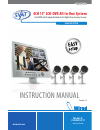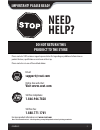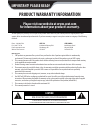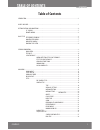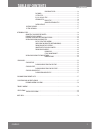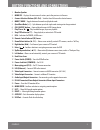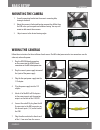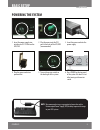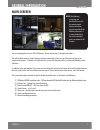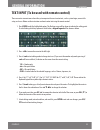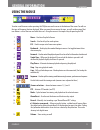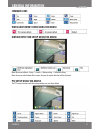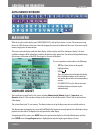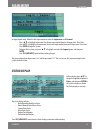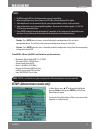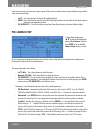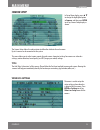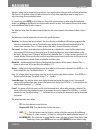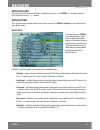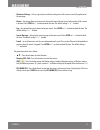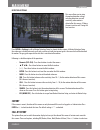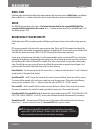- DL manuals
- SVAT
- Security System
- CLEARVU11
- Instruction Manual
SVAT CLEARVU11 Instruction Manual
Summary of CLEARVU11
Page 1
Instruction manual model #: clearvu11 www.Svat.Com svat electronics now you can see version 1.0 complete system 4ch 15" lcd-dvr all-in-one system h.264 dvr with 4 indoor/outdoor hi-res night vision security cameras www.Svat.Com.
Page 2: Need
Clearvu11 2 need help? Do not return this product to the store please contact a svat customer support representative first regarding any additional information on product features, specifications or assistance with set-up. Please contact us via one of the methods below: toll free telephone: 1.866.94...
Page 3: Caution
To reduce the risk of electric shock, do not remove the cover (back). No user serviceable parts inside. Refer servicing to qualified service personnel. Caution risk of electric shock, do not open monitor clearvu11 www.Svat.Com product warranty information please visit our website at www.Svat.Com for...
Page 4: Table of Contents
Svat electronics now you can see clearvu11 1 introduction ...............................................................................................................................................................3 what is included ...................................................................
Page 5: Table of Contents
Svat electronics now you can see clearvu11 2 table of contents hdd format/clear ....................................................................30 password ..............................................................................................................31 system setup .................
Page 6: Introduction
Svat electronics now you can see clearvu11 3 introduction what is included • mounting hardware • quick start guide • instruction manual • 1 year warranty • 24/7 online/ toll free support 15" lcd dvr with 320gb hard drive 4 outdoor night vision cameras 4 window warning stickers 8.5 ft. Dc12v power ad...
Page 7: 15" Lcd/dvr
Svat electronics now you can see clearvu11 4 button functions and connections 2 3 4 5 13 14 15 1 6 7 8 9 10 11 12 16 17 18 19 20 24 23 22 21 29 28 27 26 25 30 15" lcd/dvr.
Page 8
Svat electronics now you can see clearvu11 5 1. Monitor speaker 2. Menu/esc – displays the main menus & returns you to the previous set of menus 3. Camera selection buttons (ch1-ch4) – switches from full screen for selected camera 4. Mode/*/mark – toggles between live mode and playback mode 5. Quad ...
Page 9: Tips Before Assembling
Svat electronics now you can see clearvu11 6 tips before assembling basic setup • the camera should be installed between 8 and 13ft above the area to be monitored. • ensure there are no obstructions in the camera’s view, to maximize viewing area. • ensure that the sunshade is positioned to avoid gla...
Page 10: Basic Setup
Svat electronics now you can see clearvu11 7 basic setup mounting the camera 1. Screw the mounting bracket into the camera’s mounting hole, turning it clockwise. 2. Mount the camera in the desired location no more than 60 feet from the dvr unless you have purchased additional wiring. You may wall mo...
Page 11: Powering The System
Svat electronics now you can see clearvu11 8 powering the system 1. Insert the power supply wire into the rear dc 12v port on the lcd/dvr. 2. Plug the mouse into the ps2 port at the back of the lcd/dvr (recommended). 3. Insert the power cord into the power supply. 4. Plug the power cord into a power...
Page 12: General Information
Svat electronics now you can see clearvu11 9 general information main screeen note: the following instructions are described for use with the remote control. Front panel buttons may not match with the following directions. It is recommended that you use the included mouse or remote for full function...
Page 13: General Information
Svat electronics now you can see clearvu11 10 text input (to be used with remote control) there are certain circumstances where the system requires the user to enter text, such as system login, camera title setup, and so on. Below are the instructions on how to enter text using the remote control: 1...
Page 14: General Information
Svat electronics now you can see clearvu11 11 general information using the mouse to make use of the mouse when operating the dvr please move the cursor to the bottom of the screen. You will see the icons of the mouse functions displayed. When you move the cursor over the icons, you will see the nam...
Page 15: General Information
Svat electronics now you can see clearvu11 12 general information motion detection setup using the mouse ptz setup using the mouse the ptz camera functions and their corresponding icons are shown below. Video adjustment icons using the mouse common icons move the cursor to menu -›setup -› camera -› ...
Page 16: Main Menu
Svat electronics now you can see clearvu11 13 main menu while in the split-window display, press menu (menu/esc) to call up menu display as shown. We recommend using the mouse. With the mouse the menu is found by dragging the cursor to the bottom of the screen. If you are using the remote, simply pr...
Page 17: Status Display
Svat electronics now you can see clearvu11 14 in login/logout menu, follow the text input method to enter the login name and password • press ▲▼ to highlight login name, use the text input method to enter the login name. Press enter • press ▲▼ to highlight password name, use the text input method to...
Page 18: Video Adjustment
Svat electronics now you can see clearvu11 15 video adjustment in menu display, press ▲▲ to change the highlighted option to video adjustment, and then press enter to call up video adjustment display as shown. There are 4 items which can be adjusted, including brightness, contrast, hue, and saturati...
Page 19: Main Menu
Svat electronics now you can see clearvu11 16 notes: 1. Do not format the dvd disc for better performance and compatibility. 2. Before using usb pen drive, please format it to fat32 file system by windows xp or higher. 3. The backup device has to be connected by the system software before it can be ...
Page 20: Pre-Camera Setup
Svat electronics now you can see clearvu11 17 from the setup menu, you can access various aspects of the system, including camera setup, schedule setup, network setup and password setup. • ▲▼- press these buttons to change the highlighted item. • enter - press this button to enter the setup of the h...
Page 21: Camera Setup
Svat electronics now you can see clearvu11 18 camera setup in setup menu display, press ▲▼ to change the highlighted option to camera, and then press enter to call up camera setup display as shown. The camera setup allows the administrator to define the attributes for each camera. Up to 4 cameras ca...
Page 22: Main Menu
Svat electronics now you can see clearvu11 19 main menu video loss settings are very important for surveillance, since anytime you lose footage, you lose valuable information. The clearvu11 can perform various tasks when it detects loss of any video, depending on howit is setup. You can adjust the s...
Page 23: Main Menu
Svat electronics now you can see clearvu11 20 main menu motion detection the clearvu11 has bulit in motion detection available for each camera . Press enter or +/- to check/uncheck this item. The default setting is “” - checked. Motion settings this is the link used to setup the motion settings for...
Page 24: Main Menu
Svat electronics now you can see clearvu11 21 main menu • detection settings - calls up a grid system used for masking areas of the camera’s view. Fully explained on the next page. • buzzer – this option allows you to choose to activate the internal buzzer (or not) when motion of this camera is dete...
Page 25: Main Menu
Svat electronics now you can see clearvu11 22 main menu detection settings this menu allows you to setup the motion detection settings, including detection area and sensitivity, when motion is detected for this camera. 10 being the most sensitive and 1 being the least sensitive. Press enter in setti...
Page 26: Main Menu
Svat electronics now you can see clearvu11 23 main menu dwell time dwell time refers to how long the video of the motion detection will stay on the screen. If call by event is set to motion, alarm, or both. Press +/- buttons to adjust the value (3 seconds-60 minutes, discrete) to choose the “dwell t...