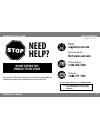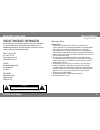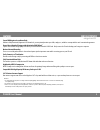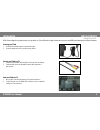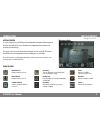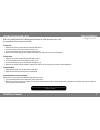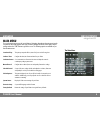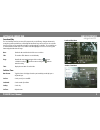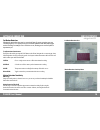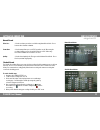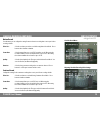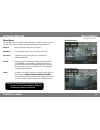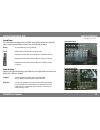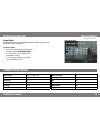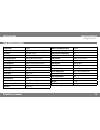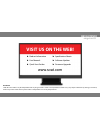- DL manuals
- SVAT
- Security Camera
- PI300-SD
- User Manual
SVAT PI300-SD User Manual
Summary of PI300-SD
Page 1
1 2 3 4 5 6 setup complete 7 8 9 ? Step 1 a b c d e f g g g h user’s manual covert alarm clock dvr with built-in color camera pi300-sd svat electronics now you can see.
Page 2: Svat Electronics
1 pi300-sd user’s manual svat electronics now you can see need help? Do not return this product to the store please contact a svat customer support representative first regarding additional information on product features, specifications or assistance with setup. Toll free telephone: 1.866.946.7828 ...
Page 3: Svat Electronics
2 pi300-sd user’s manual svat electronics now you can see important! Please read product warranty information we take quality very seriously. That is why all of our products come with a one year warranty from the original purchase date against defects in workmanship and materials. If you have warran...
Page 4: Svat Electronics
3 pi300-sd user’s manual svat electronics now you can see features covert dvr disguised as an alarm clock hidden in a fully functional, magnasonic lcd alarm clock, you can privately monitor your office, employees, valuables or nanny with this unit’s conventional appearance. Record over a month of fo...
Page 5: Svat Electronics
4 pi300-sd user’s manual svat electronics now you can see buttons & connections 2 1 10 14 15 1. Ac jack: connect ac adapter to this location 2. Sd card slot: insert sd card in this slot 3. 1/4” rca jack: connect rca video cable to this location 4. Record led: indicates recording 5. Power led: indica...
Page 6: Svat Electronics
5 pi300-sd user’s manual svat electronics now you can see installation pi300-sd was designed to be quick and easy to set up and to use. Please follow these simple instructions to get your covert dvr up and running in just a matter of minutes. Powering your pi300 1. Connect the included ac adapter to...
Page 7: Svat Electronics
6 pi300-sd user’s manual svat electronics now you can see introduction getting started as soon as you power on your pi300 you will automatically be brought to monitoring mode. From here you will be able to access the main menu, trigger manual recording or view previously recorded footage. The top ba...
Page 8: Svat Electronics
7 pi300-sd user’s manual svat electronics now you can see setting the lcd alarm clock note: the time displayed on the lcd alarm clock must set independently from the time setting on the covert dvr pi300 is a covert dvr hidden inside of a fully functional lcd alarm clock. Follow these basic steps to ...
Page 9: Svat Electronics
8 pi300-sd user’s manual svat electronics now you can see main menu to access the main menu, press the joystick button. Navigation throughout the main menu is made easy with the directional joystick: move it up or down to navigate the menu, left or right to adjust settings and use the “stop” button ...
Page 10: Svat Electronics
9 pi300-sd user’s manual svat electronics now you can see search and play the search and play menu lets you view all of your previously recorded footage. Navigate this menu by moving the joystick up and down to scroll through the dates that footage was recorded on. Once the date has been selected, u...
Page 11: Svat Electronics
10 pi300-sd user’s manual svat electronics now you can see setting the covert dvr set motion detection adjusting the motion detection area is a convenient feature for you to customize your cover recording experience. This option allows you to eliminate unwanted items that would trigger motion record...
Page 12: Svat Electronics
11 pi300-sd user’s manual svat electronics now you can see setting the covert dvr manual record video size : select the resolution you wish to record while using manual record mode. Choose between either 320x240 or 640x480. Frame rate: select how many frames per second (fps) you wish to record. When...
Page 13: Svat Electronics
12 pi300-sd user’s manual svat electronics now you can see schedule recording continued motion record from this menu you can configure the settings for motion detection recording that occurs in your 24 hour recording schedule. Video size : select the resolution you wish to record while using motion ...
Page 14: Svat Electronics
13 pi300-sd user’s manual svat electronics now you can see setting the covert dvr sd card options this menu displays the size of your sd card and how much space is available. As well, you can set the size of files to be recorded, set automatic overwriting and format your sd card from this menu. Disk...
Page 15: Svat Electronics
14 pi300-sd user’s manual svat electronics now you can see setting your covert dvr system status menu power on setup menu power on setup from this menu, adjust the language of your pi300’s on-screen display (osd) and set your covert dvr for ntsc or pal video standards. Language: select the language ...
Page 16: Svat Electronics
15 pi300-sd user’s manual svat electronics now you can see setting your covert dvr factory default this option allows you to set your pi300 back to its factory default settings, precisely the way the unit came out of the box. Camera specifications image sensor 1/6" color cmos sensor resolution 640 x...
Page 17: Svat Electronics
16 pi300-sd user’s manual svat electronics now you can see specifications dvr specifications functionality simplex video compression mpeg-4 resolution 640 x 480, 320 x 240 recording frame rate 320x240: 1~30fps, 640 x 480: 1~15fps recording resolution vga (640x480)/ qvga (320x240) recording qualities...
Page 18: Svat Electronics
Svat electronics now you can see disclaimer svat does not endorse any of svat products for any illegal activities. Svat is not responsible or liable in any way shape or form for any damage, vandalism, theft or any other action that may occur while a svat product is in use by the purchaser. Visit us ...