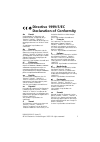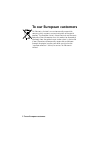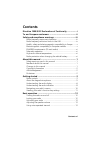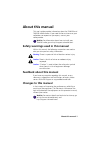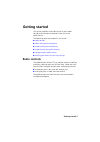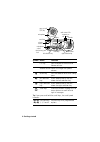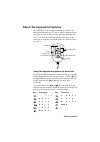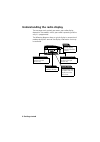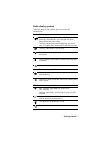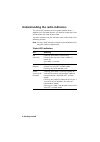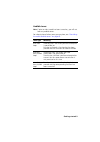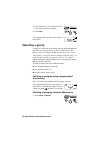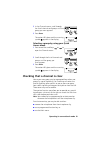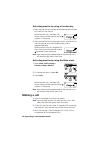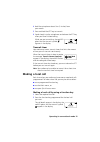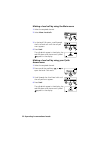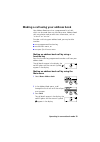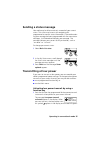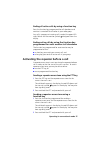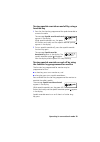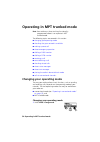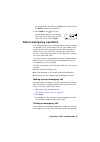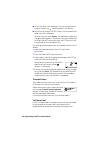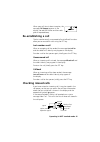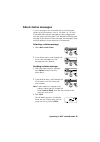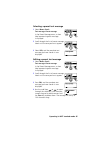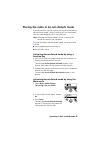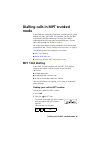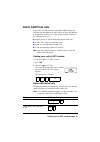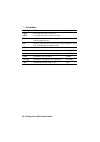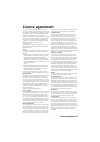- DL manuals
- Tait
- Radio
- TM8200 mobiles
- Operator's Manual
Tait TM8200 mobiles Operator's Manual - Using This Radio
Safety and compliance warnings iii
Safety and compliance warnings
Radio frequency exposure information
For your own safety and to ensure you comply with the
Federal Communication Commission’s (FCC) radio
frequency (RF) exposure guidelines, please read the following
information before using this radio.
Using this radio
You should use this radio only for work-related purposes (it is
not authorized for any other use) and if you are fully aware of,
and can exercise control over, your exposure to RF energy. To
prevent exceeding FCC RF exposure limits, you must control
the amount and duration of RF that you and other people are
exposed to.
It is also important that you:
■
Do not remove the RF exposure label from the radio.
■
Ensure this RF exposure information accompanies the radio
when it is transferred to other users.
■
Do not use the radio if you do not adhere to the guidelines
on controlling your exposure to RF.
Controlling your exposure to RF energy
This radio emits RF energy or radio waves primarily when calls
are made. RF is a form of electromagnetic energy (as is
sunlight), and there are recommended levels of maximum
RF exposure.
To control your exposure to RF and comply with the maximum
exposure limits for occupational/controlled environments,
follow these guidelines:
■
Do not talk (transmit) on the radio more than the rated
transmit duty cycle. This is important because the radio
radiates more energy when it is transmitting than when
it is receiving.
■
While you are transmitting (talking or sending data) on the
radio, you must ensure that there is always a distance of
0.9m (35 inches) between people and the antenna. This is
the minimum safe distance.
Summary of TM8200 mobiles
Page 1
Operator’s manual tm8200 mobiles www.Taitworld.Com.
Page 3: Directive 1999/5/ec
Mma-00004-02 issue 02 © tait electronics limited august 2005. All rights reserved. I directive 1999/5/ec declaration of conformity da dansk undertegnede tait electronics ltd erklærer herved, at følgende udstyr tmaa4c, tmab1c, tmah5c & tmac0c overholder de væsentlige krav og øvrige relevante krav i d...
Page 4: To Our European Customers
Ii to our european customers to our european customers tait electronics limited is an environmentally responsible company which supports waste minimization and material recovery. The european union’s waste electrical and electronic equipment directive requires that this product be disposed of separa...
Page 5: Using This Radio
Safety and compliance warnings iii safety and compliance warnings radio frequency exposure information for your own safety and to ensure you comply with the federal communication commission’s (fcc) radio frequency (rf) exposure guidelines, please read the following information before using this radi...
Page 6: Standards
Iv safety and compliance warnings ■ use the radio only with tait-approved antennas and attach- ments, and make only authorized modifications to the antenna otherwise you could damage the radio and violate fcc regulations. Website: for more information on what rf energy is and how to control your exp...
Page 7: Compatibility In Europe
Safety and compliance warnings v health, safety and electromagnetic compatibility in europe in the european community, radio and telecommunications equipment is regulated by directive 1999/5/ec, also known as the radio and telecommunications terminal equipment (r&tte) directive. The requirements of ...
Page 8: Caution:
Vi safety and compliance warnings en 60950 requirements (25 watt radios) this radio complies with the european union standard en 60950 when operated up to the rated 33% duty cycle of two minutes transmit and four minutes receive, and with ambient temperatures of 30°c or lower. Caution: operation out...
Page 9: Your Radio’S Settings
Your radio’s settings use the following table to list your radio’s programmed settings. Frequently used channels and groups function key settings conventional trunked quick access menus: id/number description id/number description.
Page 10
Scro ll k eys on /o ff k ey vo lu m e co ntrol micro pho ne soc ke t pre ss- to talk k ey (p tt ) re d di spl ay spe ak er gree n amb er mi cr op ho ne ra di o s ta tu s le d s fu nc ti on k ey s 1 to 4 le ft se le ctio n k ey righ t selection k ey ma in m en u.
Page 11: Navi
Navi gating your rad io’ s menu s mai n m e nu : c o n ven ti on al m o d e not e :s om e of t he m enus s ho w n b el ow m ay not b e a va ila bl e f or you r r adi o..
Page 12: Mai
Mai n m e nu : m p t tr u n ked mod e not e :s om e of t he m enus s ho w n b el ow m ay not b e a va ila bl e f or you r r adi o..
Page 13: Contents Xi
Contents xi contents directive 1999/5/ec declaration of conformity .................I to our european customers ................................................Ii safety and compliance warnings ......................................Iii radio frequency exposure information ..............................
Page 14: Xii Contents
Xii contents operating in conventional mode ..................................... 15 selecting a zone .................................................................... 15 selecting a channel ................................................................ 16 selecting a group .......................
Page 15: Contents Xiii
Contents xiii customizing radio settings ...............................................55 changing the volume of radio indicators ............................... 55 changing the external alert option ........................................ 56 changing the volume of keypress tones ....................
Page 16: Xiv Contents
Xiv contents.
Page 17: About This Manual 1
About this manual 1 about this manual this user’s guide provides information about the tm8250 and tm8255 mobile radios. If you need further assistance or your radio does not operate as you expect, contact your radio provider. Website: for information about how to install your tm8200 radio, go to htt...
Page 18: 2 About This Manual
2 about this manual copyright information all information contained in this manual is the property of tait electronics ltd. All rights are reserved. These manuals may not, in whole or in part, be copied, photocopied, reproduced, translated, stored, or reduced to any electronic medium or machine-read...
Page 19: Getting Started 3
Getting started 3 getting started this section provides a brief description of your radio’s controls and indicators and explains how to use the radio’s menus. The following topics are covered in this section: ■ radio controls ■ about the keypad microphone ■ understanding the radio display ■ understa...
Page 20: 4 Getting Started
4 getting started symbol name function ptt key press and hold to transmit and release to listen volume control rotate to change the speaker volume on/off key turn the radio on or off with a long press left selection key action determined by the text above the left selection key right selection key a...
Page 21: Getting Started 5
Getting started 5 about the keypad microphone your radio may have a keypad microphone installed. The keypad microphone has a ptt key as well as twelve alphanu- meric keys, two scroll keys, and left and right selection keys. The ptt key and the scroll and selection keys work in the same way as those ...
Page 22: 6 Getting Started
6 getting started understanding the radio display the messages and symbols you see on your radio display depend on the mode in which your radio is operating and the way it is programmed. The following diagram shows a typical display in conventional mode and explains some of the display information t...
Page 23: Getting Started 7
Getting started 7 radio display symbols these are some of the symbols you may see on you radio display: symbol meaning received signal strength indicator (rssi) (green led glowing): the more bars, the stronger the signal being received by your radio transmit power level (red led glowing): the more b...
Page 24: 8 Getting Started
8 getting started understanding the radio indicators the status led indicators and the radio’s audible tones— together with the radio display—all combine to give you infor- mation about the state of your radio. The most common way the indicators work is described in the following sections. Note: the...
Page 25: Getting Started 9
Getting started 9 audible tones note: if quiet or silent mode has been turned on, you will not hear any audible tones. For a description of other tones you may hear, see “describing the radio’s audible tones” on page 63 . Tone type meaning one short beep valid key press: the action you have attempte...
Page 26: 10 Getting Started
10 getting started navigating your radio’s menus your radio has a number of menus available, each containing lists or submenus. The menus available will depend on the way your radio is programmed. Using the main menu whenever menu appears above the right selection key , you are able to open the main...
Page 27: Getting Started 11
Getting started 11 using the left selection key quick access menu your radio may be programmed so that your left selection key acts as a shortcut to another frequently used menu. If this menu has been programmed, the text for left selection key corresponds to the menu. To use this quick access menu,...
Page 28: 12 Basic Operation
12 basic operation basic operation this section describes the basic operation of your radio. The following topics are covered in this section: ■ turning the radio on and off ■ locking your radio ■ unlocking your radio ■ adjusting the speaker volume ■ using voice-operated transmit . Turning the radio...
Page 29: Basic Operation 13
Basic operation 13 unlocking your radio you may need to enter a personal identifi- cation number (pin) before you can use your radio. If the message enter pin: appears, enter your assigned pin. Once you have entered your pin correctly, the pin accepted message appears and normal operation is now pos...
Page 30: 14 Basic Operation
14 basic operation changing to vox by using the main menu 1 select menu>radio settings> function settings>vox. 2 in the vox menu, choose on. 3 press select. Changing the sensitivity of vox if you need to change the threshold that your radio detects your voice and makes a call, you can also change th...
Page 31: Selecting A Zone
Operating in conventional mode 15 operating in conventional mode the following topics are covered in this section: ■ selecting a zone ■ selecting a channel ■ selecting a group ■ checking that a channel is clear ■ making a call ■ making a local call ■ making a call using your address book ■ making an...
Page 32: Press Select.
16 operating in conventional mode 2 in the zones menu, scroll through the list of zones until the one you want appears. 3 press select. The zone indication may be programmed to appear either below the channel information or beside the rssi symbol. Selecting a zone by using your quick access menu not...
Page 33: Function Key
Operating in conventional mode 17 selecting a channel by using a programmed function key press the function key programmed for preset channel. The programmed channel is now shown in the display. Selecting a channel by using the main menu 1 select menu>channels. 2 in the channels menu, scroll through...
Page 34: Press Done.
18 operating in conventional mode 2 scroll through the list of channels until the channel you want appears. 3 press done. The programmed channel is now shown in the display. Selecting a group a group is a collection of channels that are grouped together for either scanning or voting. In the channels...
Page 35: Press Done.
Operating in conventional mode 19 2 in the channels menu, scroll through the list of channels and groups until the group you want appears. 3 press done. The amber led glows and the scanning symbol appears in the display. Selecting a group by using your quick access menu 1 press one of the scroll key...
Page 36: Function Settings>Monitor.
20 operating in conventional mode activating monitor by using a function key 1 press the monitor function key to activate monitor and hear any traffic on the channel. While monitor is on, the green led flashes slowly and the monitor symbol appears in the display. 2 press the monitor function key aga...
Page 37: Transmit Timer
Operating in conventional mode 21 4 hold the microphone about 5cm (2 inches) from your mouth. 5 press and hold the ptt key to transmit. 6 speak clearly into the microphone and release the ptt key when you have finished talking. While you are transmitting, the red led glows and the transmit symbol ap...
Page 38: Select Menu>Local Calls.
22 operating in conventional mode making a local call by using the main menu 1 select the required channel. 2 select menu>local calls. 3 in the local calls menu, scroll through the list of local calls until the call you want appears. 4 press send. The call details appear in the display, the red led ...
Page 39: Function Key
Operating in conventional mode 23 making a call using your address book your address book menu has a programmed list of calls, which can be made from any channel or zone. Address-book calls may also be used to send status information, such as “at lunch” or “on site”. To make a call using your addres...
Page 40: Quick Access Menu
24 operating in conventional mode making an address-book call by using your quick access menu 1 press one of the scroll keys or to open the address book menu. 2 scroll through the list of calls until the call you want appears. 3 press send. The call details appear in the display, the red led glows a...
Page 41: Sending A Status Message
Operating in conventional mode 25 sending a status message your radio may be able to maintain a record of your current status. This status may be sent with outgoing calls programmed to contain status information. If the radio receiv- ing your message has been programmed with the same status messages...
Page 42: Main Menu
26 operating in conventional mode 2 press the low-power transmit function key again to turn low-power transmit off. The message low power transmit deactivated appears in the display. Activating low power transmit by using the main menu 1 select menu>radio settings> function settings>low power transm...
Page 43: Function Key
Operating in conventional mode 27 ending all active calls by using a function key press the function key programmed for call cleardown and monitor is turned off for all radios in your radio group. Any call in progress or incoming call is ended, the green led stops flashes and the monitor symbol disa...
Page 44: Receiving A Call
28 operating in conventional mode receiving a call when there is valid activity on your radio’s currently selected channel or group, the radio then unmutes and you can hear the call. If the incoming call contains special signalling that matches the signalling programmed for your radio, the green led...
Page 45: Function Key
Operating in conventional mode 29 turning squelch override on and off by using a function key 1 press the function key programmed for squelch override to unmute the radio. The message squelch override activated appears in the display. While squelch override is on, the green led flashes continually a...
Page 46: Main Menu
30 operating in conventional mode activating squelch override by using the main menu 1 select menu>radio settings> function settings>squelch override. 2 in the squelch override menu, choose on. 3 press select. The message squelch override activated appears in the display. While squelch override is o...
Page 47
Operating in conventional mode 31 alternatively, the function key programmed for voting may be programmed so that: ■ a short key press turns on voting, and ■ a long key press activates nuisance delete. Press and hold the function key programmed for voting to remove the current channel from the votin...
Page 48: To A Function Key
32 operating in conventional mode 4 if standard scan is active and there has been no recent activity on the channel (the amber led is glowing rather than flashing), then the channel that is called depends on the way your radio has been programmed. The possible options are: — your radio calls a prede...
Page 49
Operating in conventional mode 33 when the scan group is next selected, or after the radio has been turned off and then on, the deleted channel is again part of the scan group. Alternatively, the function key programmed for scanning may be programmed so that: ■ a short key press turns on scanning, a...
Page 50: Select Menu>Change Mode.
34 operating in mpt trunked mode operating in mpt trunked mode note: your radio must have trunking functionality programmed before it can operate in mpt trunked mode. The following topics are covered in this section: ■ changing your operating mode ■ checking that your network is available ■ making a...
Page 51: Conventional Or Mpt.
Operating in mpt trunked mode 35 2 in the change mode menu, select either conventional or mpt. 3 press done. 4 press yes when you are prompted to confirm your selection. The message changing mode appears and your radio now shows the programmed default display for either conventional or mpt trunked m...
Page 52: Select Menu>Preset Calls.
36 operating in mpt trunked mode using the main menu to make a preset call 1 select menu>preset calls. 2 in the preset calls menu, scroll through the list of calls until the call you want appears. 3 press send. The call details appear in the display. While the call is being setup, you can cancel the...
Page 53: Press Send Or The
Operating in mpt trunked mode 37 dial a leading 0. For example, dial 23# to call radio 23 and dial 023# for preset call number 23. 2 press send or the or ptt key. The call details appear in the display. While the call is being setup, you can cancel the call by pressing clear. About emergency operati...
Page 54: Dial *9.
38 operating in mpt trunked mode using the keypad microphone, see “about the keypad micro- phone” on page 5 . 1 dial *9. 2 press send or the or ptt key. An emergency call is now sent to the emergency location that has been programmed for your radio. Note: if you wish to send an emergency call to ano...
Page 55: Dialling A Pabx Number
Operating in mpt trunked mode 39 dialling a pabx number if your radio has a keypad microphone installed, you may be able to make calls to a pabx extension. For information about entering characters using the keypad microphone, see “about the keypad microphone” on page 5 . To dial a pabx extension: 1...
Page 56: Transmit Timer
40 operating in mpt trunked mode ■ on-air call setup: the radio gives a ring and automatically accepts the call. The symbol appears in the display. ■ full off-air call setup (foacsu): when a call is received, the radio rings like a telephone. To accept the call, press answer. The radio gives a beep ...
Page 57: Re-Establishing A Call
Operating in mpt trunked mode 41 when your call time is about to expire, the message call timeout appears in the display, the red led flashes and the radio gives a repeated beep. Re-establishing a call the last number recall, unanswered call and callback functions allow you to re-establish calls usi...
Page 58: Accessing The Call Queue
42 operating in mpt trunked mode accessing the call queue 1 use the scroll keys or to move through the calls in the call queue until the call you want appears. 2 press options to open the call queue options menu. The options available for the call depend on the type of call it is. If the call is a v...
Page 59: About Status Messages
Operating in mpt trunked mode 43 about status messages a status message is sent to another party to indicate your current activity or location, such as “en route” or “at lunch”. If the radio receiving your message has been programmed with the same status messages, it will decode and display your mes...
Page 60: Dialling A Status Message
44 operating in mpt trunked mode dialling a status message if your radio has a keypad microphone installed, the status messages programmed for your radio can be dialled. To dial the message, you need to know the number associated with the status message. There may be up to 30 status messages program...
Page 61: Select Menu>Send>
Operating in mpt trunked mode 45 selecting a preset text message 1 select menu>send> text message>preset message. In the preset message menu, a short label representing each message is displayed. 2 scroll through the list of preset message labels until the one you want appears. 3 select edit, and th...
Page 62: Creating A New Text Message
46 operating in mpt trunked mode creating a new text message 1 select menu>send> text message>new message. The last text message you sent may be displayed. 2 in the new message menu, modify the last text message you sent, or enter the new text message using the alphanu- meric keypad on your keypad m...
Page 63: Function Key
Operating in mpt trunked mode 47 placing the radio in do-not-disturb mode if you do not want calls for a while, you can place the radio in do-not-disturb mode, so that incoming calls can be ignored. You can make outgoing calls in the usual way. Note: while do-not-disturb mode is active, incoming cal...
Page 64: Press Send Or The
48 operating in mpt trunked mode calls to conventional channels you may be able to dial conventional channels or groups, using 101 to 110. The channels or groups called using these numbers are programmed for your radio. To call a conventional channel or group: 1 dial the number for the channel or gr...
Page 65: Mode
Dialling calls in mpt trunked mode 49 dialling calls in mpt trunked mode if your radio has a keypad microphone installed, you can make dialled calls from your radio. The numbers you dial and dial- ling features available depend on the way your radio is programmed and the way your network operates. C...
Page 66: Mpt 1343 Dialled Calls
50 dialling calls in mpt trunked mode mpt 1343 dialled calls the following table summarizes the way you dial calls to other radios and groups of radios and gives an example of each type of call. Note: in the following examples, the final # may be replaced by a short press of the ptt key. Call to dia...
Page 67: Nokia Ann Fleet Calls
Dialling calls in mpt trunked mode 51 nokia ann fleet calls if your mpt trunked network uses nokia ann dialling, the numbers you dial depend on your fleet size. Fleets are defined as either large, small or mini. Your radio’s unique number on the network consists of: ■ a lead number 7, 8 or 9, depend...
Page 68: Large Fleet:
52 dialling calls in mpt trunked mode large fleet: call to radio 234 in fleet 1 with the same prefix as you call to radio 235 in fleet 2 with a different prefix to you (32) small fleet: call to radio 23 in fleet 51 with the same prefix as you call to radio 23 in fleet 52 with a different prefix to y...
Page 69: *... # Functions
Dialling calls in mpt trunked mode 53 accessing common mpt trunking functions the following tables explain how you can access special mpt trunking functions using the * and # keys. The availability of these functions is dependant on the way your radio is programmed and the way your network operates....
Page 70: *492#
54 dialling calls in mpt trunked mode *492# #492# do not disturb - data calls only cancel do not disturb, data calls only *50*n select channel n (site-select diagnostic function, enabled during programming) #50 resume normal channel hunting (site-select diagnostic func- tion, enabled during programm...
Page 71: Customizing Radio Settings
Customizing radio settings 55 customizing radio settings your radio’s audible indicators and display settings can be changed in the alert settings menu and the display settings menu. Note: unless stated otherwise, these features are common to radios operating in either conventional mode or mpt trunk...
Page 72: Using The Main Menu
56 customizing radio settings changing the volume of radio indicators by using the main menu 1 select menu>radio settings> alert settings>indicator volume. 2 in the indicator volume menu, choose either low or high. 3 press select. Changing the external alert option if you are away from your radio an...
Page 73: Using A Function Key
Customizing radio settings 57 ■ use a programmed function key, or ■ use the main menu. Changing the volume of keypress tones by using a function key the function key programmed to change the volume of keypress tones switches the volume of the radio’s keypress tones between high, low and off. Changin...
Page 74: Function Key
58 customizing radio settings changing to quiet operation by using a function key press the function key programmed for quiet operation to toggle quiet operation between on and off. Changing to quiet operation by using the main menu 1 select menu>radio settings> alert settings>quiet operation. 2 in ...
Page 75: Choose On.
Customizing radio settings 59 2 in the silent operation menu, choose on. 3 press select. Turning on control-head backlighting the radio’s display and keypad light up when backlighting is on. This normally only happens when a key is pressed or a call is received. There are two ways you may be able to...
Page 76: On Or Off.
60 customizing radio settings 1 select menu>radio settings> display settings>backlighting. 2 in the backlighting menu, choose either on or off. 3 press select. Changing the level of control-head backlighting the radio’s display and keypad light up when backlighting is on. This normally only happens ...
Page 77: Troubleshooting 61
Troubleshooting 61 troubleshooting the following topics are covered in this section: ■ when your radio won’t turn on ■ removing the microphone ■ reinstalling the microphone ■ removing the radio from the vehicle ■ checking version information ■ describing the radio’s audible tones . When your radio w...
Page 78: 62 Troubleshooting
62 troubleshooting reinstalling the microphone caution: the microphone grommet must be installed when- ever the microphone is plugged into the microphone socket. 1 plug the microphone into the microphone socket. 2 slide the microphone grommet along the microphone cord and push two adjacent corners o...
Page 79: Troubleshooting 63
Troubleshooting 63 checking version information your radio provider may ask you for the hardware or firmware version of your radio for troubleshooting purposes. To check the version of your radio: 1 select menu>radio settings> radio information>version information. 2 in the version information menu,...
Page 80: 64 Troubleshooting
64 troubleshooting one short, low- pitched beep function deactivated: a function key has been pressed and the corresponding func- tion has been turned off one long, low- pitched beep invalid key press: the action you have attempted is not permitted, or transmission inhibited: you have attempted to t...
Page 81: Licence Agreement 65
Licence agreement 65 licence agreement this legal document is an agreement between you (the “licensee”) and tait electronics limited (“tait”). By using any of the software or firmware items prior-installed in the related tait product, included on cd or downloaded from the tait website, (hereinafter ...
Page 84: Www.Taitworld.Com
Www.Taitworld.Com date, product code and version.