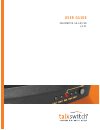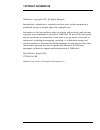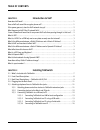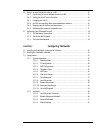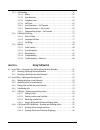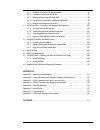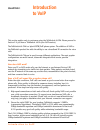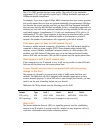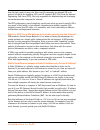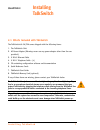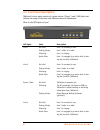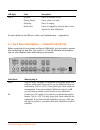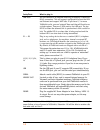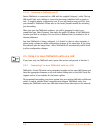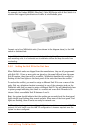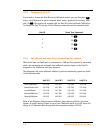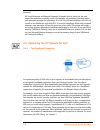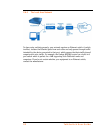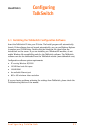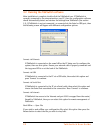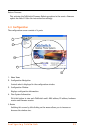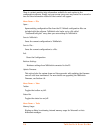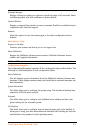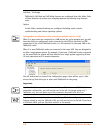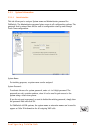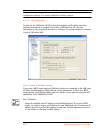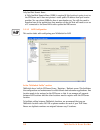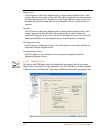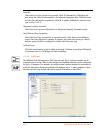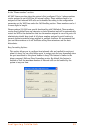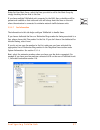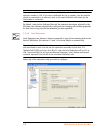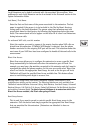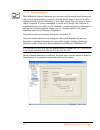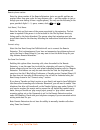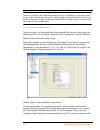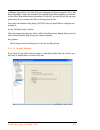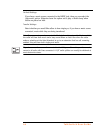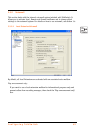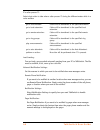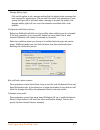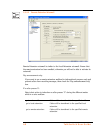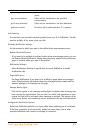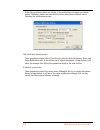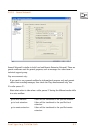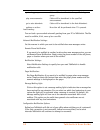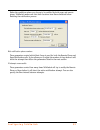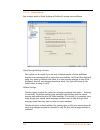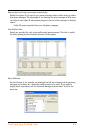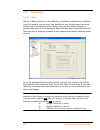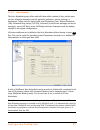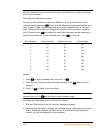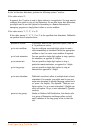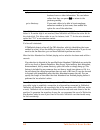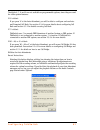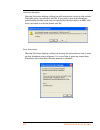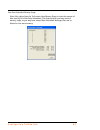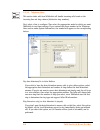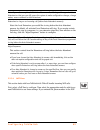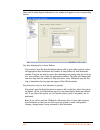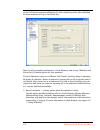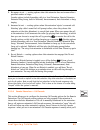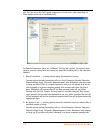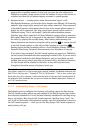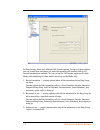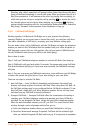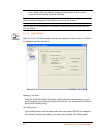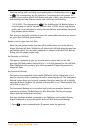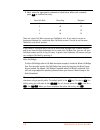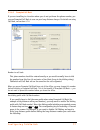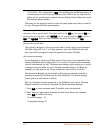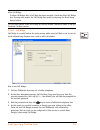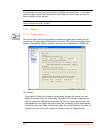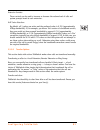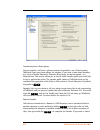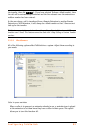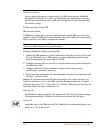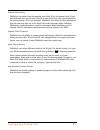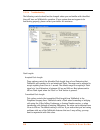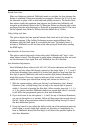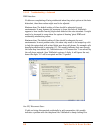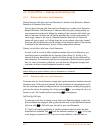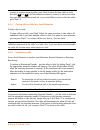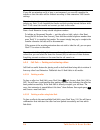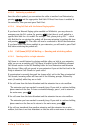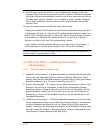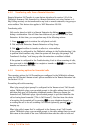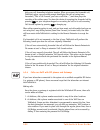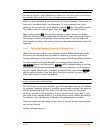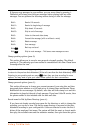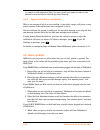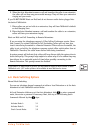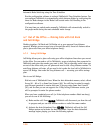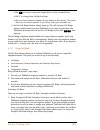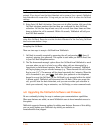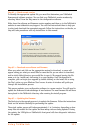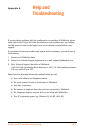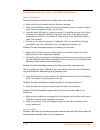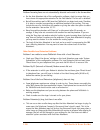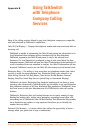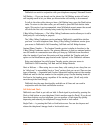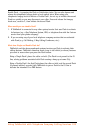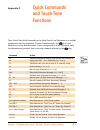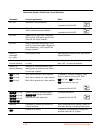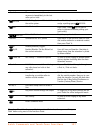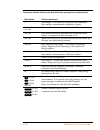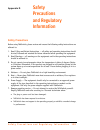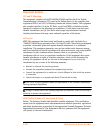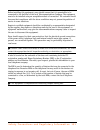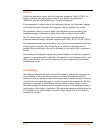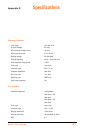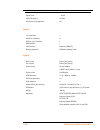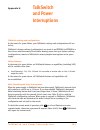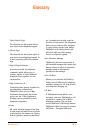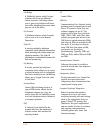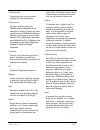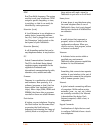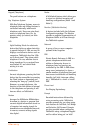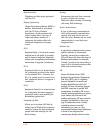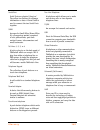- DL manuals
- Talkswitch
- Switch
- TALKSWITCH 48-CA
- User Manual
Talkswitch TALKSWITCH 48-CA User Manual
Summary of TALKSWITCH 48-CA
Page 1
Use r gu i d e ta lksw i tch 4 8 - c a / c va v 3 . 2 1.
Page 2: Copyright Information
Copyright information talkswitch. Copyright 2005. All rights reserved. Reproduction, adaptation or translation without prior written permission is prohibited, except as allowed under the copyright laws. Information in this user guide is subject to change without notice and does not represent any com...
Page 3: Table Of Contents
Table of contents chapter 1 introduction to voip how does voip work? . . . . . . . . . . . . . . . . . . . . . . . . . . . . . . . . . . . . . . . . . . . . . . . . . . . . . . . . . . . 1 does a voip call sound like a regular phone call? . . . . . . . . . . . . . . . . . . . . . . . . . . . . . . ....
Page 4: Configuring Talkswitch
2.6 using 2 or more talkswitch units on a lan . . . . . . . . . . . . . . . . . . . . . . . . . . . . . . . . . . . . 14 2.6.1 connecting 2 or more talkswitch units to a lan . . . . . . . . . . . . . . . . . . . . . . . . . 14 2.6.2 setting the unit id for the first time . . . . . . . . . . . . . . ...
Page 5: Using Talkswitch
3.3.3 call handling . . . . . . . . . . . . . . . . . . . . . . . . . . . . . . . . . . . . . . . . . . . . . . . . . . . . . 56 3.3.3.1 modes . . . . . . . . . . . . . . . . . . . . . . . . . . . . . . . . . . . . . . . . . . . . . . . . . 56 3.3.3.2 auto attendant . . . . . . . . . . . . . . . . ....
Page 6
4.2.7 using the talkswitch call waiting feature . . . . . . . . . . . . . . . . . . . . . . . . . . . . . . 96 4.2.8 conference calling with talkswitch . . . . . . . . . . . . . . . . . . . . . . . . . . . . . . . . . . . 97 4.2.9 making and receiving calls using voip . . . . . . . . . . . . . . . ....
Page 7: Introduction
I n t r o d u c t i o n t o v o i p 1 this section applies only to customers using the talkswitch 48-cva. Please proceed to section 2 if you have a talkswitch 48-ca (non voip version). The talkswitch 48-cva is a hybrid pstn/voip phone system. The addition of voip to the talkswitch product line adds ...
Page 8
2 t a l k s w i t c h u s e r g u i d e the g.711 codec provides the best voice quality. The trade-off is the bandwidth requirement. G.711 calls typically requires up to 100kbps bandwidth upstream and 100kbps bandwidth downstream. For example, if you have a typical 1mbps adsl connection from your se...
Page 9
I n t r o d u c t i o n t o v o i p 3 over the last couple of years, the voice over ip community has adopted sip as its protocol of choice for signalling. Sip is an rfc standard (rfc 3261) from the internet engineering task force (ietf), the body responsible for administering and developing the mech...
Page 10
4 t a l k s w i t c h u s e r g u i d e what is nat and how does it affect voip? Network address translation (nat) allows multiple devices to share the same external ip address to access resources on the internet. Nat is typically used to allow all the devices in a subscriber’s local area network to...
Page 11
I n t r o d u c t i o n t o v o i p 5 when you initiate a voip call, your device (talkswitch 48-cva, gateway or phone) will contact the talkswitch 48-cva that is configured as the sip server to obtain the contact information for the destination you are trying to reach. Once the information is receiv...
Page 12
6 t a l k s w i t c h u s e r g u i d e what is a port number? In an ip address like 64.26.209.103:5060, the port number is the number after the colon ‘:’. For this example, 5060 is the specified port. Port numbers are required so that a computer or device can support multiple applications or stream...
Page 13: Installing
I n s t a l l i n g t a l k s w i t c h 7 2.1 what’s included with talkswitch the talkswitch 48-ca/cva comes shipped with the following items: 1. The talkswitch unit 2. Ac power adapter (warning: never use any power adapter other than the one provided.) 3. 6' rj-45 ethernet cable 4. 6' rj-11 telepho...
Page 14
8 t a l k s w i t c h u s e r g u i d e 2.2 front panel descriptions talkswitch’s front panel consists of a power button (“power”) and 5 led lights that indicate the usage of the lines with different states of illumination. What do the led lights tell you? Led light: state description line 1 on soli...
Page 15
I n s t a l l i n g t a l k s w i t c h 9 for more details on line led error codes, see troubleshooting — appendix a. 2.3 back panel descriptions — talkswitch 48-ca/cva before connecting all your phones and lines to talkswitch, you may want to proceed with configuring the unit first. (see section 3....
Page 16
1 0 t a l k s w i t c h u s e r g u i d e the ‘pf’ box in between e4 and l1/l2 represents power failure support. In the event of a power failure or loss of power to talkswitch, extension 114 will be able to receive calls and make calls on line 1. Lan port you can connect to an ethernet hub using a c...
Page 17
I n s t a l l i n g t a l k s w i t c h 1 1 2.4 plugging into the back panel 2.4.1 attaching telephone lines to talkswitch line jacks you can connect your telephone lines from the wall jack(s) to the talkswitch line jacks with the phone cables provided. Take note of which telephone line is connected...
Page 18
1 2 t a l k s w i t c h u s e r g u i d e most two-line phones have separate plug-ins for two incoming telephone lines (line 1 and line 2). If your two-line telephone does not have separate plug-ins, you can use a “line 1/line 2” line splitter to separate the two lines. Read the connecting phones, f...
Page 19
I n s t a l l i n g t a l k s w i t c h 1 3 2.4.4.1 connecting talkswitch to a lan for local configuration if you want to connect multiple talkswitch units to a lan, please see section 2.5 to connect talkswitch to a lan for configuration purposes, simply use the supplied category 5 cable with rj45 c...
Page 20
1 4 t a l k s w i t c h u s e r g u i d e 2.4.4.4 connecting to talkswitch over ip ensure talkswitch is connected to a lan with the supplied category 5 cable. The top led should light up to indicate a connection has been established with a switch or hub. To support remote configuration over ip, you ...
Page 21
I n s t a l l i n g t a l k s w i t c h 1 5 for example, the linksys befsr81 etherfast® cable/dsl router with 8-port switch is a solution that supports prioritization of traffic at an affordable price. Connect up to four talkswitch units (2 are shown in the diagram above) to the lan switch or switch...
Page 22
1 6 t a l k s w i t c h u s e r g u i d e 2.5.3 changing the unit id if you need to change the unit id of any talkswitch system, you can first press from a local extension to enter command mode, enter a password if necessary, then dial 0 0 . The system will respond with the unit id of that particula...
Page 23
I n s t a l l i n g t a l k s w i t c h 1 7 2.5.5 keeping track of the lines and extensions to keep track of the extensions and lines connected to each talkswitch, you may want to label each unit with its respective unit id. This will simplify matters when it comes to adding or removing extensions a...
Page 24
1 8 t a l k s w i t c h u s e r g u i d e voicemail: all local extension and remote extension voicemail data is stored on the unit where the extensions normally reside. For example, all greetings, directory names and voicemail messages for extensions 121-128, 221-228 and mailboxes 420-429 are stored...
Page 25
I n s t a l l i n g t a l k s w i t c h 1 9 2.6.2 the router/nat/firewall in a typical small office environment, there are several computers connected to an ethernet switch which is sometimes integrated into a router. A router handles the connection between 2 or more ip networks. Routers spend all t...
Page 26
2 0 t a l k s w i t c h u s e r g u i d e 2.6.3 the local area network to share voice and data properly, your network requires an ethernet switch. A switch, in effect, isolates the ethernet ports from each other and only passes through traffic intended for the device connected to that port, which en...
Page 27: Configuring
C o n f i g u r i n g t a l k s w i t c h 2 1 3.1 installing the talkswitch configuration software insert the talkswitch cd into your cd drive. The install program will automatically launch. If the software does not launch automatically, you can use windows explorer to explore your cd-rom drive. Dou...
Page 28
2 2 t a l k s w i t c h u s e r g u i d e 3.2 running the talkswitch software after installation is complete, double-click the talkswitch icon. If talkswitch is currently connected to the same network as your pc, then the configuration software should automatically detect and retrieve the settings f...
Page 29: 3.3 Configuration
C o n f i g u r i n g t a l k s w i t c h 2 3 restore firmware: this activates the talkswitch firmware update procedure in the event a firmware update has failed. Follow the instructions accordingly. 3.3 configuration the configuration screen consists of 4 parts: 1. Menu items 2. Configuration navig...
Page 30
2 4 t a l k s w i t c h u s e r g u i d e there is context sensitive help information available for each option in the configuration software. Simply rest your mouse cursor over any control for a second or two and then information related to that control will appear. Menu items — file open... Opens ...
Page 31
C o n f i g u r i n g t a l k s w i t c h 2 5 voicemail manager: displays a dialog box giving you options to check the status of all voicemail, delete a mailbox password, and reset mailboxes to factory default. Terminal window: displays a command line interface to enter commands. Useful for troubles...
Page 32
2 6 t a l k s w i t c h u s e r g u i d e call back / call bridge talkswitch’s call back and call bridge features are configured from this folder. Both of these features can reduce your company expenses by reducing long distance costs. Options in this folder, advanced settings are configured includi...
Page 33
C o n f i g u r i n g t a l k s w i t c h 2 7 3.3.1 system information 3.3.1.1 administration this tab allows you to assign a system name and administrator password for talkswitch. The administrator password gives access to all configuration options. The password that is entered here will be used at...
Page 34
2 8 t a l k s w i t c h u s e r g u i d e if the administrator forgets the password, the only option to gain access to the configuration settings is to contact talkswitch technical support. 3.3.1.2 ip configuration in order for the talkswitch 48-cva to function properly, an ip address and other pert...
Page 35
C o n f i g u r i n g t a l k s w i t c h 2 9 subnet mask: enter the subnet mask for the lan. If you have a dhcp server running, then this information will automatically be obtained. Default gateway: enter the ip address of the gateway on your network. A gateway is a hardware device (such as a route...
Page 36
3 0 t a l k s w i t c h u s e r g u i d e fully qualified domain name: a fully qualified domain name (fqdn) is required if this location is going to act as the sip server and it does not possess a static public ip address from your service provider. You can obtain fqdns for free at www.Dyndns.Org. Y...
Page 37
C o n f i g u r i n g t a l k s w i t c h 3 1 this talkswitch location is the proxy / registrar if this location is going to be the proxy / registrar server, then check this box. When enabled and other sip devices are registered with this system, then any calls made within the group contact this dev...
Page 38
3 2 t a l k s w i t c h u s e r g u i d e user/account: if this location is the proxy/registrar and you have enabled authentication, then assign a user/account name to this unit that will be required by all other locations for registration purposes. If this unit is not the proxy/registrar, then it m...
Page 39
C o n f i g u r i n g t a l k s w i t c h 3 3 the associated line port. If a line is plugged into a line port and is not detected, check your telephone line, and then choose file>retrieve settings to update the screen. If networked, you will need to configure the options for all the units. At the to...
Page 40
3 4 t a l k s w i t c h u s e r g u i d e caller id: check this box if the current line provides caller id information. Talkswitch will pass along the caller id information to the selected extensions. Also, talkswitch can use the time information provided by caller id to update talkswitch’s internal...
Page 41
C o n f i g u r i n g t a l k s w i t c h 3 5 in the “phone numbers” section: all voip lines are active when the system is first configured. Up to 3 phone numbers can be assigned to each voip line for internal calling. Phone numbers need to be assigned so that inbound voip calls can be handled accor...
Page 42
3 6 t a l k s w i t c h u s e r g u i d e 3.3.1.6 line hunt groups there are a total of 9 line hunt groups for controlling outbound call line selections. These line hunt groups are used by the local and remote extensions, and when using the call bridge feature. Each hunt group can support several li...
Page 43
C o n f i g u r i n g t a l k s w i t c h 3 7 under set line hunt group, select the lines you wish to add to the hunt group by simply checking the box next to the line. If you have multiple talkswitch unit connected to the lan, then a checkbox will be present and enabled so that outbound calls will ...
Page 44
3 8 t a l k s w i t c h u s e r g u i d e if your fax machine is connected to e8 on a talkswitch with unit id 2, then the fax extension number is 128. If you have a dedicated fax line or number, your fax machine should be connected to an extension jack on the same talkswitch unit where the fax line/...
Page 45
C o n f i g u r i n g t a l k s w i t c h 3 9 local extensions are by default activated with the associated voice mailbox. Voice mailboxes for each local extension can be de-activated in the voicemail section in the system information folder. Last name / first name: enter the first and last name of ...
Page 46
4 0 t a l k s w i t c h u s e r g u i d e 3.3.1.9 remote extensions with talkswitch’s remote extensions, you can have calls forwarded directly from your office to any phone number you choose. Your cell phone, pager or any out-of-office number becomes a ‘remote extension’ of your office system. You c...
Page 47
C o n f i g u r i n g t a l k s w i t c h 4 1 remote phone number: enter the phone number of the remote extension (note: no specific prefixes are required other than area codes for long-distance calls — put the number in just as though you were dialing it from a regular phone). You may use the follo...
Page 48
4 2 t a l k s w i t c h u s e r g u i d e when using same line connect, callers will hear silence while they are on hold, since the callers are on hold at the telephone company and not at talkswitch. If you want callers to hear music while they are on hold for calls forwarded to remote extensions, d...
Page 49
C o n f i g u r i n g t a l k s w i t c h 4 3 a different ring pattern. You then tell your colleagues to choose extension 300 at the auto attendant or ask to be transferred to extension 300 when speaking to someone in the office. Now without being subscribed to caller id, you can tell just by how yo...
Page 50
4 4 t a l k s w i t c h u s e r g u i d e on-hold settings: if you have a music source connected to the music jack, then you can select the ‘play music’ option. Otherwise leave the option set to play a ‘double beep’ when callers are placed on hold. Transfer settings: select whether you would like ca...
Page 51
C o n f i g u r i n g t a l k s w i t c h 4 5 3.3.2 voicemail this section deals with the internal voicemail system included with talkswitch. It allows you to activate local, remote and general mailboxes and to change global settings to the voicemail system. For details on how to use voicemail, see ...
Page 52
4 6 t a l k s w i t c h u s e r g u i d e if a caller presses ‘0’: select what action to take when a caller presses ‘0’ during the different modes while in a voice mailbox: load greeting: you can load a pre-recorded voicemail greeting from your pc to talkswitch. The file must be an 8khz, 8-bit, mono...
Page 53
C o n f i g u r i n g t a l k s w i t c h 4 7 message waiting light: click on this option to set a message waiting light to indicate when a message has been received for an extension. You can select on which local extensions in your system the light will be activated when a message is received. By d...
Page 54
4 8 t a l k s w i t c h u s e r g u i d e 3.3.2.2 remote extension voicemail remote extension voicemail is similar to the local extension voicemail. Ensure that the remote extension has been enabled, otherwise you will not be able to activate its voicemail. Play announcement only: if you want to use...
Page 55
C o n f i g u r i n g t a l k s w i t c h 4 9 load greeting: you can load a pre-recorded voicemail greeting from your pc to talkswitch. The file must be an 8khz, 8-bit, mono µ-law .Wav file. Voicemail notification settings: set the manner in which you want to be notified when new messages arrive: re...
Page 56
5 0 t a l k s w i t c h u s e r g u i d e under the conditions where you choose to be notified by both pager and remote phone, talkswitch makes sure that both locations have been contacted before finishing the notification process. Dial notification phone number: these parameters control which hunt ...
Page 57
C o n f i g u r i n g t a l k s w i t c h 5 1 3.3.2.3 general voicemail general voicemail is similar to both local and remote extension voicemail. These are generic mailboxes used for general purposes; such as messages for a sales team or technical support group. Play announcement only: if you want ...
Page 58
5 2 t a l k s w i t c h u s e r g u i d e load greeting: you can load a pre-recorded voicemail greeting from your pc to talkswitch. The file must be an 8khz, 8-bit, mono µ-law .Wav file. Voicemail notification settings: set the manner in which you want to be notified when new messages arrive: remote...
Page 59
C o n f i g u r i n g t a l k s w i t c h 5 3 under the conditions where you choose to be notified by both pager and remote phone, talkswitch makes sure that both locations have been contacted before finishing the notification process. Dial notification phone number: these parameters control which h...
Page 60
5 4 t a l k s w i t c h u s e r g u i d e 3.3.2.4 global settings any changes made to global settings will affect all system voice mailboxes. Global message waiting indicator: this option can be useful if you use only a limited number of voice mailboxes. Anytime a new message is left in any active v...
Page 61
C o n f i g u r i n g t a l k s w i t c h 5 5 remove blank and hang up messages automatically: enable this option if you tend to get several messages where callers hang up rather than leave messages. The advantage of not clearing the short messages is that users can listen to the caller id informati...
Page 62
5 6 t a l k s w i t c h u s e r g u i d e 3.3.3 call handling 3.3.3.1 modes the use of modes allows you to run different call handling configurations at different times. For example, you may want calls handled one way during business hours and another way for non-business hours. Modes can be switche...
Page 63
C o n f i g u r i n g t a l k s w i t c h 5 7 3.3.3.2 auto attendant the auto attendant greets callers and tells them which number(s) they should press on their telephone keypad to reach a particular extension, person, message, or department. Callers can also directly dial local extensions (1xx), re...
Page 64
5 8 t a l k s w i t c h u s e r g u i d e the auto attendants can be recorded from any local extension or remote phone with touch-tone commands. Recording auto attendant messages: pick up any local extension or dial into talkswitch. At the auto attendant, enter command mode by pressing . If you have...
Page 65
C o n f i g u r i n g t a l k s w i t c h 5 9 in the “at the auto attendant, perform the following actions:” section: if the caller selects ‘0’: in general, the ‘0’ option is used to direct callers to a receptionist. You may want to configure this option to ring a local extension. For an after hours...
Page 66
6 0 t a l k s w i t c h u s e r g u i d e note: talkswitch waits 1.5 seconds after your caller inputs a digit for another digit to follow it. If another digit is not received, then talkswitch will follow the action set for the single digit. This allows caller to use, for instance, both “1” for the a...
Page 67
C o n f i g u r i n g t a l k s w i t c h 6 1 the digits 6, 7, 8 and 9 are not available as programmable options, since they are used for other system features: if 6 is dialed: if you press ‘6’ at the auto attendant, you will be able to configure and use auto and prompted call back. See section 2.3....
Page 68
6 2 t a l k s w i t c h u s e r g u i d e load auto attendant: selecting this button displays a dialog box with instructions on how to load an auto attendant using a pre-recorded .Wav file. If you want to have auto attendants professionally recorded, make sure you specify that the files need to be 8...
Page 69
C o n f i g u r i n g t a l k s w i t c h 6 3 view auto attendant memory usage: select this option from the tools menu then memory usage to view the amount of time used by all of the auto attendants. This feature helps you keep track of memory usage, as you may have unused auto attendant messages th...
Page 70
6 4 t a l k s w i t c h u s e r g u i d e 3.3.3.3 telephone lines this section deals with how talkswitch will handle incoming calls based on the incoming line and ring cadence (distinctive ring numbers). First, select a line to configure. Then select the appropriate mode for which you want talkswitc...
Page 71
C o n f i g u r i n g t a l k s w i t c h 6 5 note: if you call on any line, talkswitch will answer after 15 rings with a generic auto attendant so that you can still access the system to make configuration changes, change modes, access voicemail or dial extensions. Extensions to ring on an incoming...
Page 72
6 6 t a l k s w i t c h u s e r g u i d e lines section under system information, the number will appear on the corresponding button. Play auto attendant/go to voice mailbox: if you wish to have the auto attendant answer calls to give callers options, select the appropriate auto attendant and number...
Page 73
C o n f i g u r i n g t a l k s w i t c h 6 7 extensions to ring on an incoming call (before auto attendant answers): select the local extensions you would like to ring before the auto attendant answers. By default, all activated local extensions will ring. If you require certain extensions to ring ...
Page 74
6 8 t a l k s w i t c h u s e r g u i d e up the call cascade sequences differently for both scheduling modes (the scheduling for these modes are set up on the modes tab). Even if a call is manually transferred to a local extension that is busy, talkswitch will follow the call cascade options for th...
Page 75
C o n f i g u r i n g t a l k s w i t c h 6 9 2. No answer at ext. — routing options when this extension does not answer after a specified number of rings: cascade options include forwarding calls to a local extension, remote extension, extension ring group, built in voicemail, announcement, auto at...
Page 76
7 0 t a l k s w i t c h u s e r g u i d e get. You can set up the call cascade sequences for both modes (the scheduling for these modes are set up in the modes tab). For remote extensions, there are 3 different ‘call cascade’ options. For each of these options, you can control how and where you want...
Page 77
C o n f i g u r i n g t a l k s w i t c h 7 1 answers after a specified number of rings, and you want the calls redirected to talkswitch voicemail, please ensure you set the number of rings in this section to a number less than the cell phone company voicemail or system prompt. 3. Answered at ext. —...
Page 78
7 2 t a l k s w i t c h u s e r g u i d e for ring groups, there are 3 different call cascade options. For each of these options, you can control how and where you want the incoming call handled with up to 3 ‘cascade’ destinations available. You can set up the call cascade sequences for both modes (...
Page 79
C o n f i g u r i n g t a l k s w i t c h 7 3 selecting ‘play caller’s name first’ will prompt callers (when they choose this ring group at the auto attendant) to record their name. When you answer the call at a ring group extension, it will announce the caller (by playing their recording), at which...
Page 80
7 4 t a l k s w i t c h u s e r g u i d e that a small initial long distance charge will be incurred at your current location when activating prompted call back. By default, prompted call back is not activated in the talkswitch configuration. You will need to activate prompted call back before you c...
Page 81
C o n f i g u r i n g t a l k s w i t c h 7 5 enter the dialing prefix including any required pauses or feature keys such as or . The corresponding key for inserting a 2-second pause is the comma. For example, if you want to disable call waiting and want to dial a long distance prefix before dialing...
Page 82: * *
7 6 t a l k s w i t c h u s e r g u i d e 2. Next, enter the appropriate command as listed below. After each command, press to confirm the entry. There are 4 auto call back accounts per talkswitch unit. If you need to record an announced message for a particular auto call back account, it must be on...
Page 83
C o n f i g u r i n g t a l k s w i t c h 7 7 3.3.4.2 prompted call back if you are travelling to a location where you do not yet know the phone number, you can use prompted call back to save on your long distance charges. For details on using call back, see section 4.7.2. Number to call back: this ...
Page 84: * *
7 8 t a l k s w i t c h u s e r g u i d e *70,1010555,, this corresponds to 70 for disabling the call waiting feature, a 2 second pause to wait for the new dialtone, then 1010555 for the long distance prefix, and a 4 second pause to wait for the new dialtone before dialing the actual long distance p...
Page 85
C o n f i g u r i n g t a l k s w i t c h 7 9 allow call bridge: to allow call bridge after a call back has been accepted, check the allow call bridge box. You may also restrict the call bridge line access by choosing the hunt group access button. The call back number shown will always be the last n...
Page 86
8 0 t a l k s w i t c h u s e r g u i d e to activate an account, check the ‘activate call bridge’ box and fill in a 4- to 8-digit password. Next, select ‘hunt group access’ and assign the hunt groups you want to make available for this account. Call bridge account passwords are only valid when usin...
Page 87
C o n f i g u r i n g t a l k s w i t c h 8 1 extension controls: these controls can be used to increase or decrease the volume level of calls and system prompts heard at each extension. Voip codec selection: by default, all 3 codecs are active and the preferred codec is g.729 (approximately 20kbps ...
Page 88: * *
8 2 t a l k s w i t c h u s e r g u i d e transferring from a home phone: you can transfer a call from a phone connected in parallel to one of the incoming talkswitch lines (your home phone, for instance, if you have a home-based business) to a local or remote extension, extension ring group, an ann...
Page 89: * *
C o n f i g u r i n g t a l k s w i t c h 8 3 the transfer, then dial 5. If you have selected ‘perform a blind transfer’, then the call will be automatically transferred and the line released once the extension or mailbox number has been entered. In the case where a call is transferred from a remote...
Page 90
8 4 t a l k s w i t c h u s e r g u i d e call back ring return: you can adjust the number of rings during a call back session before talkswitch disengages the call back (i.E. Hangs up). Depending upon the situation, you may want to give yourself more time to pick up and accept the call back by incr...
Page 91
C o n f i g u r i n g t a l k s w i t c h 8 5 internal clock setting: talkswitch can obtain time information from caller id for its internal clock. If you have indicated that you do have caller id on any of the lines, this option defaults to the active position. If it is de-activated, talkswitch can...
Page 92
8 6 t a l k s w i t c h u s e r g u i d e 3.3.5.4 troubleshooting the following controls should not be changed unless you are familiar with the effect they will have on talkswitch’s operation. If your system does not appear to be functioning properly, please contact your dealer for assistance. Flash...
Page 93
C o n f i g u r i n g t a l k s w i t c h 8 7 double flash time: when two flashes are detected, talkswitch needs to calculate the time between the flashes to establish if they were intended to propagate a flash at the co or if it was the intention to place a call on hold and then quickly retrieve it...
Page 94
8 8 t a l k s w i t c h u s e r g u i d e 3.3.5.5 troubleshooting — advanced dtmf detection: if callers are complaining of being misdirected when they select options at the auto attendant, then these values might need to be adjusted. Minimum time: the default setting of 45ms should be adequate for m...
Page 95
C o n f i g u r i n g t a l k s w i t c h 8 9 ‘hangup’ signal from the phone company called a cpc or disconnect clear signal. If the line has ‘shorts’ or the line card at the central office is defective, then cpc signals in the 250ms range might come down the line and cause talkswitch to hangup. Try...
Page 97: The Auto Attendant
U s i n g t a l k s w i t c h 9 1 4.1 in the office — receiving calls with or without the auto attendant 4.1.1 receiving calls using the auto attendant if you don’t have a receptionist, using the auto attendant will help you handle all your inbound calls and help improve your corporate image. Once i...
Page 98
9 2 t a l k s w i t c h u s e r g u i d e 4.2 in the office — making and receiving calls 4.2.1 making calls from a local extension placing intercom calls from one local extension to another local extension, remote extension or extension ring group: you can place intercom calls from one local extensi...
Page 99
U s i n g t a l k s w i t c h 9 3 connect to another incoming caller, press ‘flash’ to place the first caller on hold, then dial 9 or 7 and the extension number to connect to the second caller. Once you are finished the second call, or you would like to return to the first caller, press ‘flash’ ‘5’....
Page 100
9 4 t a l k s w i t c h u s e r g u i d e if you dial an extension and it is busy or not answered, you can still complete the transfer so that the caller will be directed according to that extensions’ call cascade settings. If you tend to handle many calls, you may want to complete or cancel a trans...
Page 101: * *
U s i n g t a l k s w i t c h 9 5 4.2.5.3 retrieving a parked call once the caller is parked, you can retrieve the caller at another local extension by pressing and the appropriate park orbit. If direct line access is enabled at the extension, then you must press ‘flash’ first. 4.2.5.4 using call pa...
Page 102
9 6 t a l k s w i t c h u s e r g u i d e “the extension you have reached is currently busy. If you wish to continue holding, please remain on the line. To leave a voicemail message, press 1.” if the call was transferred from another extension and the extension has no voice mailbox and there is no a...
Page 103
U s i n g t a l k s w i t c h 9 7 notification, the caller id information will be displayed on the phone. The caller will not hear the beep as the phone mutes the other side. 1. If the phone does not support call waiting caller id, then you will hear a beep. When the call waiting notification beep i...
Page 104
9 8 t a l k s w i t c h u s e r g u i d e 3. When the call is answered, you can establish the 3-way call at anytime by pressing ‘flash’ 80. 4.2.9 making and receiving calls using voip talkswitch 48-cva supports inter-branch connectivity via pstn and voip. Once properly configured, calls can be made ...
Page 105: * *
U s i n g t a l k s w i t c h 9 9 making and receiving calls on phones connected in parallel with talkswitch: making calls: make calls on parallel-connected phones just as you would if talkswitch were not sharing the telephone line with them. Answering calls: if a call is answered on a parallel-conn...
Page 106: Call Forwarding
1 0 0 t a l k s w i t c h u s e r g u i d e 2. Hunt groups: if you have decided to use a telephone and modem on the same extension, direct line access may not be the best solution. Talkswitch extensions with direct line access immediately connect to one of your lines when you pick up the telephone’s...
Page 107: * *
U s i n g t a l k s w i t c h 1 0 1 4.3.2 transferring calls from a remote extension remote extension call transfer is a new feature introduced in version 2.39 of the talkswitch firmware. Calls forwarded to a remote extension (not using centrex or 3- way calling services) can be transferred to any l...
Page 108
1 0 2 t a l k s w i t c h u s e r g u i d e dials your call forwarding telephone number. When you answer the forwarded call, talkswitch plays a pre-recorded prompt identifying the call as having been forwarded (“this is call forward, you have a call from...”) and then plays the recording of the call...
Page 109: * *
U s i n g t a l k s w i t c h 1 0 3 talkswitch currently does not support the ability to place calls on hold or transfer calls when making calls to other locations, since the call does not actually go through talkswitch. Receiving calls: once the phone or gateway is registered with the talkswitch si...
Page 110: * *
1 0 4 t a l k s w i t c h u s e r g u i d e if you want inbound calls to go straight to a voice mailbox after x number of rings, then you need to program an auto attendant to answer first, and then provide a fall through to voicemail. See section 3.3.3.3 for an example of this configuration. Callers...
Page 111
U s i n g t a l k s w i t c h 1 0 5 if there are any messages in your mailbox, you can access them by pressing 1. Talkswitch will always start with new messages before playing back any older messages. You can perform the following actions during or after the message: change greeting options (press 2...
Page 112: 4.5 Music-On-Hold
1 0 6 t a l k s w i t c h u s e r g u i d e to connect to that extension. Note: you must record your name in order for the extension to be included in the dial-by-name directory. 4.4.3 pager and cell phone notification when a new message is left in a voice mailbox, it can notify a pager, cell phone ...
Page 113: 4.6 Mode Switching Options
U s i n g t a l k s w i t c h 1 0 7 2. When the auto attendant answers a call and transfers the caller to an extension, the caller will not hear any pre-recorded message. They will hear your extension ringing and your music. If you do not enable music-on-hold and do not have an audio device plugged ...
Page 114: And Call Bridge
1 0 8 t a l k s w i t c h u s e r g u i d e automatic mode switching using the time scheduler: use the configuration software to activate talkswitch’s time scheduler feature. You can configure talkswitch to automatically switch between modes by configuring the times for mode changes in the ‘modes’ t...
Page 115
U s i n g t a l k s w i t c h 1 0 9 • dial (and enter a password if applicable) to enter command mode. • dial ‘6’ to change/enter call back settings. • dial one of your extension numbers (local, remote or ring group). This option allows you to contact someone in your office, check your voicemail, et...
Page 116
1 1 0 t a l k s w i t c h u s e r g u i d e for prompted call back, talkswitch always dials the last prompted call back number entered. If you do not have the auto attendant set to answer a line, a generic talkswitch auto attendant will answer after 15 rings and you can then dial 6 to access the cal...
Page 117
U s i n g t a l k s w i t c h 1 1 1 step #1 — check current version to identify the appropriate update file, you must first determine your talkswitch firmware and software versions. You can find your talkswitch version numbers by selecting ‘about’ from the help menu in the configuration software. Wr...
Page 118
1 1 2 t a l k s w i t c h u s e r g u i d e if you have 2 or more units networked, be sure to update each unit. Units will not operate properly if they are networked together with mismatched firmware versions. To confirm all units are properly loaded, you can select ‘view details’ on the ‘about talk...
Page 119: Help and
H e l p a n d t r o u b l e s h o o t i n g 1 1 3 if you are having problems with the configuration or operation of talkswitch, please check this section. If you don’t find the solution to your problem here, try checking the faq section located in the support area at our website: www.Talkswitch.Com/...
Page 120: Troubleshooting
1 1 4 t a l k s w i t c h u s e r g u i d e troubleshooting this section of the manual is designed to help you quickly resolve problems with talkswitch. The problems are organized in the following manner. 1. Problems that can occur when installing the configuration software. 2. Problems that can occ...
Page 121
H e l p a n d t r o u b l e s h o o t i n g 1 1 5 version you updated with. Do not use an old version off the install cd if you have updated your system. Line 1 and 4 then line 2 and 3 lights flashing alternately: system prompts not loaded or corrupted. To fix the problem, reload the talkswitch firm...
Page 122
1 1 6 t a l k s w i t c h u s e r g u i d e problems that may occur while using talkswitch’s features the auto attendant: problem: the auto attendant does not play when calls come in. • make sure you have recorded the auto attendant message. • check your call handling settings for the ‘auto attendan...
Page 123
H e l p a n d t r o u b l e s h o o t i n g 1 1 7 • you have enabled the music-on-hold feature, but have not attached an audio device to the music jack on talkswitch. • there is a problem with the music source. Check all connections and power. Problem: callers hear only silence when put on hold at a...
Page 124
1 1 8 t a l k s w i t c h u s e r g u i d e problem: incoming faxes are not automatically detected and routed to the fax machine. • on the auto attendant tab of the configuration software, check to ensure that you have chosen the appropriate extension for the field labeled ‘if a fax call is detected...
Page 125
H e l p a n d t r o u b l e s h o o t i n g 1 1 9 problem: when i try to access voicemail, i hear a busy tone. • check your ‘direct line access’ settings on the local extensions screen under ‘system information’ of the configuration software. If a local extension has been given ‘direct access’ to yo...
Page 126
1 2 0 t a l k s w i t c h u s e r g u i d e suggested setup: plug the 4 highest traffic lines into unit 1. Also connect the 8 highest phone usage employee extensions to unit 1. Next, connect the remaining lines and extensions to unit 2. Make sure you leave the ‘hunt lines on same unit first’ option ...
Page 127: Using Talkswitch
Usin g talk swi tch wi th tele ph one co mp any cal lin g s erv ices 121 many of the calling services offered by your local telephone company are compatible with and enhanced by talkswitch’s capabilities. Caller id (call display) — displays the telephone number and name associated with an incoming c...
Page 128
1 2 2 t a l k s w i t c h u s e r g u i d e talkswitch can work in conjunction with your telephone company’s voicemail service. Call waiting — if you are already on the phone, the call waiting service will emit a soft beeping sound to let you know you have another call waiting to be answered. To tal...
Page 129
Usin g talk swi tch wi th tele ph one co mp any cal lin g s erv ices 123 double flash —is pressing the flash or link button twice. You can also depress and release the telephone’s hangup hook or hook switch twice. When using your telephone’s hangup hook to initiate a ‘double flash’, do not try to in...
Page 131: Quick Commands
Q u i c k c o m m a n d s a n d t o u c h - t o n e f u n c t i o n s 1 2 5 these touch-tone quick commands can be dialed from a local extension or an outside telephone at the auto attendant. To enter command mode, dial at a local extension or at the auto attendant. If you are requested to enter a p...
Page 132: * *
1 2 6 t a l k s w i t c h u s e r g u i d e touch-tone features dialed from a local extension command function performed notes 1x1-1x8 intercoms a local extension x represents the unit id 2x1-2x8 dials a remote extension (associated with an external phone number). X represents the unit id 250-299 sp...
Page 133: * *
Q u i c k c o m m a n d s a n d t o u c h - t o n e f u n c t i o n s 1 2 7 if you have direct line access enabled at your local extension, then you must first press ‘flash’ before using most of the functions listed. 5 disconnects current caller and reconnects immediately to the last caller put on h...
Page 134: * *
1 2 8 t a l k s w i t c h u s e r g u i d e touch-tone features dialed at the auto attendant message from outside phones digit dialed function performed 0 user defined — an extension, ring group, auto attendant, voice mailbox, announcement or perform no action. 1x1-1x4 1x1-1x8 dials local extensions...
Page 135: Safety Precautions
S a f e t y p r e c a u t i o n s a n d r e g u l a t o r y i n f o r m a t i o n 1 2 9 safety precautions before using talkswitch, please review and ensure the following safety instructions are adhered to: 1. Read, follow and retain instructions — all safety and operating instructions should be rea...
Page 136: Important Notices
1 3 0 t a l k s w i t c h u s e r g u i d e important notices fcc and ic warnings this equipment complies with acta tia/eia/is-968a and part 68 of the federal communications commission (fcc) rules in the united states. It also complies with regulations rss210 and cs-03 of industry canada and science...
Page 137
S a f e t y p r e c a u t i o n s a n d r e g u l a t o r y i n f o r m a t i o n 1 3 1 before installing this equipment, users should ensure that it is permissible to be connected to the facilities of the local telecommunications company. The equipment must also be installed using an acceptable met...
Page 138: Service
1 3 2 t a l k s w i t c h u s e r g u i d e service should you experience trouble with this telephone equipment, model: ct-ts01, for repair or warranty information please contact your reseller. See appendix e, “talkswitch one year limited warranty”, for more information. If the equipment is causing ...
Page 139: Talkswitch
T a l k s w i t c h o n e - y e a r w a r r a n t y 1 3 3 the original end-user customer acknowledges that he or she has read the limited one-year warranty and warranty disclaimers and understands the same and agrees to be bound by its terms and conditions. Talkswitch, a division of centrepoint tech...
Page 140
1 3 4 t a l k s w i t c h u s e r g u i d e in no event shall talkswitch be liable for any special, incidental, consequential, indirect or similar damages, including any lost profits, lost data, or other incidental or consequential or punitive damages, whether based on contract, tort (including with...
Page 141: Warranty Service
T a l k s w i t c h o n e - y e a r w a r r a n t y 1 3 5 warranty service to be eligible to obtain warranty service you must retain proof of purchase and contact your reseller for warranty details. If you fail to provide proof of purchase, your reseller and talkswitch, a division of centrepoint tec...
Page 143: Return Policy
R e t u r n p o l i c y 1 3 7 products purchased from a reseller: check with your reseller on the specific details regarding their return policy. Products purchased directly from talkswitch: contact talkswitch, a division of centrepoint technologies inc. (“talkswitch”) for details regarding the retu...
Page 145: Specifications
S p e c i f i c a t i o n s 1 3 9 extension interface c.O. Interface loop range 0 to 600 ohms on hook voltage 35 volts off hook loop voltage source 35 volts off hook loop current 27 to 40 ma ringing voltage 90 volts rms ringing frequency 20 hz - true sine wave total supported ringing load 5 ren trun...
Page 146
1 4 0 t a l k s w i t c h u s e r g u i d e system system longitudinal balance 69 db signal level - 10 db caller id support all lines distinctive ring supported yes c.O. Interfaces 4 extension interfaces 8 rs-232, 9 pin interface 1 usb interface 1 lan interface ethernet (10baset) memory expansion ta...
Page 147: Talkswitch
T a l k s w i t c h a n d p o w e r i n t e r r u p t i o n s 1 4 1 talkswitch settings and configurations: in the event of a power failure, your talkswitch settings and configurations will not be lost. Talkswitch’s feature settings (configuration) are stored in an eeprom. An eeprom is a form of non...
Page 149: Glossary
G l o s s a r y 1 4 3 * (star/asterisk sign) the character on the bottom left of your touch-tone telephone keypad. # (pound sign) the character on the bottom right of your touch-tone telephone keypad. It is also commonly called the number sign. 3-way calling/conference a service provided by telephon...
Page 150
1 4 4 t a l k s w i t c h u s e r g u i d e call bridge a talkswitch feature which ‘bridges’ together calls from two different remote locations. Call bridge allows you to place long distance calls from your office telephone lines even when you are out of the office. Call forward a talkswitch feature...
Page 151
G l o s s a r y 1 4 5 conference call connecting three or more parties together for one conversation. Configuration the way a system is setup. For talkswitch the configuration is the collection of values or options you have chosen for each of talkswitch’s features. Together, the settings for each of...
Page 152
1 4 6 t a l k s w i t c h u s e r g u i d e dtmf dual tone multi-frequency. The system used by touch-tone telephones. Dtmf assigns a specific frequency, or tone, to each key so that it can easily be identified by a microprocessor. Extension (local) a local extension is any telephone or analog device...
Page 153
G l o s s a r y 1 4 7 keypad (telephone) the push buttons on a telephone. Key telephone system with key telephone systems, access to telephone lines and calling features is controlled internally within each telephone unit. Users can gain direct access to telephone lines, etc. By pressing a key (or b...
Page 154
1 4 8 t a l k s w i t c h u s e r g u i d e registered jacks telephone and data plugs registered with the fcc. Ringing equivalency (ringer equivalency number [ren]) a number, determined in accordance with the us code of federal regulations, which represents the ringer loading effect on a line. A rin...
Page 155
G l o s s a r y 1 4 9 serial port serial ports are physical ‘plug-ins’. They allow two devices to exchange information or data. A serial cable is used to connect the two serial ports together. Soho acronym for small office/home office. It’s a burgeoning market comprised of solo professionals, part-t...