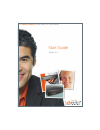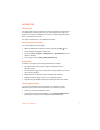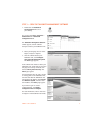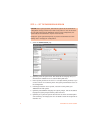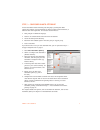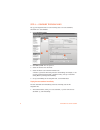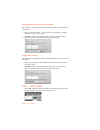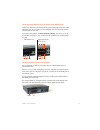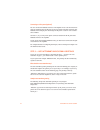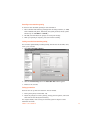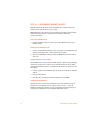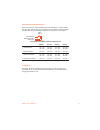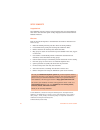The owner friendly ™ phone system for small business start guide release 6.12.
E v e r y c a l l c o u n t s 1 introduction about this guide this guide describes the steps required to do basic installation and configuration of your talkswitch® telephone system. Once you have completed these steps, your system can be further customized for your needs. For complete management de...
2 t a l k s w i t c h s t a r t g u i d e getting started checking package contents each package has the following, and may include region-specific materials: • talkswitch unit • talkswitch management software cd • 120v ac adapter, or 230v ac adapter and ac power cord • rj-11 telephone cables for ea...
E v e r y c a l l c o u n t s 3 step 1 — install the talkswitch management software 1. Ensure you have administrator privileges on your windows vista (32-bit), xp or 2000 system. 2. Turn your computer on and insert the cd into the cd-rom drive. 3. The install main window will appear within 20 second...
4 t a l k s w i t c h s t a r t g u i d e step 2 — connect the talkswitch unit to your pc or network the talkswitch unit can be set up anywhere in the vicinity of your telephone lines and computer. Connect the talkswitch unit to your pc using a lan (local area network) or usb connection. If you’re i...
E v e r y c a l l c o u n t s 5 step 3 — open the talkswitch management software 1. Double-click the talkswitch configuration 6.12 icon on your desktop. You can also click start > programs > talkswitch 6.12 > talkswitch configuration 6.12. The talkswitch management software window appears, and the s...
6 t a l k s w i t c h s t a r t g u i d e step 4 — set the password and region 1. Select the administration page. 2. Optionally enter the system name. This should be the company name, or a shortened form suitable for use as caller id during voip calls. 3. Enter a system password. It has to be a 4- t...
E v e r y c a l l c o u n t s 7 step 5 — configure an auto attendant an auto attendant answers incoming calls and plays a greeting that offers options. For example, an auto attendant can instruct callers to dial extensions, or dial 0 to reach the receptionist. It could also tell them how to: • hear ...
8 t a l k s w i t c h s t a r t g u i d e step 6 — configure telephone lines set up your telephone lines to route incoming calls to an auto attendant, extensions or a voice mailbox. 1. Select telephone lines. 2. Click unit 1, line 1 to set up line 1. 3. Select the activate line check box. 4. Select ...
E v e r y c a l l c o u n t s 9 ringing extensions before playing the auto attendant the system can ring selected extensions, and then play the auto attendant if no one answers. 1. Select go to auto attendant, 1 (or the name of auto attendant 1), and the number of rings (e.G. After 3 rings). 2. Clic...
1 0 t a l k s w i t c h s t a r t g u i d e step 8 — connect telephone lines and extensions caution! Lightning and electrical surges can damage the talkswitch unit. We recommend using surge protection equipment on all external telephone and power lines connected to this device. Connecting a single-l...
E v e r y c a l l c o u n t s 1 1 connecting analog extensions and a fax machine to the talkswitch unit connect the cables from your analog phones to the e1–e8 jacks on the back of the talkswitch unit. If your system has one talkswitch unit, the extension numbers for these jacks are 111–118. If you ...
1 2 t a l k s w i t c h s t a r t g u i d e connecting to a pa system (optional) you can connect the talkswitch unit to a pa amplifier. A user can then dial *0 to make an overhead page. The pa jack can also be used for voicemail screening. The talkswitch unit will play the call through the pa jack i...
E v e r y c a l l c o u n t s 1 3 recording an auto attendant greeting to record an auto attendant greeting for auto attendant 1: 1. Enter command mode either by pressing # from an analog extension, or *55# from a talkswitch ip phone, followed by the system password, then #. (other brands may use *5...
1 4 t a l k s w i t c h s t a r t g u i d e step 10 — networking talkswitch units talkswitch units and ip phones can be networked over a lan to increase the number of lines and extensions in your system. Note: talkswitch unit enclosures are not designed for stacking. We recommend wall-mounting the u...
E v e r y c a l l c o u n t s 1 5 extension and voice mailbox numbers each local extension, remote extension and voice mailbox has a unique number. The first digit indicates the type of extension or voice mailbox. The second digit identifies the unit. The third digit indicates the extension or voice...
1 6 t a l k s w i t c h s t a r t g u i d e setup complete congratulations! Your talkswitch system is ready to accept incoming calls. Put a quick reference card next to each extension phone to help employees become familiar with the talkswitch features. What next refer to the built-in help files or ...