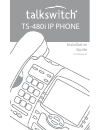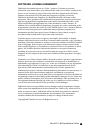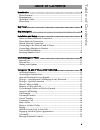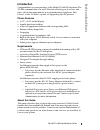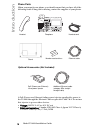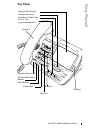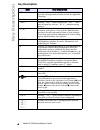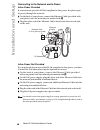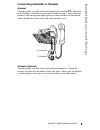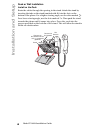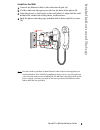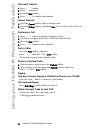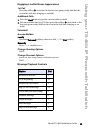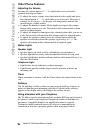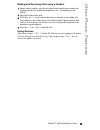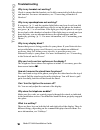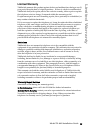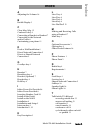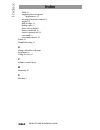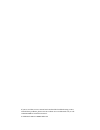- DL manuals
- Talkswitch
- IP Phone
- TS-480i
- Installation Manual
Talkswitch TS-480i Installation Manual - Index
Index-2
Model TS-480i Installation Guide
Index
Index
DND 13
engaging line/ext/queue
appearances 15
message playback controls 15
paging 14
park a caller 14
pickup calls 13
place call on hold 13
retrieve held call 13
retrieve parked call 14
voicemail 15
voicemail transfer 14
Timer 16
Troubleshooting 18
U
Using a Headset with your
Telephone 16
Using Services 17
V
Volume control key 4
W
Warranty 19
X
Xfer key 4
Summary of TS-480i
Page 1
Installation guide ts-480i ip phone 41-000062-05.
Page 3
Model ts-480i installation guide iii software license agreement talkswitch, hereinafter known as “seller,” grants to customer a personal, worldwide, non-transferable, non-sublicenseable and non-exclusive, restricted use license to use software in object form solely with the equipment for which the s...
Page 5: Table of Contents
Table of contents v table of contents introduction ............................................................................................................ 1 phone features..................................................................................................... 1 requirements ..........
Page 6: Table of Contents
Table of contents table of contents vi other phone features ......................................................................................... 16 adjusting the volume....................................................................................... 16 status lights .........................
Page 7: Introduction
Model ts-480i installation guide 1 introduction introduction congratulations on your purchase of the model ts-480i ip telephone! The ts-480i communicates over an ip network, allowing you to receive and place calls in the same manner as a regular business telephone. This release of the ts-480i is cap...
Page 8: Introduction
2 model ts-480i installation guide introduction phone parts when you unpack your phone, you should ensure that you have all of the following items. If any part is missing, contact the supplier of your phone. Optional accessories (not included) a poe (power over ethernet) inline power injector suppli...
Page 9: Key Panel
Model ts-480i installation guide 3 key panel key panel co nf servic es xf er icom hold red ial good bye options 480 large backlit display navigational keys telephone status light line or call appearance buttons speaker status light headset/handsfree button mute button volume bar dial pad softkeys ha...
Page 10: Key Description
4 model ts-480i installation guide key description key description keys key description z places an active call on hold. To retrieve a held call, press the call appearance button beside the light that is flashing. V redials up to 100 previously dialed numbers. Y pressing yends an active call. Y also...
Page 11: Installation and Setup
Model ts-480i installation guide 5 installation and setup installation and setup the ts-480i can be setup to share a network connection with another network device. Power can be provided by an 802.3af compliant network power source or with a poe inline power injector (optional accessory). It can als...
Page 12: Installation and Setup
6 model ts-480i installation guide installation and setup connecting to the network and to power inline power provided if your network provides 802.3af compliant in-line power, the phone gets its power through the network. 1. On the back of your phone, connect the ethernet cable (provided with your ...
Page 13: Installation and Setup
Model ts-480i installation guide 7 installation and setup connecting a handset or headset handset turn the phone over and locate the handset jack marked j. Insert one end of handset cord into the jack until it clicks into place. Then route the handset cord through the upper groove as shown in the ne...
Page 14: Installation and Setup
8 model ts-480i installation guide installation and setup desk or wall installation install on the desk route the cables through the opening in the stand. Attach the stand by inserting the tabs on the stand (marked with o ) into the slots on the bottom of the phone. For a higher viewing angle, use t...
Page 15: Installation and Setup
Model ts-480i installation guide 9 installation and setup install on the wall 1. Connect the ethernet cable to the wall network jack (a). 2. Coil the cable into the space provided on the back of the phone (b). 3. Align the phone so the hooks on the wall plate (c) align with the wall- mount slots on ...
Page 16: Installation and Setup
10 model ts-480i installation guide installation and setup inserting number card write your phone number on the number card, and place it into the card slot on the phone, located under the mouthpiece in the handset cradle. Gently bend the clear plastic lens into the slot, over the number card..
Page 17: Customizing Your Phone
Model ts-480i installation guide 11 customizing your phone customizing your phone an admin password may be required in some cases to access or configure specific parameters on the phone. The default password is 22222. Once talkswitch has provisioned the phone, the new admin password is 23646 (spells...
Page 18: Customizing Your Phone
12 model ts-480i installation guide customizing your phone the following options may change on the ts-480i: language select a language for the display prompts. Note: supported languages may vary. Set ring tone press the change softkey to select one of the four ring tones. Use the volume bar to incre...
Page 19
Model ts-480i installation guide 13 using your ts-480i ip phone with talkswitch using your ts-480i ip phone with talkswitch accessing features notes: 1. If the feature keys are programmed for a specific feature then follow the first instruction for the appropriately labeled keys; otherwise, follow a...
Page 20: Using Your Ts-480I Ip
14 model ts-480i installation guide using your ts-480i ip phone with talkswitch voicemail transfer 1. Press k button. 2. Press › + extension. 3. Press the dial softkey. 4. Press k to complete the transfer. Cancel transfer 1. Press the cancel softkey while in transfer state. 2. Press the pickup softk...
Page 21
Model ts-480i installation guide 15 using your ts-480i ip phone with talkswitch engaging line/ext/queue appearances 1st call press the softkey u associated to the line/ext/queue entity that has the icon in the bell state (ringing or on hold). Additional calls 1. Press the hold button to put the curr...
Page 22: Other Phone Features
16 model ts-480i installation guide other phone features other phone features adjusting the volume pressing the volume button u adjusts the receiver, headset, speaker, and ringer volume. • to adjust the ringer volume, leave the handset in the cradle and press the volume button u while there is no ac...
Page 23: Other Phone Features
Model ts-480i installation guide 17 other phone features making and receiving calls using a headset 1. Ensure that you have selected a headset audio mode by accessing the options menu. For detailed information, see “customizing your phone.” 2. Plug the headset into jack. 3. Press the d /f key to obt...
Page 24: Troubleshooting
18 model ts-480i installation guide troubleshooting troubleshooting why is my handset not working? Check to ensure that the handset cord is fully connected to both the phone and handset. For more information, see “connecting a handset or headset.” why is my speakerphone not working? If you press d /...
Page 25: Limited Warranty
Model ts-480i installation guide 19 limited warranty limited warranty talkswitch warrants this product against defects and malfunctions during a one (1) year period from the date of original purchase. If there is a defect or malfunction, talkswitch shall, at its option, and as the exclusive remedy, ...
Page 27: Index
Model ts-480i installation guide index-1 index index a adjusting the volume 16 b backlit display 3 c clear msg. Wtg. 12 conference key 4 connecting a handset or headset 7 connecting to the network and to power 6 customizing your phone 11 d desk or wall installation 8 direct network connection 5 dire...
Page 28: Index
Index-2 model ts-480i installation guide index index dnd 13 engaging line/ext/queue appearances 15 message playback controls 15 paging 14 park a caller 14 pickup calls 13 place call on hold 13 retrieve held call 13 retrieve parked call 14 voicemail 15 voicemail transfer 14 timer 16 troubleshooting 1...
Page 29
If you’ve read this owner’s manual and consulted the troubleshooting section and still have problems, please visit our website at www.Talkswitch.Com, or call 1-866-393-9960 for technical assistance. © talkswitch 2007 41-000062-05 rev 00